In this guide, I’ll show you how to fix pairing errors with Olpair, TheVideo.me, Tvad.me, and other sources. It is a common error with Kodi 17 Krypton and Kodi 18 Leia.
UPDATE!
Olpair (Openload), tvad.me,thevideo.me, vidup.me, and similar services were shut down in 2019 due to legal issues. I have added a new section to address why you may still encounter these errors and what you should do next.
Why Are You Still Seeing Pairing Errors with Olpair and Similar Services?
I strongly encourage you to leave a comment below detailing which addons are showing this error and what exactly is triggering it. Your input helps us keep our guides accurate and up to date!
Openload (Olpair) was among the most prominent and largest file-sharing websites.
It allowed streamers to access high-quality streaming links for movies, TV shows, documentaries, anime, etc.
Third-party app users preferred Openload links over free links because they were fast, stable, and buffer-free.
Unfortunately, the Alliance for Creativity and Entertainment (ACE) shut down the website in 2019 following a legal lawsuit filed in Germany. Similar services such as tvad.me, video.me, and vidup.me followed suit.
But why do you still see pairing errors with Olpair and similar services?
You might be using outdated Kodi addons. Some addons have been abandoned by their developers and may still rely on features that rely on discontinued content sources.
If you’re still using such addons, you might encounter pairing errors with Olpair and other services.
Attention Kodi Users!
Governments and ISPs across the world monitor your online activities. If you use third-party Kodi addons, you should always use a good Kodi VPN and hide your identity so your streaming experience doesn’t take a bad turn. Currently, your IP is visible to everyone.
I use ExpressVPN, the fastest and most secure VPN in the industry. It is very easy to install on any device, including Amazon Fire TV Stick, PC, Mac, and Smartphones. Also, it comes with a 30-day money-back guarantee. If you don't like their service, you can always ask for a refund. ExpressVPN also has a special deal where you can get 4 months free and save 61% on the 2-year plan.
Read: How to Install and Use Best VPN for Kodi
How to Fix the Olpair or Any Other Pairing Error
You can easily fix this error by disabling sources or providers that require pairing or CAPTCHA. I will show you how to do that in the Homelander Kodi addon.
The steps may vary slightly for other addons, but once you get the idea, you should be able to find the setting for the addon you are using.
1. Open the addon from the Kodi home screen.
2. Click Tools (some addons may have Settings instead).
3. Open the Settings option or something similar.
4. Next, click the Sources filter on the right (or a similar option for your addon) and enable the option Remove pair/captcha hosts. That’s it!
5. It should now be enabled, and you will no longer see the Olpair or any other such error.
What to Do Next?
To resolve this issue, you can uninstall all the old and outdated addons and replace them with the latest ones from our list of the best Kodi addons.
Below is the list of our top recommended Kodi addons:
- Shadow: An on-demand Kodi addon that offers movies and TV shows. Shadow is a Debrid-only addon, so you need an active subscription.
- The Crew: A multi-purpose Kodi addon that offers movies, TV shows, live TV, kids’ content, sports, and more. The Crew is also Debrid-reliant.
- Asgard: This is another all-in-one Kodi addon that offers movies, TV shows, anime, documentaries, live TV, sports, stand-up comedy, and more. Includes Debrid and Non-Debrid sections.
- Nemesis AIO: Nemesis AIO (all-in-one) is a multipurpose third-party Kodi addon. You can find movies, TV shows, cartoons, music, webcams, and more in this addon.
- Daddy Live: Daddy Live is a top sports Kodi addon known for live matches. It also offers live TV channels from various countries, featuring lifestyle, music, news, and other entertainment content.
Olpair (Openload) and Similar Services Alternatives
Although Openload and other services were shut down, alternative options are still available. These alternatives are famously known as Debrid services.
Debrid services are premium providers that let you stream and download files from multiple premium hosters.
With a Debrid subscription, you get more streaming links, and the links are high-quality.
They load content faster, the playback is HD quality, and the streaming is buffer-free.
Real-Debrid is one of the most popular Debrid services, widely used by Kodi and third-party app users. Other equally good Debrid services include All Debrid and Premiumize.
To find more services, check out our review of the best Real-Debrid alternatives.
Most Kodi add-ons now require Debrid integration to function correctly. The few that provide free links also have a Debrid section. It is a valuable investment for achieving the ultimate streaming experience on Kodi.
It is common to experience authorization errors when streaming content with Kodi addons that source their content from Olpair (Openload), tvad.me, the video.me, and vidup.me. These sites allow video sharing and provide high-quality video sources.
Before you start streaming with Kodi Addons or Builds, I would like to warn you that everything you stream on Kodi is visible to your ISP and Government. This means, streaming copyrighted content (free movies, TV shows, live TV, and Sports) might get you into legal trouble.
Thankfully, there is a foolproof way to keep all your streaming activities hidden from your ISP and the Government. All you need is a good VPN for Kodi. A VPN will mask your original IP which is and will help you bypass Online Surveillance, ISP throttling, and content geo-restrictions.
I personally use and recommend ExpressVPN, which is the fastest and most secure VPN. It is compatible with all kinds of streaming apps and devices.
NOTE: We do not encourage the violation of copyright laws. But, what if you end up streaming content from an illegitimate source unintentionally? It is not always easy to tell the difference between a legit and illegal source.
So, before you start streaming on Kodi, here's how to get VPN protection in 3 simple steps.
Step 1: Get the ExpressVPN subscription HERE. It comes with a 30-day money-back guarantee. Meaning, you can use it free for the first 30-days and if you are not satisfied with the performance (which is highly unlikely), you can ask for a full refund.
Step 2: Click HERE to download and install the ExpressVPN app on your streaming device. If you are using a FireStick, I have given the exact steps starting with Step 4 below.
Step 3: Click the Power icon to connect to a VPN server. That's all. Your connection is now secure with the fastest and best VPN for Kodi.
The following are the steps to install Kodi VPN on your Fire TV devices. If you have other streaming devices, follow Step 1-3 above.
Step 4: Subscribe to ExpressVPN HERE (if not subscribed already).
Step 5: Go to Fire TV Stick home screen. Click Find followed by Search option (see image below).
Step 6: Type Expressvpn in the search bar and select when it shows up.
Step 7: Click Download.
Step 8: Open the ExpressVPN app and Sign in using the email ID and password that you created while buying the ExpressVPN subscription.
Step 9: Click the Power icon to connect to a VPN server. That’s all. Your FireStick is now secured with the fastest VPN.
Frequently Asked Questions
Olpair.com was a free video hosting service used by Kodi addons to stream high-quality content. To access streams, users were required to visit https://olpair.com, complete a CAPTCHA, and pair their IP address. This pairing would last for 4 hours. The error appears when a stream tries to use Olpair and you haven’t completed the pairing process.
TheVideo.me was another video host used by Kodi addons. It required users to manually pair their device by visiting https://thevideo.me/pair to authorize their IP address. If you don’t complete the pairing, Kodi will show a pairing error when trying to play a stream from that source.
Tvad.me functioned like other free hosts by offering streaming links that required user verification. The pairing error occurs when Kodi tries to access a stream from Tvad.me, and you haven’t paired your IP by visiting https://tvad.me/pair. Without pairing, the stream won’t play.
These sites often display ads and pop-ups, which may be unsafe. It's recommended to use a VPN and avoid clicking suspicious links.
Yes, go to your addon settings and disable “Hosters with captchas” to avoid pairing-required sources.
Only certain free hosts (like Olpair, Vidup.me, etc.) require pairing. Premium sources like Real-Debrid don’t need it.
No. These services bypass free hosts entirely, eliminating the need for manual pairing.
The pairing is only valid for a limited time (usually 4 hours) and is tied to your IP address, so it must be repeated after expiration or IP change.
Yes, Real-Debrid is a premium link resolver and is generally considered safe and legal for accessing high-quality streams.
Wrapping Up
This guide showed you how to fix pairing errors with Olpair, Thevideo.me, Tvad.me, Vidup.m,e, and other similar sources. If you’re using Real Debrid on Kodi, you already have access to superior-quality streams. You don’t need the servers that require pairing. Kindly share your thoughts or questions in the comments section below.
Related:

Suberboost Your FireStick with My Free Guide
Stay Ahead: Weekly Insights on the Latest in Free Streaming!
No spam, ever. Unsubscribe anytime.
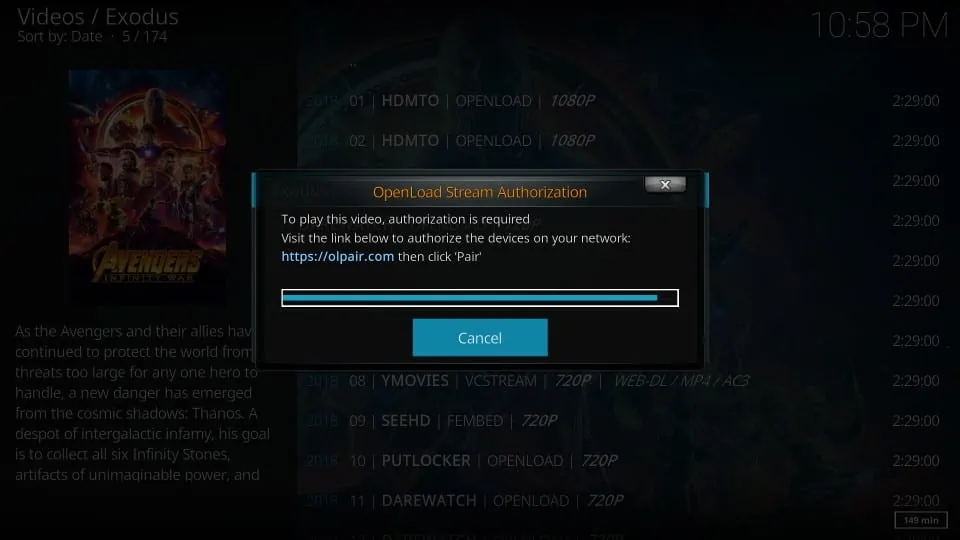
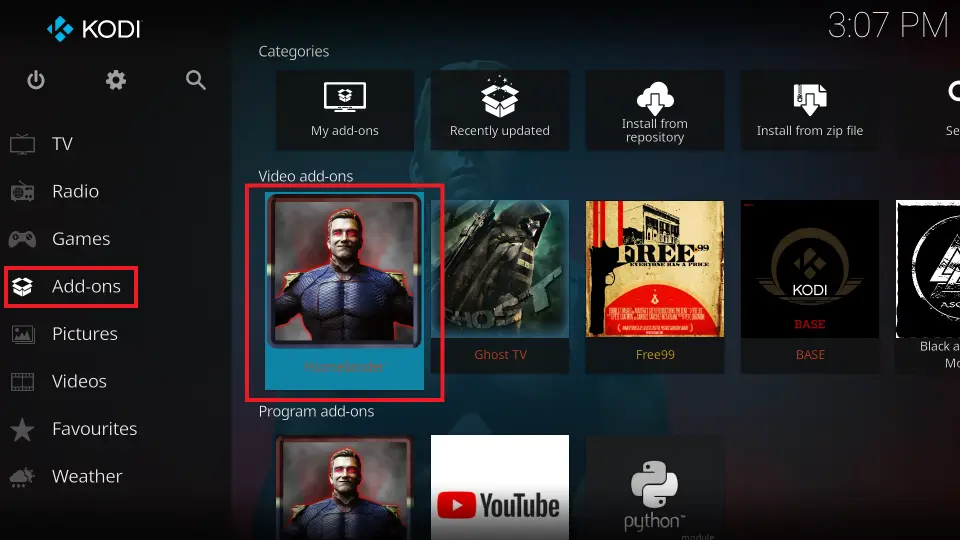
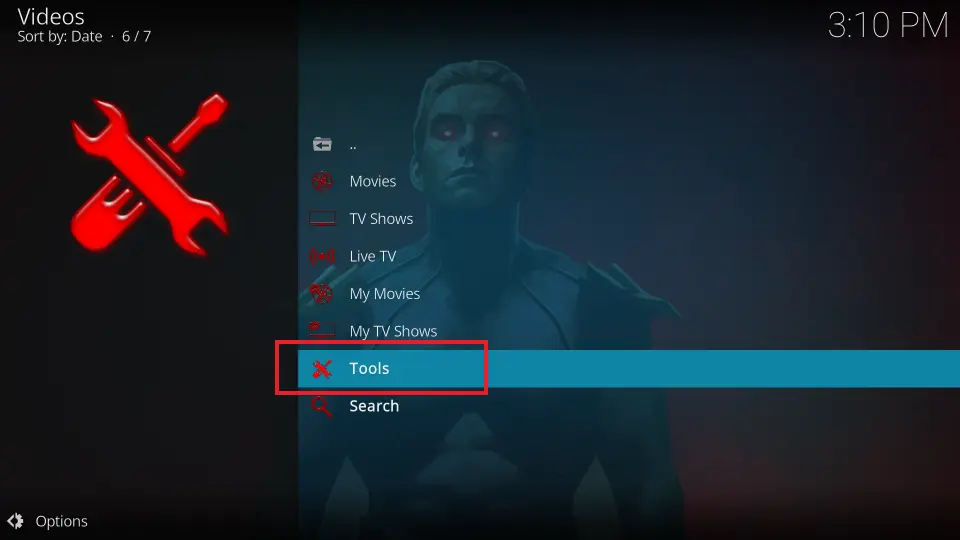
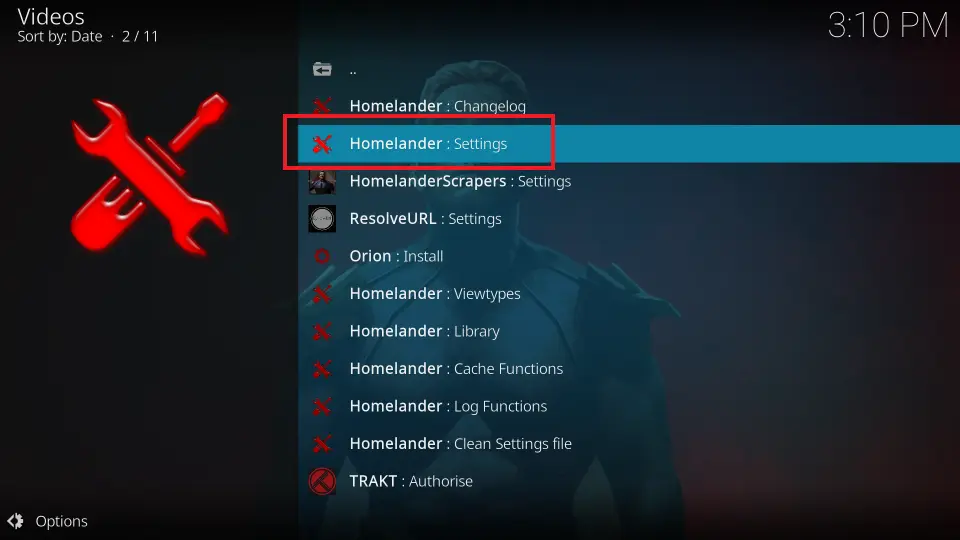
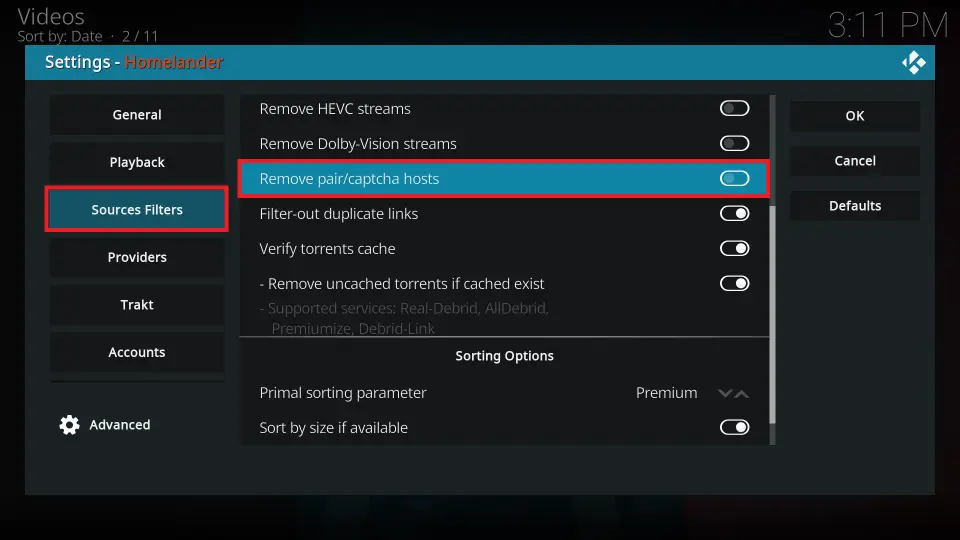
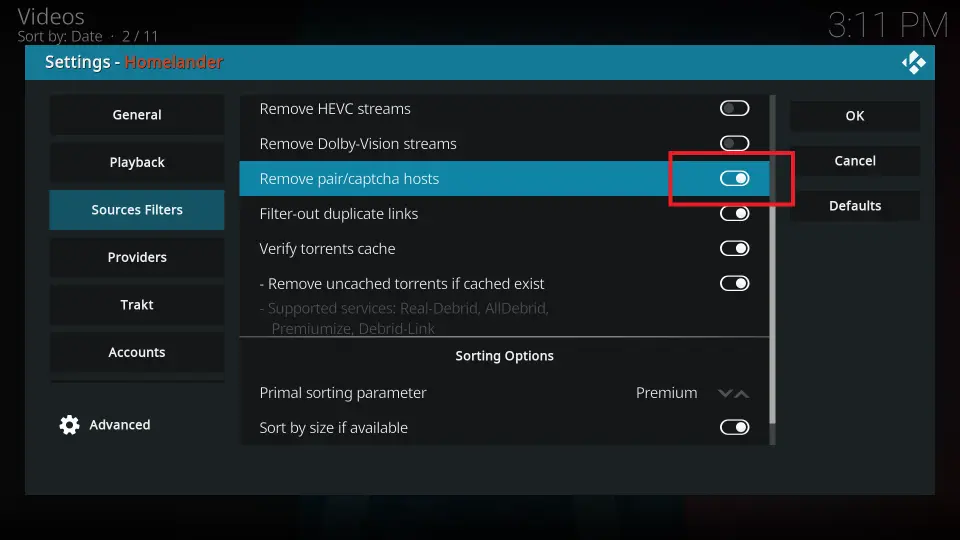








I have kodi 18.3 Leia. I just read on internet OLPAIR and Streamango are shut down. 2/3 of the streams are crap and you can spend an hour and not find one if you don’t use streamango or olpair. What do I do now to get the streams for movies??
Hi Mike, I suggest using Real Debrid. You wouldn’t need to rely on olpair anymore. Here is our guide: https://www.firesticktricks.com/real-debrid-kodi.html
even though I pair and message says all is good for 4 hours, nothing happens
Hi Terry, which APK or Kodi addon are you using it with?
I see my IP address on Exodus redux is different from what appears on a Internet browser when I complete the verification . I thought the Kodi box should have one IP address for any apps or programs installed. Not using VPN. Internet browser shows same IP address as other devices , it’s just the exodus redux has its own. Any ideas?
Hi Allistair, the IP address that you see in Kodi is the dynamic IP address assigned to the device on which you are using Kodi. This IP address helps your router connect to your device. Each device connected to Wi-Fi will have its own dynamic IP address. The dynamic IP address for your device may change every time you turn it OFF and turn back ON.
The IP address you see in your web browser is for your internet connection provided by your ISP. This IP address does not change and is the same for all your devices (unless of course, you are using a VPN, which you stated you aren’t)
Every time I olpair website it asks me A BUNCH OF QUESTIONS WHILE LOCKING ME INTO PORN FILTH. IS ALLOWING FILTH TO POP UP PART OF PLAN?
Hi Sheryl, I also experience these pops and honestly, they are a bit annoying. However, they are just the advert pops and cause no harm to your device.
When you open the streams from the sources like Openload.co/pair, tvad.me, thevideo.me/pair and few more, the error is generated while using Kodi.
Hi Kavita, it works better for me once I pair my IP with these services. I recommend using these streams with a VPN. You will have a better experience.
great article for open load co pair
“For instance, if you have Kodi on your computer and mobile connected to the same Wi-Fi network whose IP address you are pairing, you will get rid of the pair error in Kodi on both these devices” Not true. Your ISP gives you an I.P. address which is the same for both your PC & your Fire stick (for example). When you invoke IPVanish on the Fire stick it changes the IP address so the PC address and Fire stick address are now different. If you perform a pairing operation from your PC it will authorize the PC address (the original IP address) but do nothing for Kodi on the Fire stick. (Likewise, if you run IPVanish on your PC, this will give you a third different IP address) So, the only way to pair Kodi is to run https://olpair.com (for example) from a browser app resident on your firestick. Unfortunately when I attempt to pair to https://olpair.com/ on Fire stick using Internet Silk browser I get an endless set of pictures. I also tried Firefox browser which loaded a blank page instead of the pictures so it didn’t work either. If anyone knows of a browser that will run on Fire Stick and can used to successfully run one of the pairing apps I sure would appreciate hearing about it.
Hi John, Silk browser is the best option for pairing Olpair on FireStick. You can do it using Chrome as well, but for that, you need to install Chrome APK and then it works with Mouse toggle only.
I have tried Silk browser several times for pairing Openload and it always worked without any problems.
The pictures you are talking about is a verification process that has to be performed by every user. It sometimes verifies quickly while sometimes can take longer to ensure you are a human and not a bot. The only option is to keep clicking the images for the verification. If it is taking too long, I suggest switching the server on your VPN and then try again.
Thank you Patrick, with considerable persistence I was able using Silk after 5 + 4 times checking sets of images was able to pair. A long road but it worked. Thanks again.
I have a hypothesis about why it is so hard to pass a reCaptcha challenge on a Fire Stick. I think the up/down/left/right cursor movement appears robotic to reCaptcha, so only hours of persistence convince it that you’re human. Remote apps don’t emulate a mouse, so they don’t solve this. If there’s any way to attach a mouse or otherwise produce cursor movement that better replicates mouse movement, I think it will be easier. Any idea why olpair.com doesn’t appear to permit the audio reCaptcha?
Hi Freon, yes you can enable a mouse pointer on the FireStick screen with Mouse Toggle app. Here is our complete guide: https://www.firesticktricks.com/mouse-toggle-firestick.html
Thanks for the explanation. If you pair…are you then also uploading like with torrent sites?
HI Barbara, you are not going to upload anything. Basically, they ask you to pair your IP to confirm that you are a human and not a bot.