In this tutorial, I will show you how to install the Elementum Kodi Addon. I used an Amazon Fire TV Stick to demonstrate the steps in this tutorial. However, you can install this addon on any device compatible with Kodi, like Nvidia Shield, Chromecast, Android TV boxes, Windows PCs, Macs, tablets, and smartphones. Before we install the addon, I’ll cover what it is and whether it’s safe and legal for you to use.

What Is Elementum?
Elemetum is a Kodi addon for streaming VOD content, including movies and TV shows. It’s a third-party addon from the Gaia repository.
Elementum is not your regular Kodi addon for watching video content. It uses BitTorrent technology, an edge-to-edge protocol, to facilitate downloading and uploading.
Due to its P2P technology, the add-on utilizes both download and upload bandwidth during video streaming. Moreover, it lets you enjoy HD-quality video streaming without any buffering issues.
Elementum supports Trakt integration. Hence, you can synchronize your content library across various devices and never miss an episode.
Overall, Elementum is a fast and user-friendly Kodi addon that allows you to watch your favorite shows and movies. It is fully compatible with almost any device, including Fire TV, FireStick, NVIDIA Shield, smartphones, PCs, tablets, and more.
Even though Elementum does not support Real Debrid, it still fetches numerous high-quality streaming links.
Elementum is also part of our list of best addons for Kodi.
Attention Kodi Users!
Governments and ISPs worldwide monitor your online activities. If you use third-party Kodi addons, you should always use a reliable Kodi VPN to hide your identity and prevent issues with your streaming experience. Currently, your IP is visible to everyone.
I use ExpressVPN, the fastest and most secure VPN in the industry. It is very easy to install on any device, including Amazon Fire TV Stick, PC, Mac, and Smartphones. It also includes a 30-day money-back guarantee. If you're not satisfied with their service, you can request a refund. ExpressVPN is offering a special NEW YEAR deal: get 4 months free and save 78% on the 2-year plan.
Install and Use Best Kodi VPN | Why you must use a VPN at all times
Is Elementum Safe and Legal?
The safety of any Kodi addon mainly depends on its status and host repository. The official Kodi repository checks all the available addons and ensures they’re entirely safe.
Unfortunately, Elementum is not officially available. It’s a third-party addon from The Gaia repository, so its safety status is ambiguous.
We can’t confirm whether Elementum is safe as unofficial addons may contain malware. So, always conduct thorough research before getting an addon from third-party sources.
The following screenshot shows the virus scan of the Gaia Repository zip file using Virus Total. Thankfully, it does not reveal anything alarming.
The addons’ legal status is also in the grey area. It’s because Elemenutm is not part of the official repository. Such addons may contain pirated content.
Accessing copyrighted videos may cause legal troubles. So, your best bet is to pair Elementum with a high-quality VPN like ExpressVPN to secure your connection.
A Virtual Private Network will protect your identity if you accidentally come across copyrighted content. It will also save you from the risk of legal issues.
How to Install Elementum Kodi Addon
Here’s how you can install the Elementum Kodi addon.
For your ease, I’ve divided the installation guide into three parts: enabling unknown sources on Kodi, installing the repository with the addon, and installing the addon.
Please follow the steps below to complete the installation successfully:
Legal Disclaimer: This guide is for informational purposes only. FireStickTricks.com does not own, host, operate, resell, or distribute any apps, services, or content mentioned. Some services discussed may be unverified, and FireStickTricks.com cannot confirm their legal status in every region. Users are responsible for ensuring that any content they access complies with applicable laws.
Part 1: Enable Unknown Sources on Kodi
First and foremost, you’ll have to enable unknown sources by going to Kodi’s settings menu. If not enabled, Kodi won’t allow you to add third-party repositories, like the one with Elementum. So, let’s first enable unknown sources on Kodi:
1. Launch the Kodi application on your device. Then, wait for Kodi to launch and load properly. Select the Settings gear below the Kodi logo.
2. Select the System icon at your screen’s bottom right.
3. Select the Add-ons tab from the left-hand side panel on the next screen.
4. Select Unknown sources in the right-hand portion of the screen to turn the option on.
5. Select the Yes button when you see a warning message.
6. You’ll now see that Unknown sources is enabled.
Part 2: Install the Repository with Elementum
In this step, we’ll add the Gaia Repo source URL and install the repository. Here’s what you need to do:
1. Go back to the home screen of Kodi (press the back button on your FireStick remote or other device). Select the settings gear.
2. On the next screen, select File manager.
3. In the File manager window, select Add source on either half of the screen.
4. A window will pop up. Select the area that says <None>.
5. Now, enter https://repo.gaiakodi.com in the input box and click OK. The URL is case-sensitive, so make sure there are no mistakes.
Note: FireStickTricks.com does not host the Gaia Repository and is not associated with it in any way. The URL provided directs to the original source of the addon.
6. Enter a name for this media source, type gaia, and click OK.
7. Press the back button on your device to return to the screen labeled System in the top-left corner. Select Add-ons.
8. Then click on Install from zip file.
9. Select gaia.
10. Select the repository.gaia.full.zip file from the list.
Note: Don’t worry if the numbers/names in the file name differ from those below. Updates to the repository cause these numbers to change, which is entirely normal.
11. After a few seconds, a popup will appear in the top-right corner, stating that the Gaia Repository Add-on installed. Don’t leave the current screen yet.
Part 3: Install Elementum
Finally, we will install the Elementum Kodi addon on our device:
1. On the screen from the previous step, select Install from repository.
2. On the next screen, select Gaia Repository (Full).
3. Scroll down and select Video add-ons.
4. On the next page, you’ll see a list of addons. Scroll down and select Elementum.
5. Information about the addon will pop up. Click on Install in the bottom-right corner.
6. Click on the OK button.
7. The addon will start downloading.
8. Then, you’ll see a notification confirming the installation of the addon.
9. A window asking you to install Elementum Burst will appear afterward. Select Yes.
10. Click Yes to install the Elementum Burst Kodi addon.
11. Wait for Elementum Burst to get installed on your Kodi app.
This is how you install and update the Elementum Kodi addon on your device. But before you use it, you may want to integrate Trakt.
Before you start streaming with Kodi Addons or Builds, I would like to warn you that everything you stream on Kodi is visible to your ISP and Government. This means, streaming copyrighted content (free movies, TV shows, live TV, and Sports) might get you into legal trouble.
Thankfully, there is a foolproof way to keep all your streaming activities hidden from your ISP and the Government. All you need is a good VPN for Kodi. A VPN will mask your original IP which is and will help you bypass Online Surveillance, ISP throttling, and content geo-restrictions.
I personally use and recommend ExpressVPN, which is the fastest and most secure VPN. It is compatible with all kinds of streaming apps and devices.
NOTE: We do not encourage the violation of copyright laws. But, what if you end up streaming content from an illegitimate source unintentionally? It is not always easy to tell the difference between a legit and illegal source.
So, before you start streaming on Kodi, here's how to get VPN protection in 3 simple steps.
Step 1: Get the ExpressVPN subscription HERE. It comes with a 30-day money-back guarantee. Meaning, you can use it free for the first 30-days and if you are not satisfied with the performance (which is highly unlikely), you can ask for a full refund.
Step 2: Click HERE to download and install the ExpressVPN app on your streaming device. If you are using a FireStick, I have given the exact steps starting with Step 4 below.
Step 3: Click the Power icon to connect to a VPN server. That's all. Your connection is now secure with the fastest and best VPN for Kodi.
The following are the steps to install Kodi VPN on your Fire TV devices. If you have other streaming devices, follow Step 1-3 above.
Step 4: Subscribe to ExpressVPN HERE (if not subscribed already).
Step 5: Go to Fire TV Stick home screen. Click Find followed by Search option (see image below).
Step 6: Type Expressvpn in the search bar and select when it shows up.
Step 7: Click Download.
Step 8: Open the ExpressVPN app and Sign in using the email ID and password that you created while buying the ExpressVPN subscription.
Step 9: Click the Power icon to connect to a VPN server. That’s all. Your FireStick is now secured with the fastest VPN.
How to Manually Install the Repository that Houses Elementum Kodi Addon
You can manually install the Gaia repository that houses the Elementum Kodi addon. Although the method involves three parts, it is less complicated than the method I’ve explained above. In a nutshell, the process involves the following:
- Use the Downloader app to download the repository zip file into your device.
- Install the repository for Kodi from the External Storage folder.
- Install the Elementum addons from the repository.
Let’s discuss the three parts in detail below.
Part 1: Downloading the Repository Using the Downloader App
Here is the step-by-step guide to manually download the Gaia repository to your device using the Downloader app:
1. Install the Downloader app from the Amazon Store and open it.
2. Navigate to the URL/Search Term/Short Code input field.
3. Type the URL link: http://repo.gaiakodi.com, then click Go.
4. You’ll see two download links on the next page. Select the repository.gaia.full.zip link.
5. The repository zip file will start downloading.
6. Click Done once the file download is complete.
Part 2: Installing Gaia Repository to Kodi Through the External Storage Path
Follow the steps below:
1. Open Kodi and navigate to Settings.
2. Select the Addons folder.
3. Click Install from zip file.
4. Select External Storage.
5. Click Download folder.
6. Choose the Downloader folder.
7. Select the repository.gaia.full.zip option.
8. The repository will download and install on Kodi. You’ll see a Gaia Repository (Full) Addon Installed notification.
You’ve successfully installed the Gaia repository on Kodi. We will install the Elementum addon from this repository in the next part. Don’t leave the Addons/Addons browser page.
Part 3: Install Elementum Addon
Follow the steps below to install the Elementum addon from the Gaia repository:
1. While still on the Addons/Addons browser page, select Install from repository.
2. On the next page, select Gaia Repository (Full).
3. Choose Video addons.
4. Select Elementum.
5. On the page that follows, click Install.
6. Select OK when prompted to install the additional addons.
7. The Elementum addon will start downloading. You’ll see the download progress on the screen.
8. Wait a while after the download for the addon files to install.
9. You’ll see a notification saying Elementum Addon Installed when the installation is complete.
10. At this point, you need to install an additional addon called Burst, a provider for the Elementum addon. Click Yes when prompted.
11. Wait as the Elementum Burst addon is installed.
12. That’s it. You have installed the Elementum Kodi addon. Click Open to start exploring the addon and its content.
Elementum works best when integrated with Trakt. Before browsing the content, set up Trakt and other necessary addon settings.
Set Up Elementum Kodi Addon With Trakt
Integrating Trakt with Elementum is a great way to stay organized and find even better streams for your favorite content. If you don’t have a Trakt account, go to the official Trakt website on a convenient device and click on JOIN TRAKT FOR FREE. Or, use our official guide to set up Trakt. The steps below show you how to integrate Trakt with Elementum.
1. Launch Elementum.
2. Go to the add-on Settings menu.
3. Scroll down to the Trakt tab.
4. Select Authorize Elementum on Trakt.tv.
5. A window will pop up with a URL and an activation code. Open your web browser on a convenient device and go to trakt.tv/activate.
Enter the code that’s displayed in the add-on. Remember to use the unique code provided to you. Then, click CONTINUE. Trakt.tv will ask if you want the add-on to use your account. Select YES.
6. On your Kodi app, you’ll see a notification from the add-on confirming the success of the authorization for Trakt.
How to Use Elementum Kodi Addon
Thanks to its straightforward design, using the Elementum Kodi addon is easy. Let me walk you through it and help you learn how to use the addon.
Launch the addon, and you’ll see a bunch of folders. If you want to watch a movie, select the Movies folder (you may see a list instead of folders on some devices).
Then, you’ll see all the sub-folders inside the movies tab. I’ll look at the Popular lists.
This folder has even more sub-folders. I’ll choose 1001 Movies You Must See Before You Die.
We finally reached movie titles. Pick anything you’d like to watch.
Give the add-on a moment to find links for you.
After a few seconds, you’ll see all the available streams for your chosen title.
Please select one and let it partially download some data to start streaming.
If you’d rather watch TV shows than movies, head back to Elementum’s home screen and select TV Shows.
Then, select any folder that interests you. I’ll choose Trending.
That folder took us straight to show titles. You may now choose a TV series and episodes.
You can explore other folders in the add-on that are related to its functionality, such as Settings, Status, Changelog, Providers, and Torrents History.
Wrapping Up
Elementum Kodi addon is an excellent option if you’re bored with the traditional addons. However, as it uses torrent technology, don’t forget to pair it with a VPN. Overall, the addon features a sleek, clean, and user-friendly interface. We’re sure you’ll love the fantastic features offered by Elementum. Do you have anything to share about the addon? Then, don’t forget to leave a comment below.
Related:
- How to Install The Magic Dragon Kodi Addon
- How to Install M-E-T-V Kodi Addon
- Install Moria Kodi Addon
- How to Install Kaito Kodi Addon

Suberboost Your FireStick with My Free Guide
Stay Ahead: Weekly Insights on the Latest in Free Streaming!
No spam, ever. Unsubscribe anytime.
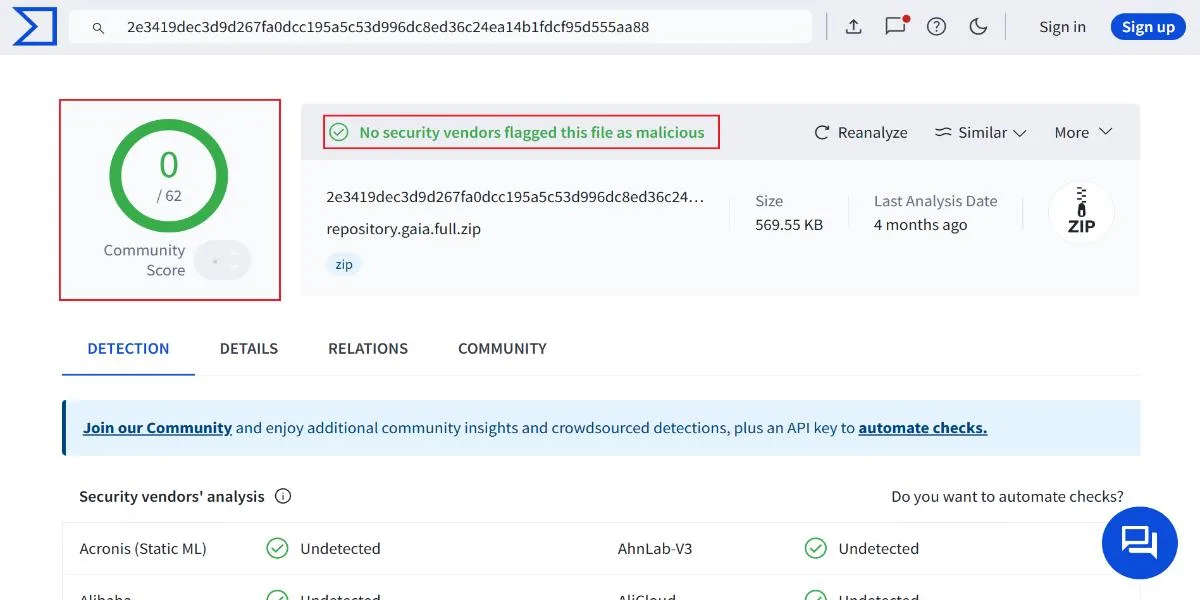
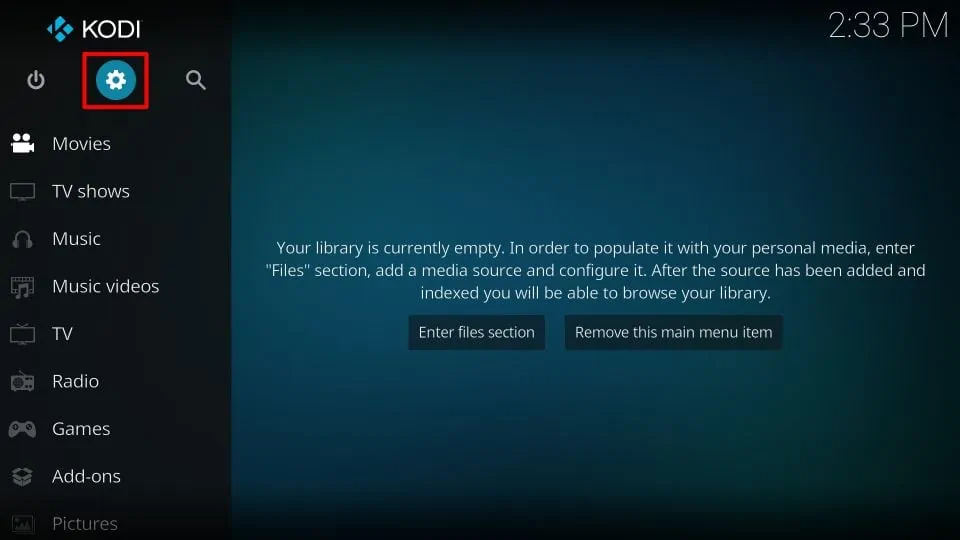
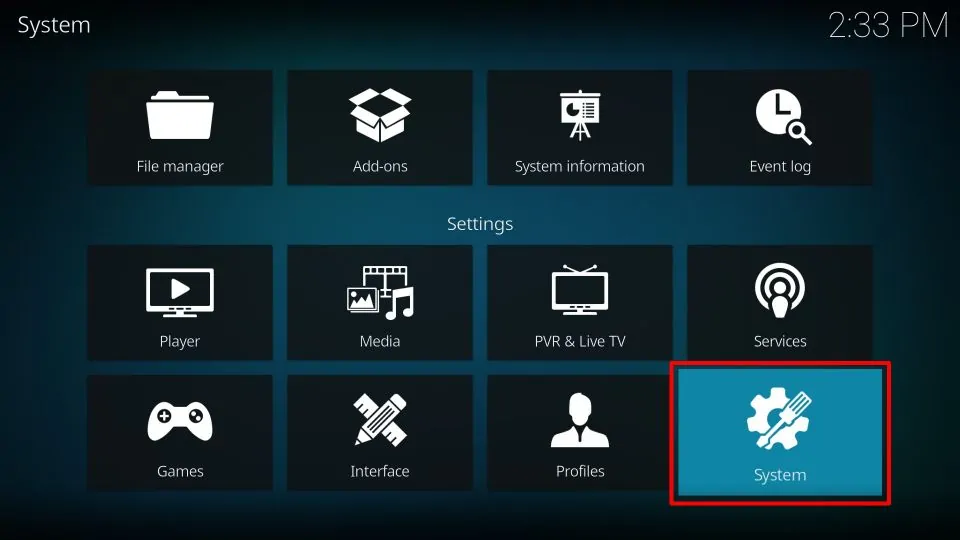
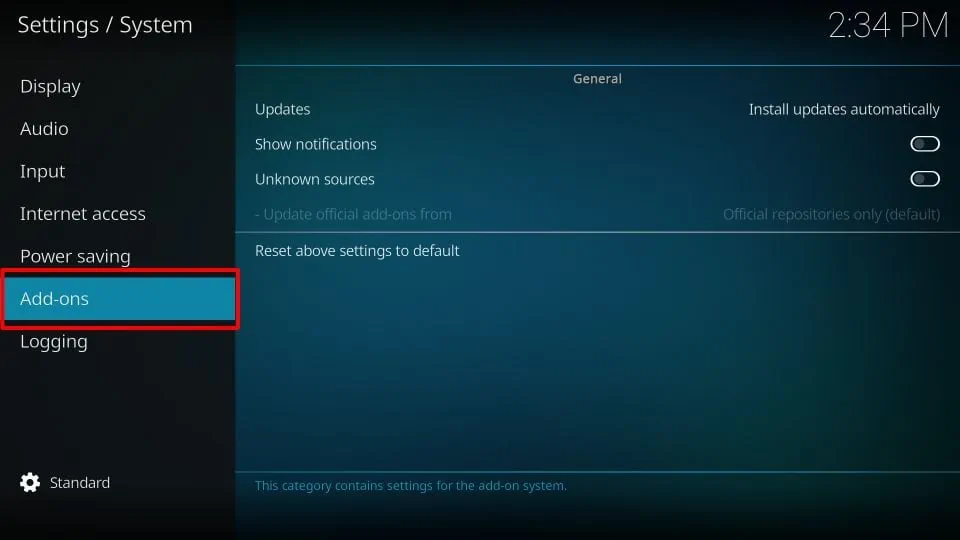
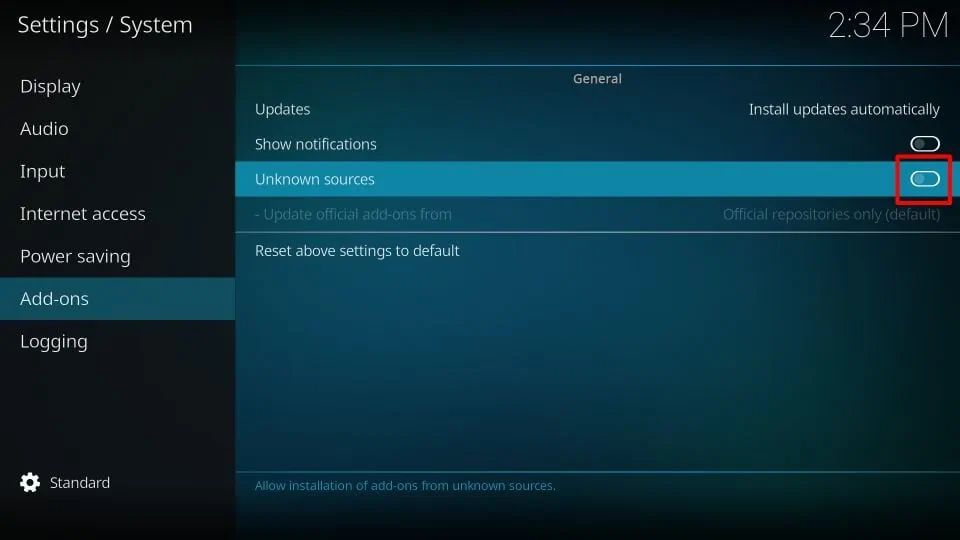
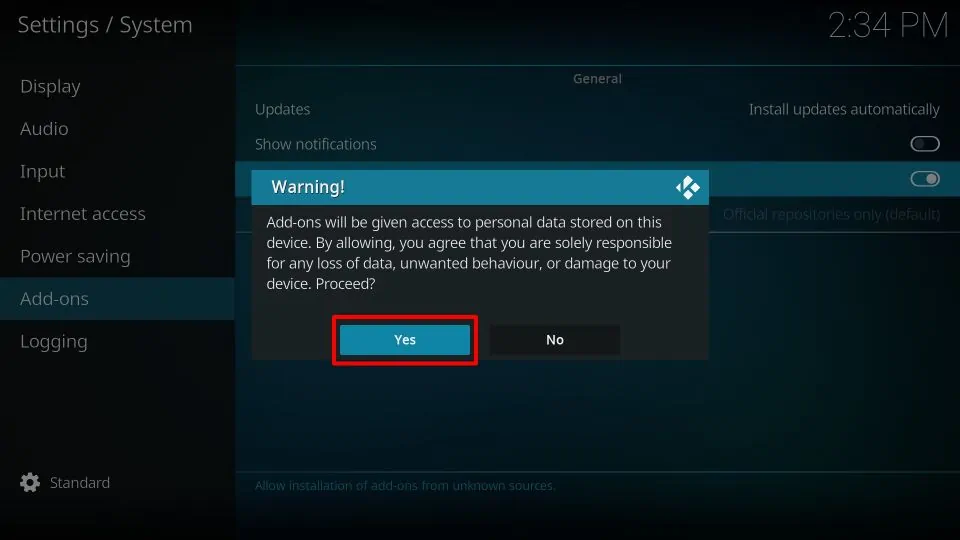
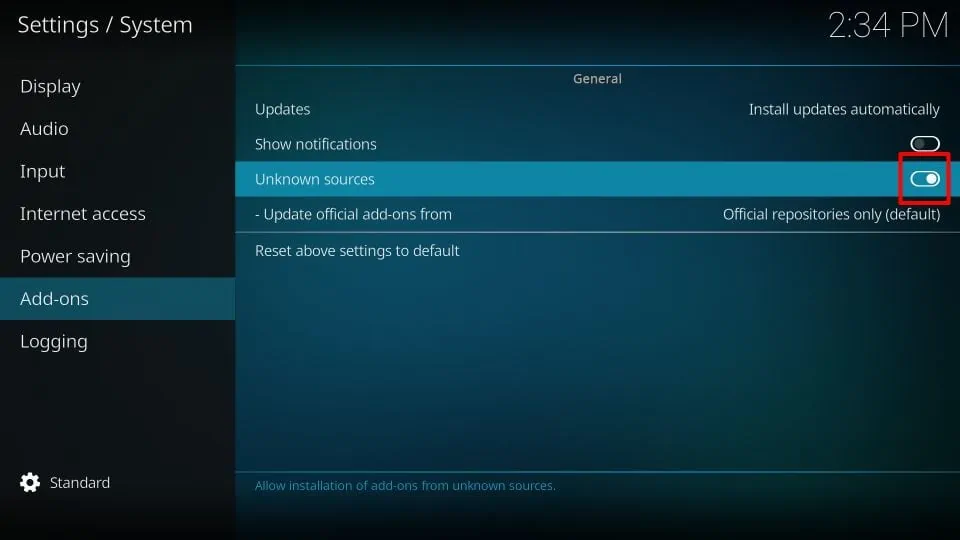
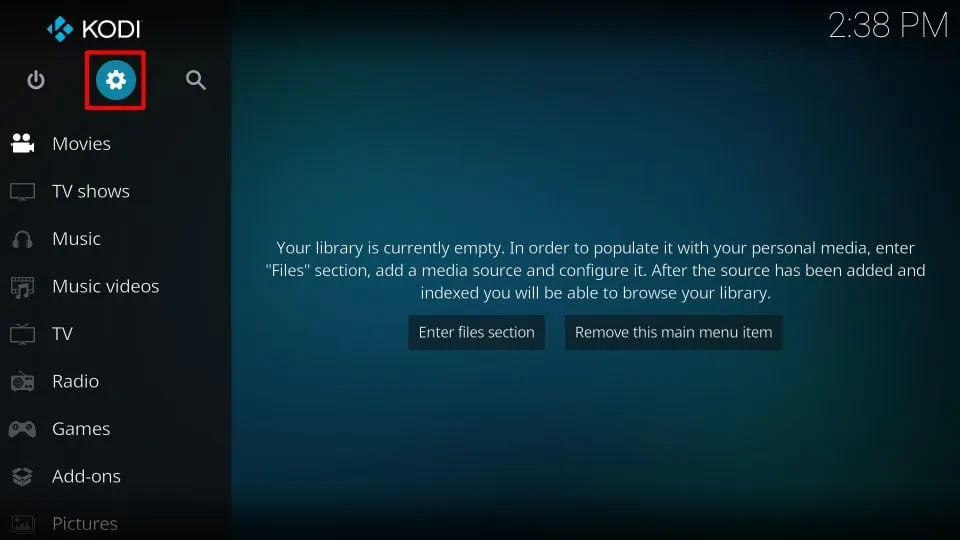
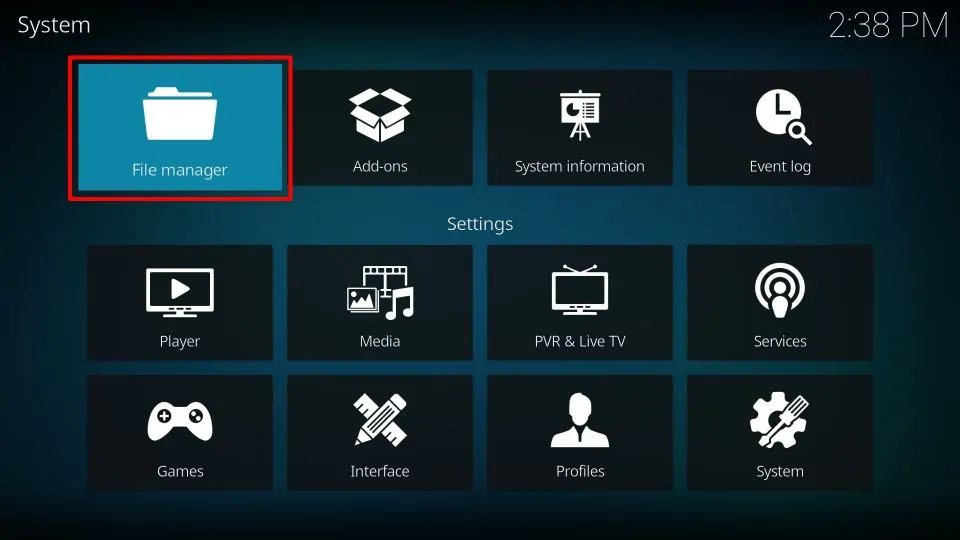
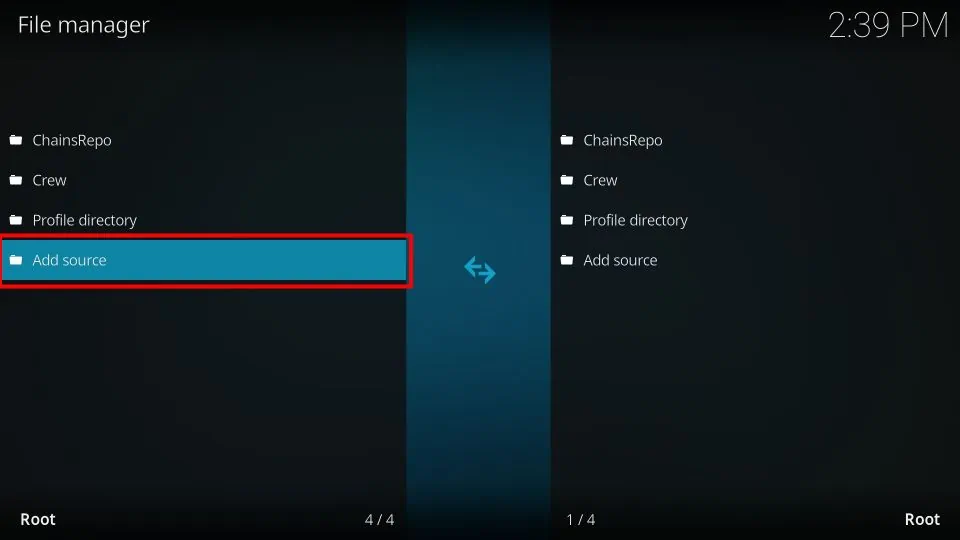
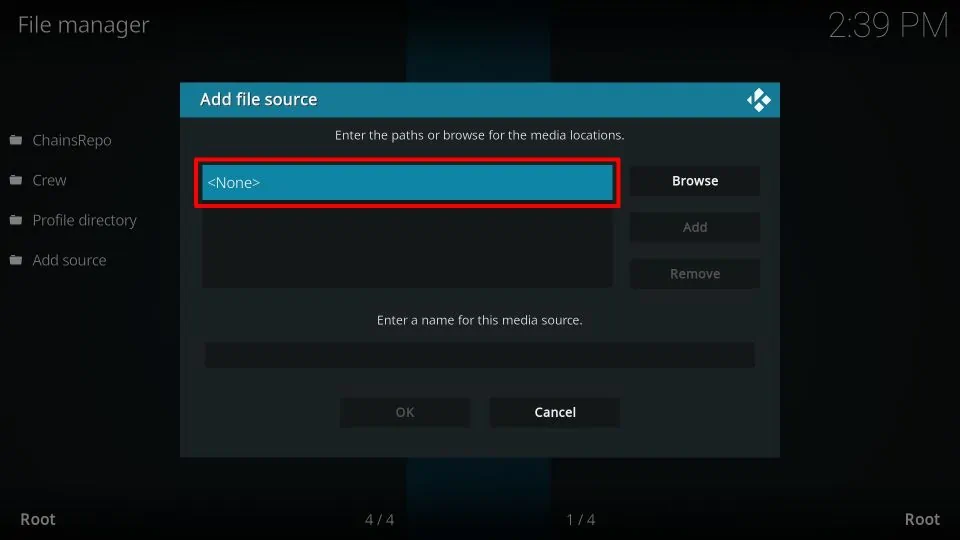
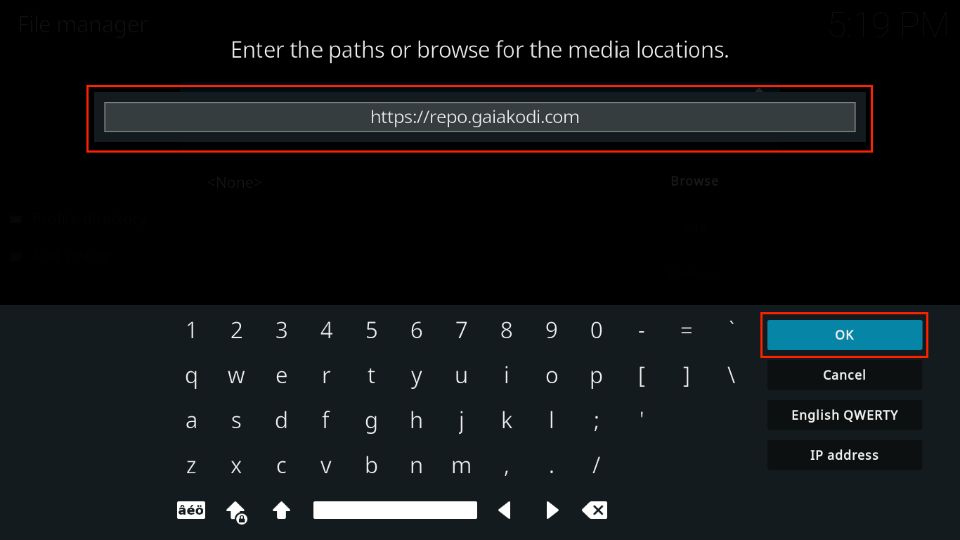
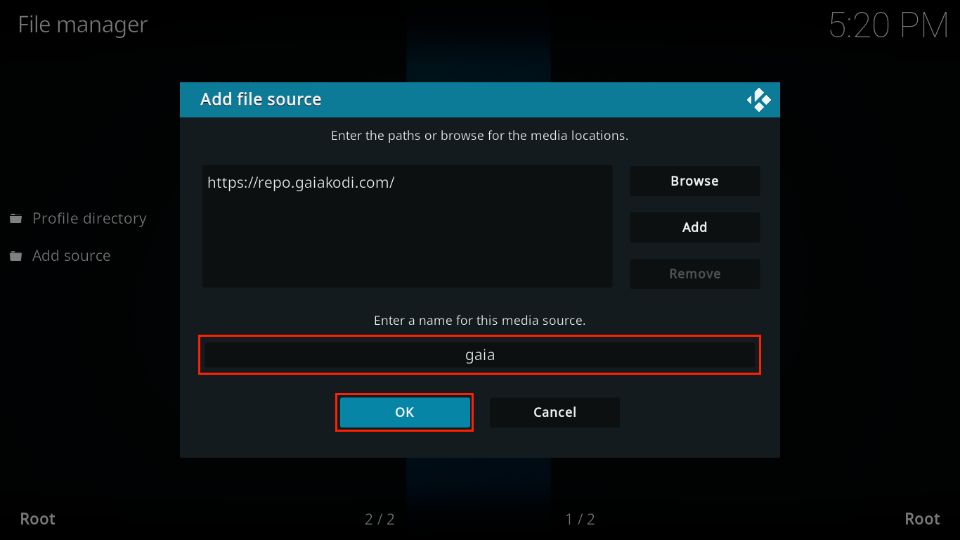
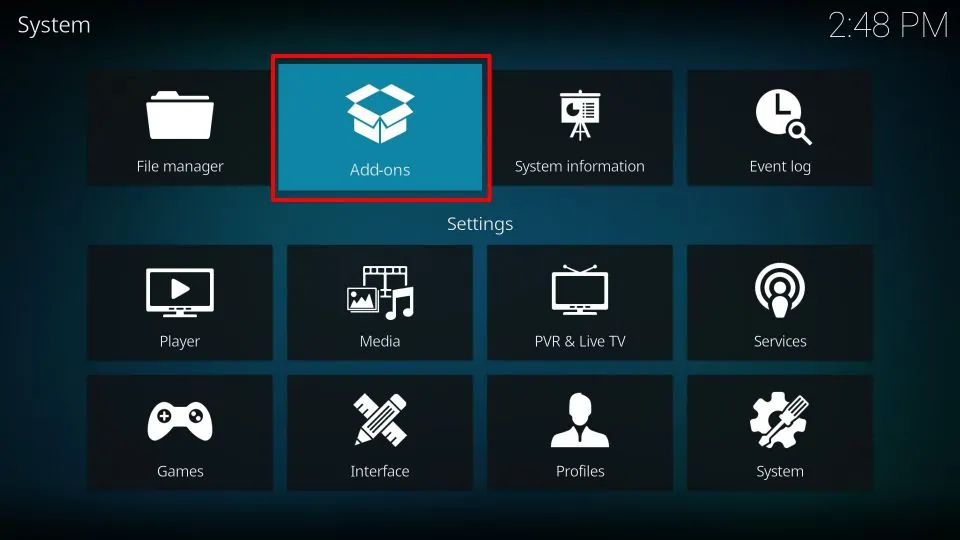
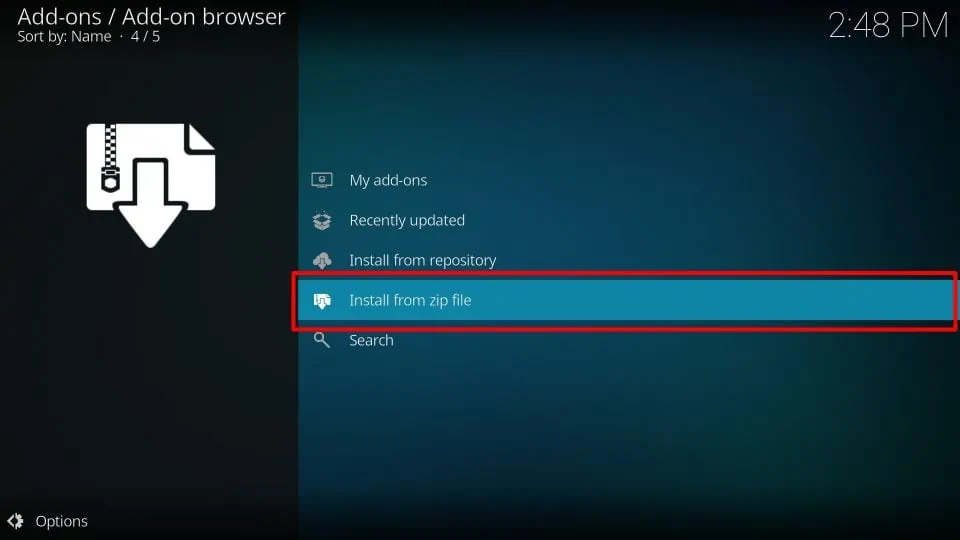
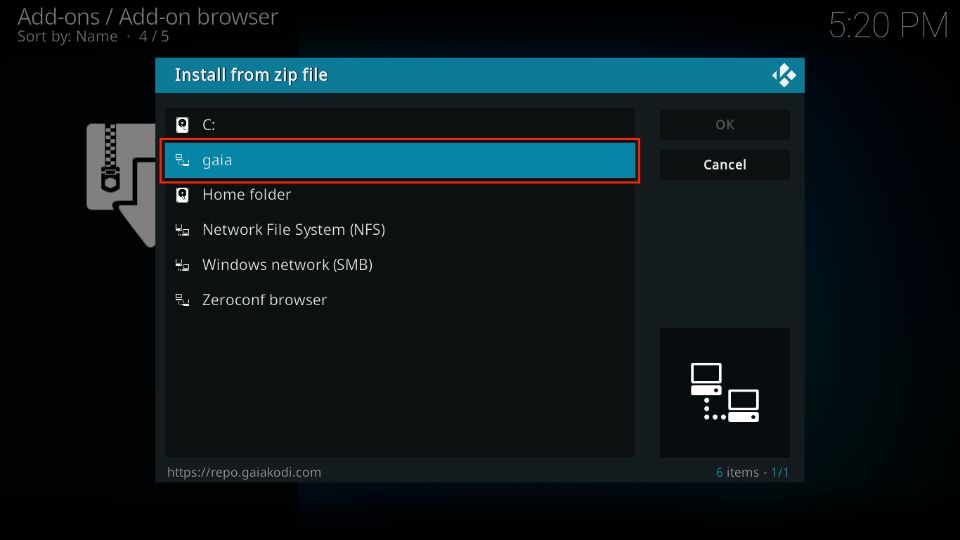
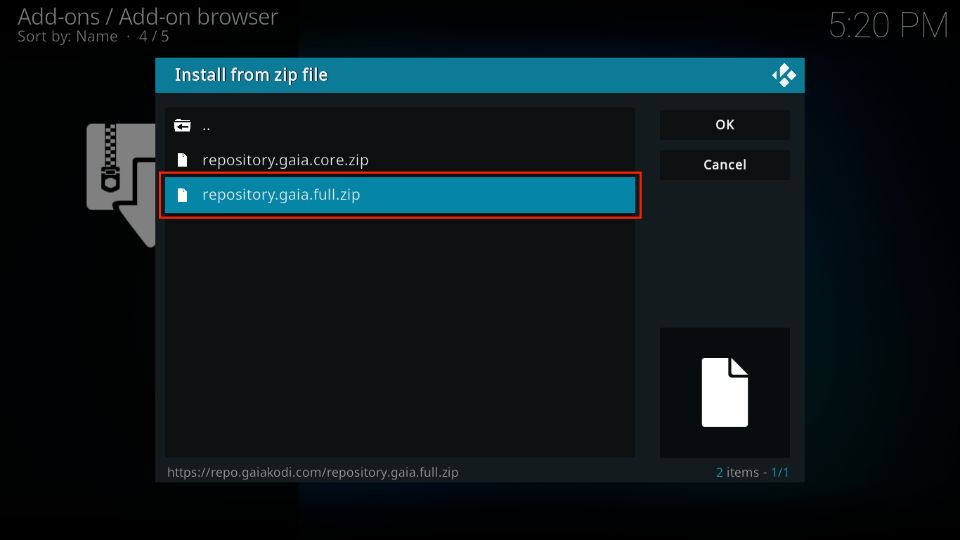
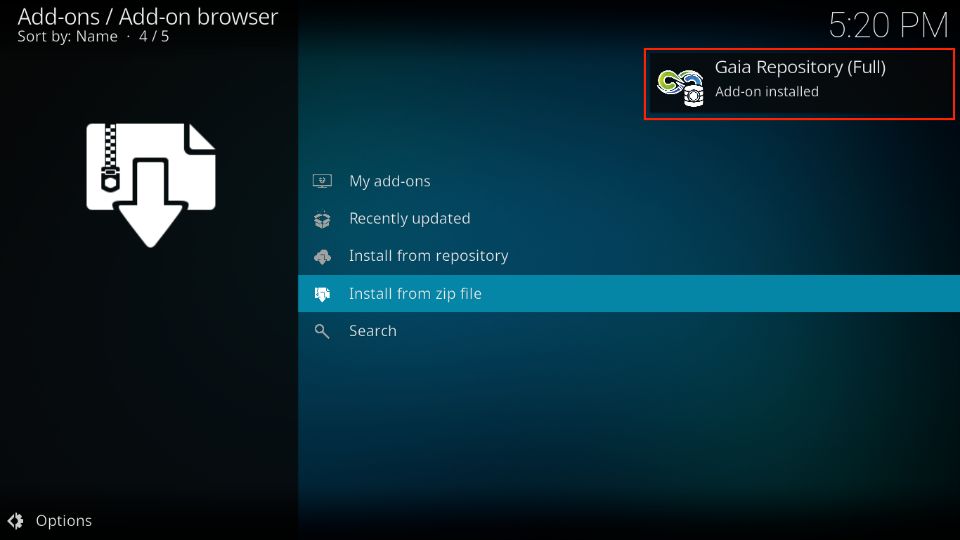
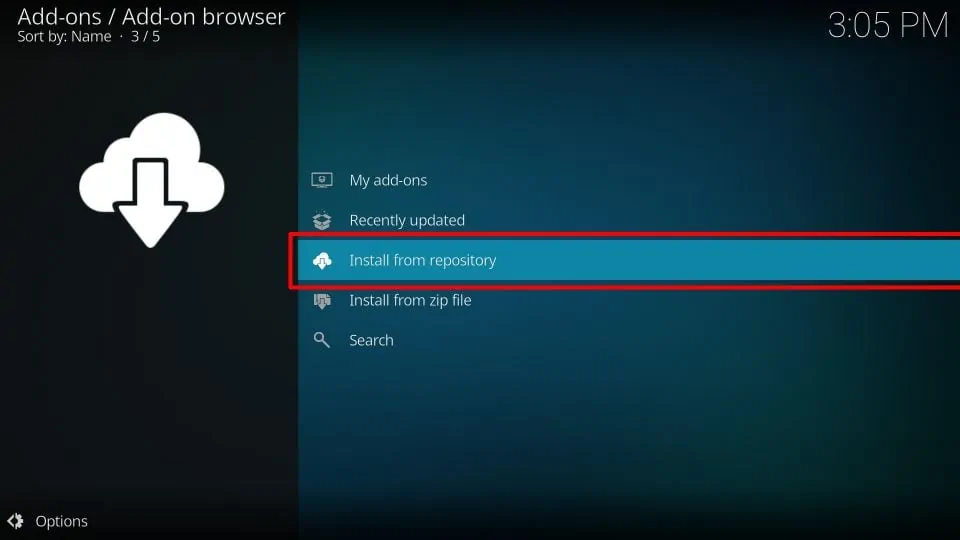
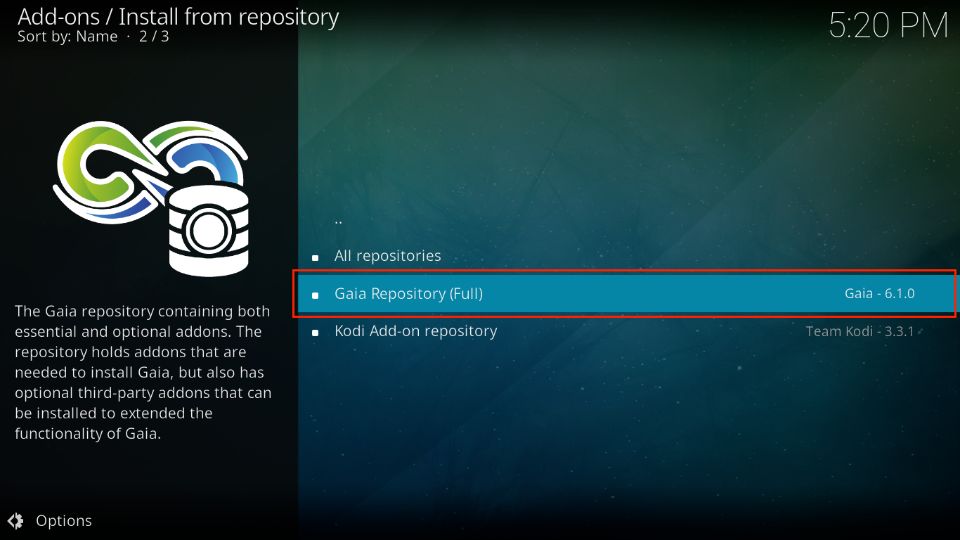
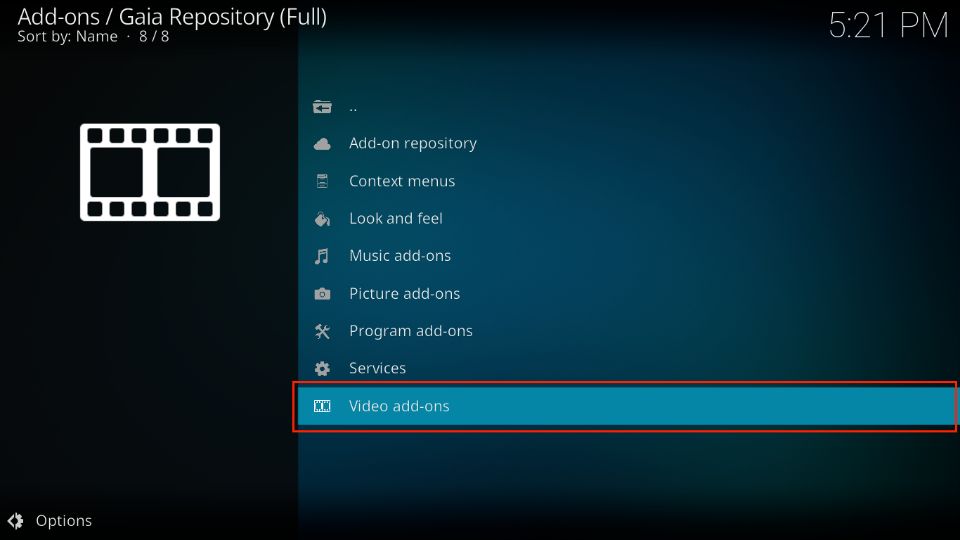
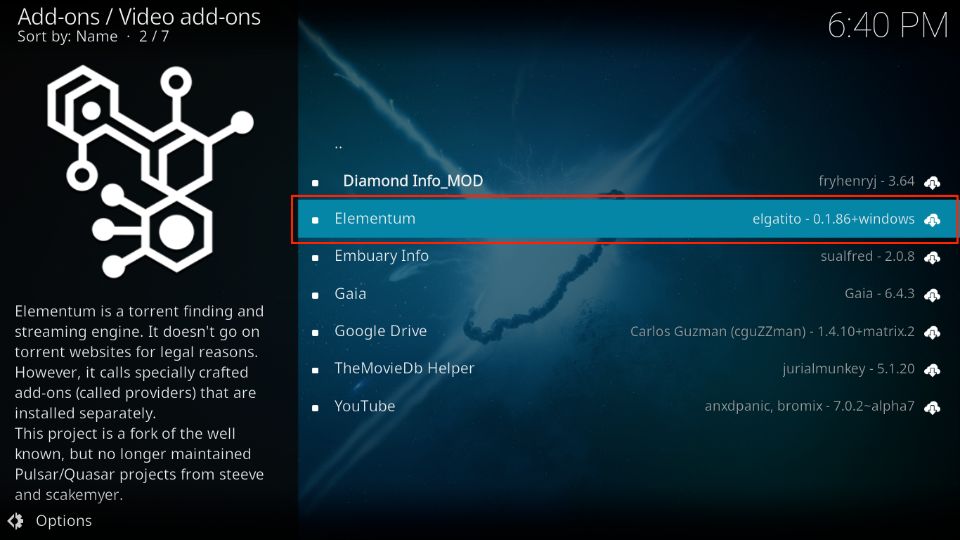
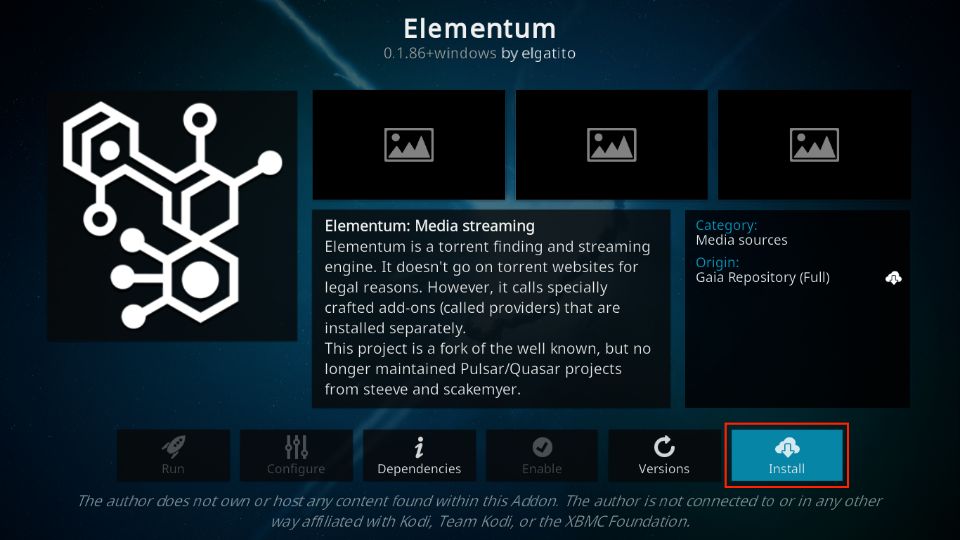
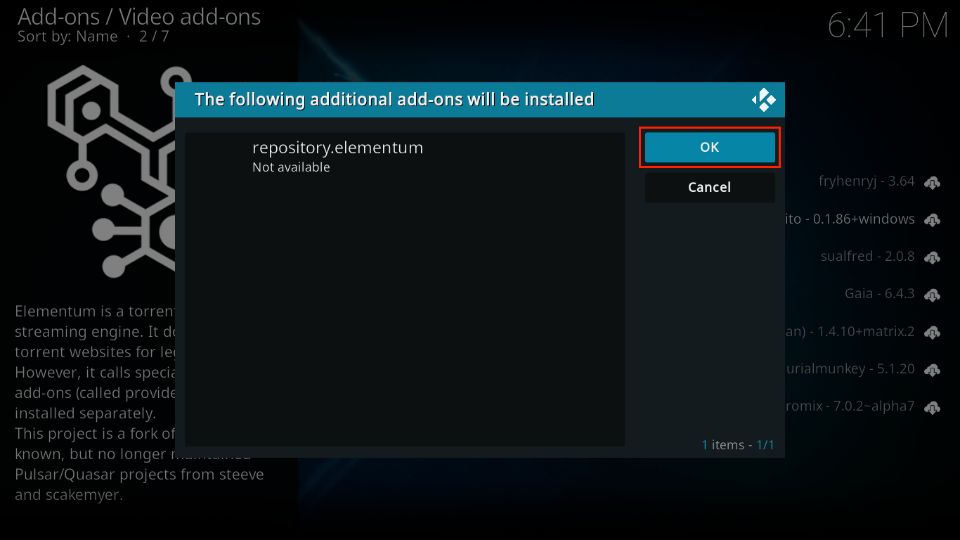
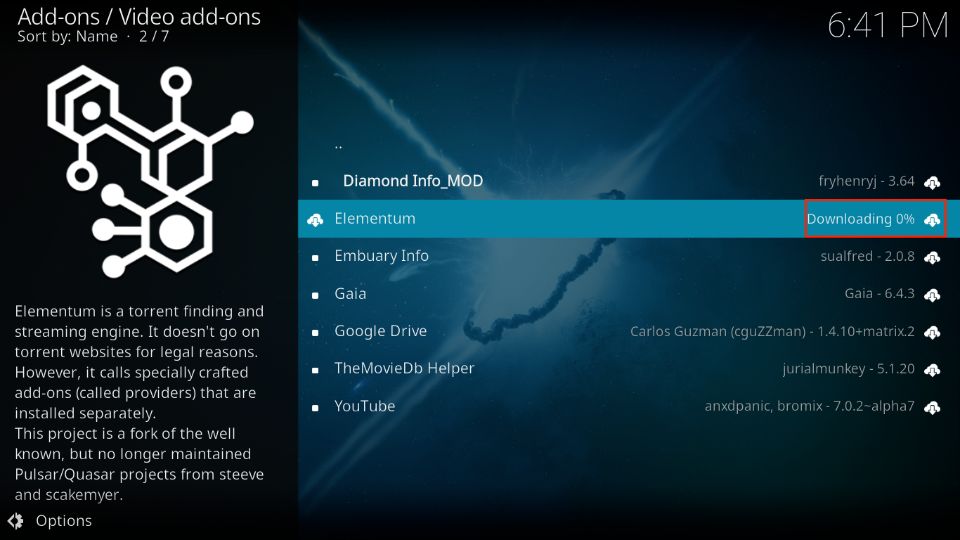
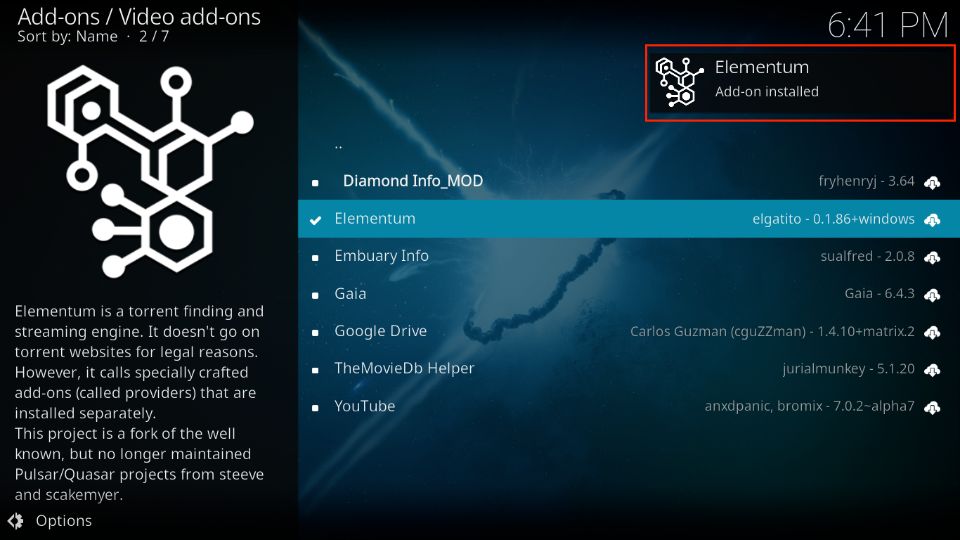
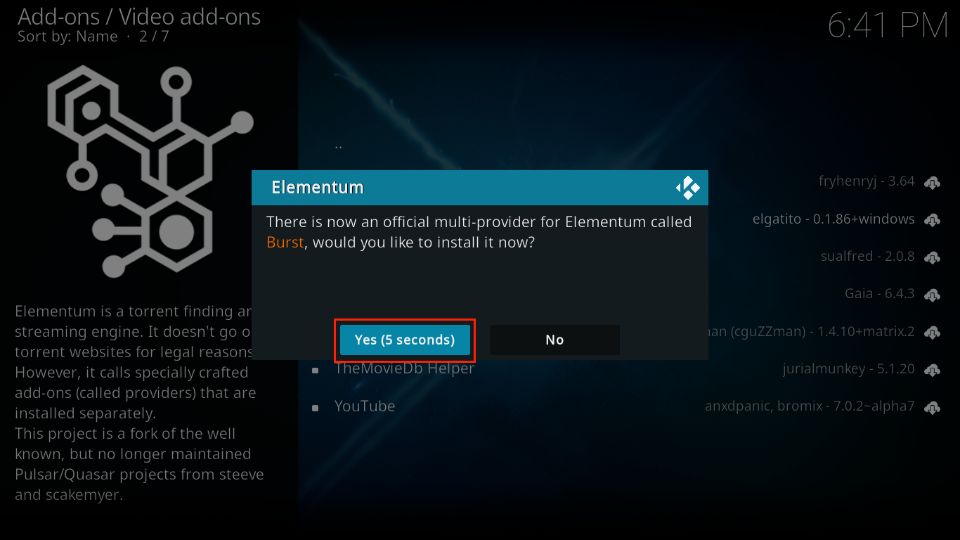
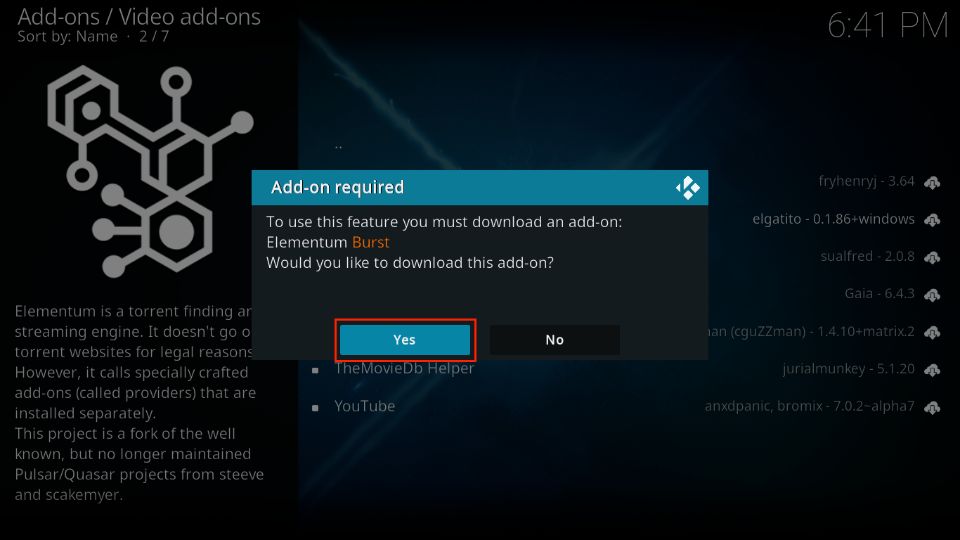
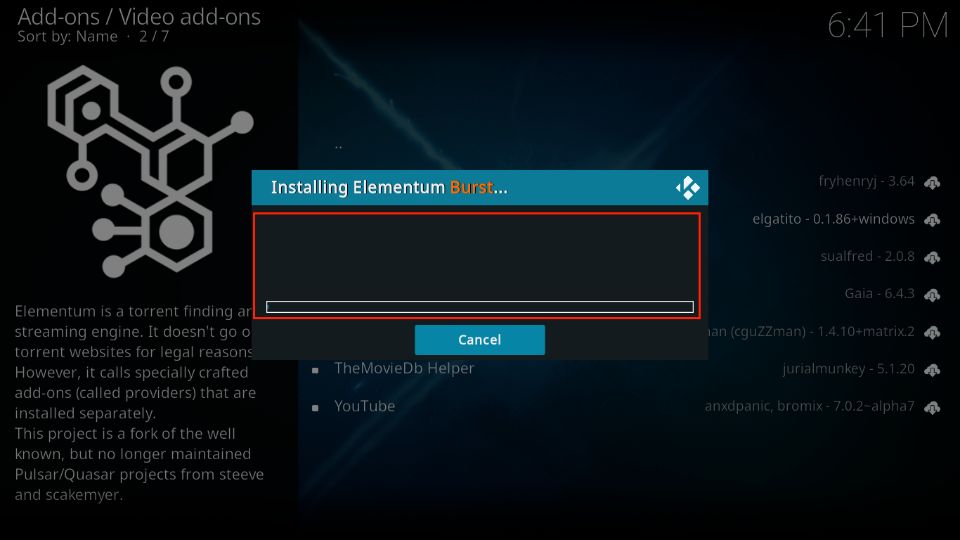






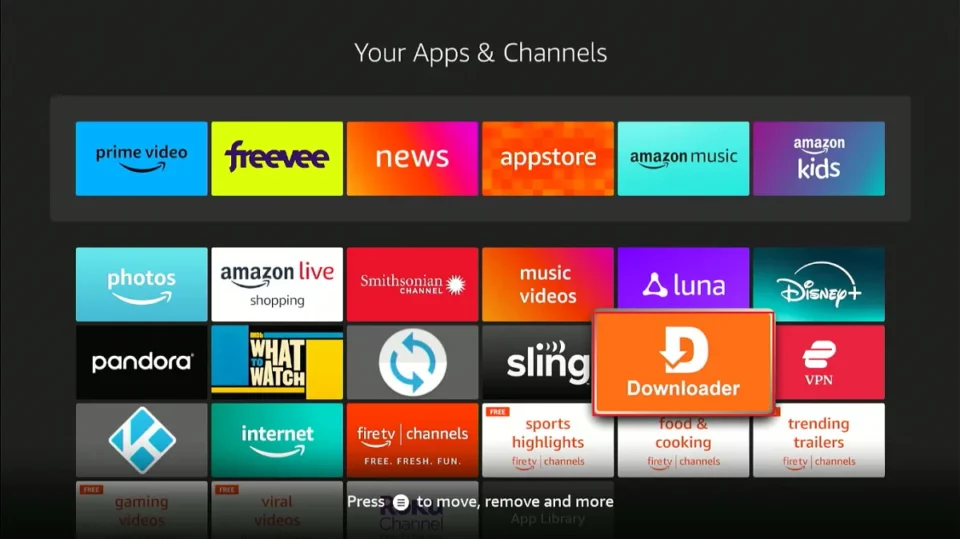
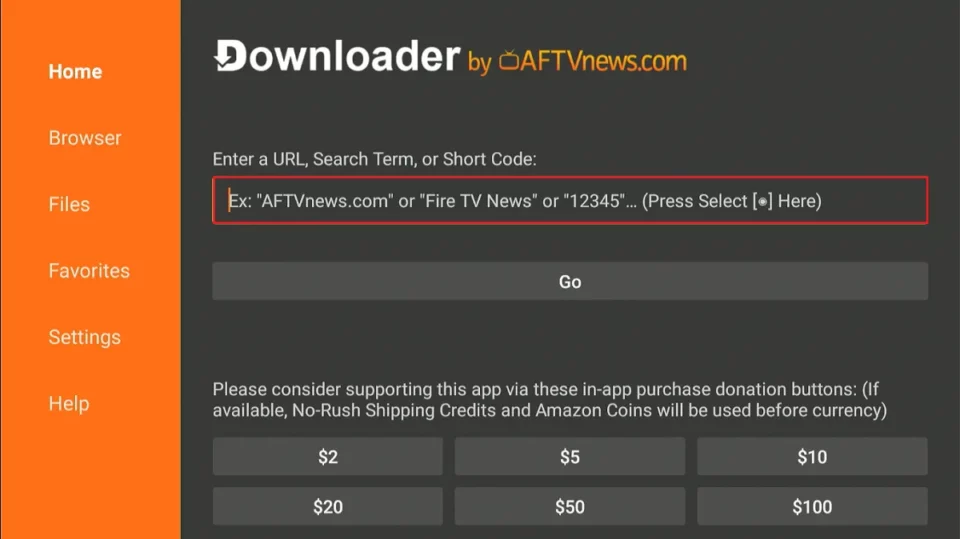
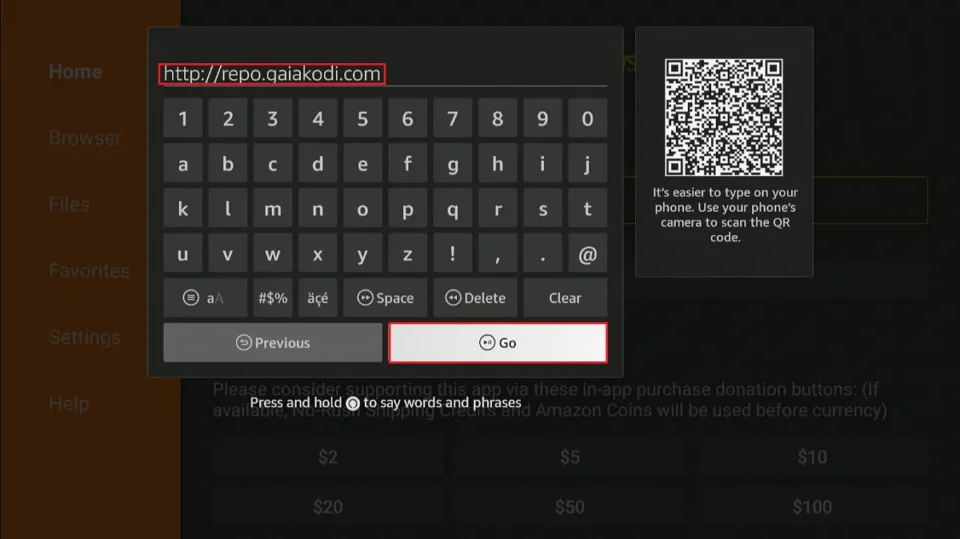
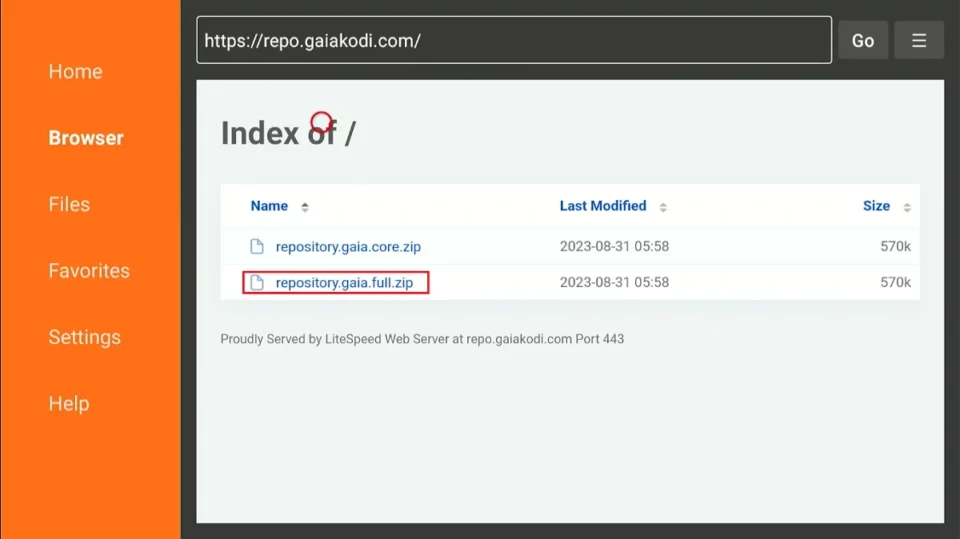
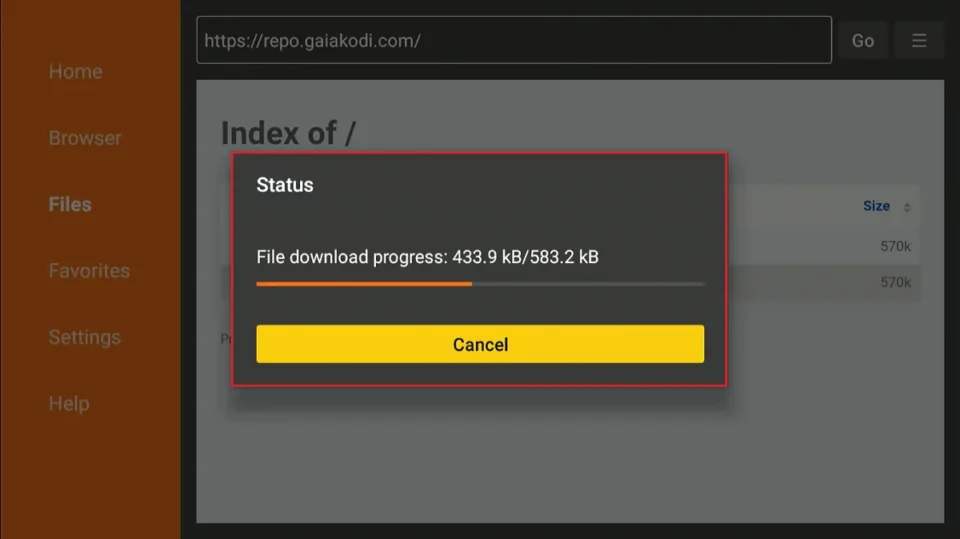

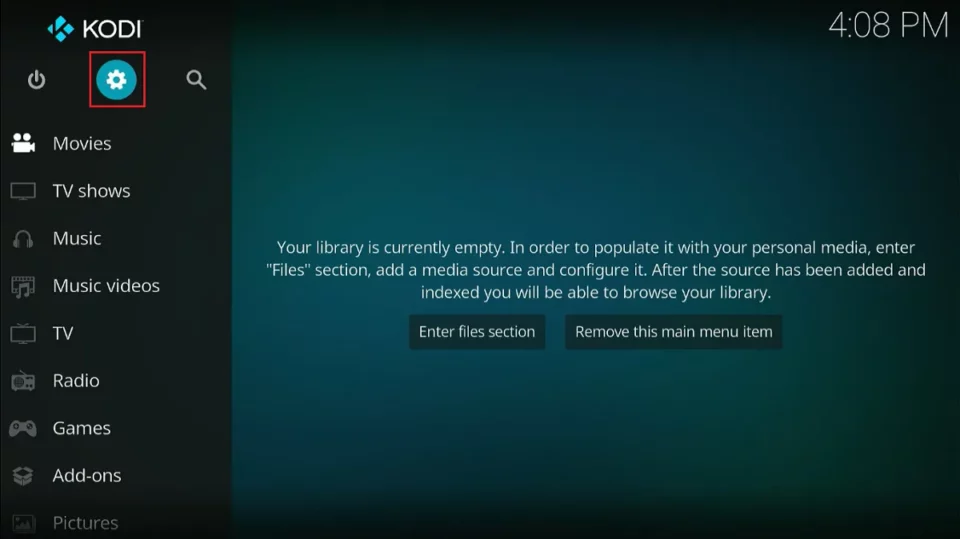
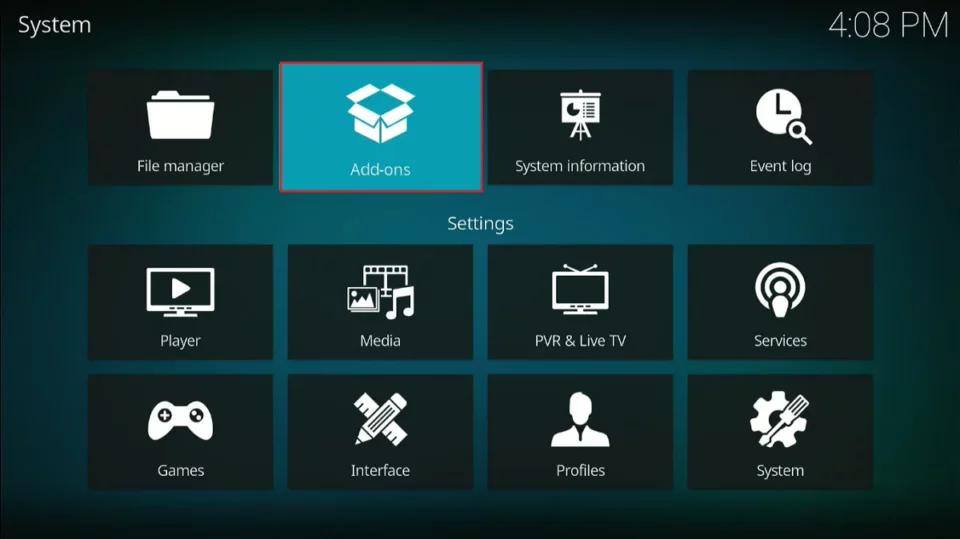
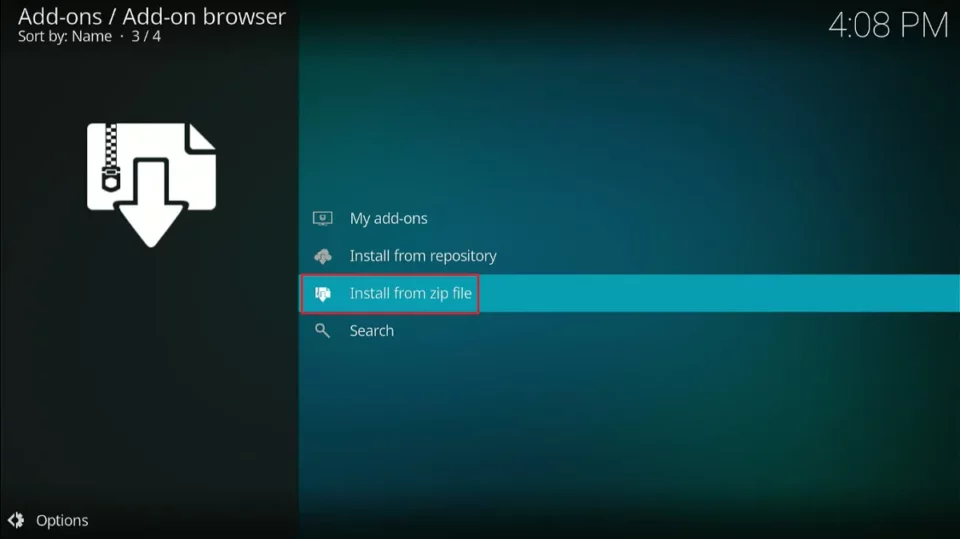
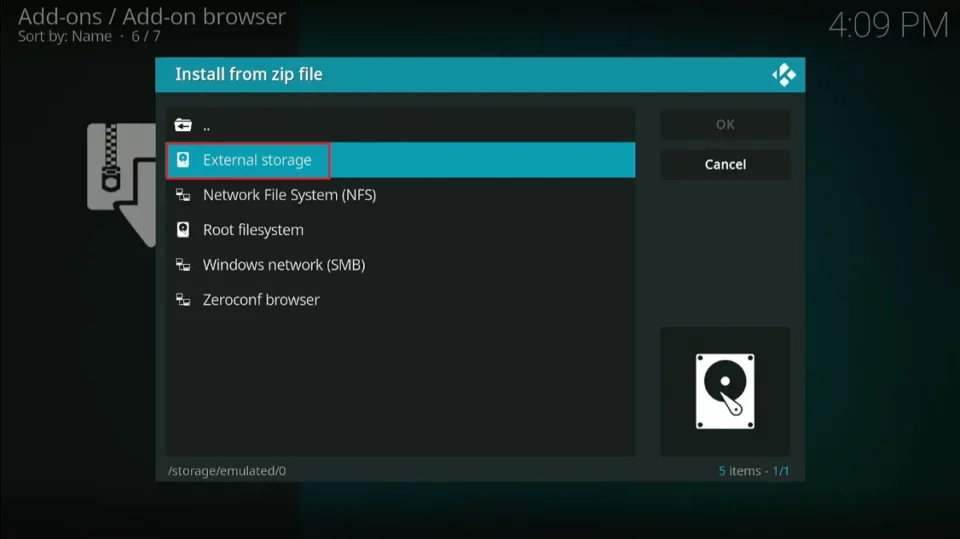
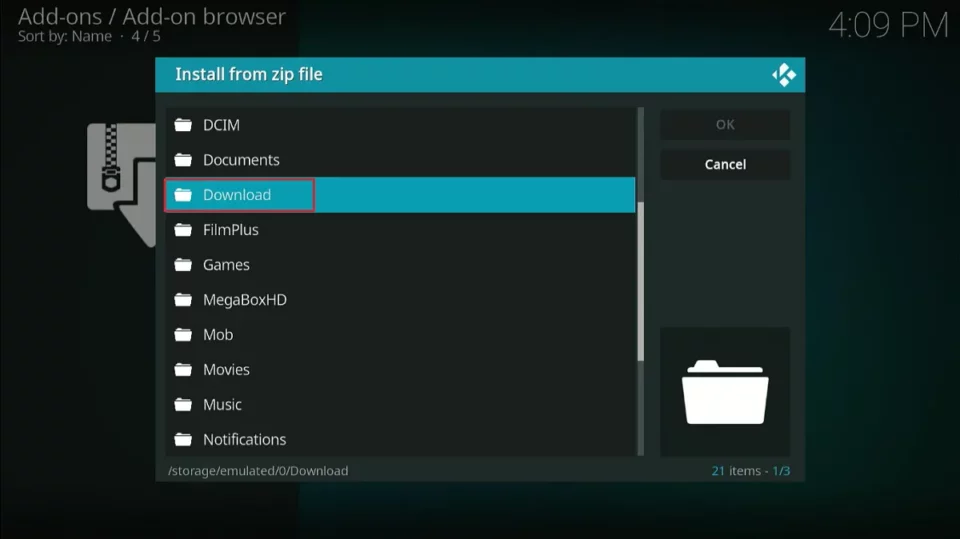
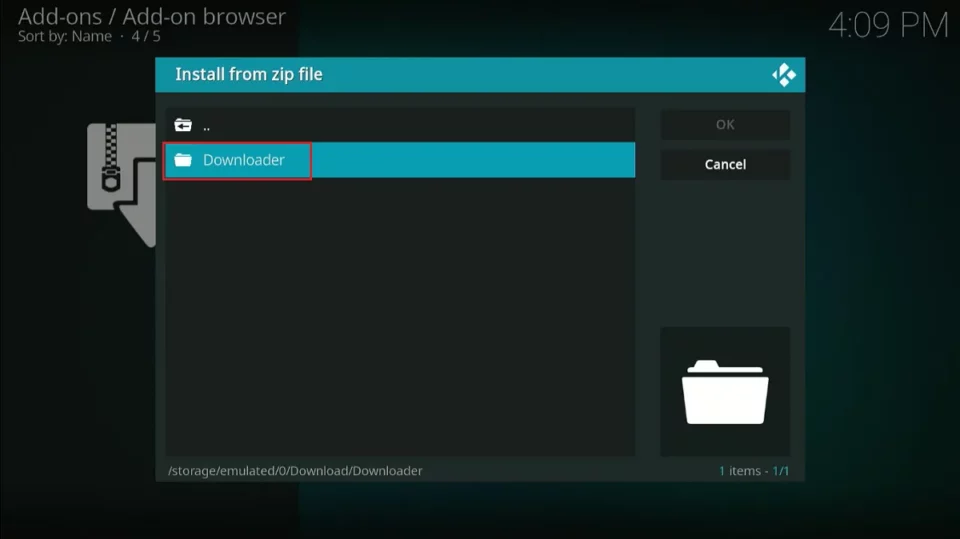
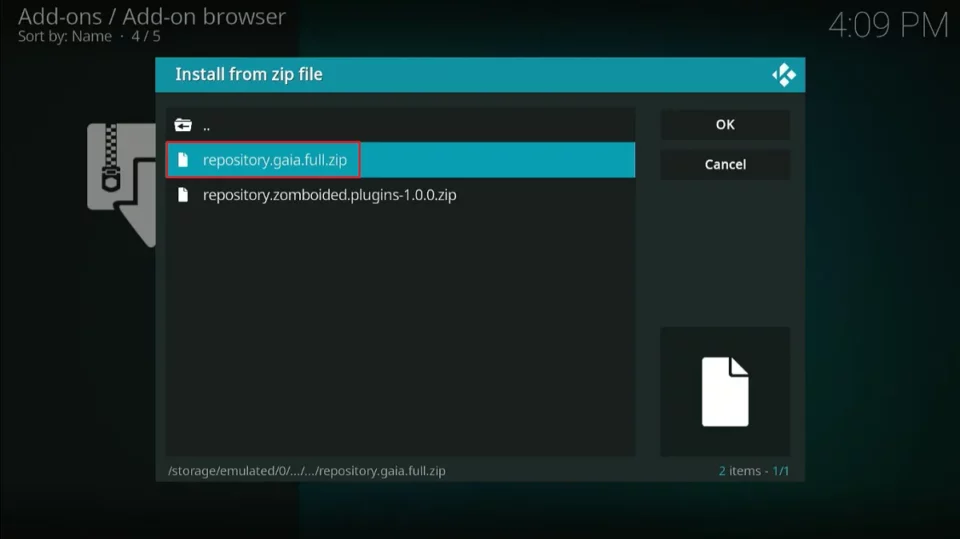
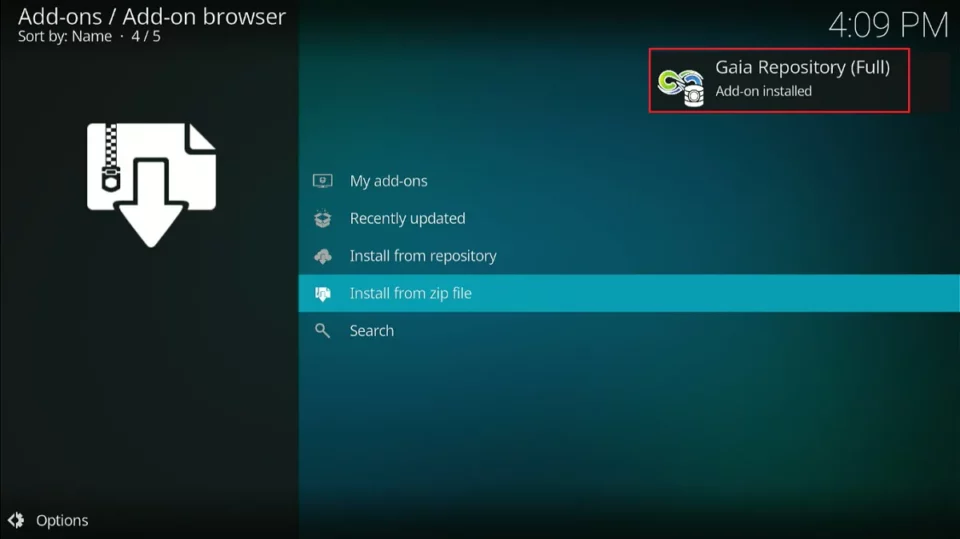
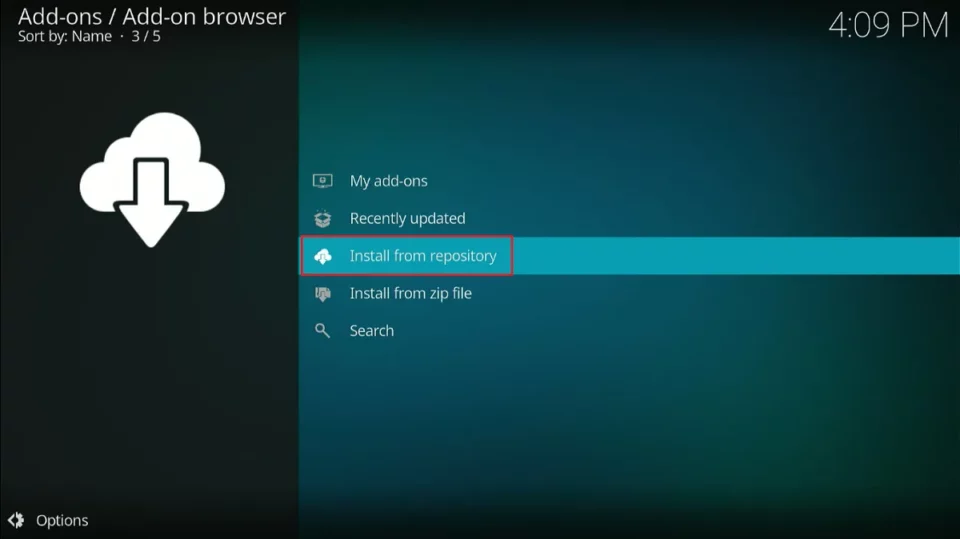
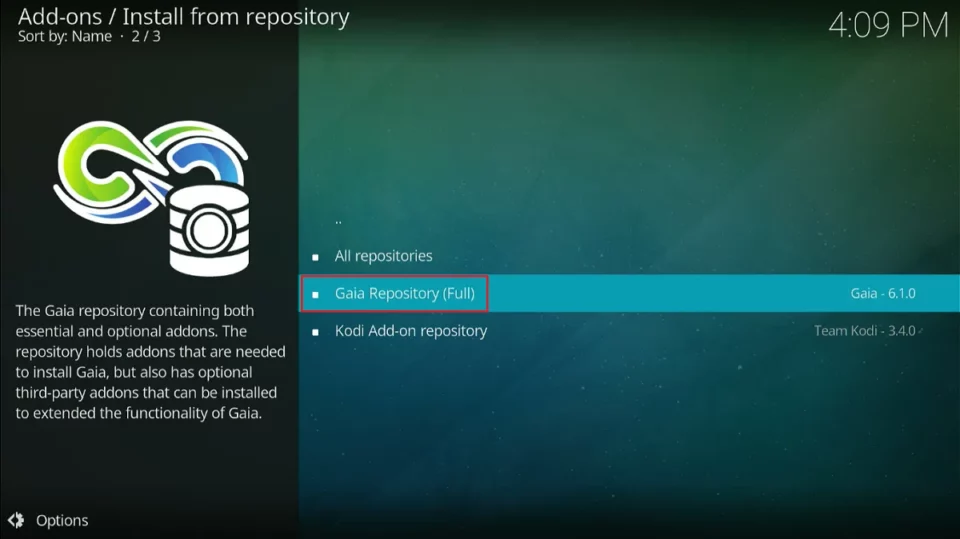
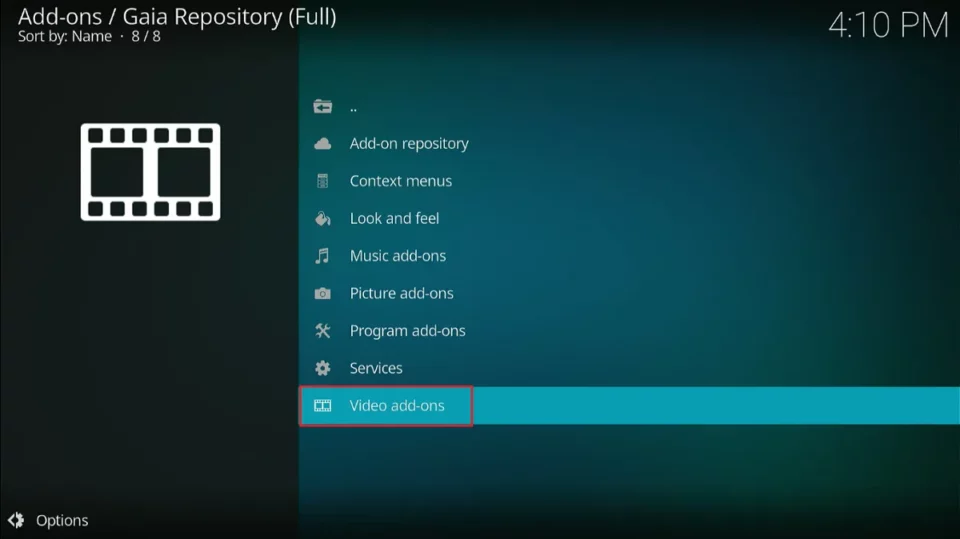
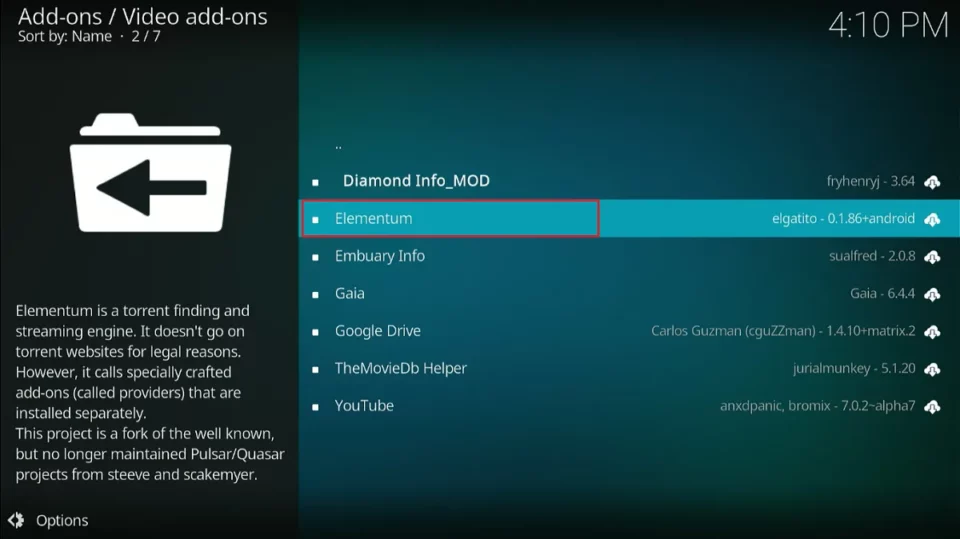
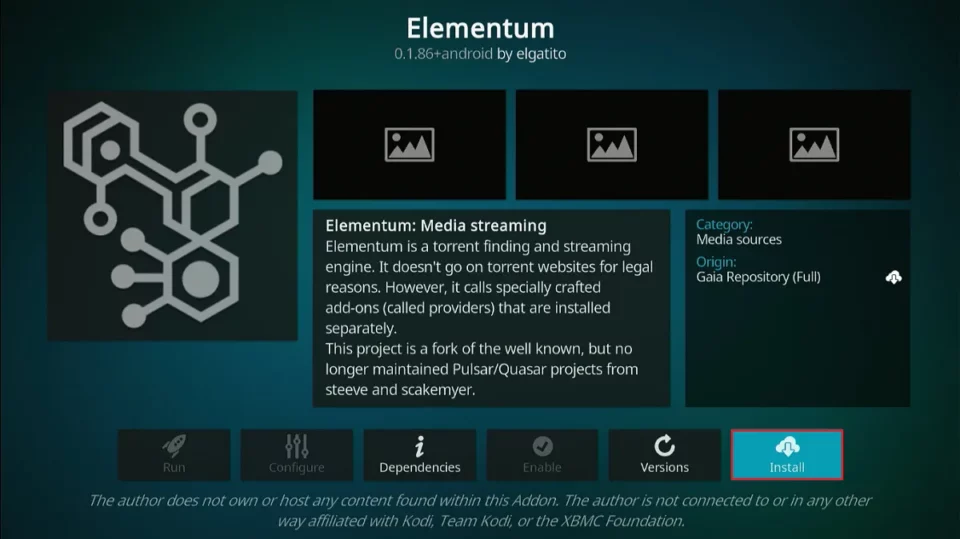
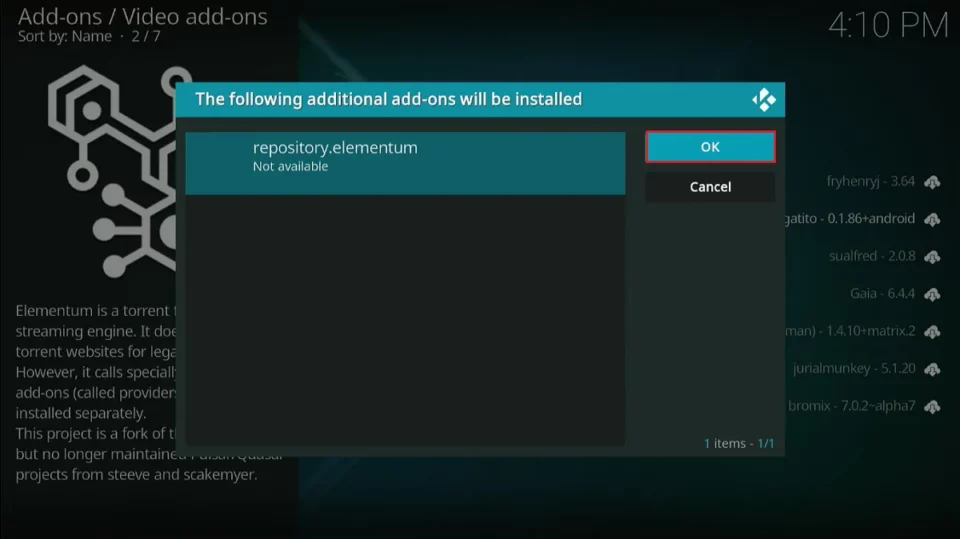
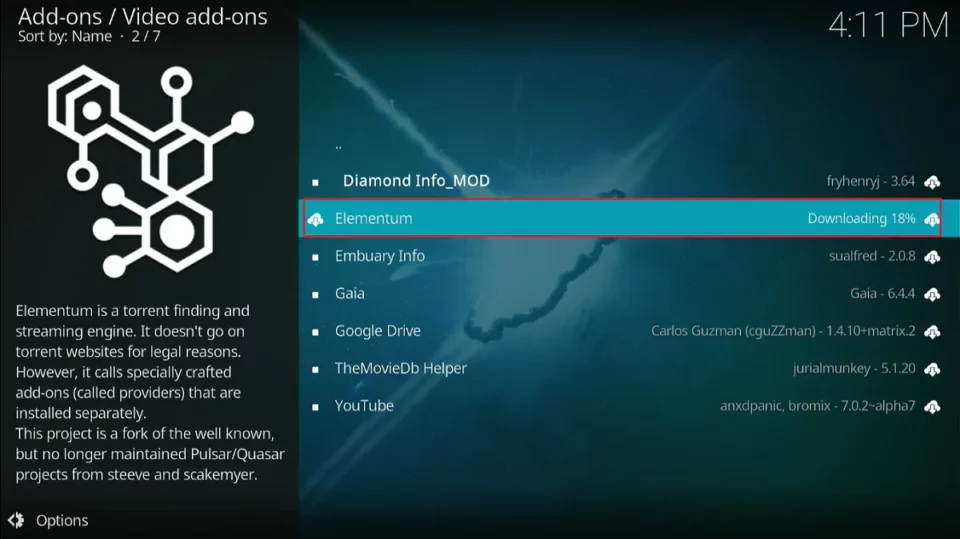
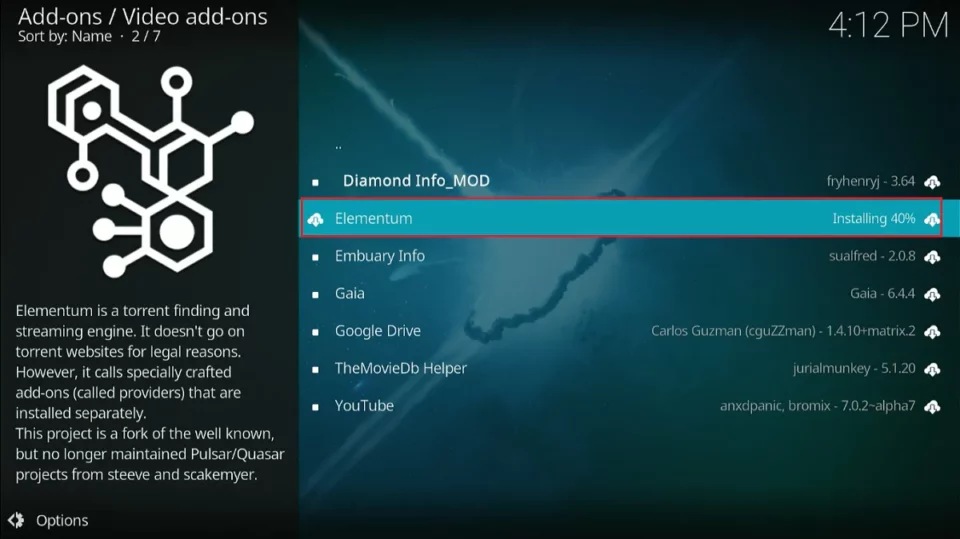
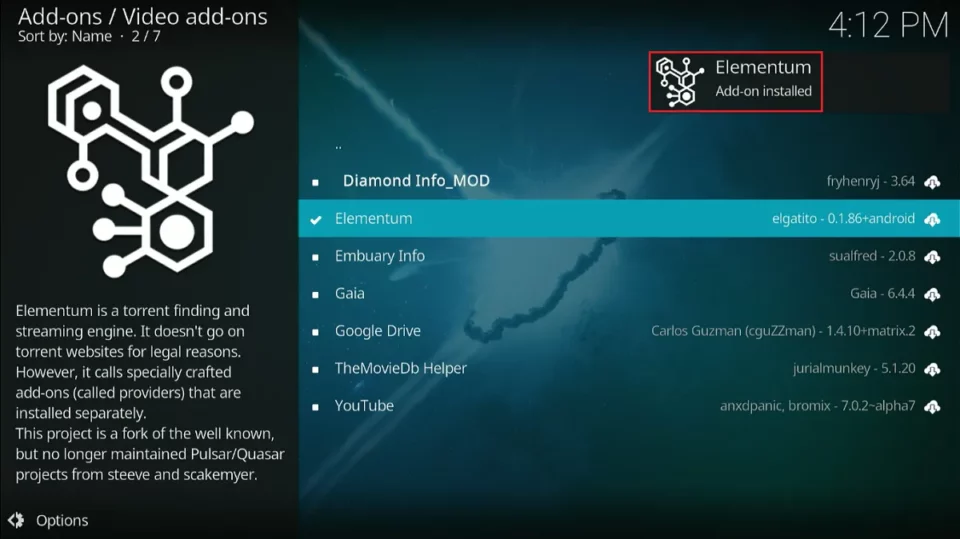
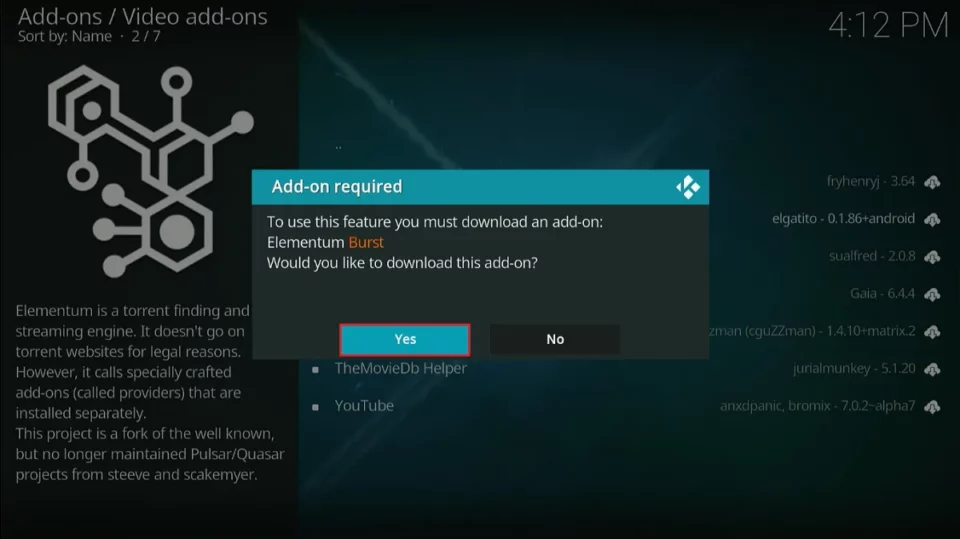
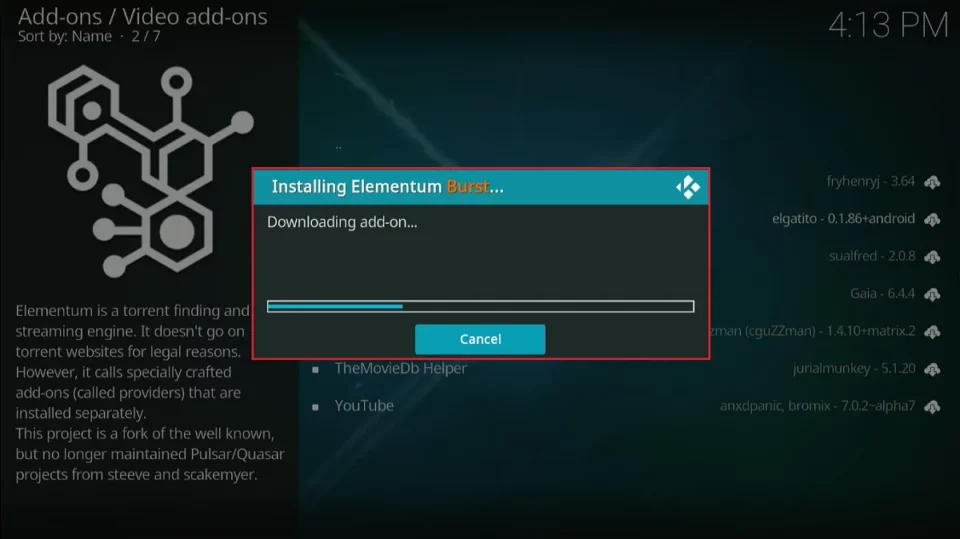
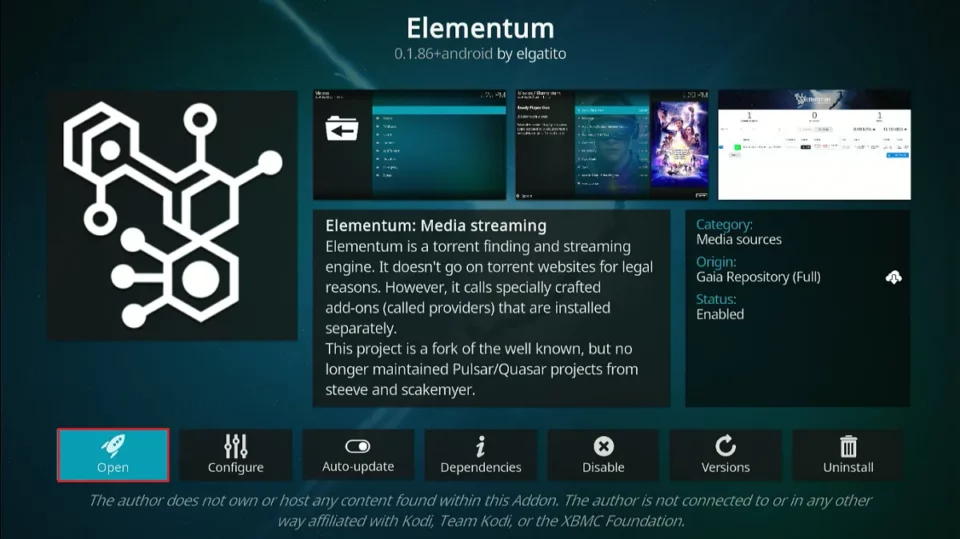
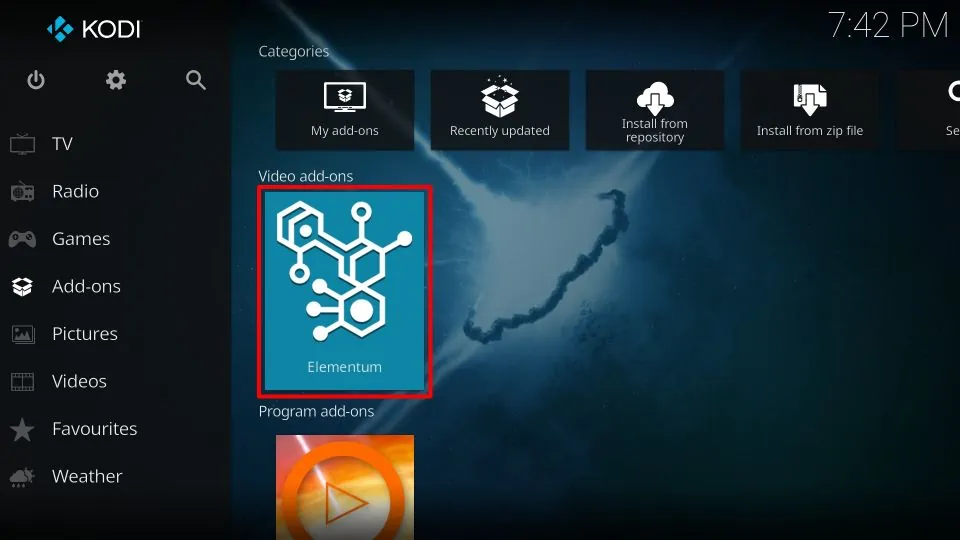
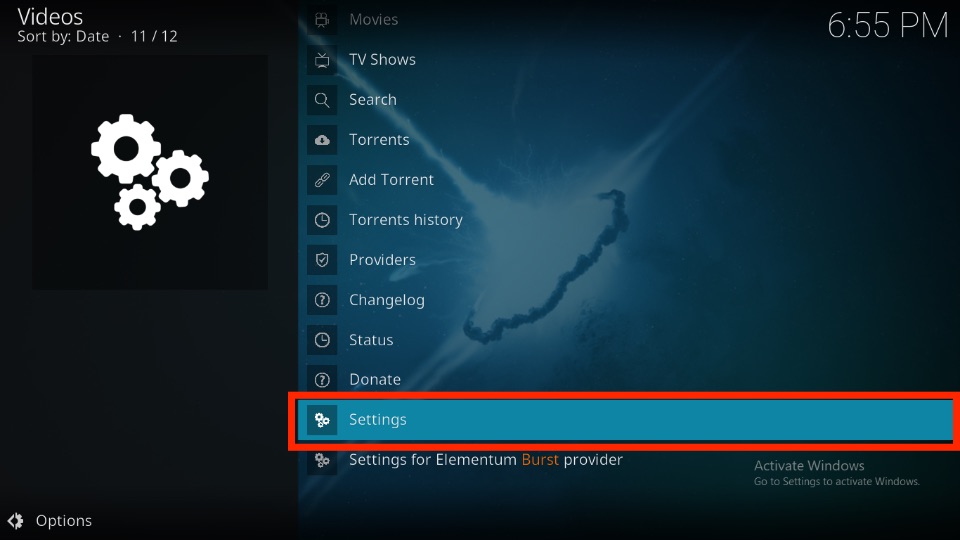
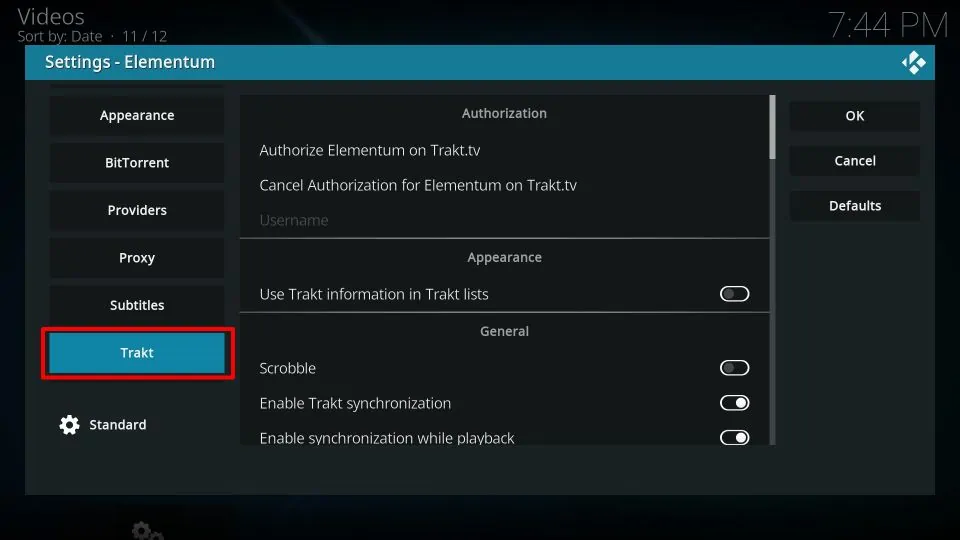
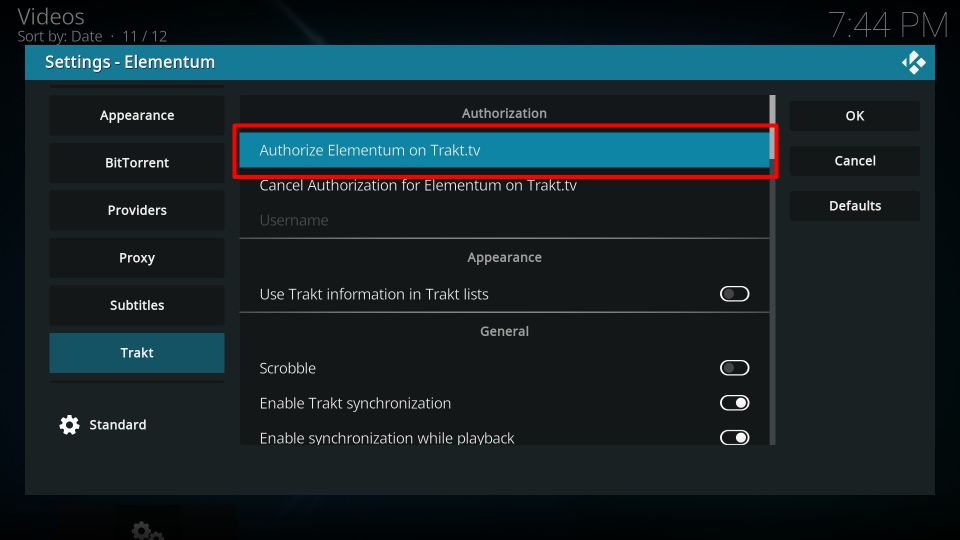
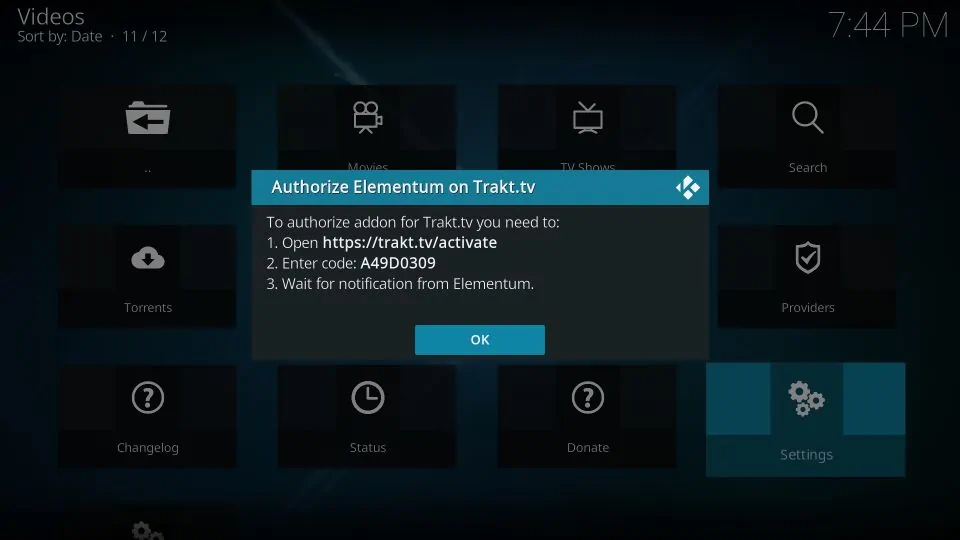
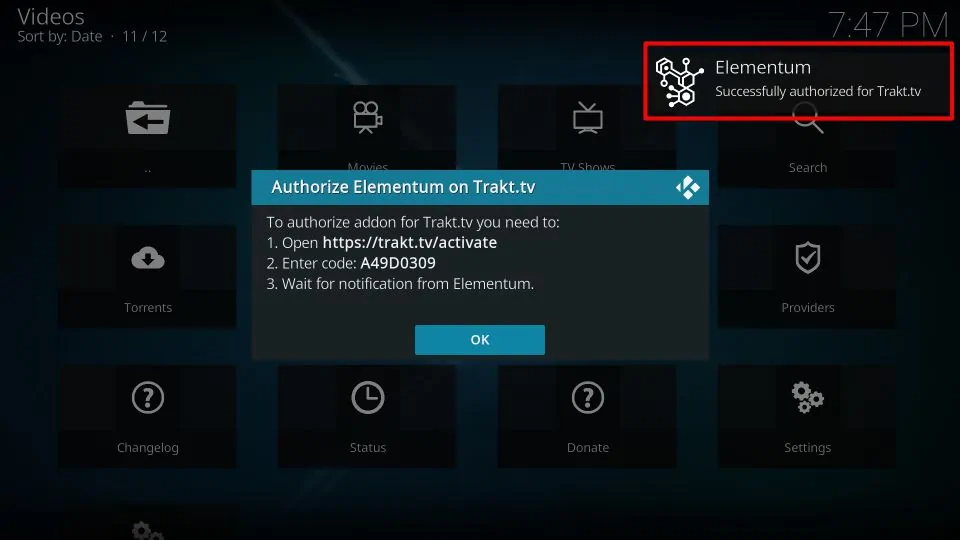
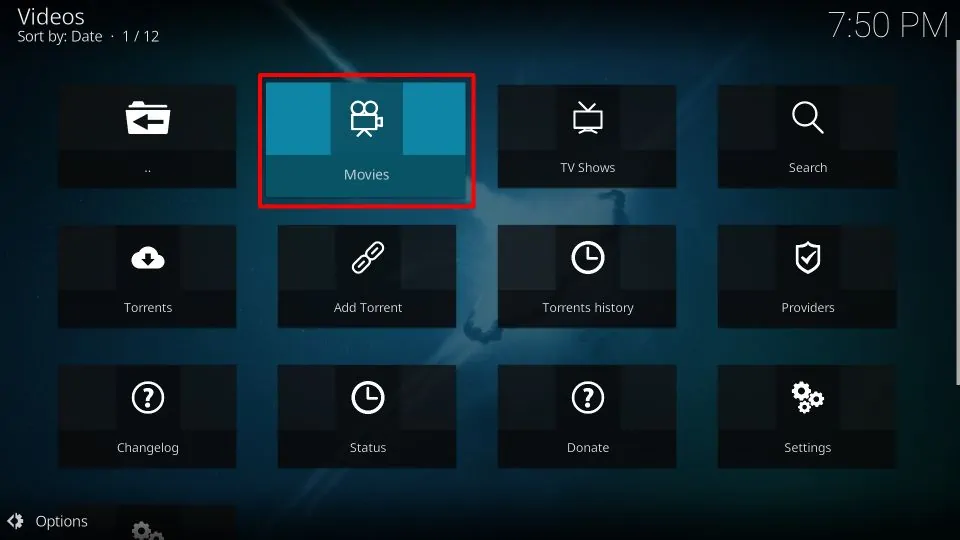
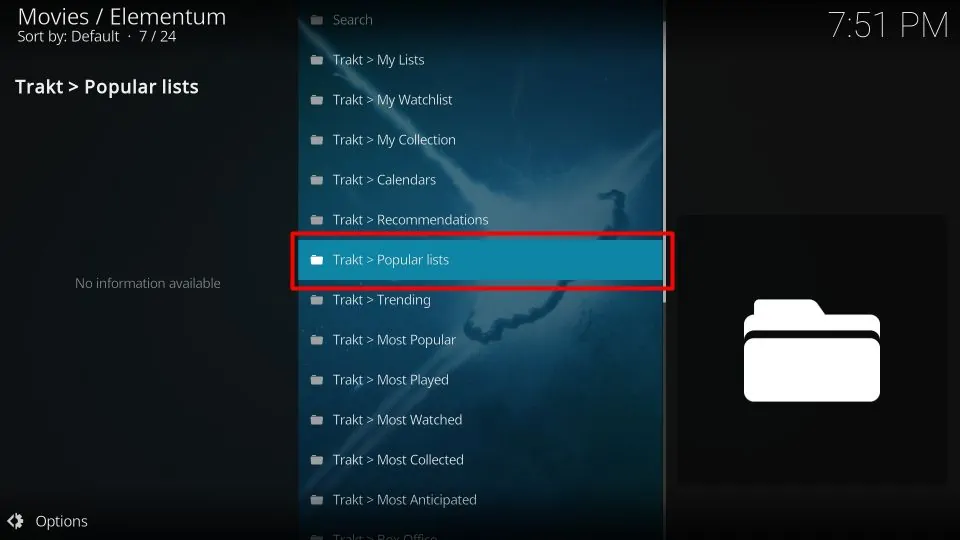
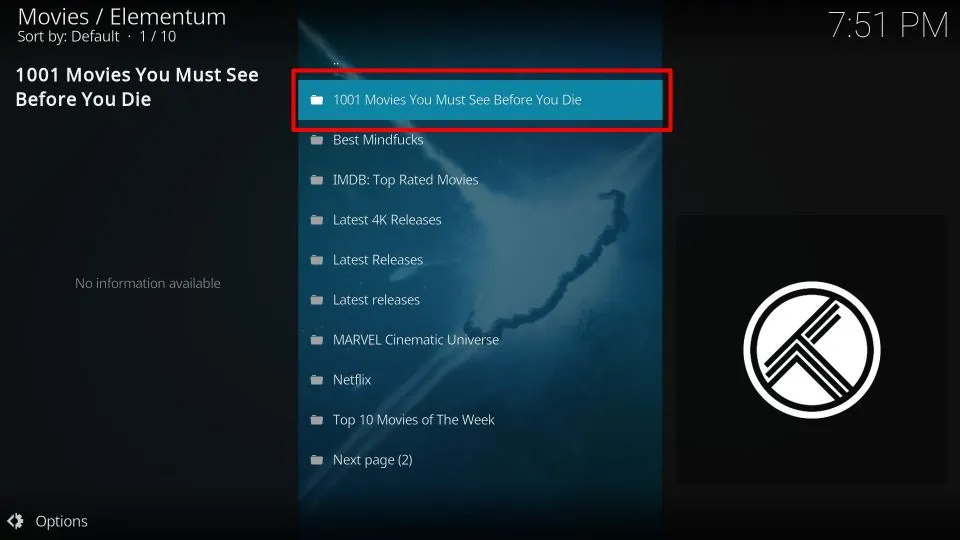
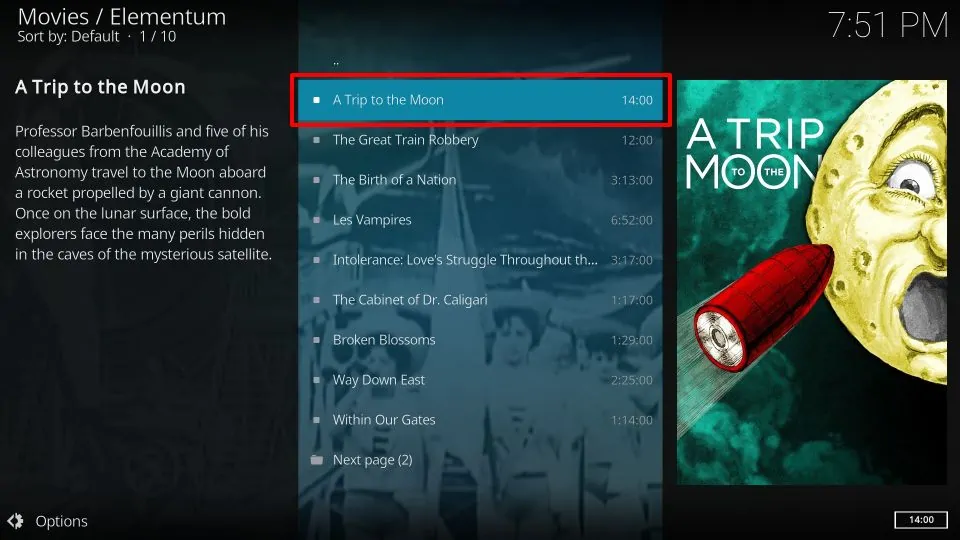
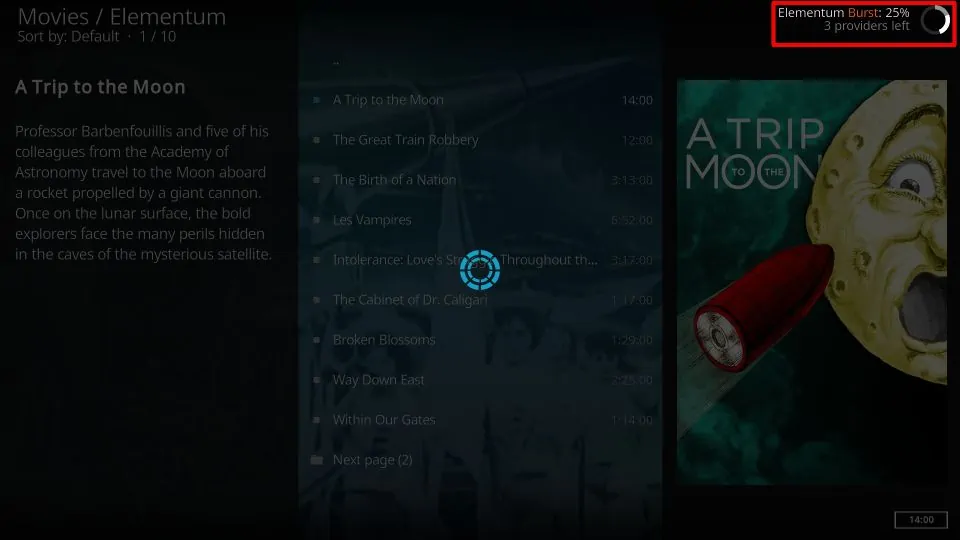
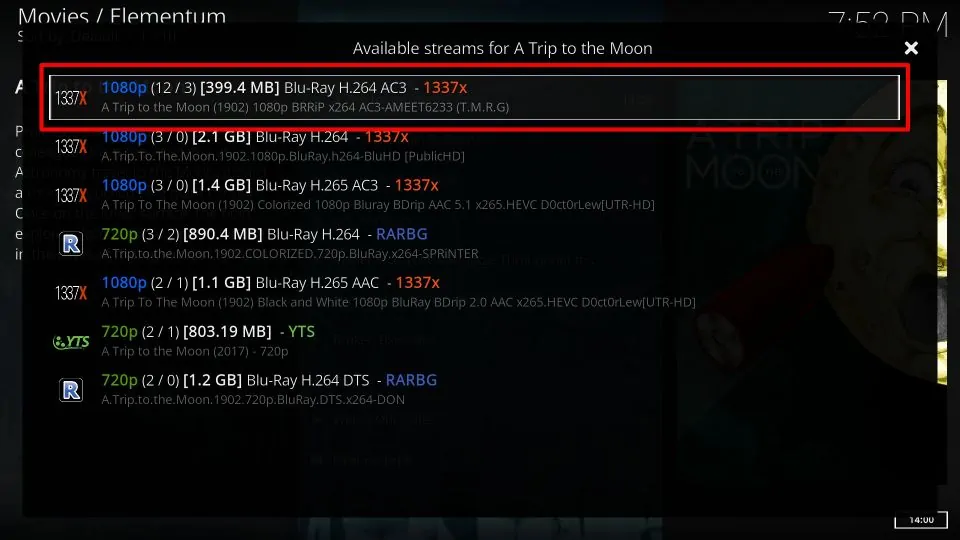
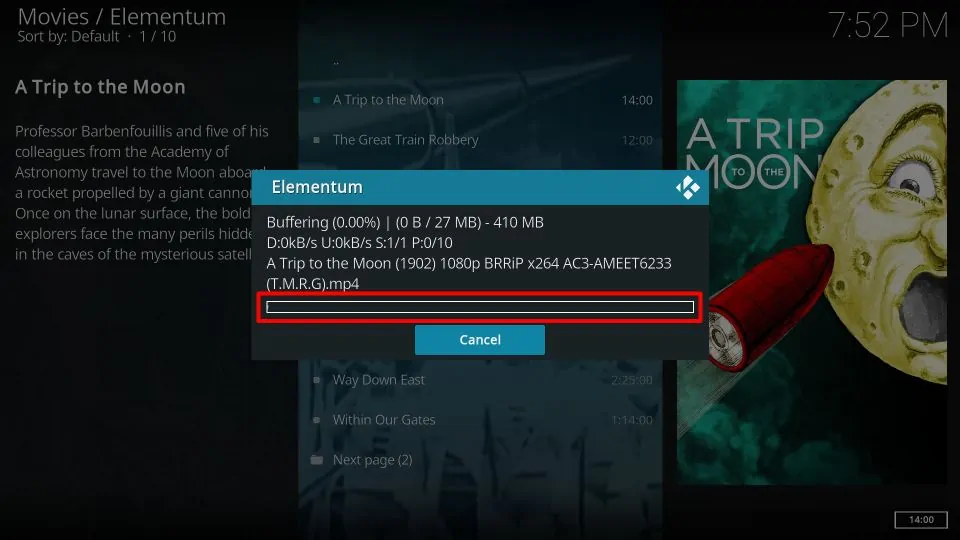
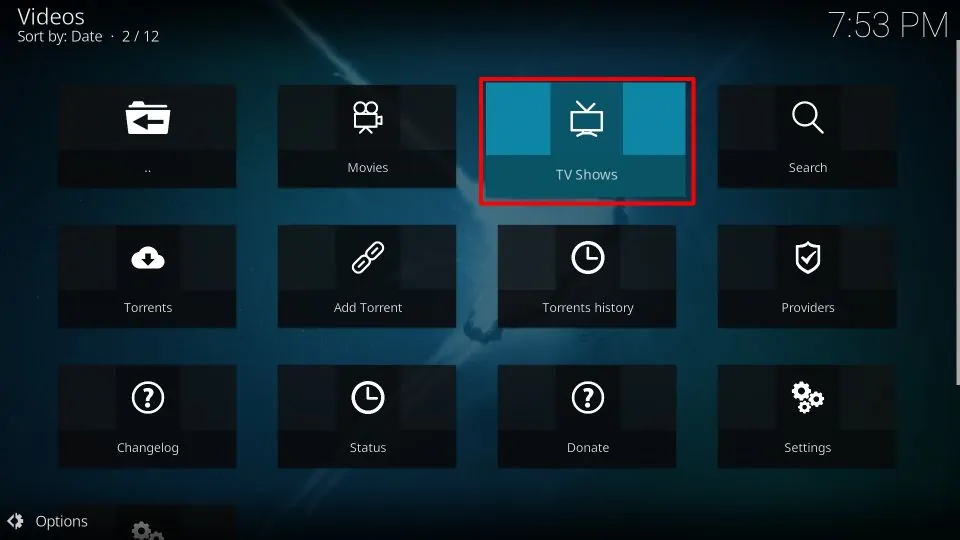
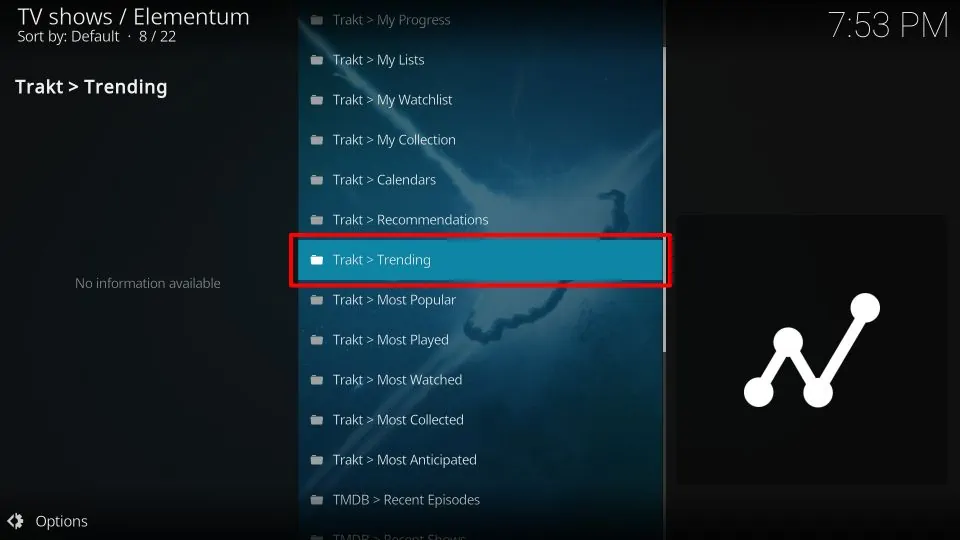
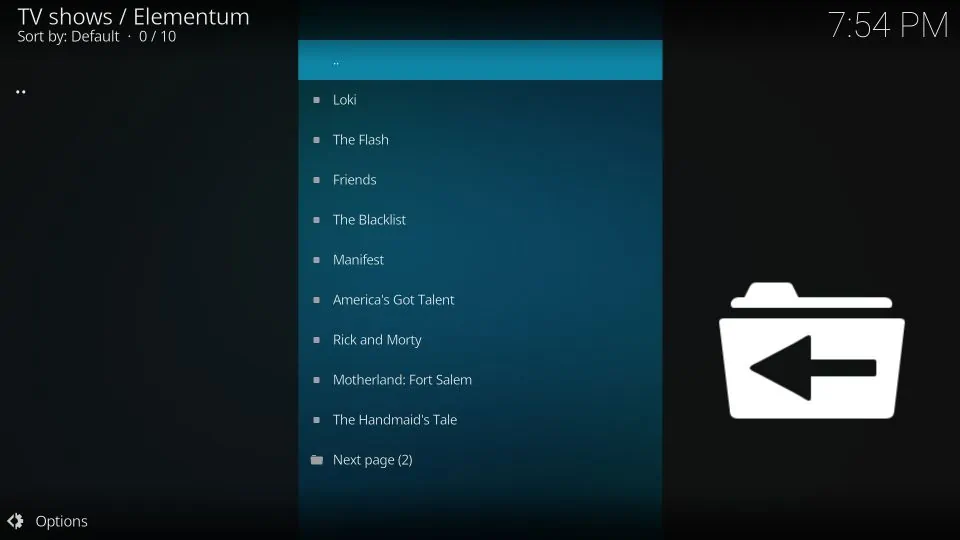


I mean the directory is not working
Hi Tim, Elementum is currently not working on Kodi 18.9, but it is working on version 19.3. Here is a guide on how to update Kodi 19.3. Please keep in mind that even though 19.3 is the latest version, most third-party add-ons don’t support it yet.
This isn’t working