🕒 Time Needed: 14 minutes
In this step-by-step guide, I will show you how to install Kodi 21.2 Omega on FireStick in 2 minutes. The same guide will also work for FireStick 4K, Fire TV Stick 4K Max, Fire TV, FireStick Lite, FireStick HD, and Fire TV Cube.
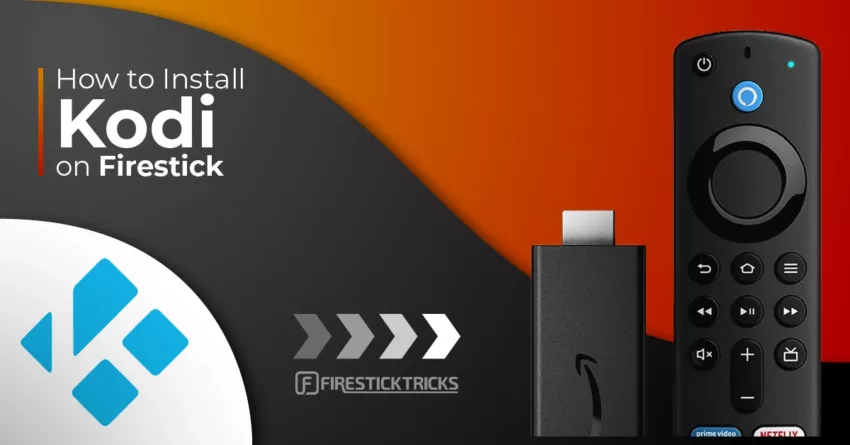
What is Kodi?
Kodi is a free, open-source media player compatible with various devices and operating systems. Originally known as the Xbox Media Center (XBMC), it was initially designed for the Xbox gaming console.
Over time, it was rebranded as Kodi and expanded to support multiple platforms, including computers, smart TVs, mobile devices, and streaming gadgets.
It now serves multiple purposes, from organizing and playing local files such as photos, music, and videos to streaming content from the Internet.
Kodi is popular for its versatility. It is compatible with all major platforms and supports multiple content formats. The app works seamlessly with Android, Windows, Linux, iOS, macOS, webOS, Raspberry Pi, and tvOS. It also supports various audio formats, including MP3 and WAV, and video formats such as MP4, MPEG, and AVI.
One of Kodi’s standout features is its intuitive interface and straightforward layout, which make navigation easy for users.
Kodi also allows you to customize the themes and widgets, commonly called Kodi skins. You can install Kodi builds to personalize your Kodi application. These builds are pre-packaged plugins developed by third parties to give your Kodi player a custom look, theme, and skin.
Furthermore, the media player allows you to get addons from official and unofficial sources. These addons let you access live TV, watch on-demand content, integrate various services, and more.
Attention Kodi Users!
Governments and ISPs across the world monitor your online activities. If you use third-party Kodi addons, you should always use a good Kodi VPN and hide your identity so your streaming experience doesn’t take a bad turn. Currently, your IP is visible to everyone.
I use ExpressVPN, the fastest and most secure VPN in the industry. It is very easy to install on any device, including Amazon Fire TV Stick, PC, Mac, and Smartphones. Also, it comes with a 30-day money-back guarantee. If you don't like their service, you can always ask for a refund. ExpressVPN also has a special deal where you can get 4 months free and save 61% on the 2-year plan.
Read: How to Install and Use Best VPN for Kodi
Is Kodi Safe & Legal?
Kodi is a safe and legal application available on official app stores, including Google Play and the Microsoft Store. While this is assuring, Kodi still raises safety and legal issues among users. The reason is that it allows the installation of add-ons from third-party sources. The safety and legality of these sources are questionable.
We can determine Kodi’s safety by scanning the APK file on VirusTotal, a popular security tool. I checked Kodi APK on VirusTotal, and none of the 65 security vendors flagged the APK file as malicious. See the screenshot below:
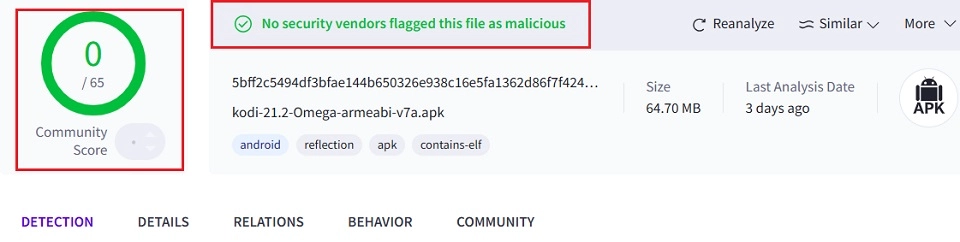
Regarding legality, there is no doubt that Kodi is 100% legal. That is why it is hosted on official app stores. The application also offers official addons that only stream legal content.
However, legal issues arise when you use unofficial addons. Most third-party add-ons let you stream unlicensed content, such as movies, TV shows, live TV, and music.
Piracy is illegal in many countries and may result in legal trouble. FireStickTricks.com does not encourage the breach of copyright protection laws.
However, we respect your privacy!
To use Kodi safely and without legal concerns, consider using a VPN for Kodi.
🔒Choose a reliable and powerful VPN like ExpressVPN that encrypts and protects your data from anyone snooping on your connection.
Why Kodi for FireStick?
The Amazon Fire Stick is affordable, compact, and versatile, making it an excellent option for those seeking a cost-effective and convenient way to stream live TV, movies, TV shows, and on-demand content. Kodi enhances its affordability and versatility by offering comprehensive entertainment in one place, eliminating the need for costly subscription services.
Streaming platforms like YouTube TV, ESPN+, Hulu, Netflix, BBC iPlayer, and Hotstar also allow you to access online content on FireStick. However, this comes with costly subscriptions, which is a significant drawback. They also don’t offer all entertainment in one place. You will require separate subscriptions for movies and TV shows, live TV, and sports. Buying multiple subscriptions for various forms of entertainment is a lot for most streamers.
That’s where Kodi and third-party FireStick apps come in. They provide a one-stop hub for all entertainment needs, without the inconvenience of exorbitant subscription fees.
Note: If you are already using Kodi on your Fire TV or Fire Stick and looking for a simple update to 21.2 Omega, please read our guide on how to update Kodi on your FireStick.
How to Install Kodi on FireStick
While Kodi is a legal and official app available in the Google Play Store and Microsoft Store, it is still unavailable in the Amazon App Store.
The only way to get Kodi on FireStick is by sideloading it from the official website using an app like Downloader. This process involves jailbreaking, which consists of changing FireStick settings to allow the installation of apps from unknown sources.
In brief, installing Kodi on FireStick involves two steps. These are:
- Part 1: Preparing FireStick To Sideload Kodi
- Part 2: Installing Kodi on FireStick using the Downloader app
Let’s discuss the process below.
Legal Disclaimer: This tutorial is purely educational. FireStickTricks.com doesn’t own, host, operate, resell, or distribute any streaming apps, addons, websites, IPTV or services. The page contains some unverified services, and we are not certain whether they hold legal licenses to distribute the content. FireStickTricks.com does not verify the legality of each app/service in all regions. Do your due diligence if you use any of the unverified apps/services, and stream only content that is available in the public domain. The end-user shall be solely responsible for the media accessed.
Part 1: Prepare FireStick For Sideloading Kodi
Sideloading allows you to install third-party apps on a FireStick. However, by default, the Amazon FireStick restricts the installation of apps that aren’t available on the Amazon App Store. To sideload apps, you need to change this setting under Developer Options.
Moreover, you need a downloader app because the Fire OS doesn’t permit direct downloads from external sources. The Downloader app by AFTVnews is a reliable way to sideload FireStick apps, and you can get it from the Amazon Store. It lets you install apps via APK files. All you need is the correct Downloader code or link.
If you already have the Downloader app installed and the Developer Options settings adjusted, skip to the installation part (part 2).
Otherwise, follow the steps below to prepare your FireStick for sideloading.
1. From the FireStick home screen, click Find>Search. Search the Downloader app and follow the onscreen instructions to install it on your device.
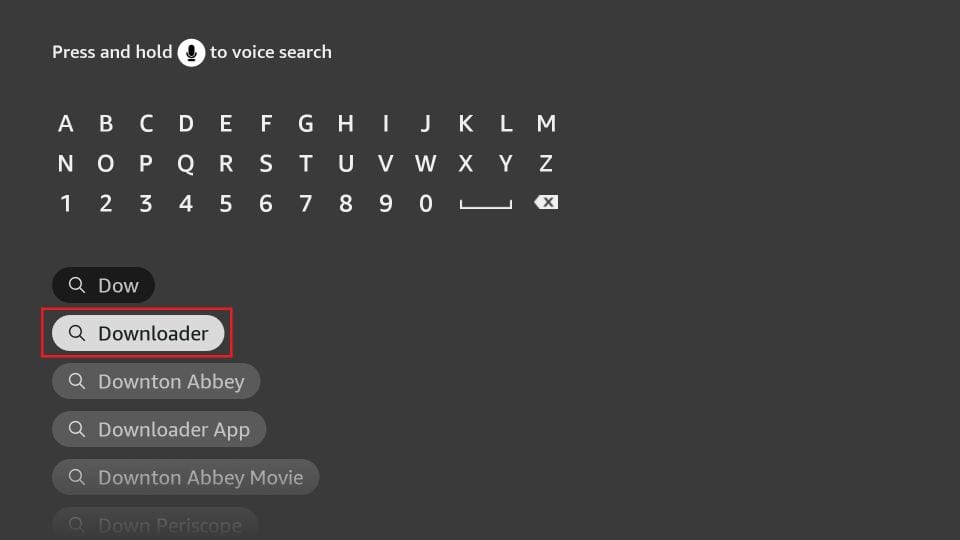
2. Return to the FireStick home screen. Navigate to Settings>My Fire TV> Developer Options.
You will see one of the following two options depending on your FireStick device version:
- Option 1 (new devices) - Install Unknown Apps: Click it and proceed to the next step to enable Downloader.
- Option 2 (old devices) - Apps from Unknown Sources: Click this option and then click Turn On on the following prompt. Skip the next step.
Now, select Fire TV Stick and click it 7 times to enable Developer Options. If you’re still not sure how to do it, here’s a step-by-step guide to enable developer options.
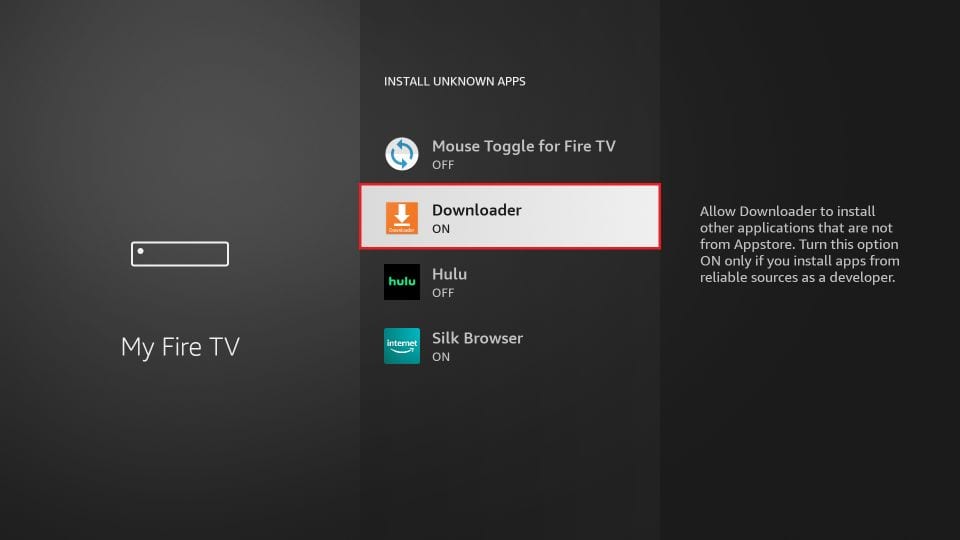
Your Amazon Fire TV Stick is all set; you can install Kodi now. For a detailed guide on sideloading, check out our tutorial on sideloading apps on FireStick using Downloader.
Part 2: Install Kodi on FireStick
Follow the following steps to install Kodi 21.2 Omega on FireStick:
1. Launch the Downloader app and click the URL box.
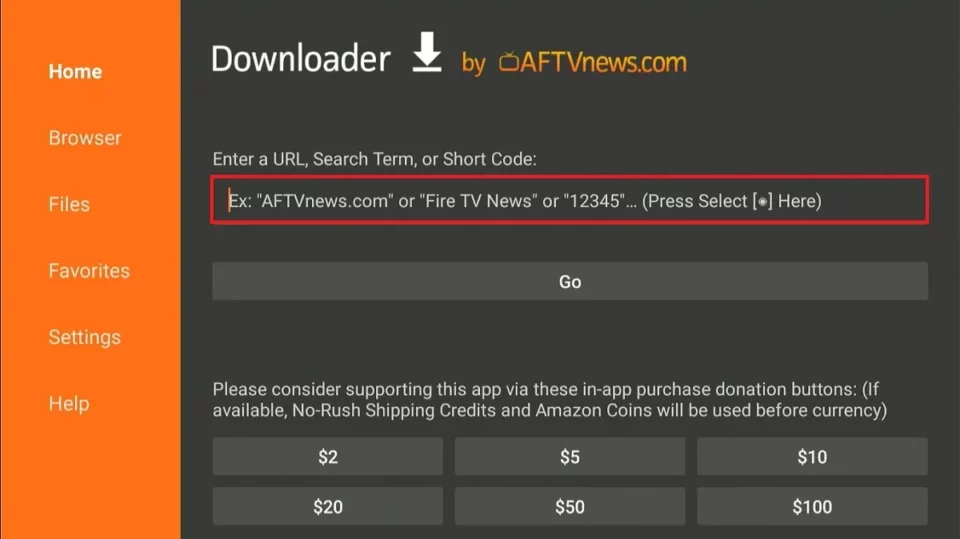
2. Enter the following link in the URL field: firesticktricks.com/kapk, and click Go.
Note: FireStickTricks.com does not host any APKs or URLs. The URL above redirects to an external source.
⚡ DON'T MISS THIS LIMITED-TIME 🕒 DEAL
Protect your privacy with ExpressVPN
DEAL OF THE DAY
67% DISCOUNT ON ExpressVPN and 4 EXTRA MONTHS
Risk-free with 30-day money-back guarantee
🔒 GET ExpressVPN↗️
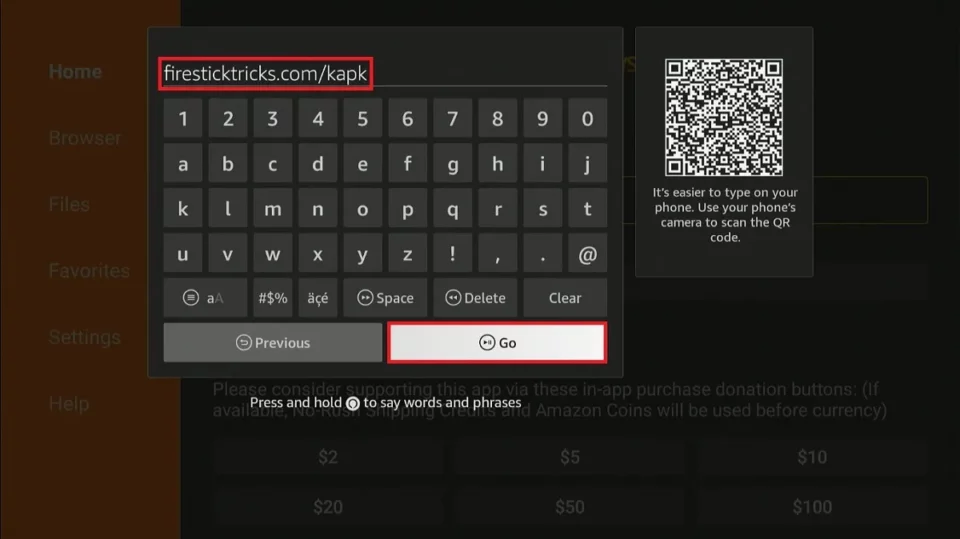
3. The download process begins, and you can track its progress on the screen.
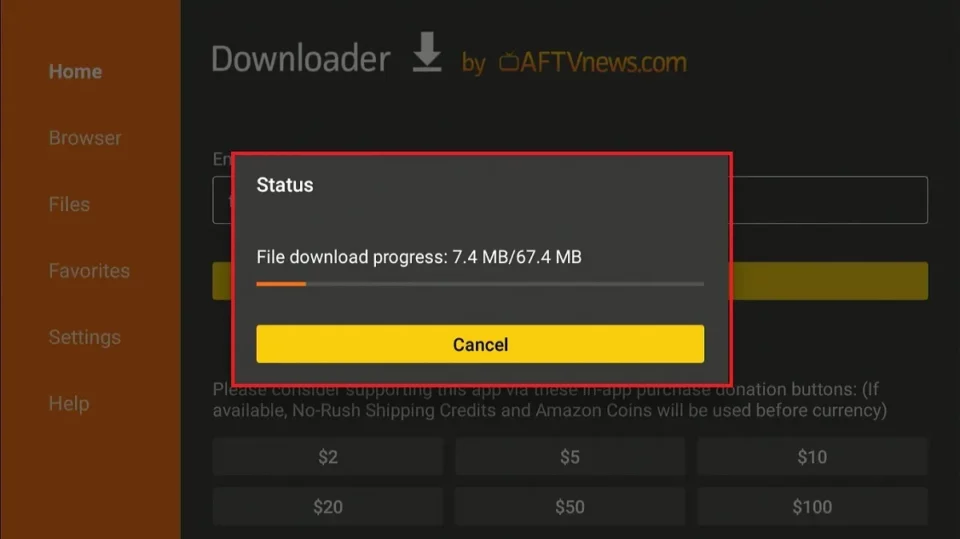
4. Once the APK file has been downloaded, the Downloader app will prompt you to install Kodi. Choose Install.
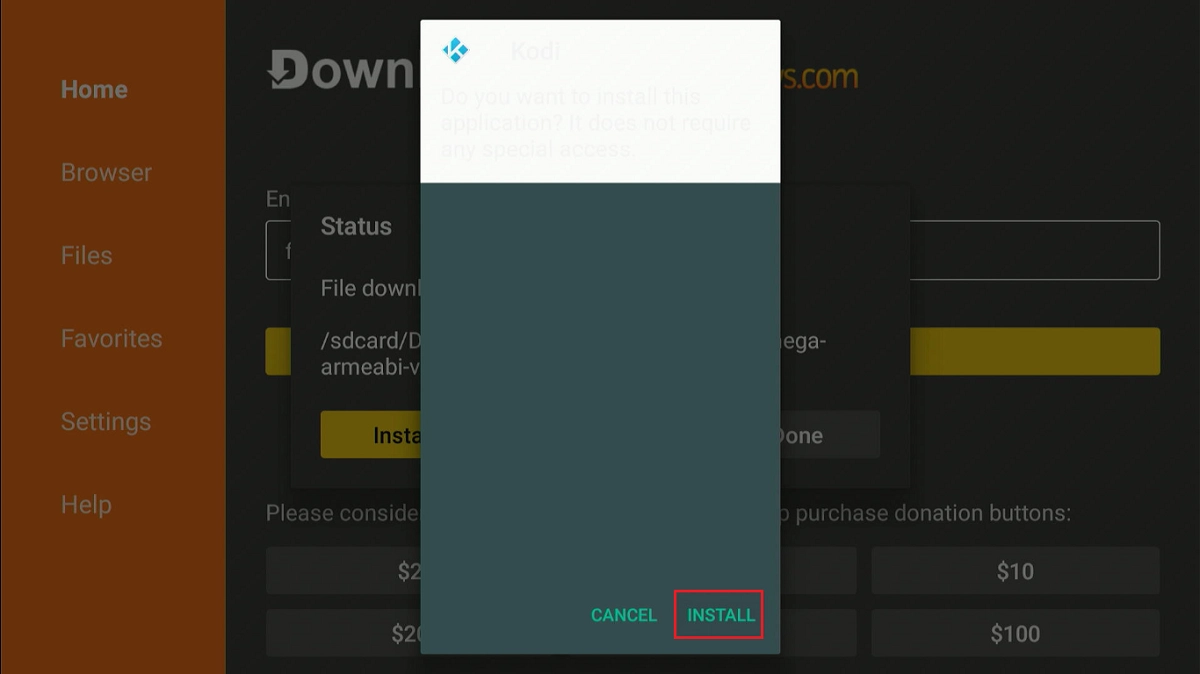
5. The app installation will begin. Wait for the download to complete. When it’s done, you’ll see two options: Open and Done. Select Done.
Note: Choosing Done allows you to remove the APK file in the following steps. You no longer need this file, and deleting it will free up space on your device’s storage for other apps.
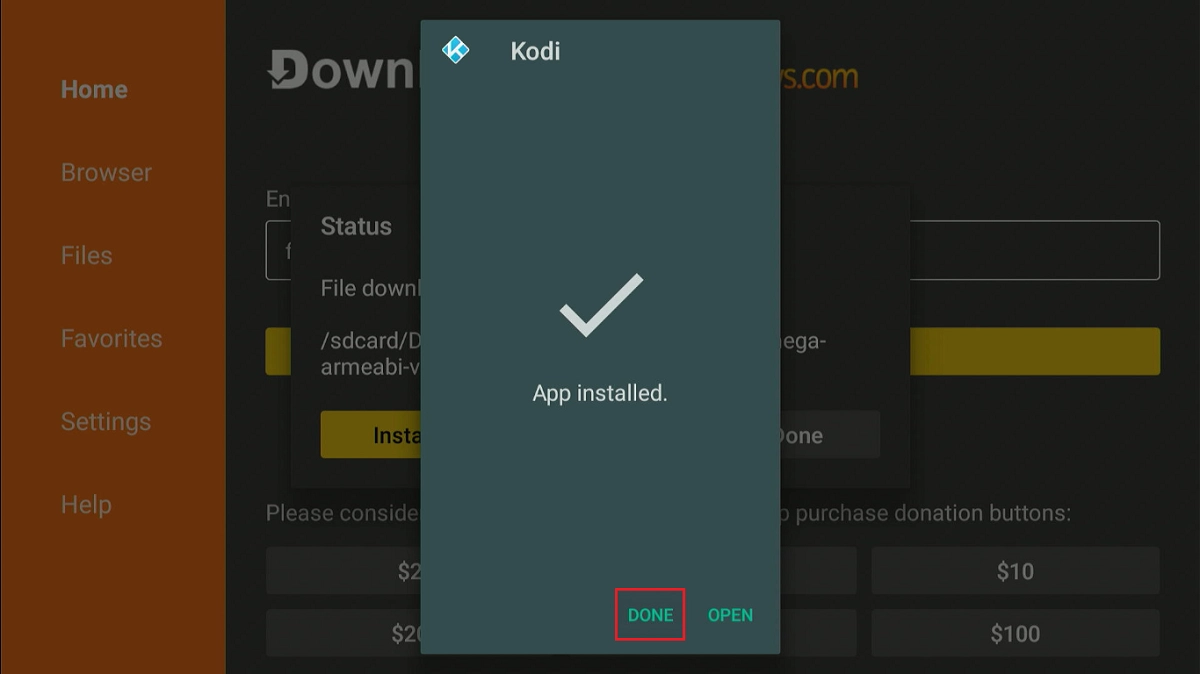
6. Click Delete to remove the Kodi APK file.
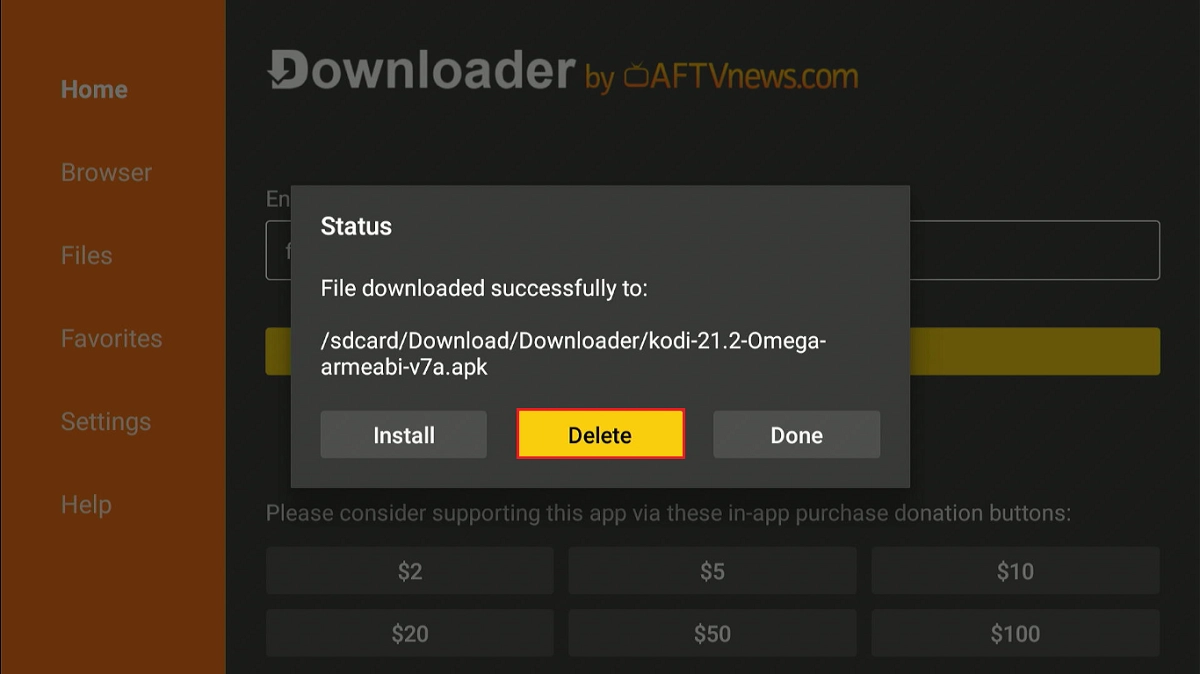
7. Click Delete again to confirm.
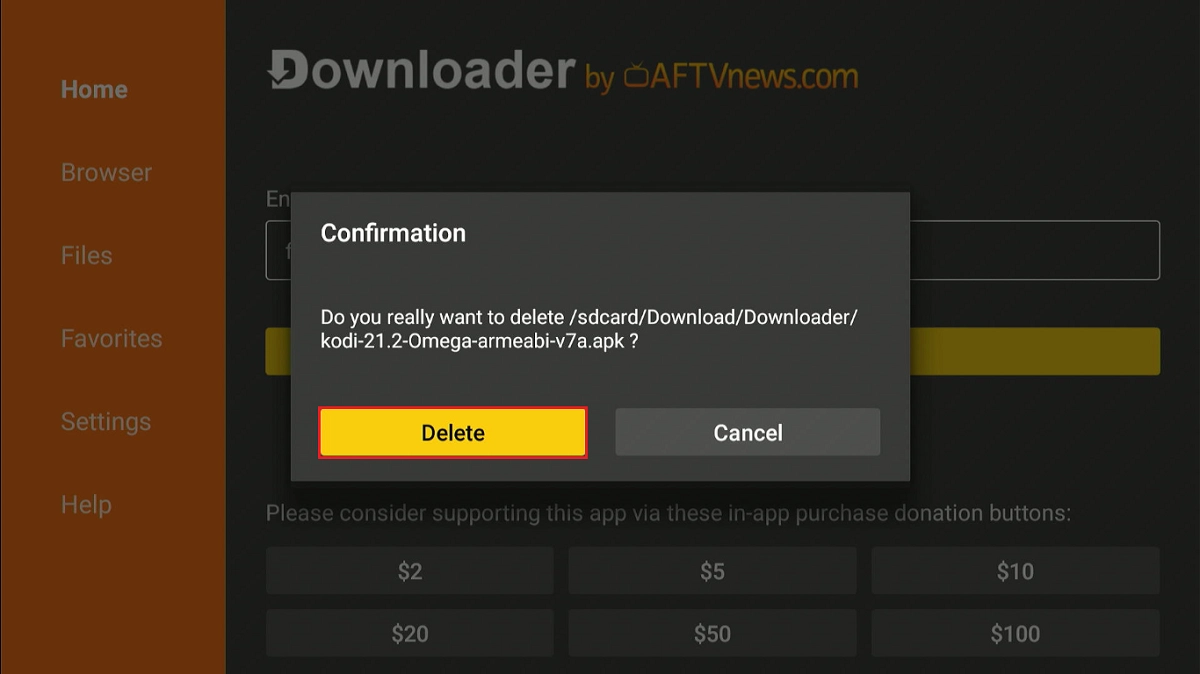
You’ve successfully installed Kodi 21.2 Omega on your FireStick. You can now access the app from the app library.
How to Use Kodi on FireStick
If you intend to use Kodi regularly, consider creating a Kodi home screen shortcut. You can also access the app from your Apps and Channels window. Press the Home button on your remote for 5 seconds to access your installed apps.
With Kodi, you can watch a vast range of free content, from movies to TV shows and a lot more. But, before you start using Kodi on your Fire TV / Stick, I want to warn you that whatever you stream on Kodi is visible to your ISP and the Government. You may face serious legal consequences if you are caught watching copyrighted content (such as free movies, TV shows, or Sports).
Fortunately, you can protect your privacy and enjoy streaming without surveillance using a VPN. A trusted VPN service masks your IP and internet activities, making it invisible to online tracking.
A VPN also helps bypass Internet Throttling, online surveillance, and content geo-restrictions. I use and recommend ExpressVPN. It is the fastest VPN, a crucial feature for a seamless streaming experience.
We never promote or encourage copyright infringement and want to avoid involvement in legal issues. Furthermore, we believe in and strongly advocate for the right to privacy.
Before using Kodi on Fire TV or Stick, let’s learn how to use ExpressVPN to keep your streaming activities hidden from prying eyes.
Step 1: Click HERE to subscribe to the ExpressVPN service. There is a 30-day, full, no-questions-asked money-back guarantee; if you are not satisfied with it (which is highly unlikely), you can request a full refund within the first 30 days.
Step 2: Turn on your Fire TV or Stick and select “Find” followed by “Search.”
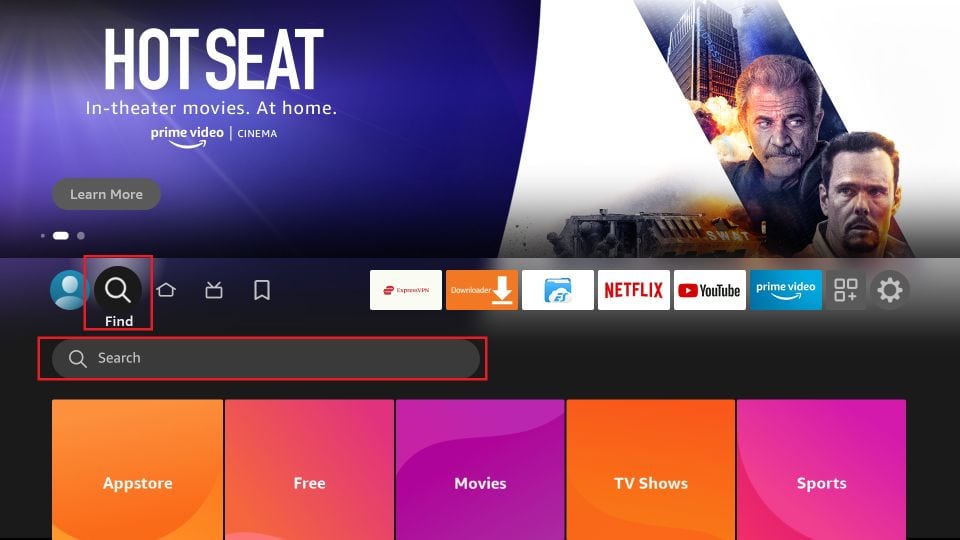
Start typing Expressvpn in the search bar and select ExpressVPN when it appears in the search results.
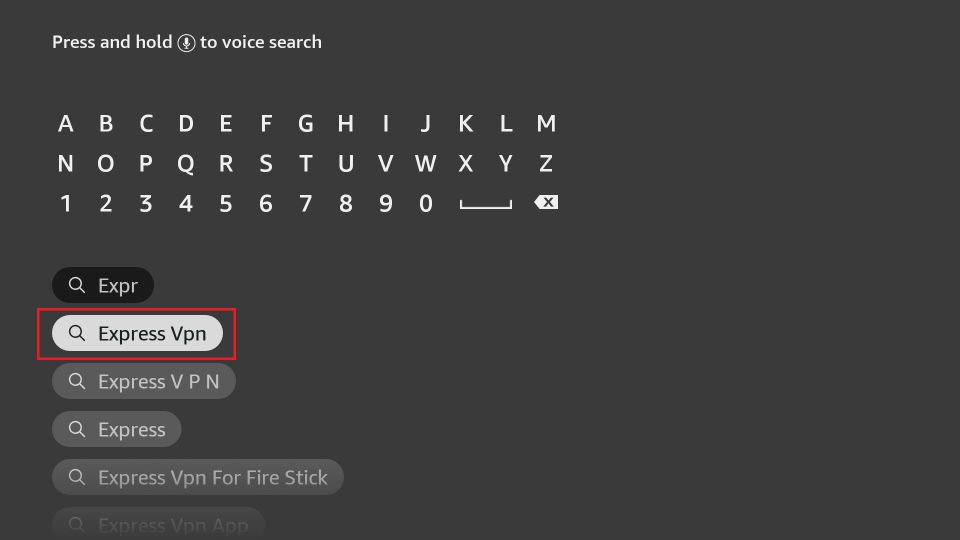
Step 3: Click “Get” to download and install the ExpressVPN application on your Fire TV or Stick.
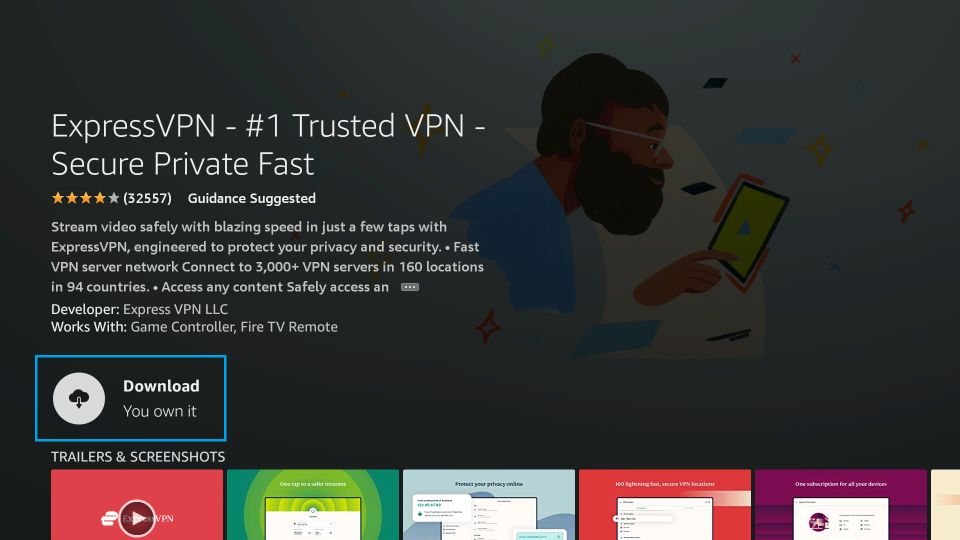
Step 4: Launch the ExpressVPN app and log in with the Email ID/password you created when you bought the ExpressVPN subscription.
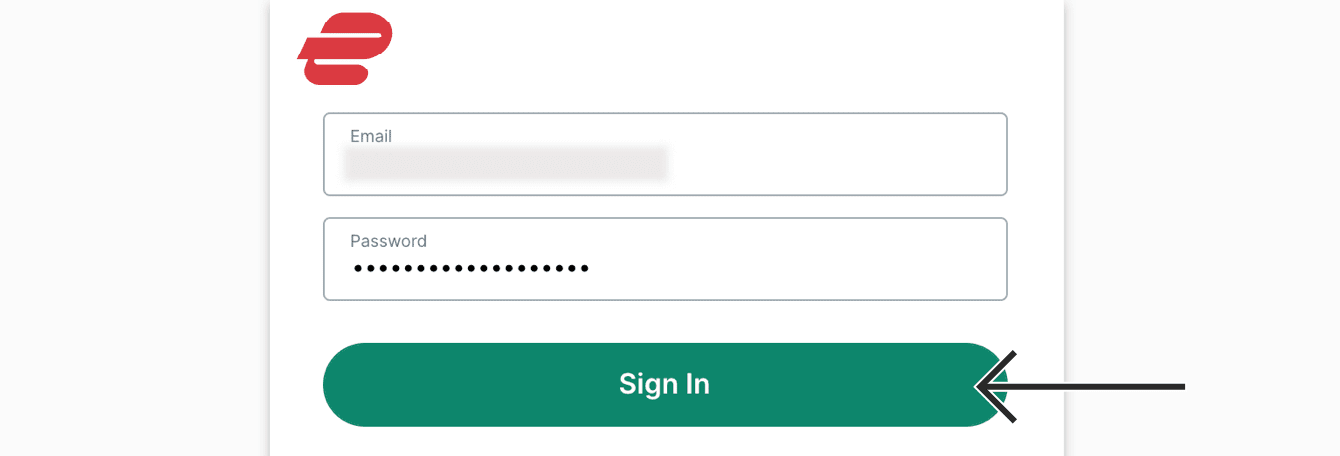
Step 5: Now, click the Power icon to connect to a VPN server (see the image below). You can also change your preferred location by clicking “Choose Location,” as shown in the image below. That’s all. Your connection is now secure with the fastest and best VPN for FireStick.
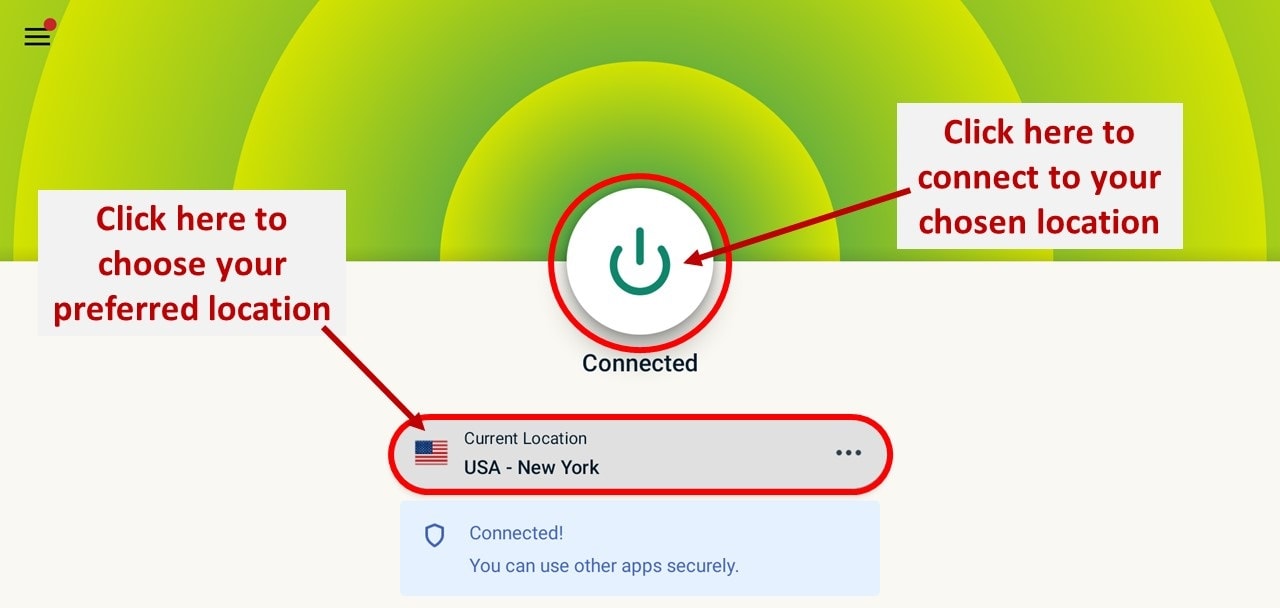
You can read more about using ExpressVPN with FireStick. With ExpressVPN, your internet activities are masked, allowing you to enjoy streaming without anyone snooping.
Let us now explore how to use Kodi on a Fire TV Stick.
As I mentioned earlier, Kodi is an open-source media player that lets you manage your local files and stream content from the internet. It doesn’t host any content. Therefore, to fully experience the power of Kodi, you need to install Kodi addons or builds to stream movies, TV shows, IPTV, sports, kids’ content, and more.
I will not delve further into using Kodi in this post, as we already have a detailed guide on how to use Kodi. Please read it if you are a beginner with Kodi. Additionally, learn how to use Real-Debrid to utilize streaming links and avoid Kodi buffering issues. If you face any errors in the future, you can reset Kodi on FireStick.
Are you wondering how to get the best Kodi addons or builds on your Fire TV / Stick? The links below will help you install popular add-ons and builds that work well and pull quality streams.
- How to Install the Crew Addon
- How to Install the Asgard Addon
- How to Install Misfit Mods Lite Kodi Build
- How to Install Doomzday Kodi Builds
How to Get Kodi on FireStick Using Alternate Methods
You can skip this section if you have installed Kodi on FireStick using the Downloader method (as provided above).
The Downloader app by AFTVNews is the most popular app for sideloading apps on FireStick and Android TVs. It is free and easy to use.
However, it is not the only downloader app. Other apps are available, such as ES File Explorer and AppStarter.
ES File Explorer no longer supports free sideloading of third-party apps. Instead, a premium monthly subscription, which costs $9.99, is required. On the other hand, Downloader is completely free.
Note: You can download the unofficial version of ES File Explorer. The unofficial version unlocks all the features of the premium version for free.
Install Kodi on FireStick Using ES File Explorer
You can learn more about the ES File Explorer app in our guide on How to Install and Use ES File Explorer on FireStick. Here are the steps to install Kodi on the Amazon Fire TV Stick:
- Power on your Amazon Fire TV Stick.
- Go to Settings > My Fire TV.
- Open Developer Options.
- Turn On Apps from Unknown Sources.
- Go to the FireStick homepage and click the “Search” icon at the top left of your screen.
- Type “ES File Explorer” and click it when it shows in the search results.
- Follow the on-screen instructions to install the ES File Explorer app on FireStick.
- Once the app is installed, launch it. Now, go to the right, where you will see several icons. Select and click the Downloader icon.
- Click +New at the bottom.
- A pop-up will appear. In the Path section, enter firesticktricks.com/kapk and any name of your choice in the Name section.
- Click Download Now.
- Wait while Kodi is downloaded on FireStick.
- Click Open File.
- Click Install when prompted.
- Click Install again.
- That’s all. Kodi is now installed on your FireStick / Fire TV.
How to Install Kodi on FireStick Using AppStarter
If you find it challenging to install Kodi using the Downloader app or ES File Explorer, try using AppStarter instead.
AppStarter works similarly to Downloader, allowing the installation of unregistered apps or apps from unknown sources.
The installation process is similar to installing third-party apps on your FireStick, and disabling the “Collect App Usage Data” feature. The steps to make these adjustments are the same as those for the Downloader app.
After completing all the required changes, proceed with installing Kodi via AppStarter using the steps below:
1. Go to your Fire TV home page and click the Apps icon on the right side of the icon bar.
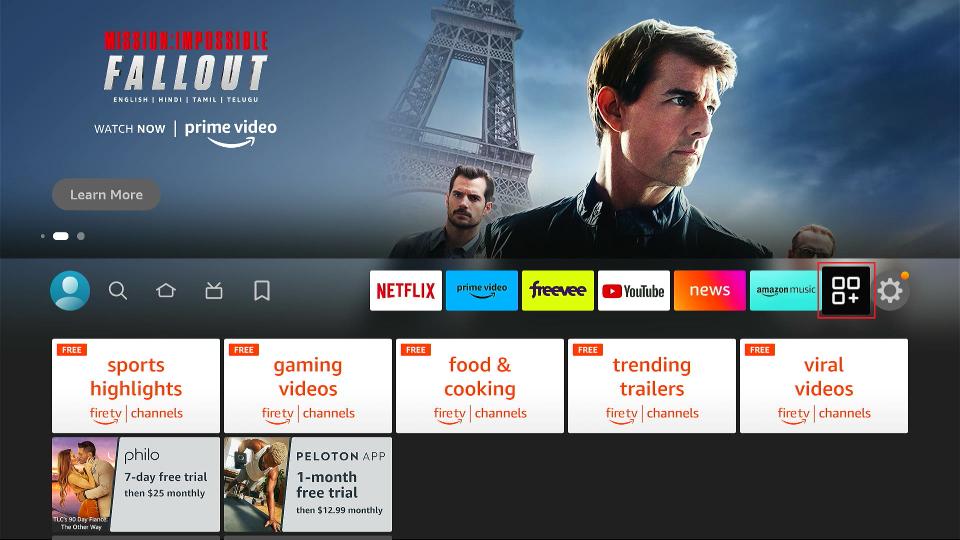
2. Select the Downloader tile from the list of apps.
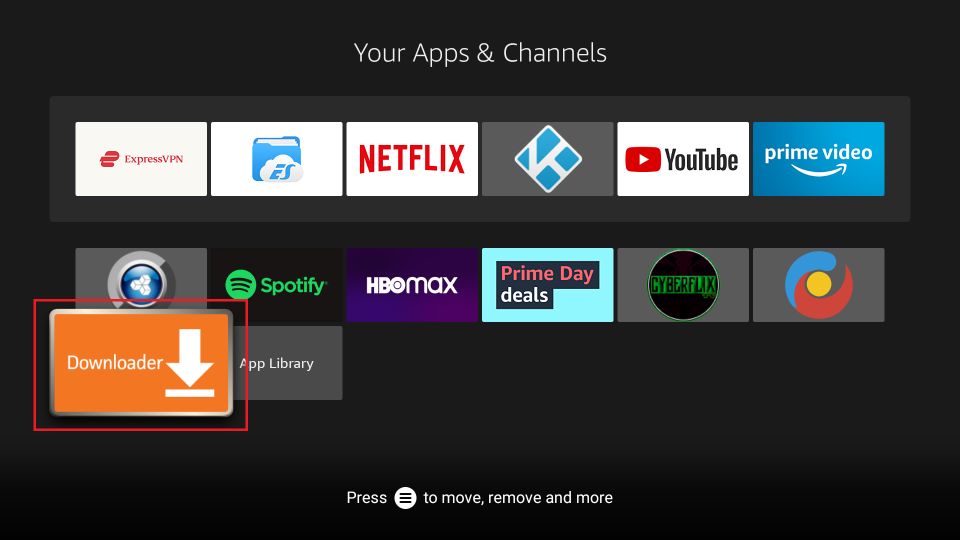
3. Click the URL box highlighted in the image below.
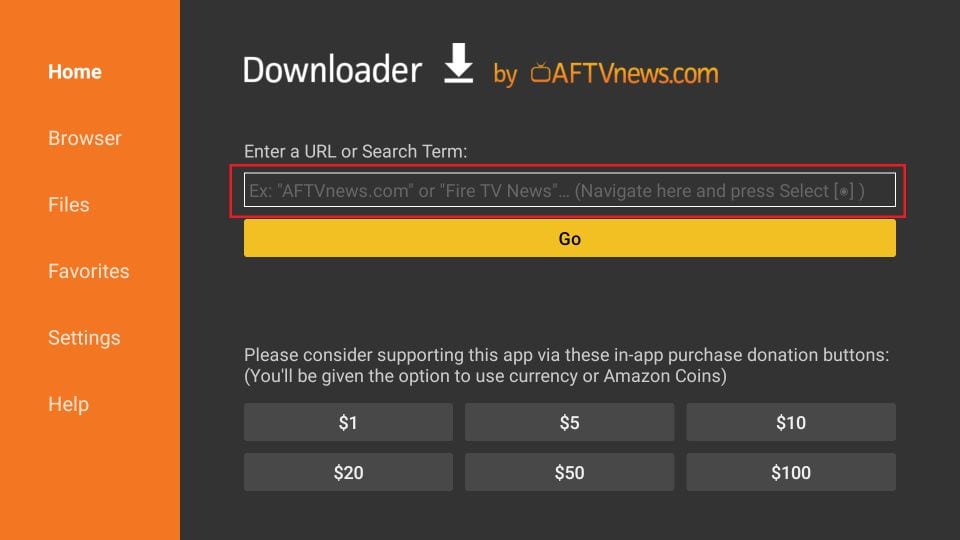
4. A new window will now appear. Enter firesticktricks.com/appstarter and click GO.
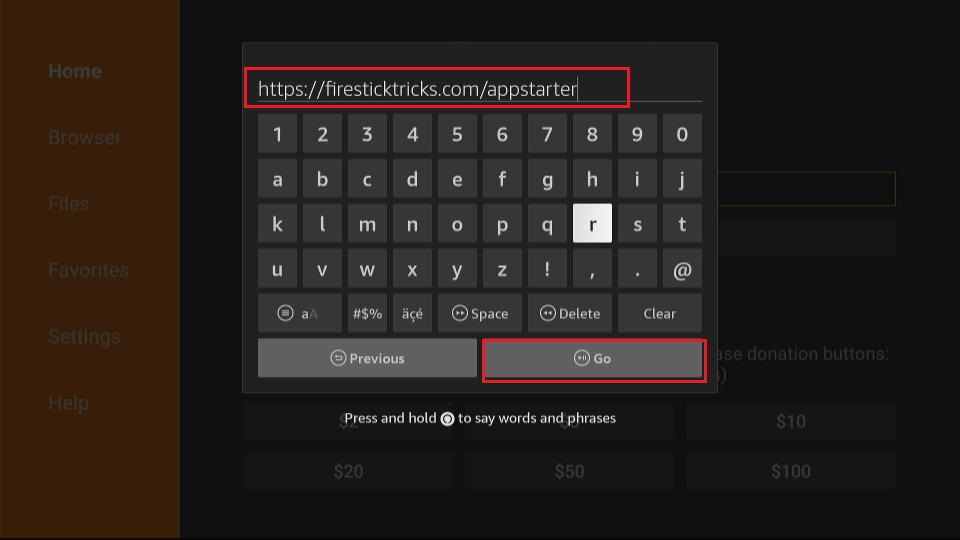
5. Once the AppStarter is downloaded, click Install.
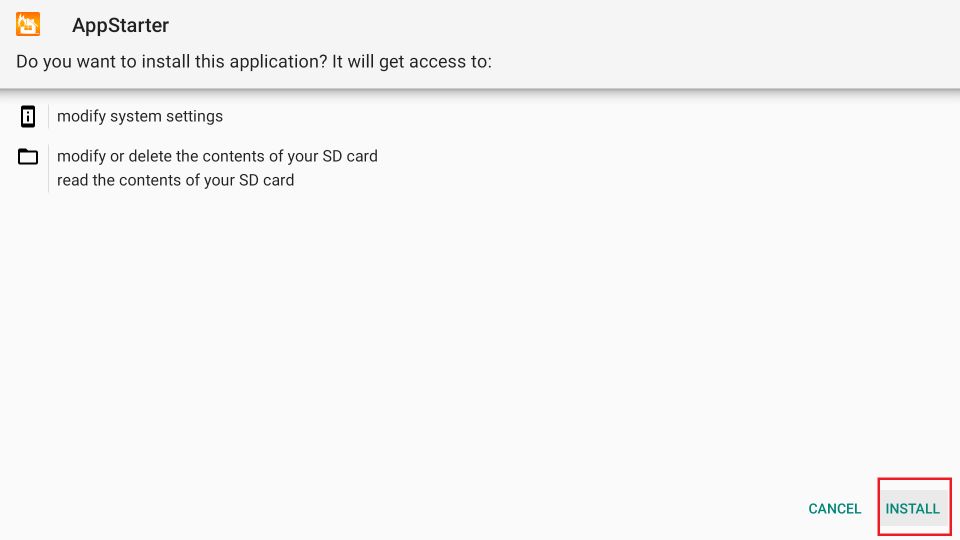
6. After installing AppStarter, launch it. To install Kodi, go to Updates on the left-hand menu of AppStarter. Now, click “Install” on the right side, where Kodi is displayed.
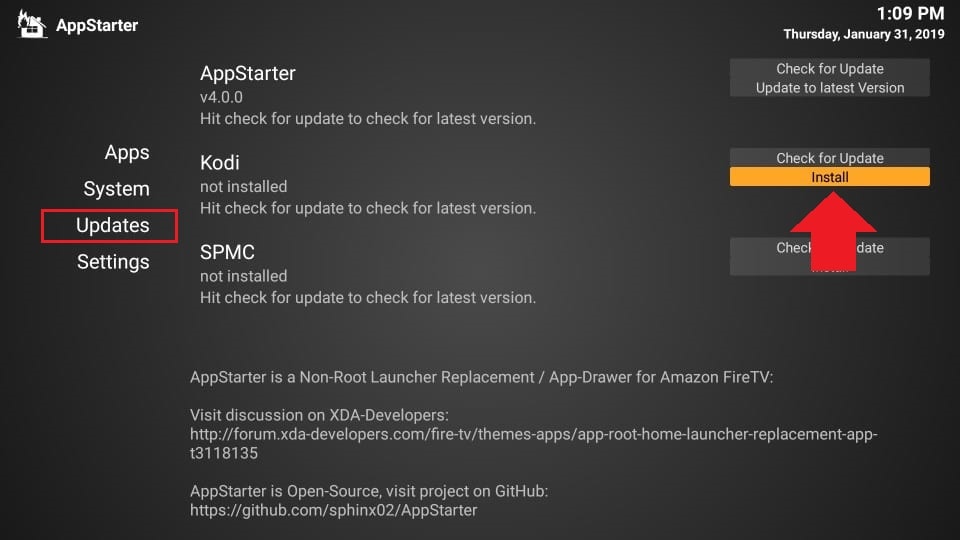
That’s it! You’ve successfully jailbroken your Amazon Fire Stick and installed Kodi using AppStarter.
Frequently Asked Questions
Kodi is entirely safe and legal. You can download Kodi from the official app stores on various devices, such as the Google Play Store for Android and the Microsoft Store for Windows 10. The availability of Kodi in these stores is reason enough to consider it safe and legal. However, using third-party addons on Kodi to stream copyrighted content is not legal.
You can watch almost anything on Kodi, from movies, TV shows, anime, documentaries, music videos, cartoons, adult videos, and live TV. If there is an addon for that content, you can be sure to find it on Kodi. There are many categories of Kodi addons, from sports, music, and on-demand to live TV and anime addons. You can even watch adult videos on Kodi using porn addons like XXX-O-DUS. While official addons offer a decent amount of varied content, third-party addons offer more comprehensive content. Some, like The Crew and Nemesis AIO, are multipurpose, offering content across various categories.
Yes, you can install Kodi on Fire TV Cube. All Fire TV devices (FireStick 2nd Gen, Fire Stick 4K, 4K Max, and Fire TV Cube) have the same interface and navigation system. Therefore, the installation instructions for Kodi in this guide also apply to the Fire TV Cube.
Kodi has an official add-on repository with various add-ons, including sports and live TV, as well as movies, TV series, and documentaries. Besides installing official addons from the repository, you can review multiple online sources for third-party addons. Remember to use a reliable VPN such as ExpressVPN when installing unofficial addons on your device. Streaming copyrighted content from unauthorized sources is illegal and can lead to prosecution if the authorities discover it, even if it is done unknowingly.
Kodi 21.2 Omega is the latest version of Kodi. It was released in January 2025 and offers minor bug fixes and cosmetic changes.
Winding Up
Kodi is an excellent FireStick app that allows you to organize and play local media files, including photos, videos, and music. Additionally, with Kodi addons, you can stream online content like movies, TV shows, anime, and live TV on any compatible device.
This comprehensive guide covers several methods for installing Kodi on a FireStick. Hopefully, you found it useful and successfully installed Kodi 21.2 Omega on your device. Give it a try and let us know in the comments which installation method worked best for you.

Suberboost Your FireStick with My Free Guide
Stay Ahead: Weekly Insights on the Latest in Free Streaming!
No spam, ever. Unsubscribe anytime.


Hi,
First, thanks for a great guide.
Second, I am stuck on step 2.5. I have “Apps from Unknown Sources” and not “Install unknown apps” so therefore am unable to complete step 2.6 “Turn it ON for the Downloader app”, please advise.
Thanks in advance.
Hi Rob. Apps from Unknown Sources is the same as Install from Unknown Apps. Click Apps from Unknown Source –> Click ON.
Hi there, just bought the firestick and followed the instructions but it says to check the URL.
Help!
Thanks
Hi Deb, the URL has to be typed in exactly as it is shown. No extra spaces, periods, etc. Please double-check that the URL is typed correctly, and try again.
I’m getting an error when inputting the URL for KODI into the downloader app. I’ve tried all 3 that you’ve recommended. Help please?
Hi M, I just checked and it is working for me. You may need to grant Downloader permission to access your files. Go to FireStick homescreen > Settings > My Fire TV > Developer Options > Install Unknown Apps > Downloader > Switch to ON. You may have also run into temporary issues. Make sure you are typing the URL exactly as it appears on this guide and please try again.
What are the best add-ons to receive the golf channels?
Hi Lloyd, here is a list of our best Kodi sports addons. For golf, I would recommend Q Sports.
This is nice post
Thanks 🙂
Great instructions! Now a couple of movies appear not having the pause, forward and backward options anymore while other have it while playing DLNA movies, any idea?
Hi Cornelius, these playback options do not appear when you are streaming live TV. But, did you mean you were streaming on-demand content?
Hi ☺️ Just bought a fire stick. Followed your info to the word, but says URL is invalid for the download? Many thanks
Hi Dan, both the links are working fine now. Please try again and let me know.
I did step by step but there is no zip file to do anything with. I tried venom and named it venom. there is no zip that I can open beneath venom. I also tried the crew. Named it thecrew. Found thecrew and same thing happens- nothing.
Hi Mark, it is working now. Please try again and let me know.
I have set up kodi, however I cannot get any movies or tv to work? I get a screen with a list down the left side of the screen and a statement” Your library is currently empty?
Hi Tony, have you installed any addons? If not, here is the list: https://www.firesticktricks.com/best-kodi-addons.html