In this step-by-step guide, I will show you how to install Kodi on FireStick using the official APK and the Downloader app.
The steps below install the latest version of Kodi (21.3), and have been tested on FireStick HD, FireStick 4K Max, FireStick Lite, FireStick 4K+, and Fire TV Cube.
This guide is reviewed and updated whenever a new stable Kodi version is released or when Fire OS changes affect the installation steps.
What is Kodi, and why install it on FireStick?
Kodi is a free and open-source media player that can both stream online content and play local media saved on your device.
While it supports local playback, it is more widely used for streaming movies, TV shows, live TV, anime, sports, and music.
Kodi itself does not host any content. Instead, it relies on addons and builds, which extend its functionality and determine what type of content you can access.
Addons are individual plugins, while builds bundle multiple addons together with a preconfigured interface.
Kodi is officially available on various platforms, such as Google Play Store, Microsoft Store, Google TV, and Android TV.
However, it is not available on the Amazon Appstore, which is why it must be installed on a FireStick using the sideloading method.
Kodi features on our list of best apps for FireStick. It is also common among users who like to jailbreak FireStick.
Key Sections in This Guide (Click to Jump)
Is Kodi Safe & Legal?
Kodi is listed on Google Play and the Microsoft Store, indicating that it meets the security standards enforced by these platforms.
On FireStick, you install the app from the official website. I scanned the website using various online security tools. Here are the results:
- Virus Total: Safe
- Norton Safe Web: Safe
- Scamadviser: Safe
I also scanned the latest Kodi APK (21.3) downloaded from the official website on VirusTotal. It has been marked safe by all security vendors.
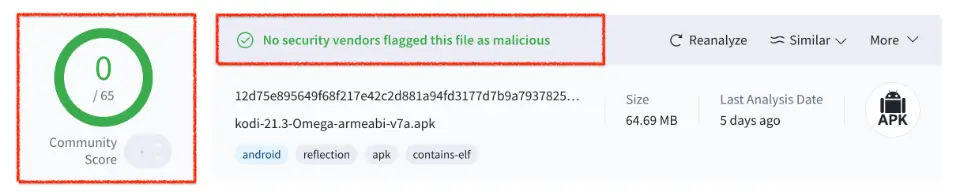
Kodi itself is legal as it does not host or distribute any content. Legal concerns depend on how this app is used.
Kodi relies on addons to access content. Official addons stream licensed and legal content. On the other hand, third-party or unverified addons may stream unlicensed movies, shows, live TV, and other copyrighted material. Watching such content breaches copyright laws in many countries.
FireStickTricks.com does not encourage copyright infringement. Users are responsible for ensuring that any content accessed through Kodi complies with the laws and regulations.
🔒 Many users prefer to stream privately and anonymously with a VPN like ExpressVPN.
How to Install Kodi on FireStick
Quick Carousel Guide
Prefer a visual walkthrough? Use the carousel below to preview the key installation steps. You can use the left ‹ or right › arrows to navigate, or scroll down for detailed, step-by-step instructions.
Step-by-step Detailed Instructions
I will first briefly show you how to install and set up the Downloader app. The Downloader app is needed to sideload Kodi on FireStick. For detailed instructions, check our separate guide on sideloading on FireStick.
- Skip to installation steps if you already have the Downloader app.
1. From the FireStick home screen, click Find>Search. Search the Downloader app and follow the onscreen instructions to install it on your device.
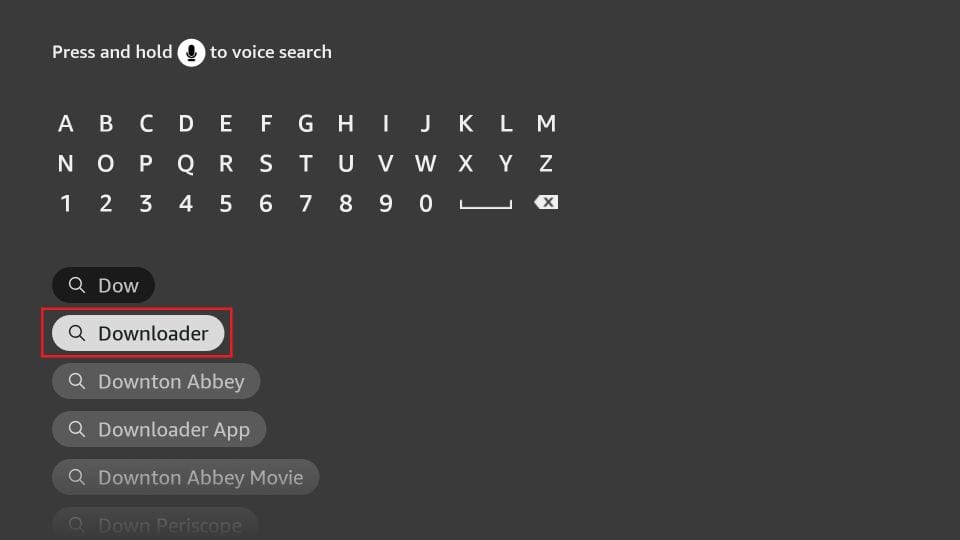
2. Return to the FireStick home screen. Navigate to Settings>My Fire TV> Developer Options.
You will see one of the following options, depending on your Fire OS version:
- Fire OS 7 and newer: Install Unknown Apps → select Downloader and enable it.
- Fire OS 6 and older: Apps from Unknown Sources → turn it On.
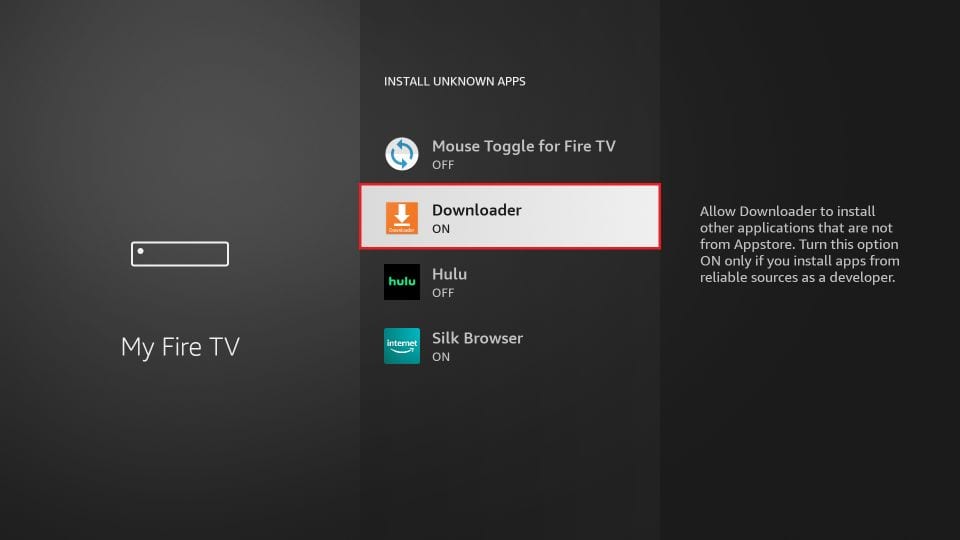
3. Launch the Downloader app and click the URL box.
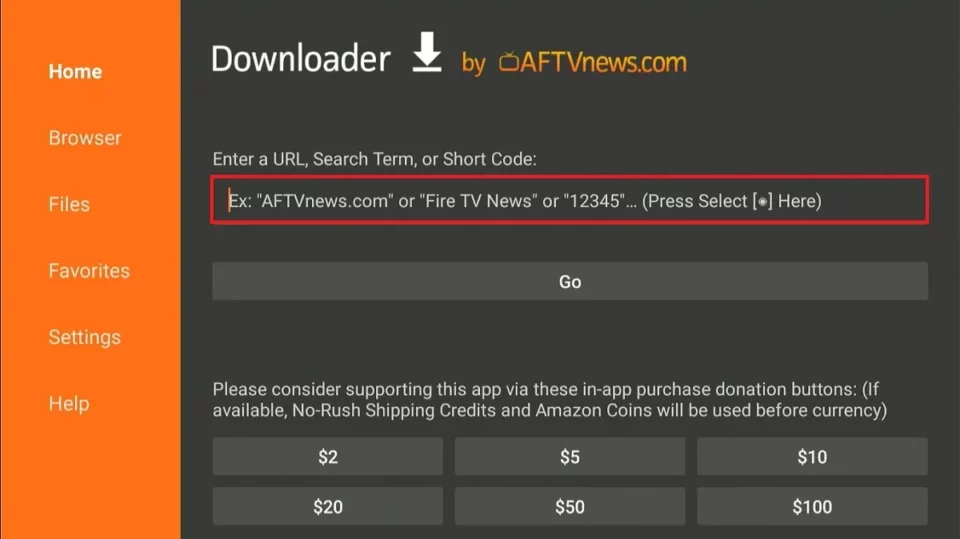
4. Enter the Downloader code: 35625
Attention Kodi Users!
Governments and ISPs worldwide monitor your online activities. If you use third-party Kodi addons, you should always use a reliable Kodi VPN to hide your identity and prevent issues with your streaming experience. Currently, your IP is visible to everyone.
I use ExpressVPN, the fastest and most secure VPN in the industry. It is very easy to install on any device, including Amazon Fire TV Stick, PC, Mac, and Smartphones. It also includes a 30-day money-back guarantee. If you're not satisfied with their service, you can request a refund. ExpressVPN is offering a special NEW YEAR deal: get 4 months free and save 78% on the 2-year plan.
Install and Use Best Kodi VPN | Why you must use a VPN at all times
Note: FireStickTricks.com does not host any APKs or URLs. The URL above redirects to an external source.
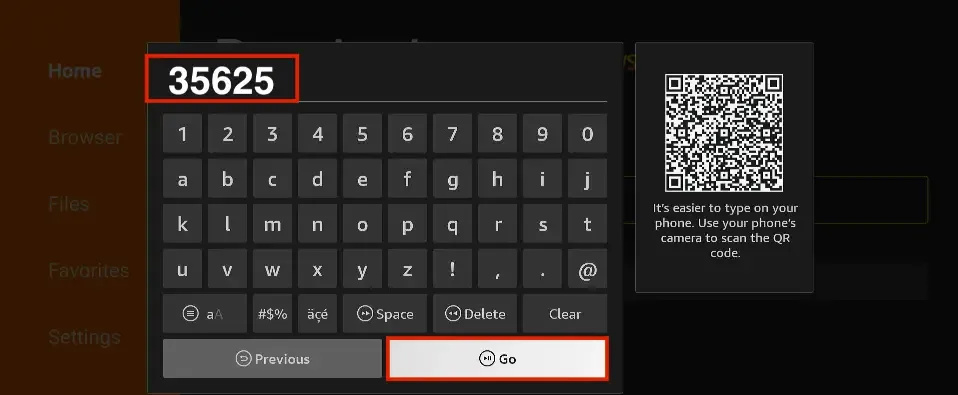
5. Click the download link ARMV7A (32BIT).
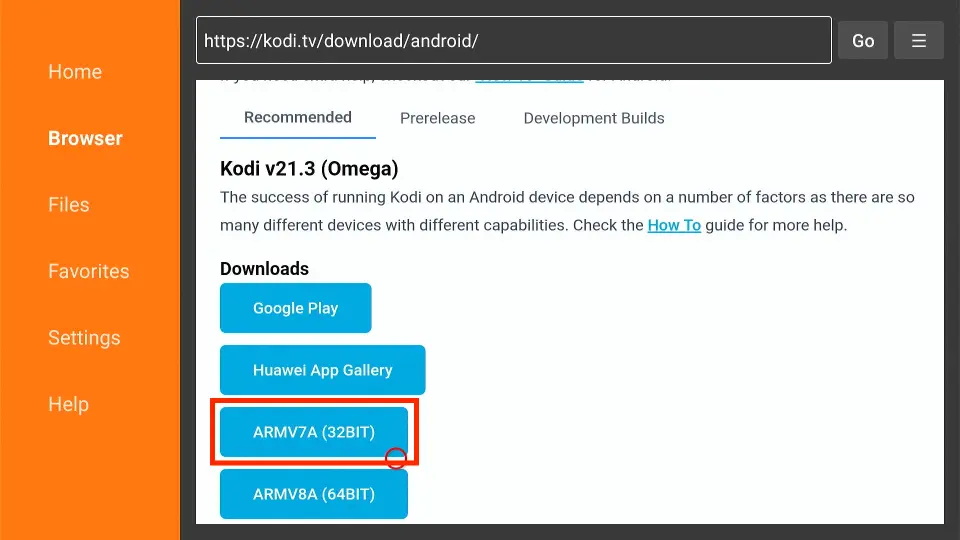
6. Once the APK file has been downloaded, click Install.
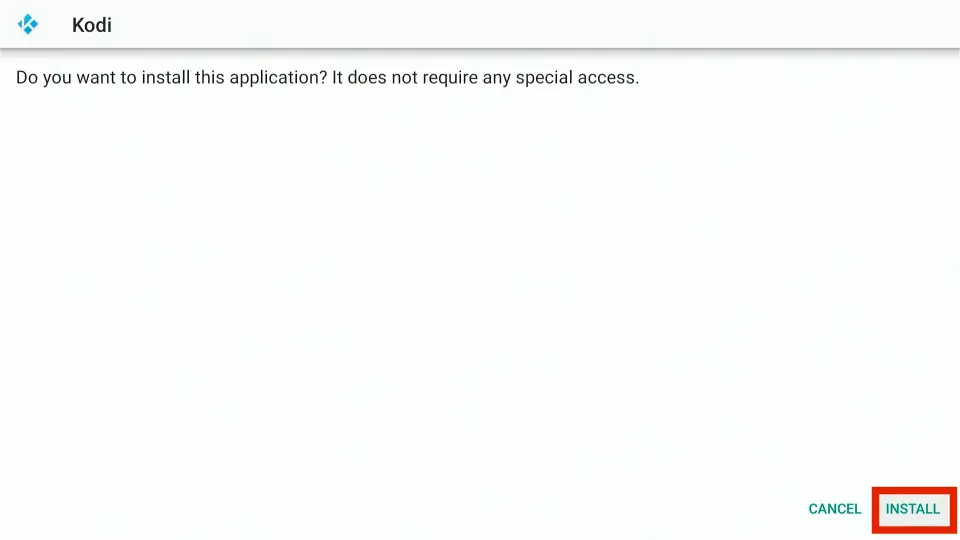
7. When the installation is complete, you’ll see two options: Open and Done. Select Done.
Note: Choosing Done allows you to remove the APK file in the following steps. You no longer need this file, and deleting it will free up storage space on your device.
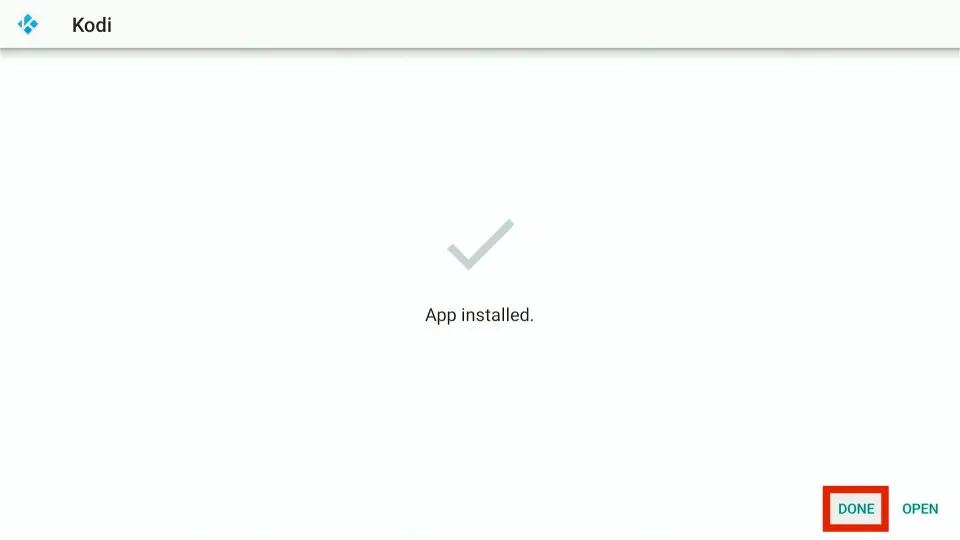
8. Click Delete to remove the Kodi APK file.
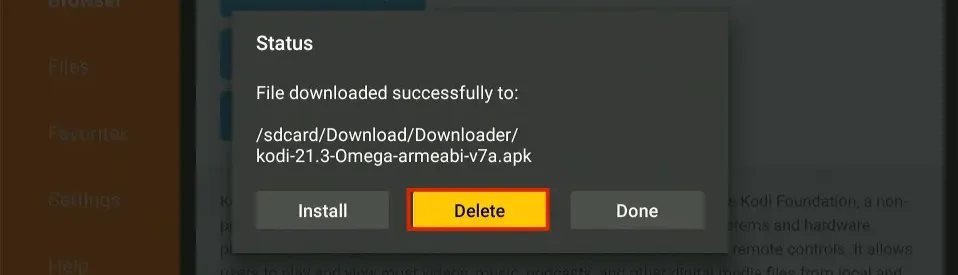
9. Click Delete again to confirm.
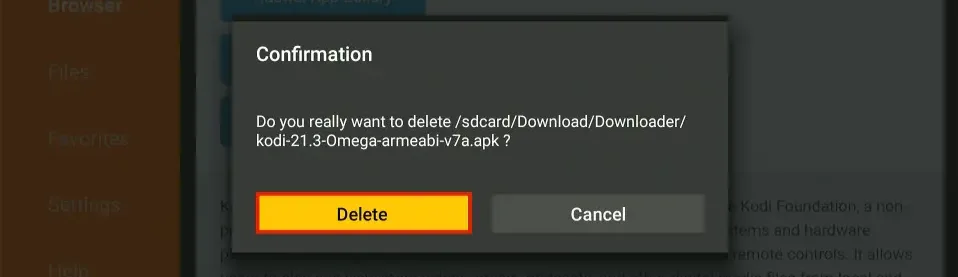
You’ve successfully installed Kodi on your FireStick. You can now access the app from the app library.
Tested & Verified On Fire TV Devices (Last tested Jan 01, 2026)
I have tested the steps in this guide on multiple devices to ensure accuracy and consistency.
I installed Kodi on FireStick Lite, FireStick 4K+, FireStick 4K Max, and Fire TV Cube from the official Kodi website. I also ensured that all devices were up to date with the latest FireOS versions.
I update the steps along with screenshots whenever Kodi releases a new version. I also check for any major changes to the FireStick interface that could cause confusion when following the steps.
Help Us Improve This Guide
We regularly update this guide based on user feedback. If you have a moment, let us know how easy this guide was to follow and whether you were able to find what you were looking for.
What’s Next? Getting Started With Kodi After Installation
Here’s what you do next to make Kodi useful.
Initial Setup
To use Kodi properly, you must complete a one-time initial setup, including enabling Unknown Sources in the settings. The steps below walk you through the process:
Kodi Addons
Addons are the most essential part of Kodi. You cannot watch online content without them.
Kodi doesn’t host any content. You can think of addons as the connection between Kodi and a pool of movies, shows, live TV, sports, anime, and more.
👉 Explore our list of the best Kodi addons.
Kodi Builds
A Kodi build is a package that features multiple preinstalled addons, custom settings, and typically a more dynamic interface. Builds give you almost everything ready-made, eliminating the need to install addons individually or configure Kodi manually.
Using a build is optional. However, many users prefer builds for convenience. To explore available options, please check our detailed guide on Kodi builds.
👉 Read: Best Kodi Builds
Kodi Skins
Just like Kodi builds, Kodi skins also change the appearance and layout of the Kodi interface. However, they do not include any preinstalled addons or content sources. Skins only affect how Kodi looks and feels, not how it functions.
👉 Read: Best Kodi Skins
Debrid Services
Debrid services are premium link providers that improve streaming performance by giving access to higher-quality, more reliable links. They are commonly used to reduce buffering and improve playback quality.
While many Kodi addons offer free links, a debrid service is often required for many addons to function as intended.
- Most popular debrid service: Real Debrid
- Other debrid services: All-Debrid and Premiumize
Subtitles
Kodi lets you watch movies and shows with subtitles in multiple languages. In addition to the built-in subtitle support, you can also install third-party subtitle addons.
👉 Read: How to Add Subtitles on Kodi
Trakt
Trakt allows you to track the movies and episodes you have watched by syncing your watch history across devices, apps, and addons. It tracks your watched videos, progress, and upcoming content. Trakt integration is optional.
👉 Read: How to Use Trakt on Kodi
Frequently Asked Questions
Kodi is safe and legal, but legality depends on the type of the content you watch. Please refer to our Safe & Legal section for more information.
Yes, you can install Kodi on Fire TV Cube as it has the same interface as any other Fire TV or FireStick device.
Yes, Kodi can be updated without reinstalling it by installing the newer version over the existing app. Your settings and add-ons usually remain intact. For detailed, step-by-step instructions, refer to our dedicated guide on updating Kodi.
Kodi is not listed in the Amazon App Store due to Amazon’s app store policies. This is why FireStick users need to install Kodi manually by sideloading it from the official Kodi website.
Winding Up
This guide showed you how to install Kodi on FireStick using the Downloader app. As mentioned, Kodi isn’t available on the Amazon Store, even though it is listed on other official stores such as Google Play and the Microsoft Store. Therefore, you must sideload it on FireStick. I have also briefly covered addons, builds, Kodi skins, subtitles, debrid, and Trakt, which improve your overall streaming experience.

Suberboost Your FireStick with My Free Guide
Stay Ahead: Weekly Insights on the Latest in Free Streaming!
No spam, ever. Unsubscribe anytime.
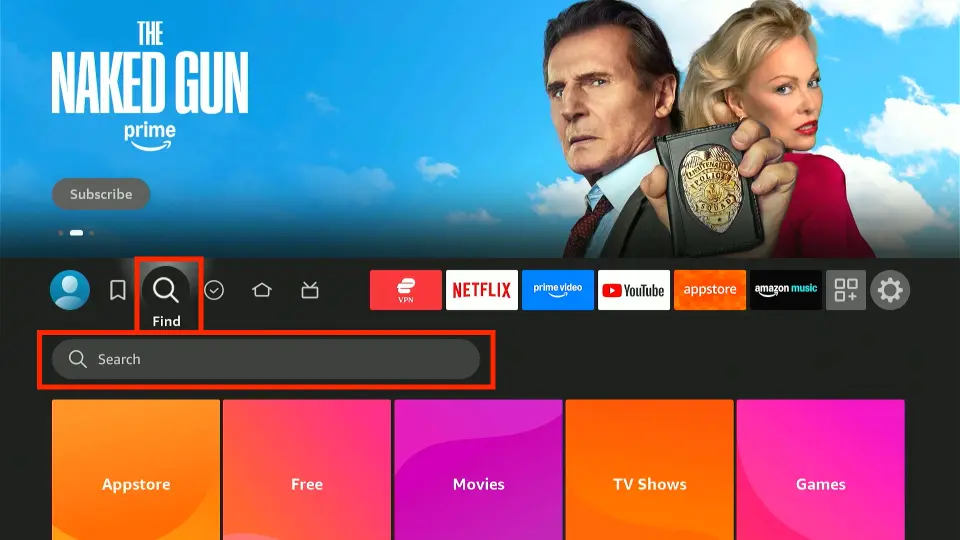

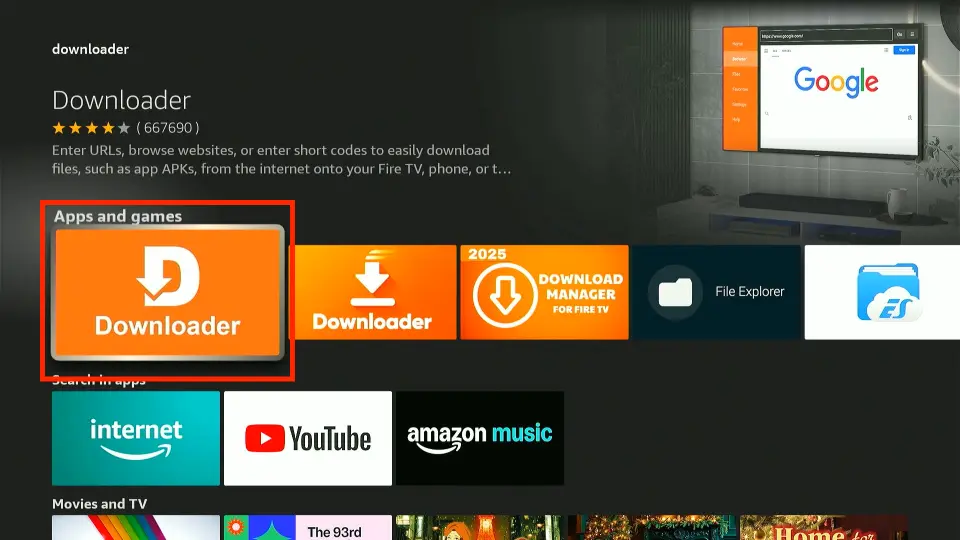

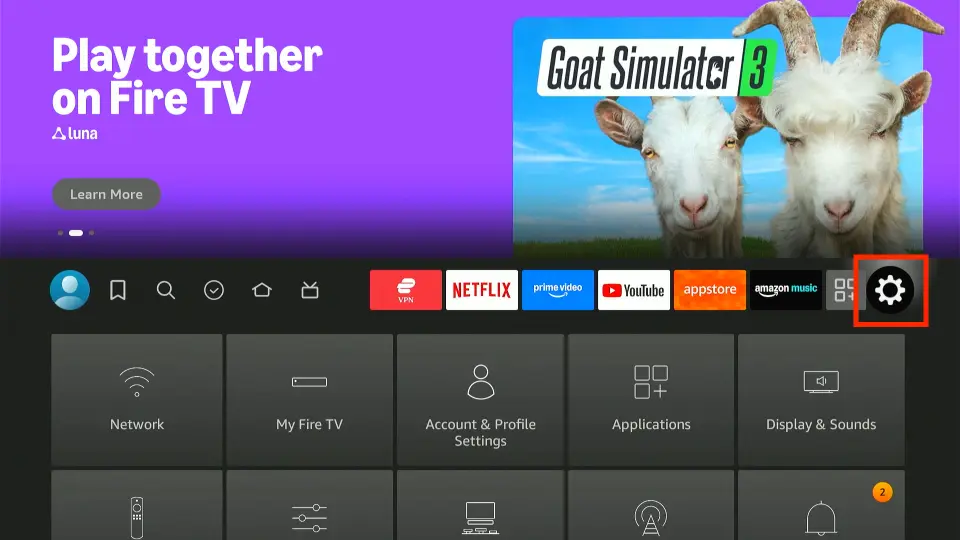

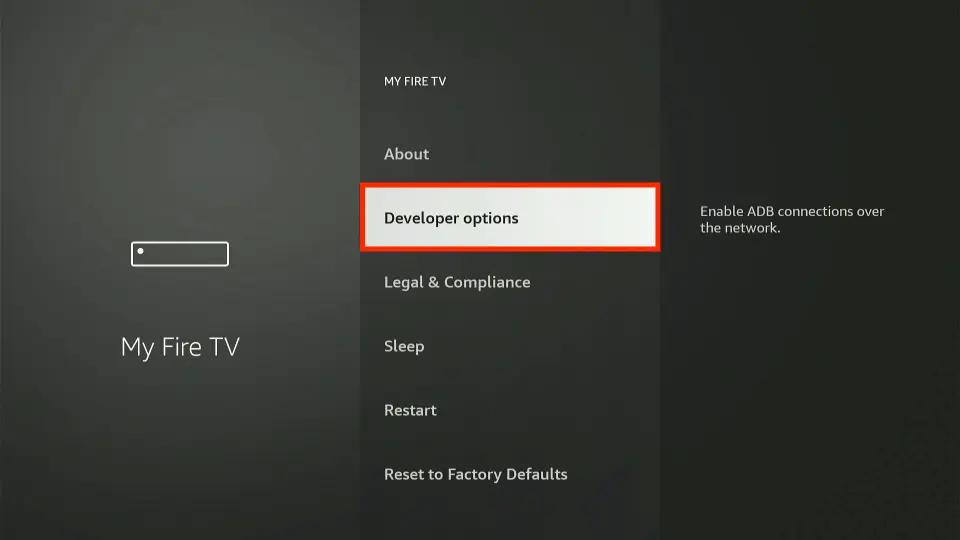
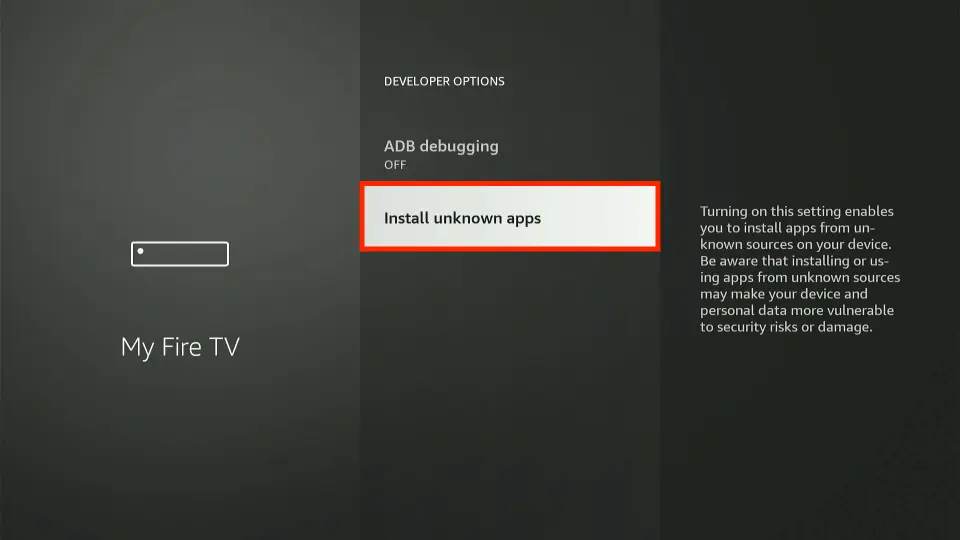
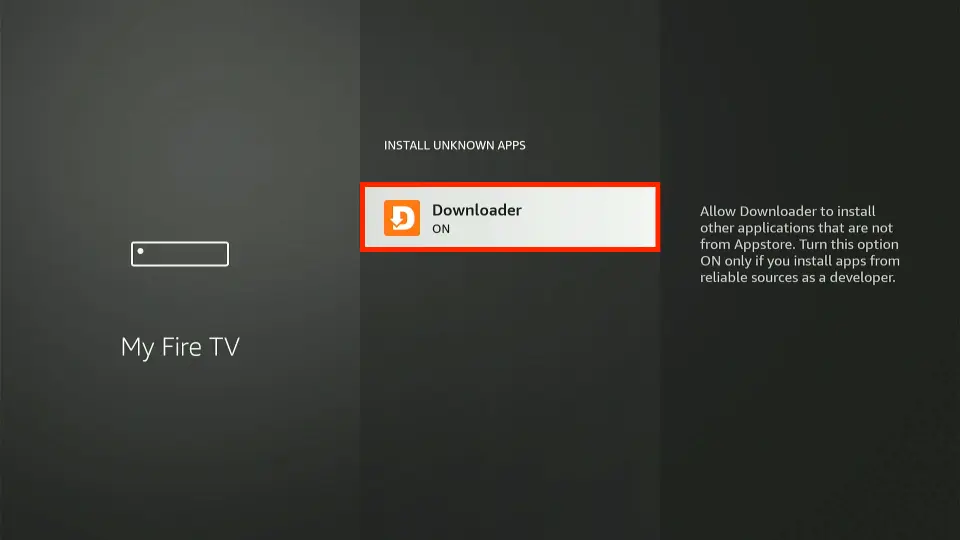
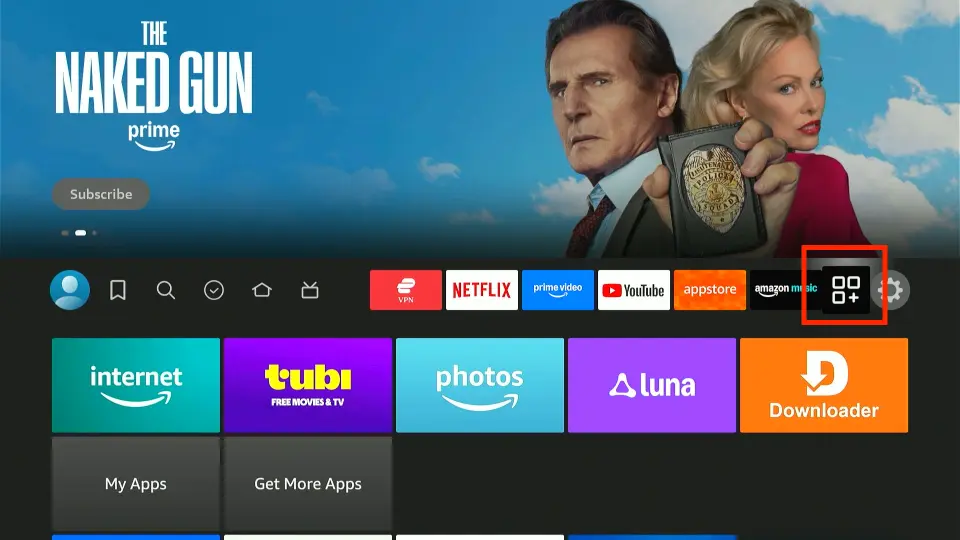

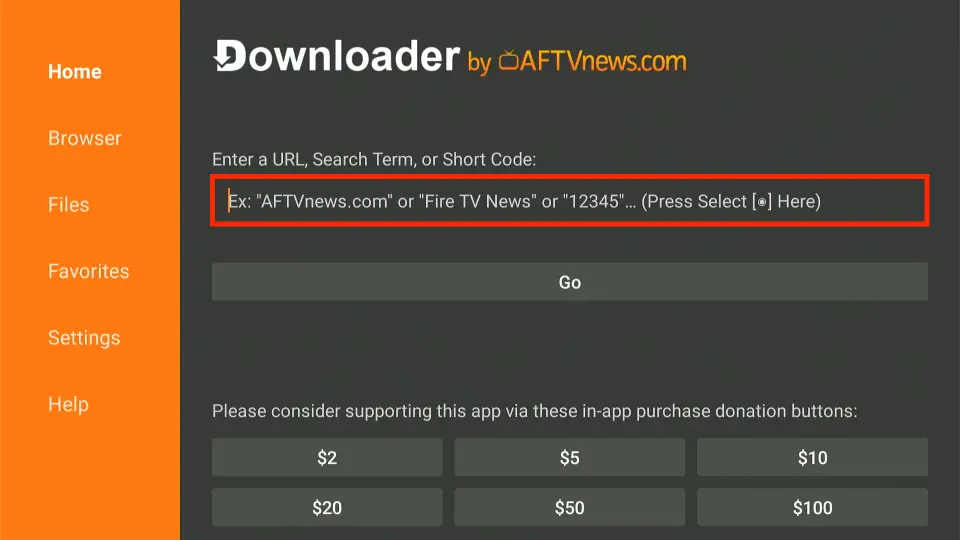
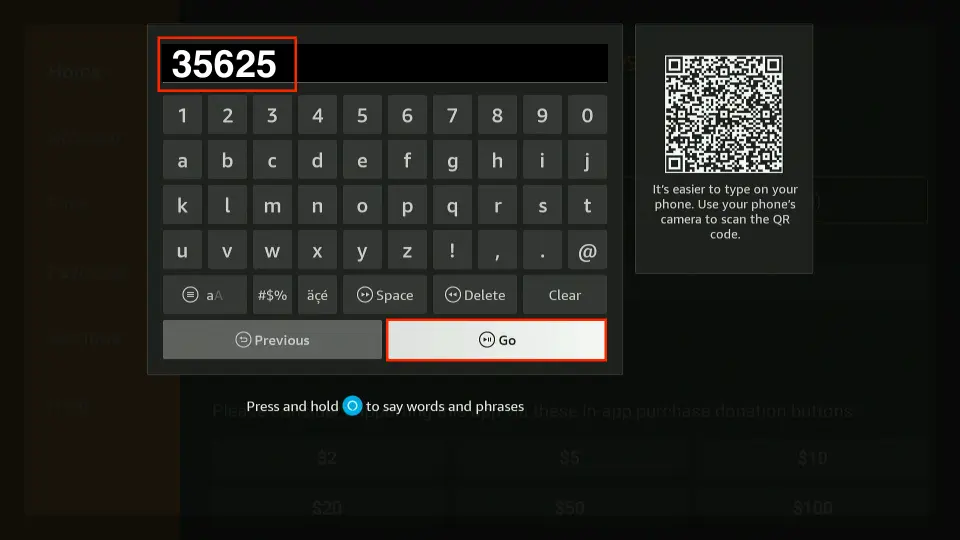

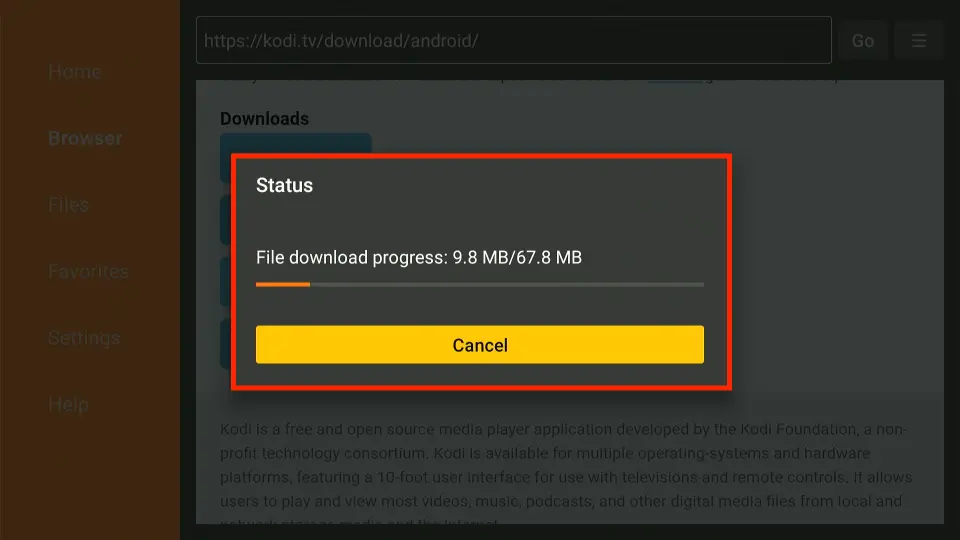
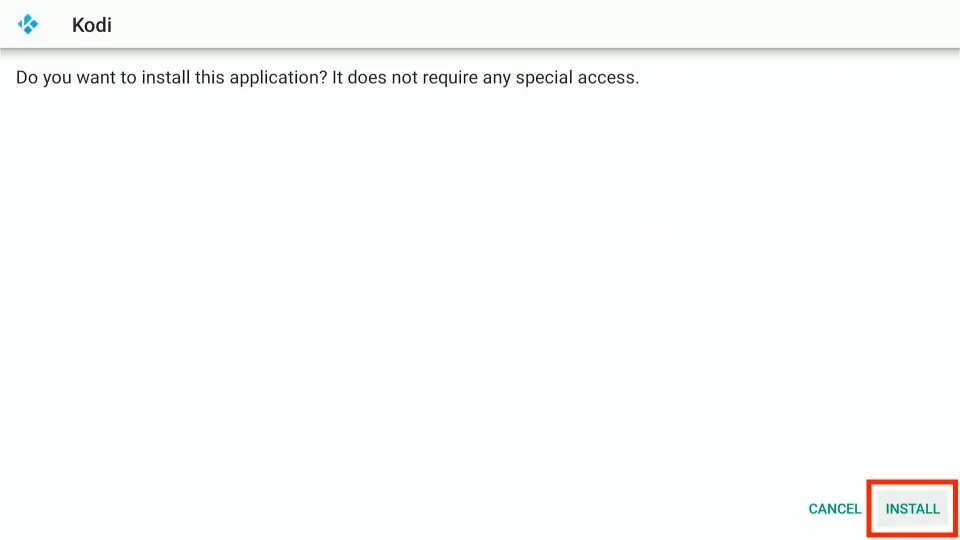
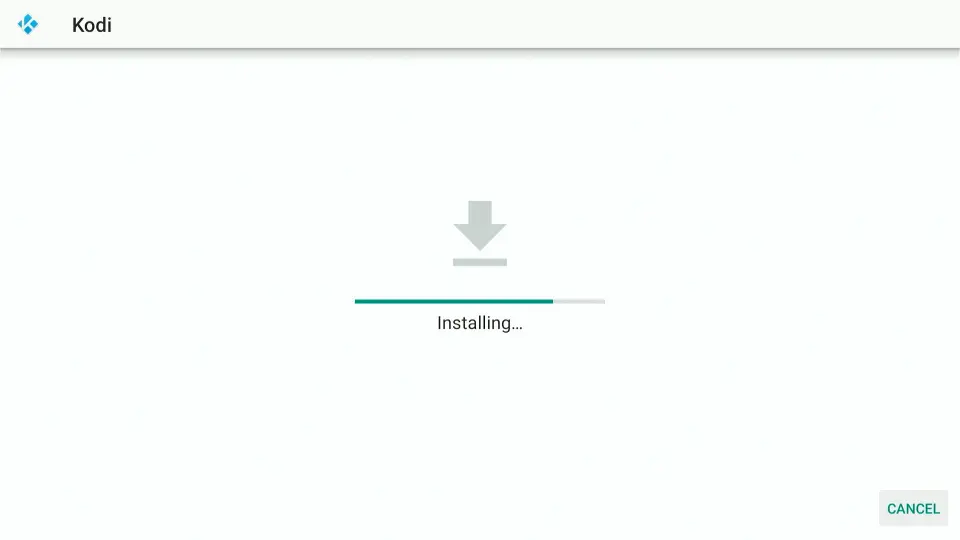

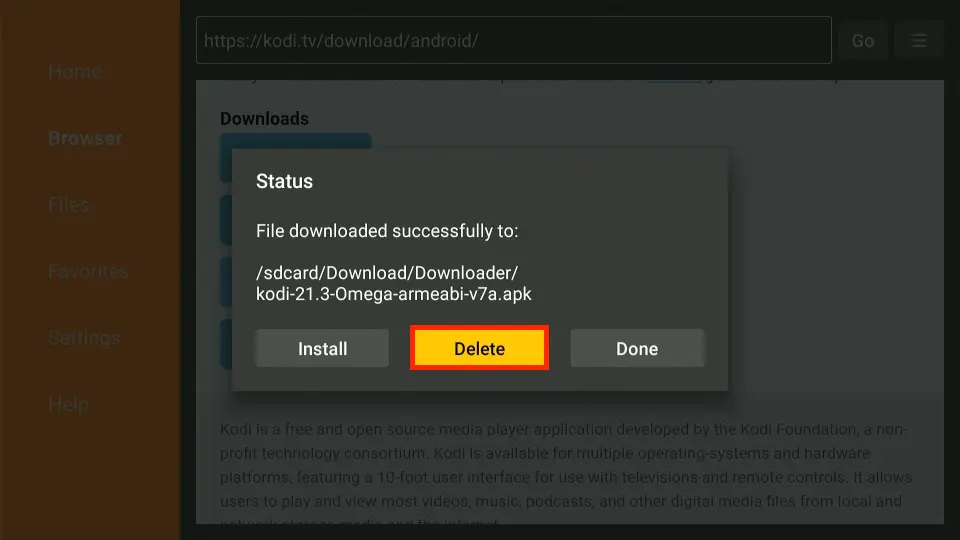


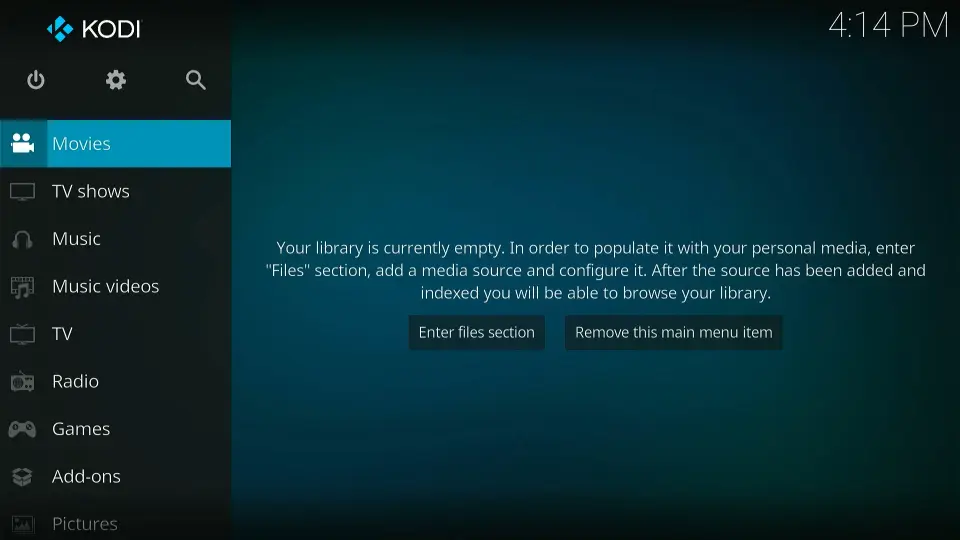
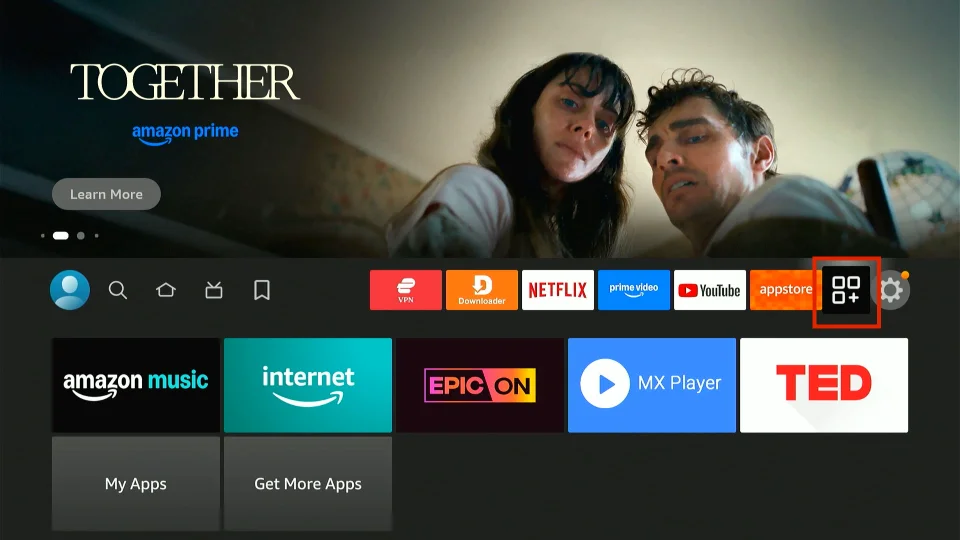
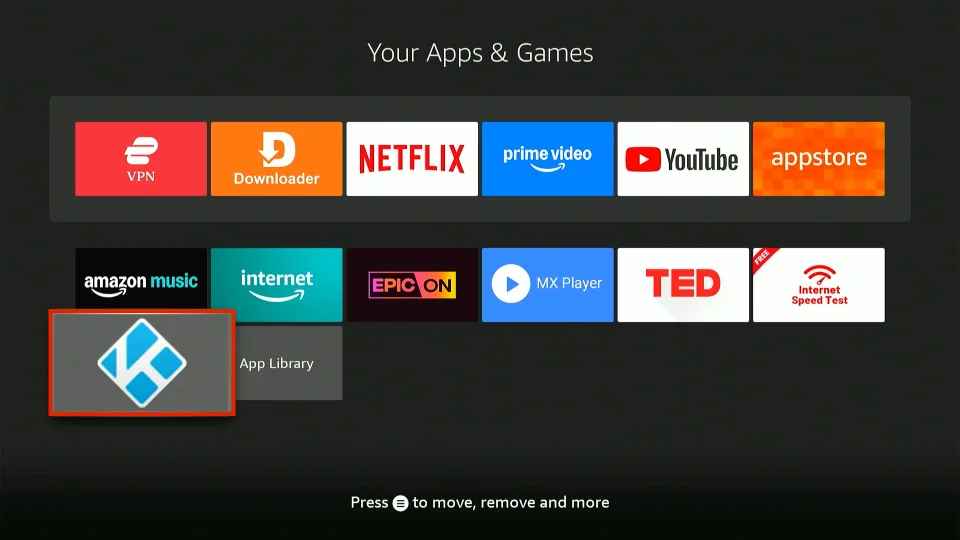
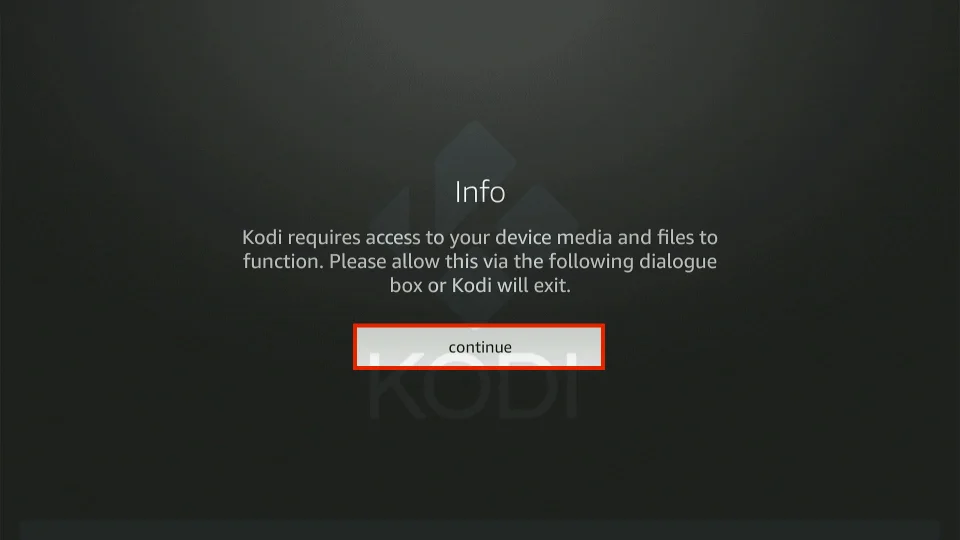
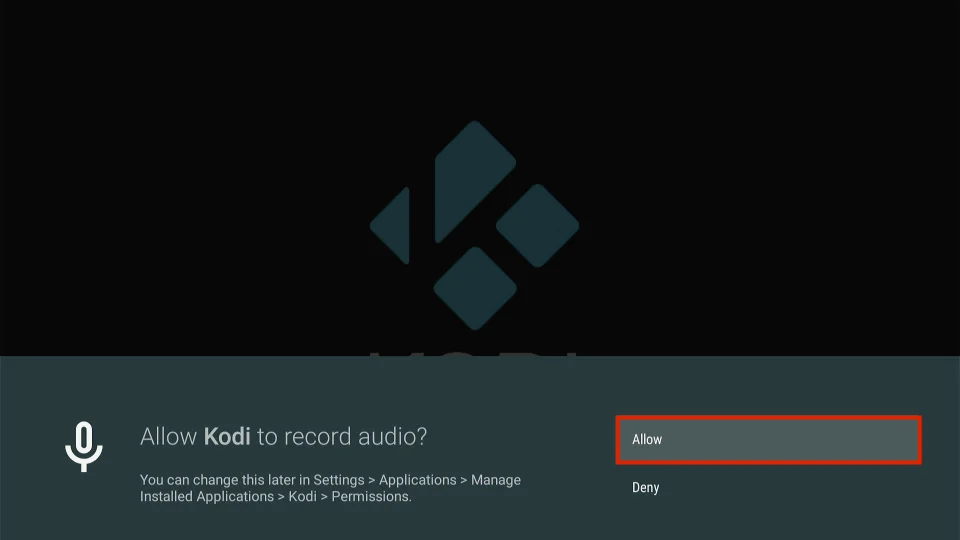
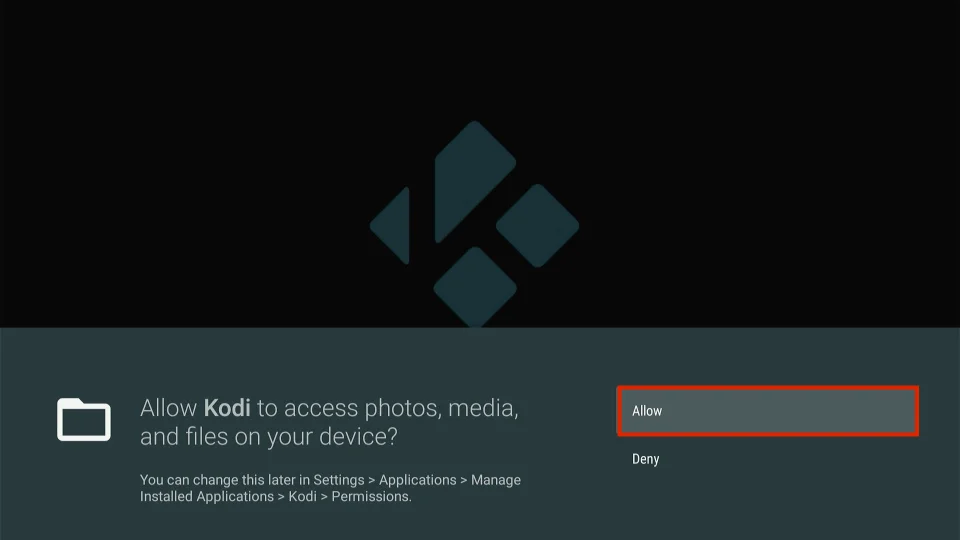
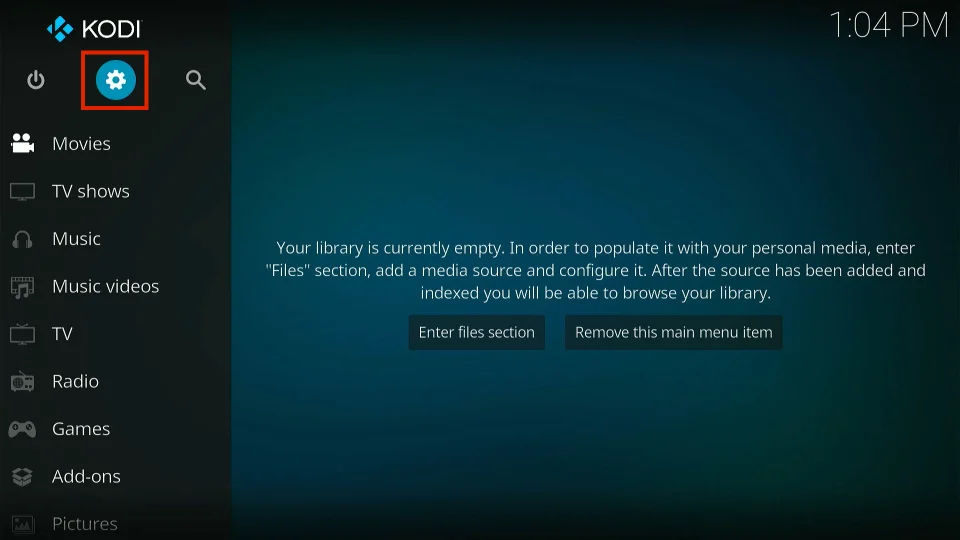
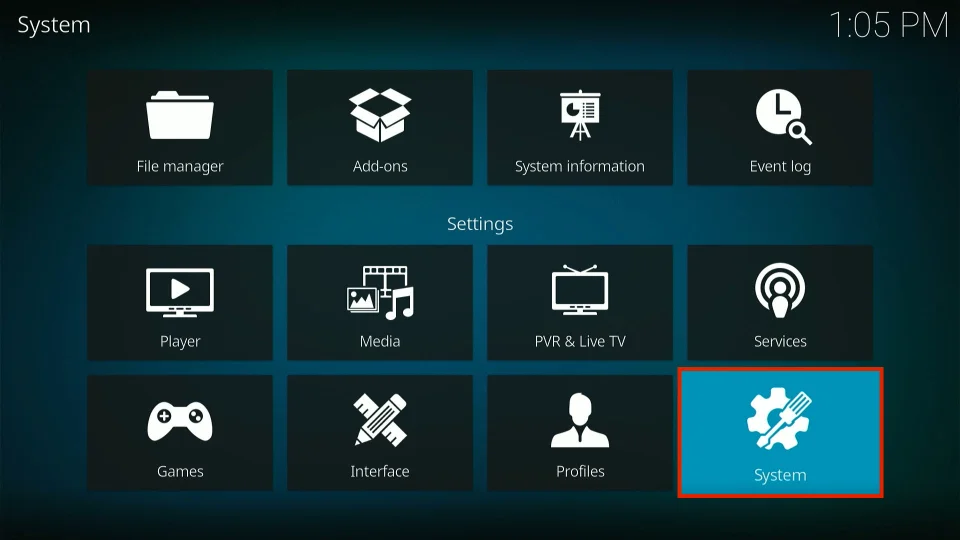
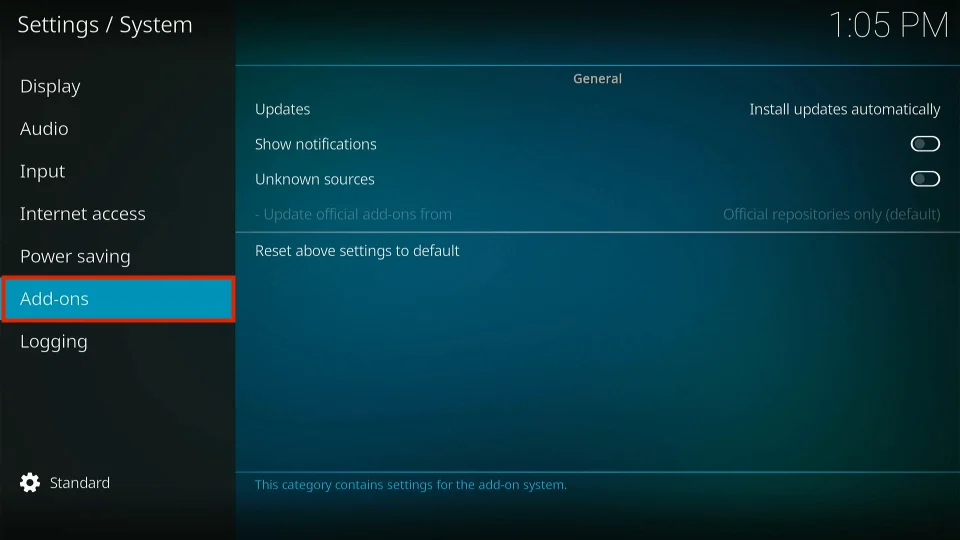
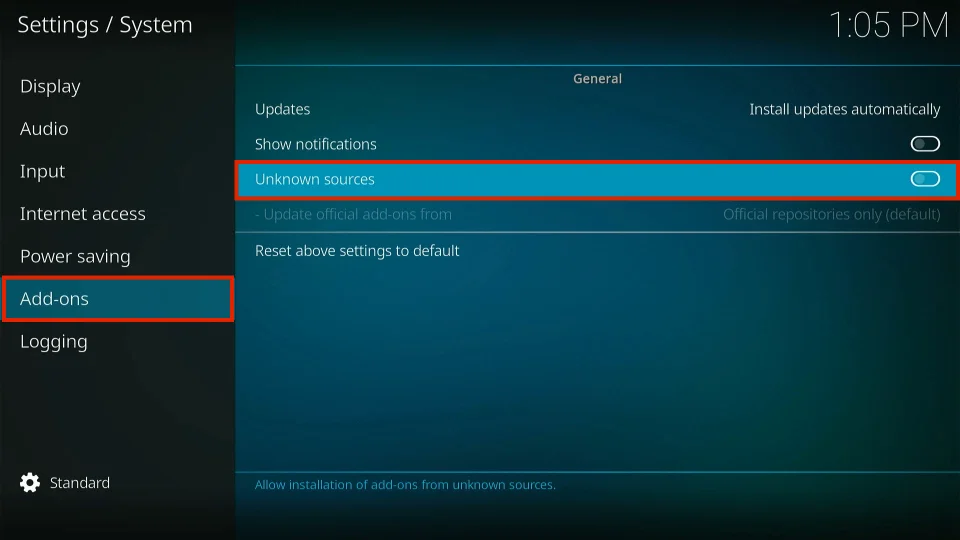
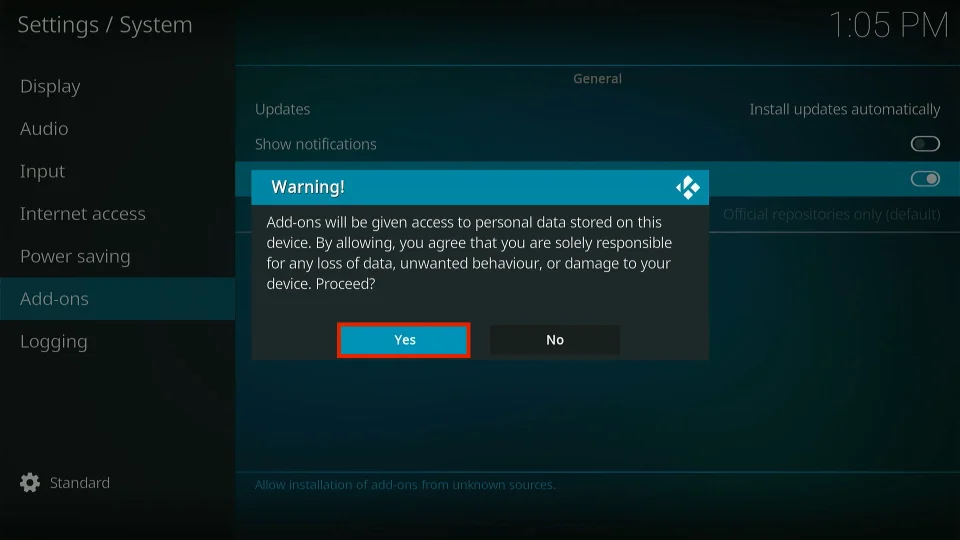
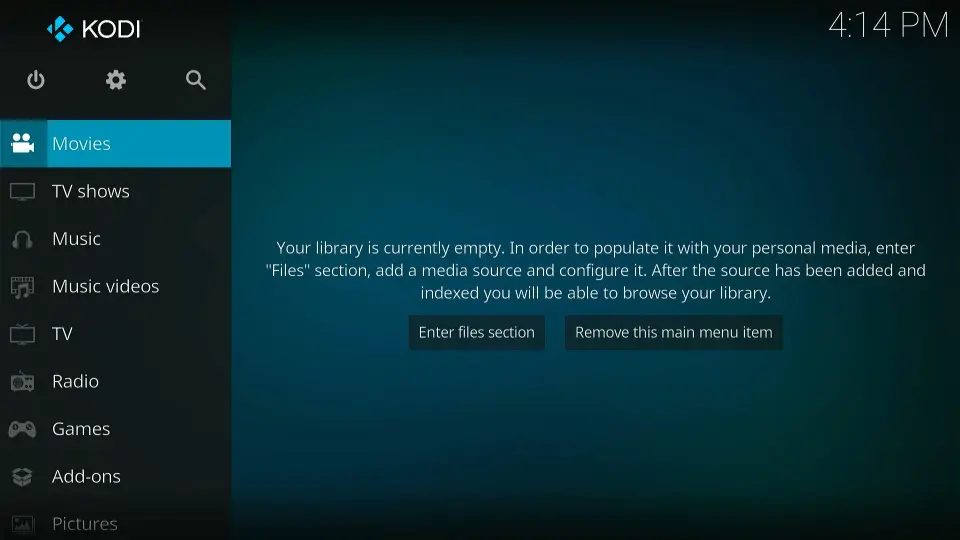
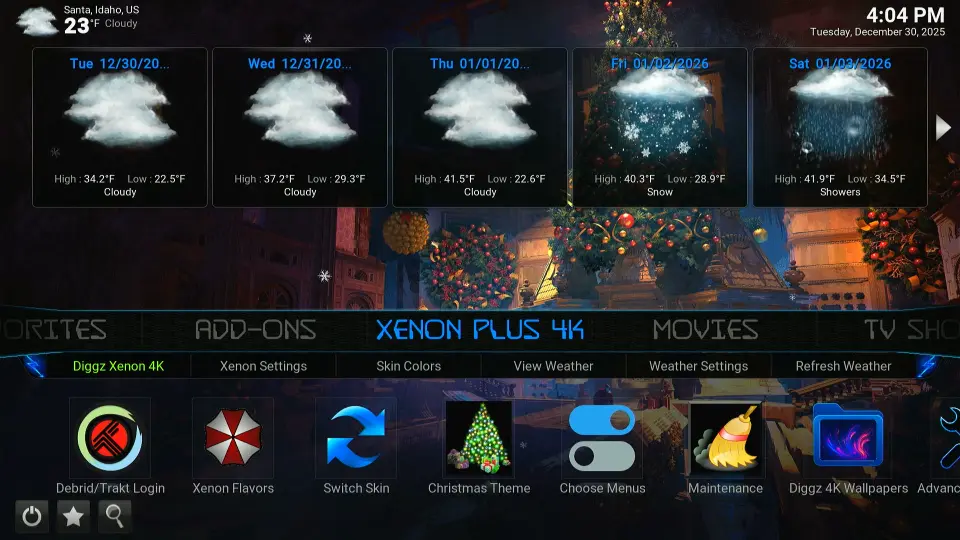


I’m trying to watch movies on Kodi but when I try to play it it’s saying no streaming available
Hi Nicholas, which addon are you using to watch movies? Here is our list of working addons: https://www.firesticktricks.com/best-kodi-addons.html
I have Kodi 18.6 on one firestick and Kodi 18.5 on the other along with Premium Real Debrid and when I watch a tv show with Covenant or Exodus and return an hour later to watch another show I receive Covenant no stream available and then try Exodus I receive Exodus no stream available. Any idea why this might be happening?
Hi Les, you may have run into a temporary issue. However, if it is still not working, you may try other addons on our list: https://www.firesticktricks.com/best-kodi-addons.html
Hi. I recently brought 2 firesticks. I installed Kodi on one yesterday with no problem. Today (11/12/19) ES made me subscribe to their premium service to download external apps.
The subscription costs around £8 a month (which is insane, really). I got around it by selecting a weeks free trial. And then immediately cancelling it via my Amazon app.
Hi Dane, ES File Explorer does not support free sideloading any longer. We have updated the guide with the new method that uses the free Downloader app instead.
Hi I downloaded Kodi but it says the same thing as what Phil had and I do not know what to do.
I am having an issue as follows. I have updated both KODI and EXODUS to the latest version and whenever I go to favorites and click on any TV series I have saved there I do not get anything except 3 boxes to the right labeled: FILES, PLAYLISTS and VIDEO-ADD-ONS, Those are the only things that come up and I don’t even have an option to do anything else.
Any help would be appreciated. Phil
Hi Phil, that shouldn’t be the case ideally. Uninstall and reinstall the addon and add the titles to favorites again. Let me know if that works.
How do I edit or copy advancedsettings.xml to the firestick? I have my SQL server on a different machine.
Hi Ed, you may edit the file on your computer and copy it onto FireStick with ES File Explorer app. Here is the detailed guide on ES File Explorer: https://www.firesticktricks.com/es-file-explorer.html
I want to install apps with adult content on Titanium. Where do I get them from?
Hi, here is our guide on best Adult Addons for Kodi: https://www.firesticktricks.com/kodi-porn-addons.html
To install any addon over a build, follow this guide: https://www.firesticktricks.com/install-kodi-addons-on-builds.html
Awsume! Everthing u pots on how to always works
Unlike other sits. Keep it up. Now I’m going to go Bing watch..
I successfully downloaded Cody 18.4 but when I turn the app on it goes to a file section instead of the main browser any suggestions
Hi Dan, I am not sure I understand the nature of the problem. When you launch the Kodi app, it won’t open the main screen. Instead, it would redirect to another screen. Is that what you are saying?
I downloaded Jodi 18.4 but it just goes to file screen and not the main screen as shown above. The browser, any tips