In this guide, I will show you how to install Supreme Builds Wizard on Kodi 18.9 Leia. Note that I carried out the steps on 17.6 Krypton, but I have highlighted the differences for Kodi 18 Leia. This build is not compatible with Kodi 19 Matrix.
 For those who are not aware of Supreme Builds Wizard, it is one of the most popular wizards that comes bundled with many builds that you can install with a simple click. These builds include Titanium Build, X5, X4, Supremium, and more. Supreme Builds Wizard is also used to fix Kodi buffering problems.
For those who are not aware of Supreme Builds Wizard, it is one of the most popular wizards that comes bundled with many builds that you can install with a simple click. These builds include Titanium Build, X5, X4, Supremium, and more. Supreme Builds Wizard is also used to fix Kodi buffering problems.
Now that you know how important Supreme Builds Wizard is, let’s go through the steps to install it on Kodi. The steps outlined below will work for Amazon Fire TV /Stick as well as PC (Windows and Mac).
Attention Kodi Users!
Governments and ISPs across the world monitor your online activities. If you use third-party Kodi addons, you should always use a good Kodi VPN and hide your identity so your streaming experience doesn’t take a bad turn. Currently, your IP is visible to everyone.
I use ExpressVPN, the fastest and most secure VPN in the industry. It is very easy to install on any device, including Amazon Fire TV Stick, PC, Mac, and Smartphones. Also, it comes with a 30-day money-back guarantee. If you don't like their service, you can always ask for a refund. ExpressVPN also has a special deal where you can get 4 months free and save 61% on the 2-year plan.
Read: How to Install and Use Best VPN for Kodi
How to Install Supreme Builds Wizard on Kodi
Let’s quickly prep and set up Kodi to install Supreme Builds Wizard. Follow these quick steps:
1. Launch Kodi and click Settings (click the cog icon on top-left of the home-screen).
2. Click System if you have Kodi 18.9 or System settings on Kodi 17.6.
3. Click Add-ons on the left and switch on Unknown sources on the right side.
4. Click Yes to confirm your intent.
When that’s done, follow the steps below to install Supreme Builds Wizard on Kodi:
1. Navigate to Settings > File Manager. On Kodi 17, you will find File Manager in the bottom-right.
2. Select Add source on the left or right.
3. Click on the area labeled <None>.
4. Enter the Supreme builds URL http://repo.supremebuilds.com/ and click OK.
5. Click the input box under Enter a name for this media source.
6. Enter the name supreme and click OK.
7. Click OK to save changes.
8. Return to the Kodi settings page by pressing the back button on your device, then click on Add-ons.
9. Click Install from zip file.
10. Click supreme that you created earlier.
11. Now click repository.supremebuilds-x.x.x.zip. The numbers in the file will change over time with updates, so don’t worry if they’re different than in the image below.
12. Wait for the Add-on installed confirmation notification to appear on the top right.
13. Now click Install from repository on the same window.
14. Click Supreme Builds Repository.
15. Click Program add-ons.
16. Now click Supreme Builds Wizard.
17. Click the Install button on the bottom right.
18. Wait for the Add-ons installed confirmation to appear on the top right.
19. Now, some pop-ups will start appearing. First, click Dismiss.
20. Then click Continue.
21. Click Ignore.
22. Now return to the Kodi home screen. You can access the Supreme Builds Wizard by navigating to Add-ons > Program add-ons.
Before you start streaming with Kodi Addons or Builds, I would like to warn you that everything you stream on Kodi is visible to your ISP and Government. This means, streaming copyrighted content (free movies, TV shows, live TV, and Sports) might get you into legal trouble.
Thankfully, there is a foolproof way to keep all your streaming activities hidden from your ISP and the Government. All you need is a good VPN for Kodi. A VPN will mask your original IP which is and will help you bypass Online Surveillance, ISP throttling, and content geo-restrictions.
I personally use and recommend ExpressVPN, which is the fastest and most secure VPN. It is compatible with all kinds of streaming apps and devices.
NOTE: We do not encourage the violation of copyright laws. But, what if you end up streaming content from an illegitimate source unintentionally? It is not always easy to tell the difference between a legit and illegal source.
So, before you start streaming on Kodi, here's how to get VPN protection in 3 simple steps.
Step 1: Get the ExpressVPN subscription HERE. It comes with a 30-day money-back guarantee. Meaning, you can use it free for the first 30-days and if you are not satisfied with the performance (which is highly unlikely), you can ask for a full refund.
Step 2: Click HERE to download and install the ExpressVPN app on your streaming device. If you are using a FireStick, I have given the exact steps starting with Step 4 below.
Step 3: Click the Power icon to connect to a VPN server. That's all. Your connection is now secure with the fastest and best VPN for Kodi.
The following are the steps to install Kodi VPN on your Fire TV devices. If you have other streaming devices, follow Step 1-3 above.
Step 4: Subscribe to ExpressVPN HERE (if not subscribed already).
Step 5: Go to Fire TV Stick home screen. Click Find followed by Search option (see image below).
Step 6: Type Expressvpn in the search bar and select when it shows up.
Step 7: Click Download.
Step 8: Open the ExpressVPN app and Sign in using the email ID and password that you created while buying the ExpressVPN subscription.
Step 9: Click the Power icon to connect to a VPN server. That’s all. Your FireStick is now secured with the fastest VPN.
Conclusion
This article showed you how to install Supreme Builds Wizard on Kodi. If you are facing any issues during the installation, let me know in the comments below.
Related:

Suberboost Your FireStick with My Free Guide
Stay Ahead: Weekly Insights on the Latest in Free Streaming!
No spam, ever. Unsubscribe anytime.
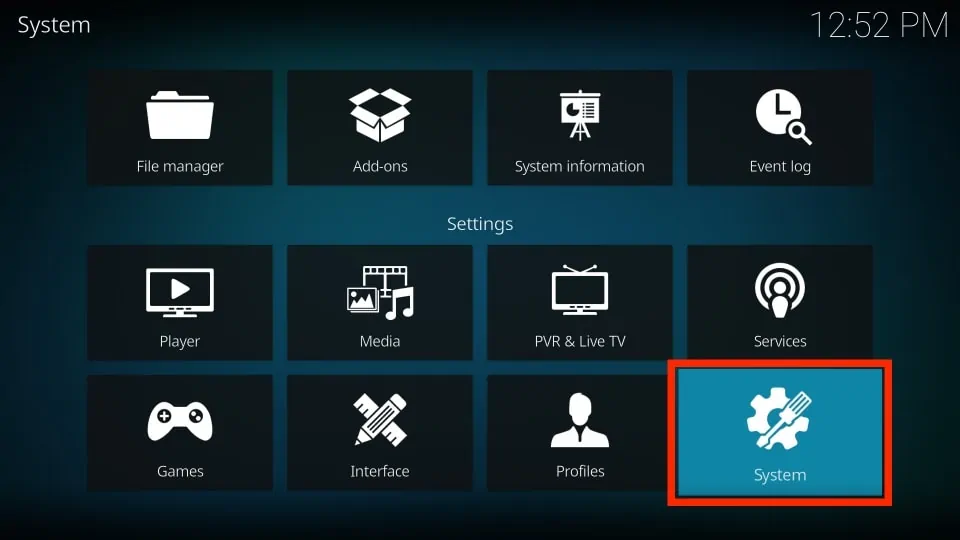
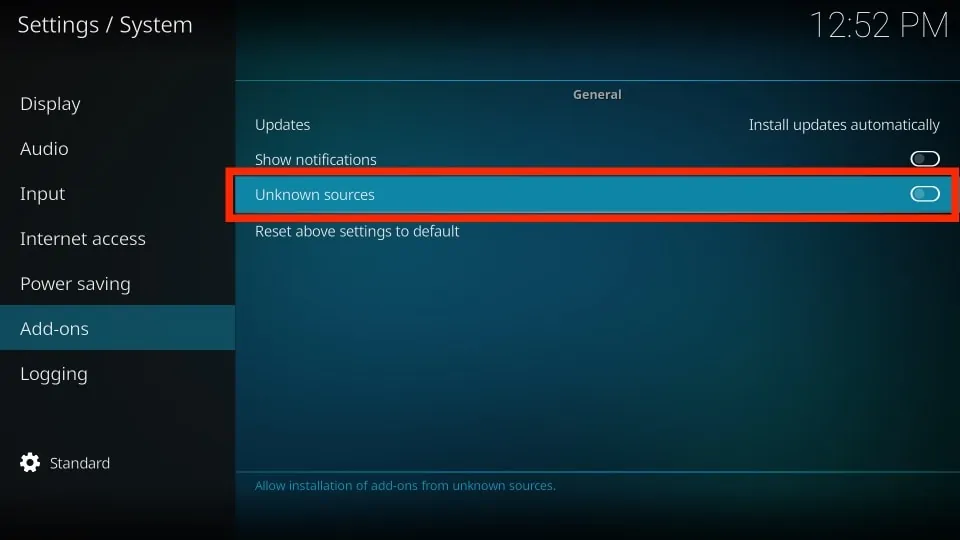
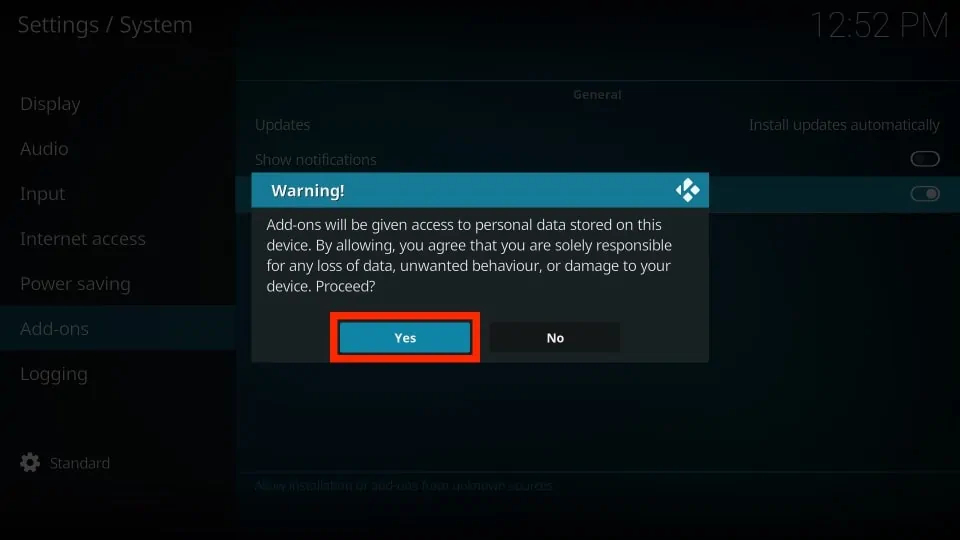
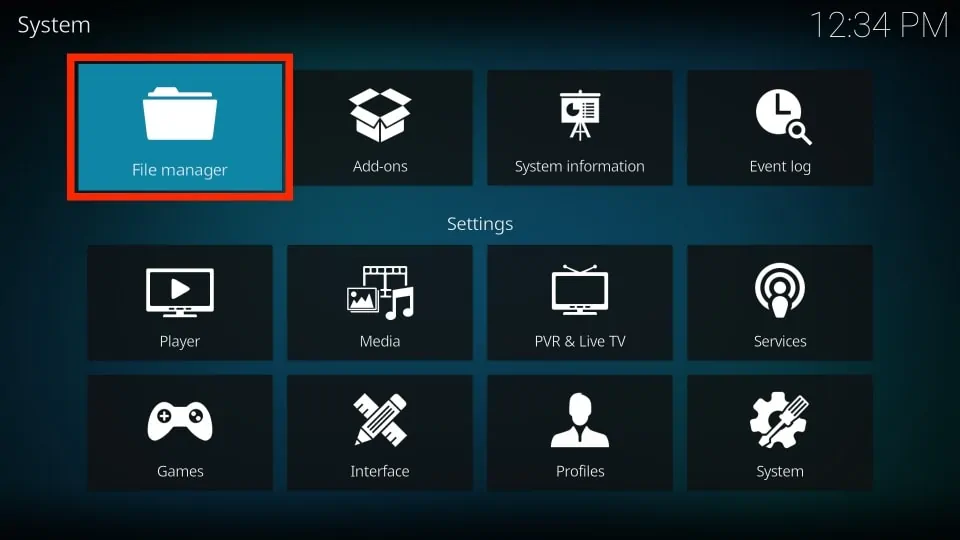
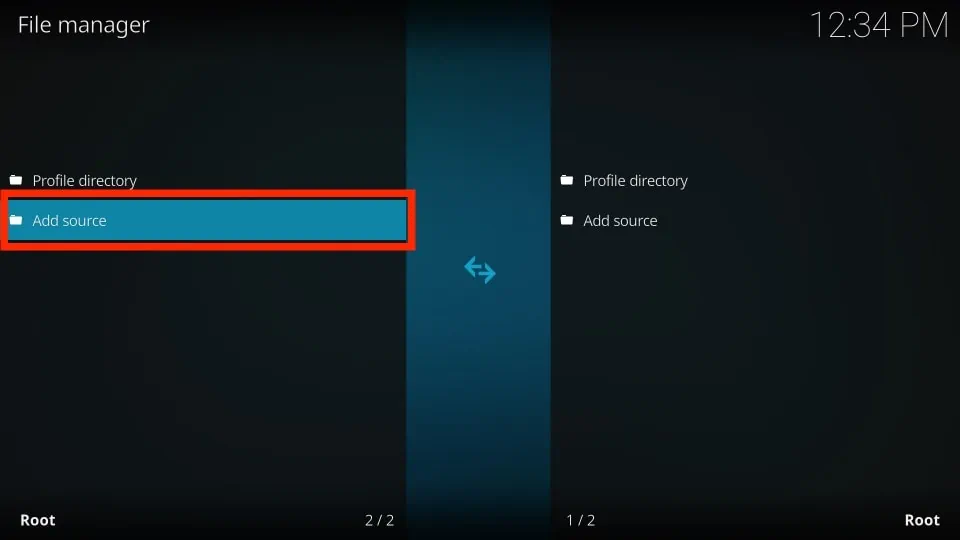
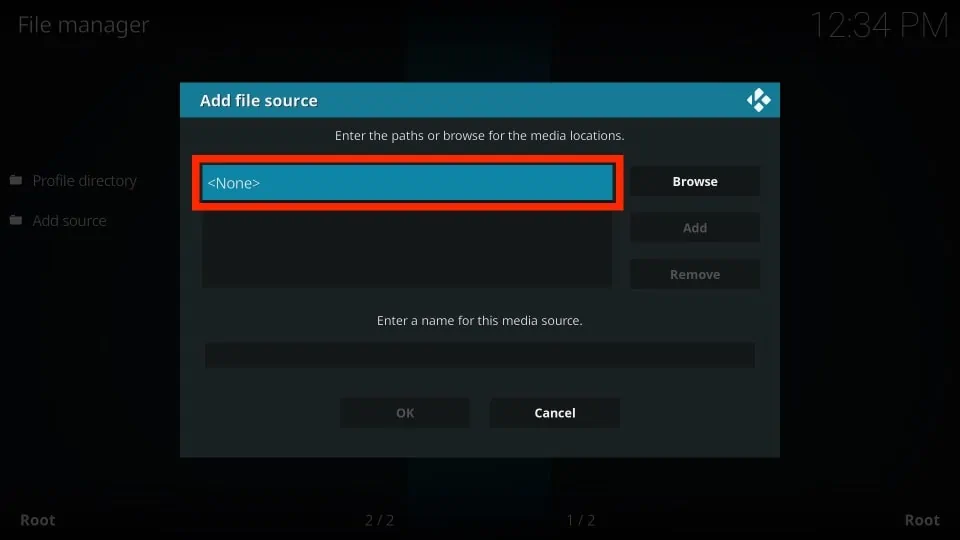
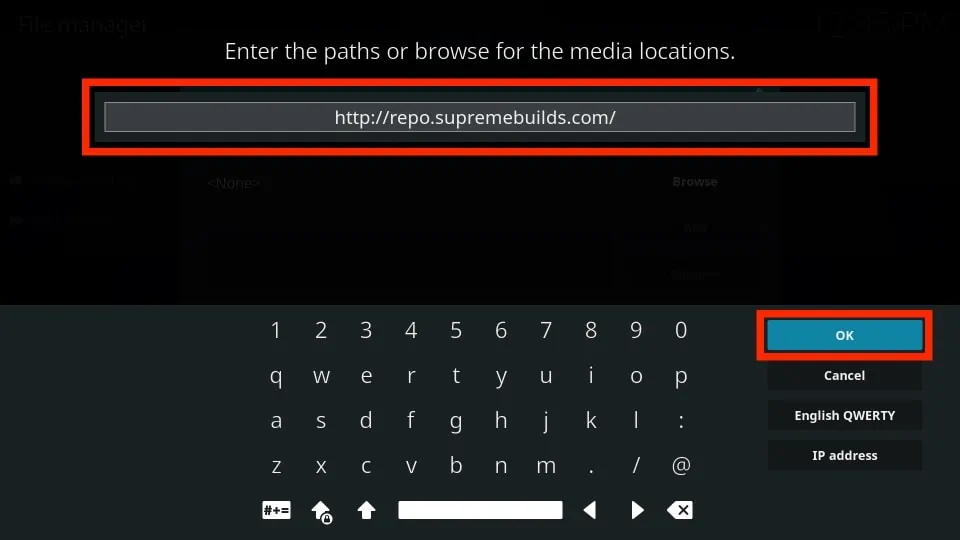
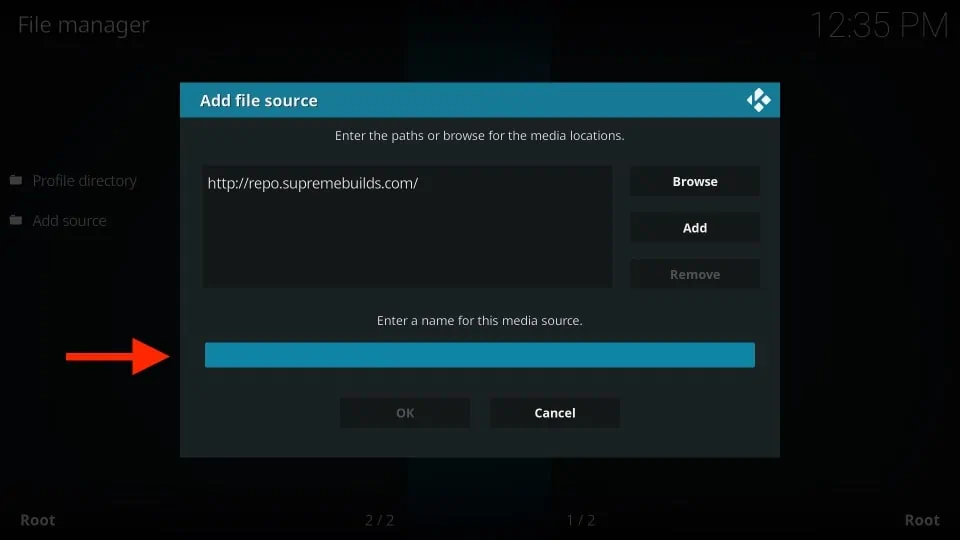
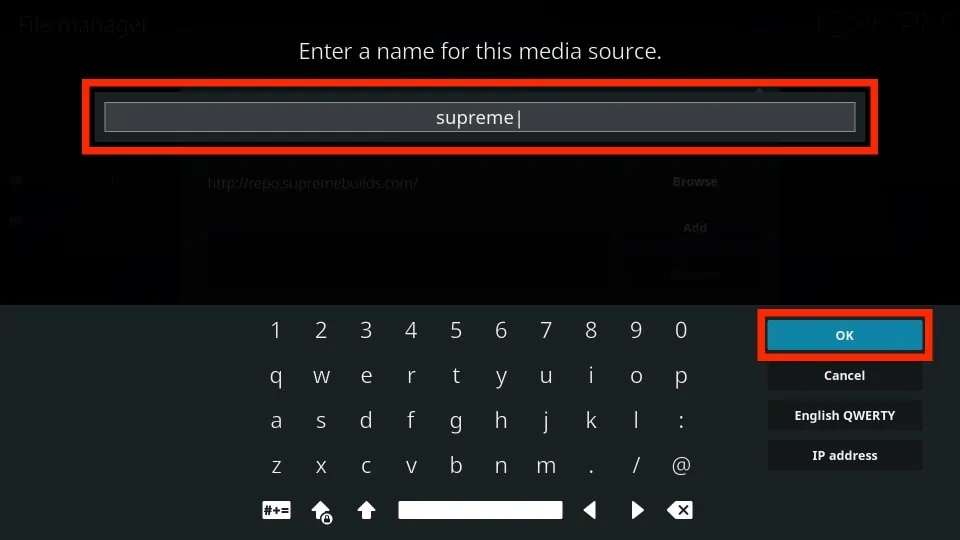
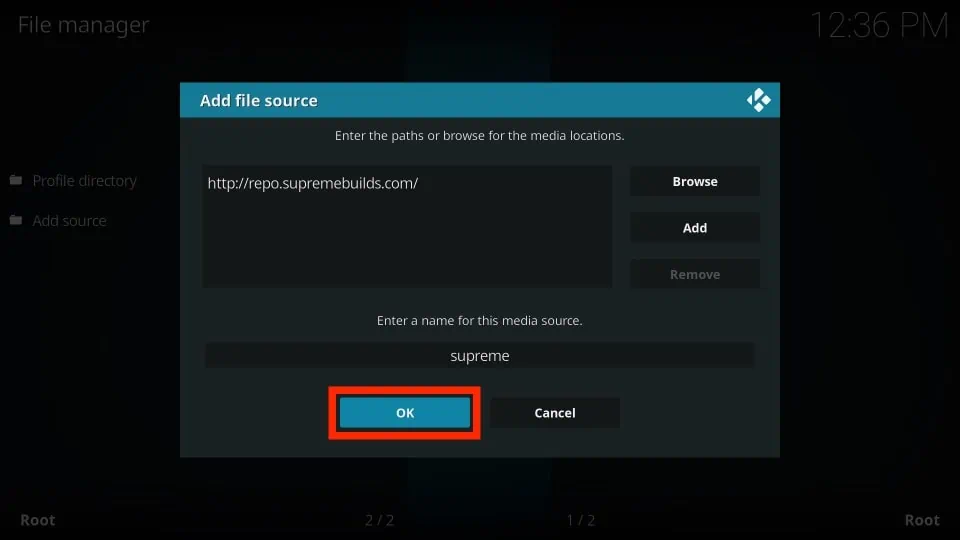
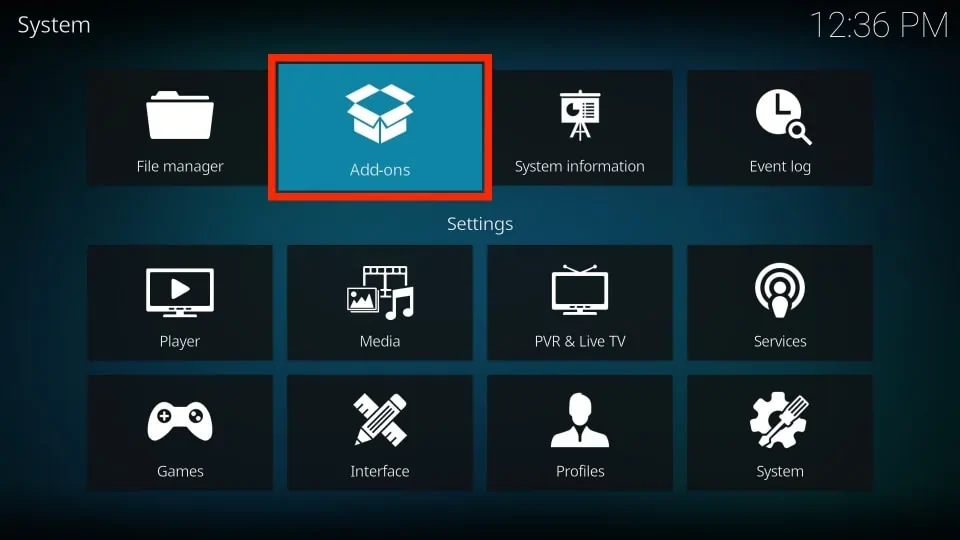
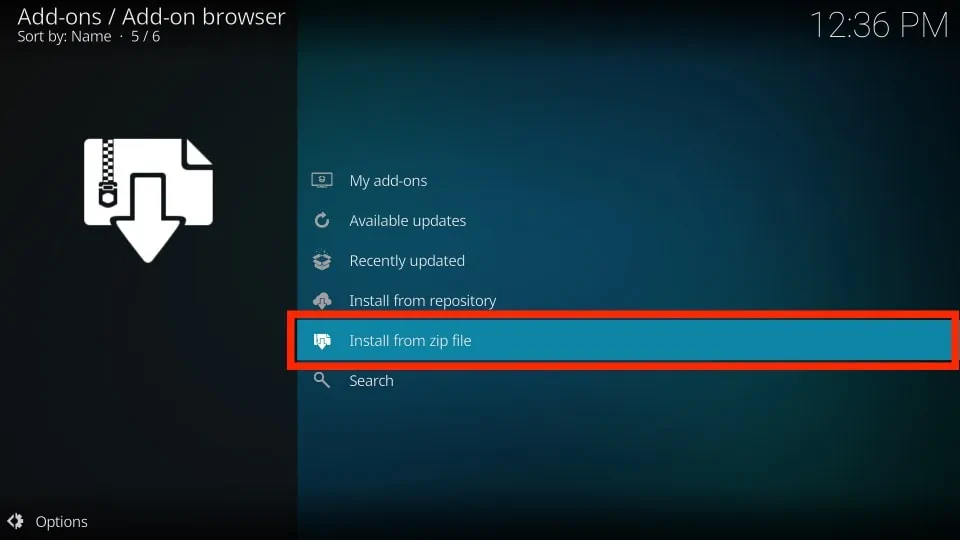
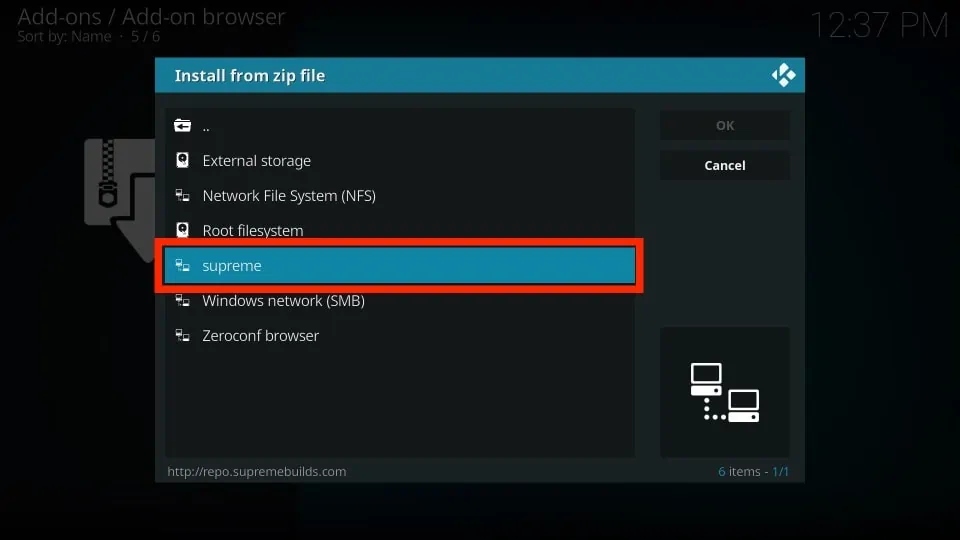
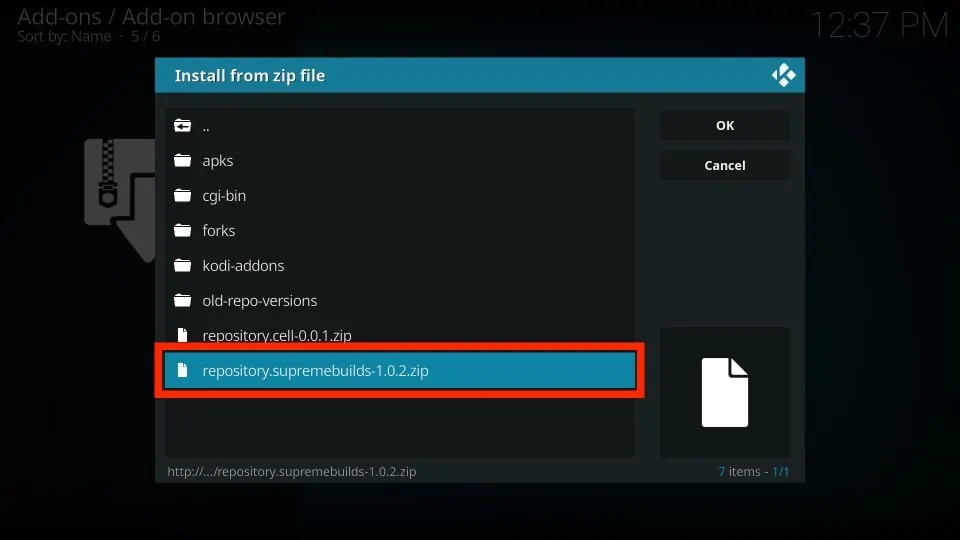
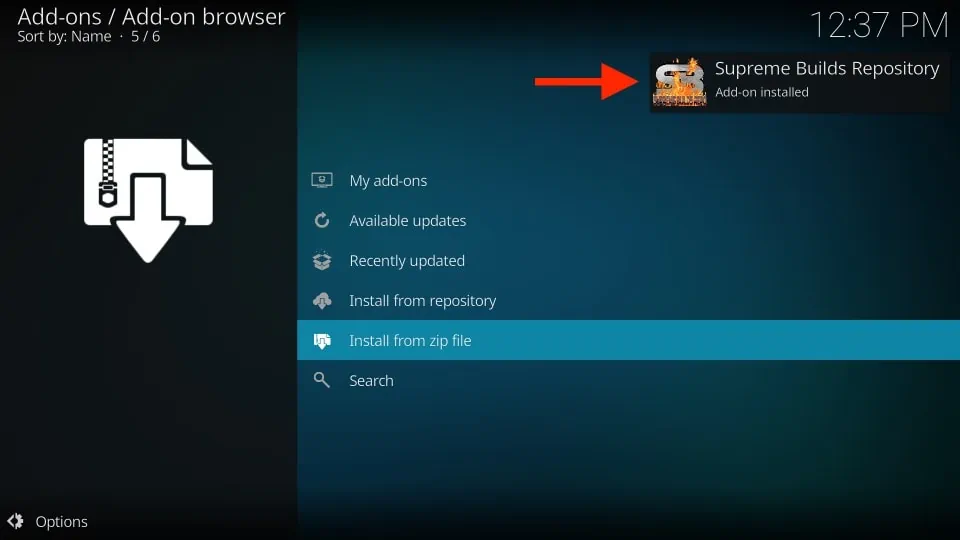
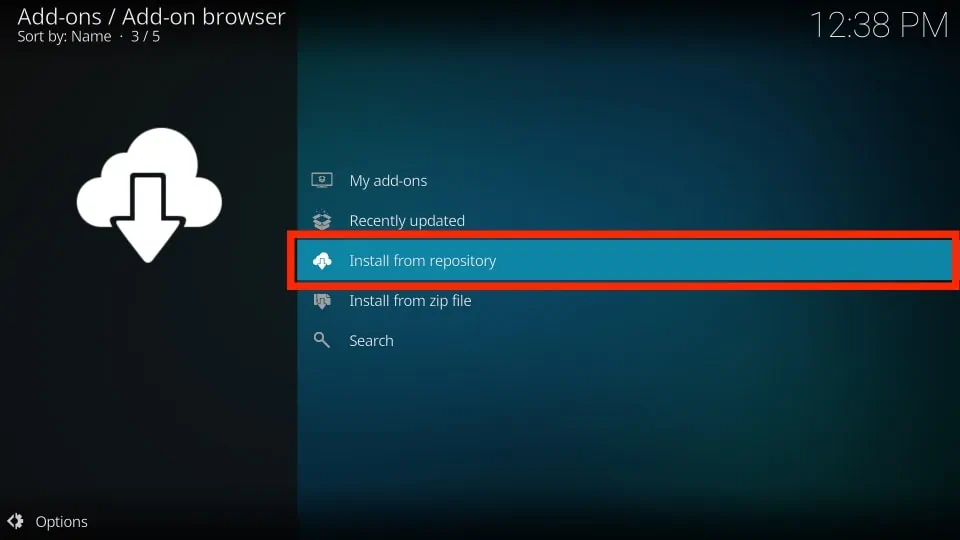
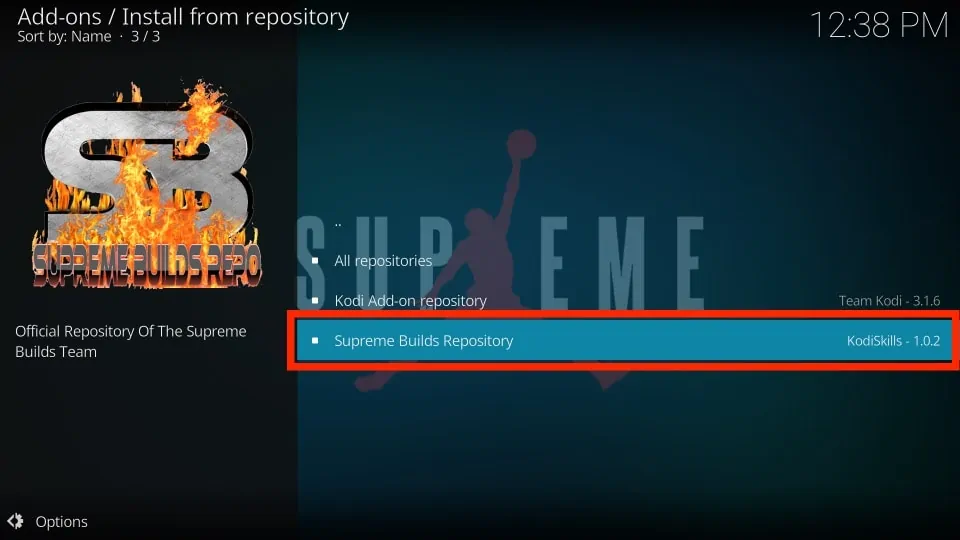
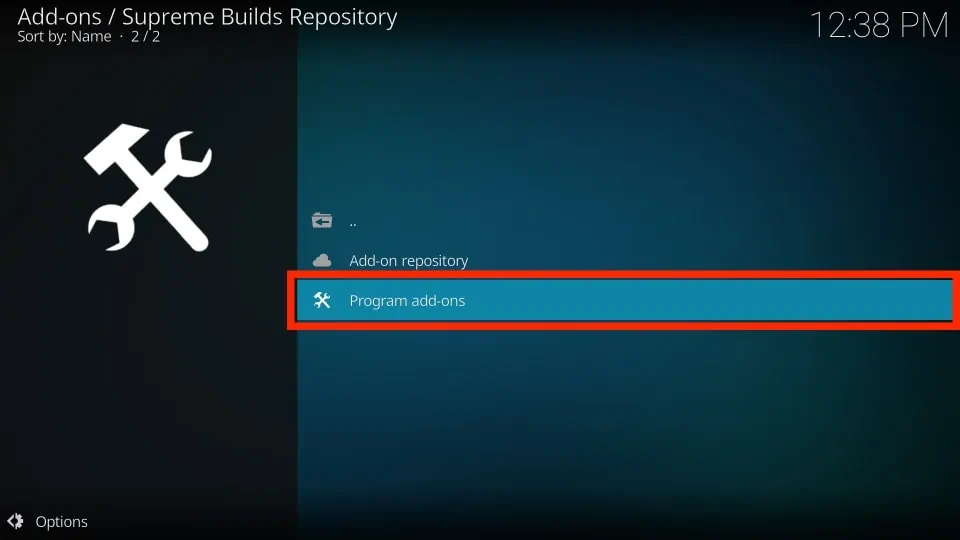
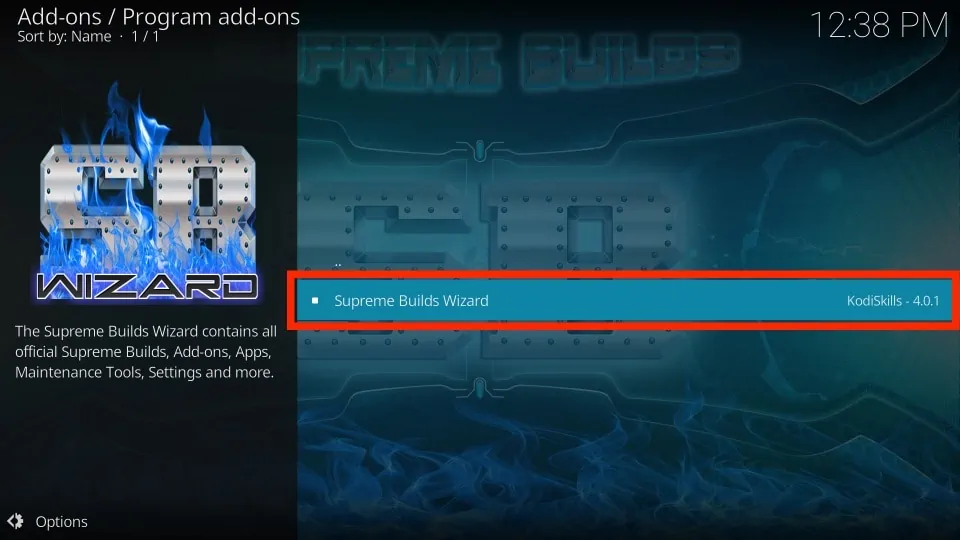

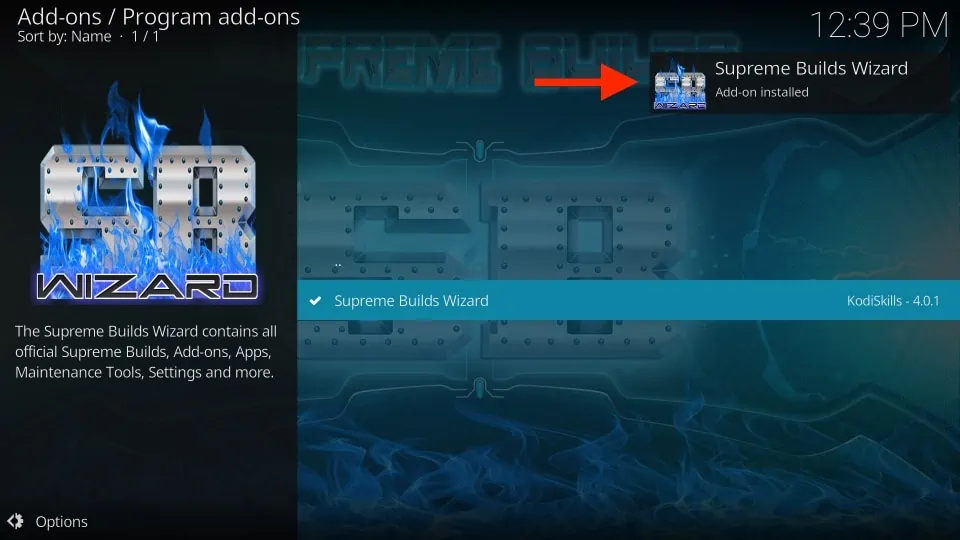
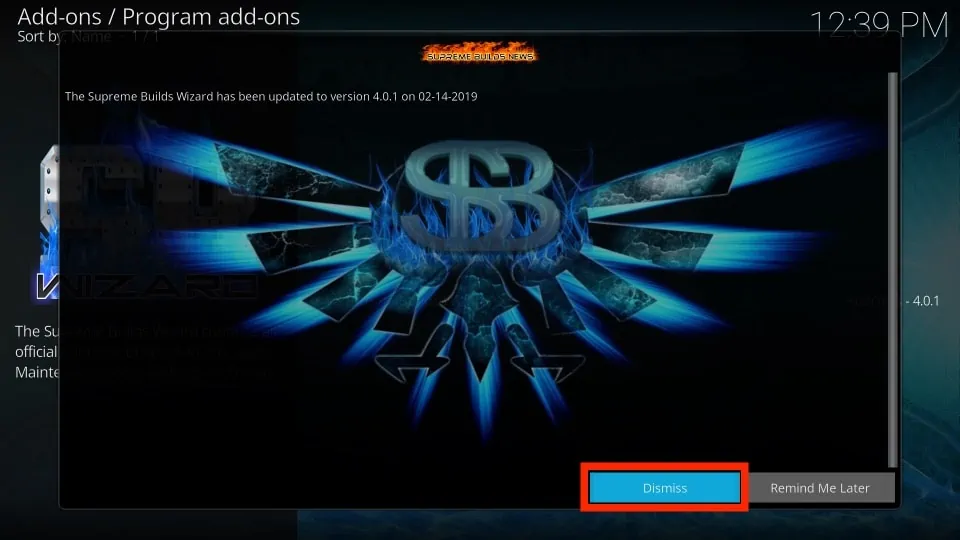
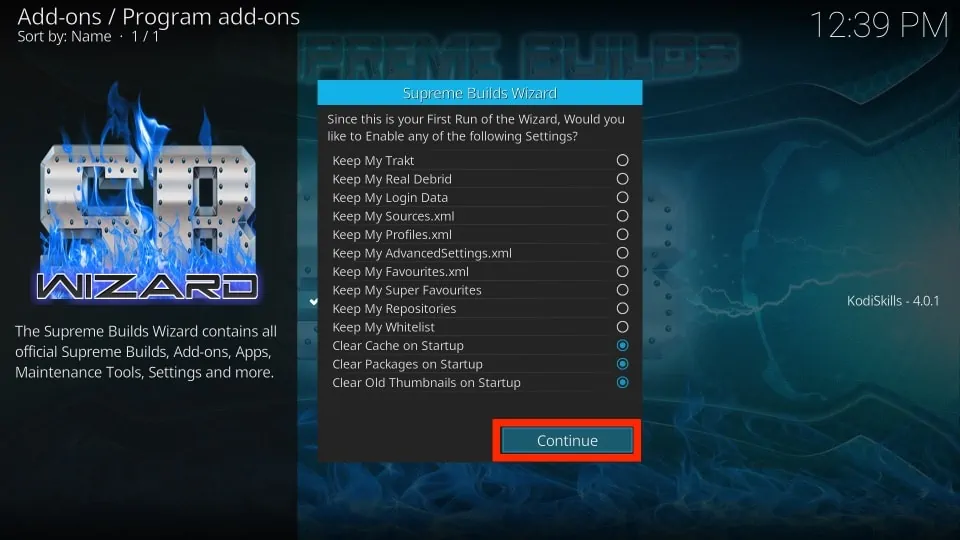
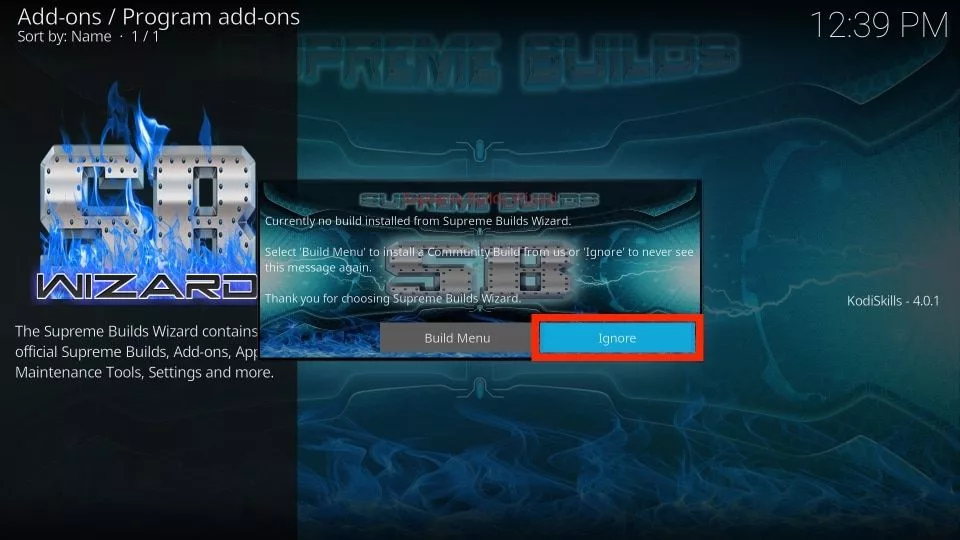
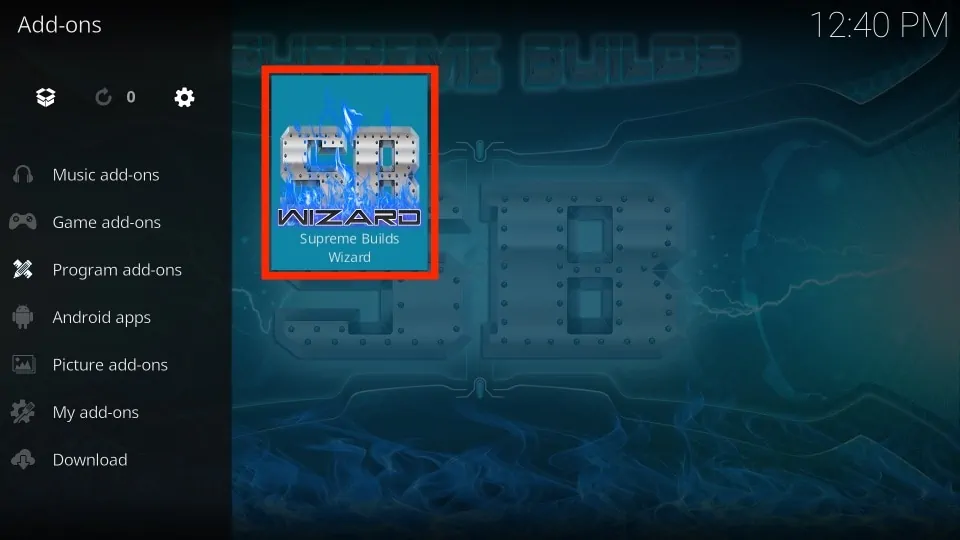








Only shows addon repository no program add on
Hi Joe, it seems you are using Kodi 19. Supreme Builds Wizard is not compatible with the Kodi 19 version.
Hi Patrick I seem to be able to add the Supreme build but the menu for the wizard doesn’t appear for me to go any further? Any insight?
Hi James, it seems you are trying to install it on Kodi 19. Supreme Build is available only on Kodi 18. For Kodi 19, here is the list of of the compatible builds: https://www.firesticktricks.com/best-kodi-builds.html
Every time I try to download the Titanium or Slamious builds, the wizard begins the download then fails to download. What’s the solution? Thank you.
Hi Terry, uninstall and reinstall Kodi and try the installation again.
When you uninstall a ADD-ON does all files related to that ADD-ON get removed also.
Hi Kenneth, when you delete an addon, it prompts you to choose whether you want to delete all the related data or not.
It’s not working 3/8/2020
I tried it a few times.
What’s the best alternative? Should I remove Supreme Build first or uninstall and install Kodi and it’s add-ons before installing a new Build? Thanks.
Hi Marie, Supreme Builds hasn’t worked in some time. You can try one of the other builds from this list: https://www.firesticktricks.com/best-kodi-builds.html
You may uninstall and reinstall Kodi. However, it may not be required if you choose ‘Fresh Install’ during installation.
When I try and install supreme builds wizard it goes to uninstall
Hi Gary, yes, there’s been a problem with it lately. Are you trying to install one of the builds from Supreme Builds Wizard? If yes, you may try one of the other builds from our list: https://www.firesticktricks.com/best-kodi-builds.html