In this article, I’ll show you how to get and use NordVPN on FireStick. These instructions apply to all Fire TV products, including the Fire TV Cube, FireStick 4K, FireStick 4K Max, New FireStick 4K, New FireStick 4K Max, and FireStick Lite. Before showing you how to install NordVPN on FireStick, I’ll briefly cover what you need to know about VPNs.

If you’re one of the many people around the world utilizing an Amazon FireStick, you’ve probably considered the security of your browsing data. If you haven’t, you absolutely should.
While you may enjoy the simple downloading, browsing, and streaming experience of FireStick, understand that your internet service provider (ISP) can see your data unless you’re using a virtual private network (VPN) like NordVPN on FireStick. That’s right—no matter what you’re doing, your ISP can report such information to local authorities or even block websites and apps. Because of this risk, you’ll want to consider using a VPN.
This article will explain a VPN and show you how to install NordVPN on FireStick. I hope this guide clarifies the advantages and disadvantages of using a VPN, as well as the key factors to consider before making a decision. Ultimately, using a VPN will allow you to browse the internet more securely.
Full Disclosure: ExpressVPN is my VPN on FireStick or any device. It’s the VPN I use, and I highly recommend it. However, if you prefer NordVPN, I’ll guide you through the process in this article.
What Is a VPN?
A VPN is essentially an extra level of security for any internet connection. It encrypts your information, no matter where or what you’re doing.
Do you ever spend time at Starbucks on a public Wi-Fi network? If so, you’re putting your information at risk. Bad actors can break into those networks and see what you’re doing. It may be stolen if you input passwords or other vital information. The security keys of public networks are generally ineffective at preventing this type of breach. If you’re connected to the network, you’re at risk to some degree.
Activating a VPN reroutes information about your connection and activity through various servers worldwide so nobody, not even your ISP, can track the info or where it’s coming from.
Benefits of Using a VPN
Let’s review some key benefits of a VPN, such as NordVPN on FireStick.
Avoid Website Blocking
If you’re at a university or workplace that blocks certain websites like Facebook or Twitter, it can be a pain to get through the workday. Fortunately, a VPN can help with that. You can access these websites once your VPN is activated, since you’re technically using a different IP address while connected to a VPN.
This also applies to websites hosted in other countries. If a site blocks you based on location, connect to a VPN server where the site is available. Then, you’ll be able to access the site.
Access Streaming Services Anywhere
Netflix, Hulu, and other streaming services often have content you can’t stream unless you live in specific regions. With a VPN, this will no longer be a problem.
A good VPN has servers worldwide. If you can’t access a specific show in the United Kingdom, set your VPN to that location. Even more exciting, you can switch to different countries and view all sorts of content you’ve never had access to.
Protect Yourself Around the World
You’ll want to use a VPN if you’re a frequent traveler.
Take the FireStick as an example. Let’s say you’re in a hotel room connected to Wi-Fi. You’re exposing yourself to any bad actors on the network. Instead of exposing your data, you can activate the VPN on your FireStick and protect yourself. You can rest assured that your login details for Netflix and other services are entirely protected. You’re also protected during any browsing you do on your FireStick.
How Does a VPN Work?
A VPN encrypts your information via tunneling, rerouting your connection through a different server.
Essentially, your browsing information is sent to a server owned by the VPN service. That VPN server encrypts your information before sending it to the website you’re on. The same thing happens on the way back, so you can’t be tracked. Thus, a VPN acts as a middleman, protecting your data from onlookers.
VPN services typically have servers located worldwide. Since your connection needs to be rerouted through one of these servers, choosing a server close to you is best to shorten the distance your encrypted information needs to travel. This should reduce latency and increase your connection’s bandwidth compared to a server located farther away.
VPN Security Protocols
There are various VPN security protocols out there. Let’s break down a few of them.
OpenVPN
OpenVPN is a secure protocol utilized by many VPN services. That said, installing it yourself can be a bit challenging, so I recommend signing up for a VPN that uses it or seeking assistance from an expert.
L2TP/IPSec
The other popular protocol is the Layer 2 Tunnel Protocol (L2TP) combined with Internet Protocol Security (IPSec). It’s similar to OpenVPN in speed and privacy, but it’s much easier to set up.
Some users are suspicious of L2TP because the National Security Agency helped build it. If you don’t mind that, then this is a reasonably reliable security protocol.
IKEv2
Interestingly, IKEv2 was designed by Microsoft and the security company Cisco. It’s generally used on mobile devices, so it may not be suitable for your FireStick.
That said, if you have a VPN, you’ll likely want to use it on multiple devices simultaneously. Using a VPN with this protocol on your mobile phone is never a bad idea.
What Features Are on NordVPN for FireStick?
NordVPN brings a ton of features to your FireStick. Let’s look at a few.
Worldwide Servers
NordVPN has 5,310+ servers in 60 countries to connect to your FireStick. This means you can bypass geo-restrictions to enhance your streaming experience.
No-Logs Policy
Some VPNs log your browsing history and sell that information, which defeats the point of using a VPN in the first place. NordVPN for FireStick doesn’t do this; instead, it enforces a strict no-logs policy to keep your data safe.
Ad Blocker
NordVPN features an ad blocker called CyberSec for your FireStick. Turning on NordVPN for FireStick will block malware, ads, and other threats while you browse.
Official Sports Servers
NordVPN works with official sports channels to provide the highest-quality sports content.
Great Support
NordVPN provides fantastic VPN support 24/7 through the official website and the NordVPN app home screen.
How to Subscribe to NordVPN
You’ll want to create a NordVPN account before downloading the application. These steps show you how.
1. Head to the official NordVPN website. Click Get NordVPN on the top right.
2. Choose a payment plan. NordVPN offers a 2-year plan, a 1-year plan, and a 1-month plan.
You can select the additional plans for NordPass Premium (a secure password saver) and NordLocker Premium (encrypted cloud storage) or ignore them.
Click on Continue to payment.
3. Enter your email address to create your NordVPN account.
Then, choose and fill out your preferred payment method. NordVPN supports credit or debit cards, Google Pay, Amazon Pay, ACH Transfer, UnionPay, and Cryptocurrencies.
Check your Order summary before proceeding to ensure it’s what you expect.
4. Finally, click the blue Continue button and complete the on-screen instructions to set up your NordVPN account.
How to Install NordVPN on FireStick via the Amazon App Store
Now that you have an account, you can download the app on your devices. Here’s how to install NordVPN on FireStick.
1. Head to the home screen on your FireStick and click Find.
2. Select the Search tile.
3. Start typing in NordVPN. When you see NordVPN in the suggested searches, select it.
4. Select NordVPN from the search results.
5. Click on Get or Download.
6. Wait for NordVPN to finish downloading and installing.
7. When you see an installation notification and the button changes to Open, NordVPN has been successfully installed on your device.
How to Install NordVPN on FireStick via Downloader
Sometimes, an official app developer hasn’t updated their app for FireStick. If that’s the case, you may need to get the NordVPN APK from third-party app stores.
Downloader, an official app in the Amazon App Store, is the easiest way to download third-party apps. However, to use Downloader, you must enable Unknown Sources in the settings.
If you’ve previously followed the steps on this site to get Downloader and change your Unknown Sources setting, you can proceed to the steps below.
Otherwise, follow our guide on setting up Downloader on FireStick. When you’re ready to use Downloader, return to this guide.
1. After launching Downloader, select the URL input box.
2. Now, enter https://bit.ly/3qmlHN4 precisely as shown and click the Go button. (There is no capital “i” in this link.)
Note: We at FST don’t own or host the APK file. I have shortened a link to apkpure.com, which hosts the NordVPN APK file.
3. Wait for the page to load. Then, click on the green Download APK button.
4. If an ad pops up, click the X button to close the ad.
5. Wait for the app to download the APK file.
6. Once the download is complete, your FireStick will ask if you want to install the app. Click the INSTALL button and follow the on-screen steps to install the app.
7. Select the Delete button when you receive the prompt asking what to do with the APK file. We’ve already used the APK to install NordVPN, and it is taking up unnecessary space.
8. Once again, click the Delete button to confirm.
How to Use NordVPN on FireStick
You have downloaded the NordVPN app on your FireStick. It’s time to start using it.
1. Now, on your home screen, long-press the home button on your remote and wait for this menu to appear. After that, click on Apps.
2. Select NordVPN app.
3. Click on Log In on the home screen.
4. You’ll have two options to log in: using the code/QR code and manually. Follow the instructions for your preferred method to log in to your account.
5. Now, you can select a server from the list of countries on the homepage.
6. You can also choose a specialty server: P2P or Onion Over VPN. I’ll break down what those mean later.
7. When picking a server, the FireStick will ask if you want to allow this connection request. Select OK.
8. Once connected, the NordVPN app will show your VPN connection on the top right.
9. To disconnect, click on the server again.
10. Now, you can scroll down and check out the Settings tab. Here, you’ll find My Subscription, Settings, Trusted Apps, and Activity Log options.
11. Click Settings to explore the advanced options available in the NordVPN app.
12. Feel free to explore and adjust the advanced settings according to your requirements.
NordVPN Specialty Server Options
Let’s review a few NordVPN specialty server options.
P2P
P2P stands for peer-to-peer. It’s generally used for direct file sharing from one user to another. If you’re just browsing normally or watching a streaming service, you don’t need to enable P2P.
Onion Over VPN
If you’re familiar with The Onion Router (Tor), then Onion Over VPN is exactly what it sounds like. This option sends your data through the VPN server and Tor before hitting its target, doubling the encryption of your information.
Obfuscated
You can purchase a dedicated IP address if you’d like to get more involved with VPN connections. This means you won’t be sharing an IP address with other users. Instead, NordVPN will provide you with your unique IP for browsing. This does cost extra, so if you’d like to use it, you’ll have to add it to your plan on the NordVPN website.
FAQ’s
Can I Install NordVPN for free?
Technically, you can install the NordVPN app for free on your FireStick. However, NordVPN’s service is not free. But you get a 30-day money-back guarantee when you subscribe as a new user.
Will NordVPN speed up my FireStick?
If you install NordVPN on your FireStick, the service will not speed up your internet connection. Choosing to install a VPN will lower your speeds slightly. This is because your connection is routed through a different server. But, of course, you will have privacy from your internet service provider, which prevents the company from knowing that you’re streaming videos and then throttling you.
To help mitigate speed loss, stream videos and perform other bandwidth-heavy activities on the closest server.
How does NordVPN work with Kodi?
If you have Kodi installed on your FireStick, any VPN active on your FireStick will be active when you browse shows or movies within Kodi on your FireStick.
Conclusion
This guide explains everything you need to know about installing NordVPN on FireStick and using it. Now, you can take your FireStick anywhere and enjoy secure browsing and streaming content worldwide without fearing for your privacy. The app’s specialty servers enhance your experience.
What do you think of NordVPN on FireStick? If you have any questions or comments, please share them below!
Related:
- Best VPN for FireStick
- How to Install & Use ExpressVPN on FireStick
- How to Install Private Internet Access (PIA) on FireStick
- How to Install CyberGhost VPN on FireStick

Suberboost Your FireStick with My Free Guide
Stay Ahead: Weekly Insights on the Latest in Free Streaming!
No spam, ever. Unsubscribe anytime.
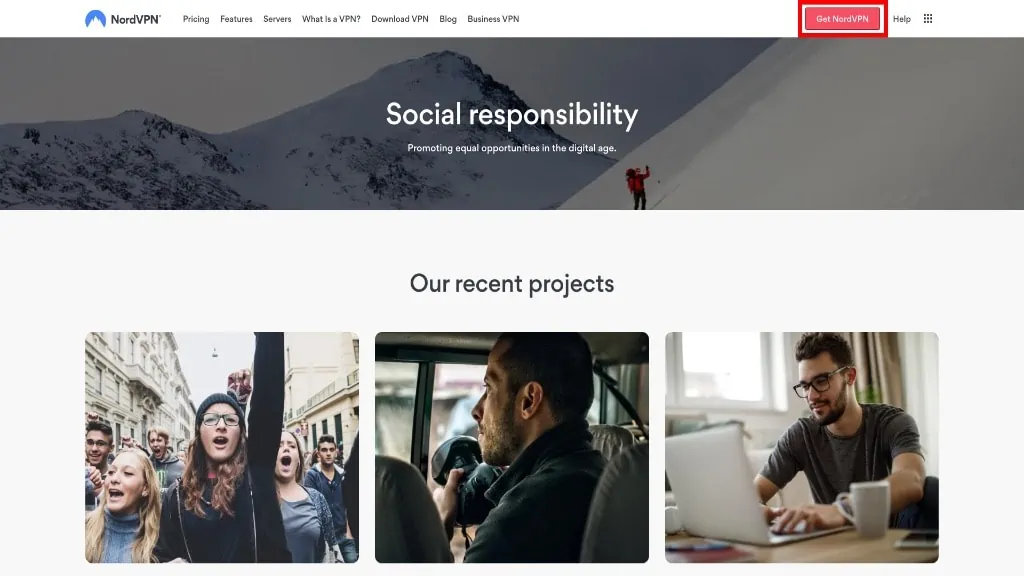
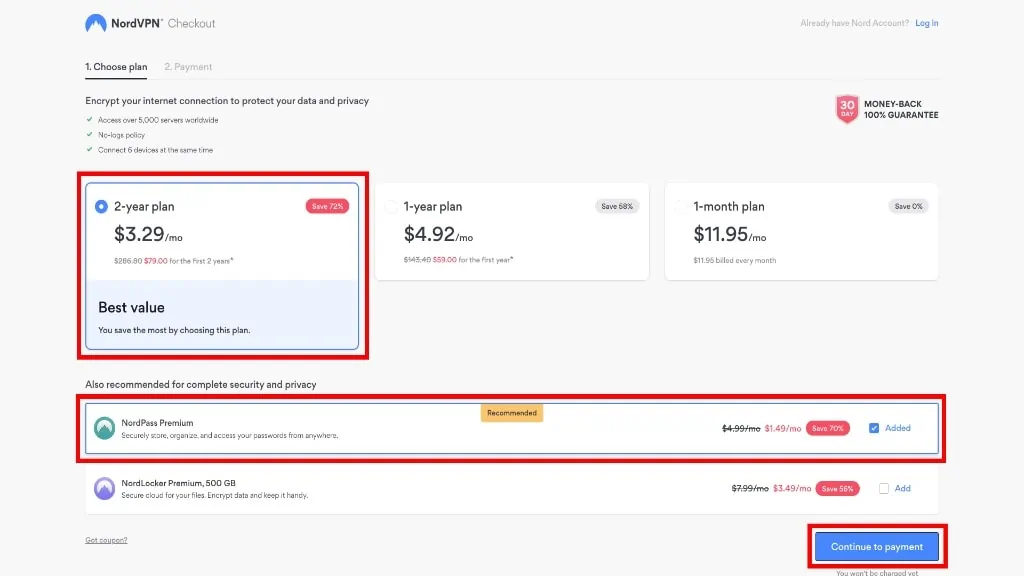
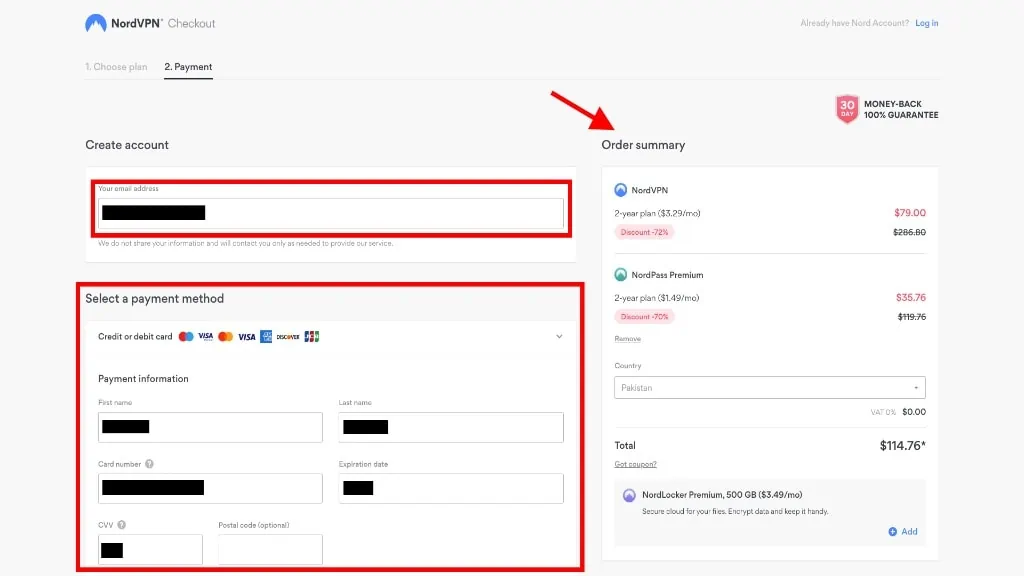
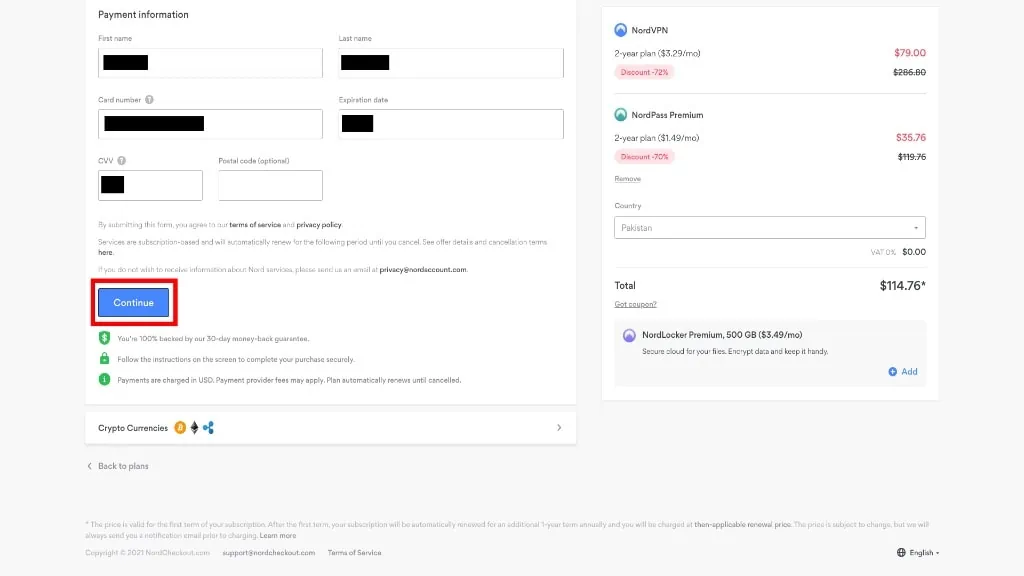


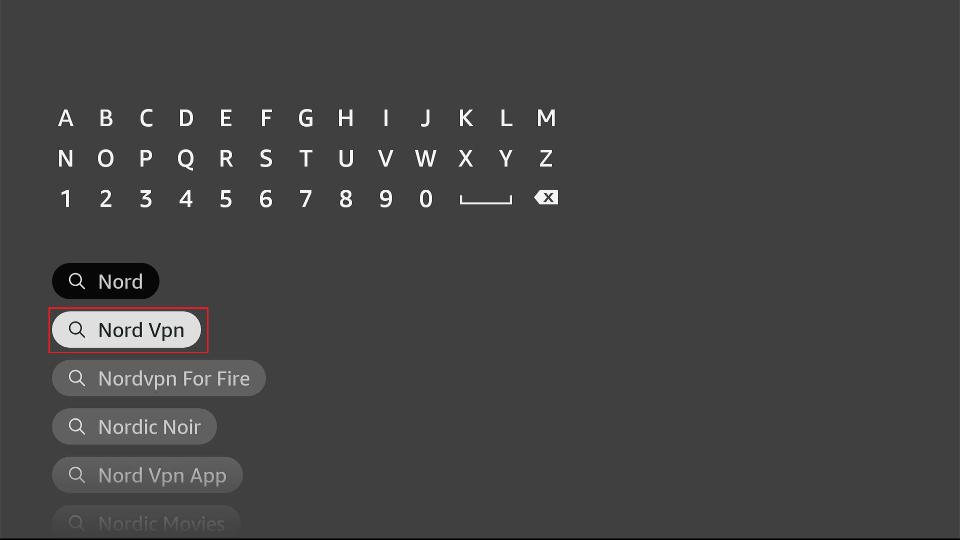
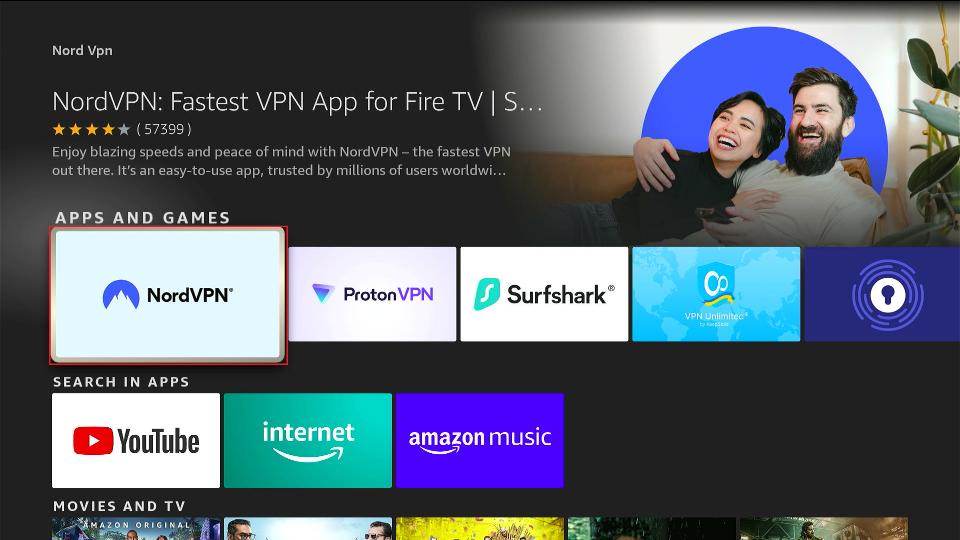
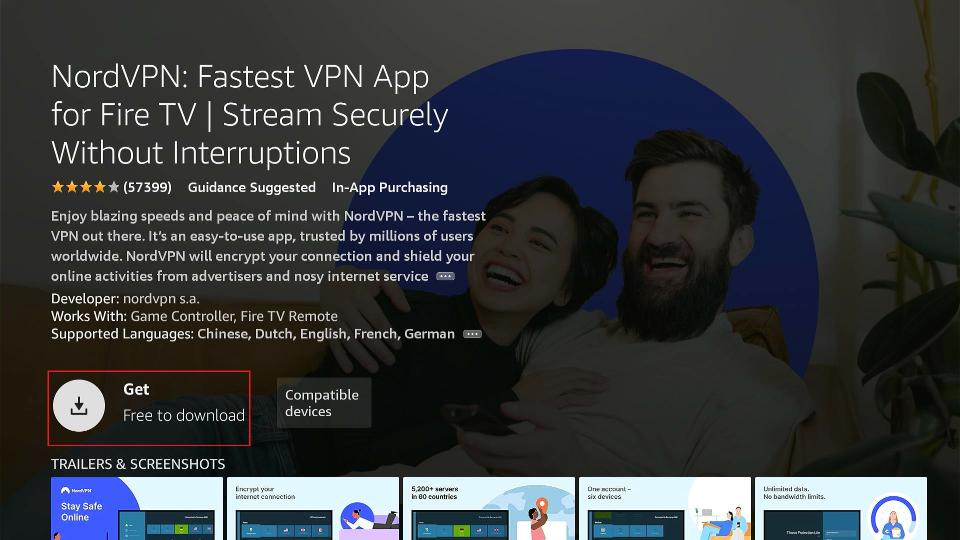
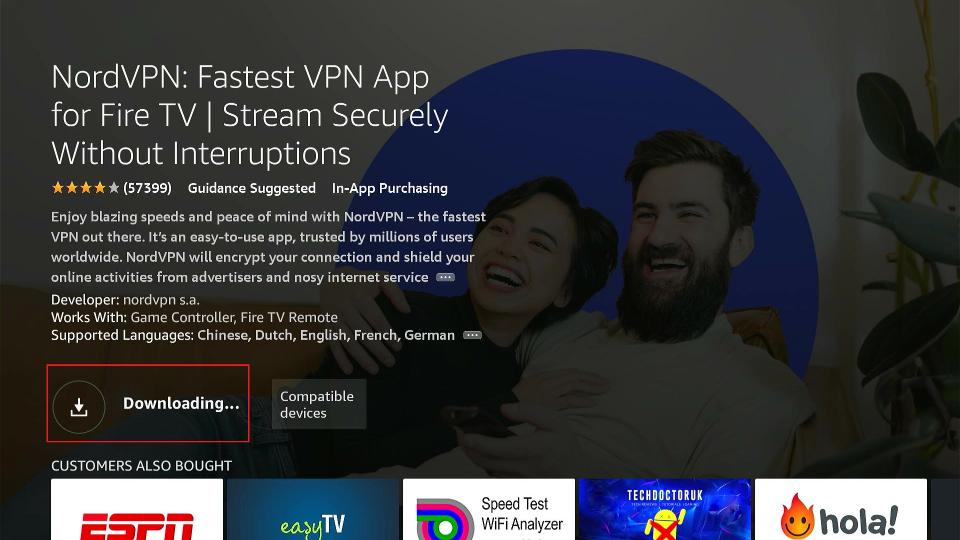
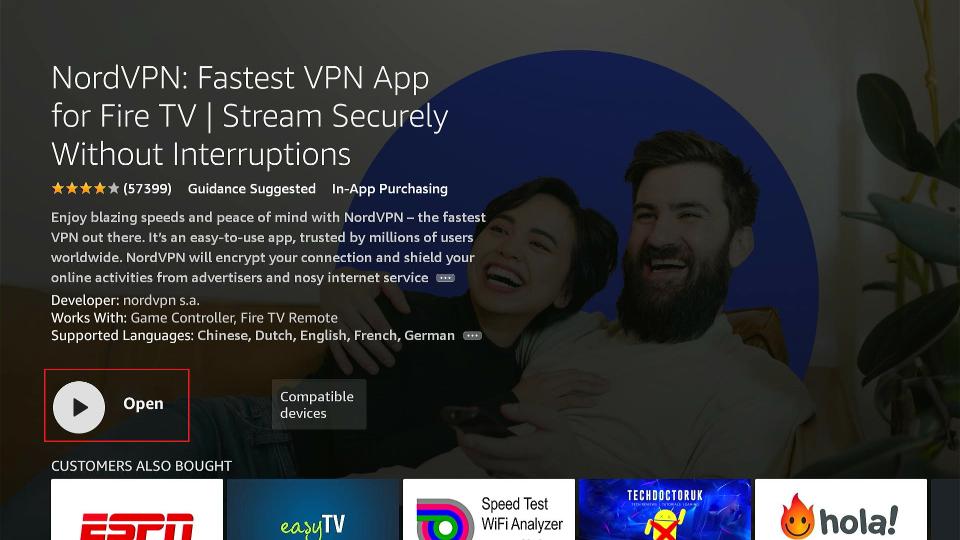
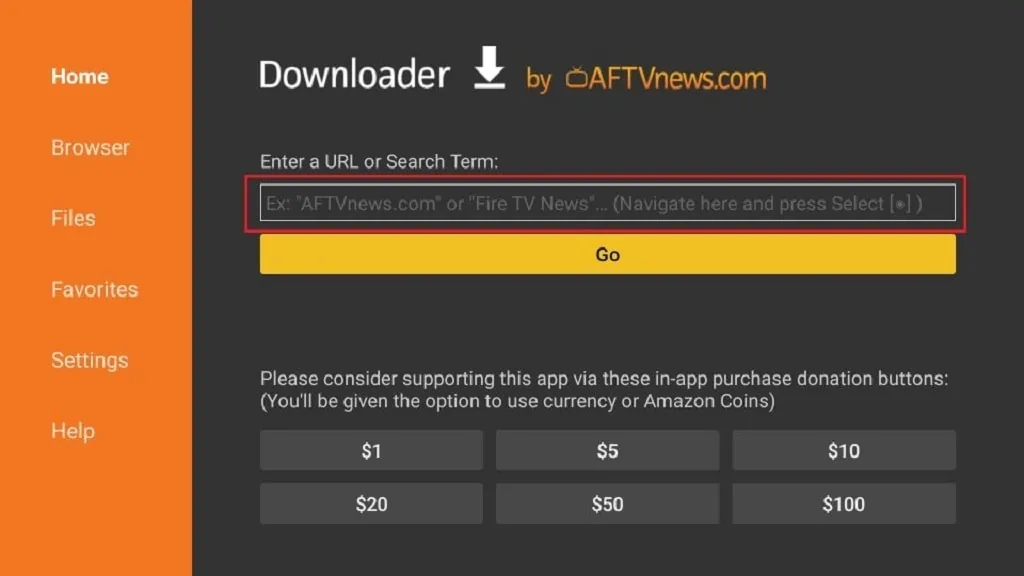
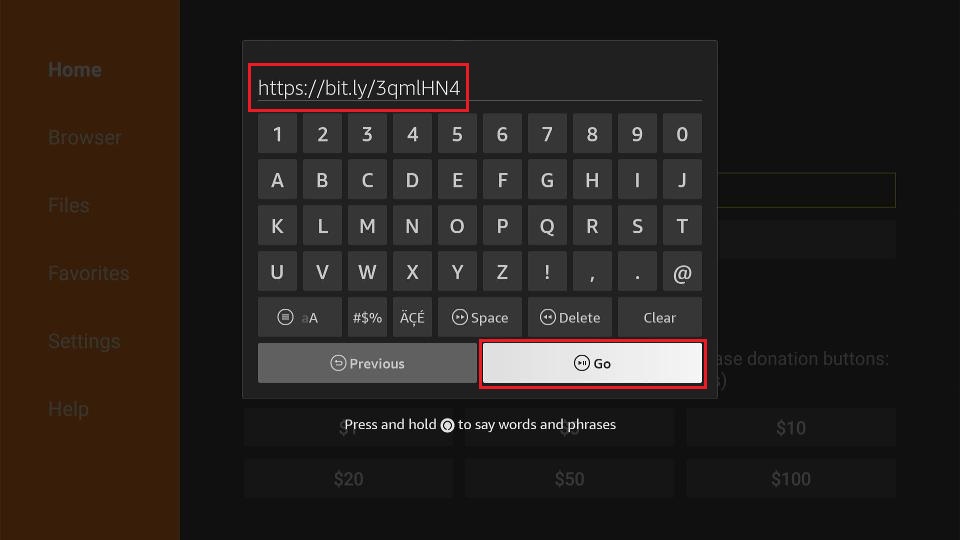
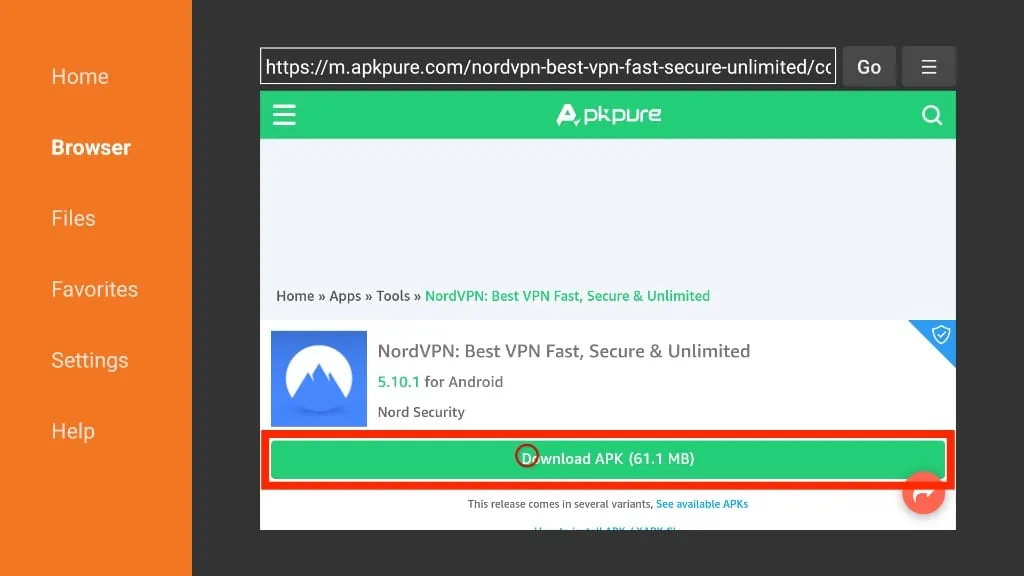
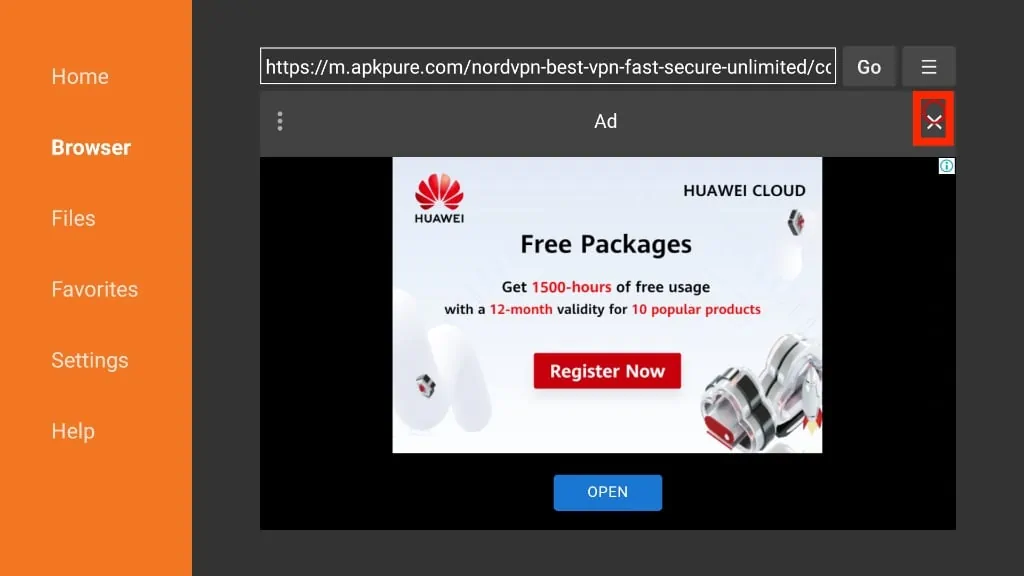
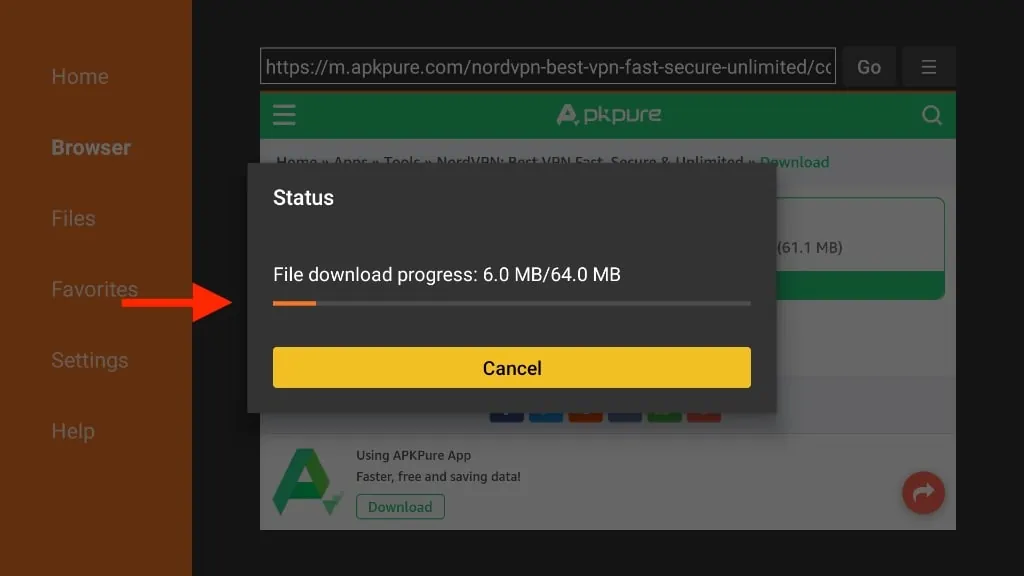
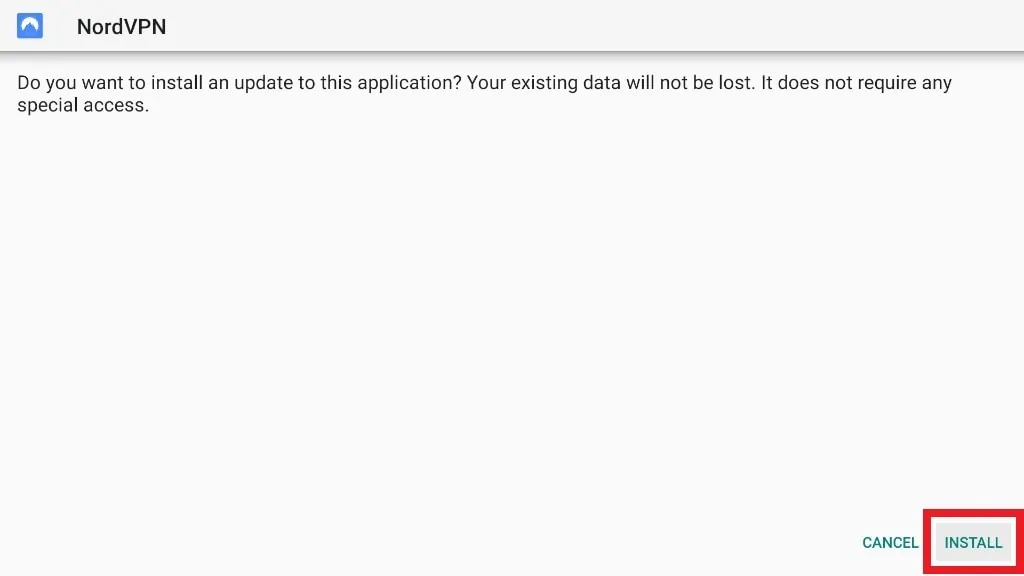
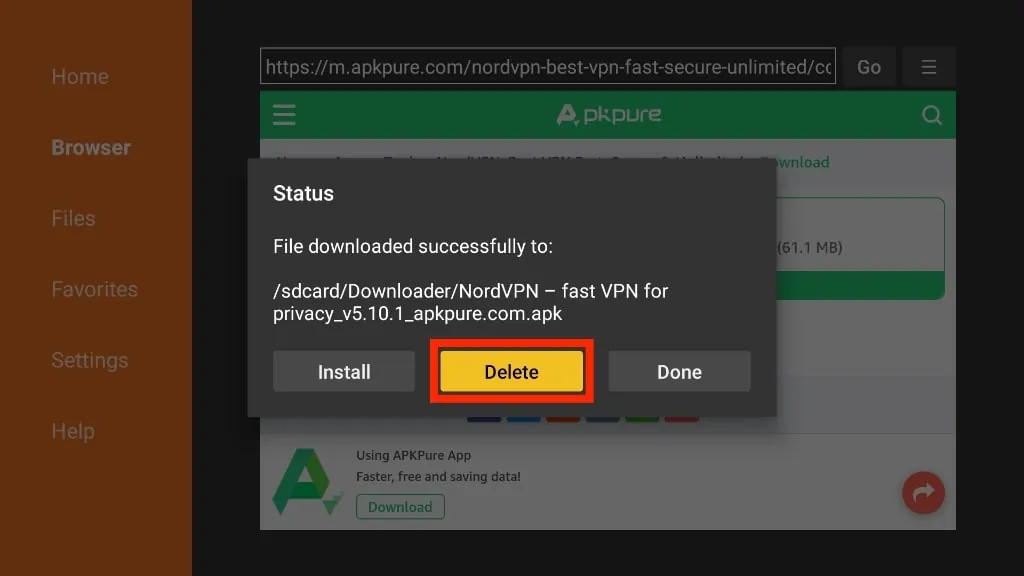
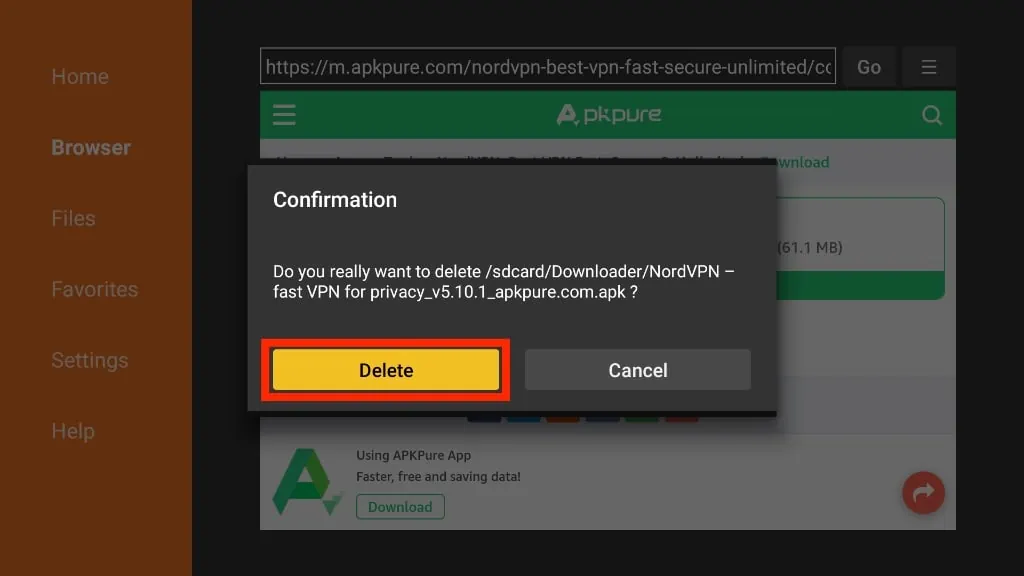
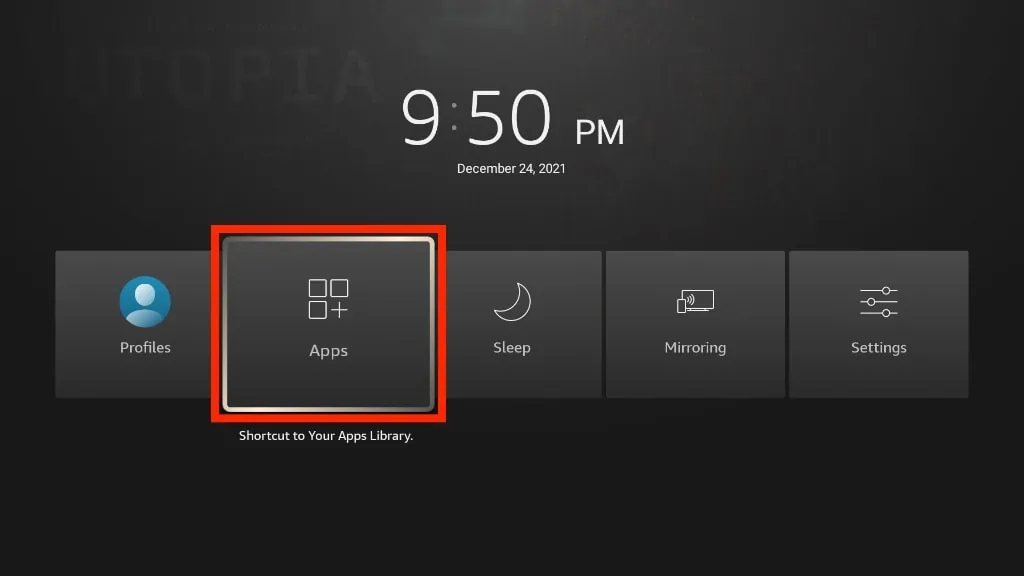
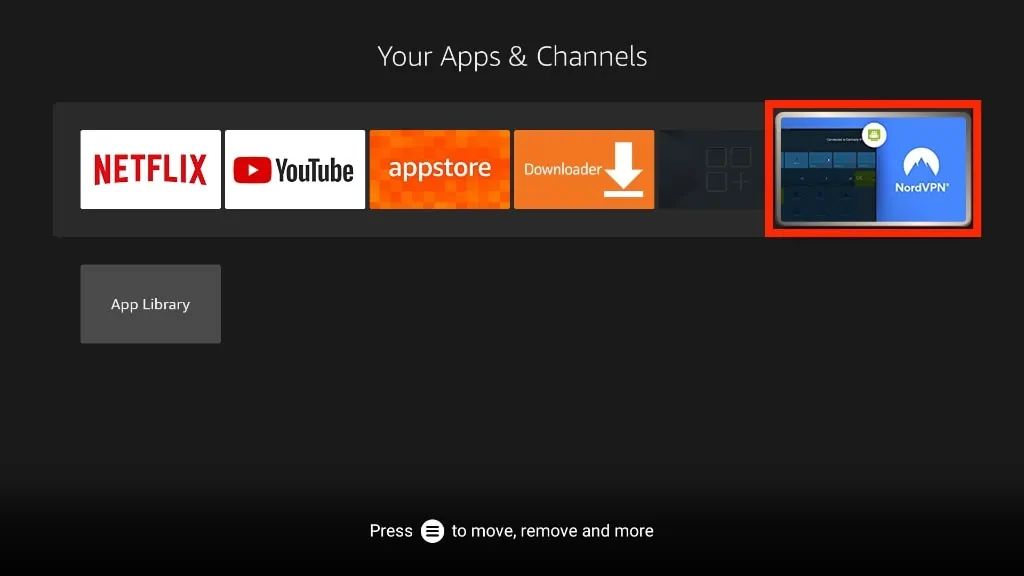
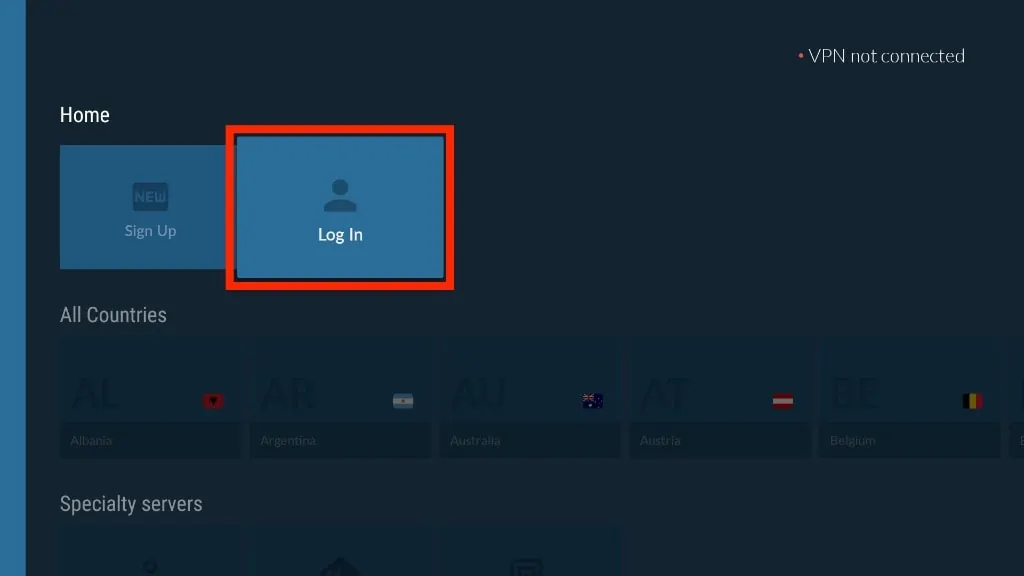
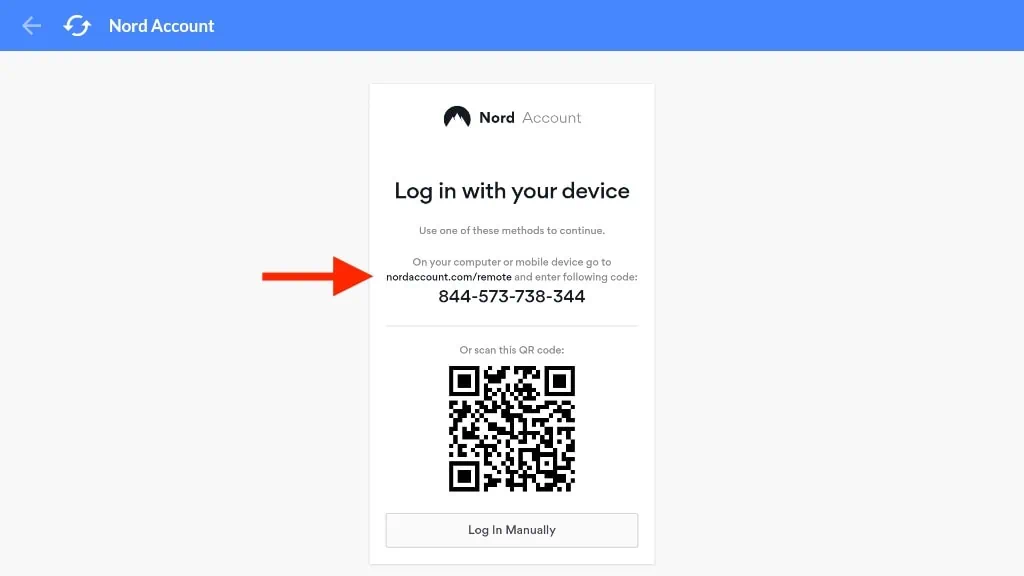
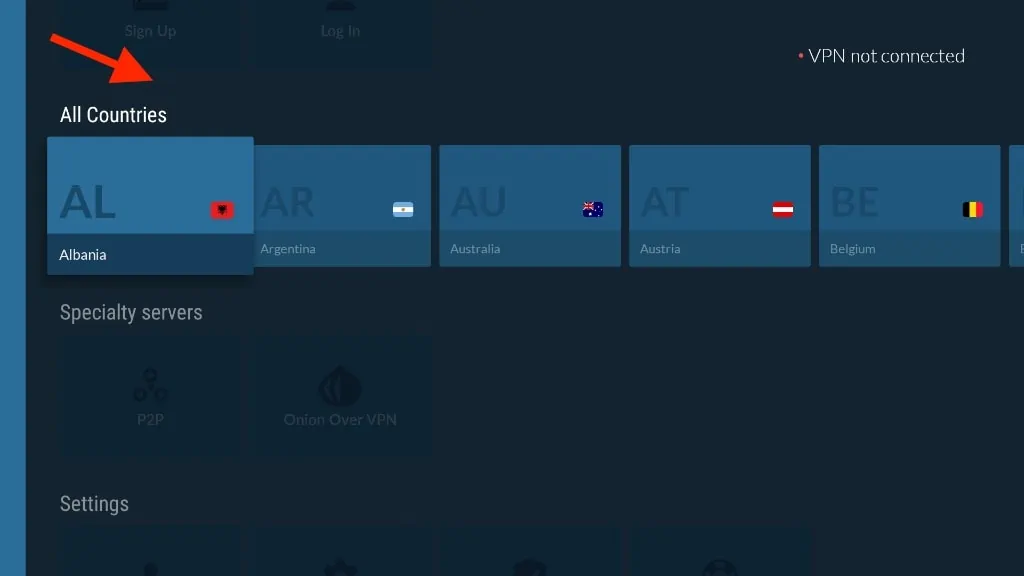
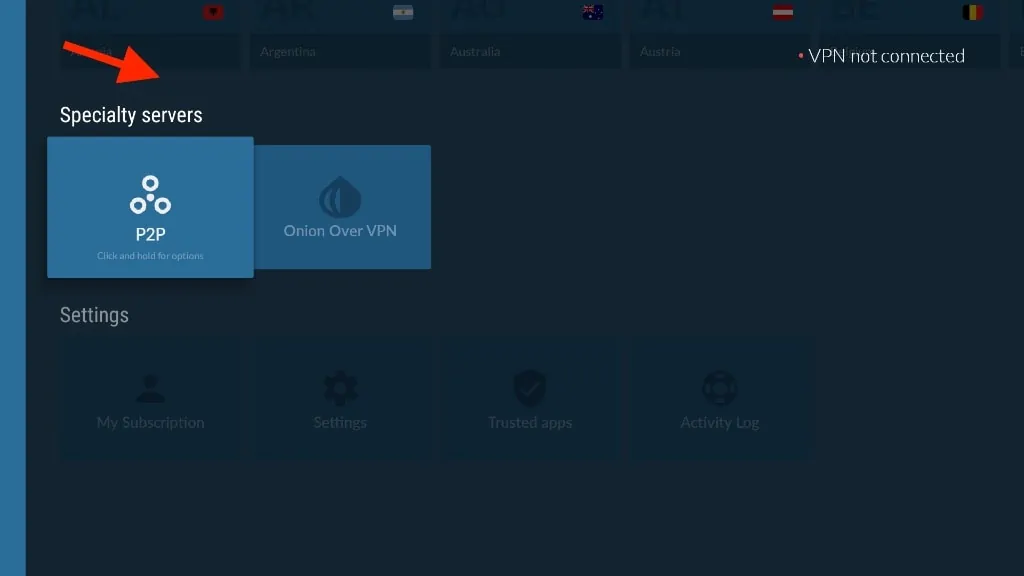
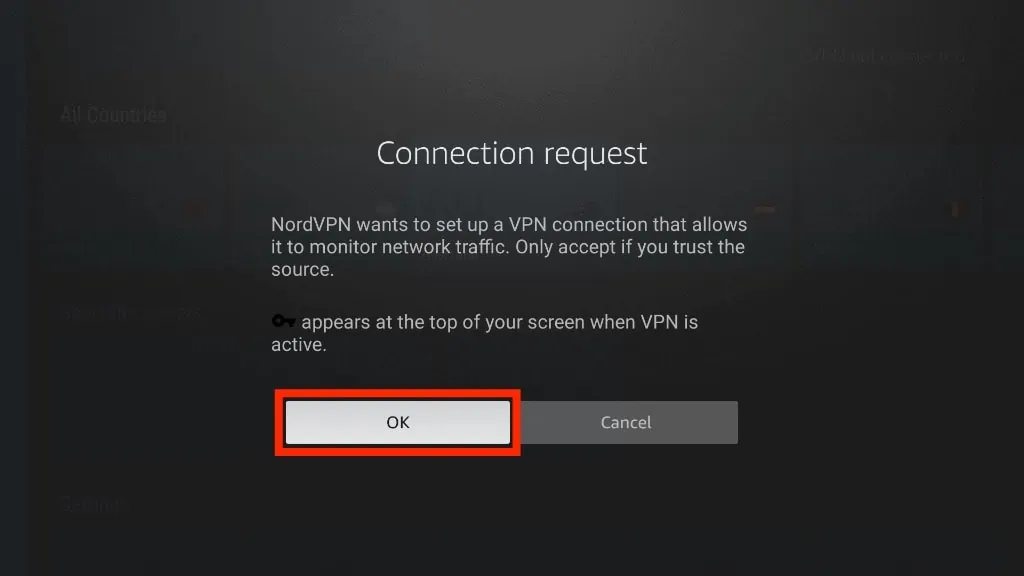
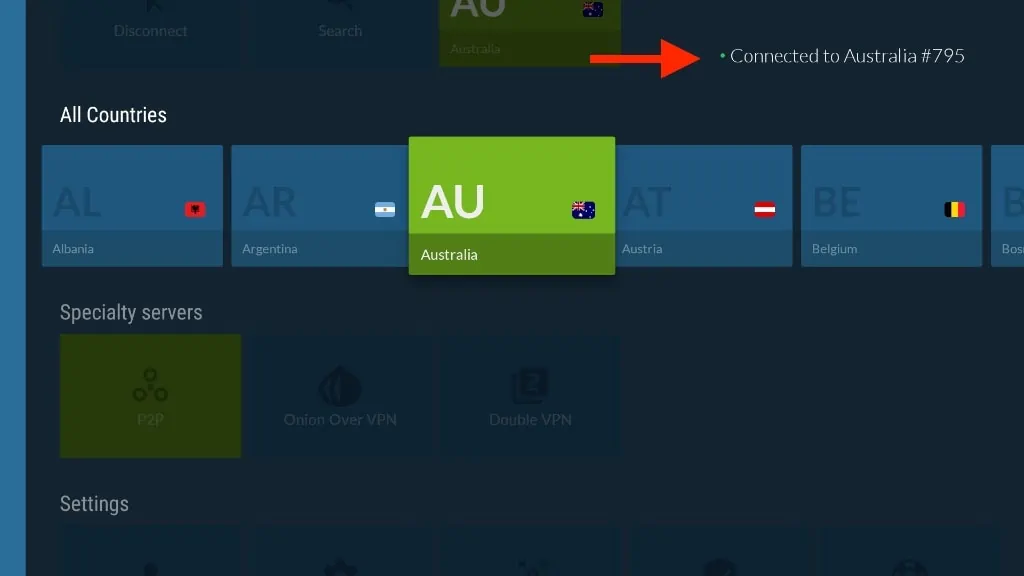
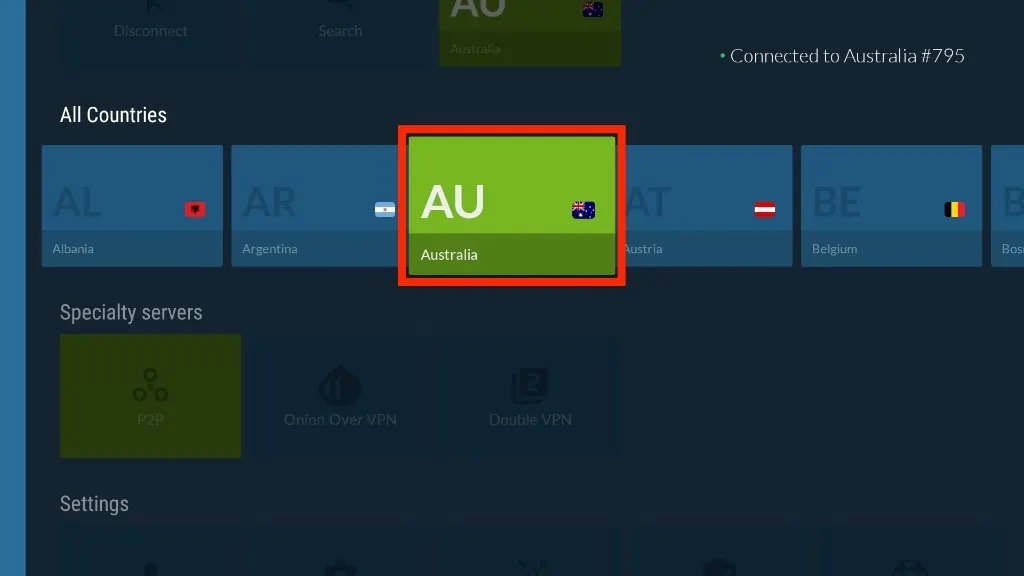
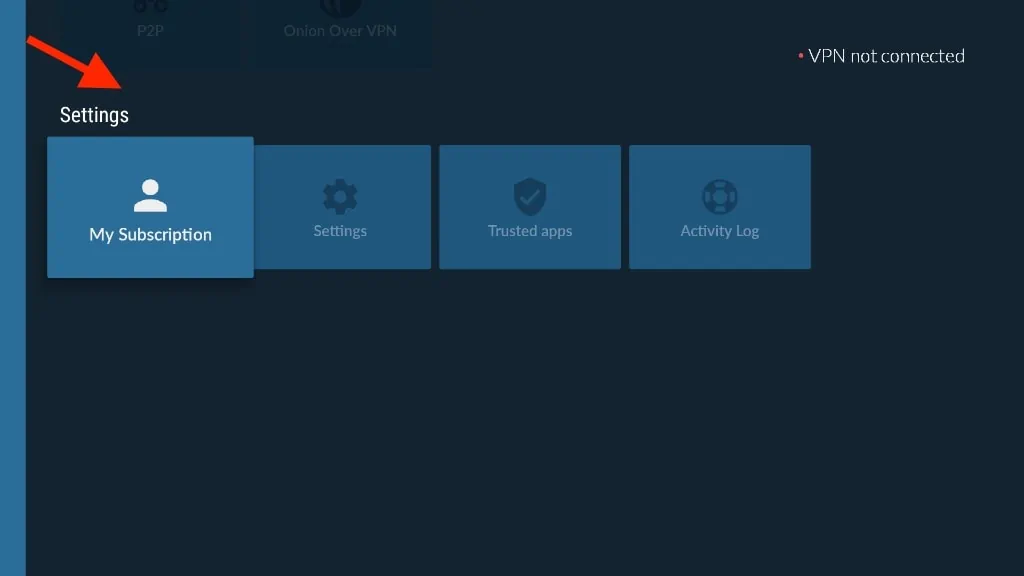
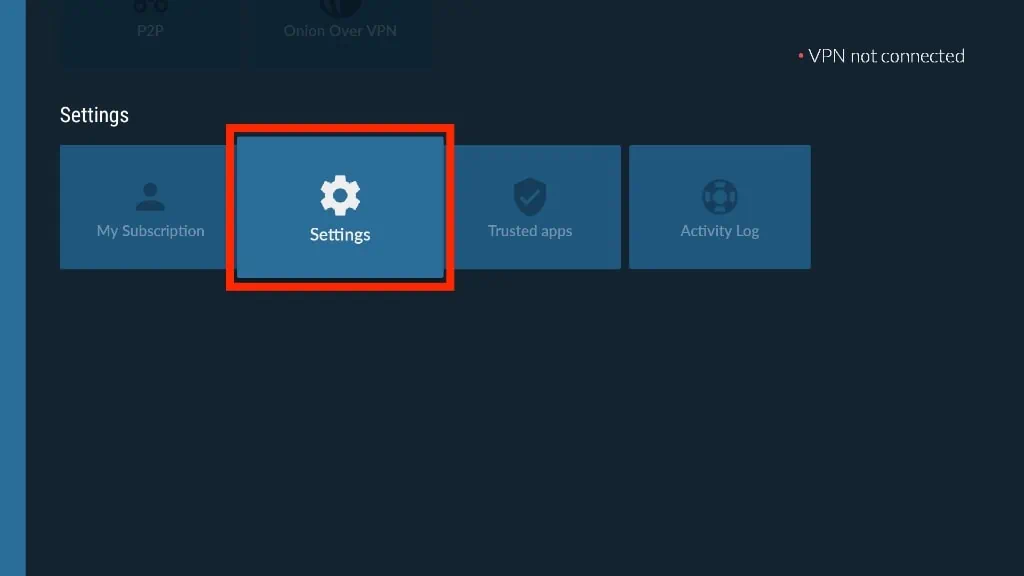
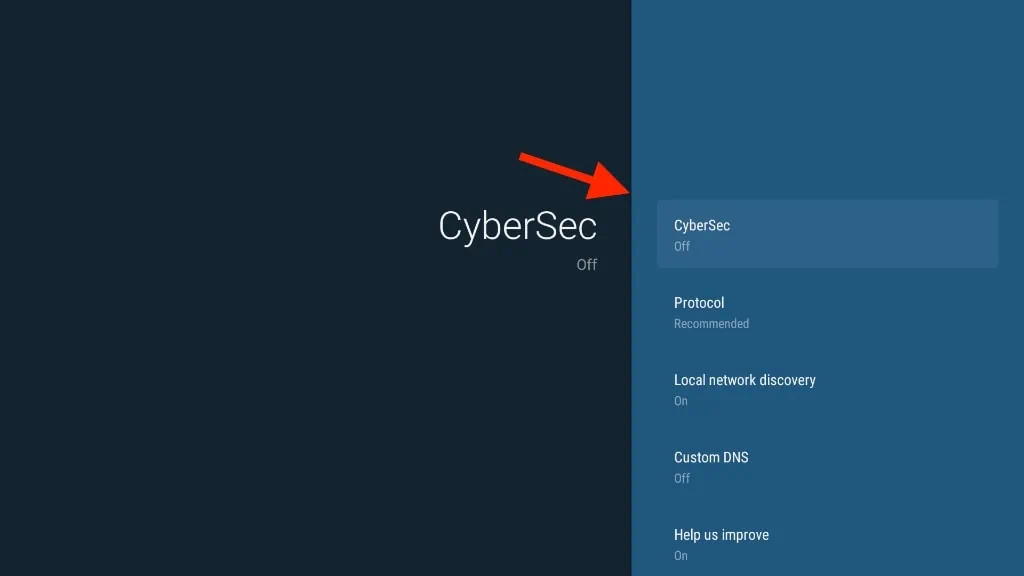


Leave a Reply