In this article, I will provide a detailed guide on how to install Segi TV on FireStick. This method works seamlessly with all Amazon Fire TV devices, including Fire TV Cube, Fire Stick lite, and Fire Stick 4K. Segi TV lets you watch HD content from the comfort of your home. I will also touch on the app’s essential features alongside a quick installation process, so stick to the end.

What is Segi TV?
We have good news for entertainment enthusiasts who love watching movies and TV shows. There is an app designed to help you watch your favorite shows and stream high-quality movies.
Segi TV app is an official Amazon App Store app that offers FireStick users a diverse entertainment set. It offers dynamic categories of movie genres, including romance, thriller, sports, comedy, drama, and horror.
If you love watching these genres, the Segi TV app is perfect.
The app is free and has no hidden subscription charges or sneaky 30-day trials.
Download the app from the Amazon App Store onto your FireStick to watch your favorite TV shows and movies.
In this article, we will discuss whether Segi TV is safe to use, how to install and use the Segi TV app on your FireStick, and more.
Attention FireStick Users
Governments and ISPs across the world monitor their users' online activities. If you use third-party streaming apps on your Fire TV Stick, you should always use a good FireStick VPN and hide your identity so your movie-viewing experience doesn’t take a bad turn. Currently, your IP is visible to everyone.
I use ExpressVPN, the fastest and most secure VPN in the industry. It is very easy to install on any device, including Amazon Fire TV Stick. Also, it comes with a 30-day money-back guarantee. If you don't like their service, you can always ask for a refund. ExpressVPN also has a special deal where you can get 4 months free and save 61% on the 2-year plan.
Read: How to Install and Use Best VPN for FireStick
Is Segi TV legal or safe?
As we discussed, the Segi TV app is not a third-party app. Therefore, Sideloading or jailbreaking isn’t needed, and installing it is risk-free.
Again, since the app is part of the Amazon Store, it is entirely legal.
Overview of features of the Segi TV app
The app has a clean interface, and you don’t need any solid technical education to operate the app. Moreover, with HD quality streaming under the hood, you can enjoy a premium movie experience on your FireStick without spending a single penny.
The Segi TV app provides a versatile list of TV shows that might not be accessible from your IPTV providers. With no registration fees and a clean interface, the app offers much more when compared to leading competitors,
The app provides a customized My Lists option where you can add your favorite movies or TV shows. So, next time you want to watch your favorite content, you can go directly to the My Lists section without browsing the whole category.
Here is a glimpse of the features of the Segi TV app
- Free to use
- Customifavoriteourite lists
- No registration
- Hundreds of HD-quality movies and shows
- Search Bar available for quick searching
How to Install the Segi TV App on FireStick
The Segi TV app is not a third-party app, so you don’t need to sideload the app using the downloader application.
By following the step-by-step procedure below, you can install the Segi TV app on your FireStick quickly.
1. Turn your FireStick ON. Click Find.
2. Now look for the Search Tab and click on it.
3. In the search bar, type Segi.
4. Click on the official Segi app icon.
5. Locate the Get button present on the App and Click on it.
6. Download Segi TV on your FireStick. The Segi TV app will be installed on your FireStick.
That’s how easy it is to install Segi TV on your FireStick. Now, you can enjoy watching your favorite TV shows and movies.
Highly recommended if streaming with free or low-cost services 👇
How to Stream on FireStick Anonymously
As soon as you install the right apps, your FireStick is all ready to stream your favorite content. However, before you start, I would like to warn you that everything you stream online is visible to your ISP and Government. This means, streaming free movies, TV shows, Sports might get you into legal trouble.
Thankfully, there is a foolproof way to keep all your streaming activities hidden from your ISP and the Government. All you need is a good VPN for Fire Stick. A VPN will mask your original IP which is and will help you bypass Online Surveillance, ISP throttling, and content geo-restrictions.
I personally use and recommend ExpressVPN, which is the fastest and most secure VPN. It is compatible with all kinds of streaming apps and is very easy to install on Fire TV / Stick.
We do not encourage the violation of copyright laws. But, what if you end up streaming content from an illegitimate source unintentionally? It is not always easy to tell the difference between a legit and illegal source.
So, before you start streaming on your Fire Stick / Fire TV, let’s see how to use ExpressVPN to keep your streaming activities hidden from prying eyes.
Step 1: Subscribe to ExpressVPN HERE. It comes with a 30-day money-back guarantee. Meaning, you can use it free for the first 30-days and if you are not satisfied with the performance (which is highly unlikely), you can ask for a full refund.
Step 2: Power ON your Fire TV Stick and go to Find followed by Search option.
Step 3: Now type “Expressvpn” (without quotes) in the search bar and select ExpressVPN when it shows up in the search results.
Step 4: Click Download to install the ExpressVPN app on Fire TV / Stick.
Step 5: Open the app and enter the login credentials that you created while buying the ExpressVPN subscription. Click Sign in.
Step 6: Click the Power icon to connect to a VPN server. That’s all. Your connection is now secure with the fastest and best VPN for FireStick.
You can also read more detailed info on using ExpressVPN with Fire TV / Stick.
How to Use the Segi TV on FireStick
When you launch the Segi TV app, you are directed to the homepage. There, you can browse through multiple show and movie genres. For example, if you love spicy thriller content, you can go to the thriller section; if horror content excites you, you can hover over the horrors Tab.
You can also hover over My list to view your favorite movie and show collection. There’s also a Search option to save time scrolling through hundreds of content and find your favorite TV show or movie within seconds.
Other Genres on the Segi TV app include different types of content. Here are some of the genres:
- Horror
- Comedy
- Action
- Latest on Segi
- Documentary
- Sports
- TV show
- Short films
- Boxing matches
- Romance
FAQ’s
Is the app add-supported?
Yes, Segi TV is an ad-supported platform.
Why is Segi TV not working on FireStick?
There might be several reasons your Segi TV is not working on your FireStick. The most common error is from the app itself. Sometimes, when the app pulls out a new event, the servers crash. Moreover, the problem might be on the user’s end, too.
To fix the Segi TV not working on your FireStick, you can clear the app caches and reset the Segi TV app settings. If the error persists, you can go to the FireStick main settings and hard reset the main system settings. This will probably fix the issue.
Is the Segi TV completely Free?
Since Segi TV runs on ads, it offers a free service to watch your favorite movies and TV shows.
Wrapping up
The Segi TV app is an excellent TV show and movie streaming app that offers brilliant value at no cost. With dynamic Genres, you can browse through your favorite content within seconds. In addition, you can enjoy unlimited access to top-quality HD streaming content on your FireStick. This post demonstrated how to install Segi TV on FireStick. Let us know in the comments section below if you have any questions.
Related:
- How to Install & Watch Xfinity on FireStick
- How to Install Torrentvilla on FireStick
- How to Install Flixoid on FireStick
- How to Install TBS on FireStick

Suberboost Your FireStick with My Free Guide
Stay Ahead: Weekly Insights on the Latest in Free Streaming!
No spam, ever. Unsubscribe anytime.


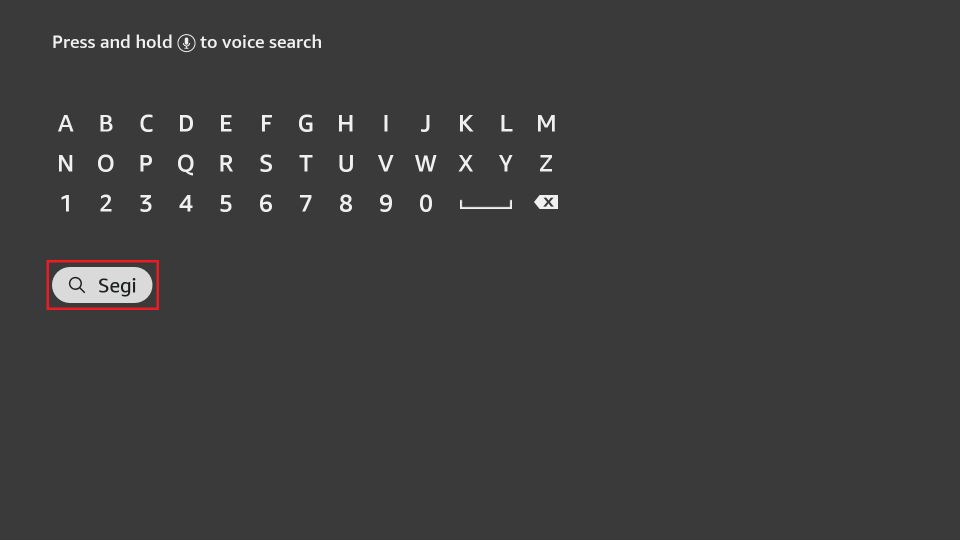
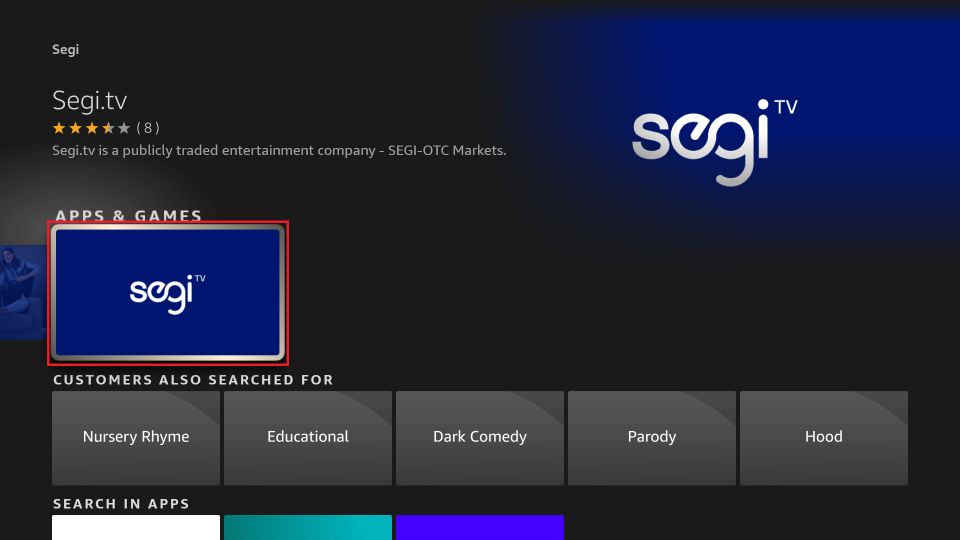
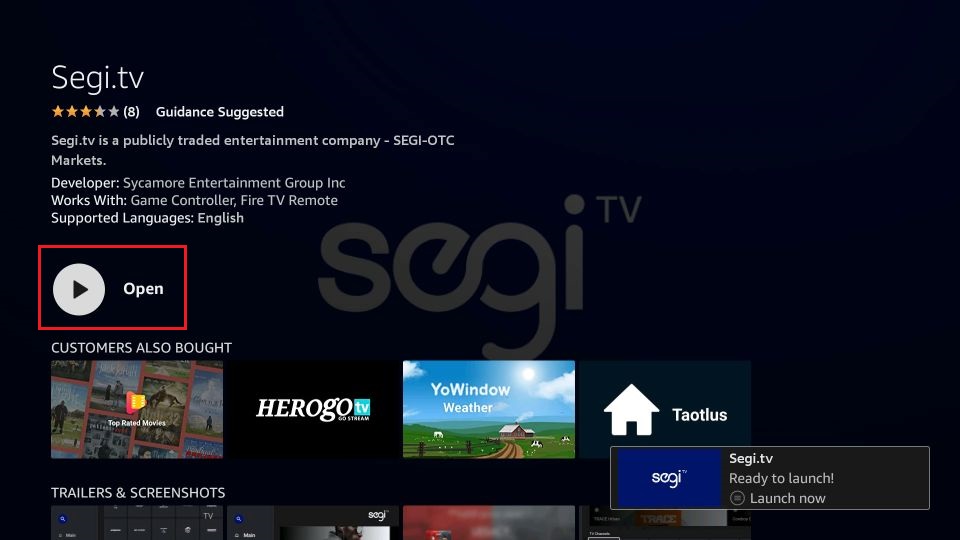





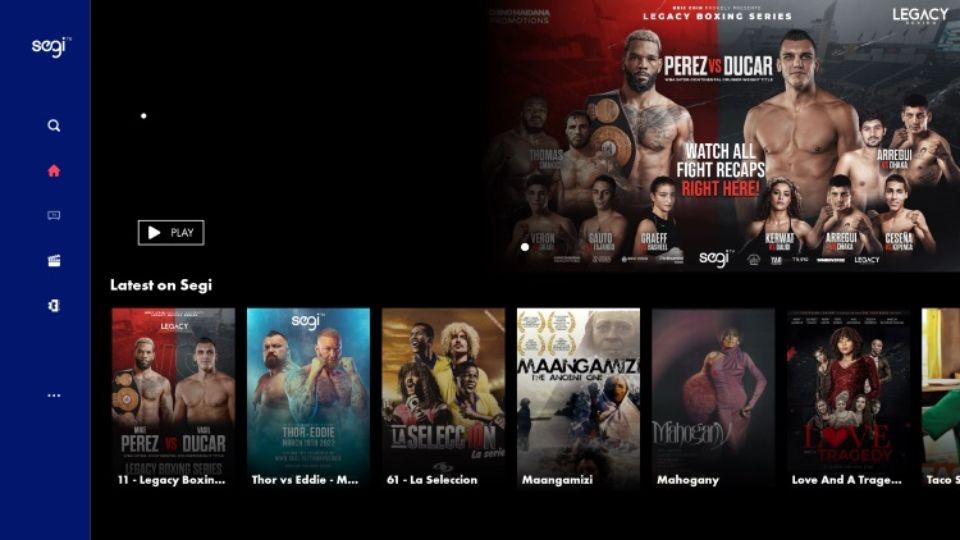


Leave a Reply