In this tutorial, I will show you how to install Smart IPTV on FireStick, Fire TV, FireStick 4K, FireStick 4K Max, Fire TV Cube, Android TV Boxes, Smart Android TV, and Android Mobiles.

What’s Smart IPTV (SIPTV)?
Smart IPTV is a premium IPTV player that lets you watch channels and programs from an IPTV provider.
The player is supported on various streaming devices, including Fire TV, Android TV, Google TV, MAG, and LG Smart TVs.
Like most IPTV players, Smart IPTV doesn’t offer any content. It provides a well-equipped platform to view live channels and VOD content delivered by your IPTV provider.
To watch content on Smart IPTV, you need to add an IPTV subscription, which allows you to add multiple IPTV subscriptions.
Smart IPTV supports various playlist types, including M3U, the most common and widely used IPTV format. Additionally, it provides an automatic Electronic Program Guide (EPG).
The IPTV player requires a one-time activation fee of 5.49 EUR. It offers a 7-day free trial to test the services. You have a whole week to test and determine whether it is worth your time or money.
Note: If you want your playlists migrated, activate the paid service before the 7-day trial expires.
Attention FireStick Users
Governments and ISPs across the world monitor their users' online activities. If you use third-party streaming apps on your Fire TV Stick, you should always use a good FireStick VPN and hide your identity so your movie-viewing experience doesn’t take a bad turn. Currently, your IP is visible to everyone.
I use ExpressVPN, the fastest and most secure VPN in the industry. It is very easy to install on any device, including Amazon Fire TV Stick. Also, it comes with a 30-day money-back guarantee. If you don't like their service, you can always ask for a refund. ExpressVPN also has a special deal where you can get 4 months free and save 61% on the 2-year plan.
Read: How to Install and Use Best VPN for FireStick
Features of Smart IPTV
SmartIPTV’s distinguishing features make it popular among users to stream live TV channels and programs. Some features of the service include:
- Support for multiple IPTV services
- Compatible with various IPTV playlist types
- EPG
- Closed captions
- Supports local files
- Optimized for IPTV content and easy navigation
Is Smart IPTV Safe & Legal?
Smart IPTV isn’t available on the Amazon App Store, though it can be downloaded from the Google Play Store. Its absence from Amazon’s platform may indicate certain policy or safety concerns, which could understandably make some Fire TV users cautious.
One of the best ways to verify an app’s safety status is to use a tool like VirusTotal. When I tested Smart IPTV’s APK file on VirusTotal, no security vendor flagged it as suspicious. Take a look.
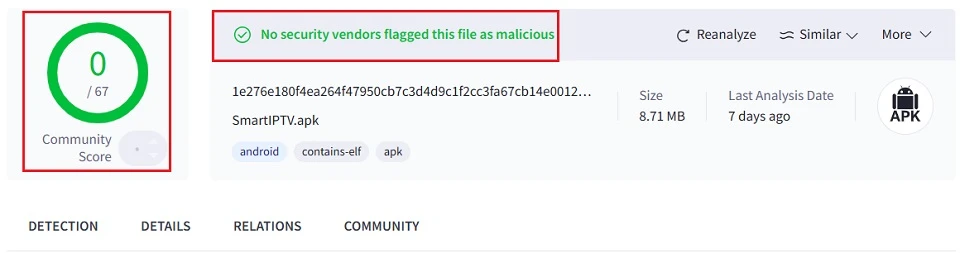
The legal status of Smart IPTV is not an issue in itself, as it is a media player and not a content provider. However, the legal status also depends on what you stream via the app.
Some IPTV providers allow access to pirated content, which can lead to legal issues. Therefore, you must be careful and use a high-quality VPN while streaming on the Smart IPTV player. A VPN will hide your online identity and allow complete privacy. I recommend using ExpressVPN.
Get ExpressVPN ↗️to stream safely with Smart IPTV.
How to Subscribe to Smart IPTV
Smart IPTV is a premium service that requires a subscription after the trial period ends. The platform charges a one-time activation fee of € 5.49 (approximately $5.79) per TV or device.
That said, Smart IPTV does not provide any content; it simply serves as a platform for streaming TV channels and programs from various IPTV providers. To subscribe to Smart IPTV, follow these steps:
1. Access siptv.app via a web browser. Then, scroll to the top right corner and press the Activation button.
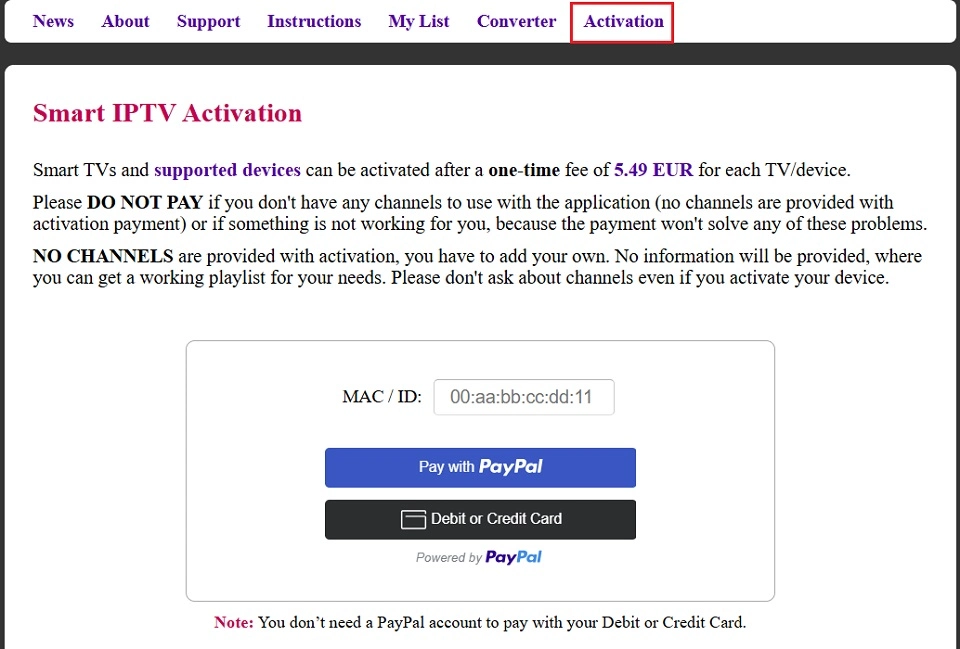
2. Smart IPTV supports multiple payment gateways. So, type in your FireStick MAC to use PayPal or a Credit/Debit card. Similarly, enter your FireStick MAC and Email Address to use the payment wall.
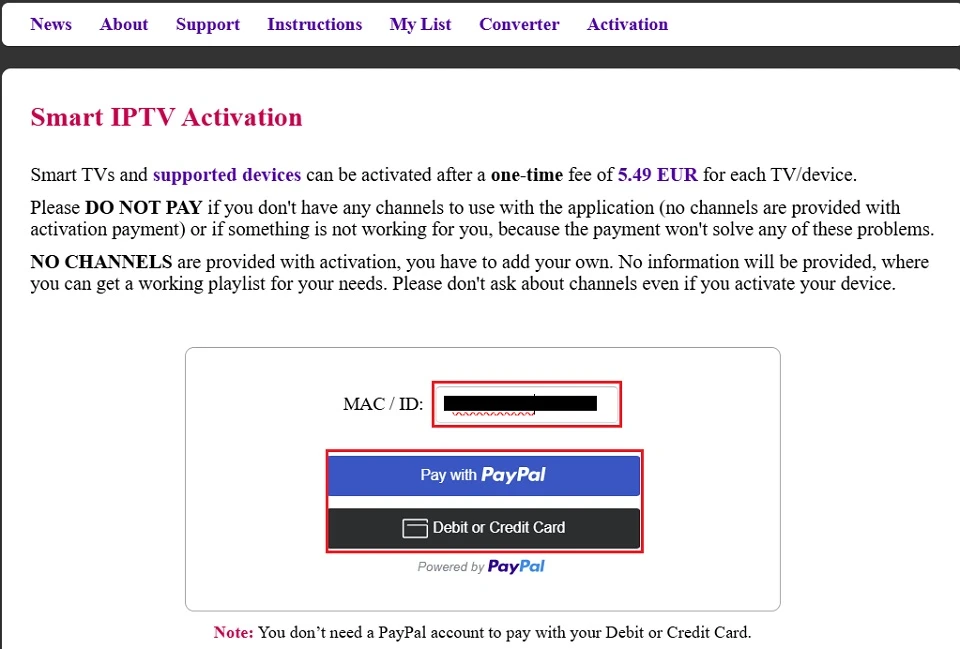
How to Install Smart IPTV on FireStick
Since Smart IPTV’s official app isn’t available on the Amazon App Store, we will need to sideload it using the Downloader app.
Legal Disclaimer: This tutorial is purely educational. FireStickTricks.com doesn’t own, host, operate, resell, or distribute any streaming apps, addons, websites, IPTV or services. The page contains some unverified services, and we are not certain whether they hold legal licenses to distribute the content. FireStickTricks.com does not verify the legality of each app/service in all regions. Do your due diligence if you use any of the unverified apps/services, and stream only content that is available in the public domain. The end-user shall be solely responsible for the media accessed.
Preparing Fire TV for Sideloading
Before installing Smart IPTV on FireStick, prepare your device to enable sideloading. This includes changing the setting to allow the installation of apps from external sources. We also need to install the Downloader app from the store.
Please follow the brief steps below:
Note: Read how to sideload apps on FireStick with Downloader for the detailed setup guide.
1. Click Find>Search and type Downloader in the search bar. You’ll see suggested results as you type. Select the Downloader option in the suggestions. Click Get or Download to install the app on your FireStick.

2. Go to the home screen and select Settings>My Fire TV>Developer Options.
You will see one of the following two options depending on your FireStick device version:
- Option 1 (new devices) - Install Unknown Apps: Click it and proceed to the next step to enable Downloader.
- Option 2 (old devices) - Apps from Unknown Sources: Click this option and then click Turn On on the following prompt. Skip the next step.
Now, select Fire TV Stick and click it 7 times to enable Developer Options. If you’re still not sure how to do it, here’s a step-by-step guide to enable developer options.

Install Smart IPTV with Downloader
Once you have enabled Install Unknown Apps for Downloader, you will be able to proceed with installing the Smart IPTV app on FireStick. Here are the steps:
1. Launch Downloader. You will get some prompts on your screen if you have never used Downloader before. Dismiss them by choosing the appropriate options. When the following screen of the app appears, click the text box highlighted in the image below.
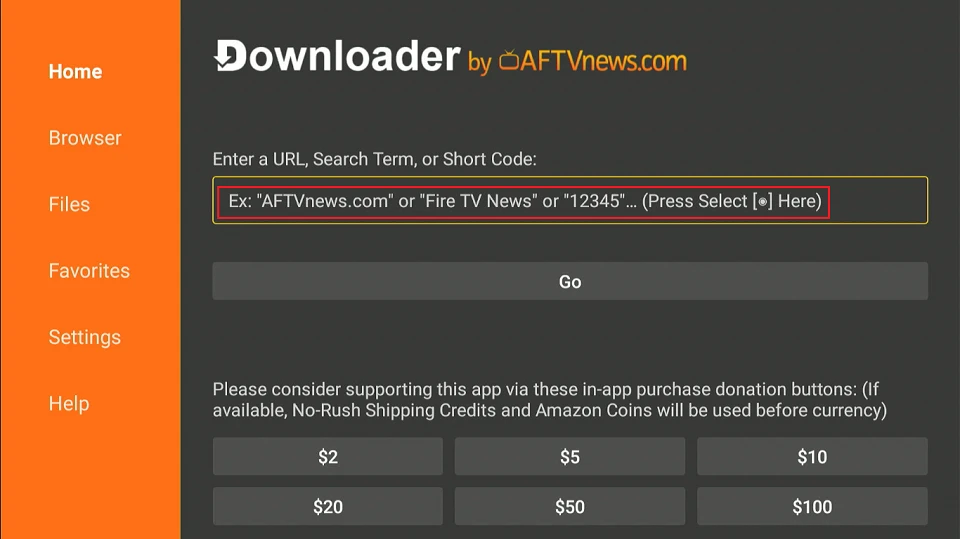
2. On the onscreen keyboard, type the following path/URL into this pop-up window: firesticktricks.com/smart. Then, click Go.
⚡ DON'T MISS THIS LIMITED-TIME 🕒 DEAL
Protect your privacy with ExpressVPN
DEAL OF THE DAY
61% DISCOUNT ON ExpressVPN and 4 EXTRA MONTHS
Risk-free with 30-day money-back guarantee
🔒 GET ExpressVPN↗️
Note: The URL above does not belong to FireStickTricks.com. It is a shortcut that redirects to an external source.
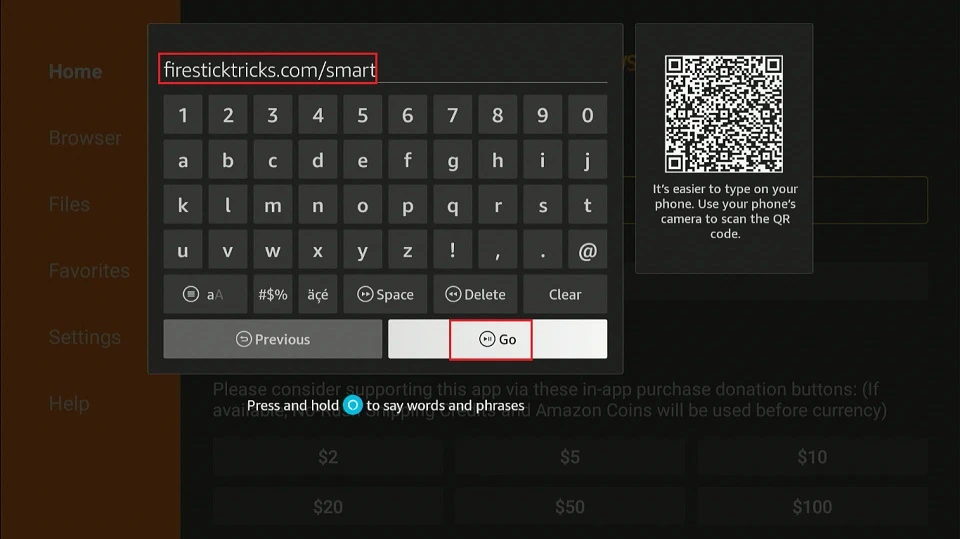
3. Wait for the Smart IPTV APK to download onto your FireStick device.
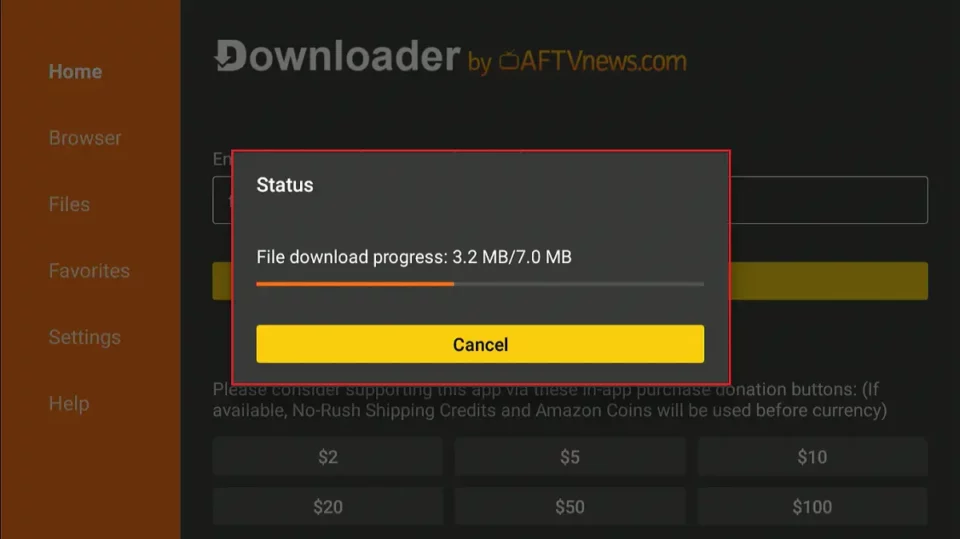
4. Once the APK file has been downloaded, the Downloader app will prompt you to install the Smart IPTV app. Click Install.
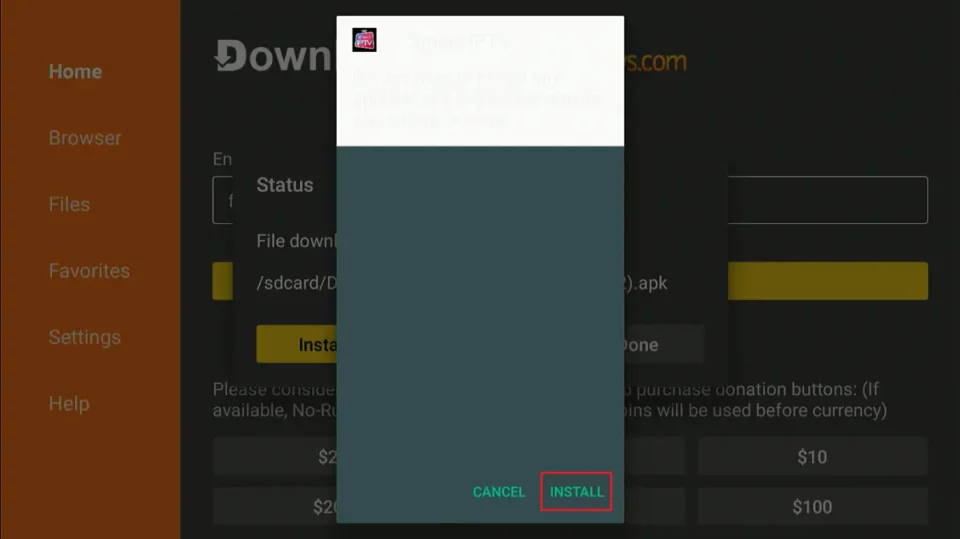
5. Depending on your internet speed, the installation will take a few moments to complete. Once it is complete, click Done so that you can delete the APK file to clear out the limited FireStick storage. So don’t choose Open.
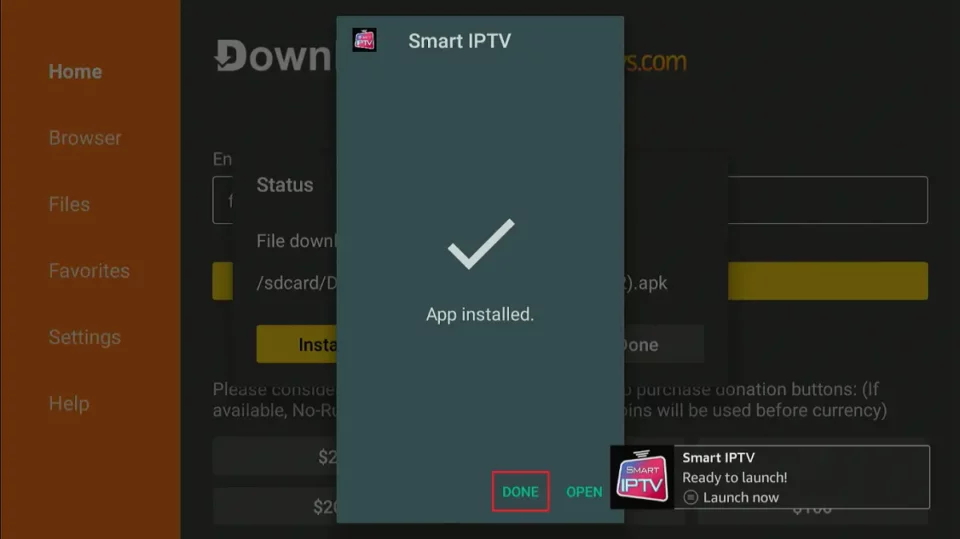
6. Click Delete now.
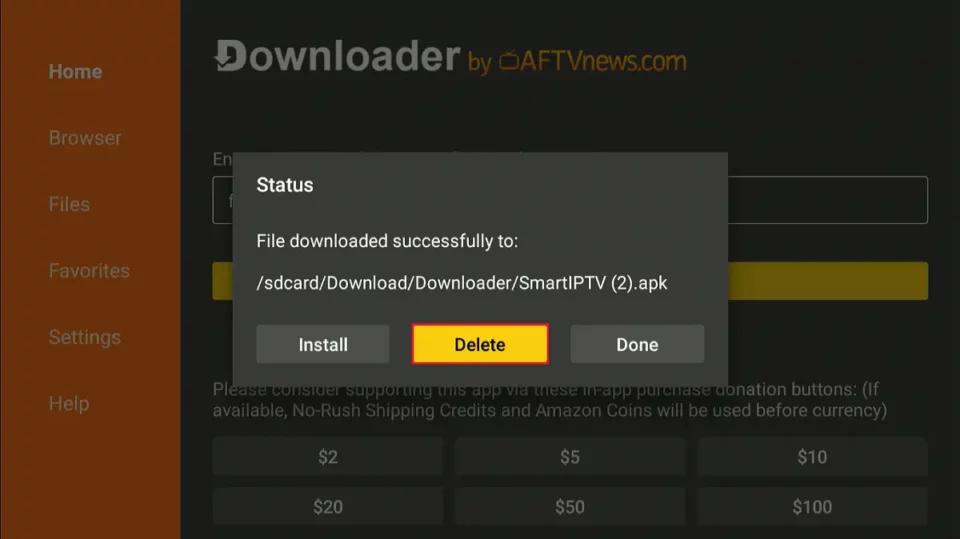
7. Click Delete again to delete the APK file.
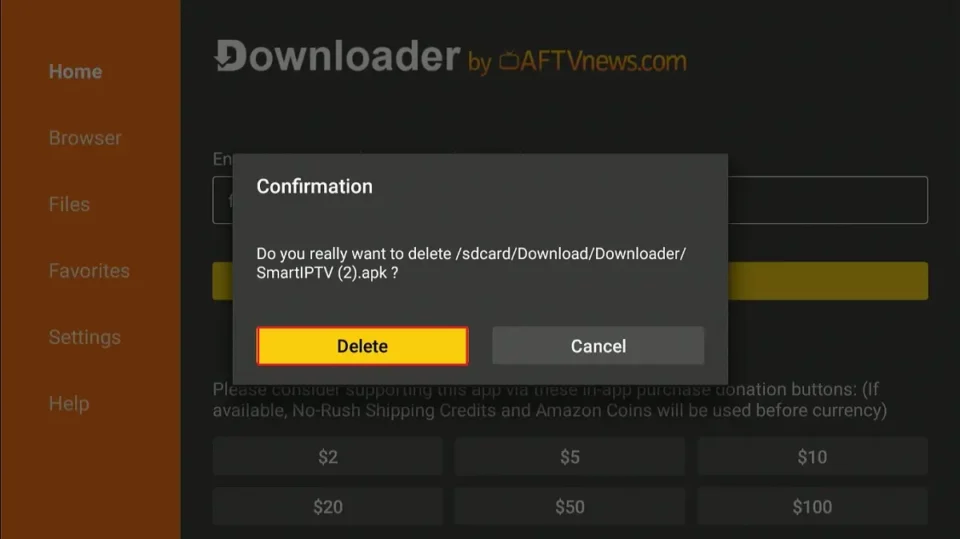
Great! You now have the Smart IPTV app installed on Amazon FireStick.
Your FireStick / Fire TV is now all ready to stream your favorite content. However, before you start, I would like to warn you that everything you stream online is visible to your ISP and Government. This means, streaming free movies, TV shows, Sports might get you into legal trouble.
Thankfully, there is a foolproof way to keep all your streaming activities hidden from your ISP and the Government. All you need is a good VPN for Fire Stick. A VPN will mask your original IP which is and will help you bypass Online Surveillance, ISP throttling, and content geo-restrictions.
I personally use and recommend ExpressVPN, which is the fastest and most secure VPN. It is compatible with all kinds of streaming apps and is very easy to install on Fire TV / Stick.
We do not encourage the violation of copyright laws. But, what if you end up streaming content from an illegitimate source unintentionally? It is not always easy to tell the difference between a legit and illegal source.
So, before you start streaming on your Fire Stick / Fire TV, let’s see how to use ExpressVPN to keep your streaming activities hidden from prying eyes.
Step 1: Subscribe to ExpressVPN HERE. It comes with a 30-day money-back guarantee. Meaning, you can use it free for the first 30-days and if you are not satisfied with the performance (which is highly unlikely), you can ask for a full refund.
Step 2: Power ON your Fire TV Stick and go to Find followed by Search option.

Step 3: Now type “Expressvpn” (without quotes) in the search bar and select ExpressVPN when it shows up in the search results.

Step 4: Click Download to install the ExpressVPN app on Fire TV / Stick.

Step 5: Open the app and enter the login credentials that you created while buying the ExpressVPN subscription. Click Sign in.

Step 6: Click the Power icon to connect to a VPN server. That’s all. Your connection is now secure with the fastest and best VPN for FireStick.

You can also read more detailed info on using ExpressVPN with Fire TV / Stick.
How to Set Up Smart IPTV on FireStick
From the Fire TV home screen, select the All Apps icon (represented by three squares and a plus sign).
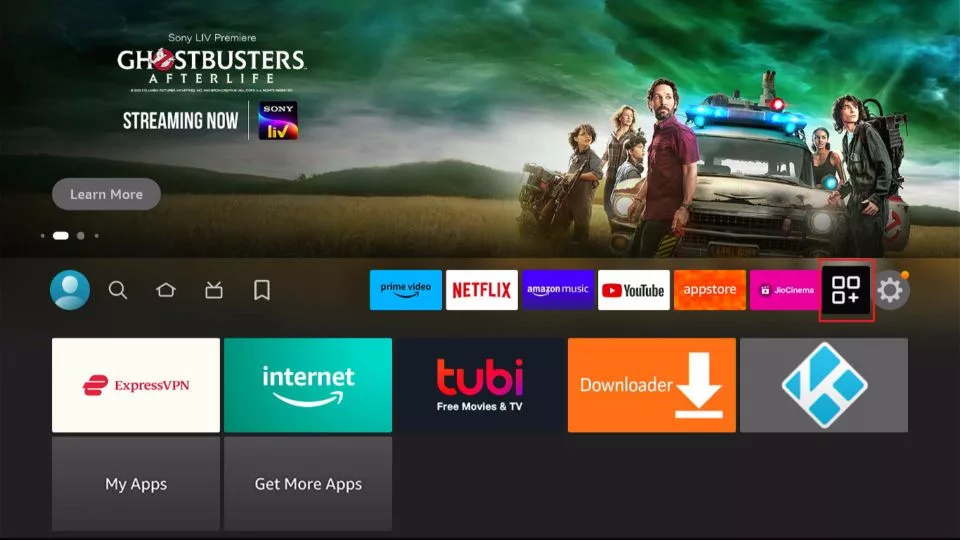
Locate the Smart IPTV app in the app store or app library. Click the app to launch it.
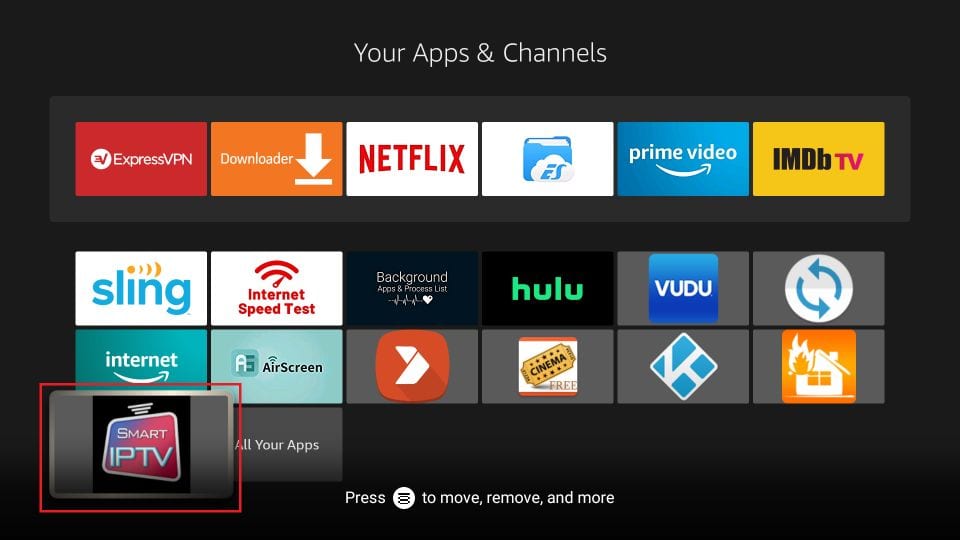
If you intend to use Smart IPTV regularly, it’d be wise to move the app to the home screen for quick and easy access. To do this, hover over the app in the app library and press the Menu button on the Fire TV remote.
A menu will pop up on your Fire TV screen. Select Move, then place the Smart IPTV app in your preferred position on the first row.
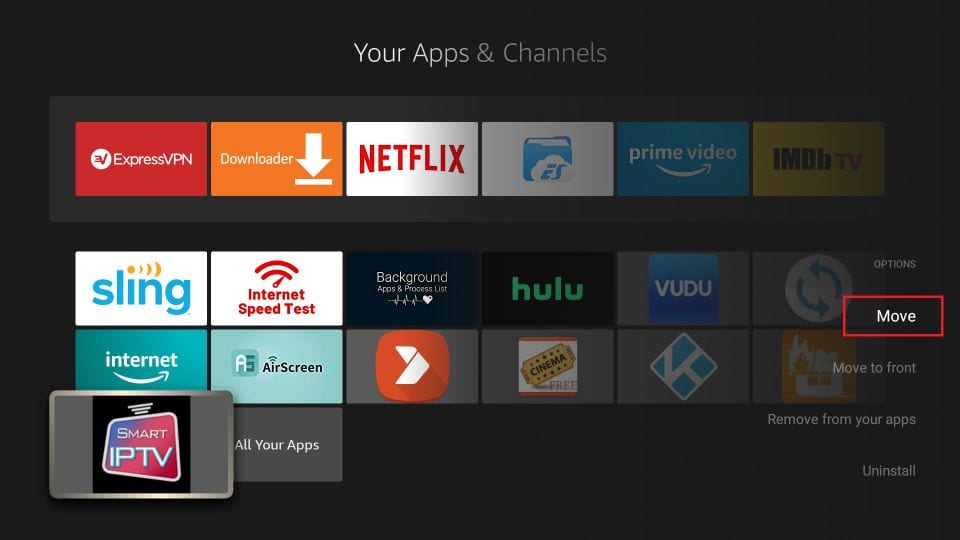
When you launch the Smart IPTV app, you’ll see the welcome screen below. As mentioned earlier, it is an IPTV player with zero content. You need to add your playlists. The screen displays your device’s MAC address and remote control functions.
Important points:
- Smart IPTV offers a 7-day trial period.
- SIPTV is a paid service with a one-time fee of € 5.49 or $ 6.05. There are NO recurring charges. It is a one-time fee.
- You can activate the Smart IPTV service at https://siptv.app/activation
- Make sure you activate BEFORE the trial period expires. Otherwise, you will lose your playlist, and it will need to be added again.
- If you want to migrate your playlists, use the same MAC address that you used to start the 7-day trial period.
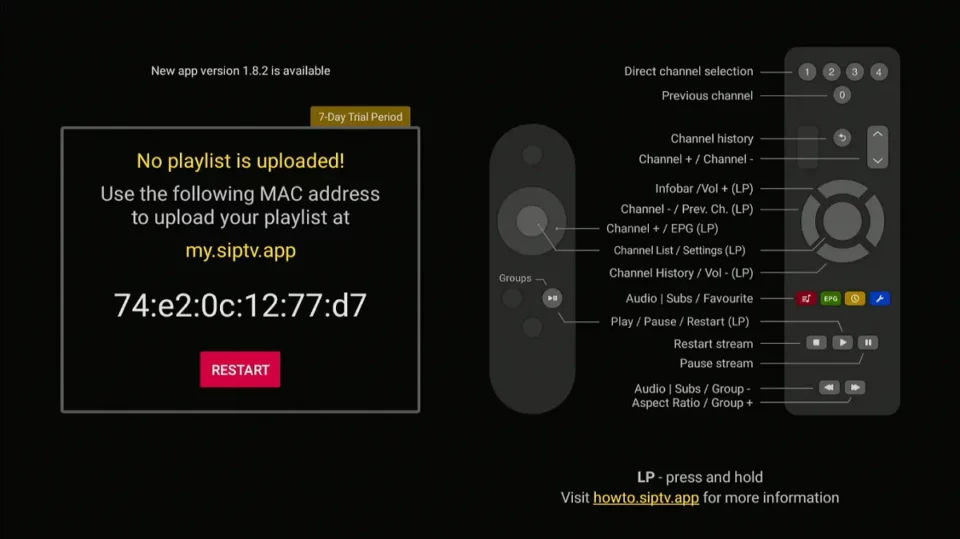
So, how do you add a playlist to Smart IPTV?
Open a web browser on your computer or mobile device and go to https://siptv.app/mylist. Enter your FireStick MAC Address and use one of the following options to upload the playlist:
- File (from your local device).
- URL: M3U or TXT playlist URL provided by your IPTV service provider.
- EPG: EPG URL provided by your IPTV service provider.
Then, click “I’m not a robot” to complete the CAPTCHA. Lastly, click Send.
Note: You can add multiple playlists from more than one IPTV service provider.
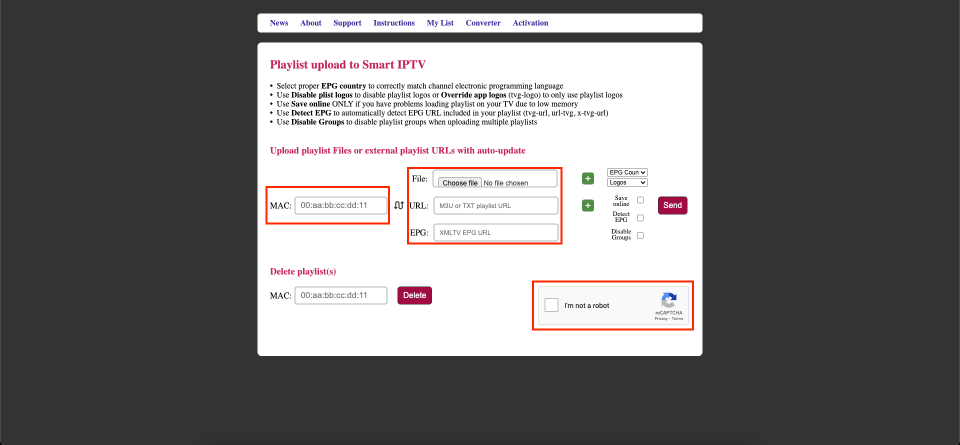
That’s all. The IPTV content from your playlist should load automatically. Ensure you have an active subscription with an IPTV provider.
How to Use Smart IPTV on FireStick
Add a working playlist to let the Smart TV FireStick app automatically load channels and play.

To access the channel menu, click the OK/Select button.
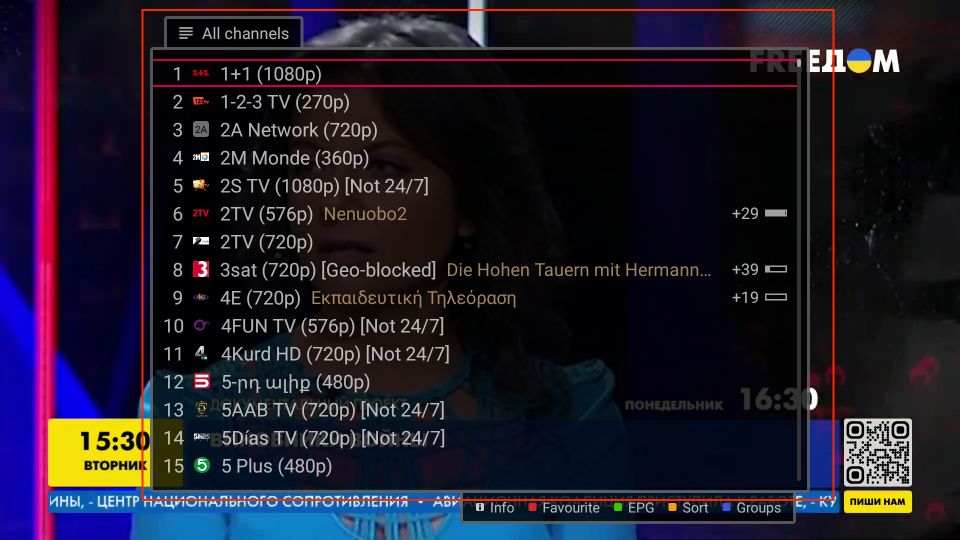
To discover a channel program guide, click the Menu button on your FireStick remote.
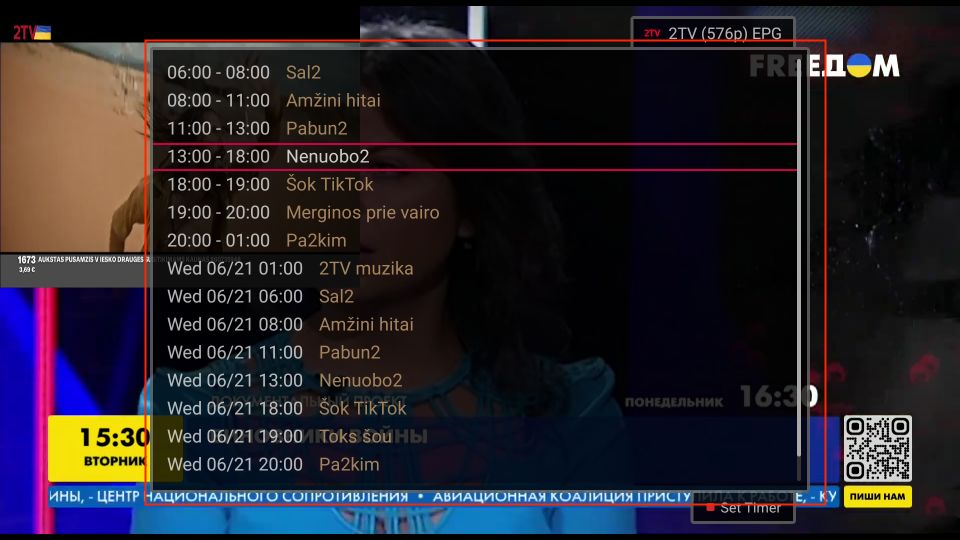
How to Install Smart IPTV on Android TV Box, Android Smart TV, and Android Mobiles
The good news is that Smart IPTV is available on the Google Play Store for Android TV and Mobile devices, making it easy to download directly onto your Android devices. Here are the steps:
- Open the Google Play Store on your Android device (TV Box, Smart TV, or Android Mobile).
- Look up Smart IPTV.
- Click the Install button.
And it is done!
If you’re wondering how to use Smart IPTV on an Android TV Box, Android Smart TV, or Android Mobile Device, follow the guide and set it up using the same method as used for Amazon FireStick. Smart IPTV works the same across all devices.
Frequently Asked Questions
No, Smart IPTV service is not free. You must pay a one-time activation fee of 5.49 EUR to access the service. However, you get a 7-day free trial to familiarize yourself with its features before committing to the paid plan.
Both Smart IPTV and Tivimate are excellent IPTV players, each with its unique strengths and weaknesses. For instance, Smart IPTV offers smoother playback than TiviMate. On the other hand, TiviMate offers more advanced features and customization options than Smart IPTV. We can't say one is better because it depends on your preferences for an IPTV player.
Smart IPTV supports File and URL playlists.
Smart IPTV is hosted on reputable app stores, such as Google Play, offering a level of safety and convenience since these stores only host verified apps. However, the legality and safety of the IPTV player depend on the content you stream via the player. Some IPTV services are known to offer pirated content, which is illegal. Others may contain malicious files disguised as live TV or VOD content. Always use a good VPN when streaming content on Smart IPTV to ensure your safety.
Wrapping Up
This tutorial demonstrated how to install Smart IPTV (SIPTV) on FireStick and Android devices. This premium IPTV player is a favorite among users for its outstanding features and ability to add content from multiple IPTV service providers. Have you installed the app on your device? What do you think of the player? Share your thoughts below in the comments.
Related:
- How to Jailbreak FireStick
- How to Install Sportz TV IPTV
- How to Install Eternal TV IPTV
- Best IPTV Players for FireStick, Android, Windows

Suberboost Your FireStick with My Free Guide
Stay Ahead: Weekly Insights on the Latest in Free Streaming!
No spam, ever. Unsubscribe anytime.


Hi Patrick have installed smart iptv on the fire stick but it does not show up on the apps and only to open is through applications manager how can I get it to be in my apps.
Hi William, you can follow our guide on how to create app shortcuts on your FireStick home screen.
I am trying to download firesticktricks.com on Downloader and the message “Storage permission required to store a file “ keeps coming up ?
Hi Clive, go to Settings > Applications > Manage Installed Applications > Downloader > Permissions and allow Storage permission.
Hi,
Recently smart iptv crashes suddenly on fire tv stick, does anyone know how to solve this issue??
You can have
Hello, maybe someone knows how to update the app on fire stick?
Hi thanks for great tutorial. I have some questions. I’m watching VOD movies from SmartIPTV with help of kodi but lately some of movie are not loading. Do you know any trick to solve this problem? If I delete kodi then I can’t watch any movie from VOD. It’s just not opening
Hi Magdalena, which IPTV service are you using with Smart IPTV to watch VOD content?
Thank you so much for excellent tutorial. I had the app before but it was misbehaving (no sound) so I uninstalled it. But I had totally forgot how to get it reinstalled.. with your help I did just that within minutes the app is now fine. BIG THNAK YOU.
Any links to install smart iptv on firestick , I’ve tried the one here an several others but it’s say wrong url
Hi Keith, I just tried. The link in the guide works. Please try again. You may have run into a temporary issue.
Hi. I am having a problem with the app. I used my Firestick with the 7 day free trial. After the trial, I paid for the app. Now IPTV is saying that the MAC address that I provided to them does not exist. I do not understand because I am giving them the MAC address that appears on my screen via your app. Please advise.
Hi, please contact Smart IPTV via email at info@siptv.app
Would you like to tell me and everyone else that smart iptv does not work anymore its been all over the news?? There is no chance we can watch it so dont waste ur money or time. Xstream codes has shut down.So what makes it any different now.?????
Hi Scott, Smart IPTV is just a player. You need to have an IPTV subscription from an IPTV provider to use it with. Smart IPTV isn’t dependent upon Xtream Codes, however, the IPTV service you want to use with it might be. So, we need to be mindful about which IPTV service we are planning to buy. It has nothing to do with Smart IPTV.
Thanks mate i know its nothing to do with smart iptv its Xtream codes is the problem and i do have a subscription with my supplier and smart iptv they have found another source for smart iptv but most channels are buffering or saying conection failed and all the movies and tv shows on demand are not there? Ive rebooted it followed his instructions to reload the playlist but still no joy.So frustrating.Any advice would be great cheers again mate.
Hi Scott, I am not sure if I could offer any real help here. Most of the IPTV services aren’t working properly these days. However, Sportz TV seems to be working fine for me (though EPG may not work at this time). Here are our resources for Sportz TV:
How to install Sportz TV on FireStick: https://www.firesticktricks.com/sportz-tv-iptv.html
How to fix Sportz TV issues: https://www.firesticktricks.com/sportz-tv-channels-not-working.html
If you wish to continue with your current IPTV service, you may want to try IPTV Smarters instead of Smart IPTV. Here is our guide: https://www.firesticktricks.com/iptv-smarters.html