In this guide, I’ll show you how to install IPTV Smarters Pro on FireStick. The steps will work for all Fire TV devices, including FireOS Smart TV, Fire TV Cube, FireStick HD, FireStick 4K, and FireStick 4K Max. The post also covers quick methods for installing IPTV Smarters Pro on Android TV Boxes, Smart Android TVs, and iOS devices.
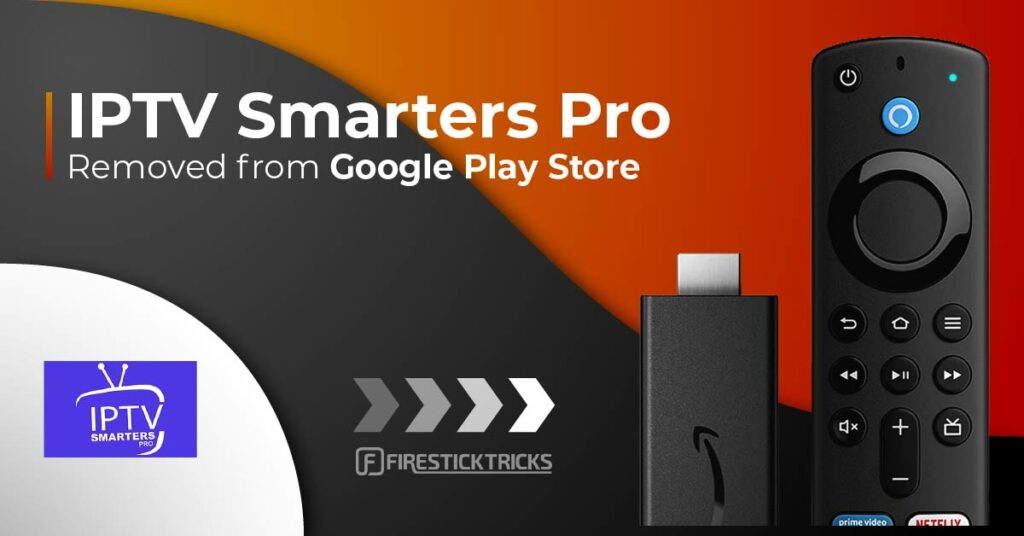
What’s IPTV Smarters Pro?
IPTV Smarters or IPTV Smarters Pro is an IPTV player that lets you stream content from IPTV subscriptions. It is also an IPTV management service, similar to Smart IPTV.
Unlike Smart IPTV, which requires a one-time activation fee, IPTV Smarters provides all the essential services for free. However, to access additional features, you’ll need to purchase the paid version. IPTV Smarters Pro does not offer IPTV services itself, such as hosting channels or providing playlists.
You will need to use the login credentials of another IPTV service. You must already have an IPTV service provider subscription to use IPTV Smarters on FireStick and other devices.
IPTV Smarters works only with IPTV services that support M3U playlists or have an Xtream Codes API. The most significant advantage of IPTV Smarters is that it allows login from multiple IPTV subscriptions. You can access various IPTV services from a single location: IPTV Smarters.
IPTV Smarters lets you access various IPTV services from a single platform. The app also features a user-friendly interface, ensuring a smooth and enjoyable streaming experience.
Lastly, IPTV Smarters lets you install and use EPG if included in your subscription plan.
Attention FireStick Users
Governments and ISPs worldwide monitor users' online activities. If you use third-party streaming apps, you should always use a reliable FireStick VPN to hide your identity and avoid issues with your movie-viewing experience. Currently, your IP is visible to everyone.
I use ExpressVPN, the fastest and most secure VPN in the industry. It is very easy to install on any device, including the Amazon Fire TV Stick. It also includes a 30-day money-back guarantee. If you're not satisfied with their service, you can request a refund.
ExpressVPN is running a special New Year deal: Get 4 months free and save 78% on the 2-year plan.
Read: How to Install and Use Best VPN for FireStick
Quick Features of IPTV Smarters
Here are some important points:
- IPTV Smarters does not host channels. Its interface only allows you to access channels from other IPTV service providers.
- You MUST have a subscription from at least one IPTV service provider to use IPTV Smarters.
- To log in to IPTV Smarters, use your service provider’s M3U playlist URL or Xtream Codes API.
- You can use multiple subscriptions from multiple IPTV providers.
- IPTV Smarters is a great way to access multiple IPTV subscriptions in one place without installing individual apps.
Is IPTV Smarters Pro Safe & Legal?
IPTV Smarters Pro is not listed in official app stores such as the Amazon Appstore and the Google Play Store, raising safety concerns. Instead, you can sideload it onto your device from a third-party website.
Therefore, you should exercise caution and conduct independent research before using such an app. One way to assess an app’s safety is to scan the URL or APK file with VirusTotal. I scanned the latest IPTV Smarters Pro APK file.
As shown in the screenshot below, VirusTotal detected no suspicious files (last checked January 05, 2026).
IPTV Smarters Pro doesn’t host any content. However, it lets you stream content through various IPTV providers, some of which distribute content illegally.
App stores thoroughly research all available apps and ensure they’re safe and legal. When they remove any app from their store, it raises safety and legality issues. In 2019, the Google Play Store removed IPTV Smarters Pro from the repository. There must be some legal issue that has prompted the Play Store to stop hosting IPTV Smarters.
FireStickTricks.com is also unable to verify the app’s legal status. If you choose to use IPTV Smarters Pro, we recommend using a VPN for added privacy and security. While streaming through unofficial platforms, a VPN like ExpressVPN will always protect you.
How to Install IPTV Smarters Pro on FireStick
As mentioned, IPTV Smarters Pro is not available on the Amazon App Store. Therefore, we need to sideload it from an external website. Before doing so, we must prepare the FireStick to install an app from an unknown source.
Prepare Fire TV to Sideload IPTV Smarters Pro
By default, FireStick doesn’t allow installing unknown apps. To sideload a third-party app, you must disable the restriction. Additionally, you need a dedicated app called the Downloader to download apps from external sources. You can get it from the Amazon Store.
Learn more in our guide on sideloading apps on FireStick with Downloader.
Here are the quick steps:
Legal Disclaimer: This guide is for informational purposes only. FireStickTricks.com does not own, host, operate, resell, or distribute any apps, services, or content mentioned.
1. Click the Magnifying Glass > Search option on Fire TV’s home screen. Type Downloader in the search bar. When the Downloader option appears in the search results, click it. Select the Downloader icon on the next screen, then download and install the app.
2. Click Settings>My Fire TV>Developer options.
You will see one of the following options, depending on your Fire OS version:
- Fire OS 7 and newer: Install Unknown Apps → select Downloader and enable it.
- Fire OS 6 and older: Apps from Unknown Sources → turn it On.
With this, you have configured the FireStick settings to allow the installation of IPTV Smarters and other third-party apps.
Sideload IPTV Smarters Pro APK
Here are the steps:
1. Open the Downloader app. Click the URL text box on the right side (make sure the Home option in the left menu is selected).
Note: When you run this app for the first time, a set of prompts will appear. Dismiss them until you see the following screen.
2. Enter the following link: firesticktricks.com/smarter, and then click GO.
Note: FireStickTricks does not host this URL. It is a shortcut and redirects to another URL on an external server.
3. Wait a minute or two until the IPTV Smarter downloads onto your Fire TV Stick.
4. After the download is completed, the Downloader app will run the APK file, and the installation will start. Click Install.
5. Wait for the installation to finish.
6. The installation is concluded, and the app installation notification appears. You may now click OPEN to start using IPTV Smarters. I recommend selecting DONE to delete the APK file and free up space on the FireStick storage.
7. If you click DONE above, you will return to the Downloader interface. Click Delete.
8. Again, click Delete.
You now have the IPTV Smarters app on FireStick.
Your FireStick / Fire TV is now all ready to stream your favorite content. However, before you start, I would like to warn you that everything you stream online is visible to your ISP and Government. This means, streaming free movies, TV shows, Sports might get you into legal trouble.
Thankfully, there is a foolproof way to keep all your streaming activities hidden from your ISP and the Government. All you need is a good VPN for Fire Stick. A VPN will mask your original IP which is and will help you bypass Online Surveillance, ISP throttling, and content geo-restrictions.
I personally use and recommend ExpressVPN, which is the fastest and most secure VPN. It is compatible with all kinds of streaming apps and is very easy to install on Fire TV / Stick.
We do not encourage the violation of copyright laws. But, what if you end up streaming content from an illegitimate source unintentionally? It is not always easy to tell the difference between a legit and illegal source.
So, before you start streaming on your Fire Stick / Fire TV, let’s see how to use ExpressVPN to keep your streaming activities hidden from prying eyes.
Step 1: Subscribe to ExpressVPN HERE. It comes with a 30-day money-back guarantee. Meaning, you can use it free for the first 30-days and if you are not satisfied with the performance (which is highly unlikely), you can ask for a full refund.
Step 2: Power ON your Fire TV Stick and go to Find followed by Search option.
Step 3: Now type “Expressvpn” (without quotes) in the search bar and select ExpressVPN when it shows up in the search results.
Step 4: Click Download to install the ExpressVPN app on Fire TV / Stick.
Step 5: Open the app and enter the login credentials that you created while buying the ExpressVPN subscription. Click Sign in.
Step 6: Click the Power icon to connect to a VPN server. That’s all. Your connection is now secure with the fastest and best VPN for FireStick.
You can also read more detailed info on using ExpressVPN with Fire TV / Stick.
How to Use IPTV Smarters on FireStick
If you intend to use IPTV Smarters frequently, I recommend creating a home screen shortcut for the app.
IPTV Smarters does NOT include any channels. It is simply a media player that acts as a facilitator and does not host or provide any content of its own. Instead, it organizes and plays only the channels provided by IPTV service providers. Therefore, you need an IPTV subscription to watch content on IPTV Smarters. Otherwise, it is of no use.
When you run the IPTV Smarters app for the first time, the Terms of Use will be the first window. Scroll down and click Accept.
You’ll see this window. This is the IPTV Smarters Pro home screen.
You can sign in to your IPTV service on IPTV Smarters in two ways:
- Load Your Playlist or File/URL
- Login with Xtream Codes API
Load Your Playlist or File/URL
Your IPTV service MUST support M3U playlists for use with IPTV Smarters. Not all IPTV services do.
Once you purchase an IPTV subscription plan, the service provider typically emails you the login details. This email also contains the M3U Playlist and EPG links. You may contact the service provider if you don’t receive the links.
To get started, click Load Your Playlist or File URL.
The app may ask for permission when you choose the Load Your Playlist or File/URL option. Click Allow.
Here is the screen where you can enter the M3U playlist link. For Playlist Type, choose the M3U URL option. In the Playlist Name section, type any name you like. Next, in the File/URL section, type the M3U URL. Then, click the Add User button.
Log in with the Xtream Codes API
M3U playlist URLs are often long and difficult to type into the app using the FireStick remote. Therefore, I recommend using the Xtream Codes API instead. They are shorter and easier to type. However, Xtream Codes are no longer working, and I am unsure if the API Codes will work.
Read: Authorities Target IPTV Providers, Xtream Codes Taken Down
Your IPTV provider will email you the Xtream Codes API and M3U playlist URL. If you haven’t received them, contact your IPTV provider.
To get started, click Login with Xtream Codes API.
When you click Login with Xtream Codes API, you will see a window to enter your credentials. Enter your name, username, password, and URL, and then click Add User.
How to Install IPTV Smarters on Android Mobiles, Android TV Boxes, and Android Smart TVs
Android platforms, such as mobile devices, TV boxes, and Smart TVs, also support IPTV Smarters. However, since the app is no longer available on the Google Play Store, you’ll need to sideload it.
Here are the steps to sideload IPTV Smarters on Android phones, TV Boxes, and Smart TVs:
- Launch a web browser and go to firesticktricks.com/smarter.
- Open the APK once it’s downloaded.
- Enable the browser to install apps from unknown sources.
- Return to the IPTV Smarters installation screen and click Install.
- Click Done once the app is installed.
How to Install IPTV Smarters on iOS (iPhone, iPad, and iPod Touch)
IPTV Smarters is also officially available on the Apple App Store. Follow the steps below to install the app on iOS devices:
- Open the Apple App Store on your device.
- Look up IPTV Smarters.
- Install Smarters Players Lite following the onscreen instructions.
You can log in to the IPTV Smarters app with your IPTV service credentials for FireStick or Android devices.
Frequently Asked Questions
No, IPTV Smarters Pro is no longer available on the Google Play Store. The app was removed in 2019. However, the official IPTV Smarters Pro website provides direct downloads for iOS, Android, Smart TV, Android TV, Windows, and other devices. Apple users can download the app directly from the App Store.
IPTV Smarters Pro doesn't offer any TV channels. However, it allows you to stream content from third-party IPTV providers, some of which may offer live TV for free.
Since IPTV Smarters Pro doesn't host any channels or content, it acts as an IPTV management service. Therefore, to use IPTV Smarters Pro, you must be subscribed to at least one IPTV service.
Yes, IPTV Smarters Pro is free to download and use. You can get it from the official website and stream live TV channels through your IPTV subscriptions.
No, IPTV Smarters does not offer built-in channels or host any IPTV content. It is purely a media player designed to stream content from IPTV services that users provide through their own playlists or subscriptions.
Wrapping Up
That’s how you install and use IPTV Smarters Pro on FireStick. The IPTV player is free and lets you add, manage, and play live TV channels from your IPTV subscription. Have you installed the app on your device? Share your experiences and questions in the comment section below!
Related:
- How to Install SO Player on FireStick
- How to Install Thunder TV
- Sportz TV IPTV
- How to Install Eternal IPTV

Suberboost Your FireStick with My Free Guide
Stay Ahead: Weekly Insights on the Latest in Free Streaming!
No spam, ever. Unsubscribe anytime.
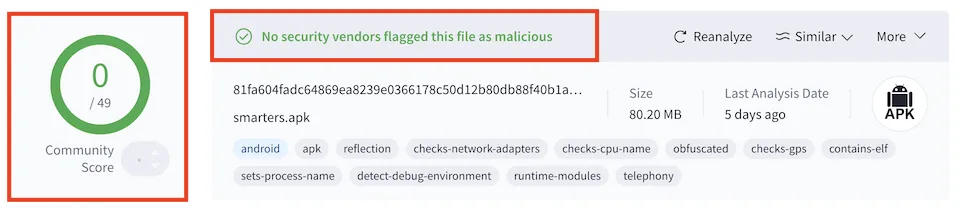

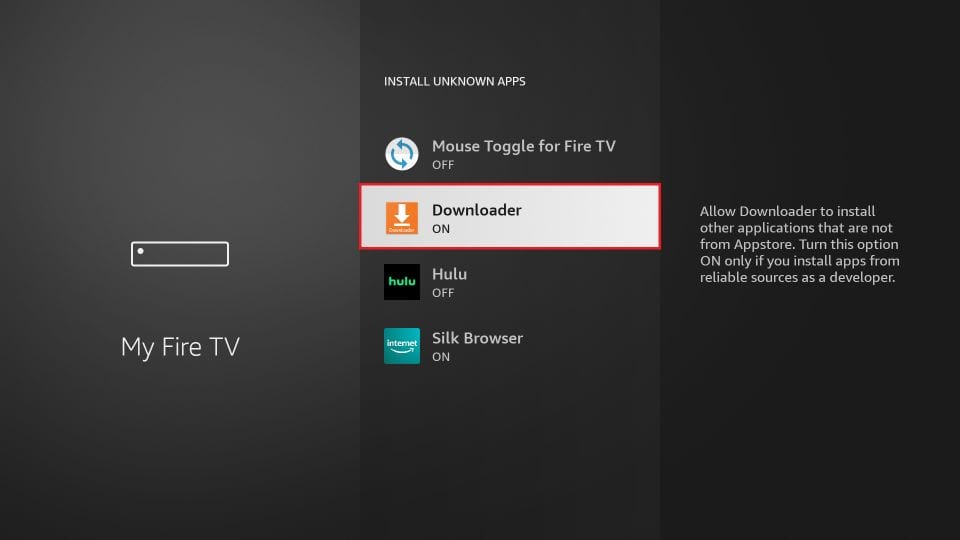

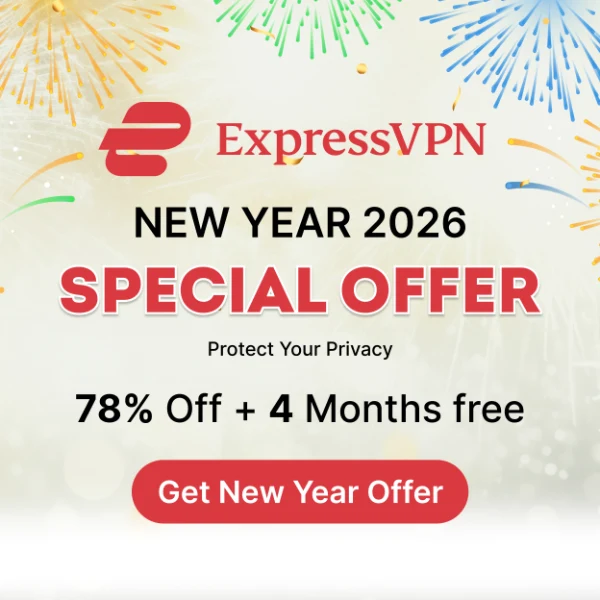
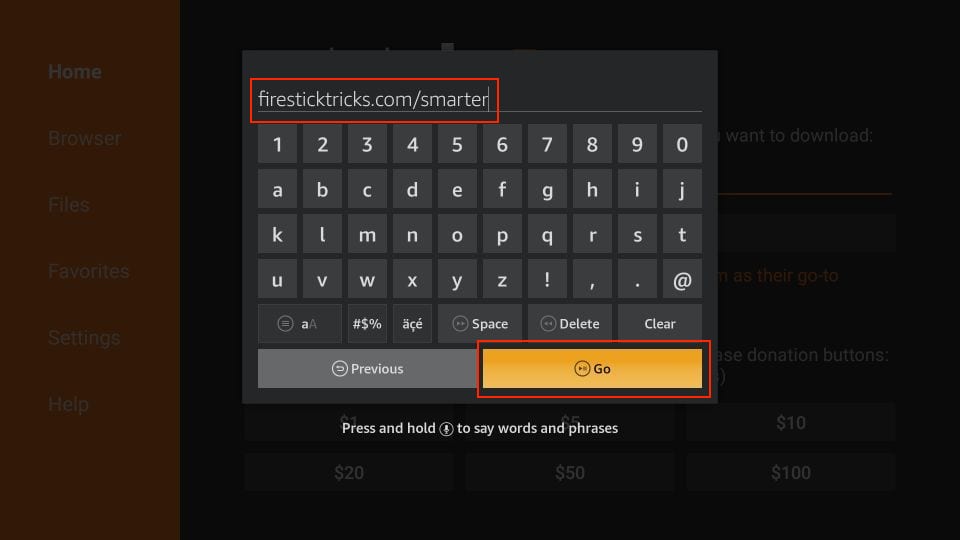




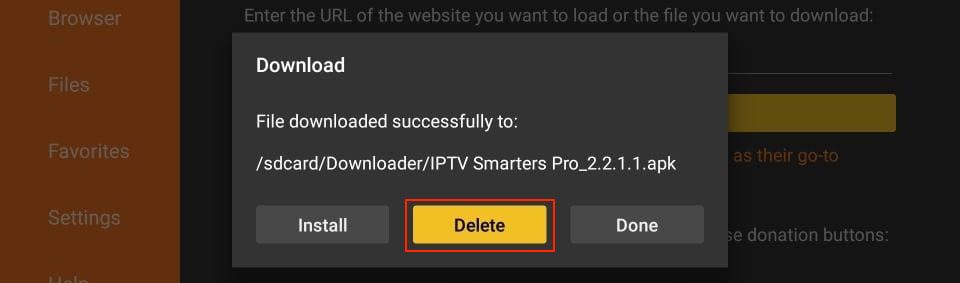
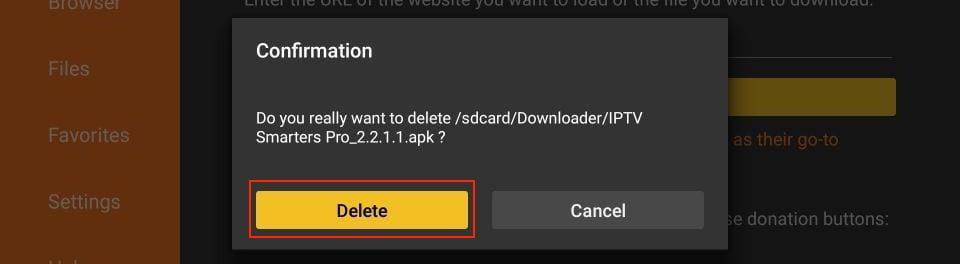





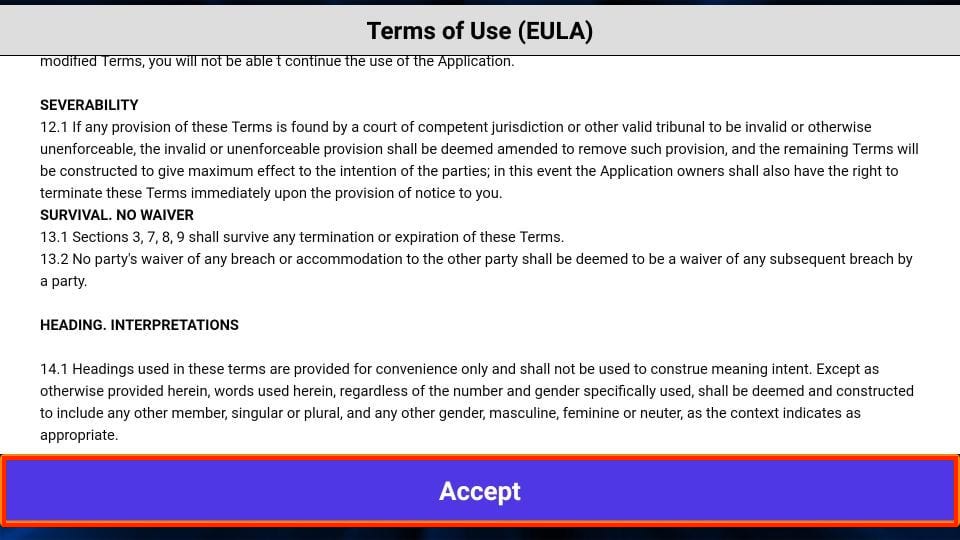
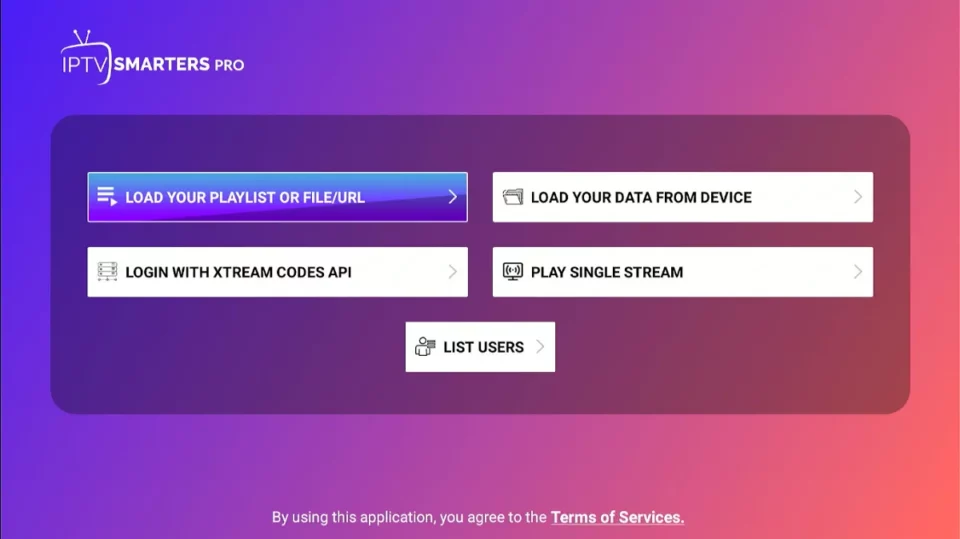
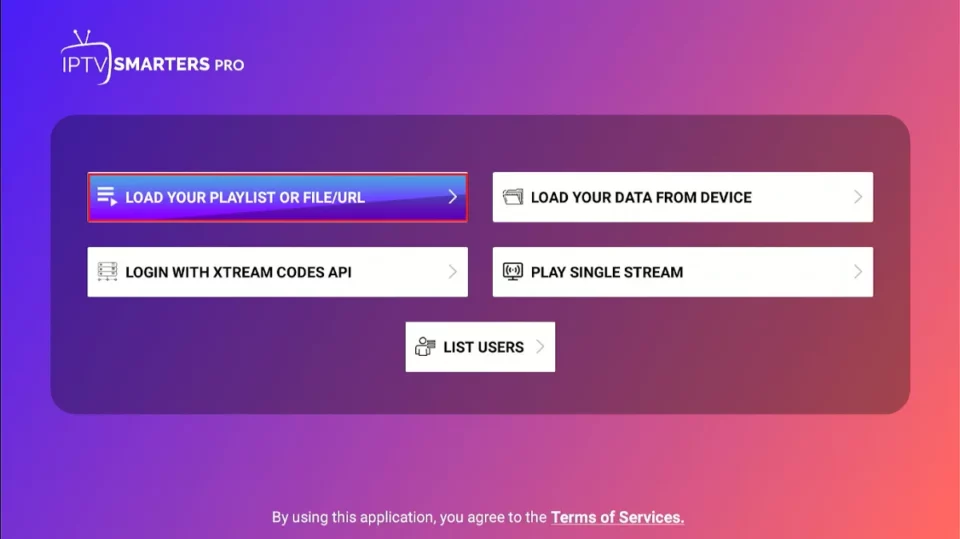
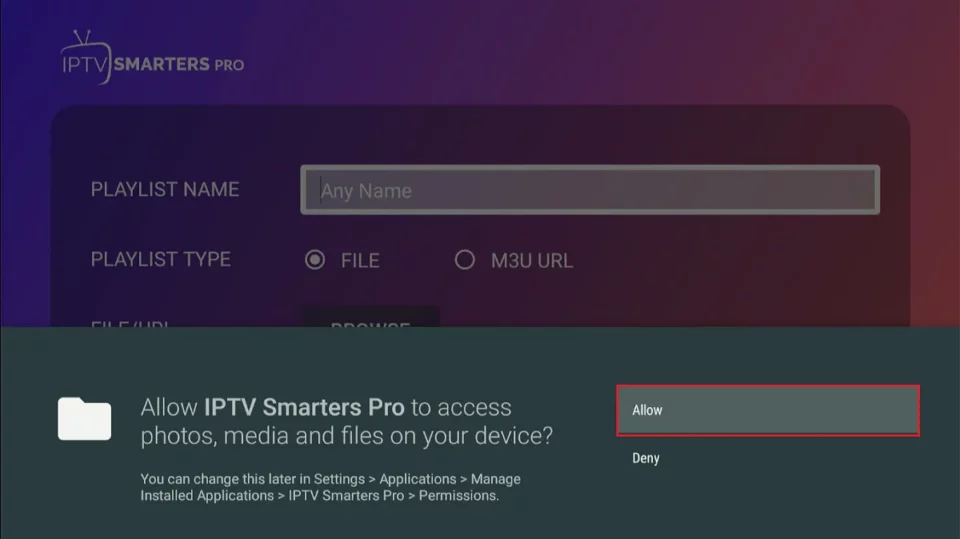
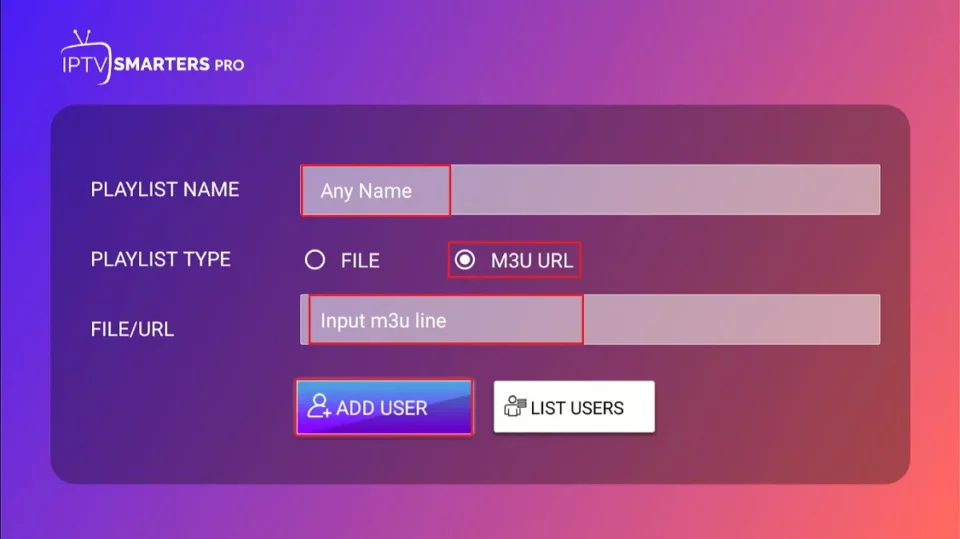
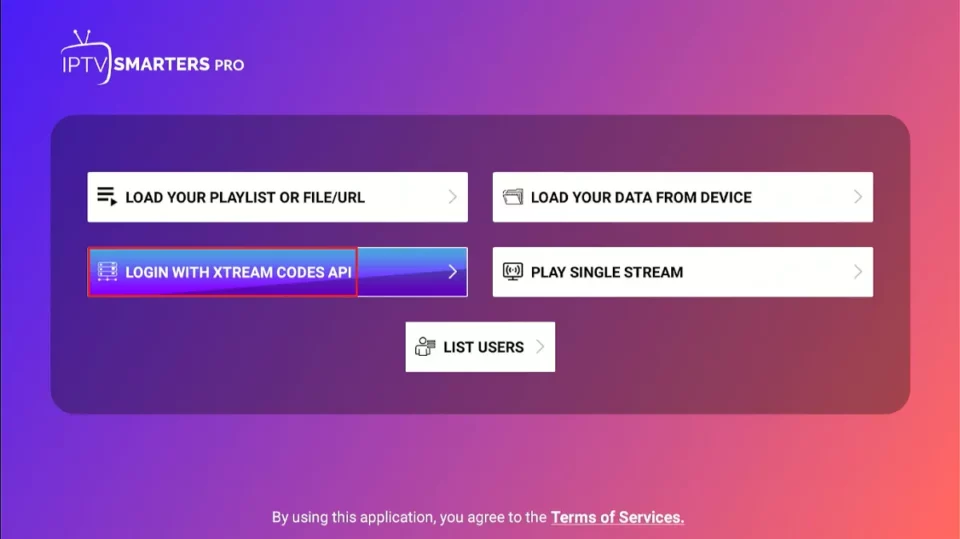
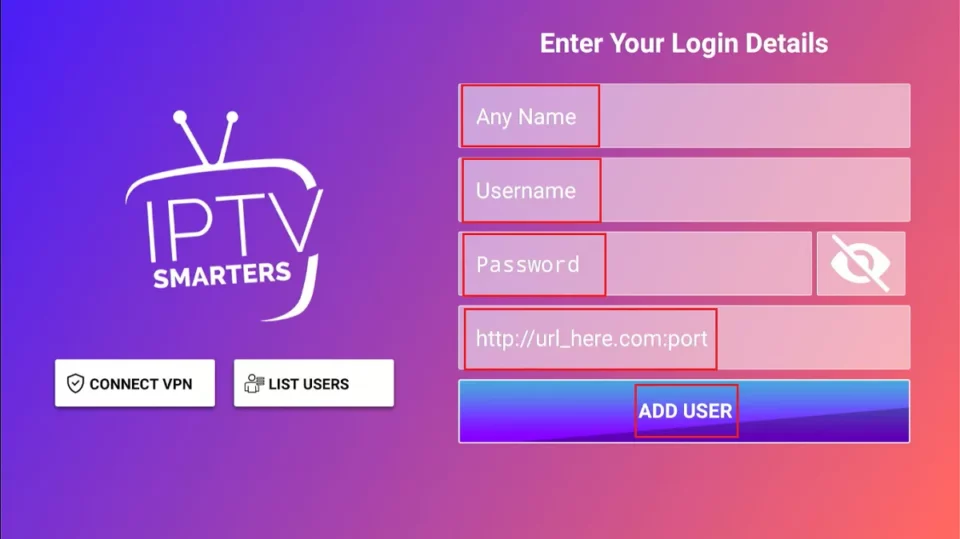


How do I renew my subscription?
Hi Pat, IPTV Smarters Pro is free to use, but it doesn’t provide any content by itself. You’re most likely using it with an external IPTV service to stream content. To renew or manage your subscription, you’ll need to visit the website of your IPTV service provider directly.
How do you get m3u url
Hi Earl, When you buy an IPTV subscription, the provider usually gives you the M3U playlist URL along with other login details.