Nobody likes to wait for their Netflix to buffer or for files to download in the modern age. But somehow, no matter how much we pay our internet service provider, we all encounter slow internet speeds at some point. It’s probably got you wondering, why is my internet so slow? This article will answer that question and help you fix it.
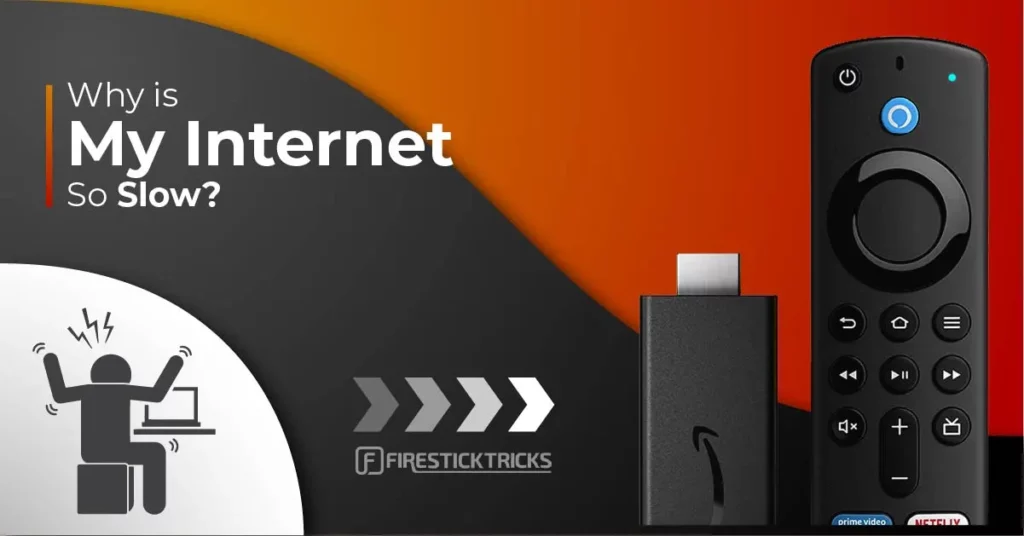
Dozens of factors can contribute to slow internet speeds, such as a problem with your Wi-Fi signal, issues with the device you want to connect, or a service outage in your area. I’ll cover every common reason behind a poor internet connection and offer troubleshooting steps for each one. By the end of the article, your internet should be in perfect condition.
Let’s fix that disappointing internet performance.
Check Your Internet Plan
Before going all nerdy and fiddling with your internet connection, it’s wise to check your internet plan and see what you should expect.
So, first, confirm the details of your internet service by logging into your account with your internet service provider or by contacting the company by phone. Once you’re certain of what speed you’re paying for, you can test whether you’re actually getting that speed.
Now, shut down or close every device or app that requires internet access. After that, go to a website that can check your internet speed, like speedtest.net, and run a test. Wait for it to finish and compare the measured download speed with what you’re paying for. If the values are equal, you’re good to go.
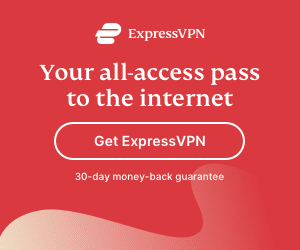
Another way to check your internet plan is by downloading a random file from the internet. However (ever wondered why is my download speed so slow when I have fast internet?), if you go that route, be aware:
- Speed test results and speeds given by your internet service provider are in Mbps (megabits per second).
- When you download a file, you see MBps (megabytes per second).
- 1 MB (megabyte) = 8 Mb (megabits).
Therefore, if you download a file, you need to multiply the number you see by 8 to reach the correct units. If the result matches the package provided by your internet service provider, everything is a-okay.
Tip: 100 Mbps supports download speeds at 12.5 MB/second
If your download speed is significantly worse than what your ISP claims it’s delivering, it’s time to move on to the troubleshooting steps below.
Why Is My Internet Speed So Slow and How Do I Fix It?
There are various reasons why you may face slow internet speed. We will talk about each common problem users face and their best possible solutions. Read to the end.
1. Issues With Modem & Router

Since they do the heavy lifting, your modem and router are easily affected by technical issues. And that can cause you to experience crawling internet speeds. Here are some fixes you can use to eliminate issues with your modem and router.
Reboot/Power Cycle
Just like us, network equipment needs to refresh itself sometimes. To refresh your equipment, unplug your modem, router and wait for 30 seconds. Then, plug them back in. They’ll come back online in a few minutes.
Rebooting, or power cycling clears system memory, clears up any communication issues, and creates a fresh connection. This can give a quick boost to your internet connection and solve your connectivity problems.
Update Firmware
Router and modem firmware are released for a reason. If you haven’t updated the software for your devices, you can expect all sorts of internet breakdowns. From poor internet connection speed to limited download speeds, not updating your devices can result in a lot of havoc.
To update the firmware for your modem and router, search for their manuals on the internet and see the official documentation about the process. Don’t try to do it on your own if you don’t know the process, as doing it wrong can destroy your devices.
Factory Reset
Performing a factory reset on your modem and router can work wonders. However, doing so will remove all the settings that are stored on your devices, including your network name and password. You’ll need to reconfigure your network before you can use the new details to connect to your network again on each device.
Buy a New Modem & Router
Last and certainly not least, if you didn’t see any improvement in your connection, and if your modem and router are old, it may be time to buy new ones. Don’t settle for cheap routers and modems, as they don’t last long.
But before you purchase new network devices, try implementing the many solutions presented in the remainder of the article. You could be experiencing a different issue altogether.
2. Unoptimized Wi-Fi Setup
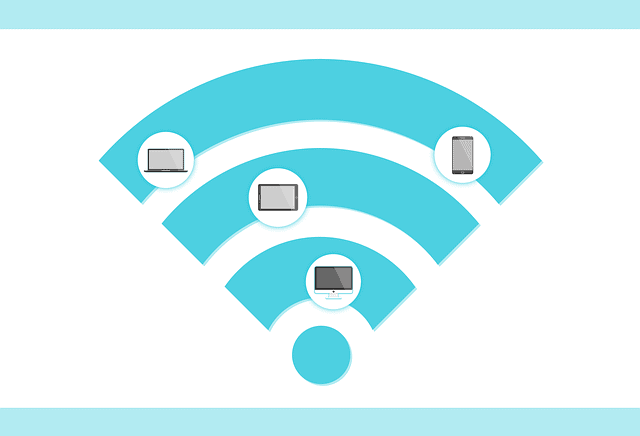
So, allow me to break down the most common mistakes people make when setting up their Wi-Fi connection.
Wrong Router Location
Your entire issue could be caused by the location of your Wi-Fi router. Place your router in a central location in your living space, away from large and dense physical obstructions like walls, ceilings, doors, and furniture. Materials like glass and metal can deflect Wi-Fi signals, so it could help to move your router away from such materials and to ensure they aren’t sitting directly between your router and the device with slow internet.
That’s not all you have to consider. Signals from microwaves, cordless phones, Bluetooth speakers, and other signal-emitting devices can also interfere with your router. Put your router in a place that’s far from these signals.
If you are still experiencing poor Wi-Fi signal strength, you can try using a Wi-Fi extender. But check out the rest of the article before making that investment.
Crowded Channel
Routers broadcast signals using channels. If a certain channel is crowded, those using that channel may see performance issues with their Wi-Fi networks. For instance, in apartments, there are many routers in one building, which can lead to many Wi-Fi devices using the same channel, resulting in slow internet connection speed.
Switching to a less congested channel can make you and your devices happy again. There are certain apps for PC, Mac Android devices, iOS devices that analyze the best Wi-Fi channel for the area you’re currently in.
Slower Band
Commonly, there are two types of frequency bands on which a Wi-Fi router operates, 2.4 GHz and 5 GHz. The 2.4 band has better range and signal strength, but it’s slower. In contrast, the 5 GHz band is faster but has a worse range and signal strength.
Most modern devices support both bands, with the 5 GHz band being the more recent addition to home devices. Basically, you should connect your bandwidth-heavy devices, like smartphones and laptops, to the faster 5 GHz band. Other devices can remain on the 2.4 GHz band. Note that some routers still aren’t capable of using both bands simultaneously, but the majority of modern routers are.
Have you applied all these solutions to your Wi-Fi router with no luck? If you couldn’t manage to speed up your internet connection, network congestion may be playing a part. Let’s talk about that next.
3. Network Congestion
One likely reason you’re facing poor internet speeds is network congestion. During peak times when everyone is using the internet, networks can get busy, causing your internet service provider to throttle the internet speeds of its users.
Just like how cars get stuck in a traffic jam during peak hours, your connection can suffer when everyone is using the internet at the same time. And unfortunately, you can’t do anything about it apart from using the internet at other times of the day.
You can look for other ISPs around you that don’t have as many subscribers. But in the end, you still can’t control when and how people around you are using the internet, so you can’t prevent connection congestion.
Note: Internet service providers that offer fiber internet aren’t usually affected by an area’s level of congestion. Fiber-based infrastructure is capable of delivering uninterrupted information at lightning speeds regardless of the traffic volume. Use your ZIP code to search for internet service providers that offer fiber packages in your area.
4. Data Cap/Limitation
For those who don’t know, most ISPs provide limited total bandwidth or a data cap. Once you hit the bandwidth that was provided with your internet package, your Wi-Fi connection may start acting up.
To avoid hitting your bandwidth limit, first, contact your internet provider and ask about your data cap. Then, budget your data usage on your computer, smartphone, and other devices according to the bandwidth assigned to you.
Disable automatic updates and downloads on your devices. Don’t use your computer and other smart devices excessively during peak hours. If your device has a data limit feature, use it to set a limit on your bandwidth use.
If your Wi-Fi router can limit data usage, make sure to set a limit according to your available bandwidth. Moreover, ask your family members to try to conserve the bandwidth for your Wi-Fi network. Lastly, avoid data-hungry content like 4K videos and large file downloads.
5. High Latency
Latency refers to the time data takes to make a trip from your device to the destination and back. Having high latency results in delays between your inputs and the outputs. Therefore, high latency can cause a slow connection speed.
High latency can result from various factors. If you are farther away from your Wi-Fi router, your device may take longer to open websites and download files. But network congestion and your distance from internet servers can also play their part in the problem.
Internet speed tests can reveal the latency of your connection in seconds. Go to a speed test website, connect to the nearest server, and wait for the results. You’ll see latency in milliseconds; lower is better. Note that if all other factors are equal, servers farther from you will always have higher latency than servers closer to you.
To fix high latency, use an ethernet cable when possible or buy a fiber-based internet package. Furthermore, you can also try the new 5G technology, as it can handle faster signals, providing low latency.
6. Speed Throttling
This is very common among streamers. If you are streaming or downloading a lot, chances are your ISP is throttling your speed intentionally.Another reason behind your slow connection may be speed throttling. Many internet providers slow down your internet depending on your internet activity. For instance, if your ISP has partially blocked torrents, you’ll face terrible download speeds when torrenting.
Most internet providers have certain websites or services that they don’t want you to access. Sometimes they block your access entirely, and sometimes they throttle your speed so you can’t use it conveniently.
To check if you are being throttled by your internet provider, run an internet speed test with and without a VPN (virtual private network) active. Then do the same thing while downloading a file or accessing a website that’s giving you issues: Try it with a VPN and then without a VPN. If you notice a positive difference when you use a VPN, your internet connection is probably being throttled by your internet service provider.
To fix the issue, I will highly recommend that you get a reliable VPN such as ExpressVPN. Once you are connected to a VPN, your ISP won’t be able to track your online activities, which means no more speed throttling.
You may also contact customer support for your internet service provider. Report the problem you are facing with your connection. Share your speed tests, zip code, and any other additional information to make your case stronger. Lastly, keep asking your network service provider about the issue so they prioritize it over other complaints.
7. Saturated Connection
Your internet speed is shared by all the devices that are connected to your router. So, more devices mean more sharing. If one specific device is heavily consuming the bandwidth, other gadgets on the network will suffer. For instance, if a gaming console on your network is downloading a huge game update, all other devices connected to the router will receive a worse internet speed.
There are a handful of fixes for a saturated connection. First, if there are any devices on your network that don’t belong to you and your family members, you can switch them to a guest network. Then, you can configure the guest network to consume a limited amount of bandwidth. Next, disconnect any home devices that you’re not using from the network.
Then, check if any of your devices are consuming a significant amount of bandwidth. If you identify any data-hogging devices, disconnect them or tweak their active processes so that everyone at home can enjoy uninterrupted internet.
Here’s another option: Most Wi-Fi routers have a QoS (quality of service) feature. Check if your router has a QoS feature and turn it on. It will automatically manage the devices connected to your network and will share bandwidth between them according to usage priority.
Lastly, upgrading your current modem and router with cutting-edge alternatives could also fix problems with a saturated connection.
8. Slow DNS Server
A DNS, or domain name system, is a decentralized naming system for computers, services, and other resources connected to the internet.
Here’s how a DNS works. When you connect to a website, your computer first contacts its DNS server and asks about the IP address associated with the website. When your computer receives a response from the DNS server in the form of an IP address, the computer uses that IP address to access the website.
In some cases, a slow DNS server can cause your connection to slow down. Typically, your ISP assigns a single DNS server to multiple users. If it gets overcrowded, every client connected to it can experience slow internet.
But a good thing about DNS servers is that you can switch to a publicly available set. Open DNS and Google Public DNS are the two most popular sets of DNS servers that you can connect to on your computer or any other smart device.
However, note that some internet service providers do not allow their customers to use DNS servers other than the one they are assigned. So if you are unable to use the internet after manually setting up a different DNS server, chances are you’ll have to settle for the DNS server that your ISP allotted to you.
9. Faulty/Slow/Outdated Devices
Are you still facing awful internet speed on your device? Especially if it’s a particular device, the problem may be with that device rather than your network. Your computer, gaming console, smartphone, tablet, or other devices could be outdated and incapable of handling modern internet speeds.
On the other hand, if you’re facing a connection problem on a new computer or smart device, here are some troubleshooting steps you can try to fix the issue:
- Power cycle your device by turning it off, unplugging it for 30 seconds, and then plugging it back in. This will clear the cache, refresh your connections, and lighten the processing burden.
- Make sure your device isn’t running too many applications at a time. Furthermore, check the background usage of processes, and if you notice any abnormal activity regarding your network, kill the process.
- Outdated software/drivers can also slow down your device. Make sure to update all the software and drivers to their latest versions and then reboot the device.
- Don’t forget to update your applications, as the outdated ones can cause your network to slow down.
- Clear the cache of your internet browser and reset it to factory settings. Many users have reported that their web browser was the culprit all along.
- Lastly, disable any network-hungry apps that you don’t use anymore, as they can hog your internet connection in the background.
10. Defective Wires
Whether you are using DSL, cable, or fiber, there’s always a possibility of defective wires. A broken wire can adversely affect not just your Wi-Fi signal strength but your overall internet experience.
Inspect the wires that are going into your modem and Wi-Fi access point. Any sort of breakage means indicates you’re experiencing the effects of defective wires. Call your internet service provider and ask them to send a team to examine your physical connections.
If you are using any sort of splitters, disconnect them and connect your internet line directly to your modem and then the router. Many people have reported that connecting their bandwidth wire directly to the network equipment resolved their slow internet problem.
You can also try replacing any wires that connect your modem to other devices, like your PC or router. Furthermore, make sure all the cables are tight in their places, as loose lines can result in slow connections.
11. Viruses
Another reason your home or office internet could be dead-slow is viruses. If your device is infected with malware, it may horribly degrade your internet service in addition to the expected impacts on device performance.
Viruses basically run in the background of your computer or smart device and may consume your internet bandwidth. This can result in sluggish network speeds, affecting your browsing, downloading, and other activities.
To fix the issue, install renowned antivirus software on your devices. Then initiate a quick scan and wait for a few minutes. The program will automatically detect viruses and other harmful files, and, with your confirmation, it will delete them from your device.
Once you have cleaned your device using antivirus software, try browsing a few websites and downloading some files. If you aren’t facing any issues with your internet, you figured out what the problem was.
12. Slow Virtual Private Network (VPN)
Are you facing limited download speeds after installing a VPN on your computer or phone? The problem could be with the VPN service itself.
A VPN adds an additional layer of security between your device and the internet. Although a VPN service increases your safety and privacy significantly, it can negatively affect the speed of your internet.
High-quality VPN services like ExpressVPN tend to have minimal effects on the internet and download speed. But free and low-quality VPNs are known for causing slow connections.
So, if you recently started using a VPN due to working from home or any privacy concerns, try using the internet without it. If you’re satisfied with the speed off your VPN, you may need to use a more reputable VPN like ExpressVPN, or one that has servers in your location.
13. You Need A Better Plan
Lastly, if you still think your internet and download speeds aren’t good enough, it’s time to upgrade your internet service package.
In today’s world, everything around us depends on the fast internet. The standards of the digital world are rapidly becoming more demanding. As of May 2021, the global average download speed for mobile internet was 54.53 Mbps. DSL won’t cut it anymore. A multi-person household can’t function on a 5 Mbps package.
So it may be time to switch to a speedier service package. If you aren’t using a fiber connection but you can, I highly recommend giving it a try.
FAQs
How do I speed up my Internet connection?
Check out the table on this website. (If you aren’t taken to the table automatically when you click the link, just scroll down to the section “How much bandwidth do you need?”)
The table shows general activities with recommended minimum download speeds. If the speed promised by your ISP doesn’t meet the recommended minimum for your internet activities, you may not be able to perform those activities even if your connection is flawless. In that case, you should consider upgrading your service plan.
However, if the speed promised by your ISP meets the recommended minimums and you’re still having internet trouble during those activities, the strength of your connection may be suffering. Use an internet speed test like speedtest.net to compare the speed you should be getting to the speed you’re actually getting. Then, take another look at the solutions in this guide to try to reconcile the difference.
Why is my internet so slow all of a sudden in 2022?
Many things can contribute to the issue you are facing, like congested networks in your area, an over-saturated connection at home, or Wi-Fi equipment that’s faulty or set up poorly.
Long story short, the reasons for slow internet will vary from person to person. This guide covers every common issue and its solutions, so if you haven’t tried all the solutions yet, go back and try them!
How do I fix slow Wi-Fi at home?
If your Wi-Fi is slow at home, scroll up to the sections “Issues With Modem & Router” and “Unoptimized Wi-Fi Setup” early in this article. In those sections, you’ll find all the possible reasons behind your Wi-Fi problem. See if you can use the solutions I provided to fix your issue.
How do I fix my slow download speed?
Slow download speeds can be caused by dozens of unique problems. Some of them may relate to your Wi-Fi itself, and some may be beyond your control, affect large areas and many people at once.
If there’s something you can do to fix your slow download speed, that thing is listed in this guide. Try each of the solutions I provided one by one. If one works, then you know what your problem was and how to avoid it in the future.
Why am I not downloading at full speed?
When you download a file, you see speeds in MBps. Speed tests and ISPs report speeds in Mbps. Since 1 MB equals 8 Mb, the actual numbers you see while downloading files will always be significantly smaller than numbers reported by test websites and ISPs. But since the units are different, the values should be equivalent:
Download speed in MBps × 8 = Test speed in Mbps
If they’re not equivalent, your connection may be weak due to one of the scenarios I mentioned in this guide. See if the solutions I provided will improve your download speed.
Conclusion
This guide described every common reason why your internet is so slow, as well as ways to improve your connection and download speed. From comparing internet speed test results to optimizing your Wi-Fi router setup, I explained everything you need to know to get the bandwidth you deserve from your internet service provider. If none of these solutions worked for you, consider upgrading your internet plan as a last resort.
Did you fix your slow internet? What was your problem, and what resolved it for you? Share your experience in the comments below to help out other readers.
Related:
- How to Update FireStick
- How to Cast to FireStick from Android, iPhone, PC & Mac
- Best FireStick Ethernet Adapter & How to Set Up
- How to Change FireStick Name Under 2 Minutes

Suberboost Your FireStick with My Free Guide
Stay Ahead: Weekly Insights on the Latest in Free Streaming!
No spam, ever. Unsubscribe anytime.



Leave a Reply