This guide shows how to install, set up, and watch BestBuy IPTV on your FireStick for convenient streaming. It applies to all Amazon Fire TV products, such as FireStick Lite, FireStick 4K, and Fire TV Cube. Before I show you how to set up BestBuy IPTV on FireStick, I’ll explain what it is and if it’s legal to use the service.
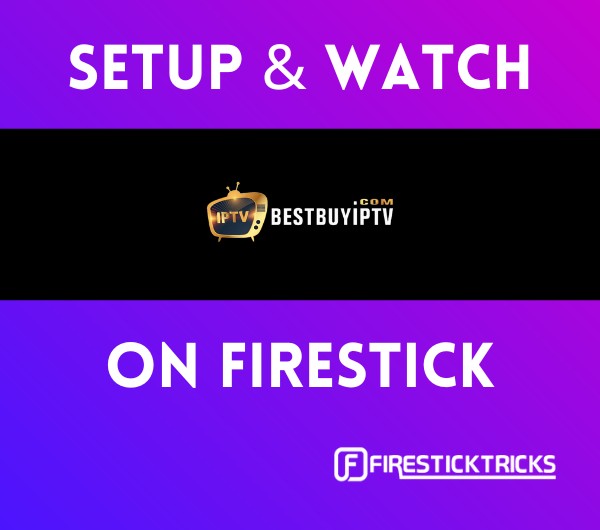 What Is BestBuy IPTV?
What Is BestBuy IPTV?
BestBuy IPTV is a content streaming platform with over 7300 live TV channels and over 9600 Video-on-demand content from over 38 countries. BestBuy IPTV offers a variety of content categories, including Entertainment, Sports, Live TV, Documentaries, and much more.
This IPTV platform also comes with a streaming quality of 1080p for most of its content.
Overall, BestBuy IPTV offers a vast library of content, high-quality streaming, an easy-to-use menu, and affordable subscription plans to give the most convenient streaming experience possible.
Please note that BestBuy service does not have an app. You must use it with one of the IPTV Players. I recommend using IPTV Smarters Pro with BestBuy.
BestBuy is part of our list of Best IPTV Services.
Attention FireStick Users
Governments and ISPs across the world monitor their users' online activities. If you use third-party streaming apps on your Fire TV Stick, you should always use a good FireStick VPN and hide your identity so your movie-viewing experience doesn’t take a bad turn. Currently, your IP is visible to everyone.
I use ExpressVPN, the fastest and most secure VPN in the industry. It is very easy to install on any device, including Amazon Fire TV Stick. Also, it comes with a 30-day money-back guarantee. If you don't like their service, you can always ask for a refund. ExpressVPN also has a special deal where you can get 4 months free and save 61% on the 2-year plan.
Read: How to Install and Use Best VPN for FireStick
Is BestBuy IPTV Legal?
BestBuy IPTV is a third-party app unavailable on the official Amazon App Store. For this reason, FireStickTricks.com cannot verify the legality of BestBuy’s content sources. Therefore, verify this app independently before installing it on your FireStick.
We do not condone piracy or copyright violations. However, to avoid any legal troubles, I recommend using BestBuy IPTV with ExpressVPN.
BestBuy IPTV Plans and Pricing
Legal Disclaimer: This tutorial is purely educational. FireStickTricks.com doesn’t own, host, operate, resell, or distribute any streaming apps, addons, websites, IPTV or services. The page contains some unverified services, and we are not certain whether they hold legal licenses to distribute the content. FireStickTricks.com does not verify the legality of each app/service in all regions. Do your due diligence if you use any of the unverified apps/services, and stream only content that is available in the public domain. The end-user shall be solely responsible for the media accessed.
BestBuy IPTV has three subscription plans: Personal, Reseller, and IPTV Restream. Every BestBuy IPTV plan comes with a free trial.
- The Personal Account costs $70 per year.
- The Reseller Account costs $45 per year.
- The IPTV Restream plan costs $2 monthly per connection or $50 monthly for every 10 connections.
BestBuy IPTV Overview
Here’s an overview of some of the features you will enjoy when streaming on FireStick using the BestBuy IPTV app:
- Over 7300 live TV channels.
- Simple and user-friendly interface.
- Affordable subscription plans.
- Free 24-hour trial.
- One device connection with the Standard subscription plan.
- Pay-per-view (PPV) and major sports packages.
- Electronic Program Guide (EPG).
- Favorites manager.
- External player support.
- 24/7 customer support through phone, email, and live chat.
- Multiple payment platform support, including Credit/Debit card and PayPal.
Subscribing to BestBuy IPTV
Regarding the BestBuy app’s safety, I ran the IPTV Smarters Pro app (The app that supports BestBuy IPTV) through VirusTotal, and the scan was clean.
The official site for BestBuy IPTV is https://bestbuyiptv.us/en6/. I also scanned the site on VirusTotal, and no suspicious file was found.
Note: FireStickTricks.com and Best Buy IPTV are NOT affiliated. This URL redirects you to the original source of the service.
To subscribe to BestBuy IPTV, visit their official website, register, and create an account. After registering an account, check your email for further instructions and login information. Please check the spam folder if there is no email in the inbox.
Sign in to your BestBuy account using the login information and create an m3u list.
How to Use BestBuy IPTV with IPTV Smarters Pro
As mentioned earlier, BestBuy IPTV is a third-party app not hosted on the Amazon App Store. Therefore, to set up and watch BestBuy IPTV on your FireStick, you’ll need to download and install an IPTV platform such as IPTV Smarters Pro.
An IPTV Smarters Pro is a video streaming player that allows IPTV customers to access channel playlists from IPTV subscriptions of their choice. Check out this guide on the exact steps on how to download and install IPTV Smarters Pro on FireStick.
After downloading and installing the IPTV Smarters Pro app, you can start using the BestBuy IPTV.
Your FireStick / Fire TV is now all ready to stream your favorite content. However, before you start, I would like to warn you that everything you stream online is visible to your ISP and Government. This means, streaming free movies, TV shows, Sports might get you into legal trouble.
Thankfully, there is a foolproof way to keep all your streaming activities hidden from your ISP and the Government. All you need is a good VPN for Fire Stick. A VPN will mask your original IP which is and will help you bypass Online Surveillance, ISP throttling, and content geo-restrictions.
I personally use and recommend ExpressVPN, which is the fastest and most secure VPN. It is compatible with all kinds of streaming apps and is very easy to install on Fire TV / Stick.
We do not encourage the violation of copyright laws. But, what if you end up streaming content from an illegitimate source unintentionally? It is not always easy to tell the difference between a legit and illegal source.
So, before you start streaming on your Fire Stick / Fire TV, let’s see how to use ExpressVPN to keep your streaming activities hidden from prying eyes.
Step 1: Subscribe to ExpressVPN HERE. It comes with a 30-day money-back guarantee. Meaning, you can use it free for the first 30-days and if you are not satisfied with the performance (which is highly unlikely), you can ask for a full refund.
Step 2: Power ON your Fire TV Stick and go to Find followed by Search option.
Step 3: Now type “Expressvpn” (without quotes) in the search bar and select ExpressVPN when it shows up in the search results.
Step 4: Click Download to install the ExpressVPN app on Fire TV / Stick.
Step 5: Open the app and enter the login credentials that you created while buying the ExpressVPN subscription. Click Sign in.
Step 6: Click the Power icon to connect to a VPN server. That’s all. Your connection is now secure with the fastest and best VPN for FireStick.
You can also read more detailed info on using ExpressVPN with Fire TV / Stick.
Getting Started with BestBuy IPTV
1. On your FireStick home screen, navigate to Apps (the icon with three squares and a plus sign.) Click on it.
2. Under Your Apps & Channels, select the IPTV Smarters Pro app.
Note: If you intend to use BestBuy frequently, consider moving IPTV Smarters to the home screen for easy access.
3. After launching the app, select Login with Xtream Codes API.
4. Enter the login information you received in your email.
5. After ensuring the login details are correct, click Add User.
What to Expect From Best Buy IPTV?
The user-friendly interface is the first thing you notice when launching the BestBuy IPTV app. The content is divided into International, Sports, Educational, News, and more to make navigation easier. Under the live TV channels category, content is further subcategorized into sections like sports channels, pay-per-viewer (PPV), adults, and much more.
Under Video-on-demand, content is organized into genres like romance, horror, thriller, and action. If you prefer to access content quickly and conveniently, you can use BestBuy’s IPTV favorites feature. With this feature, you can customize a list of your favorite live channels, movies, and TV shows. Please note that some live channels don’t have this feature.
Other notable BestBuy IPTV features include external player and speed test tools. Click on the external player tool to connect other streaming devices to the app. You can also use the speed test tool to test your internet speed depending on the number of external connections you have made.
The highlight of the BestBuy IPTV app is the vast library of content sourced from over 38 countries and the 24/7 customer care support. Contact their support team via email or phone if you are experiencing any downtimes, lagging, or buffering.
Remember to utilize the free 24-hour trial before committing to a paid plan.
FAQ’s
Is BestBuy IPTV Free?
No, you’ll need to subscribe to one of the paid subscription plans to stream content through the BestBuy IPTV app. The personal plan costs $10 a month to $70 annually. Before committing to any subscription plan, use the 24-hour free trial to check out BestBuy IPTV features and its content.
What Kind of Content Does BestBuy IPTV Offer?
BestBuy IPTV offers over 7300 live TV channels covering news, sports, entertainment, documentaries, and much more. It also provides a vast library of VOD content for TV shows and movies.
Is Streaming on BestBuy IPTV Ad-Free?
Yes, you will not encounter any ads while streaming using BestBuy IPTV.
Wrapping Up
BestBuy IPTV provides convenient and high-quality streaming through its vast content library. The favorite customization feature, speed test tools, and 24/7 customer support are the most notable on the list. This post demonstrated how to set up and watch BestBuy IPTV on FireStick. Please share your views on this service using the comments box below.
Related:
- How to Install Smart IPTV on FireSick
- How to Install & Set Up TiviMate IPTV Player on FireStick
- Best Free IPTV for FireStick
- How to Install Sportz TV IPTV on FireStick

Suberboost Your FireStick with My Free Guide
Stay Ahead: Weekly Insights on the Latest in Free Streaming!
No spam, ever. Unsubscribe anytime.
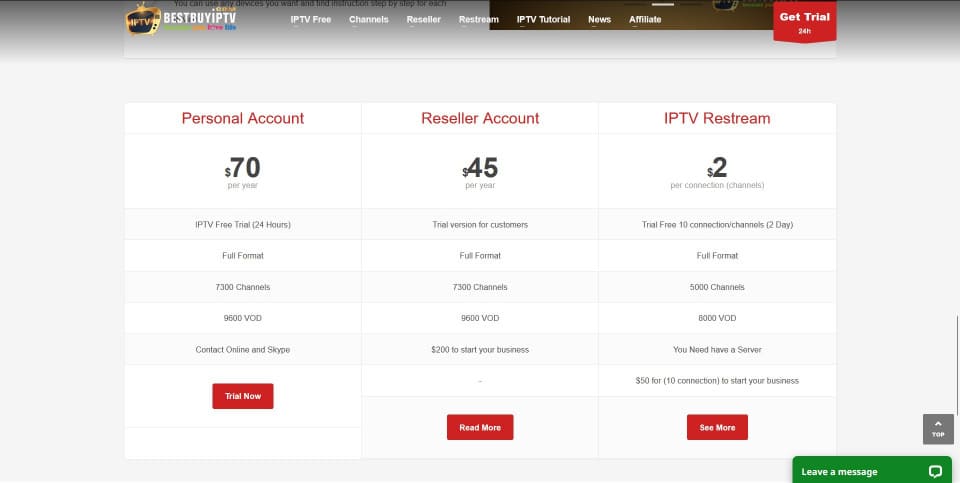
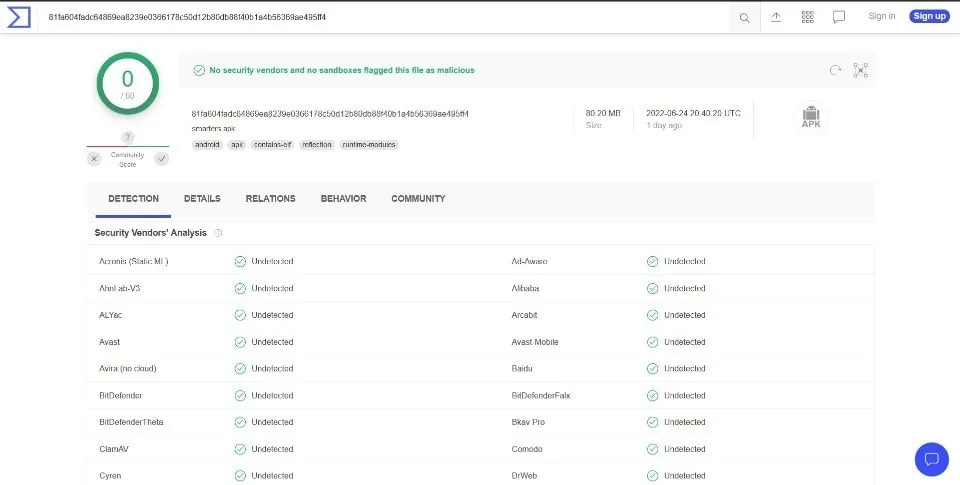
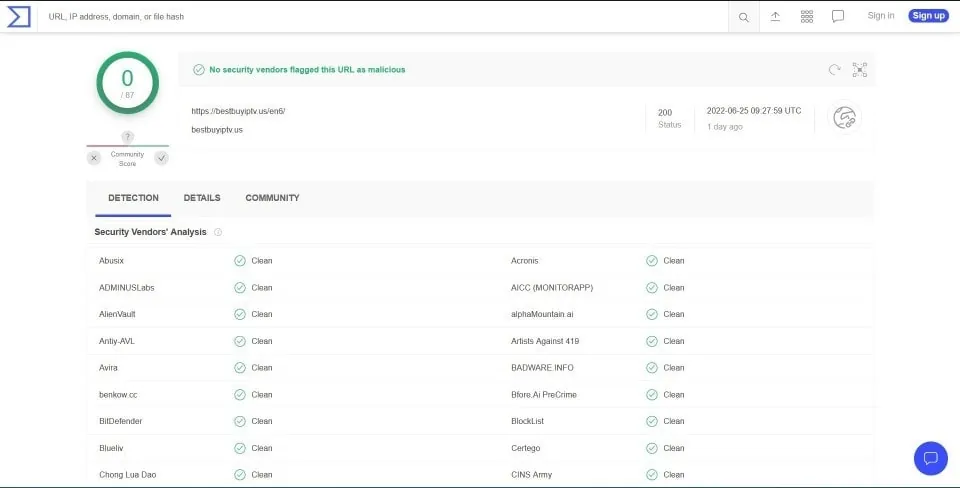
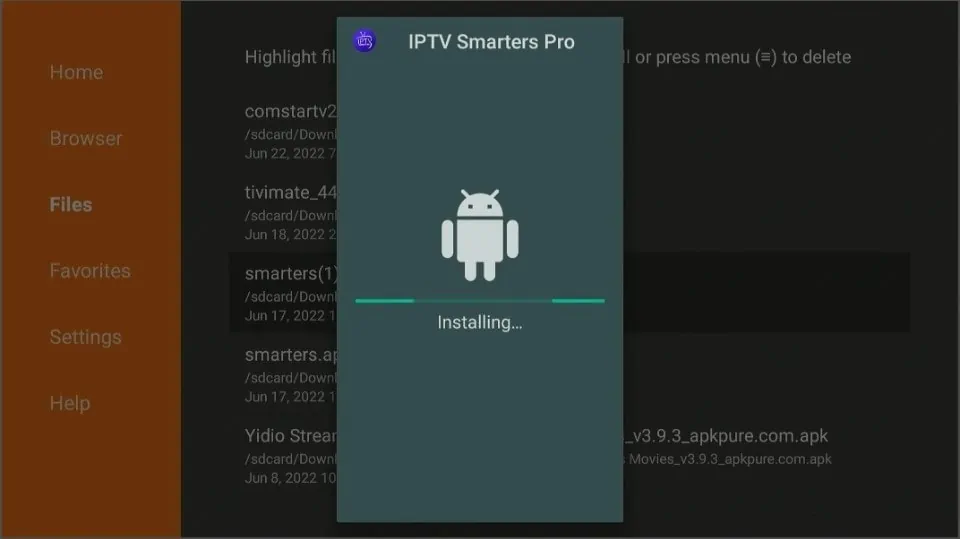





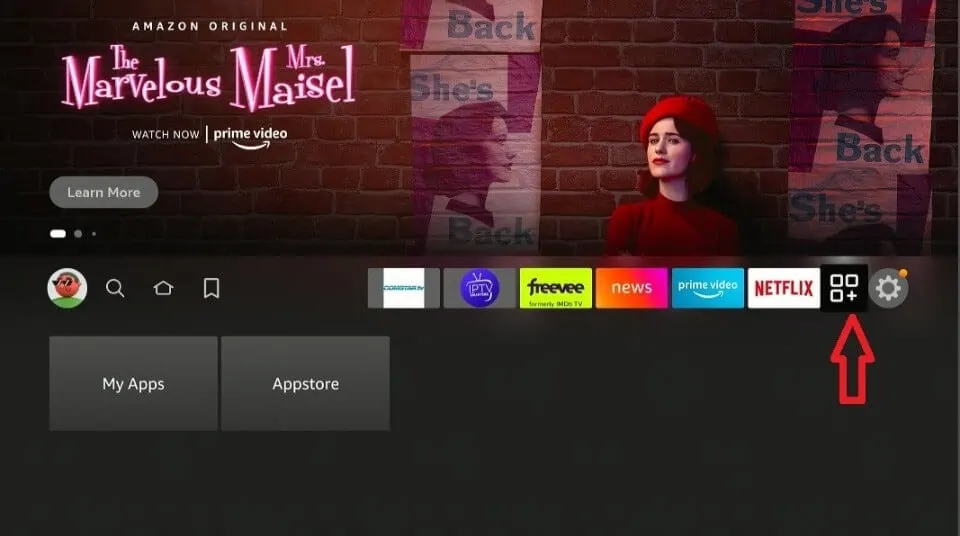
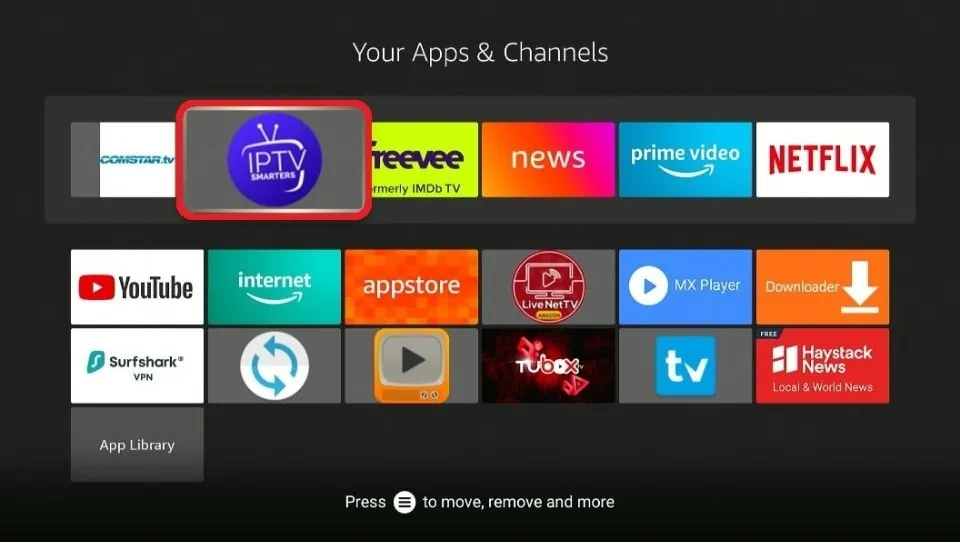
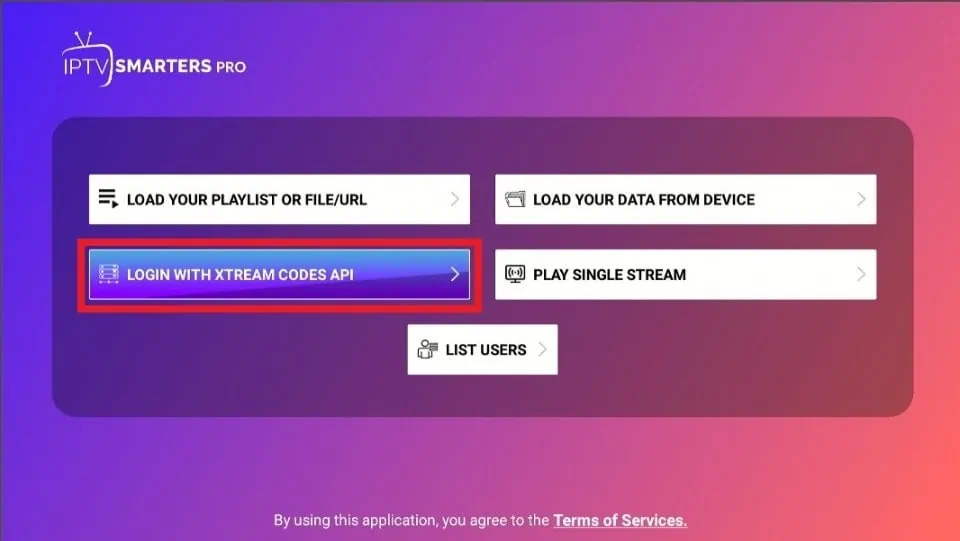
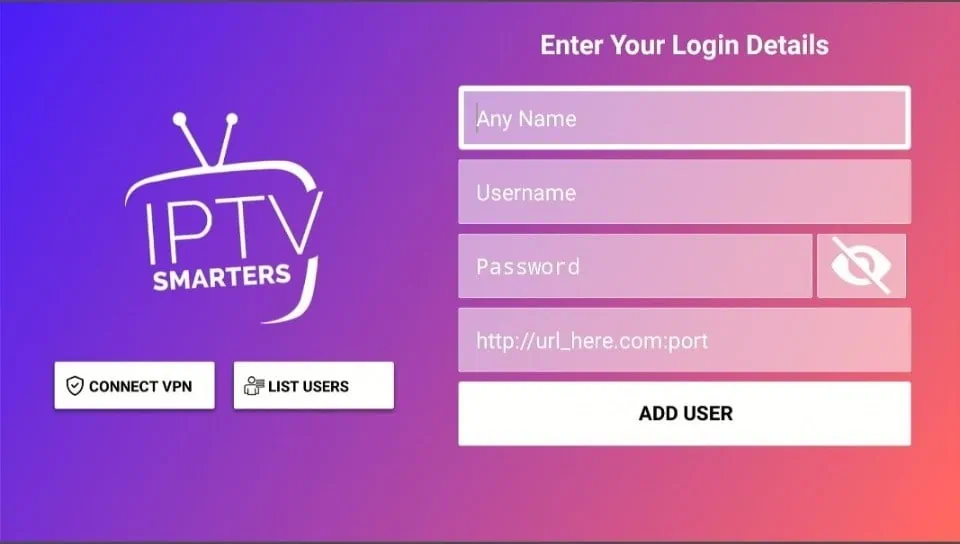
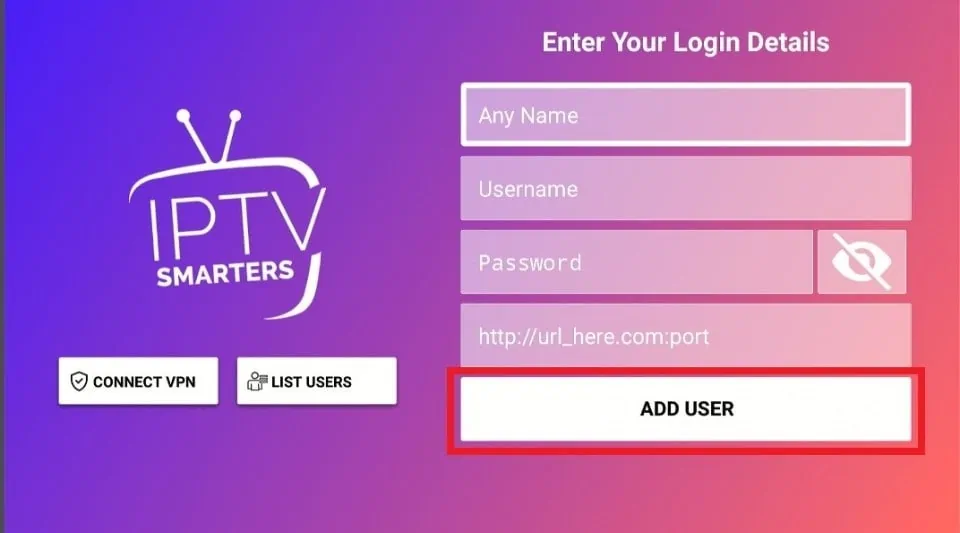


Leave a Reply