In this tutorial, I will demonstrate how to install and use the Crackle app on FireStick. This process works on all Fire TV products, including FireStick Lite, FireStick 4K, and Fire TV Cube.
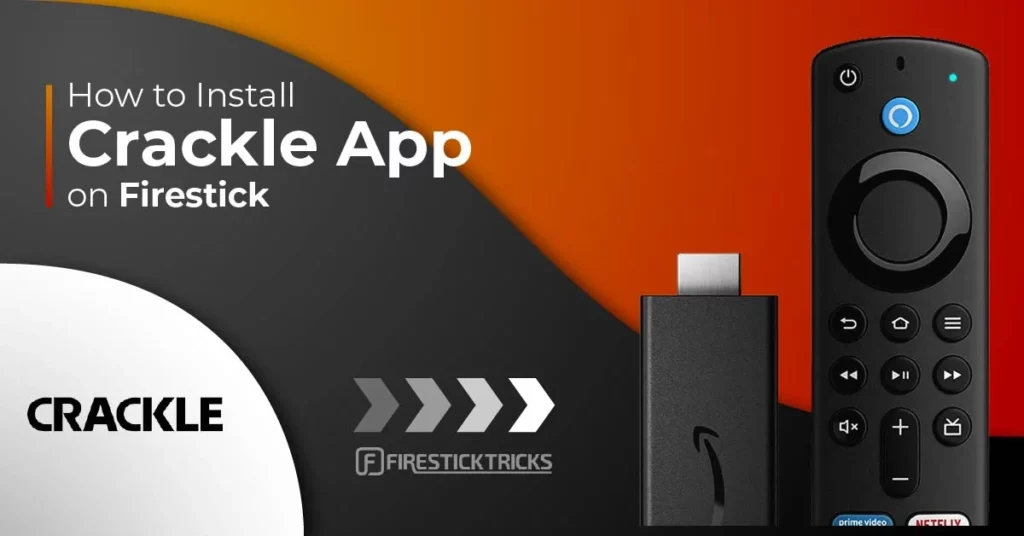
Amazon’s aggressive push and constant innovation continue in the streaming device market with the FireStick. It’s reached the point where the device is a must-have accessory in any living room. The FireStick is packed with well-known streaming services, including Netflix, Disney+, Hulu, Peacock, and AiryTV.
Amid the many paid options, Crackle stands out by offering free access to TV shows and movies. Something everyone can appreciate!
While premium services like Netflix and Disney+ do a commendable job with high-quality original shows and movies, it is always refreshing to have access to free streaming options like AiryTV and Crackle.
We have already covered AiryTV and how to install it on the FireStick. This post will focus on Crackle, what it offers, and how to install it on the FireStick.
Before I show you how to install Crackle, let’s understand what it is and why it’s becoming so popular.
Attention FireStick Users
Governments and ISPs across the world monitor their users' online activities. If you use third-party streaming apps on your Fire TV Stick, you should always use a good FireStick VPN and hide your identity so your movie-viewing experience doesn’t take a bad turn. Currently, your IP is visible to everyone.
I use ExpressVPN, the fastest and most secure VPN in the industry. It is very easy to install on any device, including Amazon Fire TV Stick. Also, it comes with a 30-day money-back guarantee. If you don't like their service, you can always ask for a refund. ExpressVPN also has a special deal where you can get 4 months free and save 61% on the 2-year plan.
Read: How to Install and Use Best VPN for FireStick
What Is Crackle and Why Is It So Popular?
Like Netflix and Prime Video, Crackle is an on-demand streaming TV service. In 2006, Sony purchased Crackle, which is why it’s sometimes referred to as Sony Crackle. In 2019, Chicken Soup for the Soul Entertainment acquired a majority stake in the streaming service. Currently, both companies are collectively working on Crackle.
Crackle offers a diverse selection of entertainment. The content mix includes movies, TV series, and several original programs. You won’t have a hard time finding something you like.
Crackle’s offering includes movies featuring Hollywood megastars like Brad Pitt, Johnny Depp, Arnold Schwarzenegger, and Jack Nicholson. You will likely encounter plenty of recognizable titles. There is something for everyone here.
However, Crackle’s availability is limited to just a few regions. The service is free in the United States and Australia, and the company offers paid services to Latin America and Caribbean countries. Let’s now learn to install and use Crackle on FireStick.
How to Install Crackle on FireStick
Crackle is natively available on the FireStick. To download it, search the Amazon App Store and install the app. You don’t need to deal with the sideloading process. Follow these steps to download Crackle on FireStick.
Note: The screenshots below are of Amazon’s new FireStick interface, which was recently released for existing devices. Amazon has made significant changes to the menus and button placements. If you are still using an outdated interface, please update your FireStick to the latest version.
1. Start up your FireStick. On the home screen, select Find.
2. Scroll down and select Search.
3. Type Crackle using the virtual keyboard.
4. Scroll below the virtual keyboard and select Crackle from the suggestions.
5. Find the CRACKLE app. It is easily visible with an orange background and white font.
6. Click Download or Get, whichever option you see, and the download will begin.
7. When installation is done, click Open to launch the app. You’re ready to use Crackle on FireStick.
This is how you install Crackle on FireStick.
Highly recommended if streaming with free or low-cost services 👇
How to Stream on FireStick Anonymously
As soon as you install the right apps, your FireStick is all ready to stream your favorite content. However, before you start, I would like to warn you that everything you stream online is visible to your ISP and Government. This means, streaming free movies, TV shows, Sports might get you into legal trouble.
Thankfully, there is a foolproof way to keep all your streaming activities hidden from your ISP and the Government. All you need is a good VPN for Fire Stick. A VPN will mask your original IP which is and will help you bypass Online Surveillance, ISP throttling, and content geo-restrictions.
I personally use and recommend ExpressVPN, which is the fastest and most secure VPN. It is compatible with all kinds of streaming apps and is very easy to install on Fire TV / Stick.
We do not encourage the violation of copyright laws. But, what if you end up streaming content from an illegitimate source unintentionally? It is not always easy to tell the difference between a legit and illegal source.
So, before you start streaming on your Fire Stick / Fire TV, let’s see how to use ExpressVPN to keep your streaming activities hidden from prying eyes.
Step 1: Subscribe to ExpressVPN HERE. It comes with a 30-day money-back guarantee. Meaning, you can use it free for the first 30-days and if you are not satisfied with the performance (which is highly unlikely), you can ask for a full refund.
Step 2: Power ON your Fire TV Stick and go to Find followed by Search option.
Step 3: Now type “Expressvpn” (without quotes) in the search bar and select ExpressVPN when it shows up in the search results.
Step 4: Click Download to install the ExpressVPN app on Fire TV / Stick.
Step 5: Open the app and enter the login credentials that you created while buying the ExpressVPN subscription. Click Sign in.
Step 6: Click the Power icon to connect to a VPN server. That’s all. Your connection is now secure with the fastest and best VPN for FireStick.
You can also read more detailed info on using ExpressVPN with Fire TV / Stick.
Accessing Crackle
Crackle offers an engaging and enjoyable experience and is addictive. Instead of scrolling to the app at the bottom of the Apps and Games list every time, I recommend placing the app at the top for easier access. Follow the steps below to make the change.
1. On your FireStick remote, press and hold the home button. Go to Apps.
2. You’ll see all the apps installed on your device. Scroll down to find Crackle on the list. While Crackle is highlighted, press the options button on your remote.
3. Select Move from the sidebar.
4. You can now move Crackle to your desired position. I’ll place it in the top row so it’s accessible from my FireStick home screen.
That’s it. Crackle TV is now at your fingertips on your FireStick. Let’s open the app and explore the service.
Crackle Features and Offers
One of the best features of the Crackle app is its user convenience. It won’t force you to create an account right away. Sign up for the service or skip it to explore the app.
Crackle is true to its slogan: “Watch free movies, TV, and exclusive original programming anytime, anywhere.” The app is free to use in the US.
You might be wondering how Crackle generates revenue. After all, running app servers and producing original shows involves substantial costs. The answer is straightforward: ads. The app includes ads here and there. However, they are not overly intrusive or annoying. In fact, the advertisements are well-balanced and don’t affect the user experience much.
Regarding user experience, the interface is intuitive and easy to use and navigate. You will not experience any difficulty in finding relevant menus and options.
Although the Crackle app is restricted to certain regions, it still caters to a global audience by offering support for multiple languages. You can also enable subtitles while watching content. Play the content you want to watch and click any button to access the settings menu and adjust the subtitle options accordingly.
FAQ’s
Where Else Can I Access Crackle?
Crackle is a cross-platform service available on FireStick, Roku, Android, iPhone, and the web.
Is Crackle Legal?
Just a few years ago, Crackle was owned by Japanese entertainment giant Sony. That alone should answer your question about the service’s legal status. Moreover, the ads are legitimate and not the constant, disruptive, full-screen ads you may encounter on other free streaming services.
Is Crackle Free?
Crackle is 100% free to use. However, I wouldn’t be surprised if paid plans were introduced in the future.
What Types of TV Series and Movies Are Available on Crackle?
Crackle provides thousands of TV shows and movies to stream. They are categorized into various genres, such as sci-fi, thriller, comedy, drama, and Crackle original.
How Can I Update Crackle on FireStick?
Crackle is officially available on the Amazon App Store, so updating it doesn’t require any manual effort. When a Crackle update is available, your FireStick will install the update automatically.
How to Unblock Crackle from Other Countries
As I mentioned, Crackle is only available in a handful of countries. If you try to access Crackle from a region where it is not available, you will see an error message: “Thanks for visiting; unfortunately, we are not currently available in this region.”
You can easily bypass this limitation using a VPN for FireStick. There are many excellent VPN services available, but our top recommendation is ExpressVPN with its blazing-fast speeds, unblocking capabilities, excellent security and privacy features, and more.
ExpressVPN has a dedicated app in the Amazon App Store. To use the service, simply download and install the app. Please refer to our detailed installation guide for more information.
Read: How to Install ExpressVPN on FireStick
Enjoy Free Movies and TV Shows on FireStick
I hope this guide helped you successfully install the Crackle app on your FireStick. The app offers an extensive collection of TV shows, movies, and Crackle originals that you’re sure to enjoy. If you can’t access Crackle from your location, remember that you can still unblock and use the app with a VPN on your FireStick.
Related:
- How to Install APK Time on FireStick
- How to Install Cinema HD APK on FireStick
- How to Install Hulu on FireStick

Suberboost Your FireStick with My Free Guide
Stay Ahead: Weekly Insights on the Latest in Free Streaming!
No spam, ever. Unsubscribe anytime.
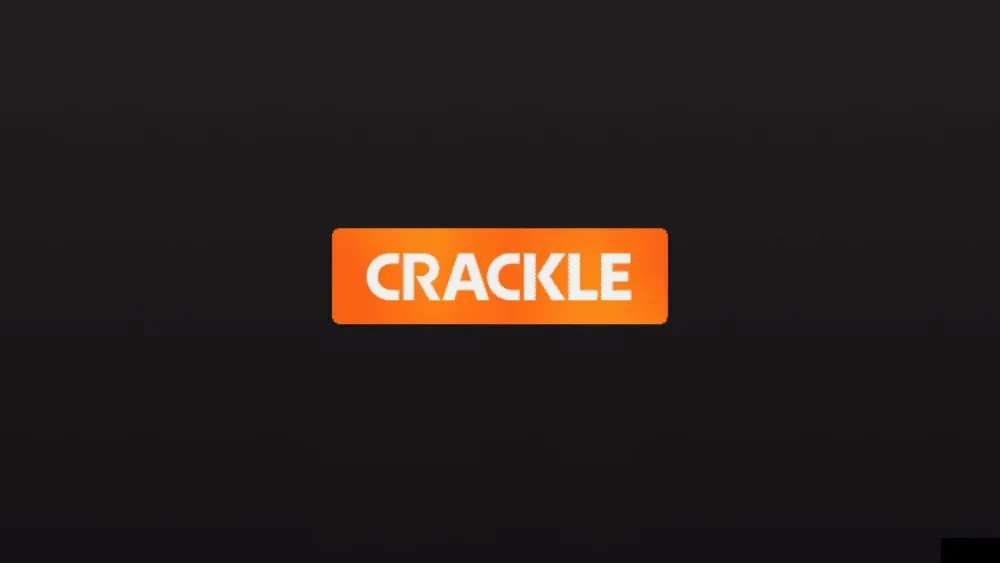

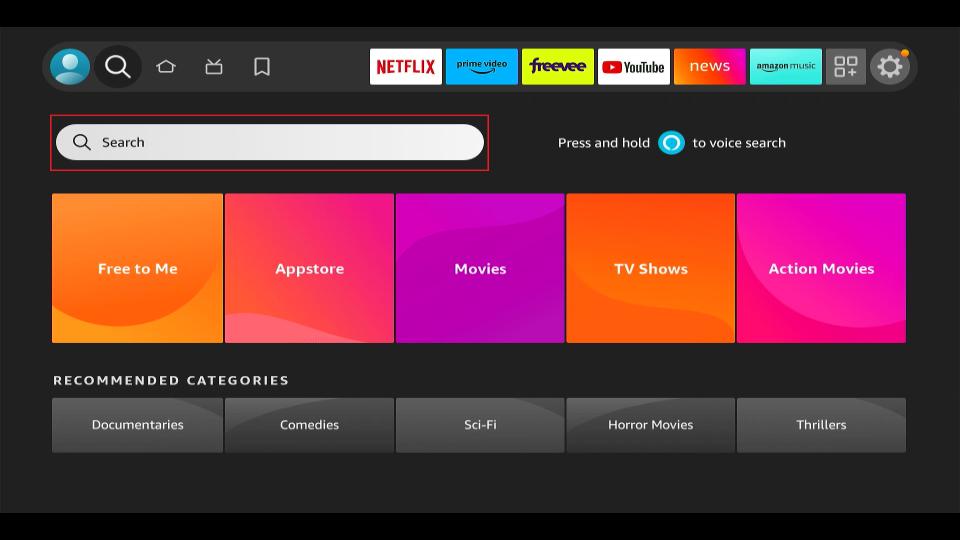
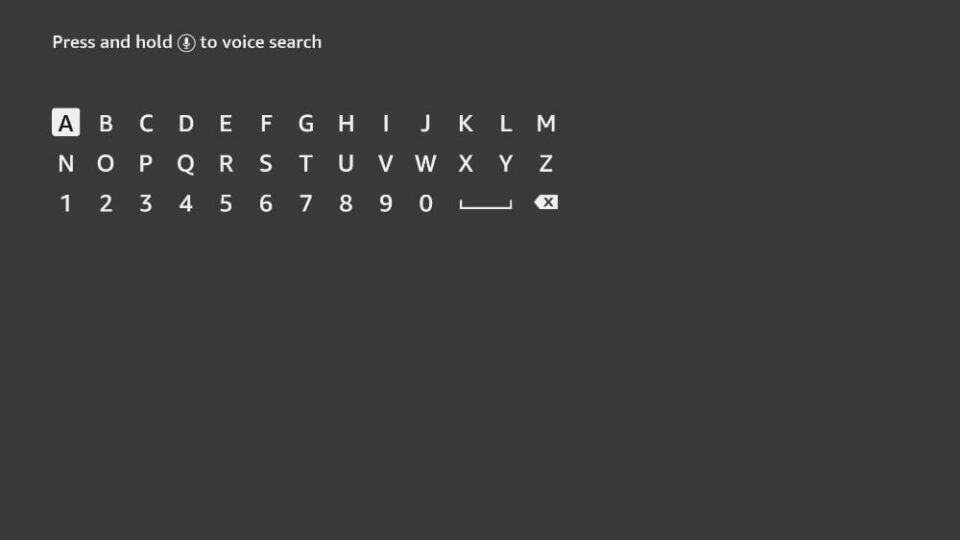
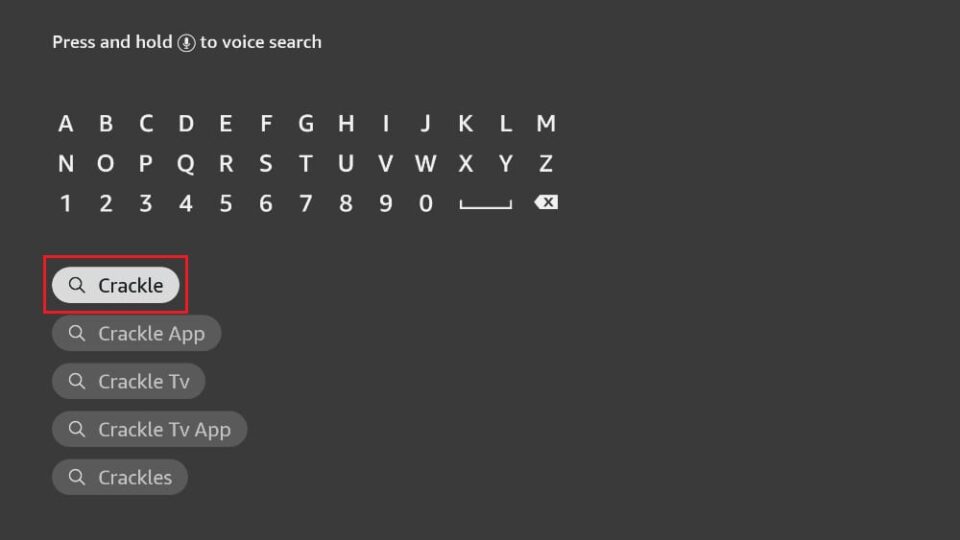
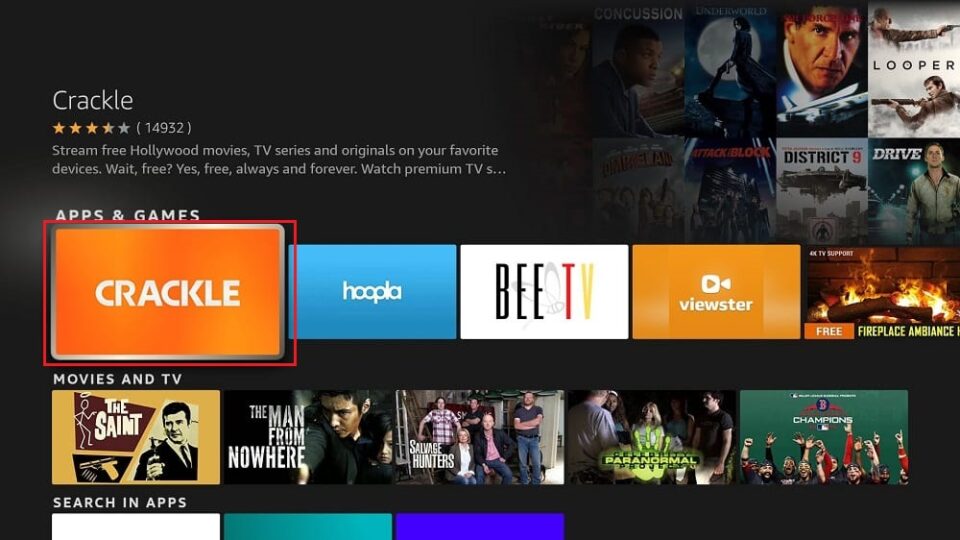
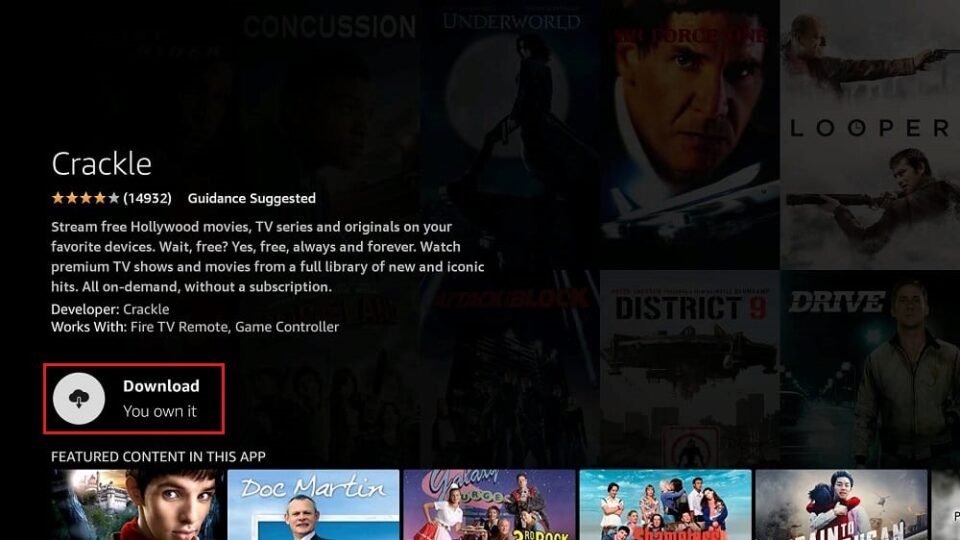
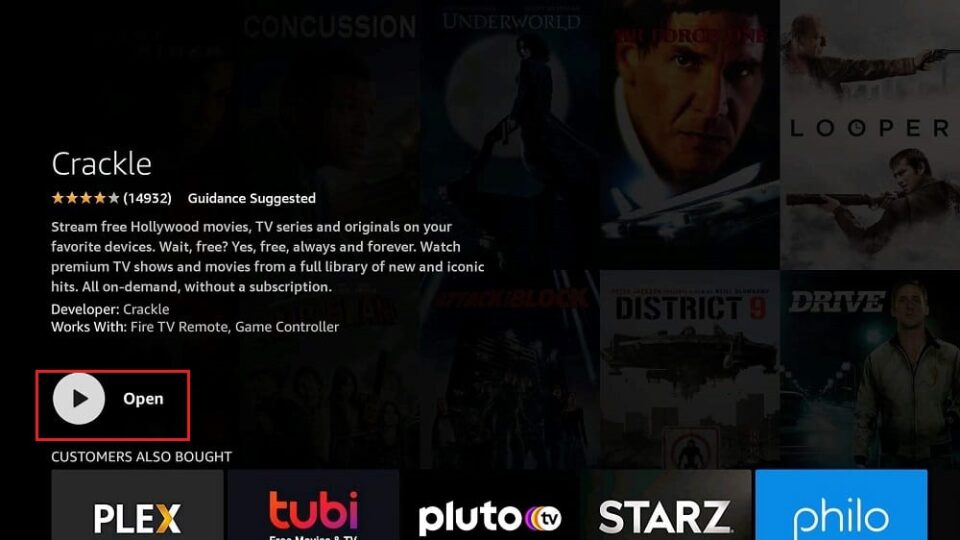





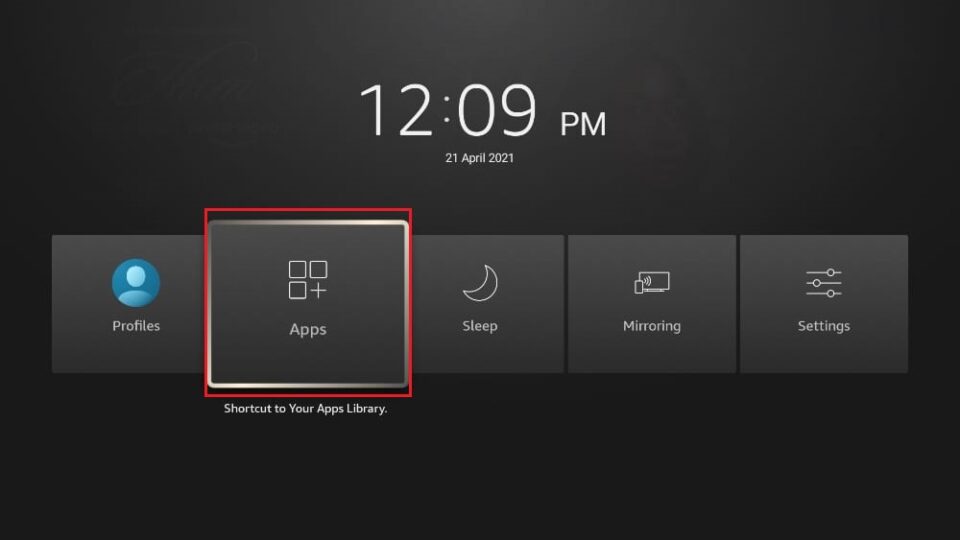
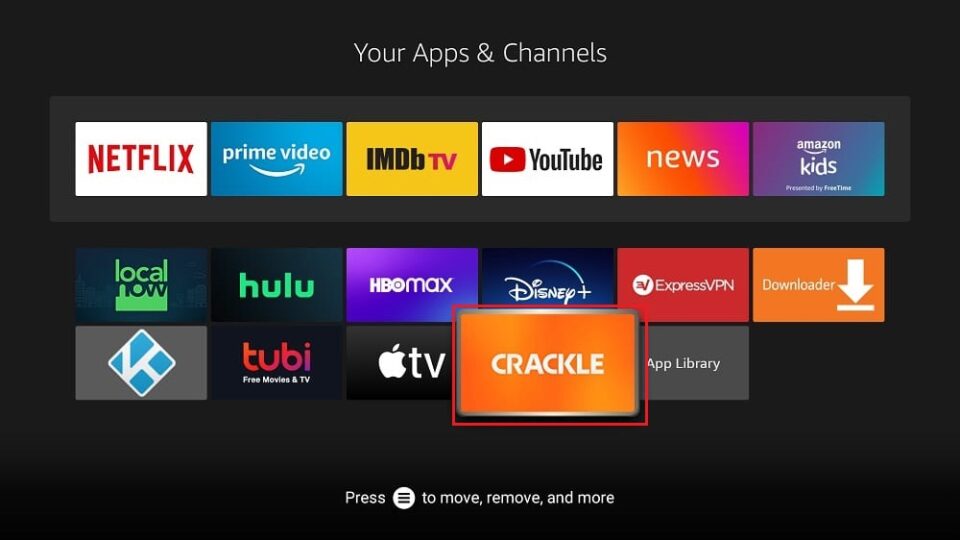
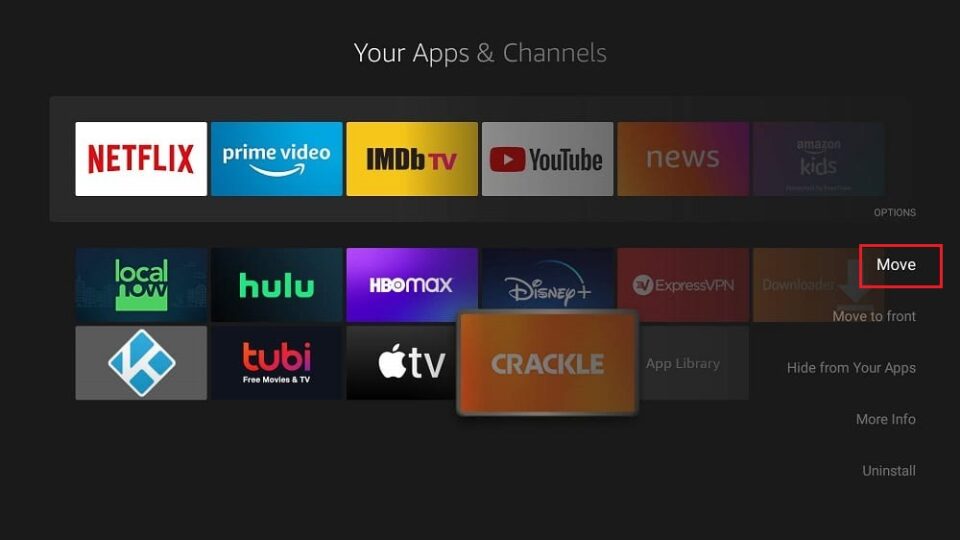
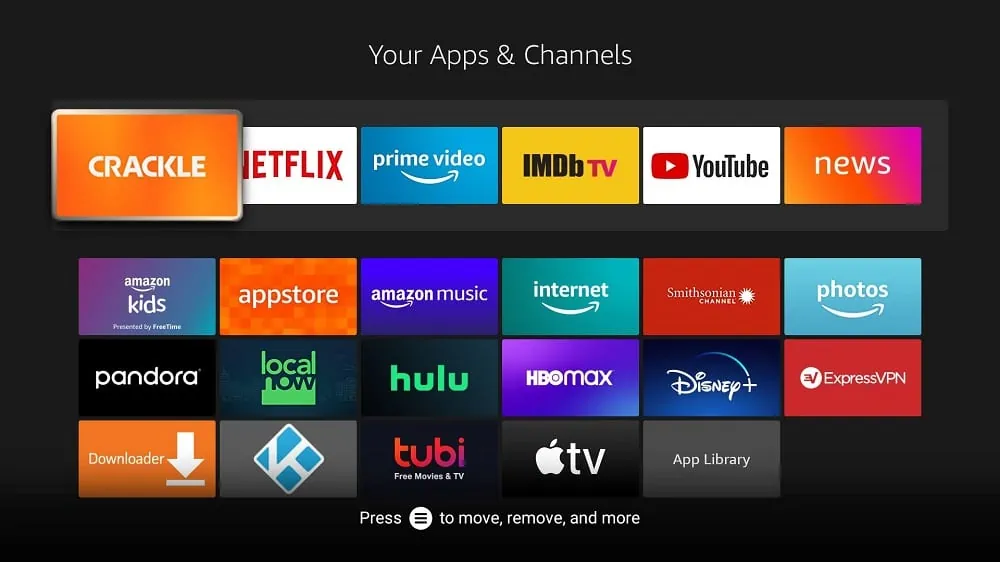
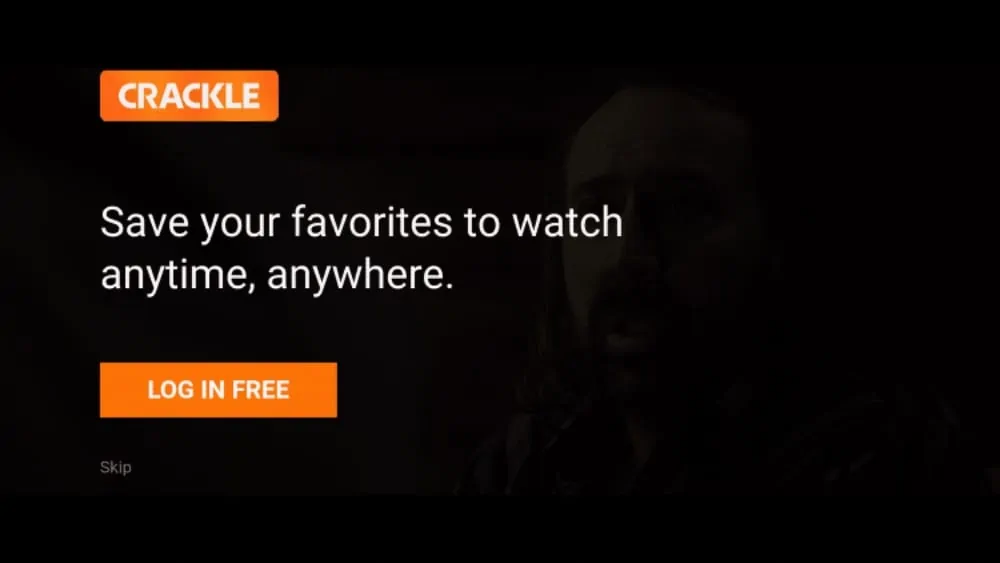
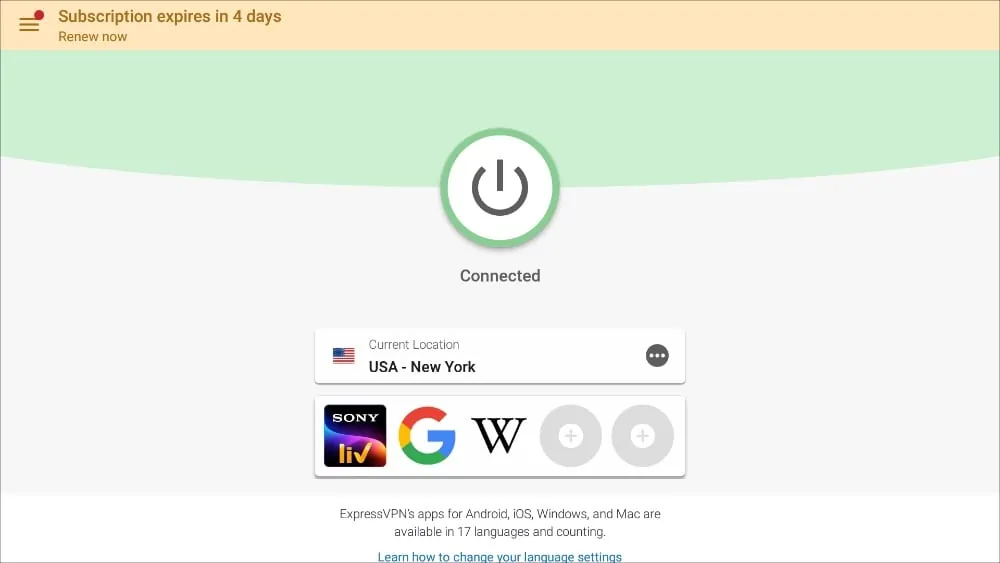


Leave a Reply