This tutorial will teach you how to install CyberFlix TV APK on FireStick for movies and TV shows. The instructions in this guide work on Amazon FireStick Lite, FireStick 4K, 4K Max, All-New FireStick 4K, All-New FireStick 4K Max, and Fire TV Cube.

What is CyberFlix TV?
CyberFlix TV is an on-demand streaming app that allows you to watch movies, TV shows, and more.
The app offers an intuitive user interface and a large content library, making it one of the best Fire TV apps for movies and TV shows.
Most streams on CyberFlix are mainly in High Definition (HD), providing a smooth, enjoyable streaming experience.
The app also supports premium link generators such as Real Debrid, All Debrid, and Premiumize.
Additionally, you can integrate Trakt to track your watch history and synchronize it across multiple apps and devices.
If you are looking for a lightweight and reliable app to stream movies and TV shows on Firestick, CyberFlix TV is an excellent option.
Attention FireStick Users
Governments and ISPs across the world monitor their users' online activities. If you use third-party streaming apps on your Fire TV Stick, you should always use a good FireStick VPN and hide your identity so your movie-viewing experience doesn’t take a bad turn. Currently, your IP is visible to everyone.
I use ExpressVPN, the fastest and most secure VPN in the industry. It is very easy to install on any device, including Amazon Fire TV Stick. Also, it comes with a 30-day money-back guarantee. If you don't like their service, you can always ask for a refund. ExpressVPN also has a special deal where you can get 4 months free and save 61% on the 2-year plan.
Read: How to Install and Use Best VPN for FireStick
Features of CyberFlix TV
Here are some of the key features of the app:
- A vast library of movies, TV shows, anime, documentaries, and more
- Compatibility with multiple media players
- Support for Real Debrid and similar premium services
- Trakt integration to manage and sync your watchlist
- Subtitles support in multiple languages
- High-definition (HD) streaming
- Ad-free viewing experience
Is CyberFlix Safe & Legal?
CyberFlix TV is a third-party service. Therefore, we can’t be sure whether it’s completely safe. Unofficial apps may contain malware or damage your device.
I tested the CyberFlix TV APK file on VirusTotal. Two security vendors flagged the APK file as malicious. I urge you to proceed with caution when streaming content on the app.
CyberFlix TV’s legality is unclear. Third-party apps like these often stream pirated content, which could result in legal trouble.
FireStickTricks.com can’t verify whether CyberFlix TV streams unlicensed content because we lack the resources to check all sources. However, we don’t support any form of piracy.
Using a high-quality VPN like ExpressVPN while streaming on CyberFlix TV is essential. A VPN will secure your online identity and security if you accidentally access pirated content.
How to Install CyberFlix TV on FireStick using Downloader – Recommended
CyberFlix TV is not an official app and is not available on the Amazon App Store, so you must sideload it. Downloader is my favorite sideloading app for FireStick. It is free and effortless to use.
Preparing FireStick for Sideloading CyberFlix TV
The default setting in the Amazon Fire TV doesn’t allow the installation of third-party apps. You need to change this setting and prepare the device for sideloading apps from external sources. This process entails the following:
1. Install Downloader. Go to Find > Search on the FireStick home screen. Then, search for the Downloader app. After that, open its dashboard and click Get/Install. For detailed instructions, please refer to our sideloading guide.
2. From the FireStick home screen, click Settings>My Fire TV>Developer Options> Install Unknown Apps. Turn ON the toggle on the Downloader option.
Note: Some Fire TV models will have the Developer Options>Apps from Unknown Sources path. In that case, turn ON the toggle.
Now, select Fire TV Stick and click it 7 times to enable Developer Options. If you’re still not sure how to do it, here’s a step-by-step guide to enable developer options.
That’s all. Your FireStick is ready to sideload CyberFlix TV.
Sideloading CyberFlix TV with Downloader
Here are the steps:
1. Launch the Downloader app and click the URL field.
2. Using the onscreen keyboard, type the following URL: firesticktricks.com/cf, then click GO.
Note: FireStickTricks.com is not affiliated with the developers of the CyberFlix app. This URL redirects to an external source from which you can download the APK.
3. Wait for the Downloader app to connect to the server and download the CyberFlix TV APK on FireStick.
4. Once you download the CyberFlix APK file, the Downloader will prompt you to install the app. Click Install.
5. Wait for the CyberFlix TV to install on FireStick.
6. When the App Installed confirmation is displayed on your FireStick screen, CyberFlix TV has been installed. Click Done. We will open the app later.
7. You are now back on the Downloader app. At the following prompt, select the Delete button and click it.
Note: You are deleting the CyberFlix TV APK on FireStick. It is no longer required. Therefore, it is best to clear up space by removing unnecessary files.
8. Click Delete again when prompted.
That’s it! You have successfully installed CyberFlix TV on FireStick using the Downloader app.
Streaming Safely on CyberFlix TV with a VPN
Before you start streaming with apps like CyberFlix TV, I want to warn you that everything you stream will be visible to your ISP and the Government. Streaming copyrighted content (free movies and TV shows) might get you into legal trouble.
A VPN, a.k.a. Virtual Private Network, can hide your online streaming/browsing activities. It helps bypass ISP throttling, Government Surveillance, and content geo-restrictions.
I use ExpressVPN on my Fire Stick, mobile device, and PC. After trying several paid and free VPNs, I have found that ExpressVPN is the fastest and most secure.
Note: We do not encourage copyright violations. But what if you unintentionally stream content from an illegitimate source? It is not always easy to distinguish between legitimate and illegal sources.
Here is how to get ExpressVPN on FireStick:
Step 1: Subscribe to ExpressVPN HERE. It comes with a 30-day money-back guarantee. You can use it free for the first 30 days, and if you are not satisfied with the performance (which is highly unlikely), you can ask for a full refund.
Step 2: Power ON your Fire TV Stick and go to Find, followed by the Search option.
Step 3: Now type “Expressvpn” (without quotes) in the search bar and select ExpressVPN when it appears in the search results.
Step 4: Click Download to install the ExpressVPN app on Fire TV / Stick.
Step 5: Open the app and enter the login credentials you created while buying the ExpressVPN subscription. Click Sign in.
Step 6: Click the Power icon to connect to a VPN server. That’s all. Your connection is now secure with the fastest and best VPN for FireStick.
You can also read more detailed info on using ExpressVPN with Fire TV / Stick.
Install CyberFlix TV on FireStick Using ES File Explorer – Alternate Method
Note: ES File Explorer charges $9.99 monthly to unlock the sideloading feature. I recommend using the Downloader method instead.
You may download the unofficial version of ES File Explorer, which allows free sideloading.
If you already have a premium version of ES File Explorer, please follow the steps below:
1. Before you launch ES File Explorer, go to FireStick Settings > My Fire TV > Developer options > Install unknown apps and enable ES File Explorer (or click Apps from Unknown Sources after Developer Options).
Now, select Fire TV Stick and click it 7 times to enable Developer Options. If you’re still not sure how to do it, here’s a step-by-step guide to enable developer options.
2. Launch ES File Explorer. Then, from the left menu, select Tools and click Downloader Manager.
3. On the following screen, click +New at the bottom.
4. A small dialogue box will pop up. In the Path field, enter the URL https://www.firesticktricks.com/cf. Next, enter any name you want in the Name field. I will name it cf. Next, click Download Now when you are all set.
5. Wait for ES File Explorer to download the CyberFlix TV APK.
6. Click Open file when the following prompt is displayed.
7. Click Install on this prompt.
8. Click INSTALL and wait for the CyberFlix TV to install on FireStick.
9. When CyberFlix TV on FireStick is installed, an app-installed notification is displayed. Click Done to return to the ES File Explorer app.
You have successfully installed CyberFlix TV on FireStick. If you wish to delete the APK (recommended), follow these steps:
- Expand the option Local on the left menu.
- Select the second Home option.
- Go to the right side of the ES File Explorer window and open the Download folder.
- Select the CyberFlix TV APK by long-pressing the Select key on your FireStick remote.
- Click the Trash icon at the bottom to delete the APK.
Install MX Player (Recommended)
CyberFlix TV features a native video player; however, the player is buggy. Therefore, I recommend using MX Player with CyberFlix TV. MX Player is one of the most popular video players for third-party apps on FireStick.
You can follow our detailed guide to install MX Player using the Downloader app. Or, follow the quick steps below:
1. Open Downloader. Click the URL field on the right. Enter the following URL: firesticktricks.com/mx and click Go. Then, follow the onscreen instructions.
If you are using ES File Explorer, here is how you download MX Player:
- Open ES File Explorer.
- Go to Tools > Downloader Manager.
- Click +New at the bottom.
- Enter firesticktricks.com/mx in the Path field.
- Enter MX Player or any name you like in the Name field.
- Click Download now.
- Click Open file.
- Click Install.
- Click Install again.
How to Set Up CyberFlix TV on FireStick
If you intend to use CyberFlix TV frequently, create a home screen shortcut before setting it up on FireStick. This will make it easy to access the app from the home screen.
Otherwise, click the All Apps icon to open Your Apps and Channels. You can also long-press the Home key on your FireStick remote until you see the following pop-up menu. After that, click Apps.
From the Your Apps & Channels window, launch the CyberFlix TV app.
Wait as the app loads. This may take a while as the app loads the content library and other programs.
Click Allow when prompted (only needed the first time you run the app).
On the first run, CyberFlix TV shows you the Changelog window. Click OK.
CyberFlix TV’s native player is ExoPlayer, but as I mentioned earlier, it is sluggish. For this reason, select MX Player when prompted to choose a default video player.
Click ACCEPT on the disclaimer window.
How to Use CyberFlix TV on FireStick
CyberFlix TV’s homepage features Trending TV Shows.
Click the three horizontal lines at the top left corner to reveal the main menu.
Click Movies on the menu that appears to show the movie library.
The most popular film titles of the moment will be shown by default.
To use other options to explore the movies, click the down arrow next to Most Popular. These options include In Theaters, New HD, Top Rated, Action, Adventure, Mystery, and Horror.
The main menu options include Favorites, TV Calendar, Downloads, and Settings.
Note: Some users experience ‘No Data’ or a blank screen on CyberFlix TV without content. Your ISP may be blocking access to the app. You can quickly fix it using a quality VPN like ExpressVPN.
The TV Show Section also features other options for exploring the library. Click the down arrow (Tiny inverted Triangle) next to Trending.
You can now sort the content by one of the available categories, such as Trending, Recently Updated, New Shows, Premieres, Airing Today, and more.
If you have a particular title in mind, the Search feature at the top right corner will help you quickly find what you seek.
Enter your search term and click Next to find your favorite movie/TV show title.
At the top right corner of the screen is another inverted triangle, right after the favorites (star) icon. This option sorts your TV shows by year. Click on it.
Now, you can search TV Shows by year (this feature is available only for TV Shows, not movies).
When you select a title, the app provides more details about it. For example, a movie will typically include a summary, ratings, release year, genre, and country of origin.
Click the Play button in the top right corner to start watching.
Add Real Debrid to CyberFlix TV on FireStick
Third-party apps, such as CyberFlix TV, provide free streaming links aggregated from external sources. However, these free links may have poor quality or buffering issues. That’s where premium link generators such as Real Debrid come in handy.
These services fetch premium-quality streaming links from premium file hosters, transforming your streaming experience. The benefits include good picture quality, smooth playback, and no buffering.
As I mentioned earlier, CyberFlix TV supports various premium services, including Real-Debrid, All-Debrid, and Premiumize. Although this section shows you how to set up Real Debrid with CyberFlix TV, the steps are the same for the other alternatives. Let’s get started:
1. Access the CyberFlix TV side menu. Then, scroll down and press the Settings tab.
2. The Settings menu will open. It features sections like Clear Cache, Changelog, App Language, and more. Scroll down to access the Real Debrid section.
3. Click Login to Real-Debrid.
4. The Real-Debrid Authorization menu will open. It will display the instructions for completing the authorization.
5. Open your browser and go to https://real-debrid.com/device. Log in to your Real Debrid account(assuming you already have a subscription), enter the code displayed on the CyberFlix TV app in the provided field, and follow the on-screen directions to complete the authorization.
6. Under the Real Debrid section, you will see Status: Logged in. This confirms that you’ve successfully added Real Debrid to CyberFlix TV.
Add Trakt to CyberFlix TV on FireStick
Trakt is a syncing service that helps you keep track of your media library. It also suggests new titles based on your preferences and watch history. To add Trakt to CyberFlix TV on FireStick, follow these steps:
1. In the Settings menu, press the Login to Trakt.tv tab.
2. The authorization menu will open. First, open https://trakt.tv/activate in a separate web browser. Then, log in to Trakt.tv and input the displayed Code. Complete the authorization to enjoy Trakt on CyberFlix TV.
3. When you are done, you will see Status: Logged In as (your name) below the Trakt.tv menu.
Frequently Asked Questions
A: CyberFlix TV offers a wide variety of on-demand content, including movies, TV shows, documentaries, and anime.
A: No. CyberFlix TV does not feature live TV channels.
A: CyberFlix TV is a third-party service, so its safety and legal status are ambiguous. Unofficial apps may contain malware or viruses. You should be vigilant while downloading such applications. This unverified app may offer pirated content, putting you at risk of legal liability. Always use a reliable VPN with third-party apps.
A: CyberFlix TV supports Trakt integration. Trakt is a syncing service, not a premium streamer provider. It is a fantastic service for managing and syncing your media library across multiple devices.
A: CyberFlix TV developers provide regular updates to ensure the app remains bug-free and runs smoothly.
A: Yes, the CyberFlix app automatically looks for app updates and prompts users with the update instructions. There are multiple ways to update the app, but the simplest one is to click UPDATE when the prompt appears in-app.
A: As the name suggests, the TV Calendar updates users about the app's TV shows and movies scheduled to air. It informs users beforehand about upcoming titles so they can stream them whenever they are added to the library.
A: Yes, CyberFlix TV allows you to download movies and TV shows.
A: You can change the size, color, and background color by accessing the Settings menu.
A: CyberFlix TV supports ExoPlayer, MX Player, and VLC. You can select any external players to enjoy high-quality audio playback and other features.
A: If CyberFlix TV is not working or lagging, you can partially reset it by clearing the cache. To do this, access the app's Settings menu and select Clear Cache.
Wrapping Up
That’s how you install CyberFlix TV on FireStick. It is a decent app for streaming on-demand content, including trending TV shows and the latest movies. Once you’ve set it up on your device, please tell us what you think of the app in the comments.
Related:
- How to Install Nova TV on FireStick
- How to Install Cinema APK on Fire TV
- How to Install BeeTV on FireStick
- How to Install Watched on FireStick

Suberboost Your FireStick with My Free Guide
Stay Ahead: Weekly Insights on the Latest in Free Streaming!
No spam, ever. Unsubscribe anytime.
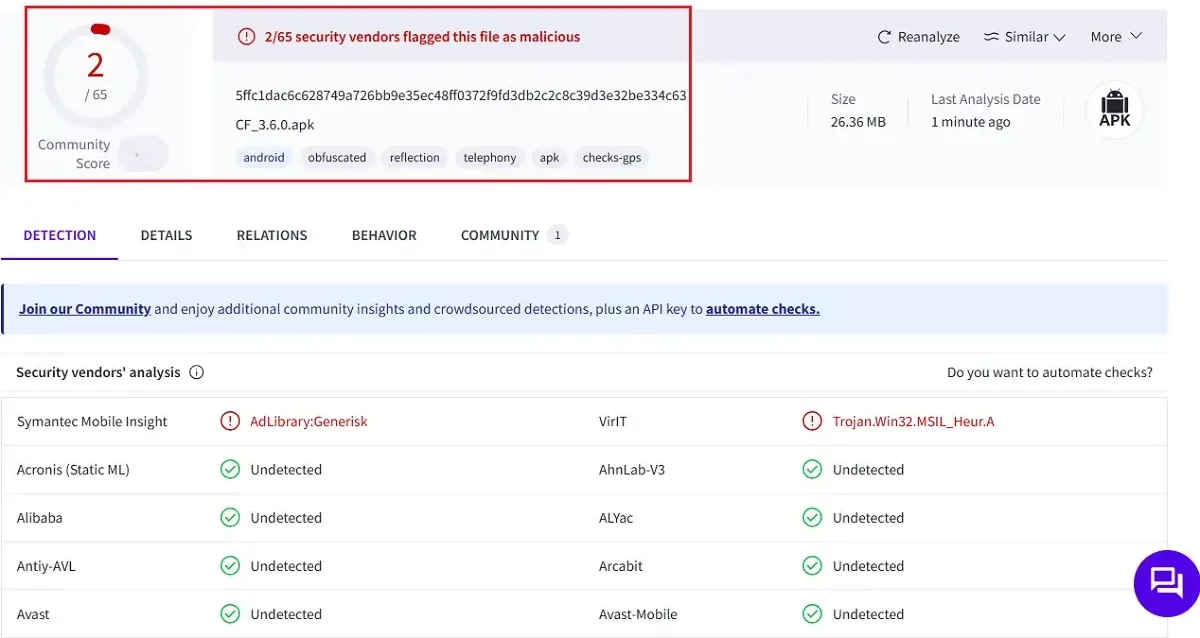
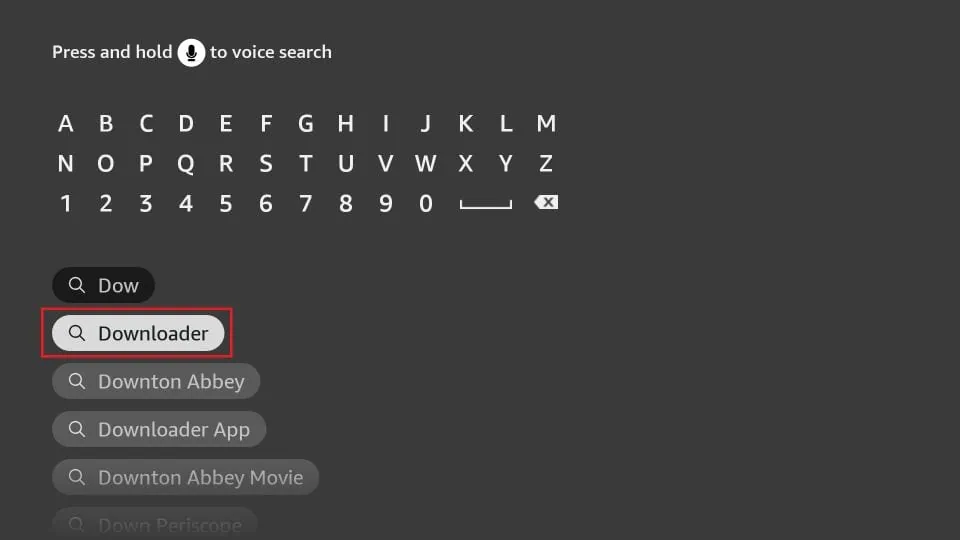
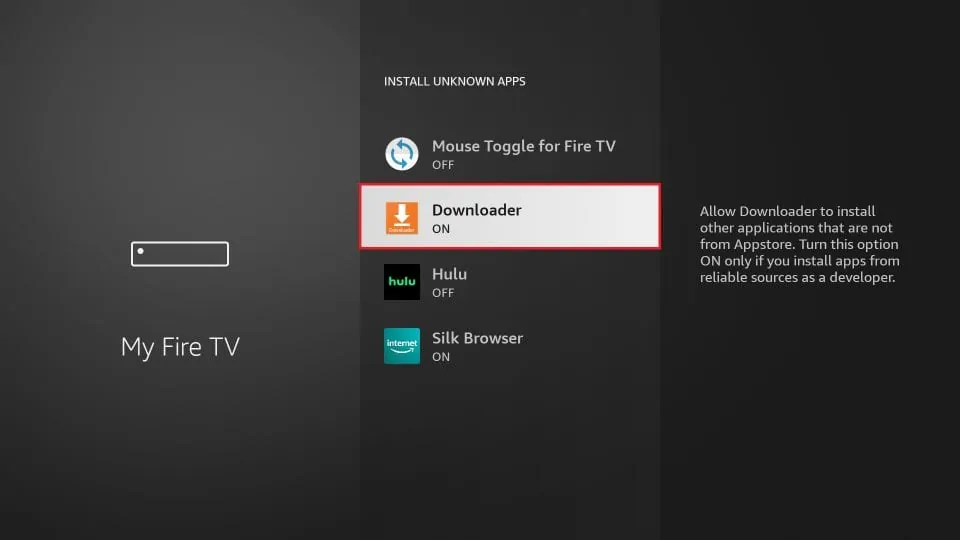
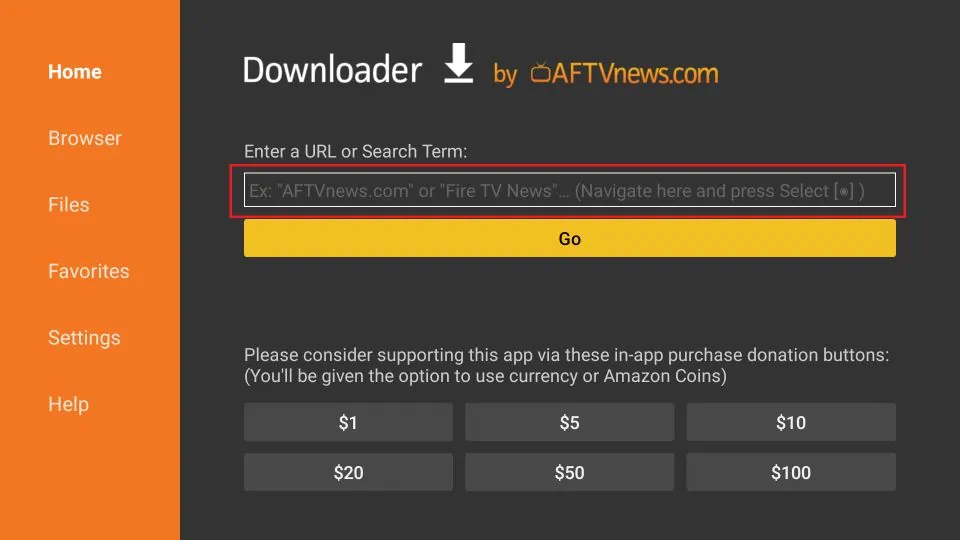
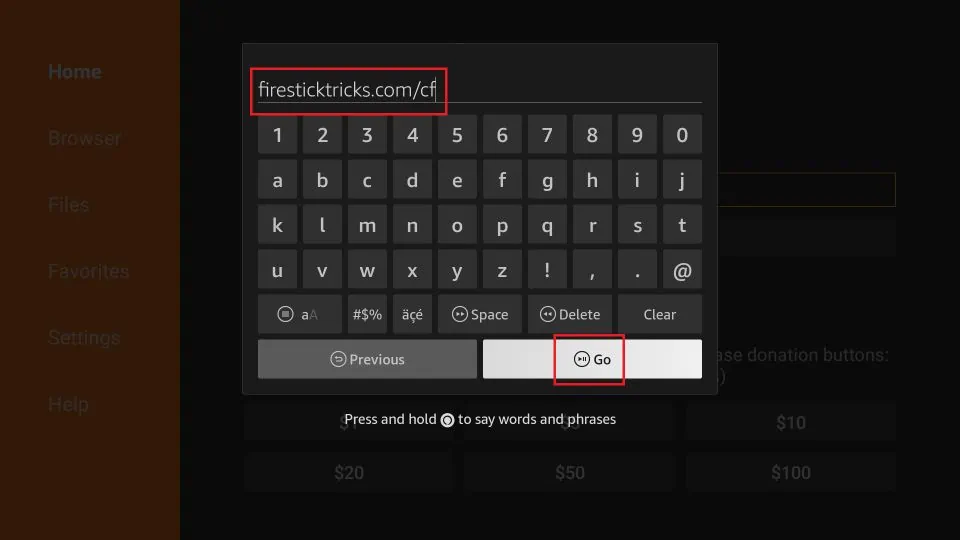
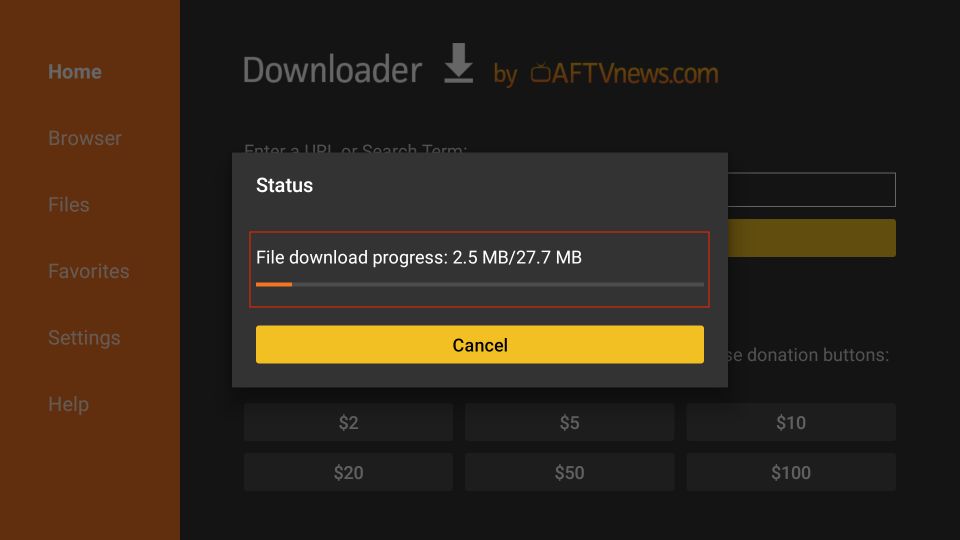
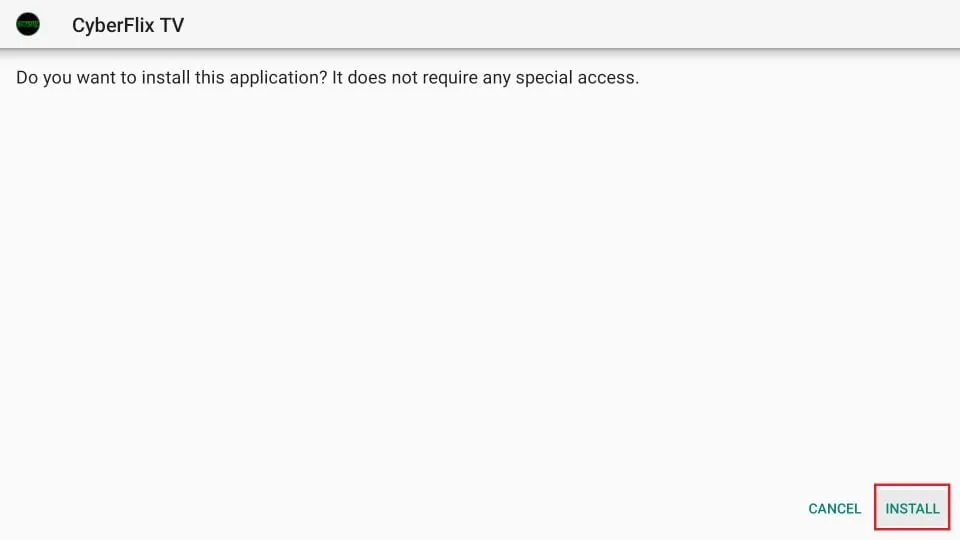
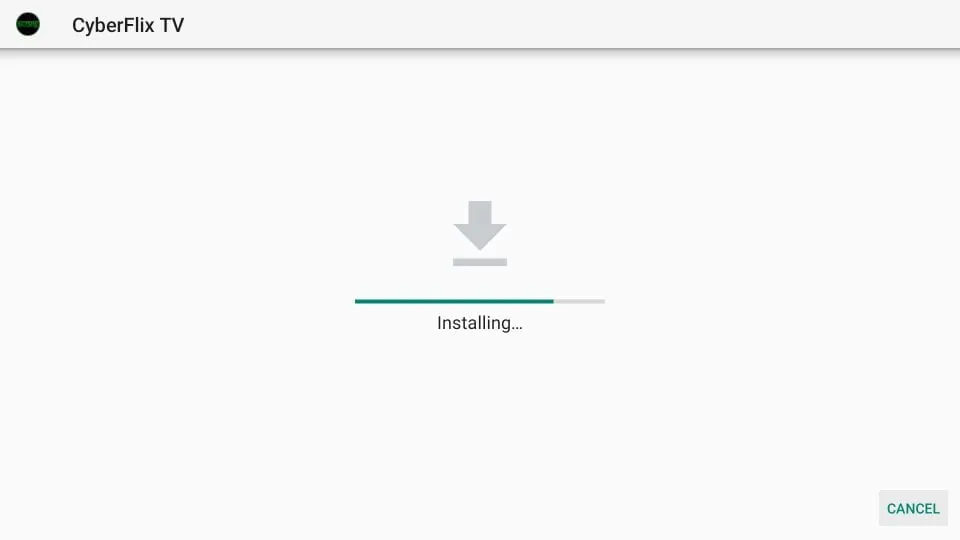
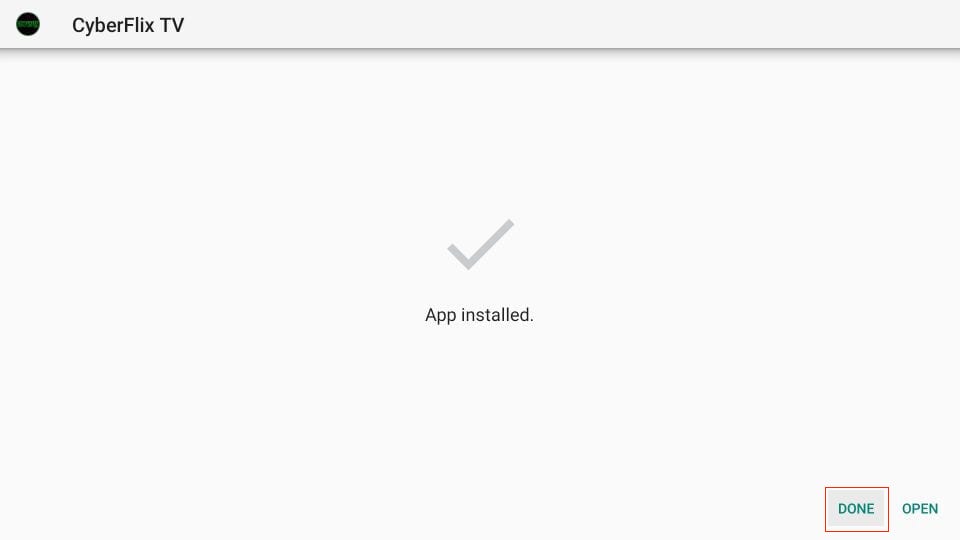
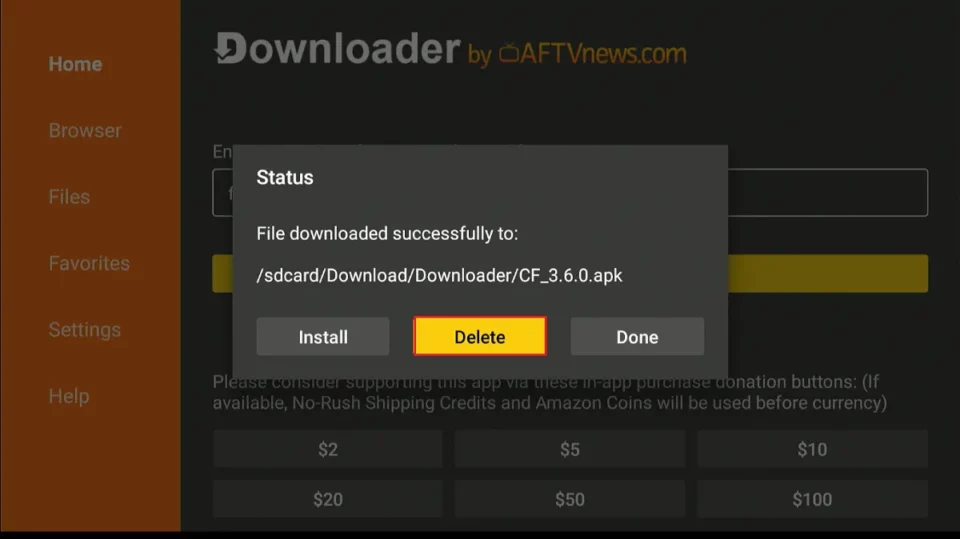
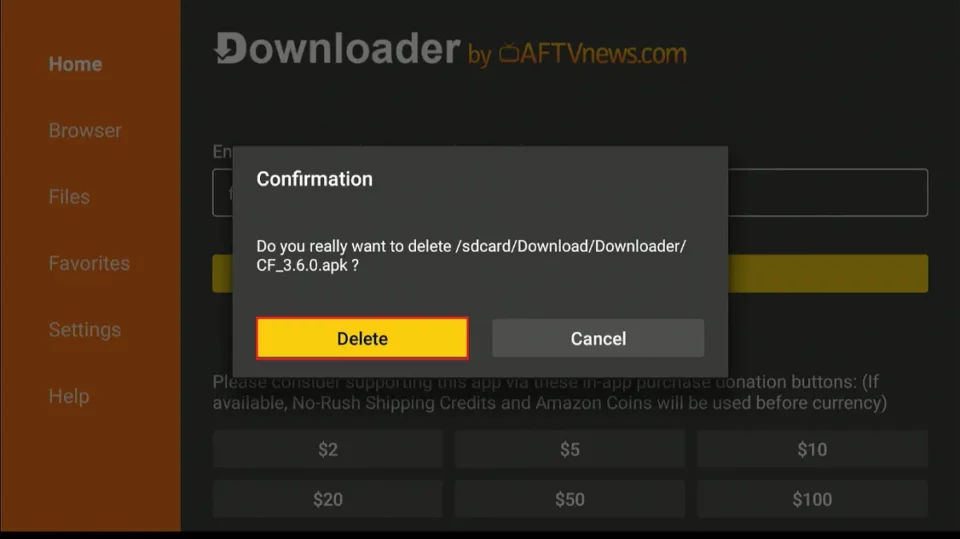





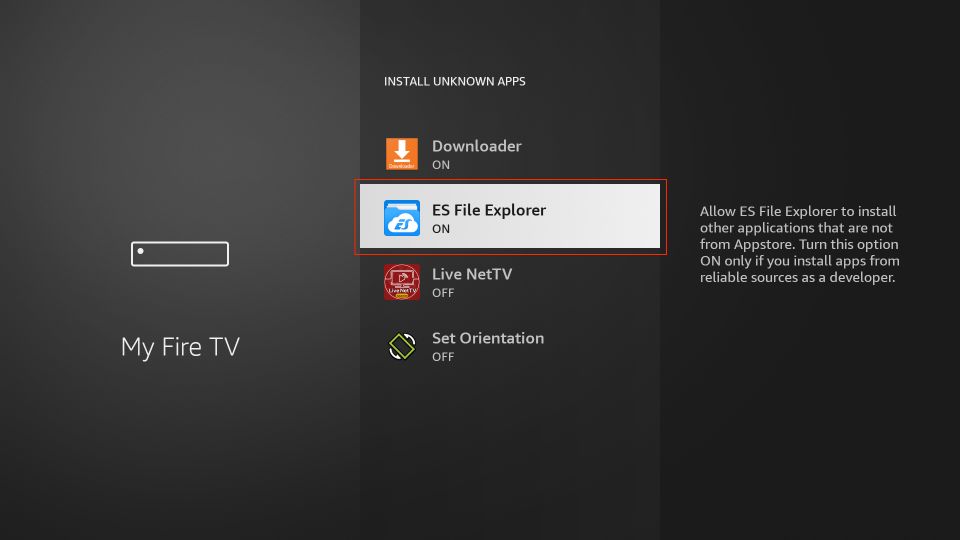
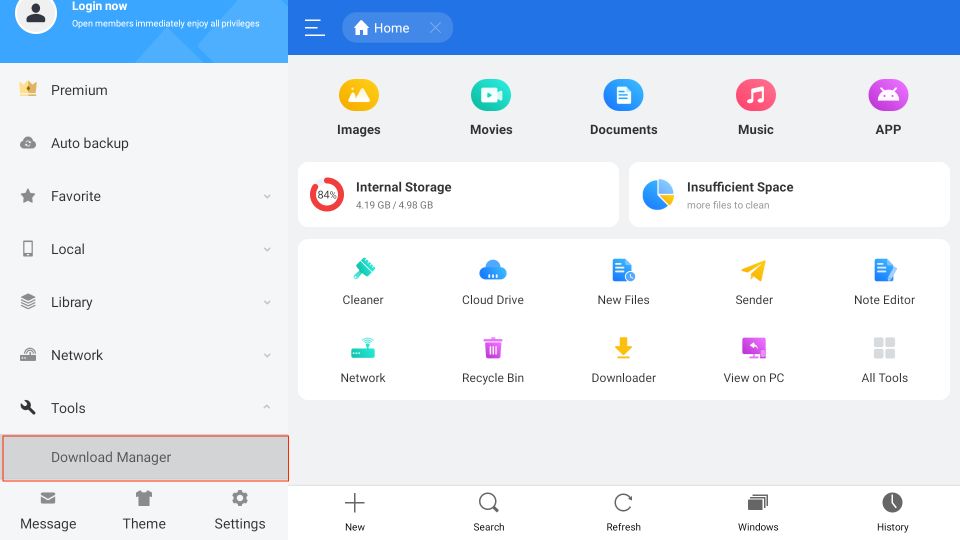
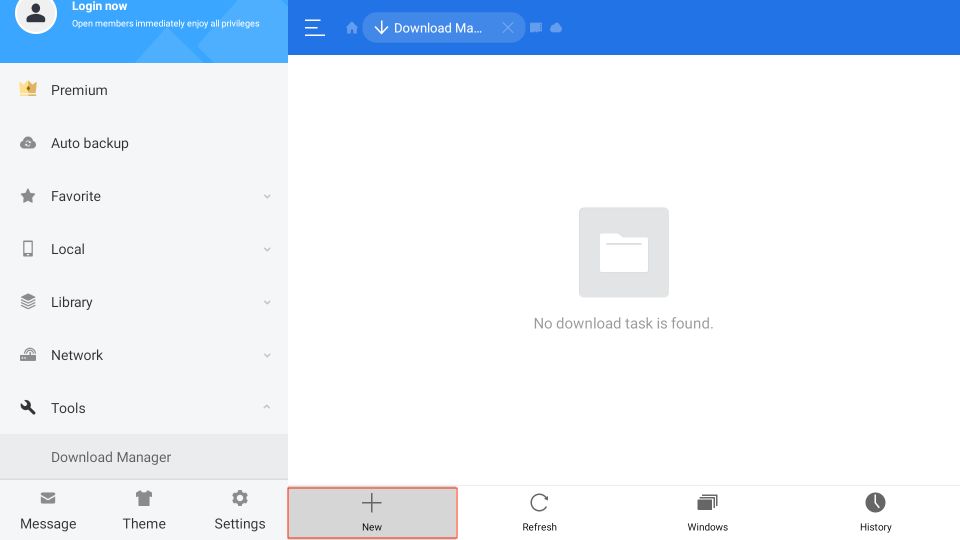
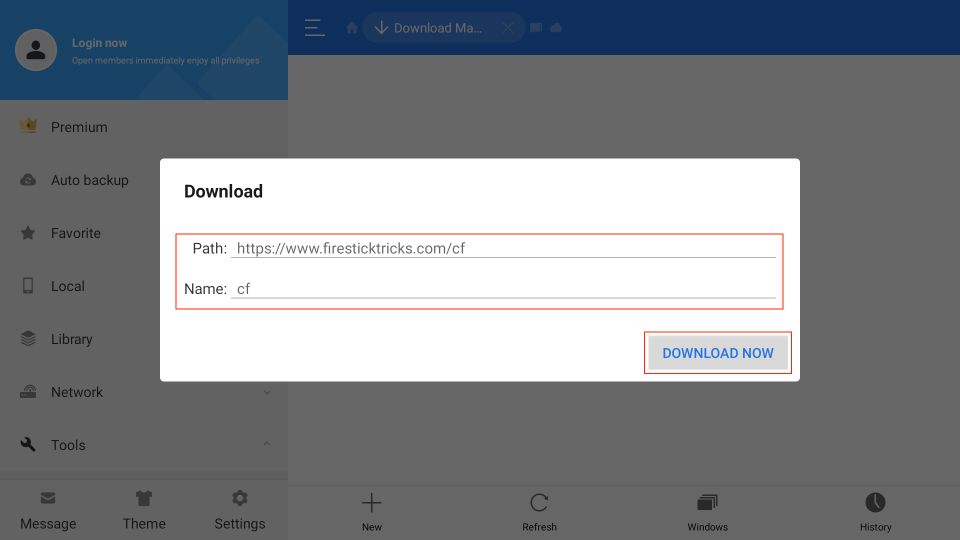

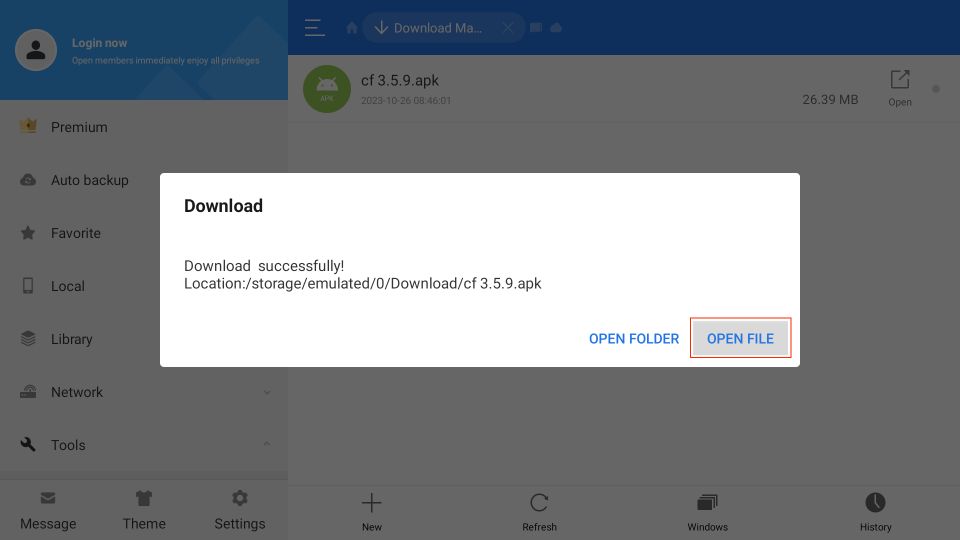
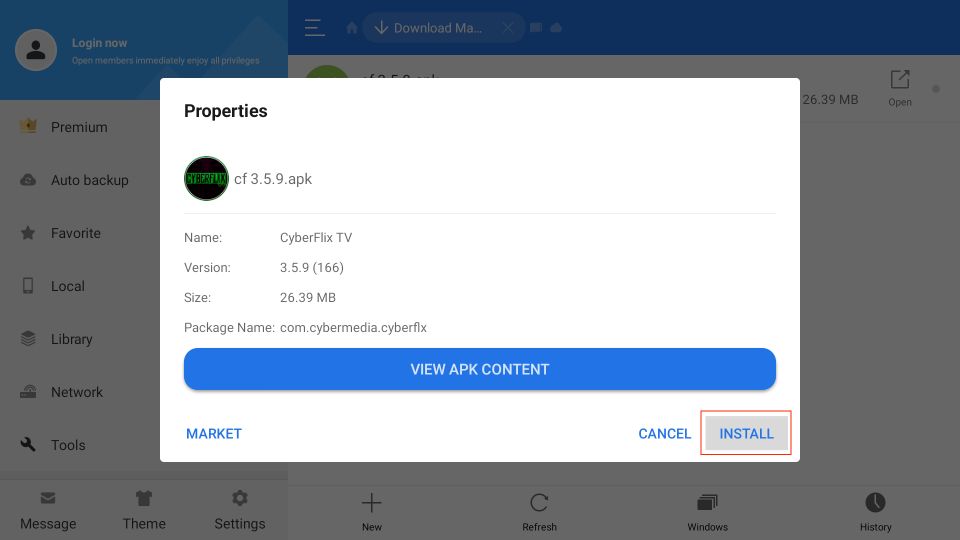
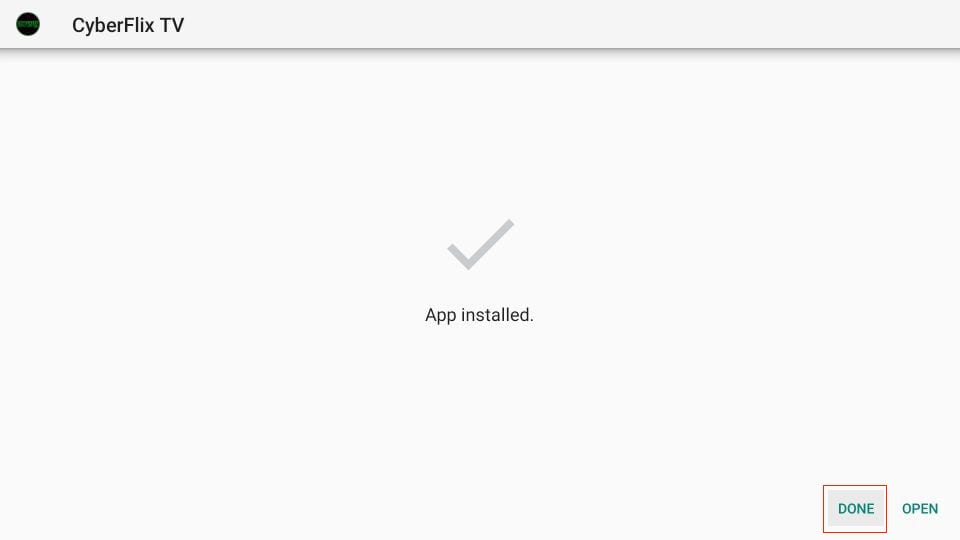
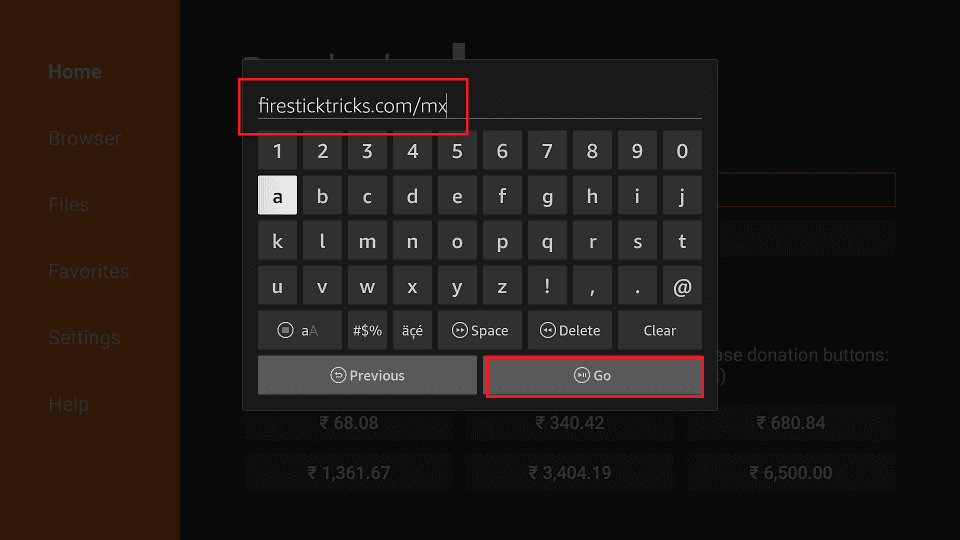
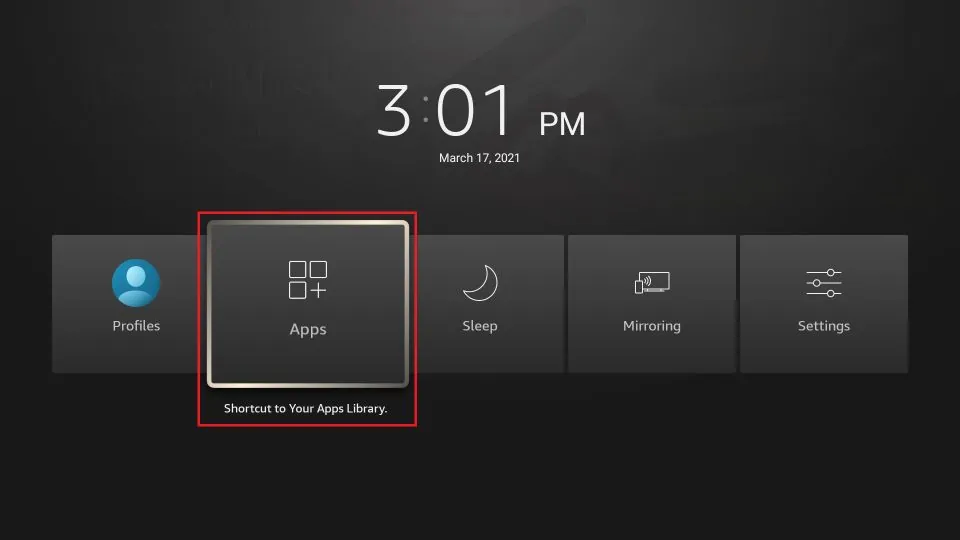
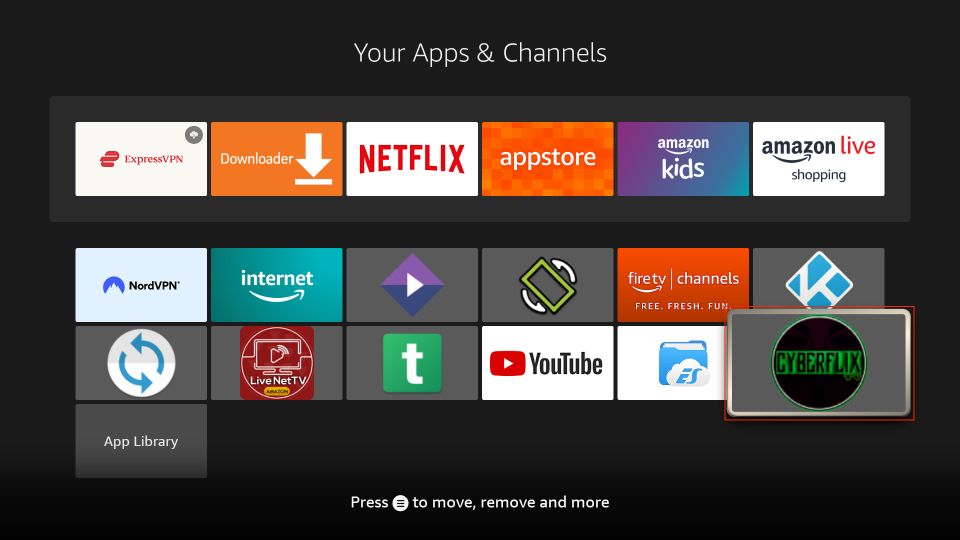

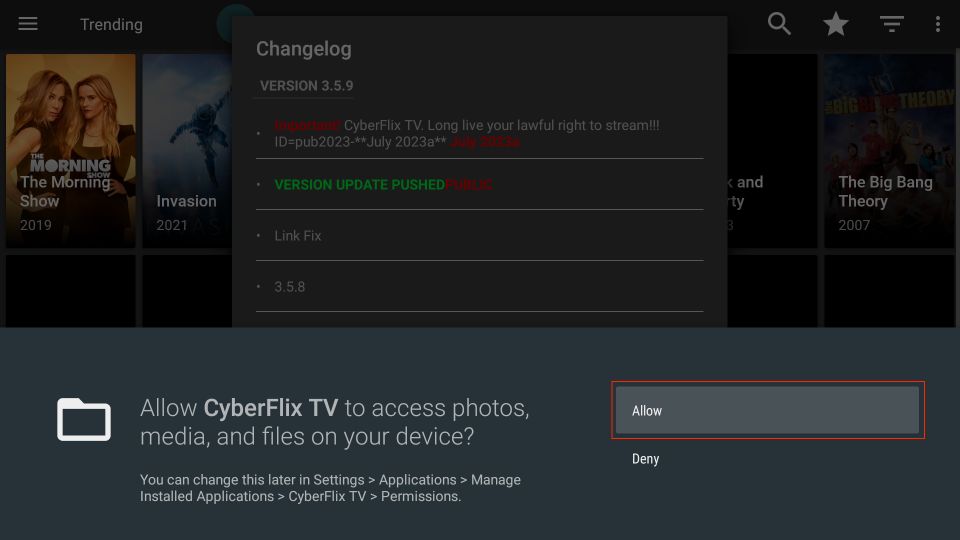
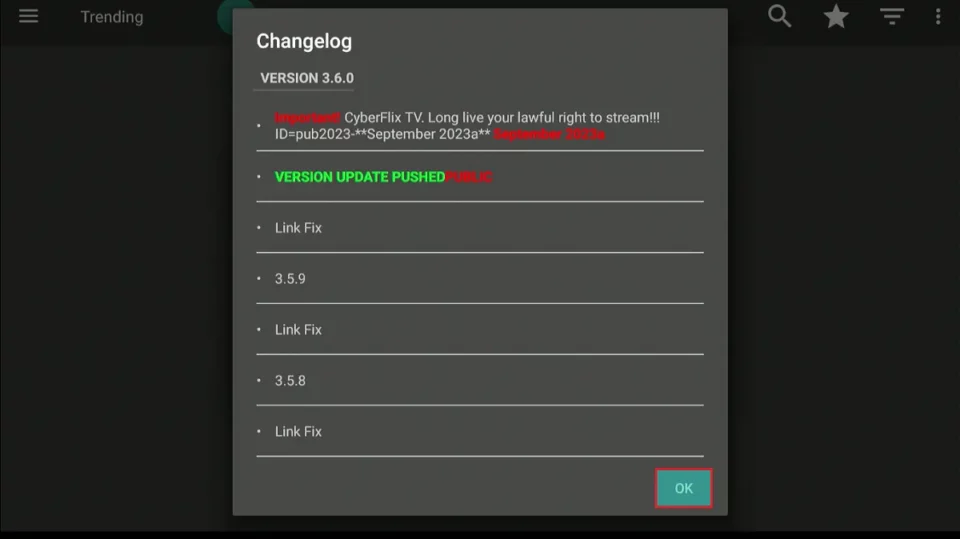

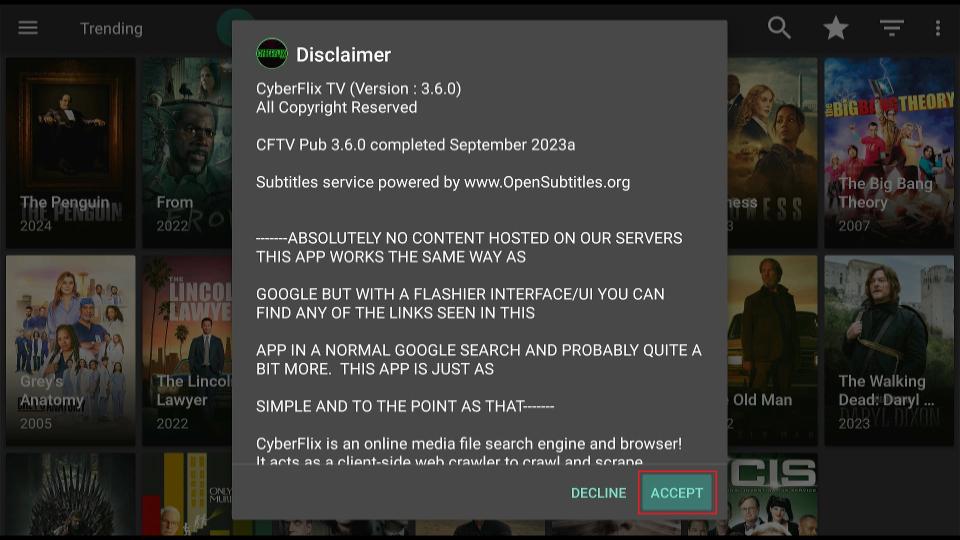
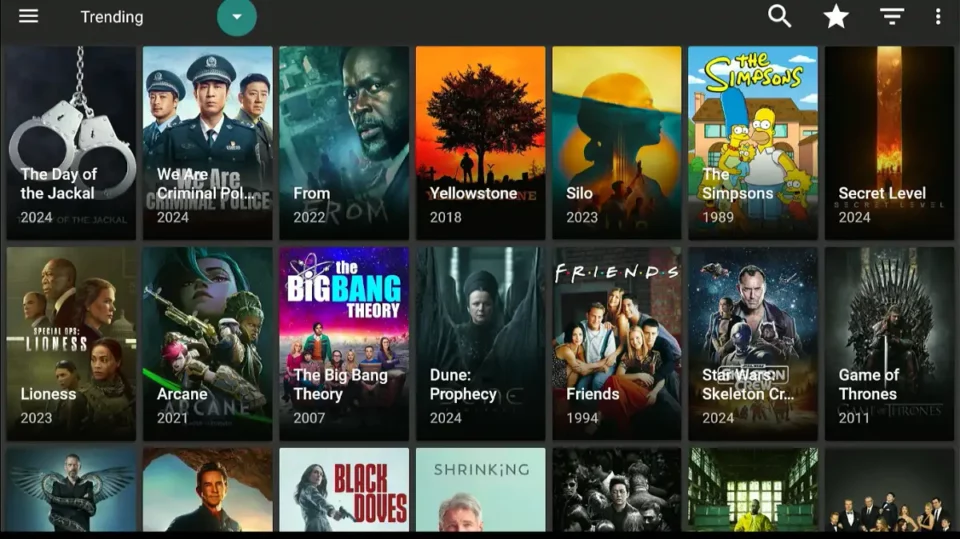
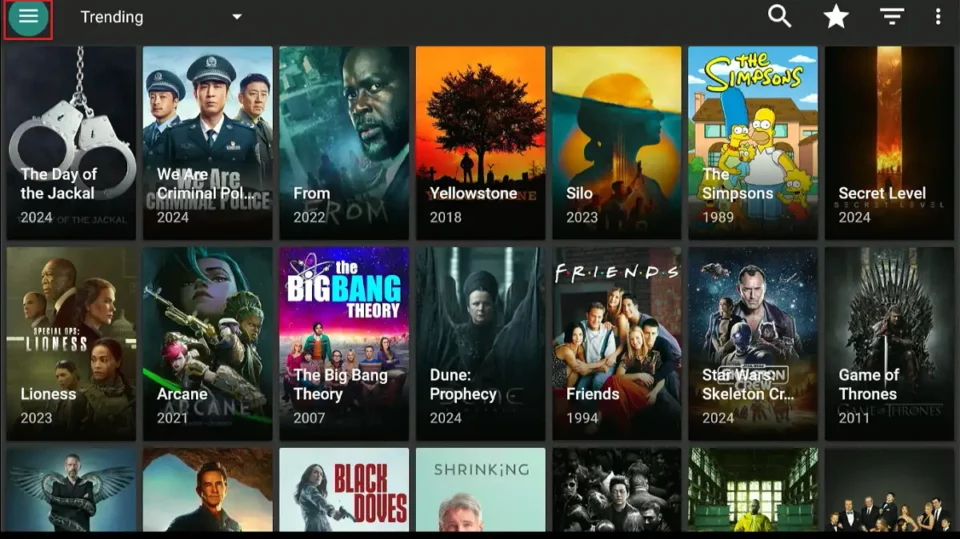
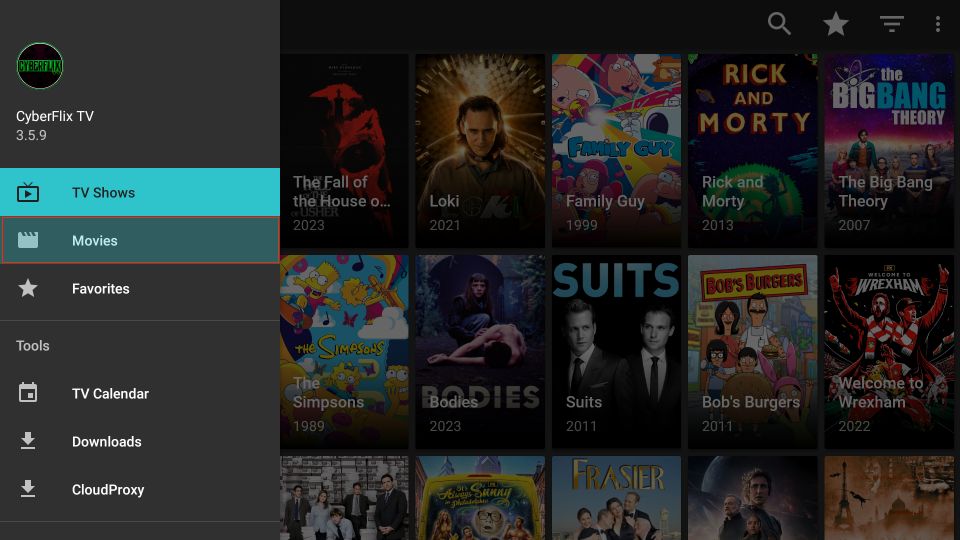
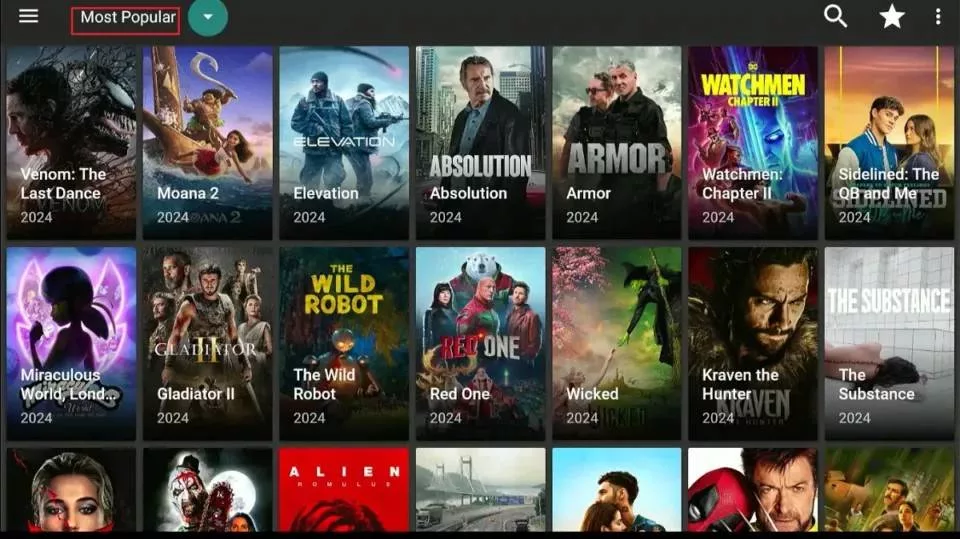
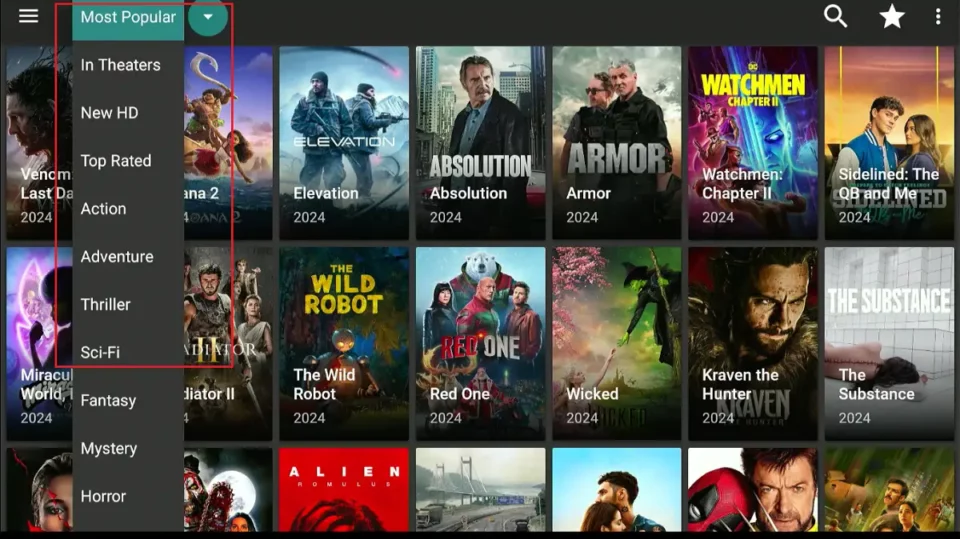
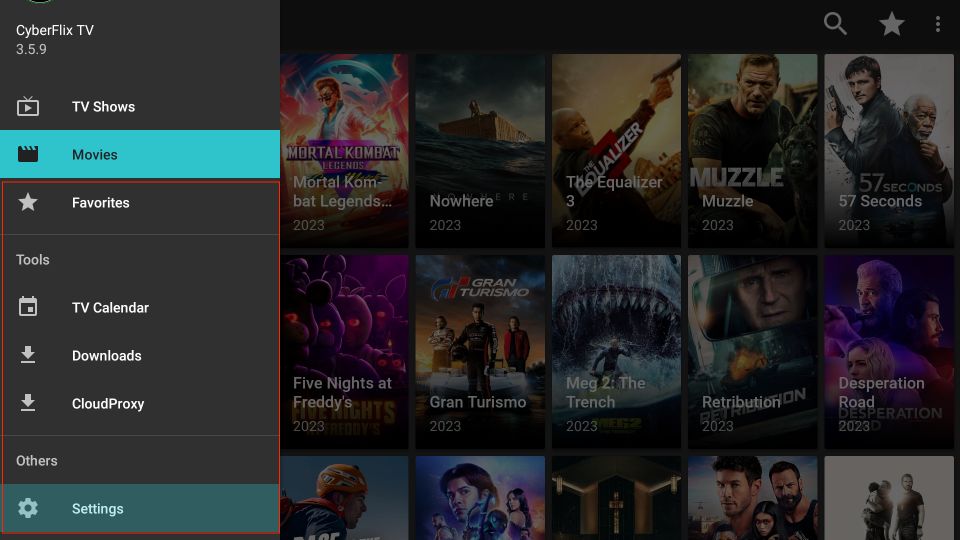
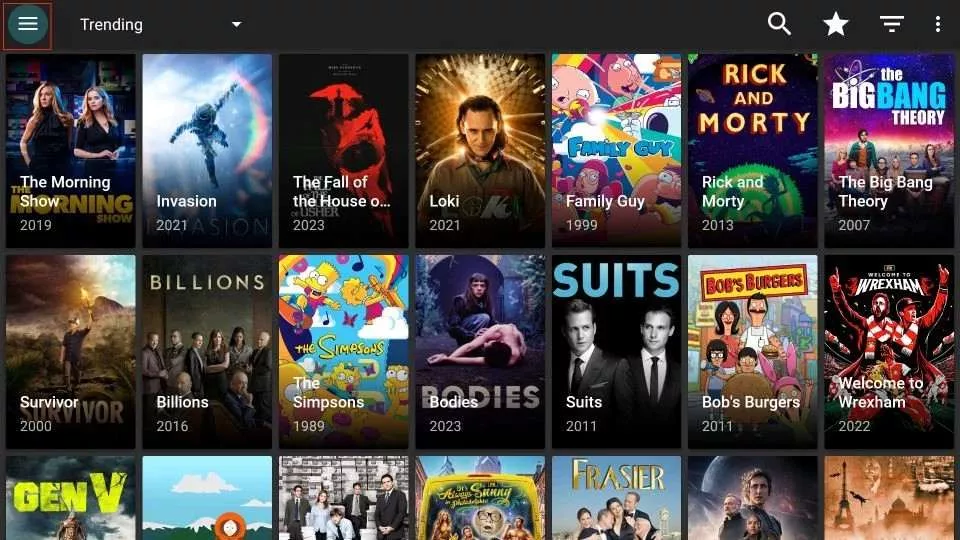
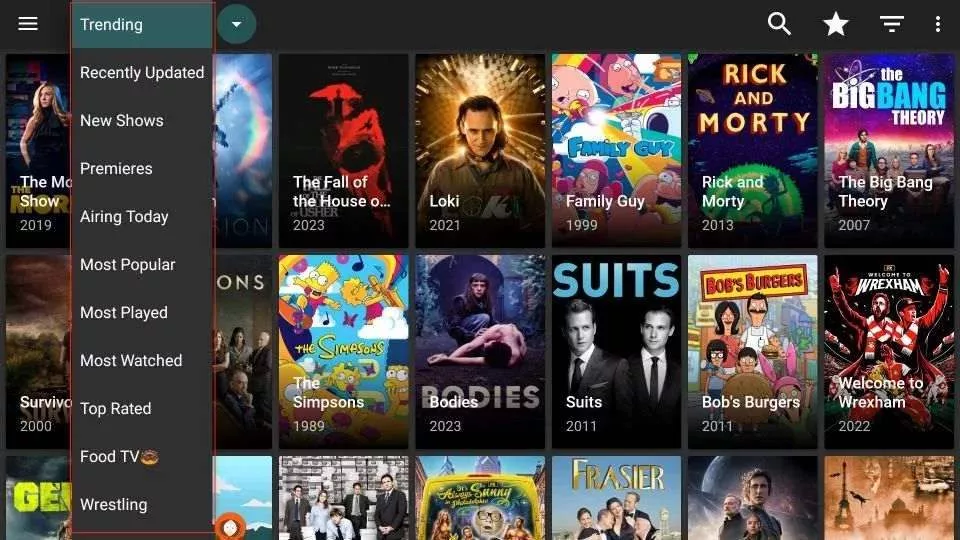
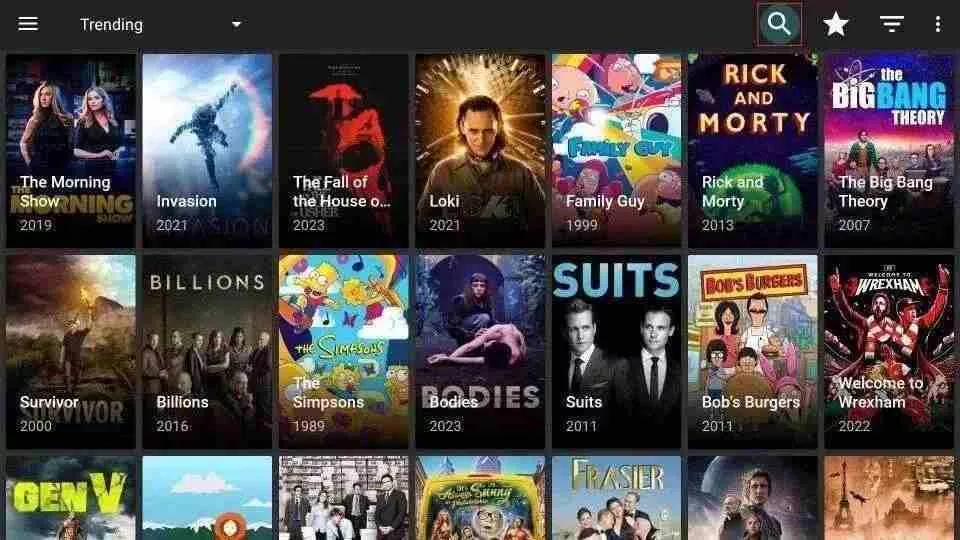
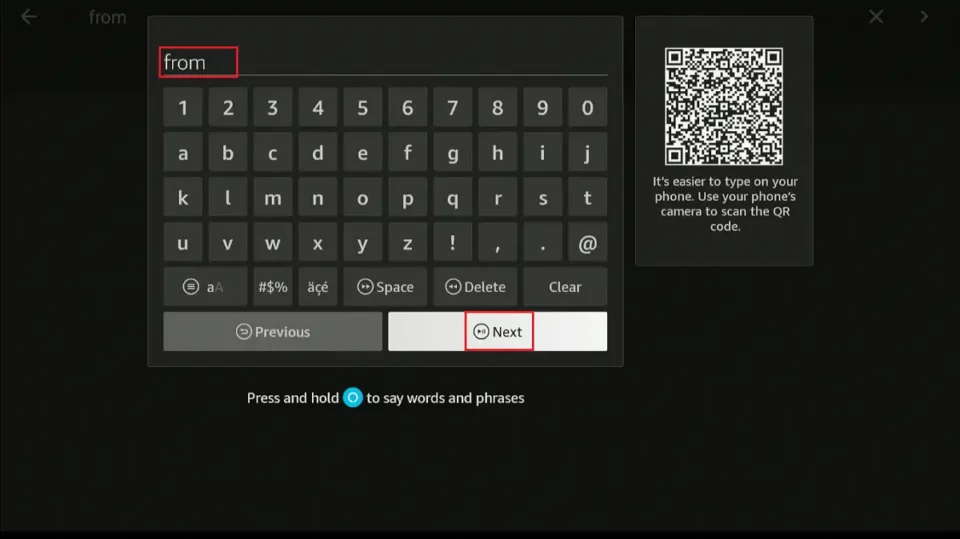
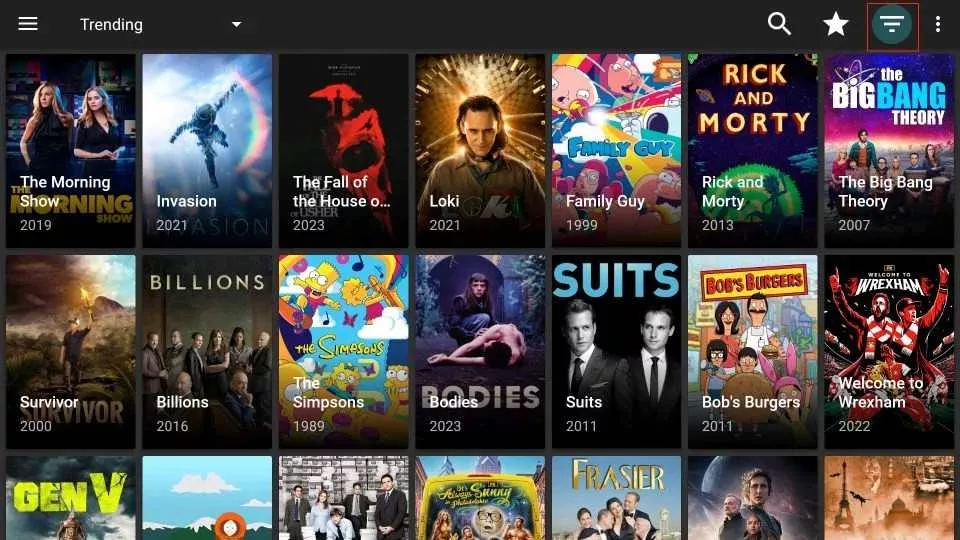
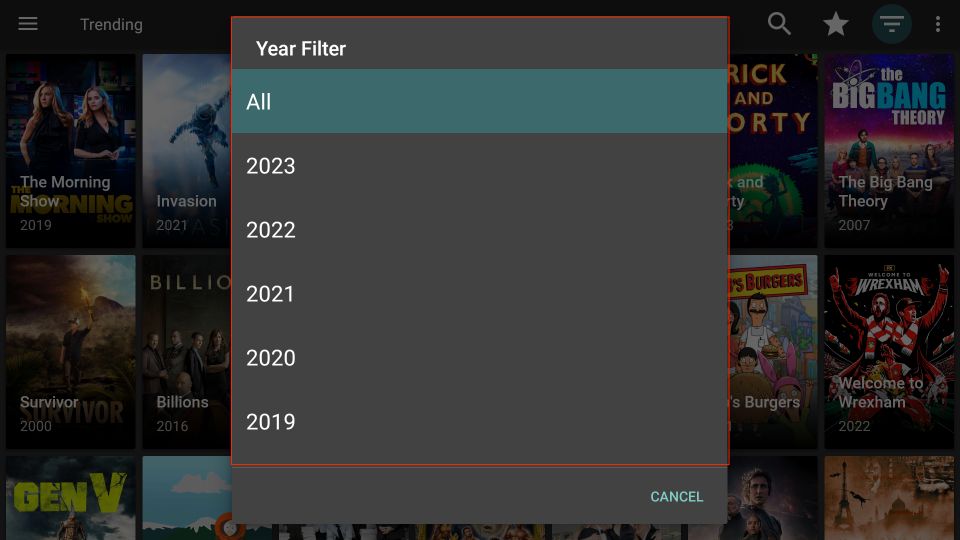
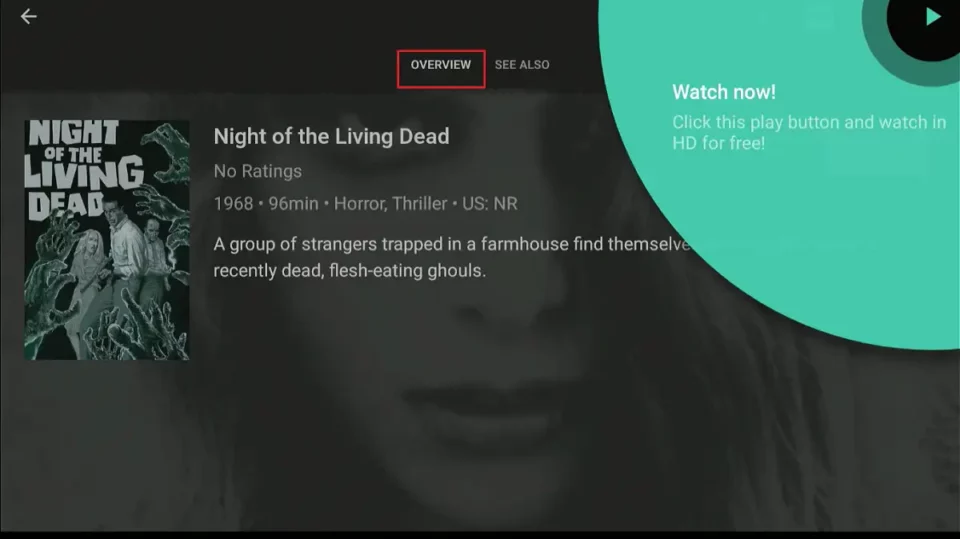
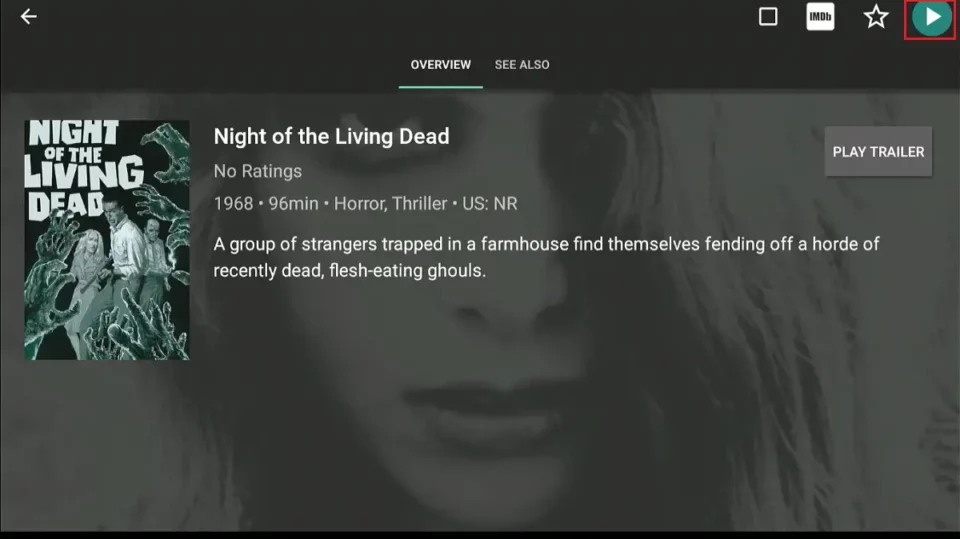
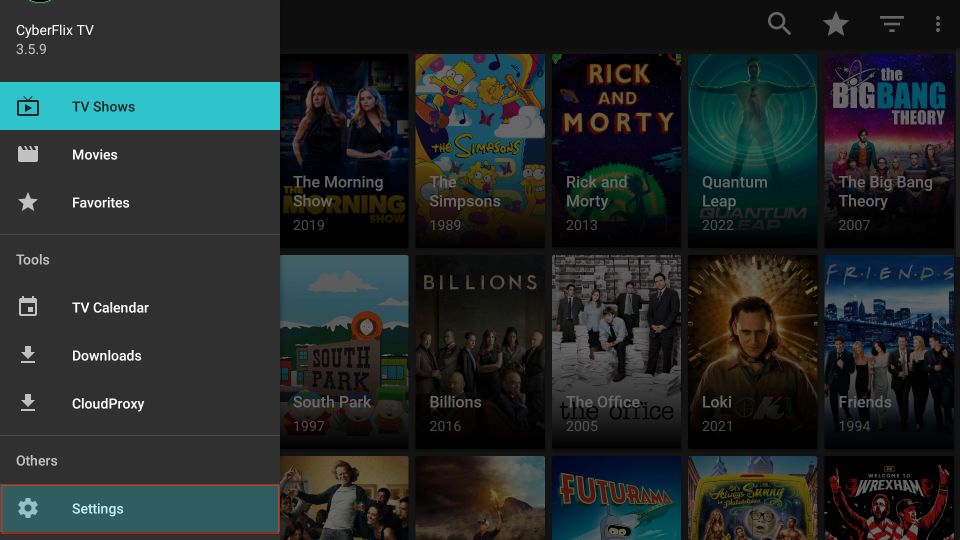
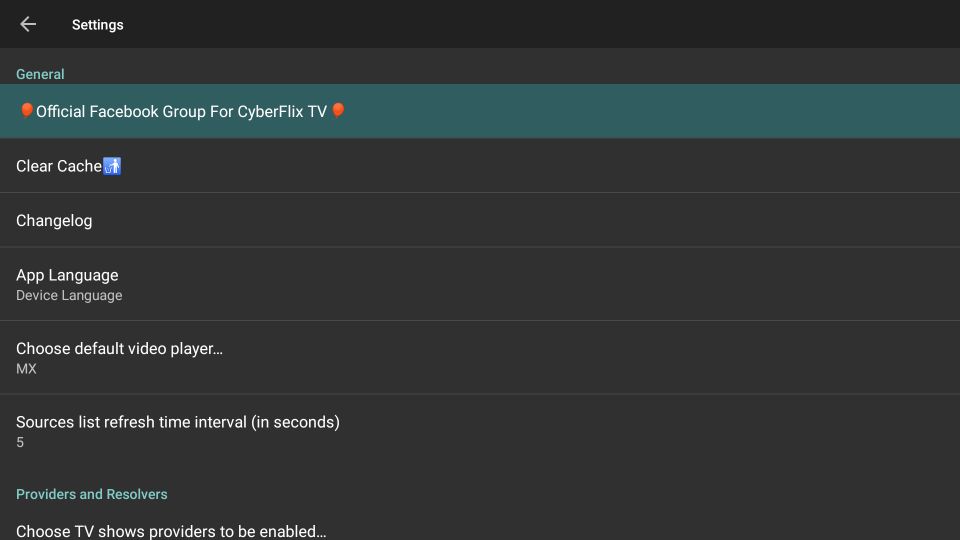
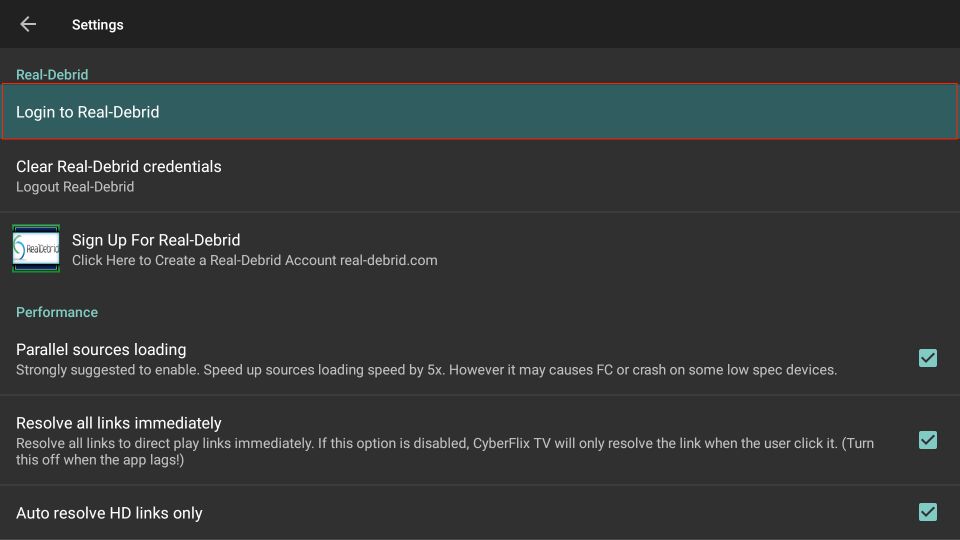
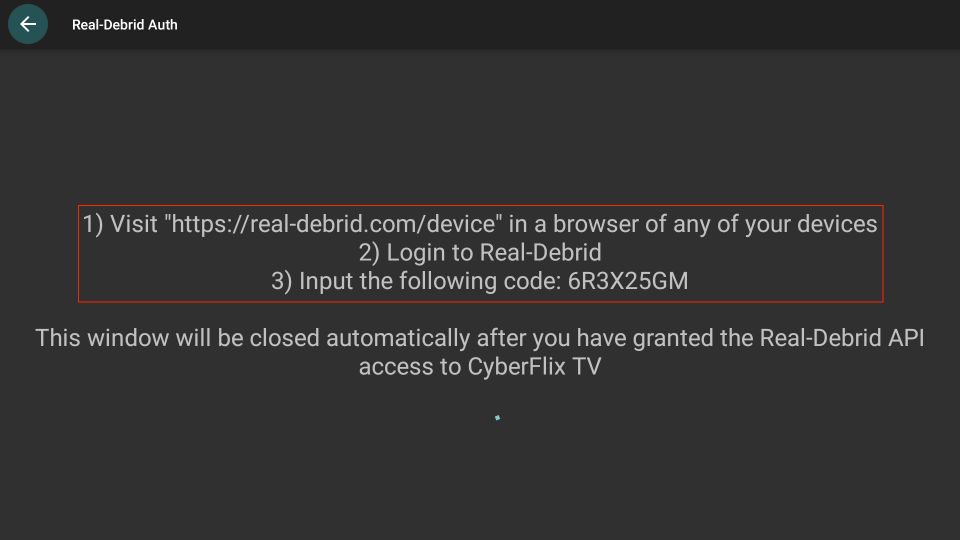
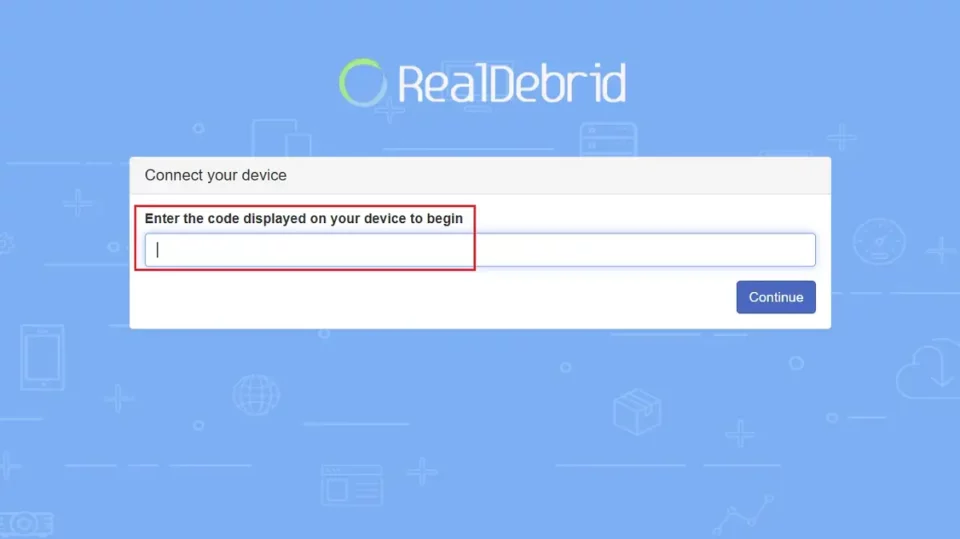
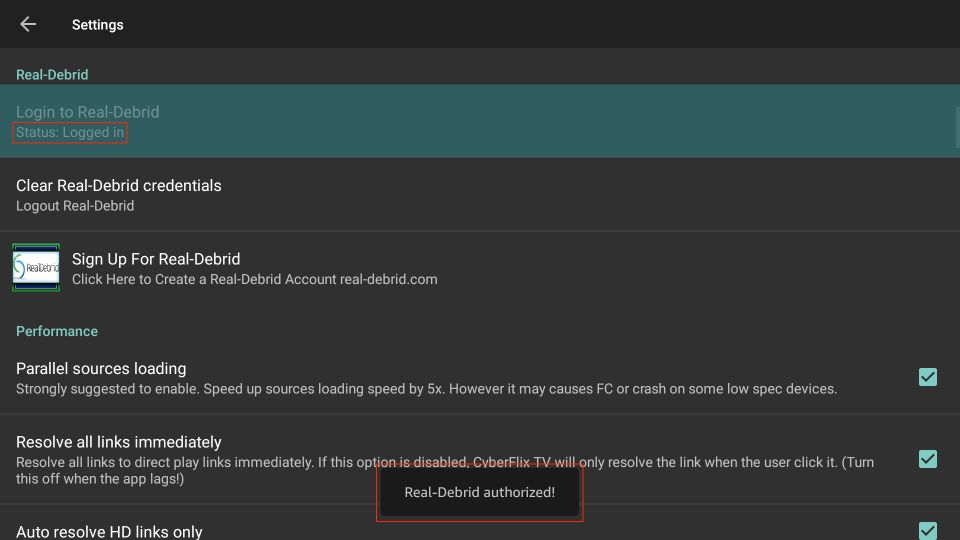
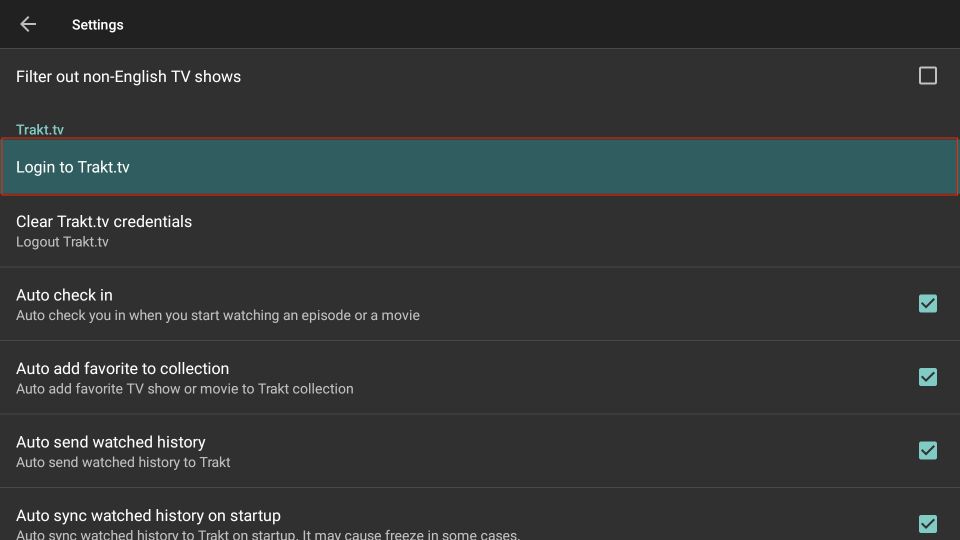
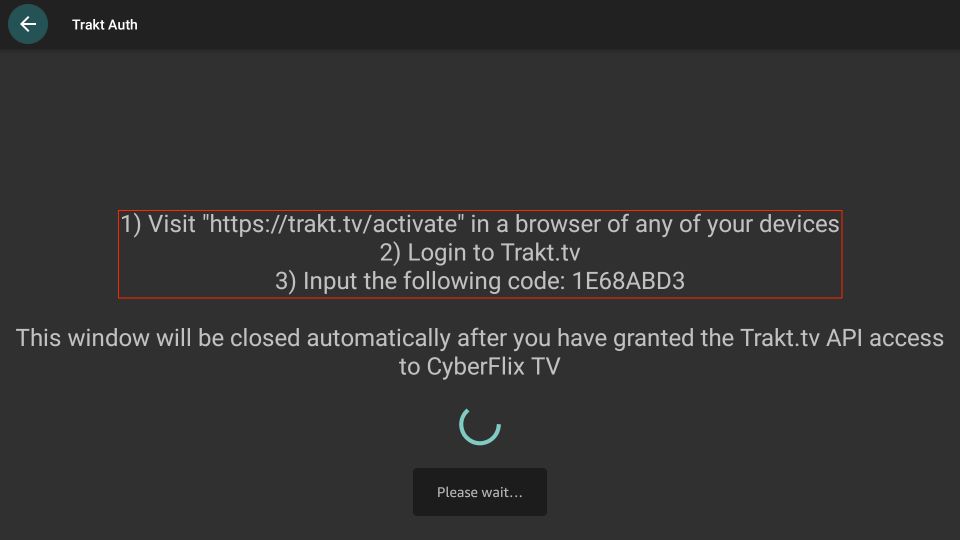
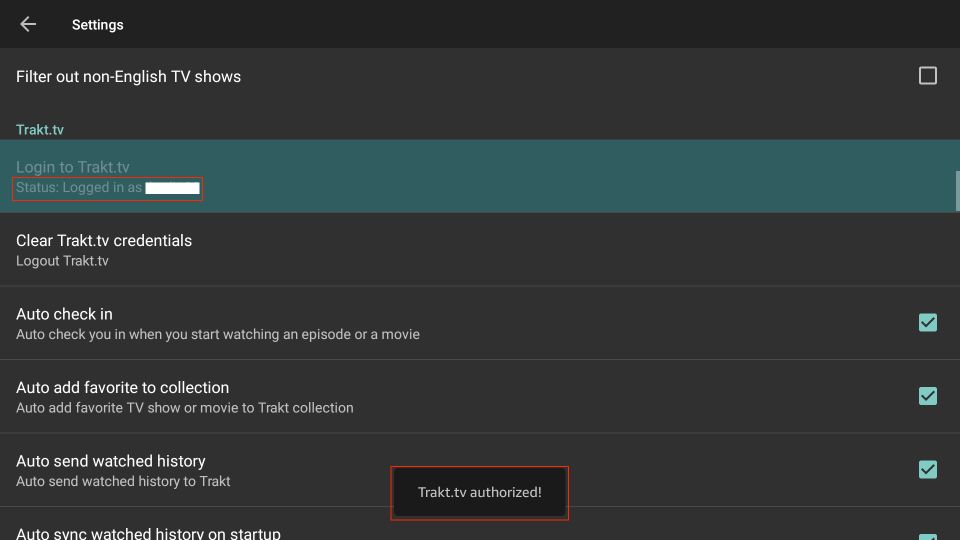


I have downloaded the latest 3.3.0 version and put in the 4 digit password, still isn’t working. The icons load for the movies and shows, but when I click on them, it says “no data” in the middle of the screen, and across three bottom it says “unknown error. Please try again” Any help would be appreciated.
Hi Dani, CyberFlix isn’t the most reliable streaming option at this time. Please try one of the other apps from our list: https://www.firesticktricks.com/amazon-fire-stick-apps.html
Thank you max. I am still having good results with Cinema hd thanks again.
Redownloaded Cyberflix and still getting no data on the main screens; movie, tv and favorite no listings what so ever please advise me as to what’s wrong here.
Hi Jubal, the app isn’t working right now. Please try another working app from our list: https://www.firesticktricks.com/amazon-fire-stick-apps.html
I have downloaded Cyverflix, but whenever I open the app it says “No Data”
Hi Glen, yes, there’s been an issue with this app lately. Please try one of the other apps on the list: https://www.firesticktricks.com/amazon-fire-stick-apps.html
Hello !
I have had great luck on my fire stick with cyberflix , Realdebrid and MX player … I had to install the neon audio codec for the real debrid streams to function properly; originally, I had to use ES file explorer to install the codec; the problem now is , ES now charges 25$ per month. How else can I install the neon codec ? Is there a link for “downloader”? I have the “no data” issue and I need to real- install everything from scratch.
Thanks so much
Hi Dave, you can install the Downloader app from the Amazon Store.
I had CyberFlix. Then downloaded Kodi today. Now CyberFlix isn’t working. Everything I try says no links available. Help!
Hi Casey, Kodi and APKs like Cyberflix do not usually interfere with each other. There might be some temporary issue with Cyberflix. You may want to try one of the other apps from our list: https://www.firesticktricks.com/amazon-fire-stick-apps.html
do i need Real-Debrid to make it work
Hi Siamak, no, you don’t need Real Debrid for it to work. However, with Real Debrid you will have a better streaming experience.
All these alternatives for showbox are great, but one thing they all don’t have…easy ways to download a movie or an episode. Please help.
Hi,
I have installed the top 3 on this list and they do not work… i have NordVPN, does it a difference to watch server (country) i am connected?
1. Cinema TV
Here i get to the main screen where all movies are shown, when i try to load one, a black screen appears and after a while the app reboots?
2. TitaniumTV and Cyberflix
I downloaded the mx player for these apps too, on both of these i get kicked out back to the amazon home page while the apps are loading, so only see the loading screens…
Any suggestions?
Hi Jonatha, the choice of the server may or may not affect how the apps work. I would recommend connecting to the server closest to your location. For instance, if you live in the US, select one of the recommended US servers.
The apps are working fine for me. Are you running short of space on FireStick? You might want to clear up some space for the apps to work properly.
If nothing works, you may need to reset FireStick. Go to Settings > My Fire TV > Reset to Factory defaults.
Please note that resetting will remove all your existing apps, data and custom settings. You will also need to set up your FireStick all over again. If you need help setting up your device, here is our guide: https://www.firesticktricks.com/how-to-set-up-amazon-fire-tv-stick-for-first-time.html