If you’re bored of the classic Kodi interface and you’re looking for a change, the Element Reborn Kodi build might be exactly what you’re looking for. This guide will help you install and get started with the Element Reborn build on Kodi for your Amazon FireStick, smartphone, tablet, Mac, PC, Android TV box, or NVIDIA SHIELD. Before we get started with the installation process, here’s a bit about the build.
Legal Disclaimer: This tutorial is purely educational. FireStickTricks.com doesn’t own, host, operate, resell, or distribute any streaming apps, addons, websites, IPTV or services. The page contains some unverified services, and we are not certain whether they hold legal licenses to distribute the content. FireStickTricks.com does not verify the legality of each app/service in all regions. Do your due diligence if you use any of the unverified apps/services, and stream only content that is available in the public domain. The end-user shall be solely responsible for the media accessed.
 What Is Element Reborn?
What Is Element Reborn?
Those of you who’ve explored Kodi in detail will have heard of builds before. Builds are cosmetic and functional upgrades to the usual Kodi interface that come bundled with their own service package, channels, libraries, and more. Element Reborn is a pretty good-looking build from longtime Kodi enthusiast cMaN, and it demonstrates all of the consideration and attention to detail that you’d expect from a Kodi veteran.
The Element Reborn build is a reimagining of the classic Element build that’s been a hit in the Kodi community for a while now. For one thing, the new build features a much more modern look. It also looks better on larger displays than its predecessor.
Now that you know a little about the Element Reborn build, let’s discuss safety and legal concerns.
Is Element Reborn Safe and Legal to Use?
You can’t download Element Reborn from the official Kodi Build repository. This means installing the build requires you to download the cMaN repository. The repository itself is legit, but we can’t verify the legal status of the content provided by the addons that Element Reborn comes bundled with.
Additionally, to install Element Reborn you’ll need to permit installation of unknown sources within Kodi. Due to the unverifiable nature of these addons and what they do with your information, I always recommend using a VPN when making use of a Kodi build. FireStickTricks.com can’t verify the channels and streams the build gives you access to and whether they’re appropriately licensed in your country.
Attention Kodi Users!
Governments and ISPs across the world monitor your online activities. If you use third-party Kodi addons, you should always use a good Kodi VPN and hide your identity so your streaming experience doesn’t take a bad turn. Currently, your IP is visible to everyone.
I use ExpressVPN, the fastest and most secure VPN in the industry. It is very easy to install on any device, including Amazon Fire TV Stick, PC, Mac, and Smartphones. Also, it comes with a 30-day money-back guarantee. If you don't like their service, you can always ask for a refund. ExpressVPN also has a special deal where you can get 4 months free and save 61% on the 2-year plan.
Read: How to Install and Use Best VPN for Kodi
How to Install Element Reborn on Kodi
Now, let’s get to the build itself. As I said earlier, you’ll need to enable unknown sources before you can download the cMaN repository, so that’s the first part.
Part 1: Enabling Unknown Sources
1. You should begin by firing up Kodi and clicking on the Settings icon on your home screen.
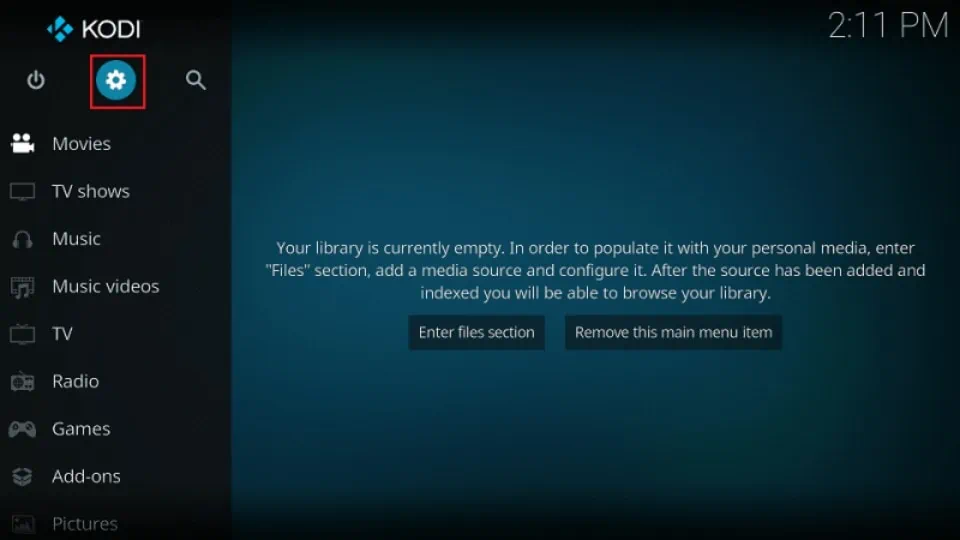
2. Select the System button from the grid that follows.
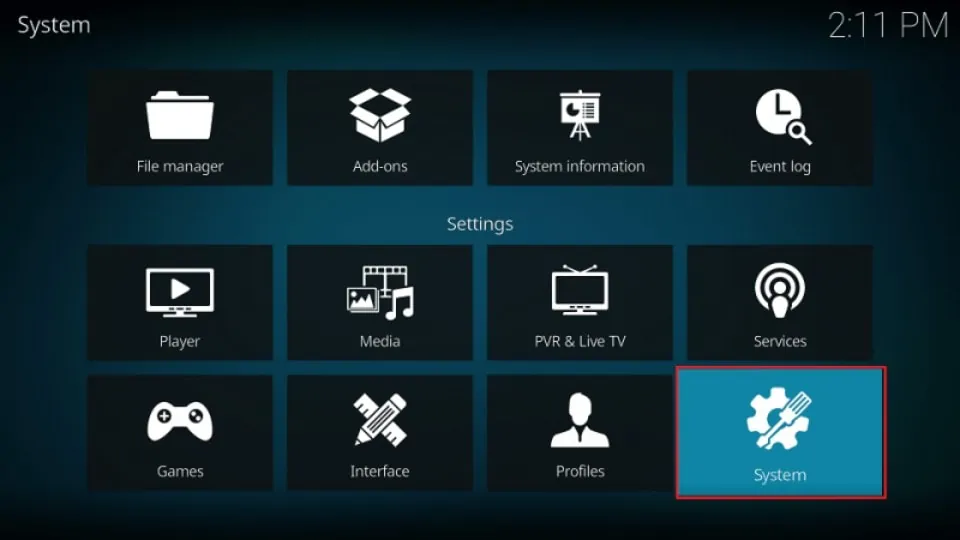
3. Go into the Add-ons tab on the left.
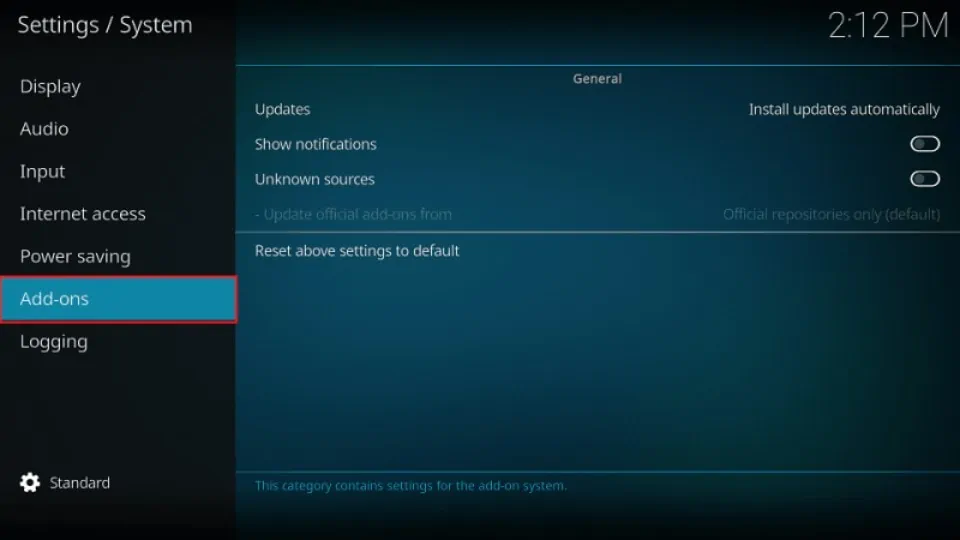
4. Turn on Unknown sources.
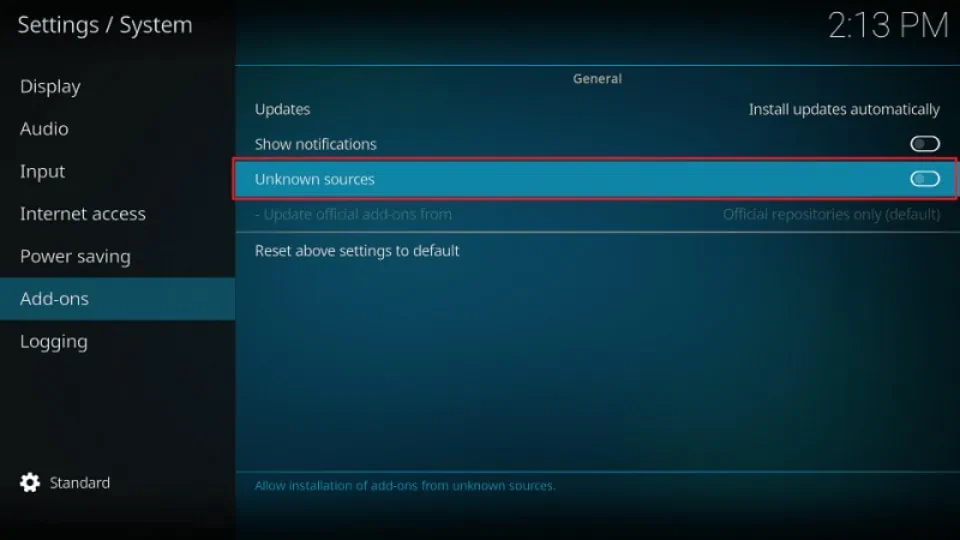
5. A warning will be displayed. Select Yes to move forward.
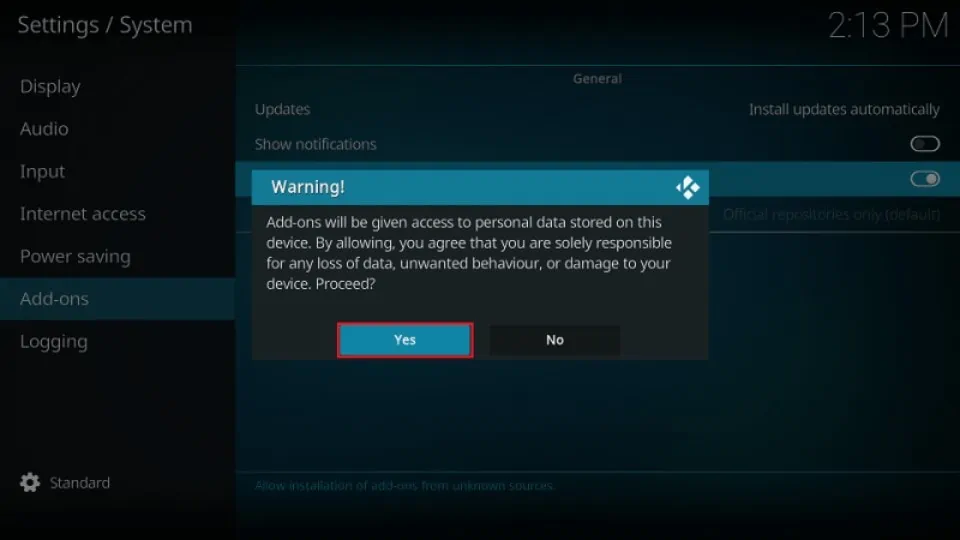
Part 2: Installing cMaN’s Wizard Repository
Now for the actual download.
1. Return to the Settings menu and select File manager.
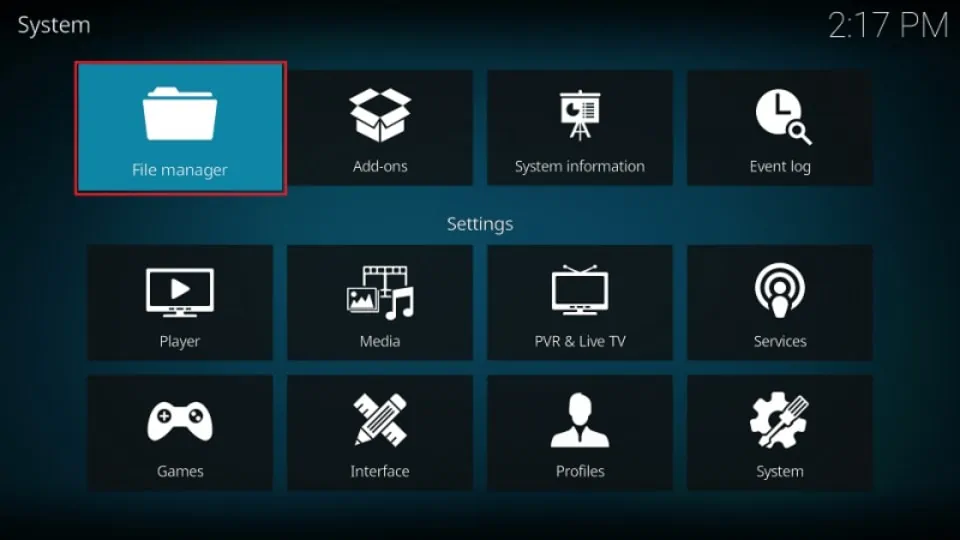
2. Select Add source.
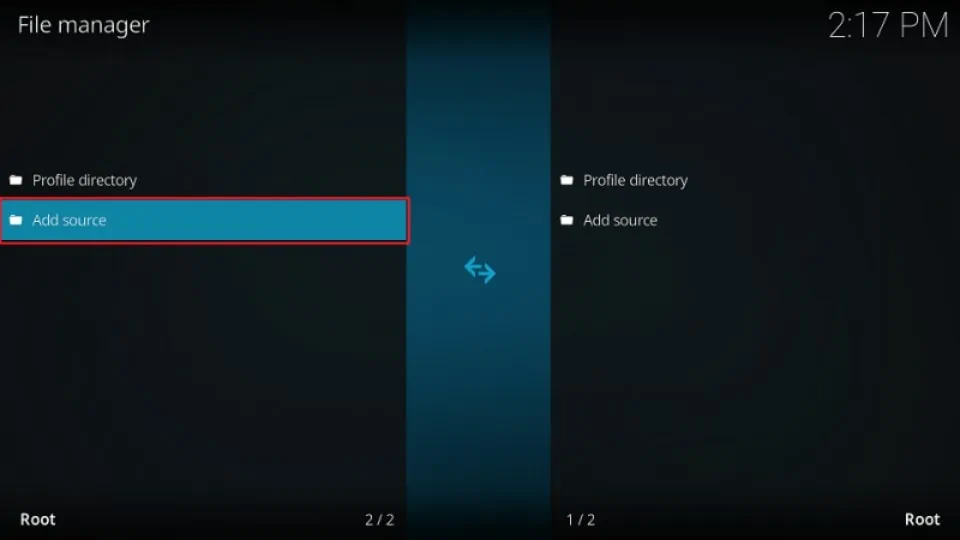
3. Click where it says <None>.
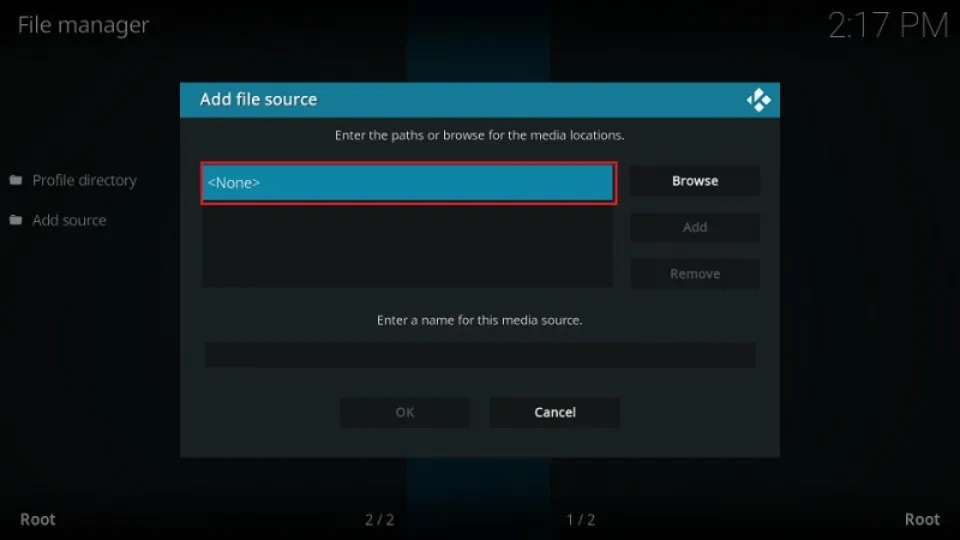
4. To add the repository, enter http://cmanbuilds.com/repo exactly as it is displayed here. Press OK afterwards.
Note: FireStickTricks.com doesn’t endorse the use of this repository and isn’t affiliated with it or its hosts.
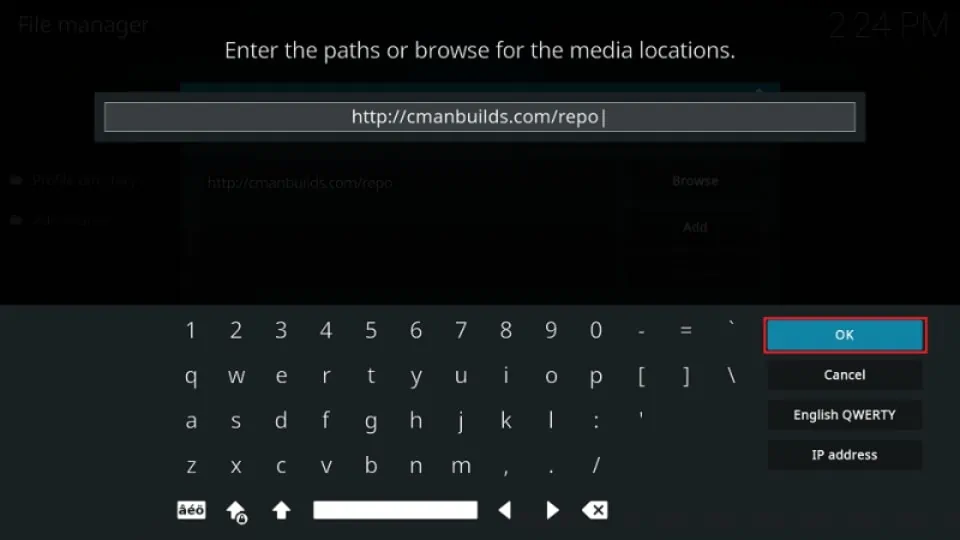
5. Name the media source by clicking the area labeled Enter a name for this media source. Type cman. If you’re looking at a virtual keyboard, click OK to return to the screen shown below.
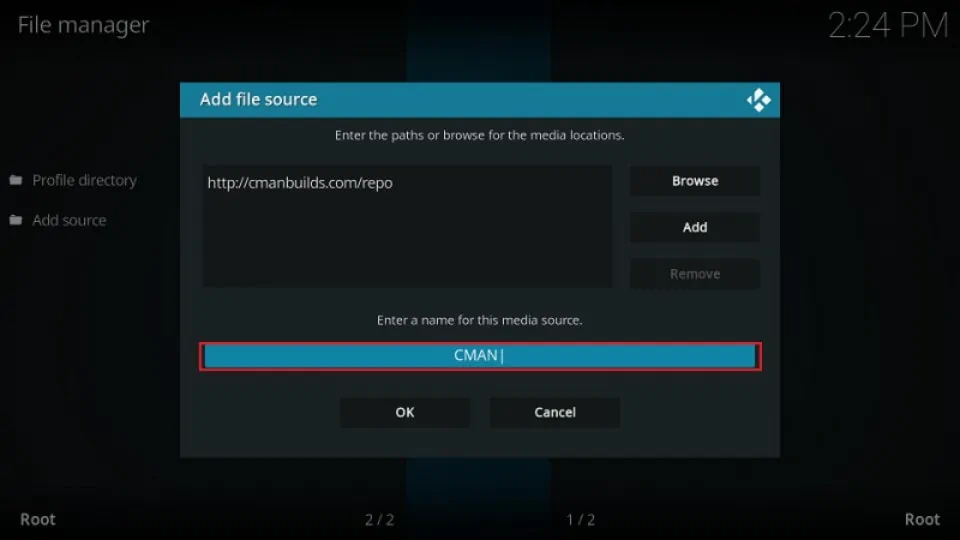
6. Select OK.
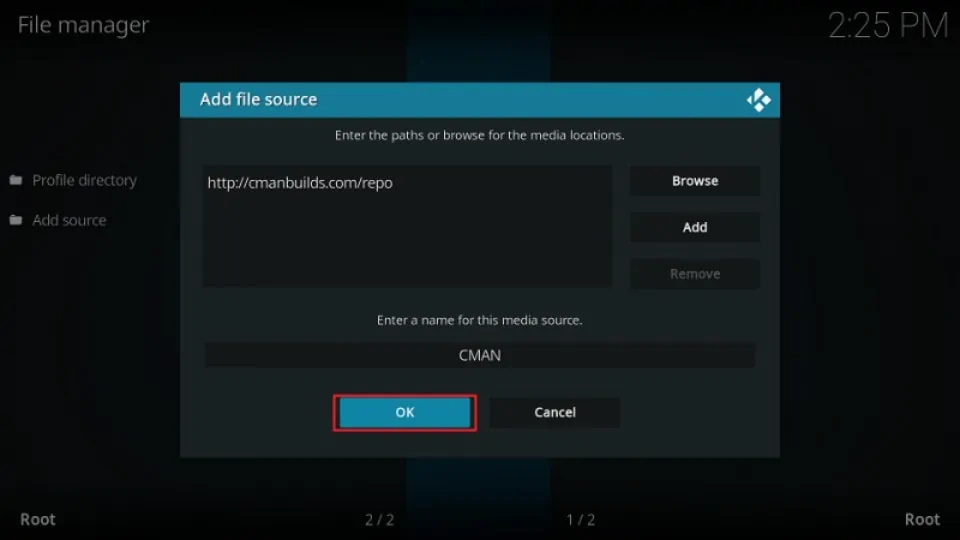
7. Return to the Settings menu and select Add-ons.
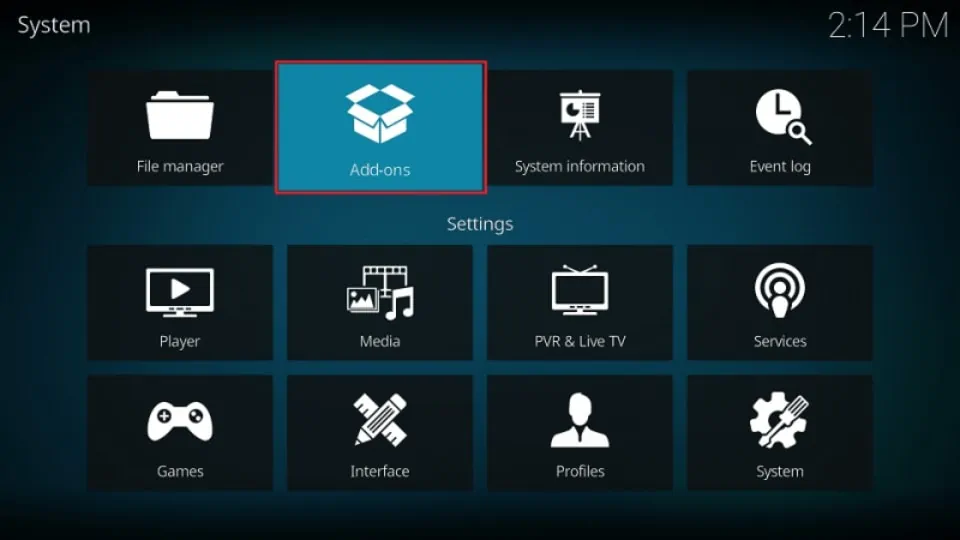
8. Select Install from zip file.
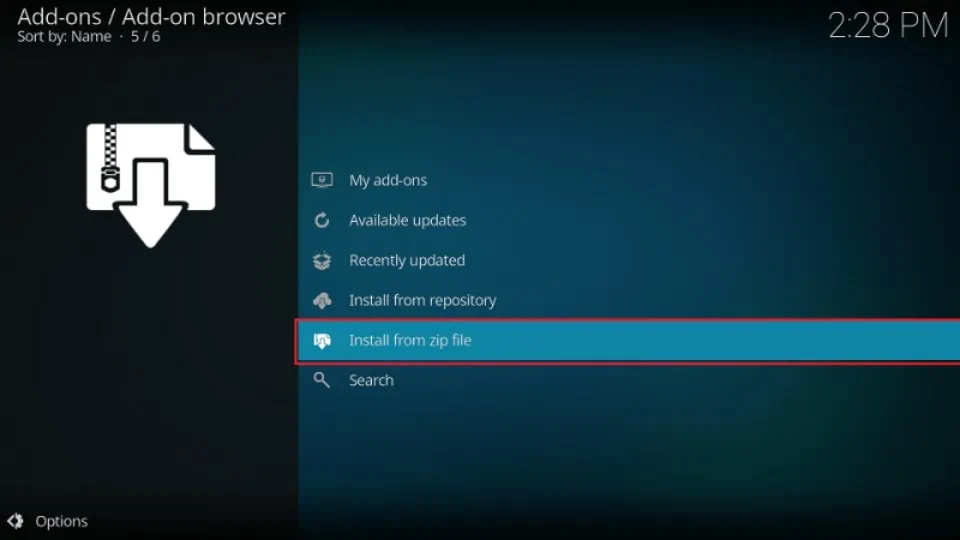
9. You’ll be shown another warning screen. Select Yes to continue.

10. Select the cman source we created.
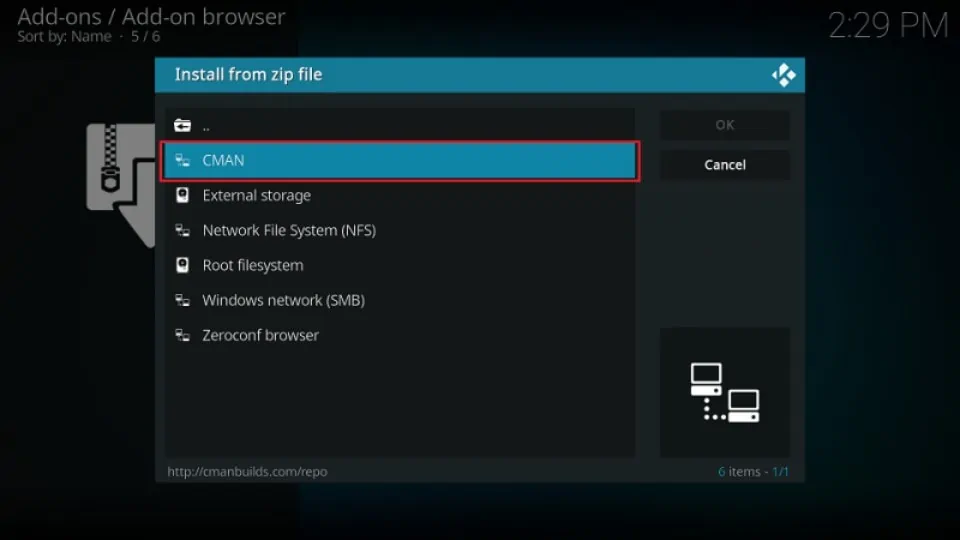
11. Select repository.cMaNWizard.zip and click OK.
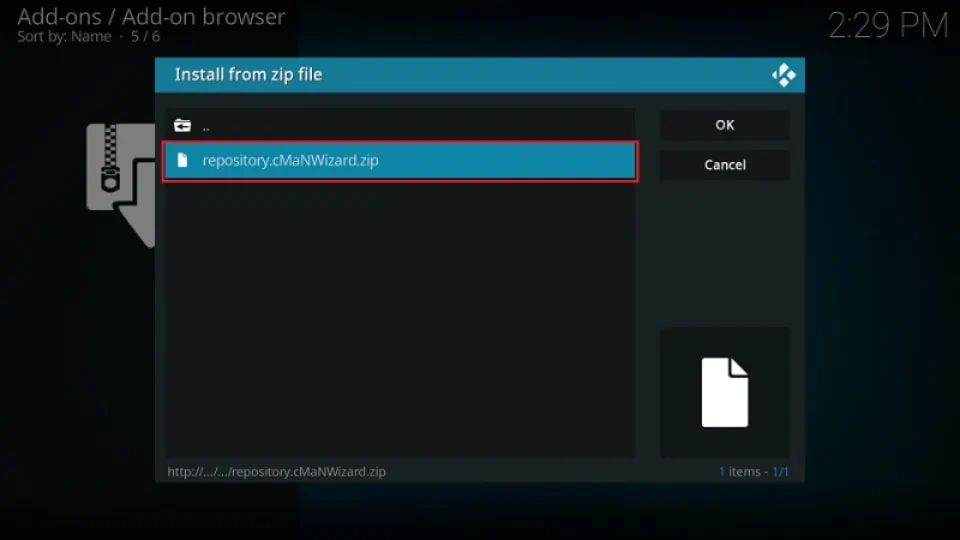
12. Once the repository has successfully been installed, you should see an Add-on installed notification pop up in the top-right corner of your screen.
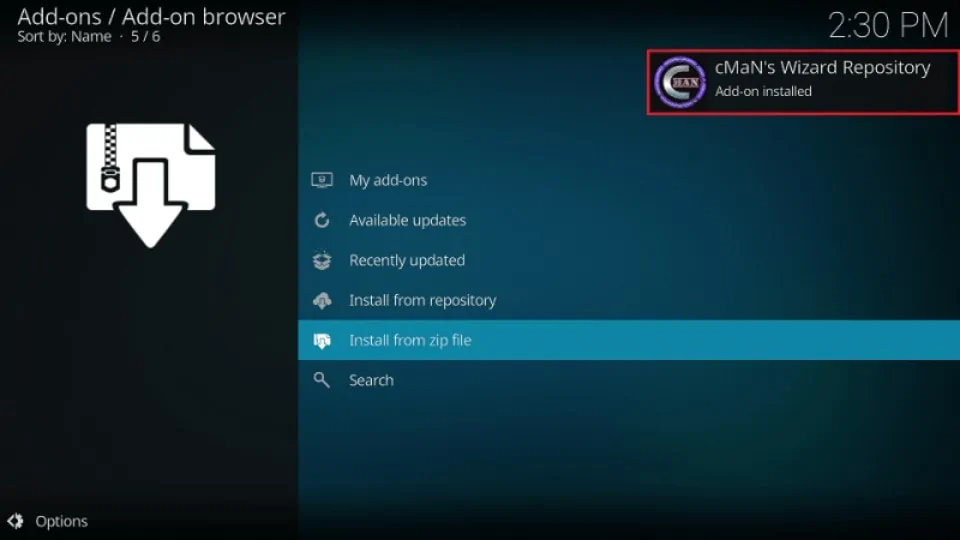
Part 3: Installing cMaN’s Wizard From Repository
Now that we have the repository, we can install the wizard that will help us get the Element Reborn build.
1. Select Install from repository.
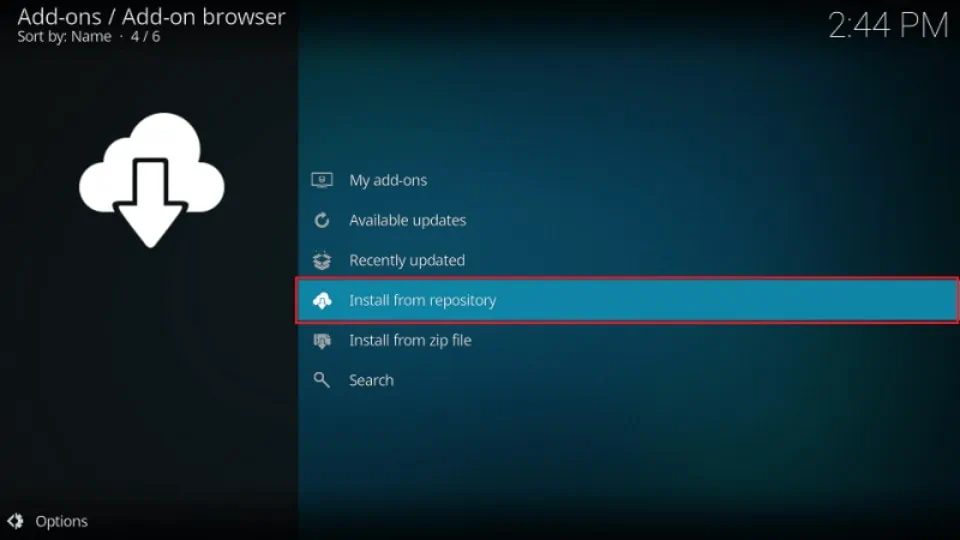
2. Select cMaN’s Wizard Repository.
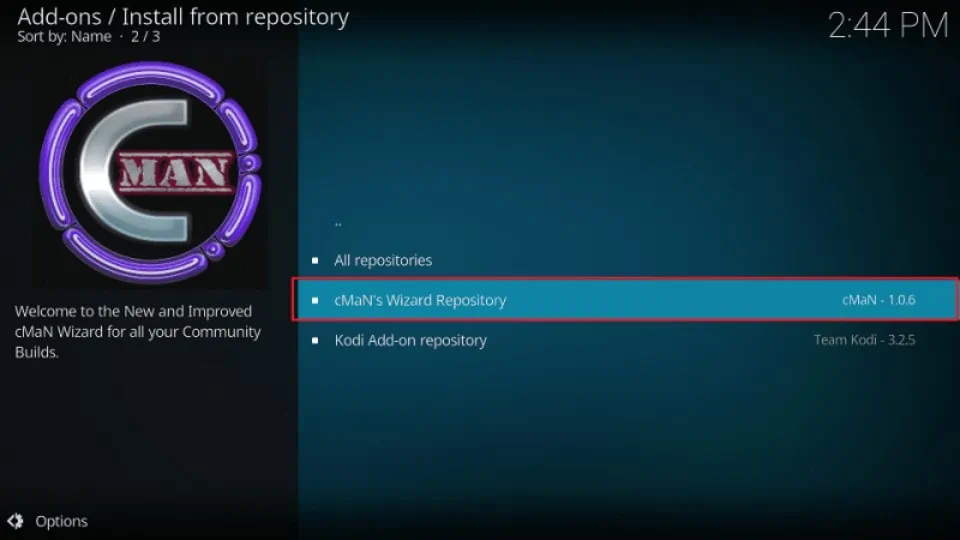
3. Select Program add-ons.
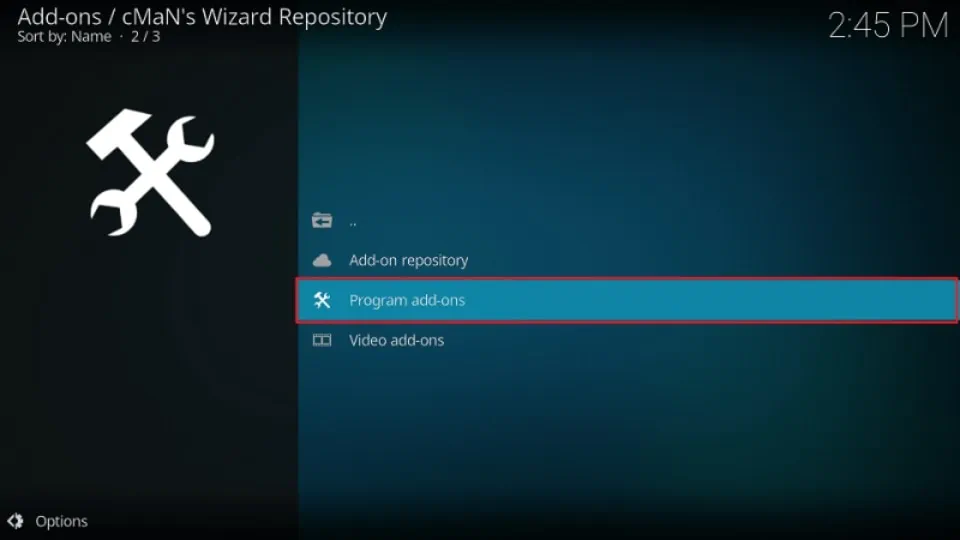
4. Select cMaN Wizard 19.
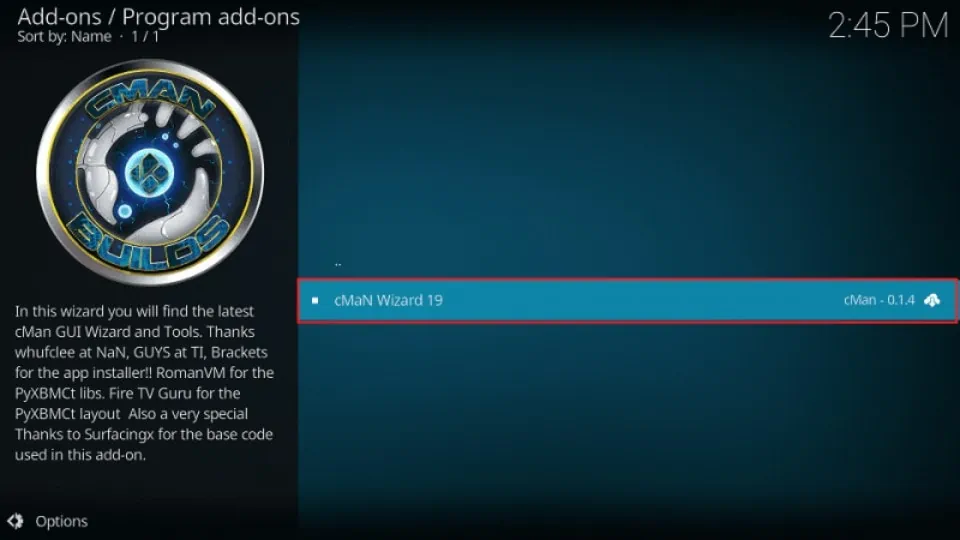
5. Press Install.
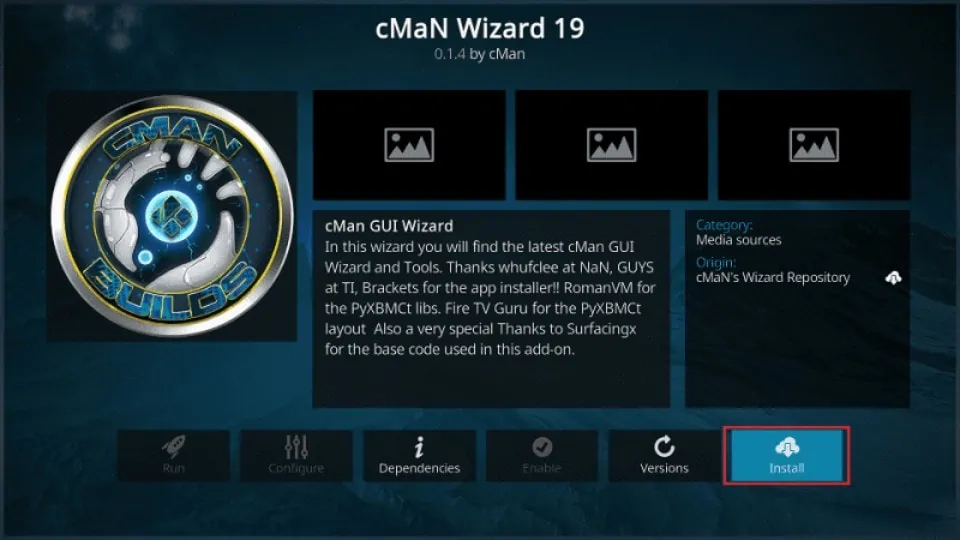
6. You’ll see the Add-on installed notification flash on-screen once the installation is finished.
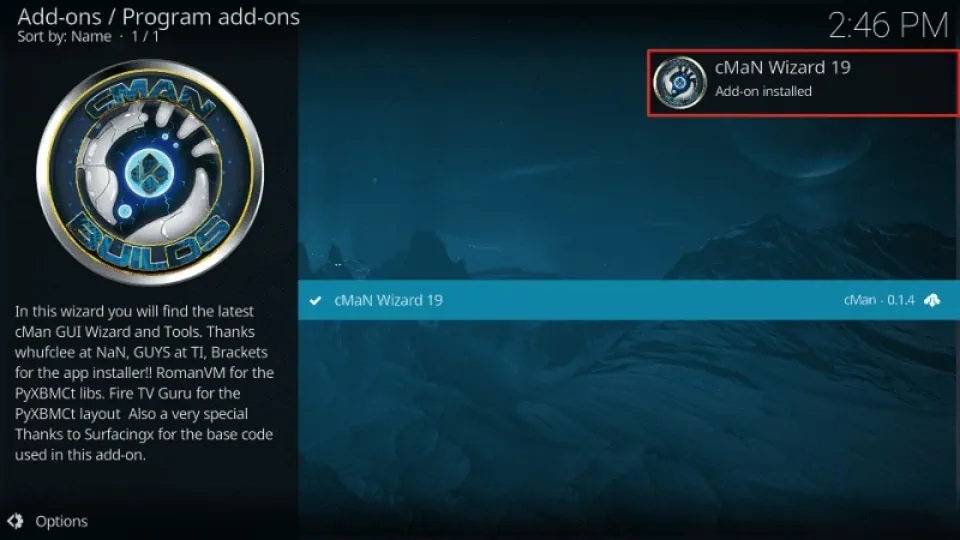
Part 4: Setting Up the Element Reborn Build
1. You’ll see a popup instructing you to proceed with the cMaN Wizard if you want to set up custom builds. Select cMan Build Menu.
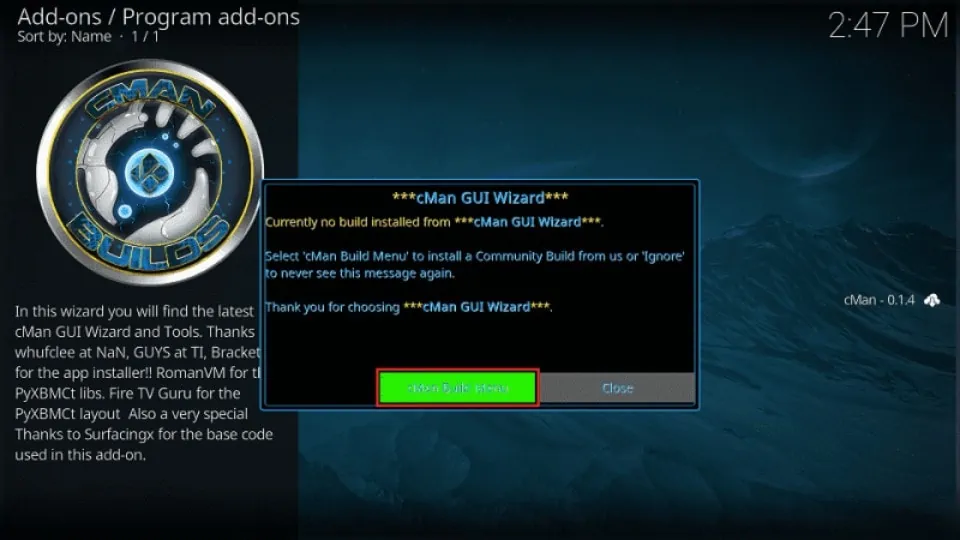
2. This will lead you to another menu that asks you what you’d like to do with your existing preferences and integrated services. You can choose to port them to the new build or start off fresh. I’ve chosen to start fresh. Once you’re done, select Continue.
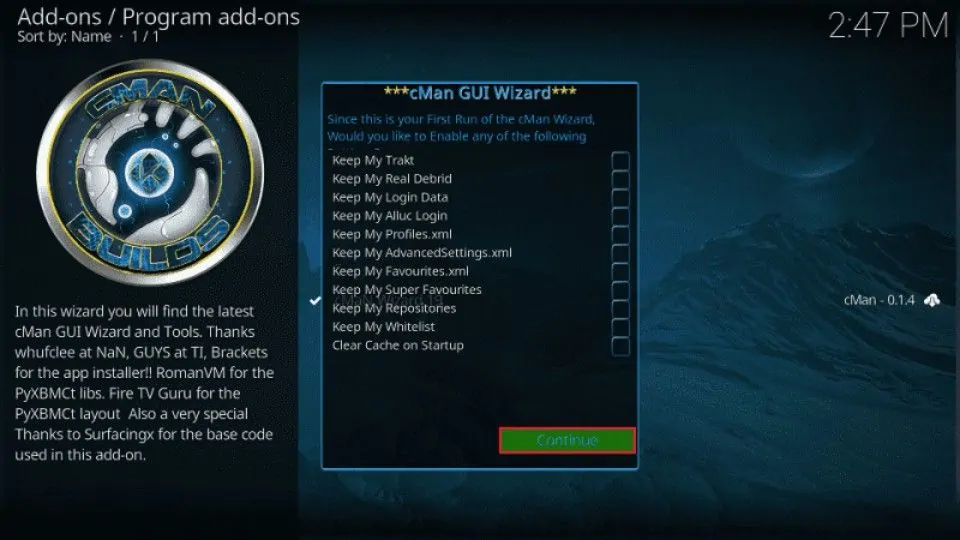
3. You’ll be led to the cMaN Wizard home.
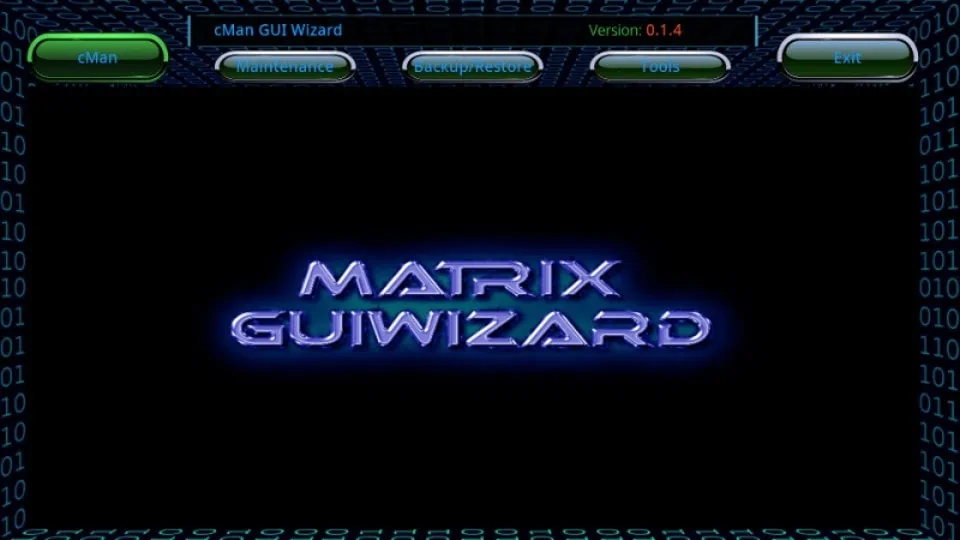
4. Select cMan in the top-left corner.
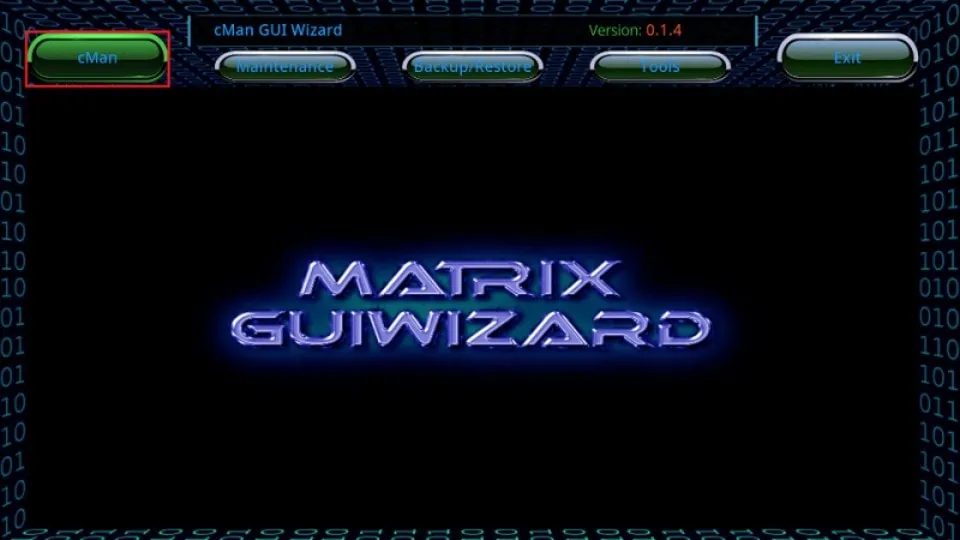
5. Scroll down to the Cman Builds section and select Element Reborn.
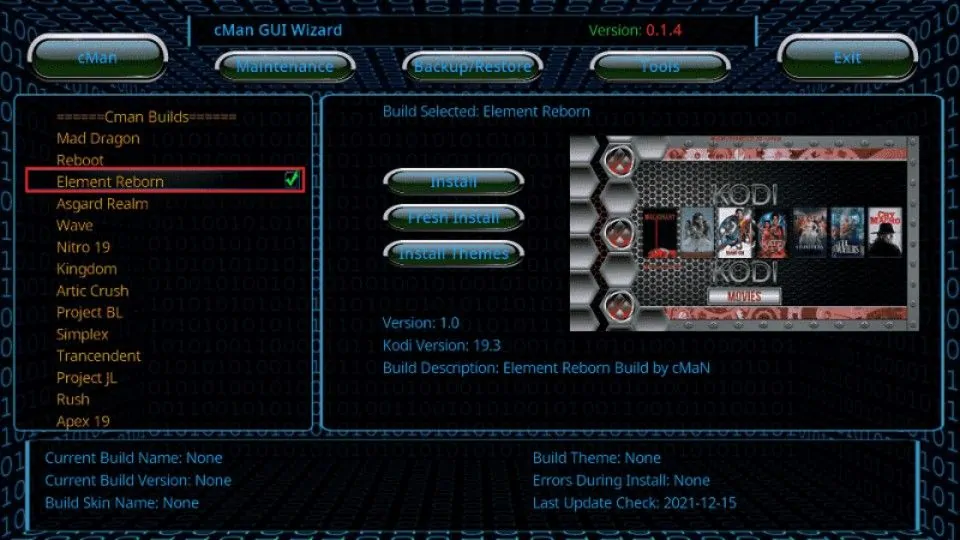
6. Select Install in the center of the screen to keep your existing Kodi configuration, or select Fresh Install just below to reset Kodi for the new build. I recommend using Fresh Install unless you have a good reason not to.
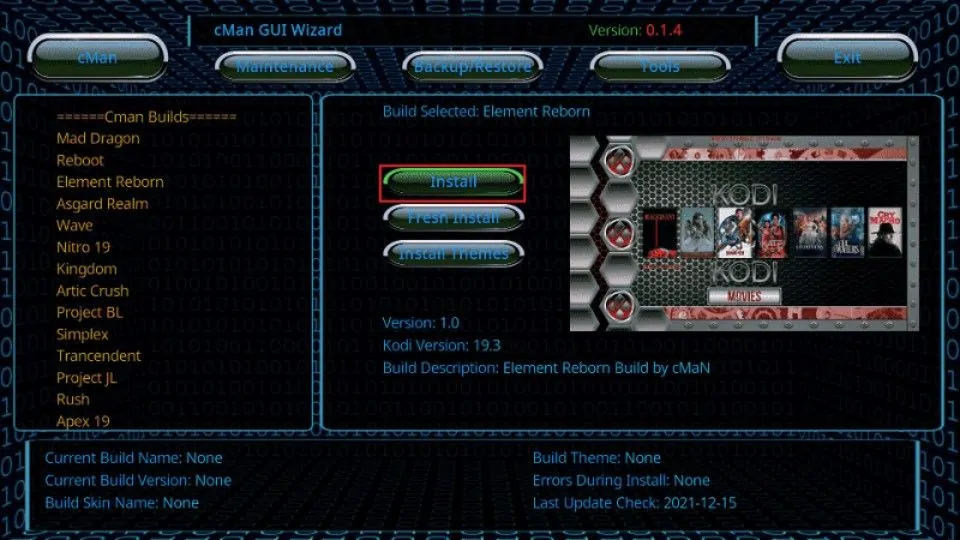
7. This will lead you to a confirmation screen. Select Yes, Install.
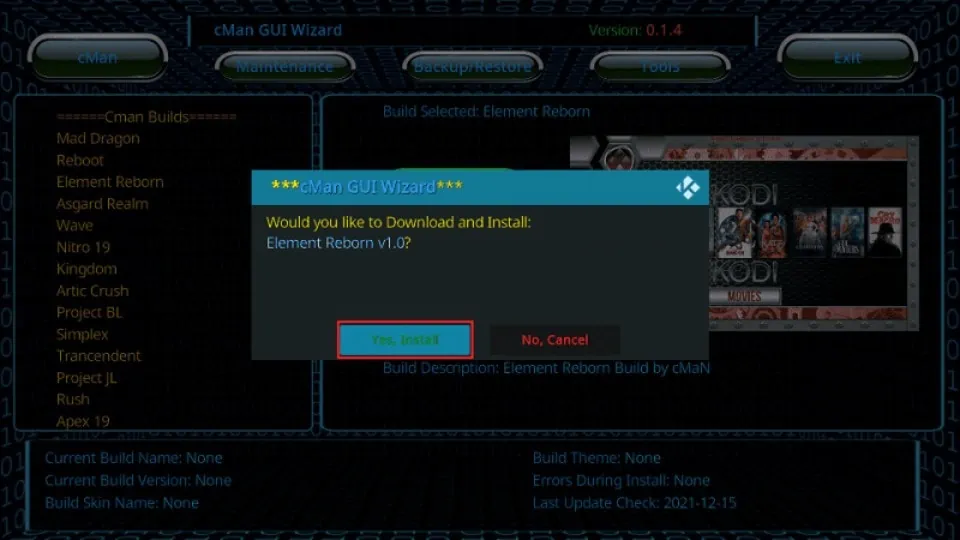
8. Wait for the progress bar as your build is downloaded and installed.
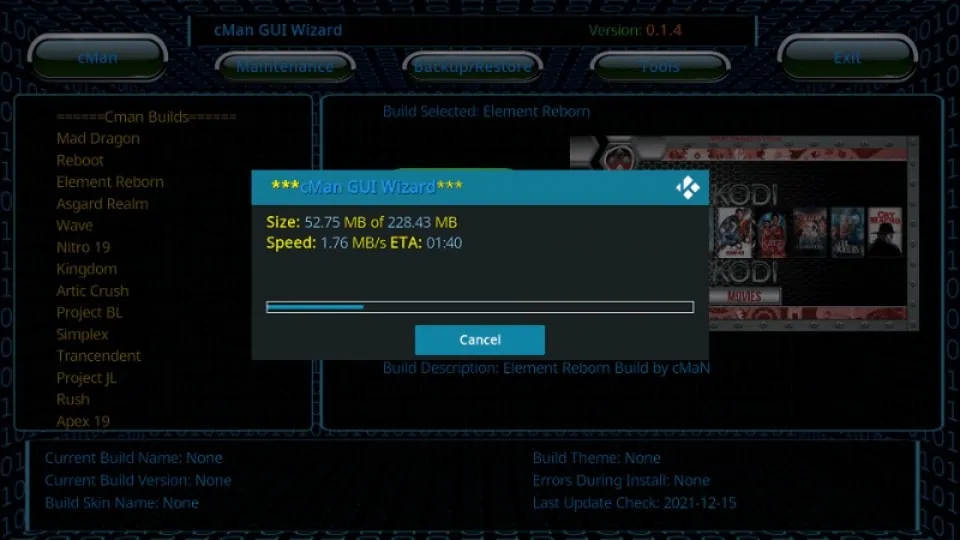
9. Once installation has completed, you’ll see another prompt telling you that Kodi needs to be shut down and restarted for your build to take effect. Click OK to close Kodi.
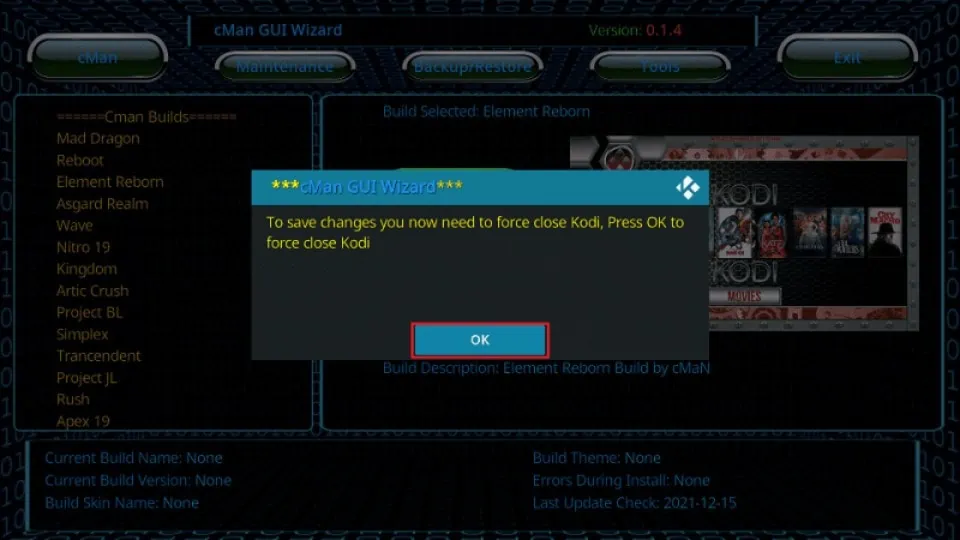
Before you start streaming with Kodi Addons or Builds, I would like to warn you that everything you stream on Kodi is visible to your ISP and Government. This means, streaming copyrighted content (free movies, TV shows, live TV, and Sports) might get you into legal trouble.
Thankfully, there is a foolproof way to keep all your streaming activities hidden from your ISP and the Government. All you need is a good VPN for Kodi. A VPN will mask your original IP which is and will help you bypass Online Surveillance, ISP throttling, and content geo-restrictions.
I personally use and recommend ExpressVPN, which is the fastest and most secure VPN. It is compatible with all kinds of streaming apps and devices.
NOTE: We do not encourage the violation of copyright laws. But, what if you end up streaming content from an illegitimate source unintentionally? It is not always easy to tell the difference between a legit and illegal source.
So, before you start streaming on Kodi, here's how to get VPN protection in 3 simple steps.
Step 1: Get the ExpressVPN subscription HERE. It comes with a 30-day money-back guarantee. Meaning, you can use it free for the first 30-days and if you are not satisfied with the performance (which is highly unlikely), you can ask for a full refund.
Step 2: Click HERE to download and install the ExpressVPN app on your streaming device. If you are using a FireStick, I have given the exact steps starting with Step 4 below.
Step 3: Click the Power icon to connect to a VPN server. That's all. Your connection is now secure with the fastest and best VPN for Kodi.
The following are the steps to install Kodi VPN on your Fire TV devices. If you have other streaming devices, follow Step 1-3 above.
Step 4: Subscribe to ExpressVPN HERE (if not subscribed already).
Step 5: Go to Fire TV Stick home screen. Click Find followed by Search option (see image below).
Step 6: Type Expressvpn in the search bar and select when it shows up.
Step 7: Click Download.
Step 8: Open the ExpressVPN app and Sign in using the email ID and password that you created while buying the ExpressVPN subscription.
Step 9: Click the Power icon to connect to a VPN server. That’s all. Your FireStick is now secured with the fastest VPN.
When you restart Kodi, you’ll be greeted by your new and improved interface, courtesy of cMaN’s Element Reborn build.
Navigation through the build is fairly simple. There are options to tweak the cosmetics of the build, such as color schemes and backgrounds, if you want to customize it. The build comes packaged with a few basic IPTV options that allow you to stream live TV and movies.
To Conclude
I’ve shown you how to install the Element Reborn build on Kodi for your FireStick or Fire TV, as well as other smart devices. Let me know whether you’re enjoying the new Element Reborn version and how you think it compares to the original Element build from cMaN. As always, remember to be vigilant and use a VPN when streaming on third-party addons or builds.
Related:
- How to Install Silvo Kodi Builds
- How to Install Hard Nox Kodi Builds
- How to Install DoomzDay Kodi Builds
- Best Kodi Builds

Suberboost Your FireStick with My Free Guide
Stay Ahead: Weekly Insights on the Latest in Free Streaming!
No spam, ever. Unsubscribe anytime.
 What Is Element Reborn?
What Is Element Reborn?





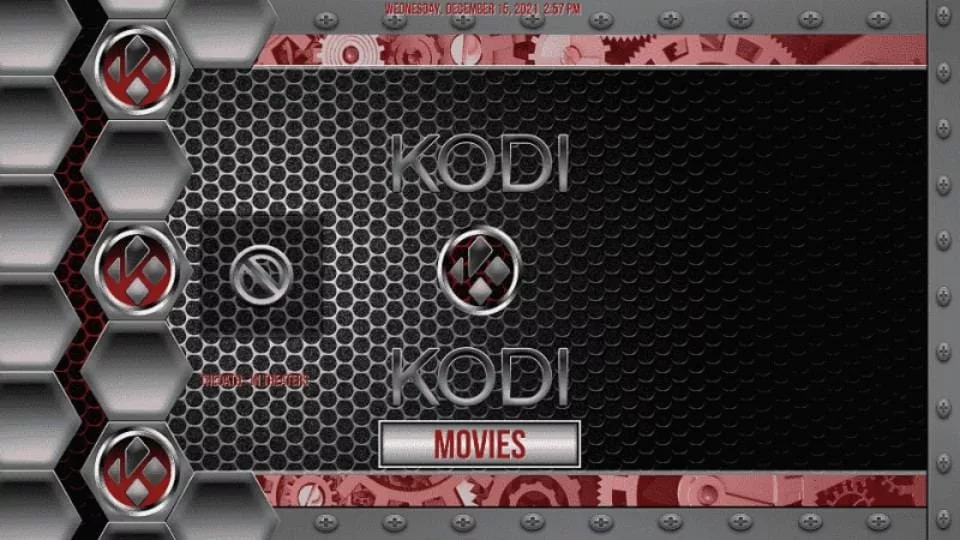


Leave a Reply