This guide will demonstrate Doomzday Kodi Builds installation procedure on Kodi 20. These instructions apply to Kodi installed on Fire TV Stick 4K, FireStick, Fire TV Cube, New FireStick 4K, New FireStick 4K Max, Android TV Boxes, Android TVs, Android & iOS Mobiles, Computers and laptops, Raspberry Pi, and other compatible devices.

Doomzday Wizard offers a diverse collection of Kodi builds. Whether you are looking for a lightweight, minimal, or feature-rich build, Doomzday has many options. All its builds pack a solid line-up of popular Kodi addons offering almost unlimited streaming choices. You can watch Live TV, Movies, Shows, Sports and more.
Let us learn how to install Doomzday builds on Kodi.
Attention Kodi Users!
Governments and ISPs across the world monitor your online activities. If you use third-party Kodi addons, you should always use a good Kodi VPN and hide your identity so your streaming experience doesn’t take a bad turn. Currently, your IP is visible to everyone.
I use ExpressVPN, the fastest and most secure VPN in the industry. It is very easy to install on any device, including Amazon Fire TV Stick, PC, Mac, and Smartphones. Also, it comes with a 30-day money-back guarantee. If you don't like their service, you can always ask for a refund. ExpressVPN also has a special deal where you can get 4 months free and save 61% on the 2-year plan.
Read: How to Install and Use Best VPN for Kodi
Steps to Install Doomzday Builds on Kodi
It could take 4-5 minutes to install Doomzday Kodi builds. The process has been broken down into the following three parts for easier understanding:
Part 1: Enabling the Unknown Sources.
Part 2: Installing Doomzday Wizard.
Part 3: Installing Doomzday Kodi builds.
We will now cover each part separately.
Legal Disclaimer: This tutorial is purely educational. FireStickTricks.com doesn’t own, host, operate, resell, or distribute any streaming apps, addons, websites, IPTV or services. The page contains some unverified services, and we are not certain whether they hold legal licenses to distribute the content. FireStickTricks.com does not verify the legality of each app/service in all regions. Do your due diligence if you use any of the unverified apps/services, and stream only content that is available in the public domain. The end-user shall be solely responsible for the media accessed.
Part 1: Enabling the Unknown Sources
Unknown Sources is a security setting that is disabled by default. This prevents any malicious source from installing any harmful plugin on Kodi. However, that also stops the installation of safe third-party builds as Doomzday builds. This can be easily taken care of. Follow these steps:
1. Go to the Kodi Settings by clicking the gear icon in the upper left corner.
2. Go to System.
3. Click the option Add-ons on the left sidebar menu.
4. Now click Unknown Sources to turn it ON.
5. When warned, dismiss the following prompt by clicking Yes.
Part 2: Install the Doomzday Wizard
Doomzday Wizard is a utility tool for Kodi which hosts the build menu. To install Doomzday builds, we must first install this wizard. Here are the steps:
1. Click on the settings gear again.
2. Select File manager.
3. Now, we will open the option Add source.
4. In the middle of the window, click on <None>.
5. You should now see a window with an on-screen keypad. Type in https://doomzdayteam.github.io/doomzday exactly as shown and click OK.
Note: FireStickTricks.com doesn’t host or distribute the repository.
6. Now, name this media source you just added. I am going with the default doomzday that automatically populates. If the name doesn’t automatically populate, click the field and enter the name doomzday. Click OK.
7. Press the back button on your device to return to the Kodi settings. Alternatively, return to the home screen and click the settings gear again. Then, Open Add-ons.
Note: If you use Kodi 17.6, click Add-ons on the home screen, followed by the open-box icon.
8. Choose Install from zip file.
9. Click Yes.
10. Now open the source name you typed in earlier. For me, it was doomzday.
11. You must now see the zip file for the Doomzday repository (repository.doomzday-x.x.x.zip). Click it.
12. Wait for the Add-on installed notification.
13. Click Install from repository.
14. Click Doomzday Repo.
15. Click Program add-ons.
16. Open the Doomzday Wizard. If you use Kodi 20, you may choose the Doomzday GUI Wizard or the Doomzday Simple Wizard (not shown in the image below).
17. Click Install.
18. You will see Doomzday Gui Wizard Add-on installed notification.
19. On the next prompt, click Dismiss.
Part 3: Install Doomzday Kodi Builds
1. Go to Kodi’s home screen again and click Add-ons. Next, select Program add-ons. Then click Doomzday Build Wizard.
2. Click Builds.
3. Here is the builds menu. I have chosen BigKev-Nova for this guide. However, if this build is unavailable or has been removed, you may choose any other one from the list.
4. Click Fresh Install.
5. Click Yes, Install.
6. The build will first download on your device and then install. This process usually takes 2-3 minutes.
7. I always go with the Fresh Install. It wipes Kodi clean before installing the build. If you like, you click No Thanks.
8. When the installation is finished, click OK on the prompt to force-close Kodi. You may restart Kodi to use the build.
You have installed DoomzDay Nova Kodi Build.
Before you start streaming with Kodi Addons or Builds, I would like to warn you that everything you stream on Kodi is visible to your ISP and Government. This means, streaming copyrighted content (free movies, TV shows, live TV, and Sports) might get you into legal trouble.
Thankfully, there is a foolproof way to keep all your streaming activities hidden from your ISP and the Government. All you need is a good VPN for Kodi. A VPN will mask your original IP which is and will help you bypass Online Surveillance, ISP throttling, and content geo-restrictions.
I personally use and recommend ExpressVPN, which is the fastest and most secure VPN. It is compatible with all kinds of streaming apps and devices.
NOTE: We do not encourage the violation of copyright laws. But, what if you end up streaming content from an illegitimate source unintentionally? It is not always easy to tell the difference between a legit and illegal source.
So, before you start streaming on Kodi, here's how to get VPN protection in 3 simple steps.
Step 1: Get the ExpressVPN subscription HERE. It comes with a 30-day money-back guarantee. Meaning, you can use it free for the first 30-days and if you are not satisfied with the performance (which is highly unlikely), you can ask for a full refund.
Step 2: Click HERE to download and install the ExpressVPN app on your streaming device. If you are using a FireStick, I have given the exact steps starting with Step 4 below.
Step 3: Click the Power icon to connect to a VPN server. That's all. Your connection is now secure with the fastest and best VPN for Kodi.
The following are the steps to install Kodi VPN on your Fire TV devices. If you have other streaming devices, follow Step 1-3 above.
Step 4: Subscribe to ExpressVPN HERE (if not subscribed already).
Step 5: Go to Fire TV Stick home screen. Click Find followed by Search option (see image below).
Step 6: Type Expressvpn in the search bar and select when it shows up.
Step 7: Click Download.
Step 8: Open the ExpressVPN app and Sign in using the email ID and password that you created while buying the ExpressVPN subscription.
Step 9: Click the Power icon to connect to a VPN server. That’s all. Your FireStick is now secured with the fastest VPN.
Overview of the Doomzday NOVA TV Kodi Build
I chose the NOVA TV build from the Doomzday Build Menu, but you could pick any other build you like. Since we have installed NOVA TV, let’s take a quick look at it.
The NOVA TV Kodi build is divided into various sections with relevant sub-sections. You can use your remote control, touch screen, or arrow keys to browse around the build. The home screen of Kodi looks like this with the NOVA TV build:
NOVA TV is suited for all types of devices. You can install it on remote-control-based devices like Fire TVs or keyboard/mouse navigation gadgets like smartphones, tablets, and computers.
The home menu contains various streaming categories, including Free Stuff, Debrid/4K, For Her, Movies, TV Shows, Family, Allstar, Live TV, Sports 1, Sports 2, etc. Each menu item has its submenu, which can be accessed by pressing the down navigation button.
When you select a streaming category, the featured video suggestions are lined up above the home menu.
To explore the video add-ons, go to Add-ons > Videos from the home menu. NOVA TV and other Doomzday Kodi builds feature popular Kodi addons such as Seren, SportsDevil, The Magic Dragon, DeathStar, and more.
Verdict
Doomzday is a collection of some interesting Kodi builds. Doomzday Kodi builds come with a healthy collection of Kodi addons, many of which are part of our long list of Best Kodi Addons. The builds offer streaming options for all sorts of content. There are special categories and addons for movies, shows, kids, sports, live TV, and more. Most builds are lightweight and perform well on low-RAM, low-storage devices like FireStick. Some are a bit heavy, and you may experience some lag. However, I would say Doomzday is a sound library for exploring Kodi builds. You may want to give it a try.
Related:
- How to Install Grindhouse Kodi Builds
- How to Install Hard Nox Kodi Build on FireStick
- How to Install Plutonium Kodi Build
- How to Install Atomic Matrix Kodi Build

Suberboost Your FireStick with My Free Guide
Stay Ahead: Weekly Insights on the Latest in Free Streaming!
No spam, ever. Unsubscribe anytime.

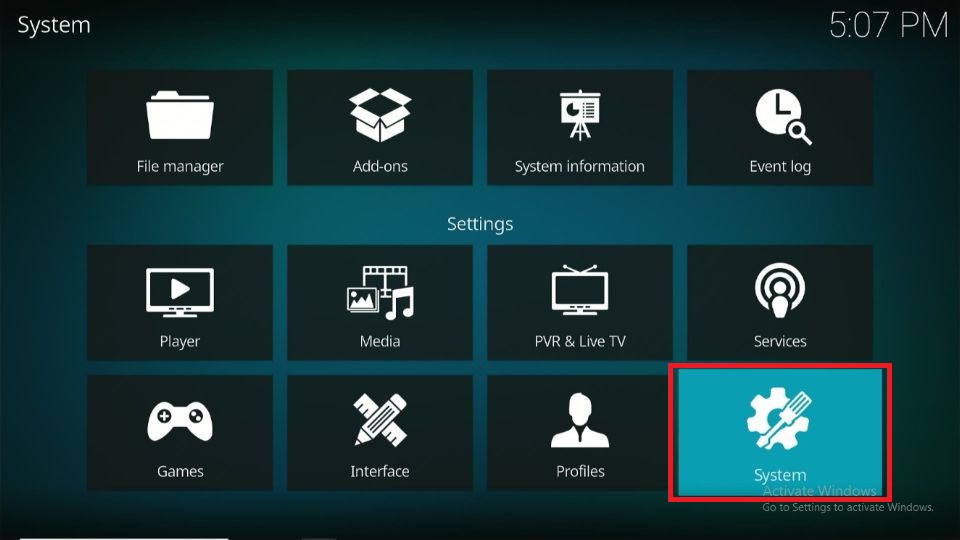
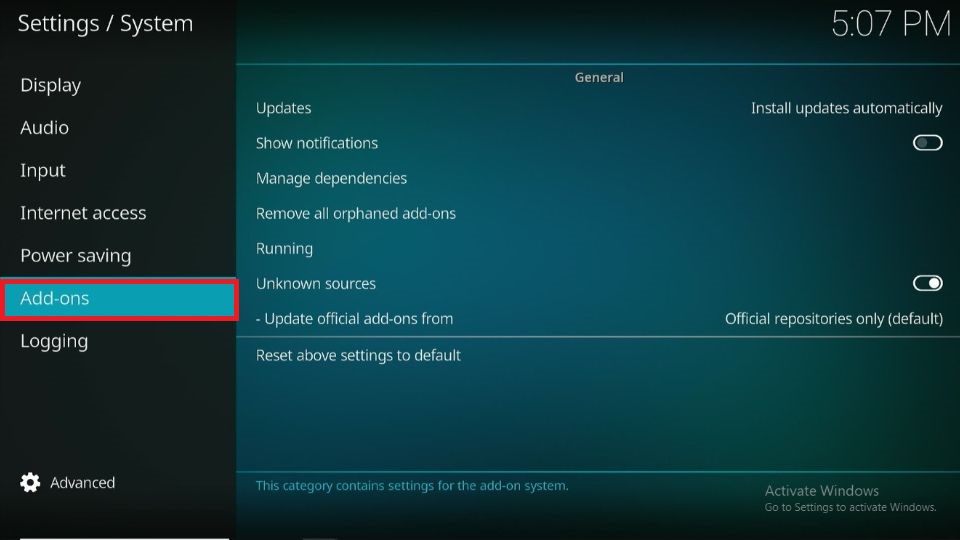

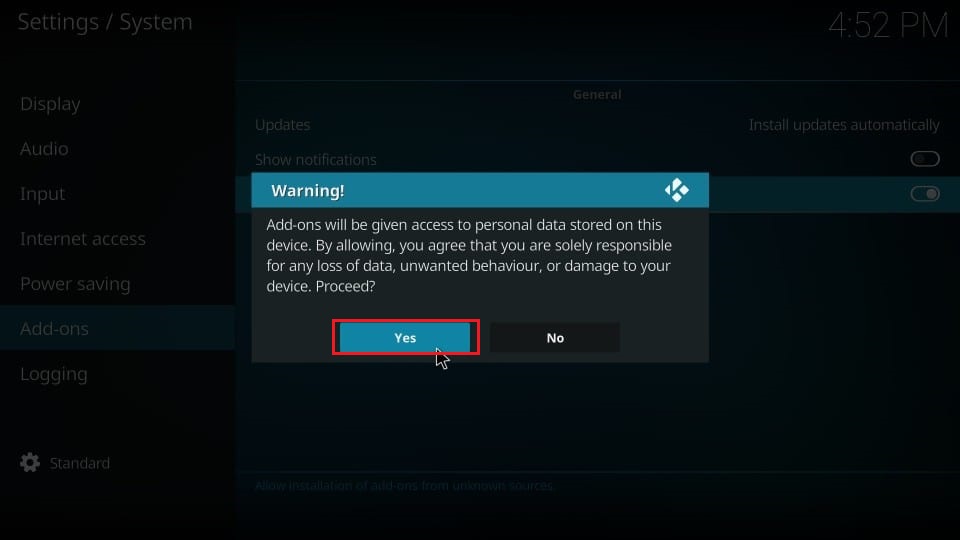
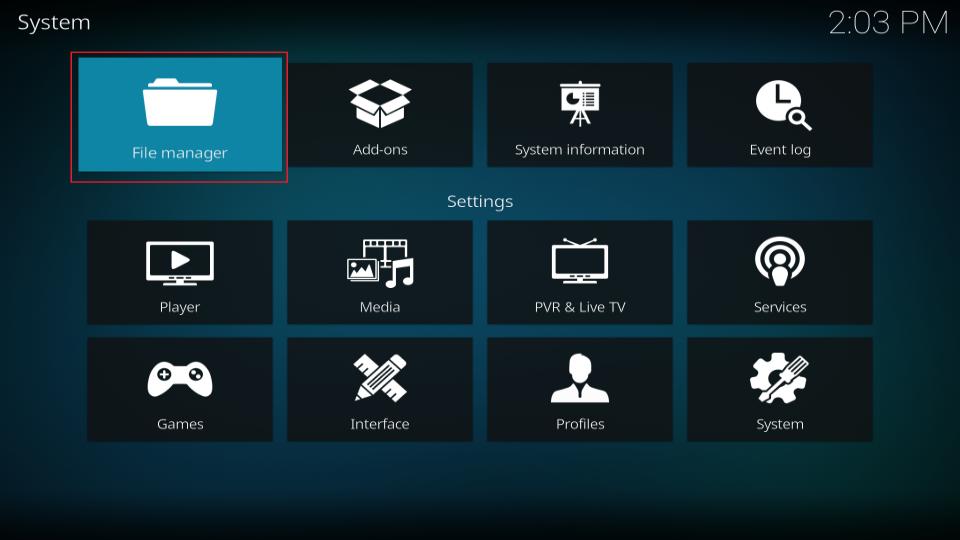
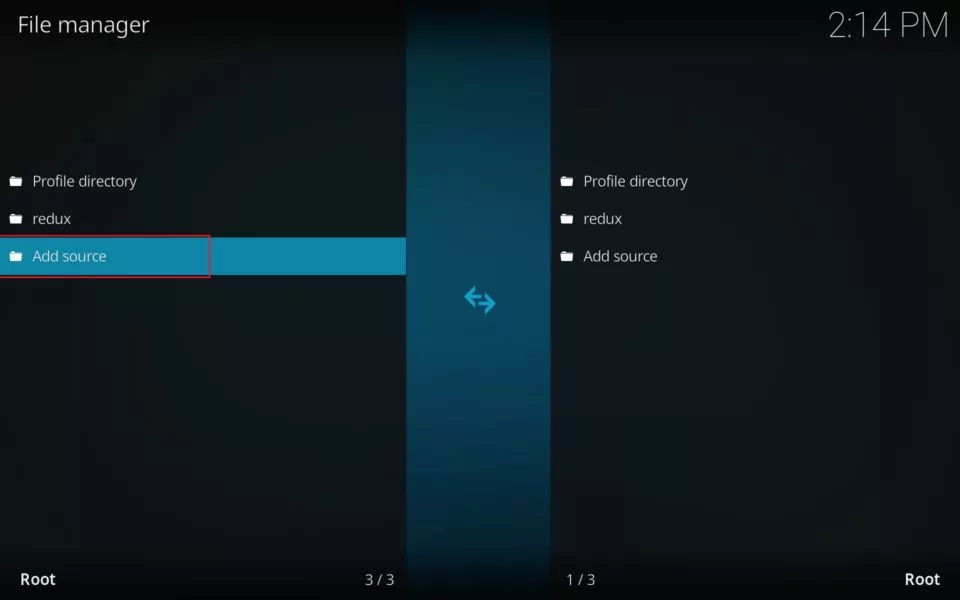

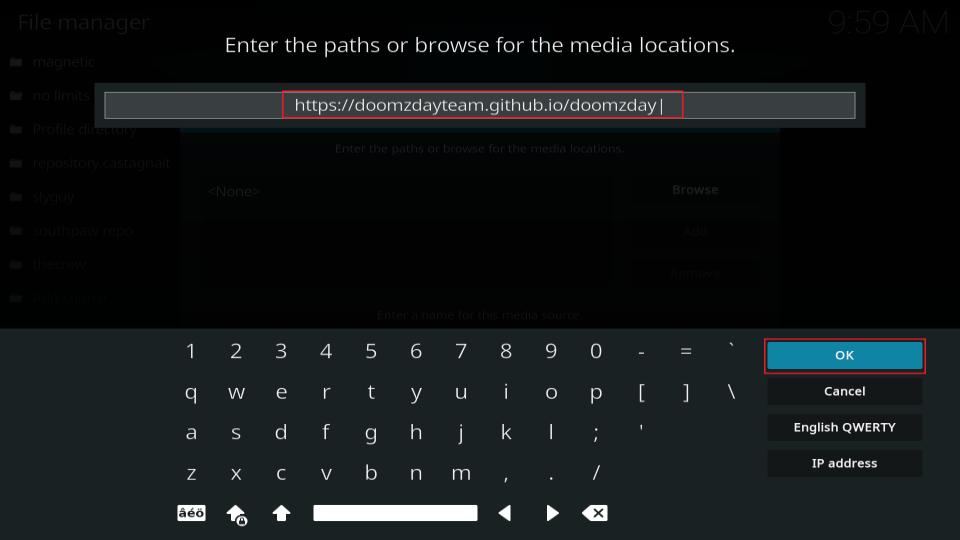
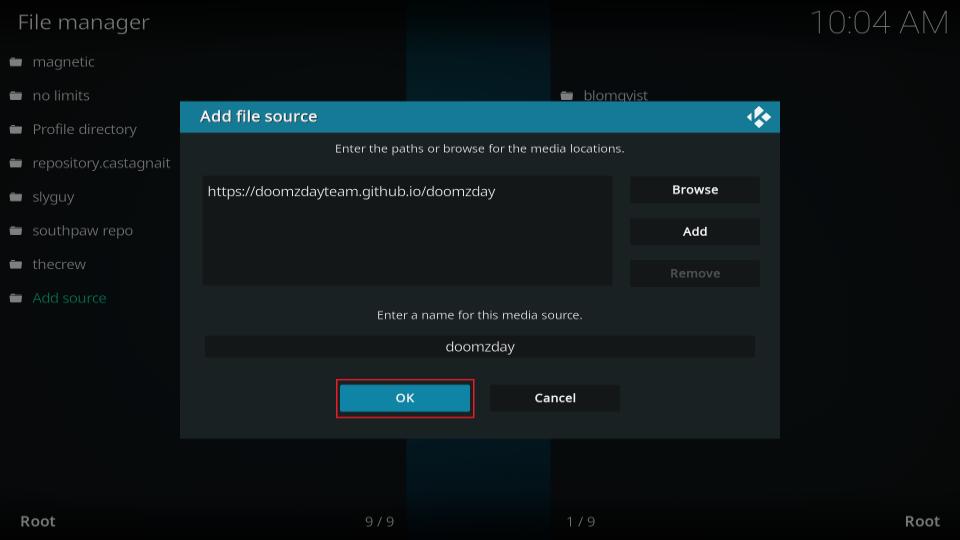
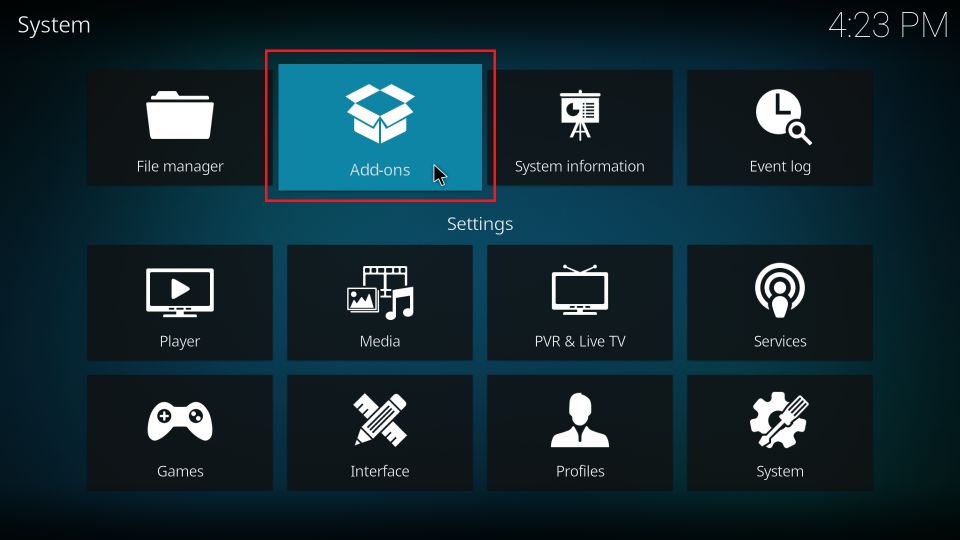
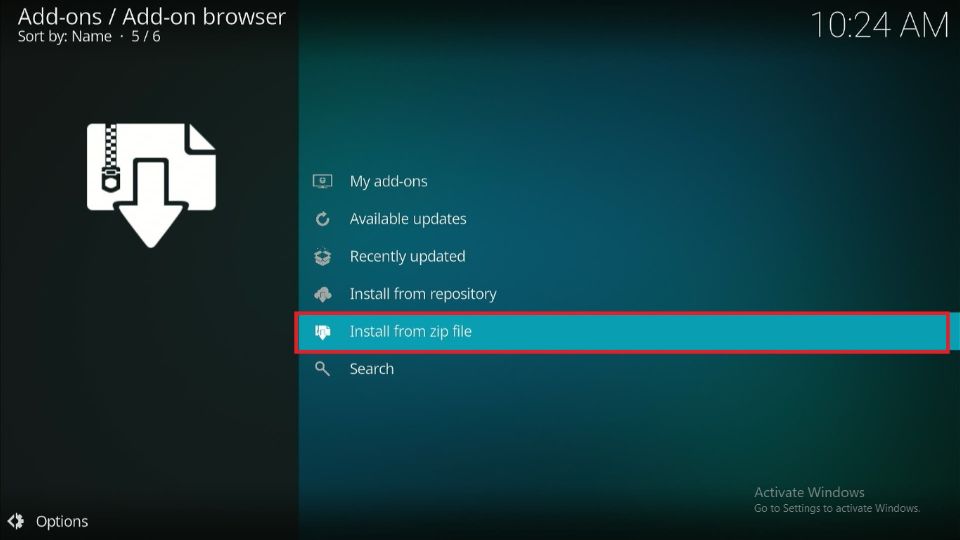
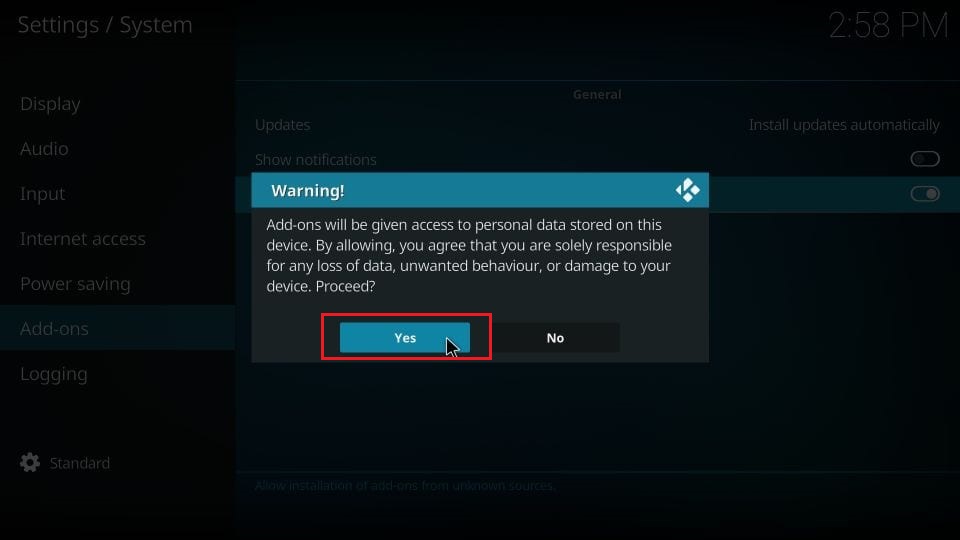
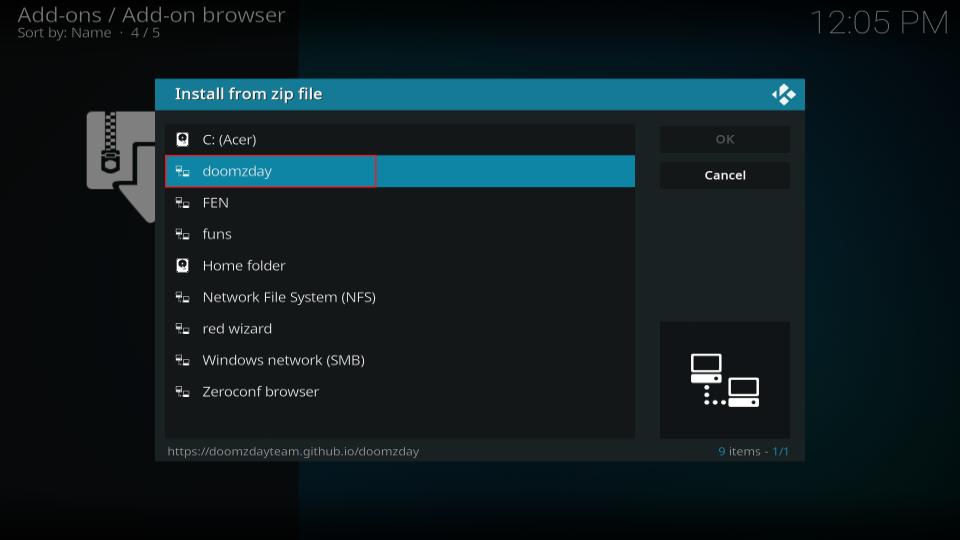

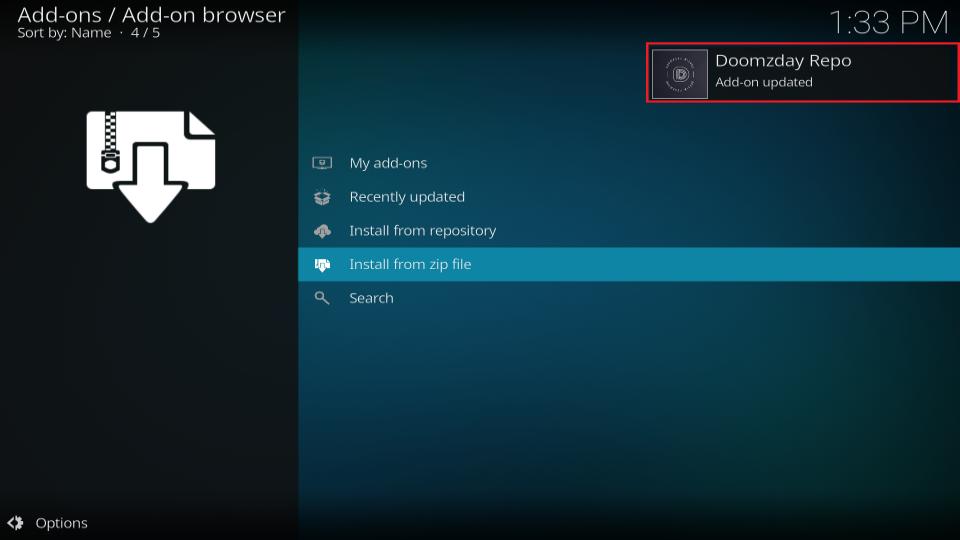
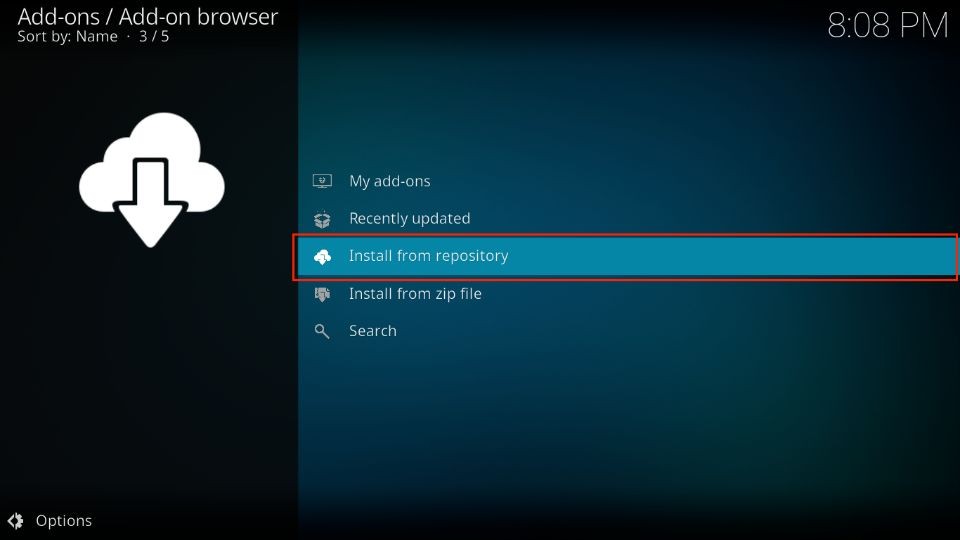
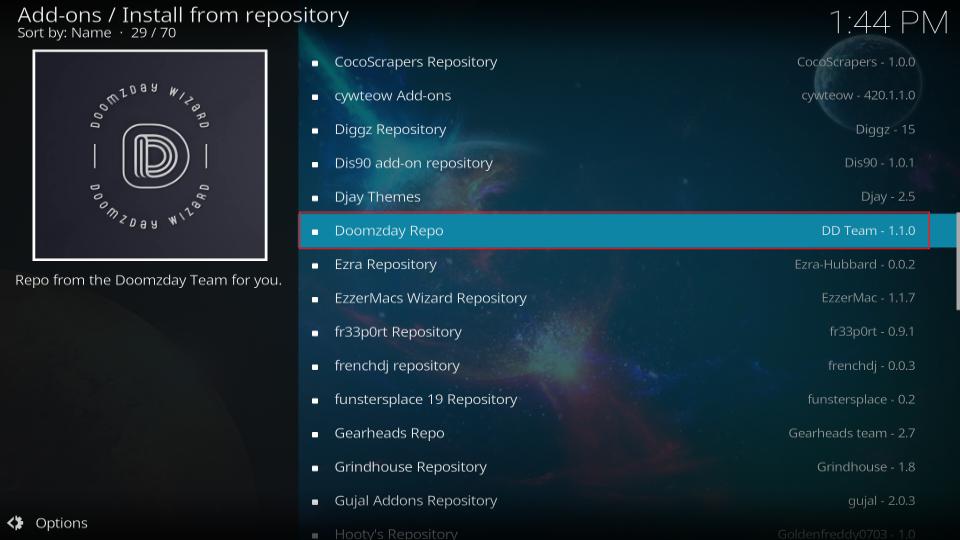
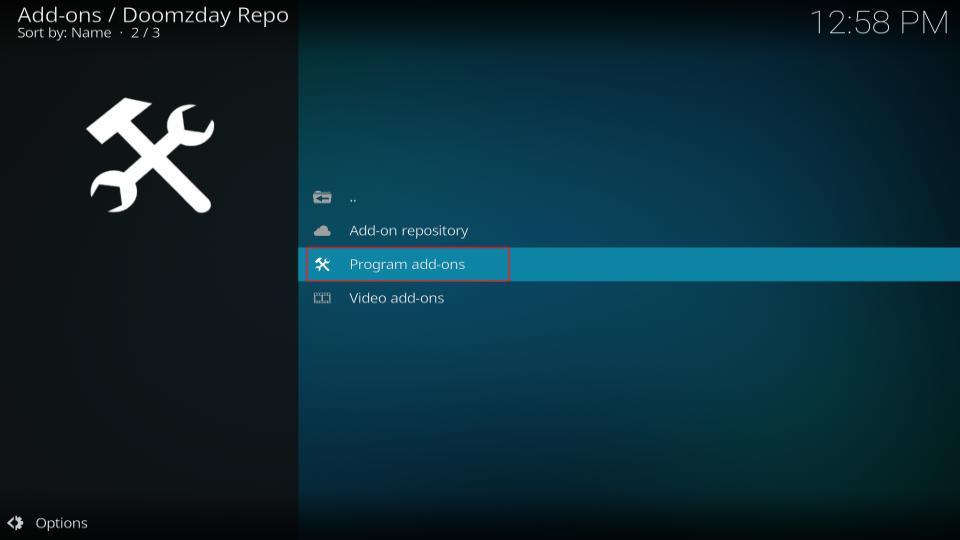
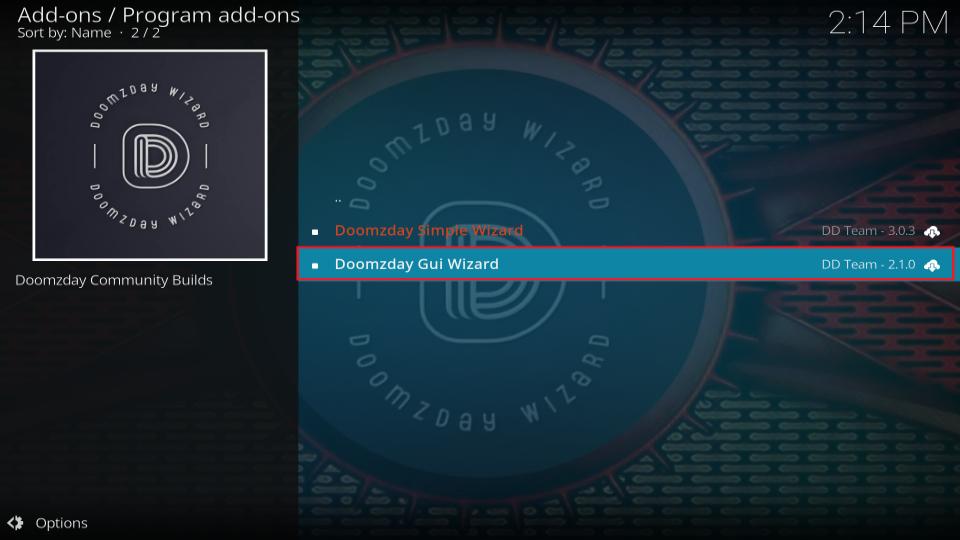
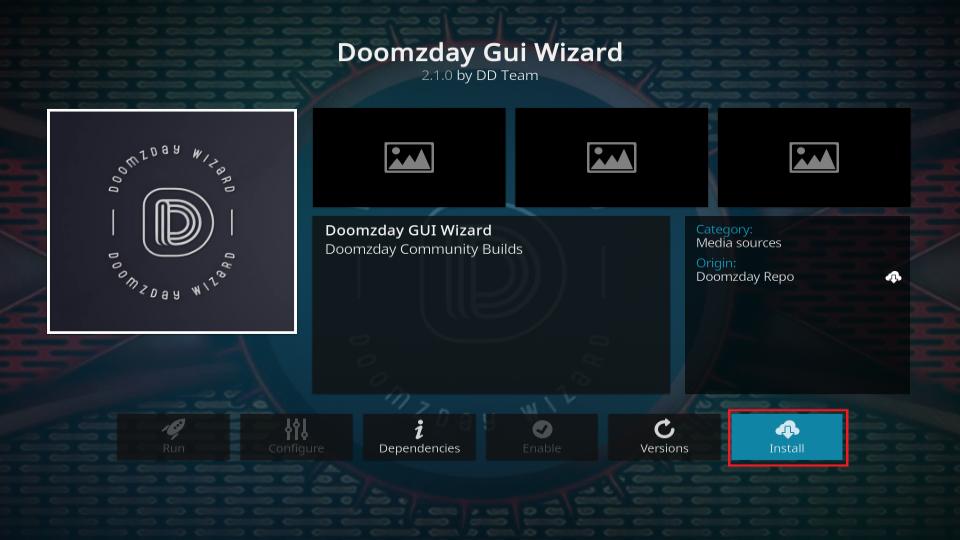
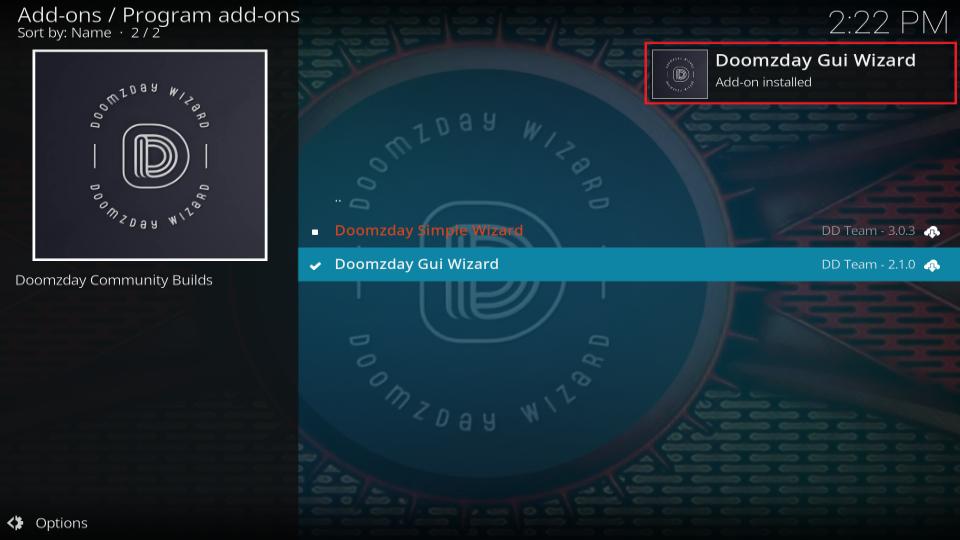
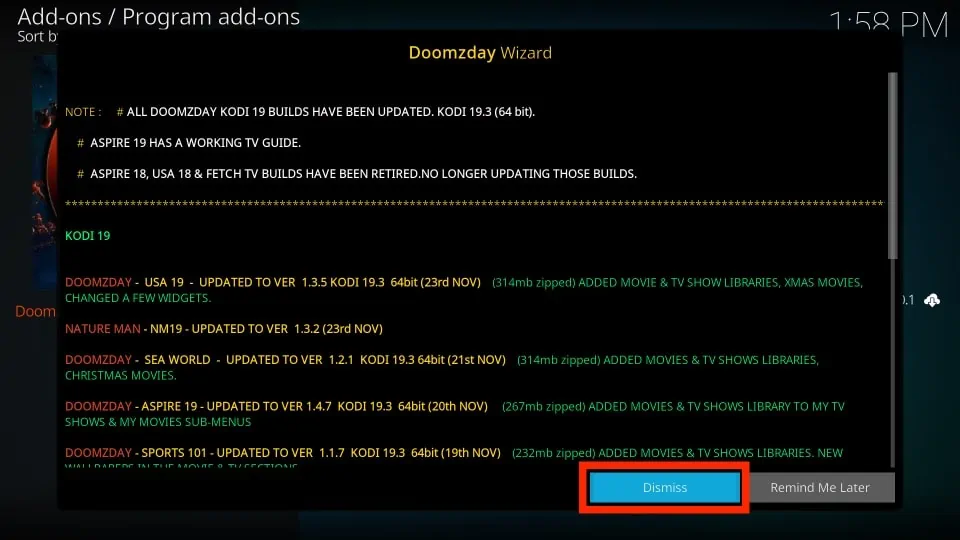
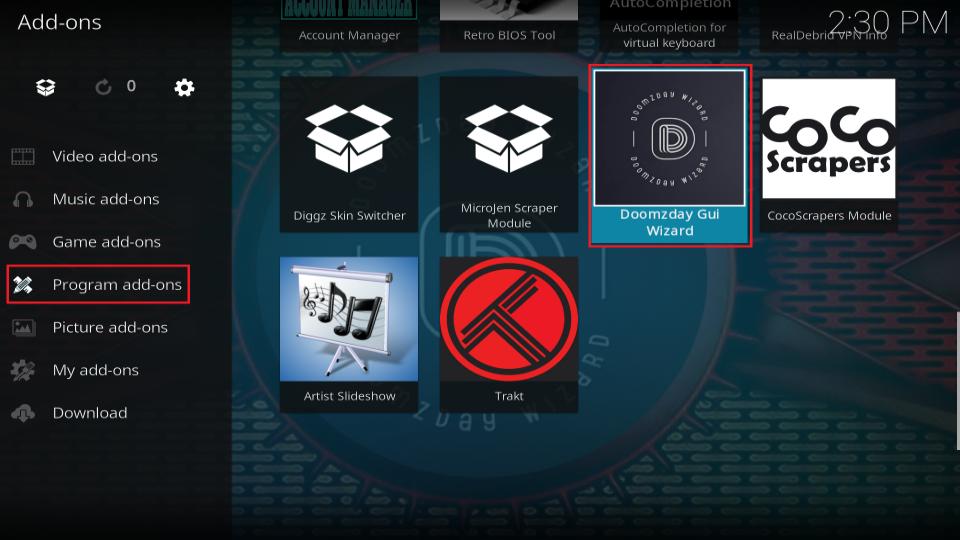
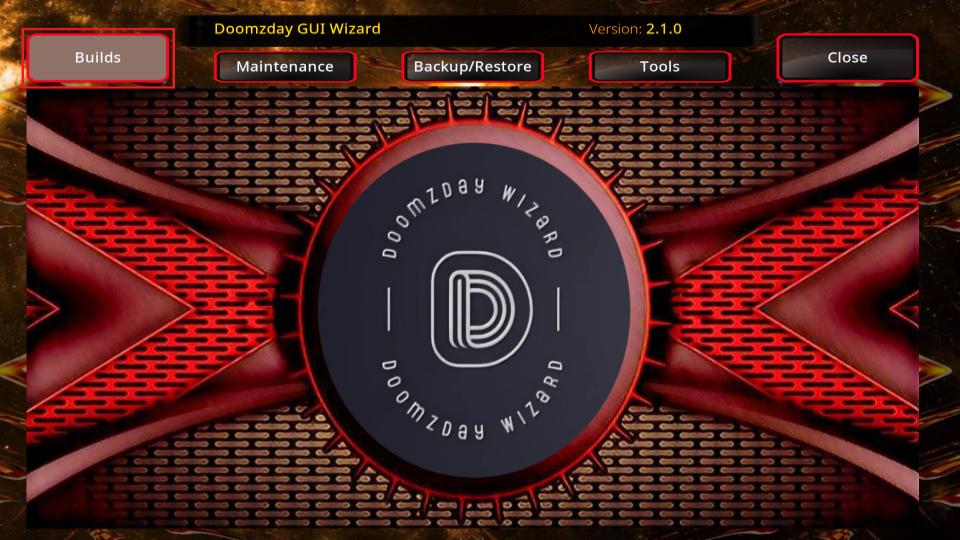
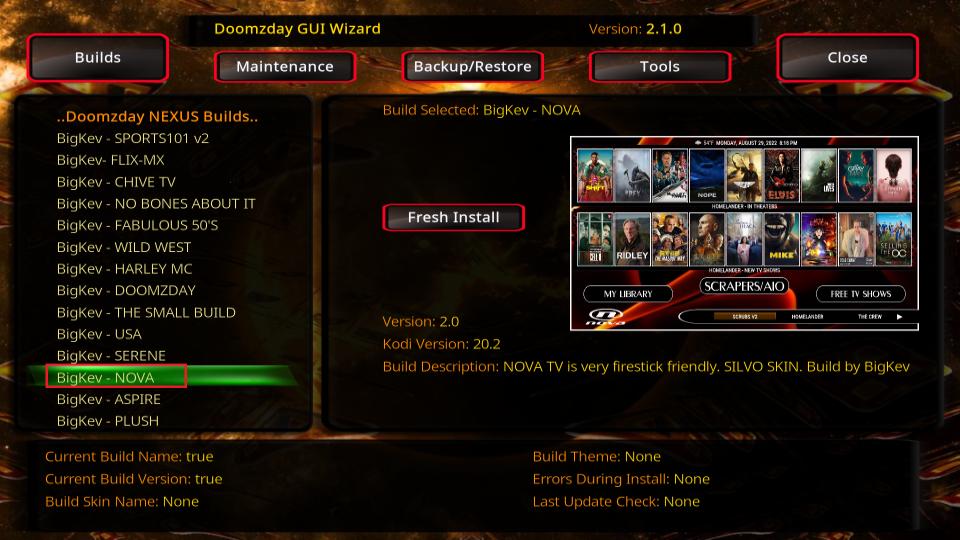
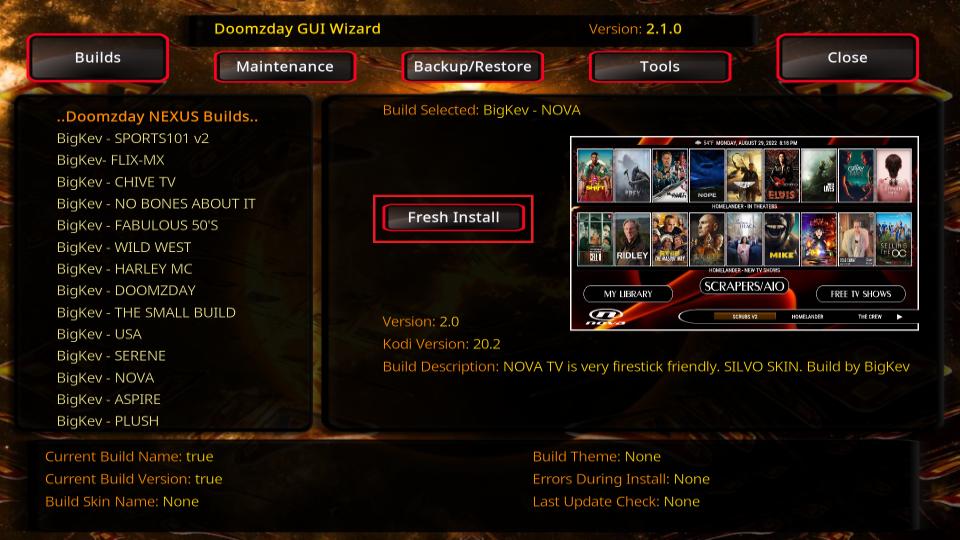
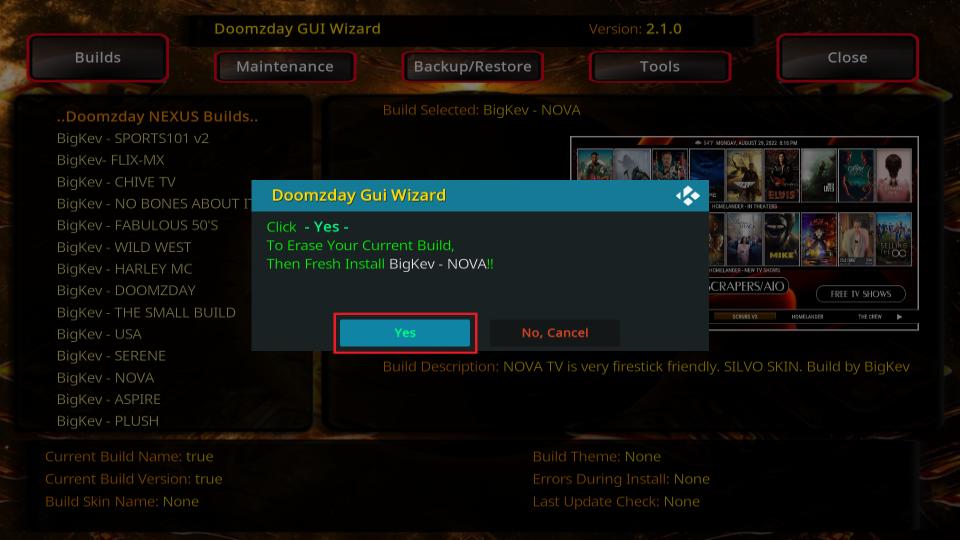
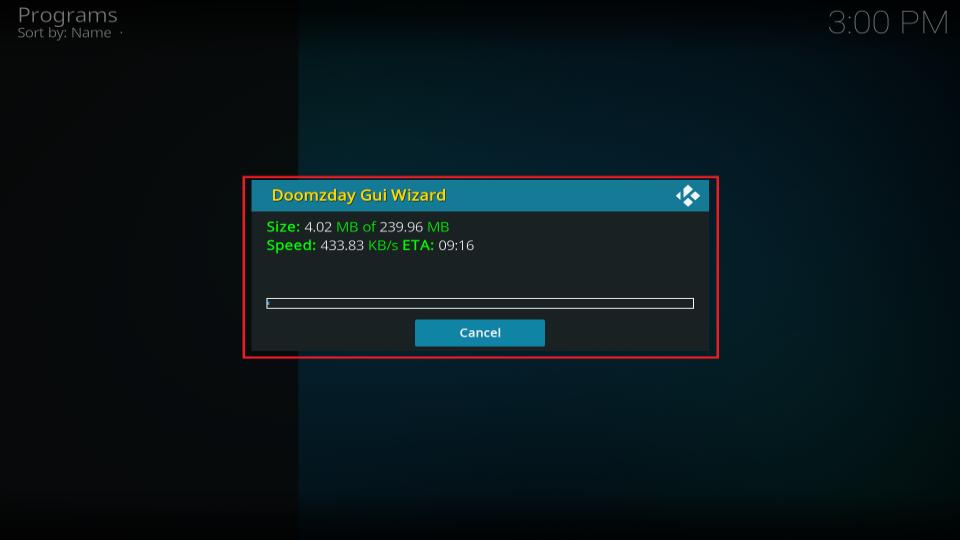
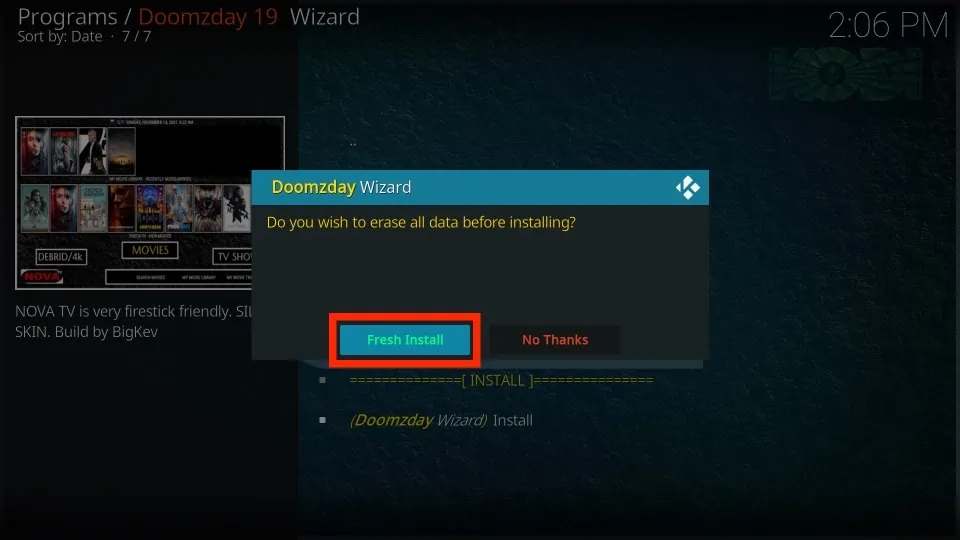
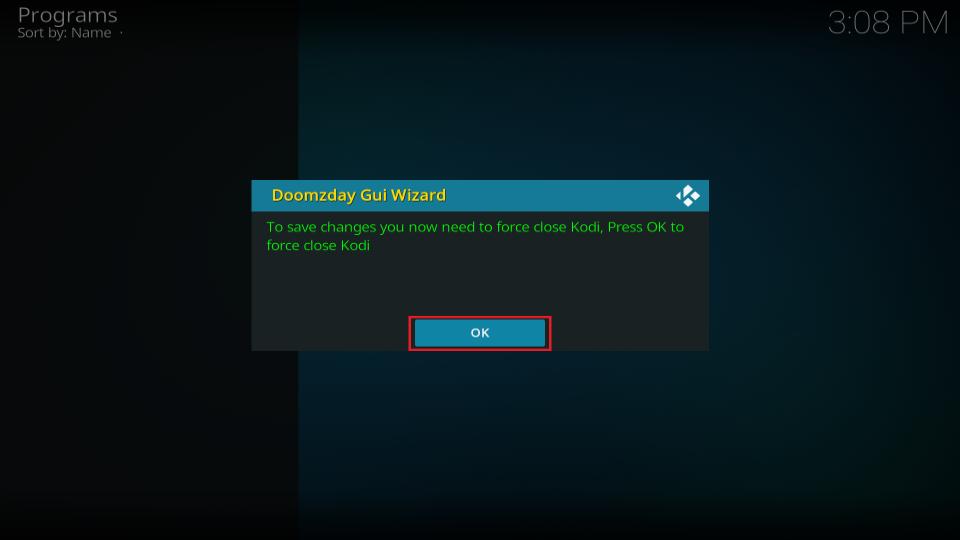






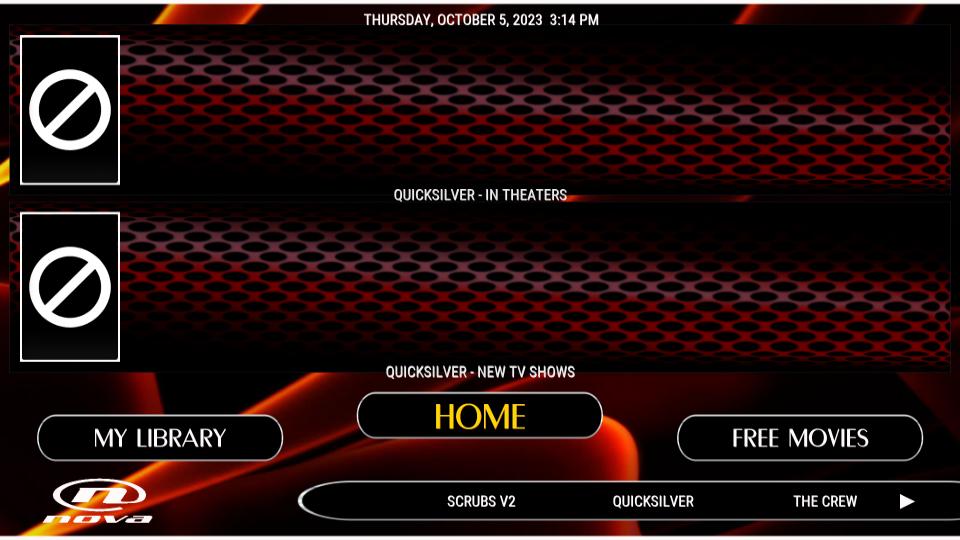
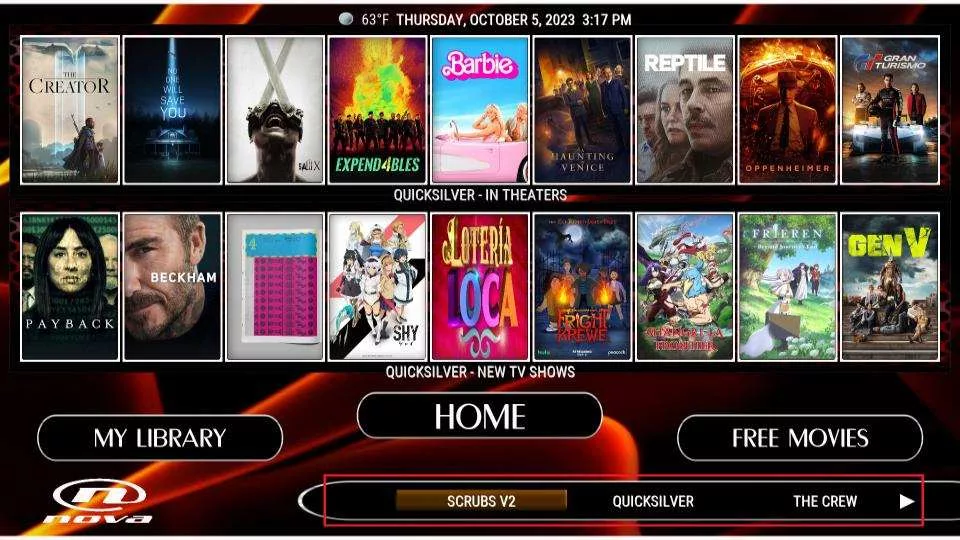


The keyboard on Downloader doesn’t have : key. It has something else. Can’t get to link because of it. How do I fix this?
Hi Scott, please click the upward arrow icon (with the lock symbol) at the bottom-left of the keypad to switch from lowercase to uppercase and also reveal the colon button.
Hi Admin
I am using kodi 20.2 version in windows 10 laptop.
I have installed The crew repo
And doomzday repo
But when click install from repository and select doomzday repo error message comes (could not connect to repository)
Pls help me what I do.
Hi Vipin, this is a known issue. Your ISP might be blocking the repository. Please try using it with a reliable VPN, such as ExpressVPN
cannot get the program addons to install the wizaed, where is it
Hey Peter!
Which Kodi version you are using?
Doomzday Program add-ons folder is accessible on Kodi 18 and 19. But the Doomzday 19 Wizard is only installable on Kodi 19.
It’s a very nice build!
I’d like to add more add-ons,
could you please give detailed instructions?
Hi Garry,
Here is our list of addons: https://www.firesticktricks.com/best-kodi-addons.html
Here are the instructions to install any addon over a build: https://www.firesticktricks.com/install-kodi-addons-on-builds.html