This guide will show you how to install The Endzone Kodi addon. The instructions work on all Kodi devices. That includes Amazon FireStick, Computers (Mac, Windows, Linux), Mobiles (Android, iOS, Windows), Android TVs (Boxes and Smart TV), Raspberry Pi, and more.
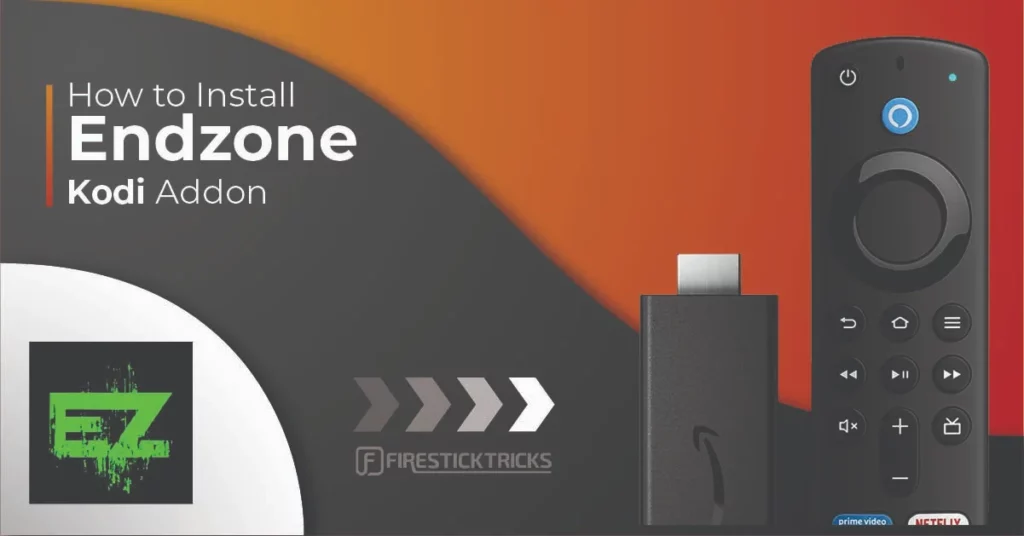
What Is Endzone?
Endzone is a popular sports Kodi addon that fetches live streams of various sports, including college football, rugby, racing, wrestling, and more.
Endzone is part of Where The Monsters Live Repository.
This addon is completely free, and unlike some other Kodi addons a sign-up or login token is not required.
Attention Kodi Users!
Governments and ISPs worldwide monitor your online activities. If you use third-party Kodi addons, you should always use a reliable Kodi VPN to hide your identity and prevent issues with your streaming experience. Currently, your IP is visible to everyone.
I use ExpressVPN, the fastest and most secure VPN in the industry. It is very easy to install on any device, including Amazon Fire TV Stick, PC, Mac, and Smartphones. It also includes a 30-day money-back guarantee. If you're not satisfied with their service, you can request a refund. ExpressVPN is offering a special NEW YEAR deal: get 4 months free and save 78% on the 2-year plan.
Install and Use Best Kodi VPN | Why you must use a VPN at all times
Is Endzone Safe & Legal?
In terms of safety, I found nothing fishy with Endzone. This addon doesn’t require any personal information. Also, it doesn’t feature any shady settings in its menu option.
However, I can’t verify the actual safety status of the addon.
I quickly scanned the Where The Monsters Live Repository (where Endzone 19 is hosted) on a popular scanner and found nothing suspicious. Here’s the proof:
The legality status of the Endzone addon is another issue that needs to be addressed. It scrapes links from the internet to help you watch live streams of your favorite sporting events. However, as the origin of links is unknown to us, we can’t label them as legal or illegal.
At FireStickTricks.com, we don’t have the resources to verify the legality of streams available on The Endzone. Thus, we recommend using a VPN for a reliable and safe streaming experience. ExpressVPN is the fastest and most secure VPN.
Features of Endzone Kodi Addon
- Up-to-date stream links
- Multiple sections like basketball, football, etc.
- Simple user interface for seamless navigation
How to Install Endzone on Kodi
The Endzone Kodi add-on is available in the famous repository Where The Monsters Live. You’ll need to tweak Kodi to install it on your FireStick or any other supported device.
The installation guide is in three parts for easy understanding. Follow the instructions to install the Endzone on Kodi. Without further ado, let’s start.
Legal Disclaimer: This guide is for informational purposes only. FireStickTricks.com does not own, host, operate, resell, or distribute any apps, services, or content mentioned.
Part 1: Enable Unknown Sources on Kodi
You must first allow your Kodi app to load third-party/unknown sources. Here’s how you can do it on your Kodi app:
1. Click the Settings Gear icon on the top left of your Kodi home screen – just below the Kodi logo.
2. Select the System tile on your screen’s bottom right side.
3. Scroll down and select the Add-ons tab on the left.
4. On your right side, scroll down and turn on Unknown Sources.
5. You’ll receive a warning sign from Kodi. Click Yes to continue.
Part 2: Install The Where The Monsters Live Repository
So, here’s how you can install the famous Where The Monsters Live Repository:
1. On the Kodi home screen, select the Settings Gear icon on your screen’s top left.
2. Select File Manager.
3. Select the Add source option on the File Manager’s page.
Note: If you have already added too many sources, the Add source option is at the end of the list.
4. Add file source window will open up. Then select the <None> option.
5. Enter the official URL of the Where The Monsters Live Repository and click OK:
https://tiny.one/midianrepo or https://www.midian.appboxes.co/repo
Note: The link I have provided is the short & official URLs of the Grindhouse Repository. At FST, we neither own nor host the files. And we aren’t affiliated with the owners of the Grindhouse Repo.
6. Click on the input box below Enter a name for this media source to set a name for the source.
Note: By default, the name will be midianrepo or repo.
7. Double-check everything and click the OK button to save the changes.
8. Return one screen and select the Add-ons.
9. Scroll down and select Install from zip file.
10. Scroll down and select midianrepo or the name you set for the source earlier.
Note: You will receive a warning on Kodi 19. Click Yes to continue.
11. Select repository.Wherethemonsterslive.zip.
12. After a few seconds, you’ll receive a notification at the top right side of your screen stating that the Where The Monsters Live Repository Add-on has been installed.
Part 3: Install Endzone
We have done everything to clear the path to install the Endzone addon on Kodi. Let’s now install The Endzone 19 using the following steps:
1. Click Install from repository on the same screen.
2. Select Where The Monsters Live Repository.
3. Scroll down and select Video add-ons.
4. On the next screen, you’ll see the list of all the video addons available on Where The Monsters Live Repository. Select The Endzone 19 by 3ndZon3.
5. The dashboard of Endzone 19 will appear on your screen. Click on the Install button at the bottom right of your screen.
6. Click OK to install the additional addons that will be installed with the Endzone 19 addon.
7. At the end, you’ll receive a notification at the top right side of your screen—the Endzone 19 Add-on has been installed.
Congratulations! You have successfully installed the Endzone Kodi addon on your FireStick.
Before you start streaming with Kodi Addons or Builds, I would like to warn you that everything you stream on Kodi is visible to your ISP and Government. This means, streaming copyrighted content (free movies, TV shows, live TV, and Sports) might get you into legal trouble.
Thankfully, there is a foolproof way to keep all your streaming activities hidden from your ISP and the Government. All you need is a good VPN for Kodi. A VPN will mask your original IP which is and will help you bypass Online Surveillance, ISP throttling, and content geo-restrictions.
I personally use and recommend ExpressVPN, which is the fastest and most secure VPN. It is compatible with all kinds of streaming apps and devices.
NOTE: We do not encourage the violation of copyright laws. But, what if you end up streaming content from an illegitimate source unintentionally? It is not always easy to tell the difference between a legit and illegal source.
So, before you start streaming on Kodi, here's how to get VPN protection in 3 simple steps.
Step 1: Get the ExpressVPN subscription HERE. It comes with a 30-day money-back guarantee. Meaning, you can use it free for the first 30-days and if you are not satisfied with the performance (which is highly unlikely), you can ask for a full refund.
Step 2: Click HERE to download and install the ExpressVPN app on your streaming device. If you are using a FireStick, I have given the exact steps starting with Step 4 below.
Step 3: Click the Power icon to connect to a VPN server. That's all. Your connection is now secure with the fastest and best VPN for Kodi.
The following are the steps to install Kodi VPN on your Fire TV devices. If you have other streaming devices, follow Step 1-3 above.
Step 4: Subscribe to ExpressVPN HERE (if not subscribed already).
Step 5: Go to Fire TV Stick home screen. Click Find followed by Search option (see image below).
Step 6: Type Expressvpn in the search bar and select when it shows up.
Step 7: Click Download.
Step 8: Open the ExpressVPN app and Sign in using the email ID and password that you created while buying the ExpressVPN subscription.
Step 9: Click the Power icon to connect to a VPN server. That’s all. Your FireStick is now secured with the fastest VPN.
How to Use Endzone Kodi Addon
Open the addon. Then, select the Add-ons tab from the left-hand menu on your Kodi home screen.
After that, go to Video add-ons and select The Endzone 19.
You’ll come across the following sections on the home screen of the Endzone Kodi addon:
- Date
- NBA & NXT Today
- NFL
- NBA
- NCAAF
- MMA/Boxing
- Wrestling
- Nascar/Formula One
The first section shows the current date. When I captured the screen, the date was May 10th.
Basketball + Wrestling Section
The first section on The Endzone 19 is NBA & NXT Today/WWE or AEW.
This section contains the latest streams (if available) for the upcoming basketball and wrestling events.
You can access a section via a reliable VPN service like ExpressVPN if it is unavailable at your location.
Rugby
Fans of rugby and football go through a lot of trouble to find links to live games. Endzone addon comes to the rescue with its special section for football and rugby. You can easily find the best links to all the popular games in the addon.
Go to the NFL section. Inside it, you’ll find links to all the currently live matches. Note that the links get updated 15 to 20 minutes before the games. There are also live stream links to rugby-related channels like NFL Redzone.
Click on a link to play it. Unfortunately, as I’m accessing the section off-season, I can only watch the rugby channel.
Choose a link window that will appear on your screen. Next, select one link from the list and wait for it to play your desired content.
Settings
Lastly, let’s explore the settings for the Endzone add-on. To do that, long-press the Endzone icon.
After that, a menu will appear. Then, select Settings.
The Endzone 19 Settings menu will appear on your screen. Only two tabs are inside it: Home Page and Dev Mode.
Note: If you aren’t familiar with the developer mode of Kodi addons, don’t turn on the dev mode of Endzone 19.
Verdict
This guide demonstrated how to install the Endzone Kodi addon. The addon is a decent option to watch American Sports on Kodi. It is a hassle-free addon with just two categories to choose from. Each category has its own set of streams. While you will find plenty of streams, the video playback is sometimes unavailable. Since the addon only plays live sports, you will have nothing to stream if there is no match. However, you will find plenty to watch during the live airing of the matches.
Related:
- How to Install Fight Club Kodi Addon
- Install Fox Sports Kodi Addon
- Purely Wrestling Kodi Addon
- How to Install Fights on Demand Kodi Addon

Suberboost Your FireStick with My Free Guide
Stay Ahead: Weekly Insights on the Latest in Free Streaming!
No spam, ever. Unsubscribe anytime.
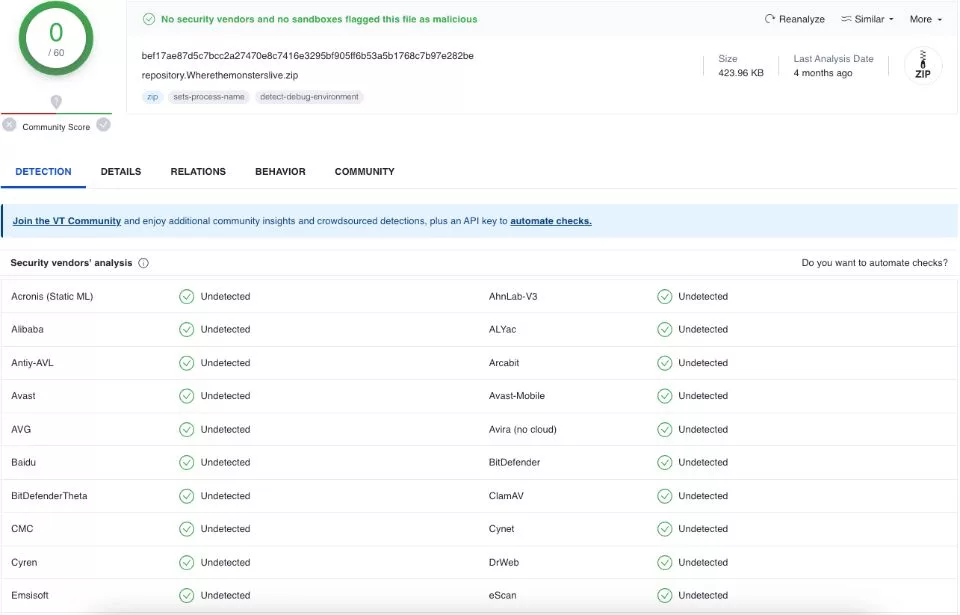

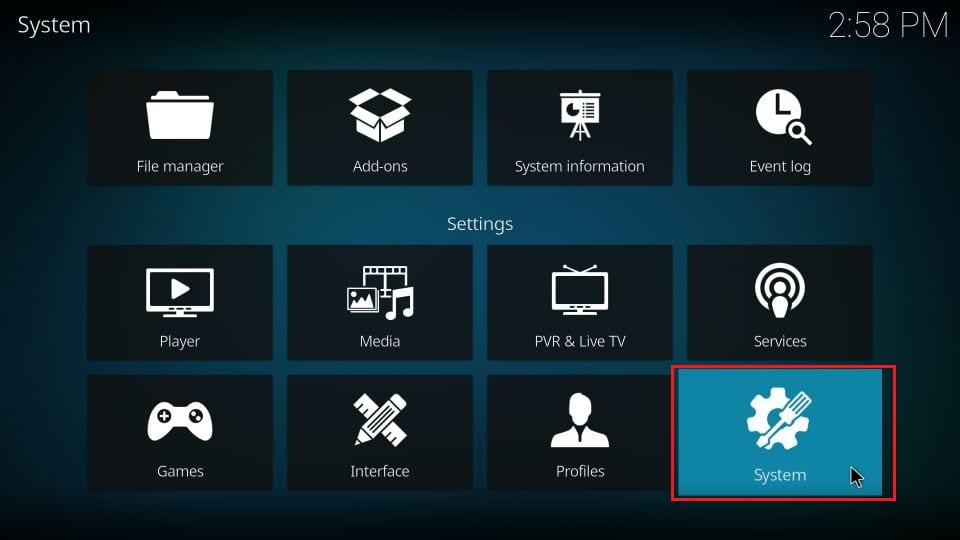
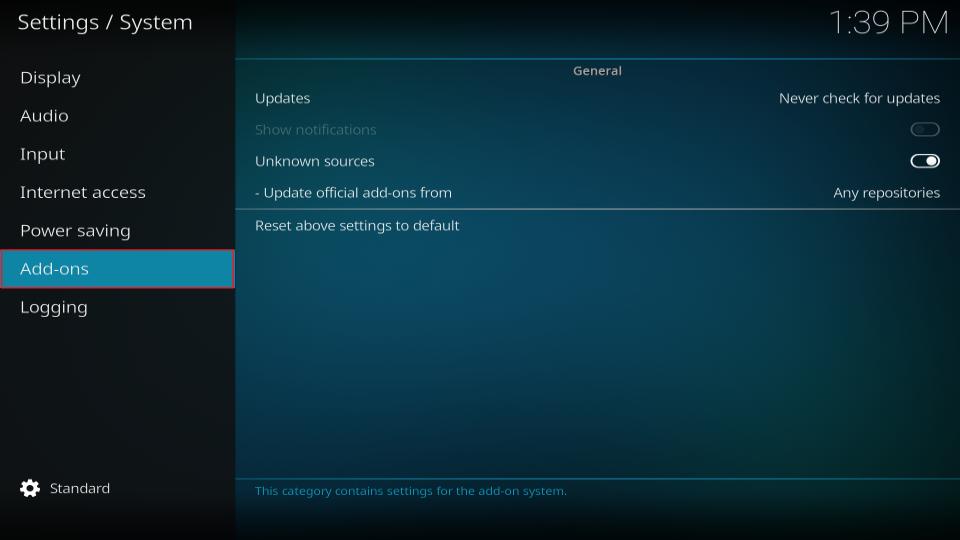

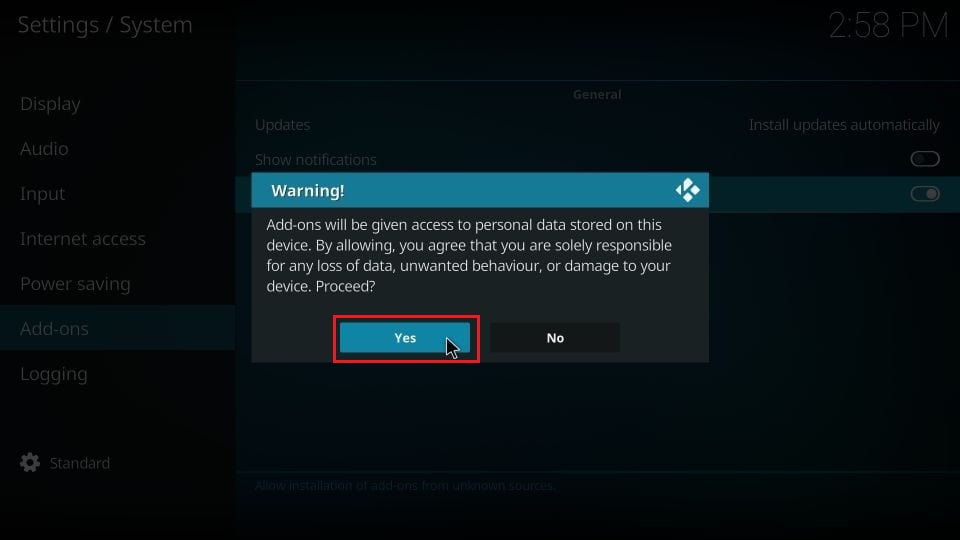
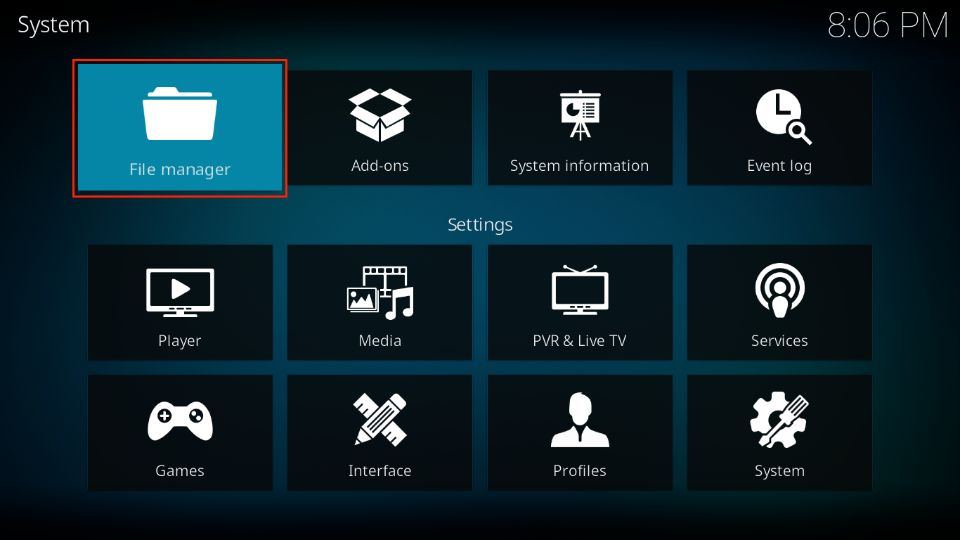
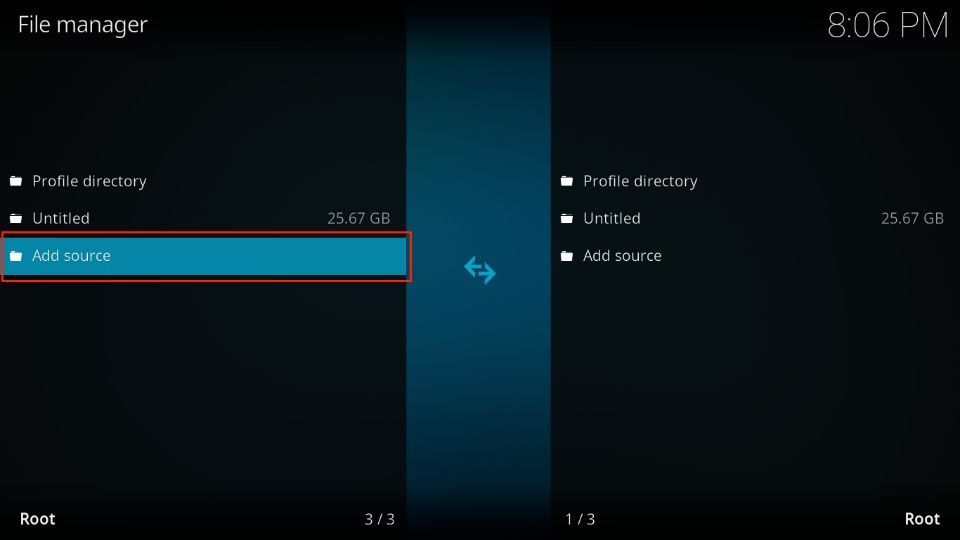

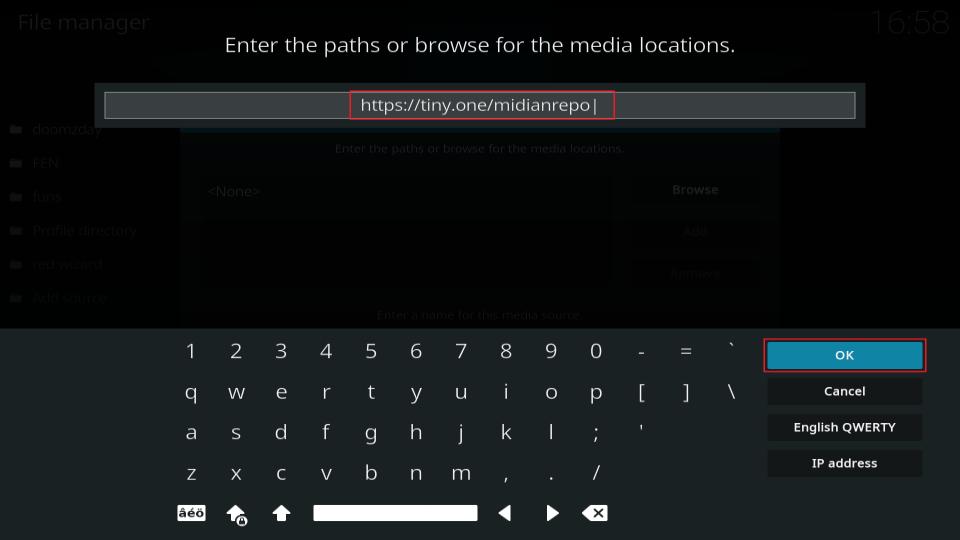
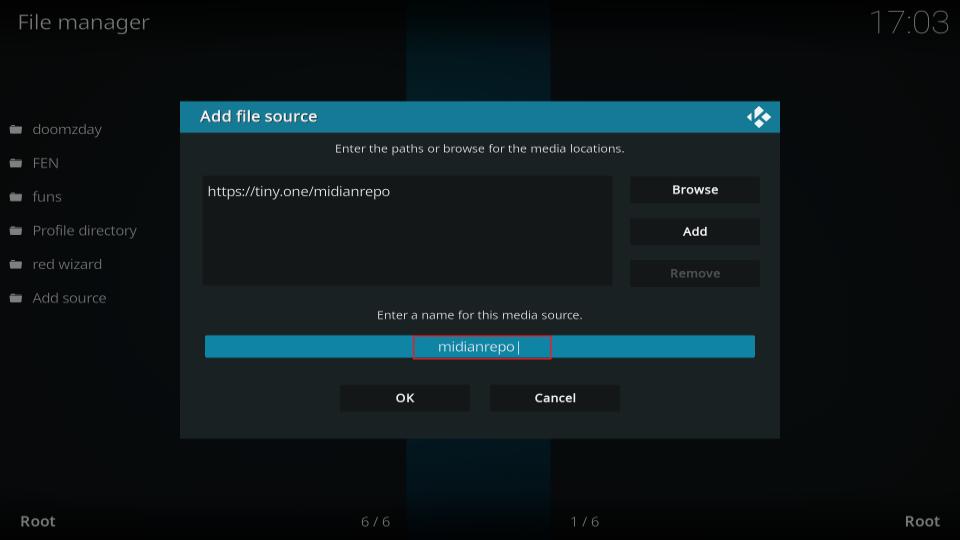
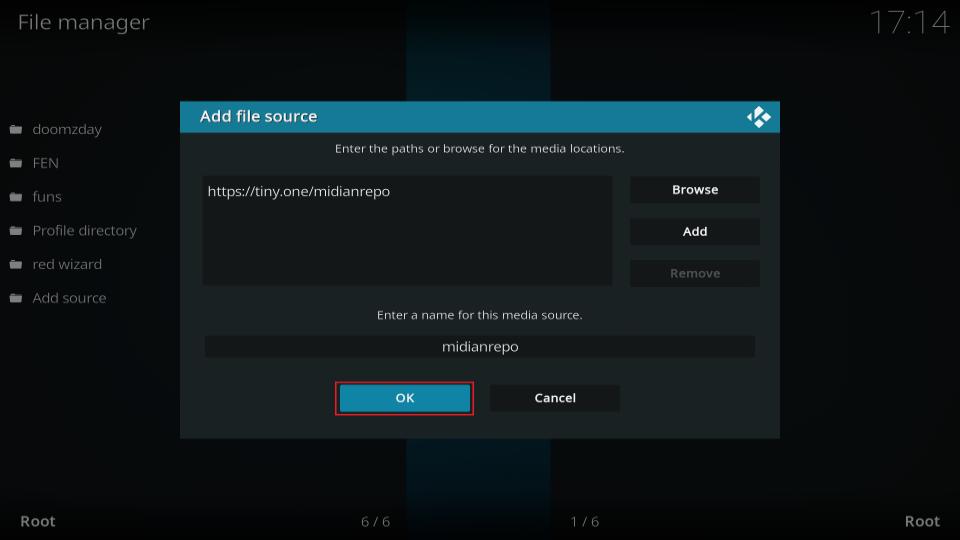
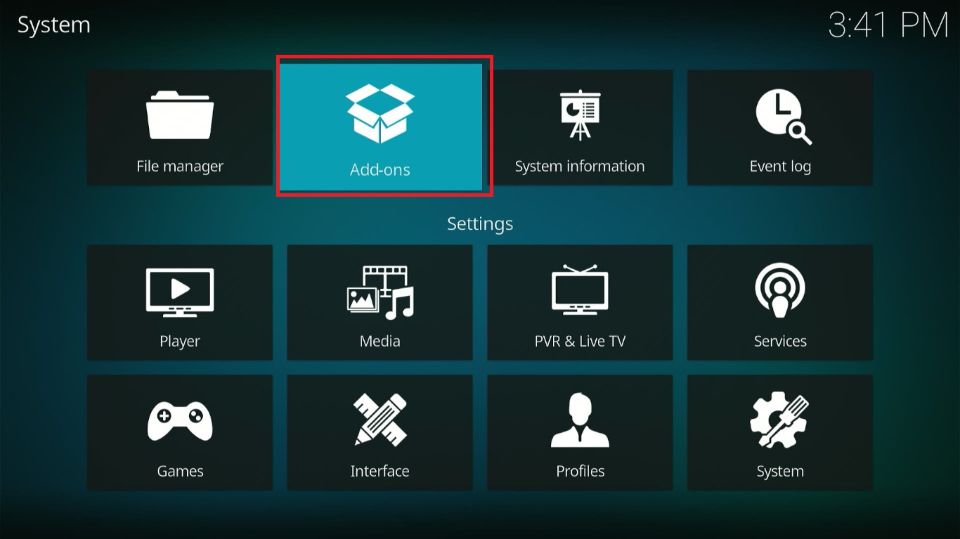
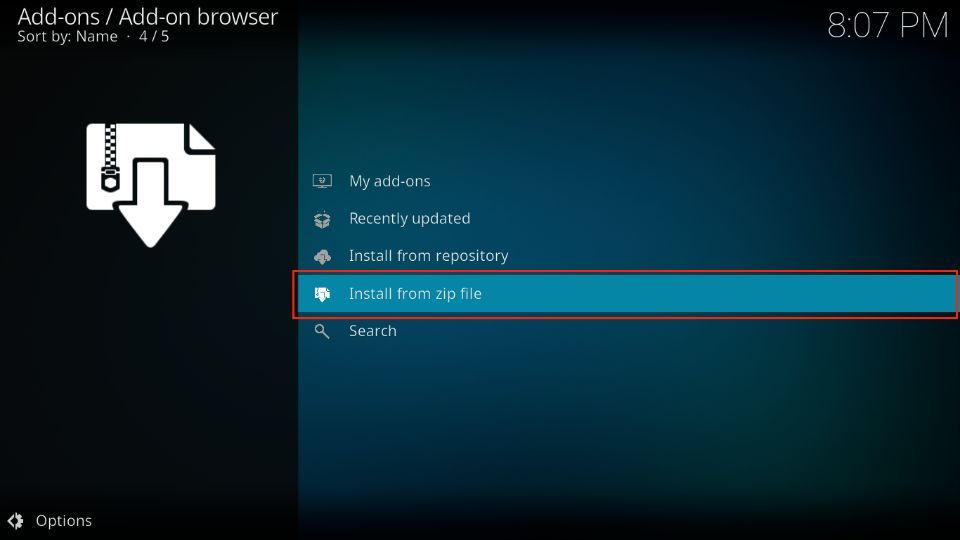
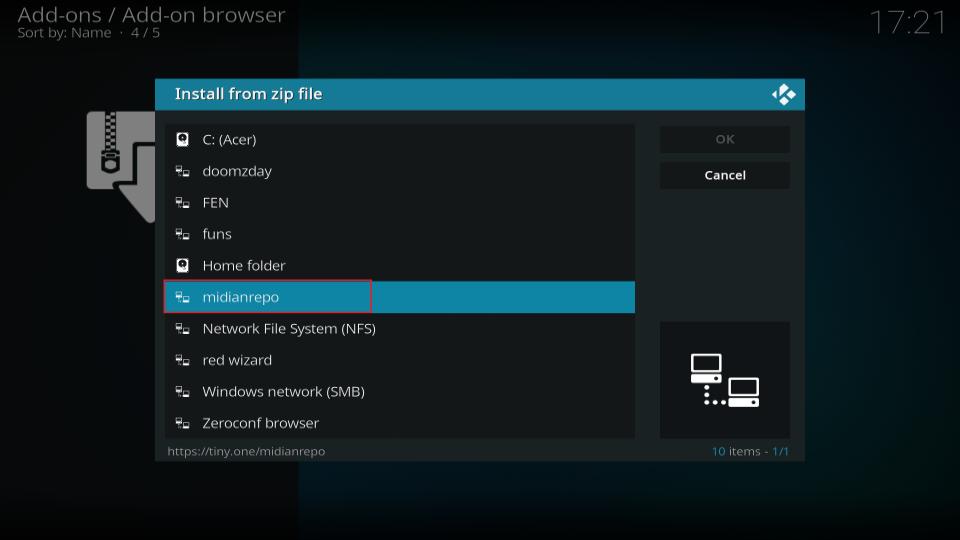
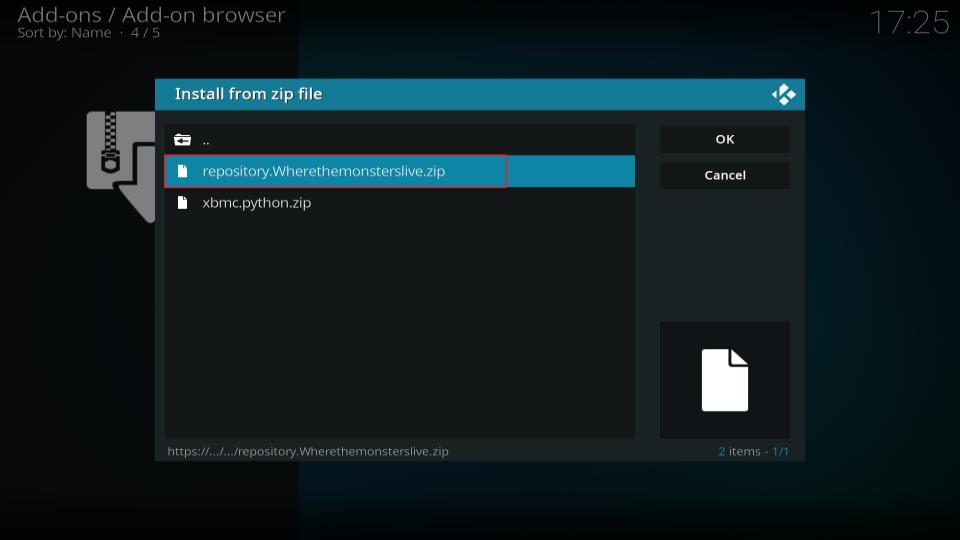
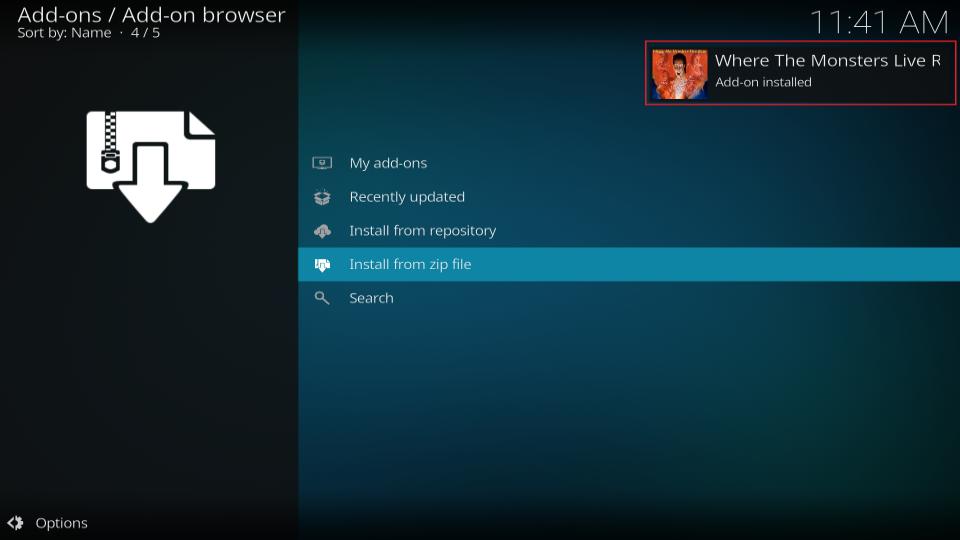
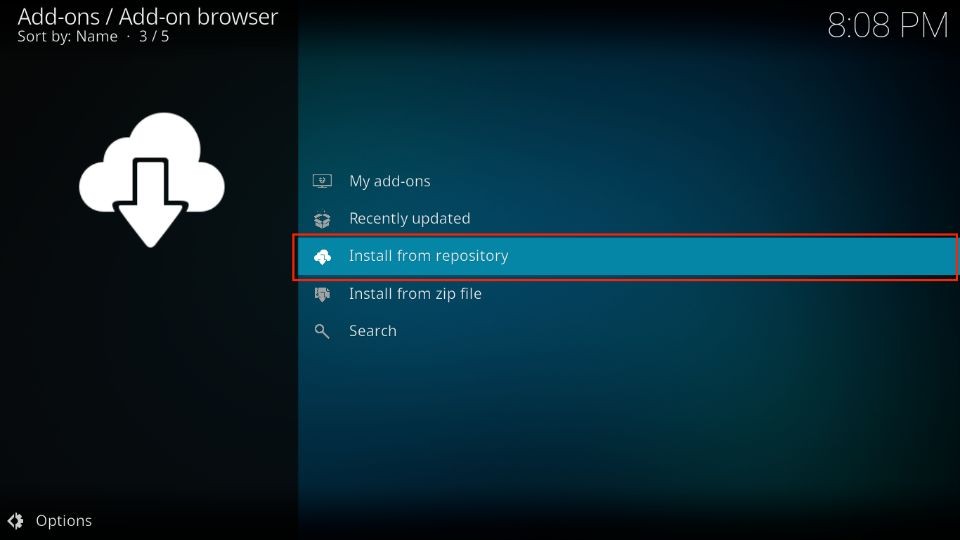
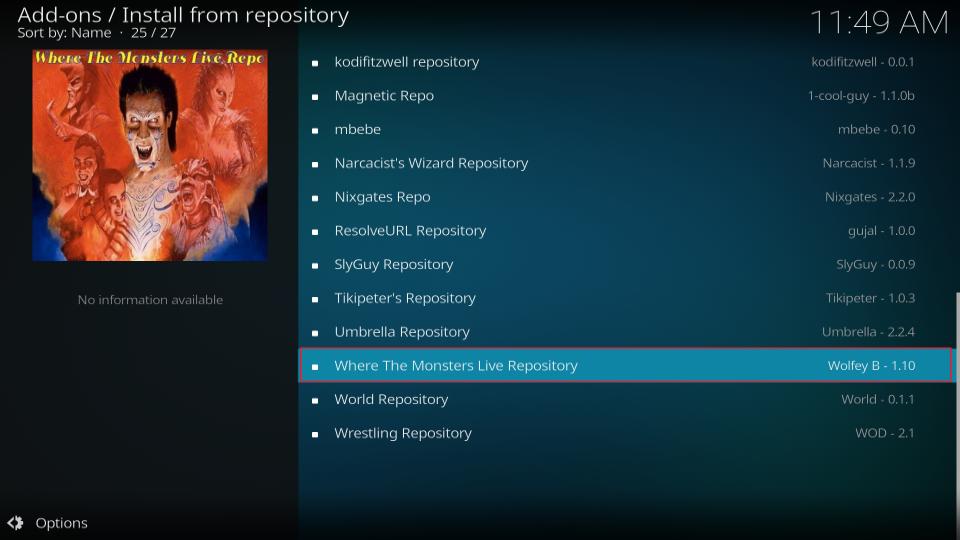
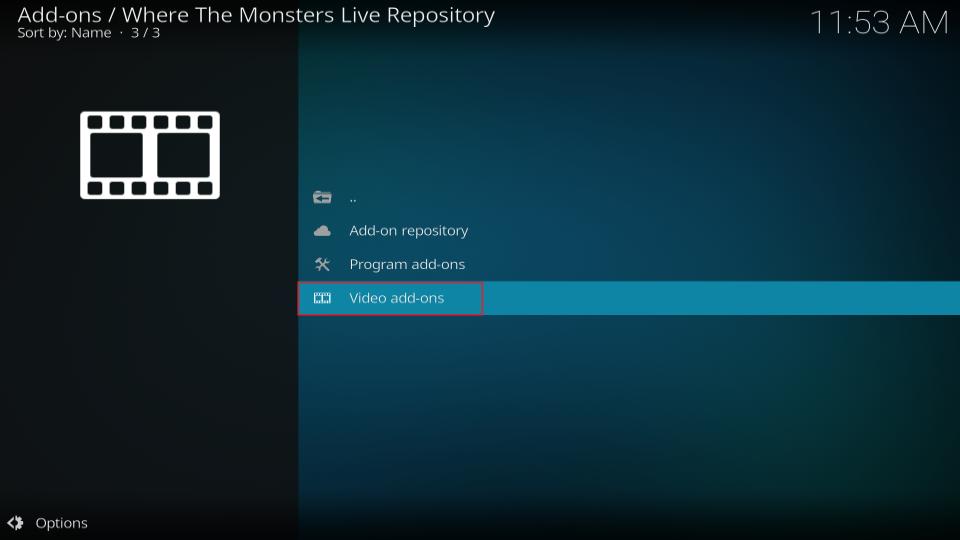
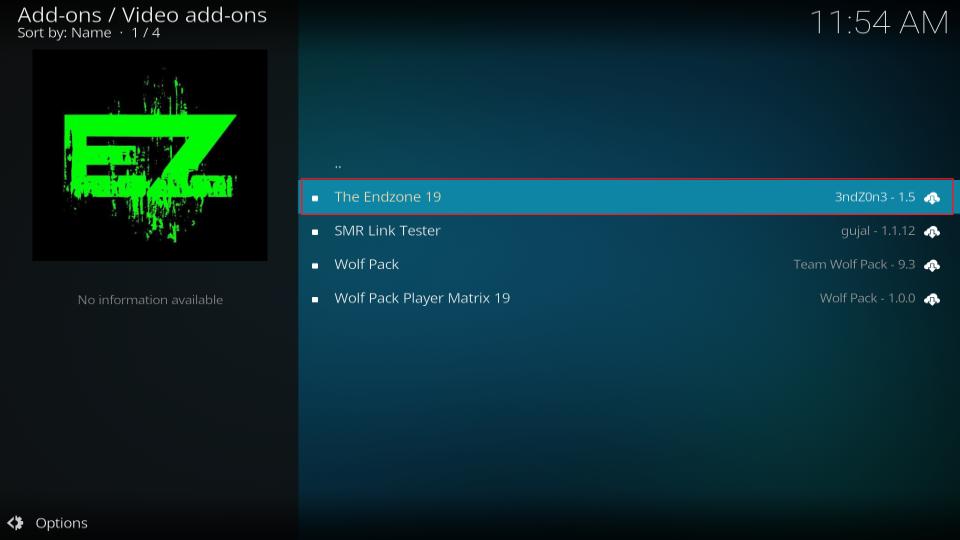
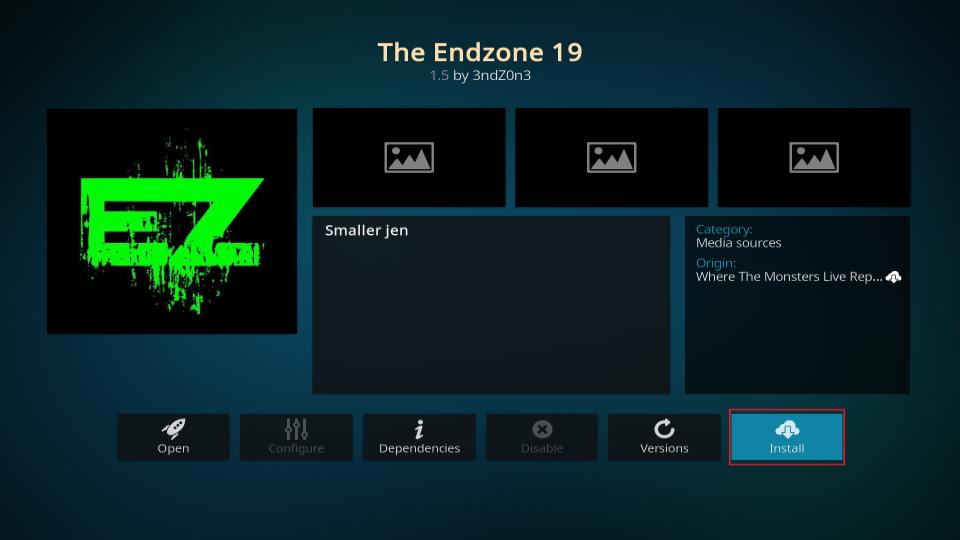
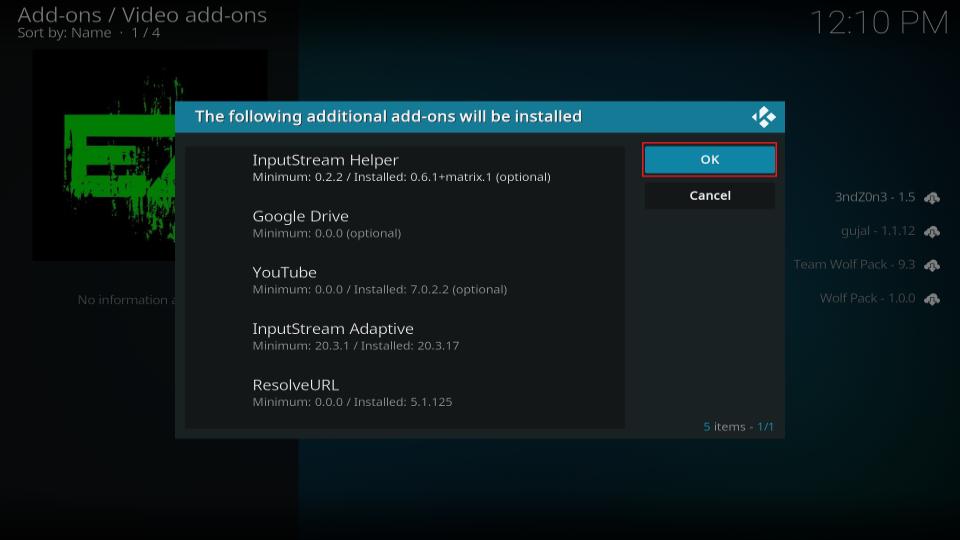
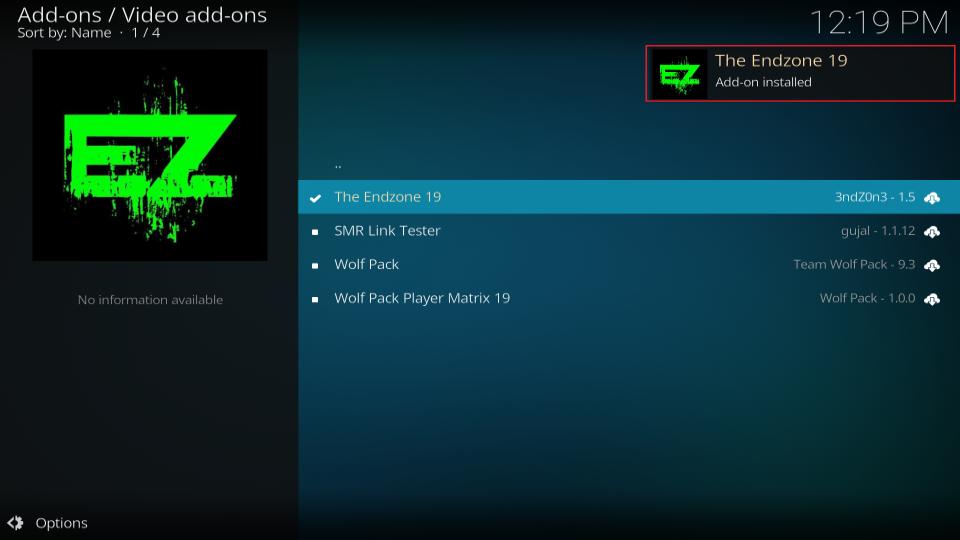






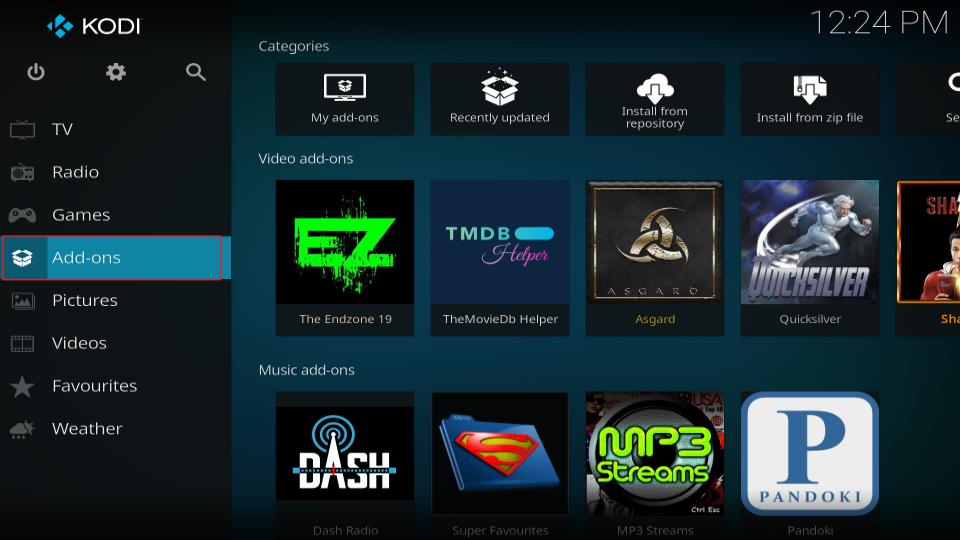
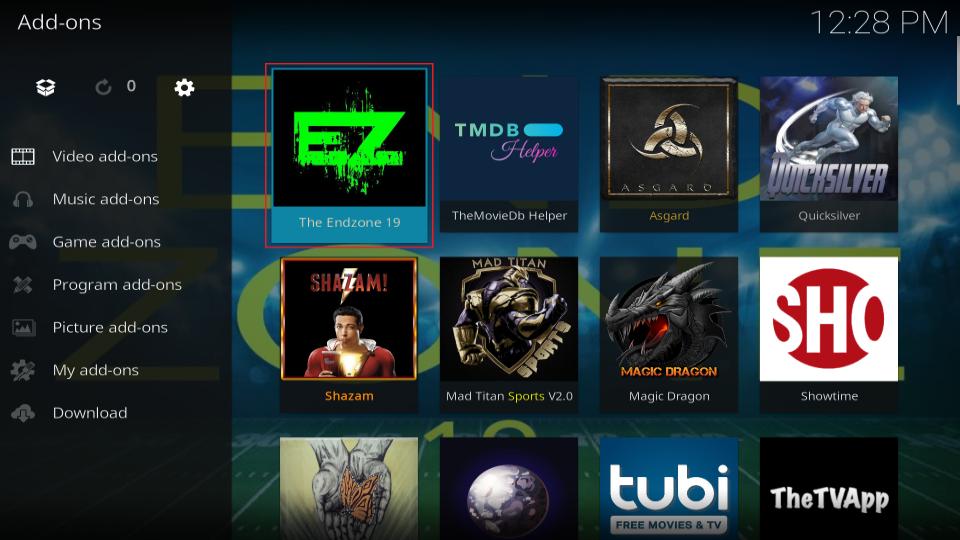
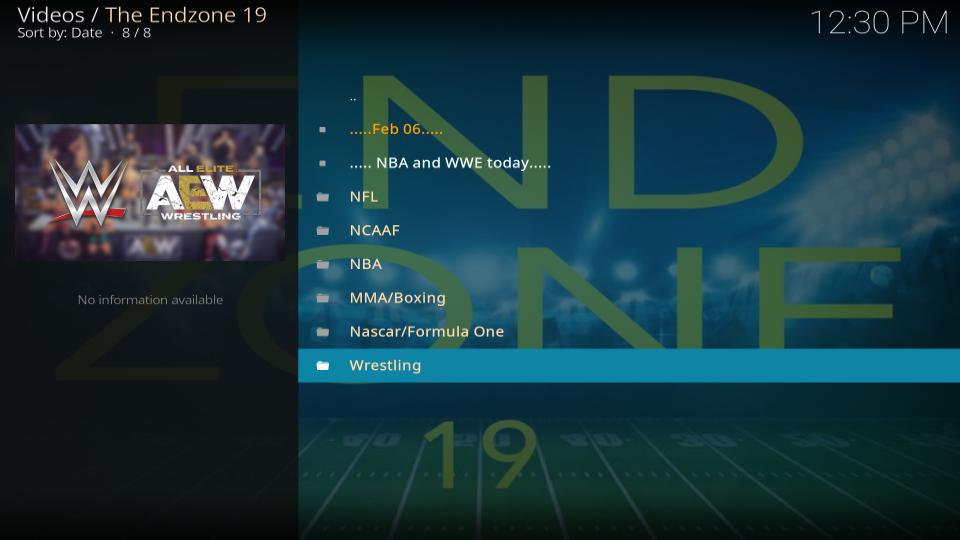
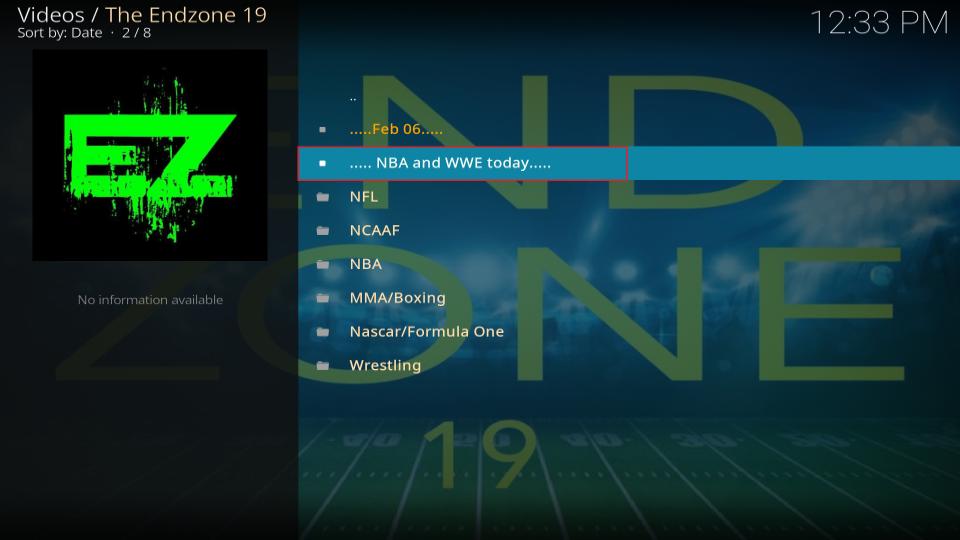
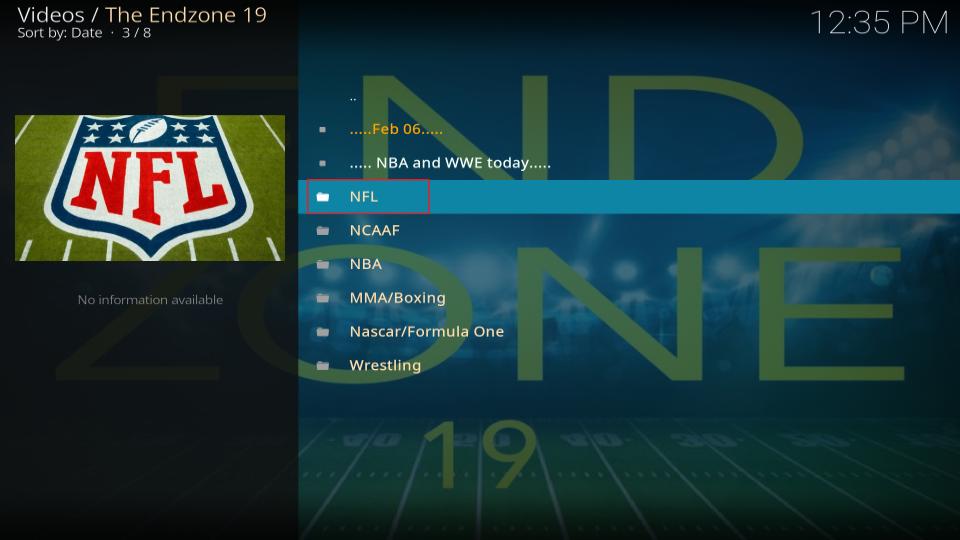
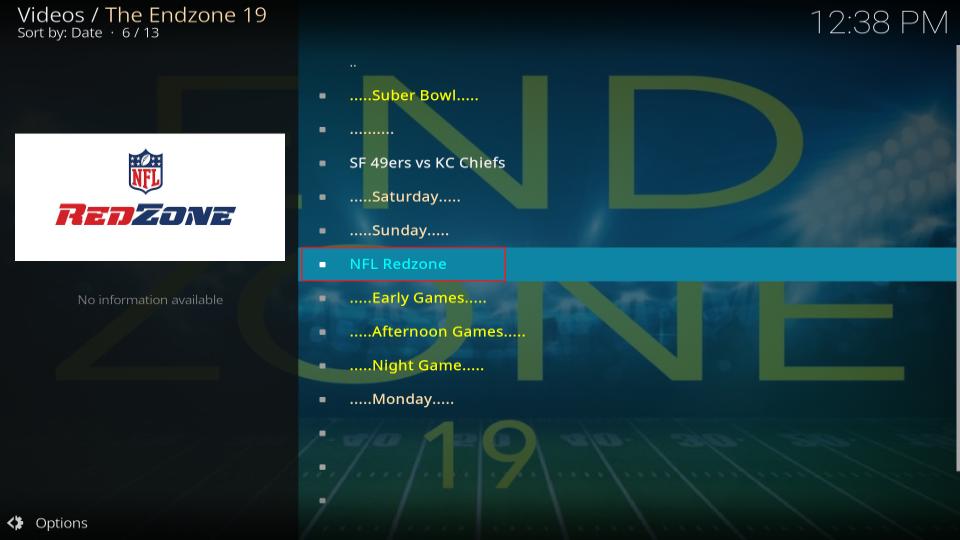
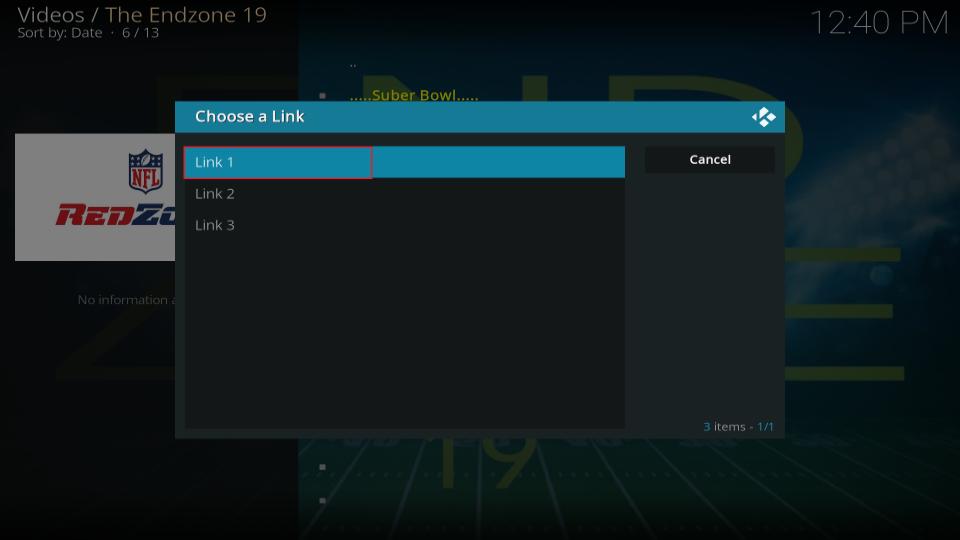
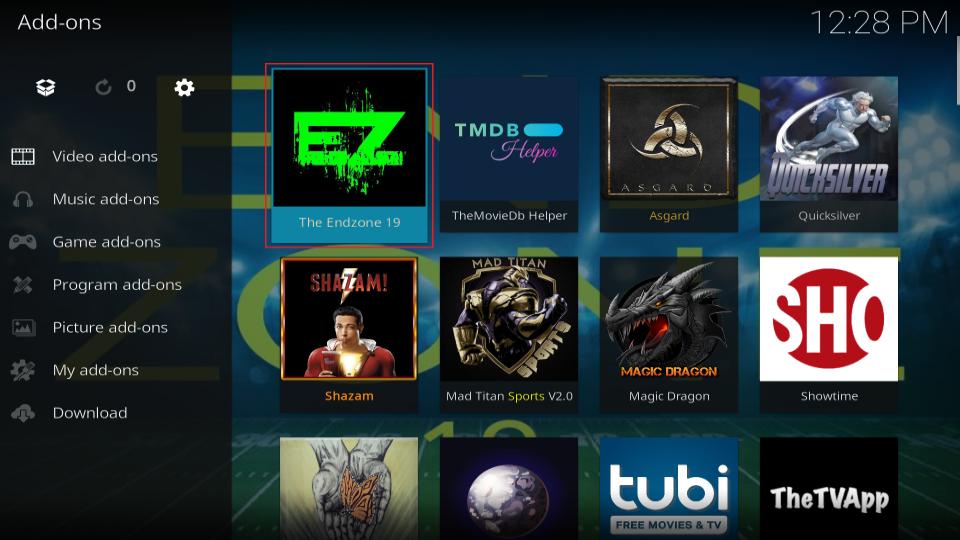
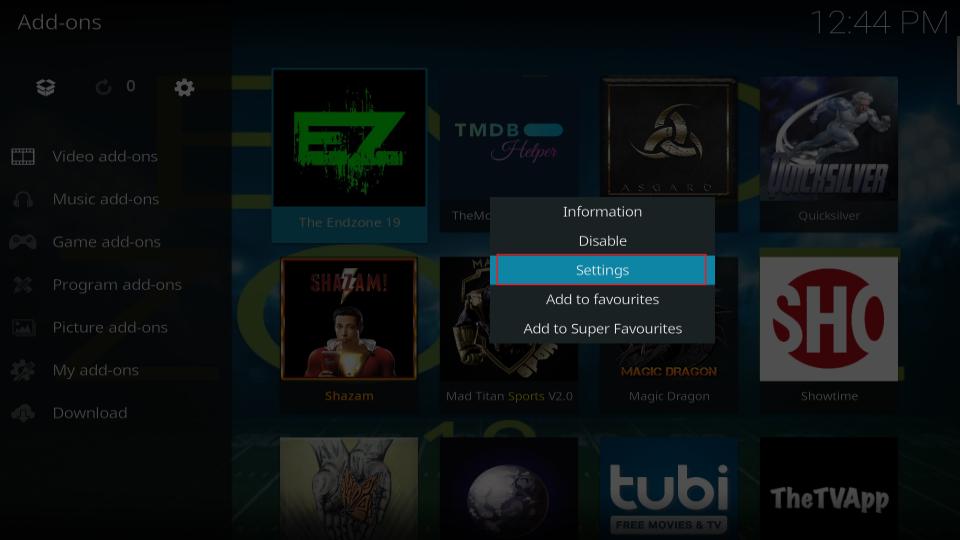
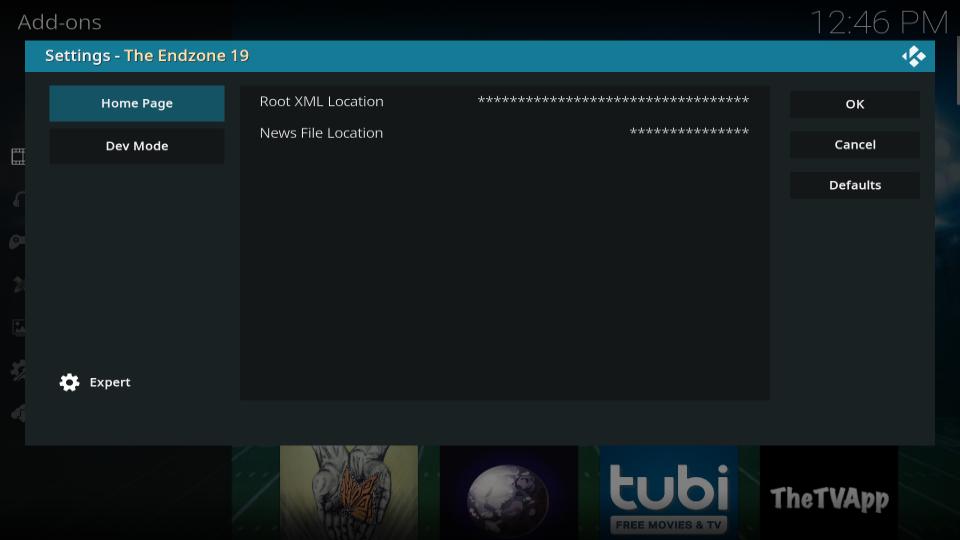
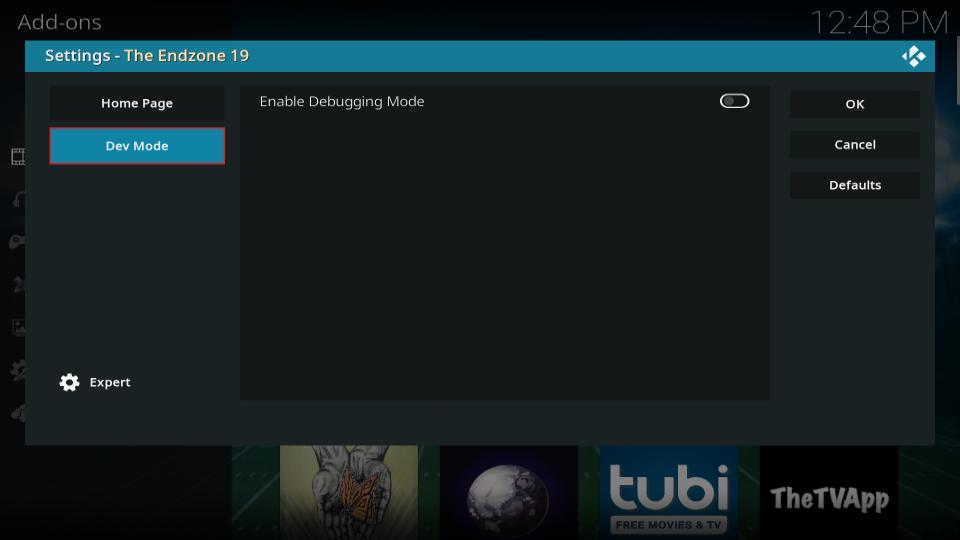


does not load, file manager won’t accept it (firestick 4k)
Hi Daniel, Endzone addon hasn’t been available for a while. Please try one of the other addons from this list: https://www.firesticktricks.com/best-kodi-addons.html
hello, I was successful in installing Endzone one tv. I have tried multiple times to install on new LG smart TV. I type in URL and Media then ok. After awhile I get error message that it couldn’t connect? Any suggestions. I have no trouble with installing other Kodi addons on this TV.
Hi Keith, it looks like the Kodi UK source from which the addon is downloaded is currently down. I am looking for an alternative source. In the meantime, you may try one of the other addons from our list: https://www.firesticktricks.com/best-kodi-addons.html#Best_Kodi_Addons_for_Sports