In this guide, I will show you how to install the Fights on Demand Kodi addon. You will also learn how to navigate and use the addon. This guide applies to all devices compatible with Kodi, such as a FireStick, Fire TV Cube, Windows PC, MacOSX, etc.
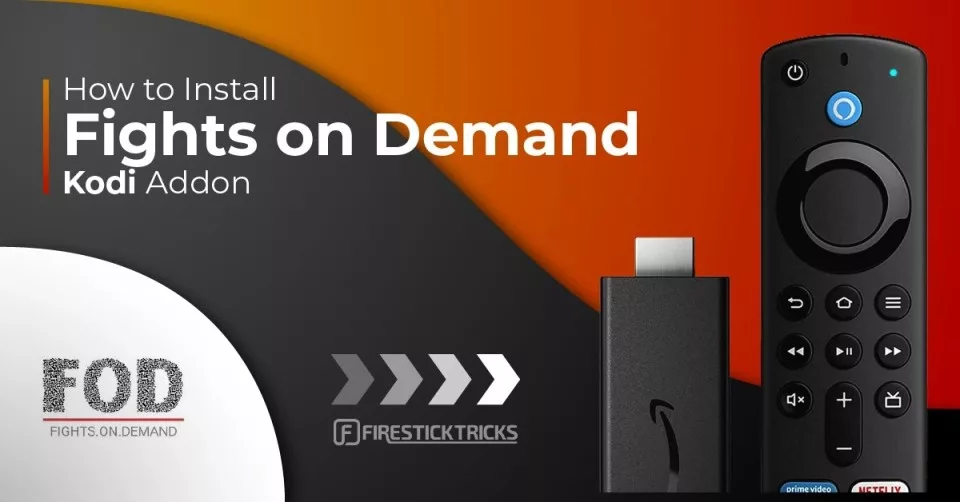
What’s Fights on Demand Kodi Addon
Fights on Demand is a third-party addon located in the Lost Soul Repository, offering extensive coverage of live events across a variety of fighting sports.
It also provides replays for those who may have missed live broadcasts, allowing users to watch at their convenience without missing any of the action.
The addon uses Uptobox authentication to access your favorite fighting sports, ensuring smooth and reliable streaming for users.
It also supports Real debrid integration, allowing viewers to unlock premium content. It enhances streaming quality and speed and gives access to exclusive fight content unavailable elsewhere.
Fights on Demand also boasts a user-friendly interface that makes it easy to browse through categories. The library is continuously updated to include the latest fight schedules.
Fight on Demand is a top choice for combat sports enthusiasts seeking a one-stop solution for their entertainment needs.
Attention Kodi Users!
Governments and ISPs worldwide monitor your online activities. If you use third-party Kodi addons, you should always use a reliable Kodi VPN to hide your identity and prevent issues with your streaming experience. Currently, your IP is visible to everyone.
I use ExpressVPN, the fastest and most secure VPN in the industry. It is very easy to install on any device, including Amazon Fire TV Stick, PC, Mac, and Smartphones. It also includes a 30-day money-back guarantee. If you're not satisfied with their service, you can request a refund. ExpressVPN is offering a special NEW YEAR deal: get 4 months free and save 78% on the 2-year plan.
Install and Use Best Kodi VPN | Why you must use a VPN at all times
Is Fights on Demand Safe and Legal?
Fights on Demand is a third-party addon that is unavailable for download in the official Kodi repository. Given that, you may wonder if the addon is safe and legal.
No authority or person can guarantee whether FOD is safe. Kodi does not provide a way to determine the safety status of a third-party Kodi addon.
However, I used the online tool VirusTotal to run a safety check on the Lost Soul repository. The result of the scan clearly shows that Fight on Demand passes all security risks:
Whether it is legal to stream with Fights on Demand is another issue. The addon allows users to stream content that it scrapes from the internet. This may be illegal, crossing content sources, licensing agreements, and geolocation lines.
Unfortunately, FireStickTricks.com cannot verify the legality of any third-party apps, addons, or services. We do not endorse streaming pirated content.
However, we believe in your right to privacy. Therefore, I recommend using ExpressVPN to hide your streaming activities while streaming with this Kodi addon.
Features of Fight on Demand Kodi Addon
Fight on Demand has the following features:
- Over 70+ sections filled with fighting content
- Easy streaming authentication via Uptobox
- All types of fighting sports are available
- Simple & friendly UI
How to Install Fights on Demand Kodi Addon
This guide divides the installation process into three parts. The first section helps you fulfill a prerequisite for installation. The second section shows how to install the Lost Soul Repository. The final part features the rest of the FOD installation steps.
Legal Disclaimer: This guide is for informational purposes only. FireStickTricks.com does not own, host, operate, resell, or distribute any apps, services, or content mentioned. Some services discussed may be unverified, and FireStickTricks.com cannot confirm their legal status in every region. Users are responsible for ensuring that any content they access complies with applicable laws.
Part 1: Enable Unknown Sources
Kodi does not allow third-party addons like Fights on Demand from external sources to be installed directly by default. To permit installation, you must tweak a setting first. Here’s how you can do that:
1. Launch the Kodi app and click the Settings cog icon at the top right corner.
2. Select the System tile in the menu options.
3. Hover over the Add-ons menu option on the left portion of the next page and navigate to the right side. Click Unknown sources to enable the setting.
4. A warning prompt will pop up. Click Yes to confirm your action.
With this out of the way, you can install the addon on your Kodi media player.
Part 2: Install the Lost Soul Repository
Now, let’s load up the Lost Soul Repository:
1. Go back to the Settings screen. This time, click File manager.
2. Select Add source.
3. Click <None> in the window that displays.
4. Carefully type in the URL https://mylostsoulspace.co.uk/repo. Check to ensure that you did not make any errors when typing. Click OK.
Disclaimer: FireStickTricks.com has nothing to do with the Lost Soul Repository and is not affiliated with the developers.
5. Type in Zero Repository in the text box that says Enter a name for this source. Alternatively, you can use another name for the source that you prefer. Click OK again.
6. Go back to the Settings screen. Click Add-ons in the top row.
7. Click Install from zip file.
Note: On Kodi 19 Matrix, a warning pop-up will appear. Click Yes to continue.
8. Select lost soul or the name source that you chose instead.
9. Click repository.zero-x.x.x.zip.
10. Wait for a short time for the repo to download and install. You will receive a notification badge at the top right corner as soon as it is done.
At this point, you have successfully installed the Lost Soul Repository. You can now install the Fights on Demand Kodi addon from the repo.
Part 3 – Install Fights on Demand Kodi Addon
The following steps show how to install the Fights on Demand Kodi addon:
1. Select Install from repository on the same page.
2. Select Lost Soul Repository.
3. Click Video add-ons.
4. Scroll down until you get to Fights on Demand in the list of addons available in the repository. Click it.
5. The addon’s dashboard will display on the screen. Click Install at the bottom right corner.
6. Fights on Demand will now begin to install. Once it is done, you will receive a notification.
Congratulations! You have successfully installed Fights on Demand on your Kodi-compatible device. You can now enjoy streaming from a wide variety of combat sports content.
Before you start streaming with Kodi Addons or Builds, I would like to warn you that everything you stream on Kodi is visible to your ISP and Government. This means, streaming copyrighted content (free movies, TV shows, live TV, and Sports) might get you into legal trouble.
Thankfully, there is a foolproof way to keep all your streaming activities hidden from your ISP and the Government. All you need is a good VPN for Kodi. A VPN will mask your original IP which is and will help you bypass Online Surveillance, ISP throttling, and content geo-restrictions.
I personally use and recommend ExpressVPN, which is the fastest and most secure VPN. It is compatible with all kinds of streaming apps and devices.
NOTE: We do not encourage the violation of copyright laws. But, what if you end up streaming content from an illegitimate source unintentionally? It is not always easy to tell the difference between a legit and illegal source.
So, before you start streaming on Kodi, here's how to get VPN protection in 3 simple steps.
Step 1: Get the ExpressVPN subscription HERE. It comes with a 30-day money-back guarantee. Meaning, you can use it free for the first 30-days and if you are not satisfied with the performance (which is highly unlikely), you can ask for a full refund.
Step 2: Click HERE to download and install the ExpressVPN app on your streaming device. If you are using a FireStick, I have given the exact steps starting with Step 4 below.
Step 3: Click the Power icon to connect to a VPN server. That's all. Your connection is now secure with the fastest and best VPN for Kodi.
The following are the steps to install Kodi VPN on your Fire TV devices. If you have other streaming devices, follow Step 1-3 above.
Step 4: Subscribe to ExpressVPN HERE (if not subscribed already).
Step 5: Go to Fire TV Stick home screen. Click Find followed by Search option (see image below).
Step 6: Type Expressvpn in the search bar and select when it shows up.
Step 7: Click Download.
Step 8: Open the ExpressVPN app and Sign in using the email ID and password that you created while buying the ExpressVPN subscription.
Step 9: Click the Power icon to connect to a VPN server. That’s all. Your FireStick is now secured with the fastest VPN.
How to Use Fights on Demand Kodi Addon
You now have the Fights on Demand addon installed. For new users of Kodi who do not know how to access it, here’s how to do it:
Go back to the Kodi home screen. On the left menu, click Add-ons. Navigate to Video add-ons and open Fights on Demand.
The home screen of the addon looks like the screenshot below. There are 79 sections inside it:
Select the Latest UFC/MMA Replays to watch the latest replays of the two most popular fighting sports.
You will find around 400 events to watch inside.
To watch one-click-play content, open any folder that says Non Debrid.
After authenticating Uptobox, all the streams inside are playable with a single click. The following section explains how to authenticate Uptobox.
Explore other Fights on Demands sections to get the most out of the addon.
How to Authorise Uptobox Links on Fights on Demand
Uptobox is a file storage provider with several features. It lets users upload images, videos, pictures, and other media and files to its servers.
When you play a video on Fights on Demand, a Uptobox Stream Authorization dialogue box pops up. This prompt requires you to visit a specific link on the website and enter the provided PIN or authorization code. Completing this step will grant access to the desired content. First, here’s how to set up your Uptobox account:
1. Go to https://uptobox.com. Then, click Register at the top menu bar of the page to get a free account.
2. Fill in the details required, such as a Username, Password, and Email address.
3. Follow Uptobox on-screen instructions to complete the account setup.
Follow the steps below to link Fights on Demand with your Uptobox account:
1. Open an event on Fights on Demand. Then, visit uptobox.com/pin using a web browser.
2. Enter the code and select Link Account.
3. The stream will start loading on your Kodi app.
Wrapping Up
Fights on Demand is a great Kodi addon option for combat sports lovers. It offers a wide variety of fights, promotions, and competitions. However, it is not a very convenient addon because of this drawback: authorization from Uptobox is required for most categories. Having to do this several times can be tedious.
In this article, I showed you how to install the Fights on Demand Kodi addon. Please let us know in the comment section below if you have any thoughts or questions.
Related:
- How to Install Mad Titan Sports Kodi Addon
- Install Sport HD Kodi Addon
- How to Install ApeX Sports Kodi Addon
- Install Fox Sports Kodi Addon

Suberboost Your FireStick with My Free Guide
Stay Ahead: Weekly Insights on the Latest in Free Streaming!
No spam, ever. Unsubscribe anytime.
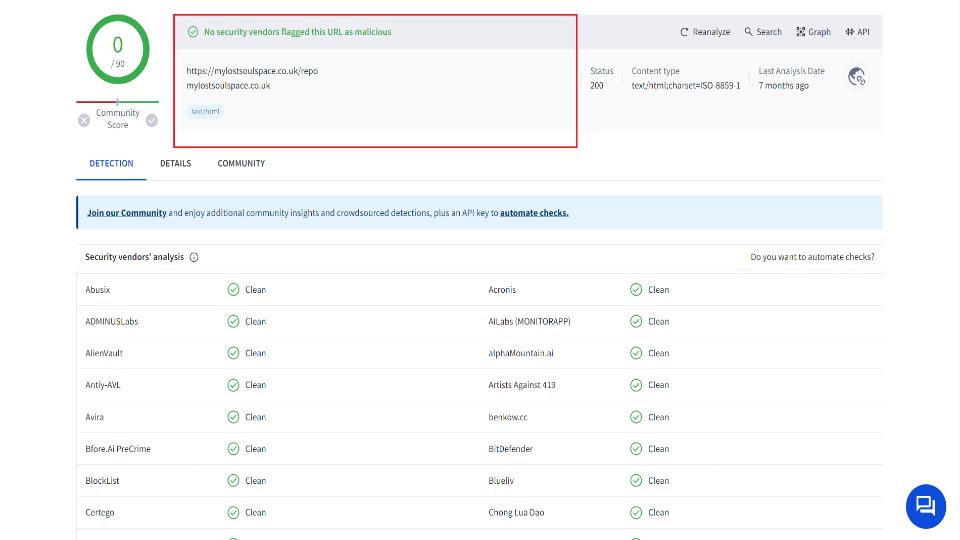
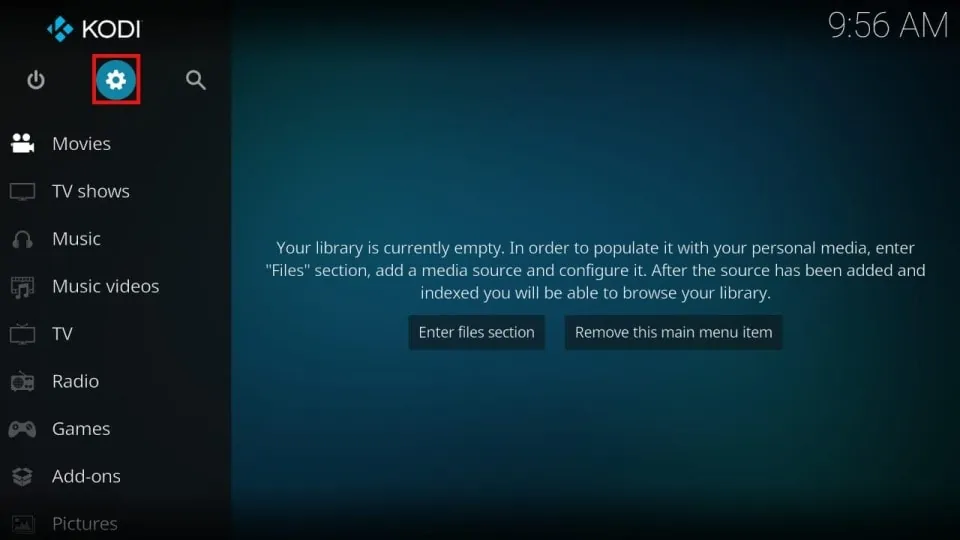
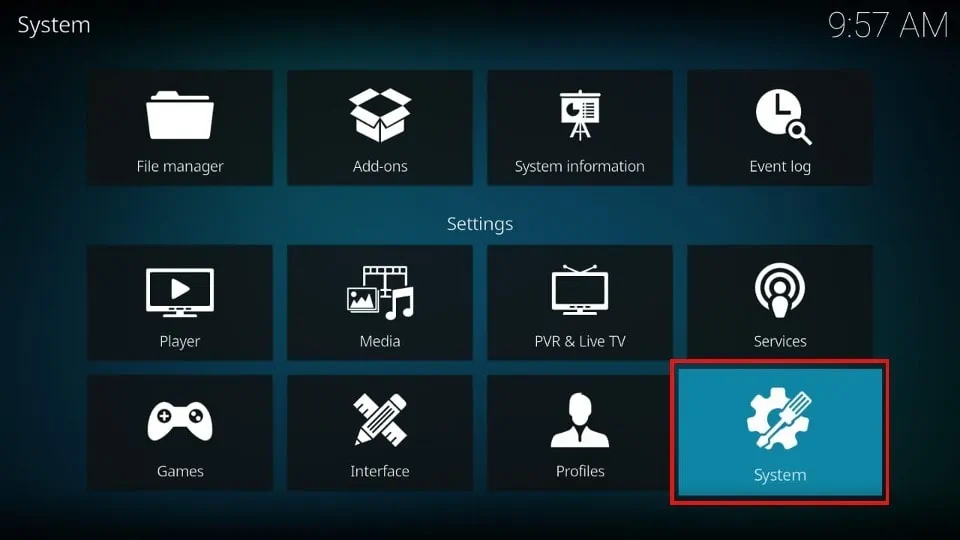
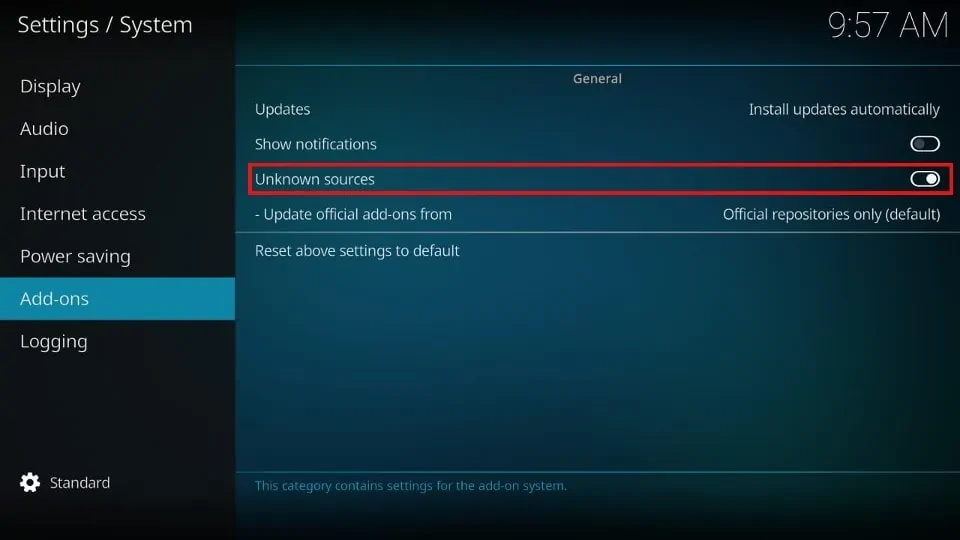
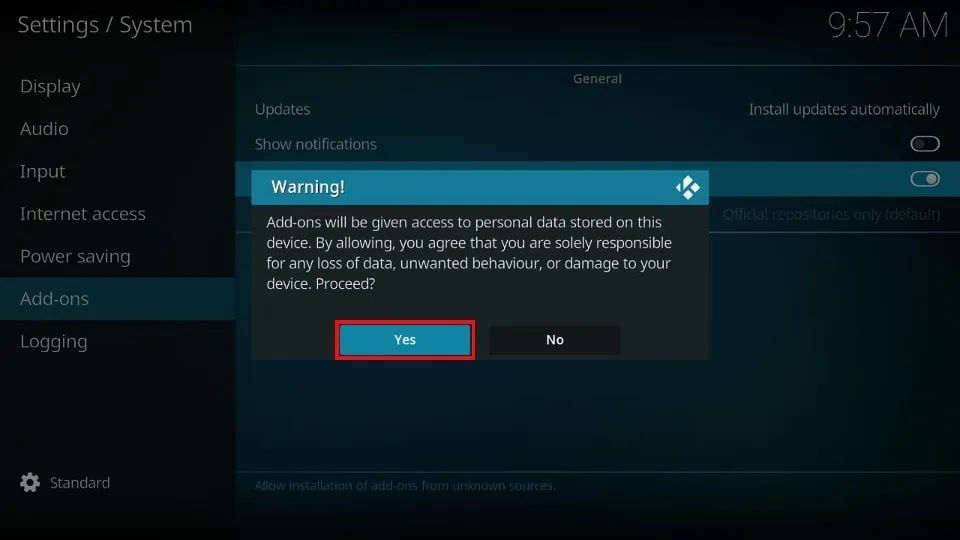
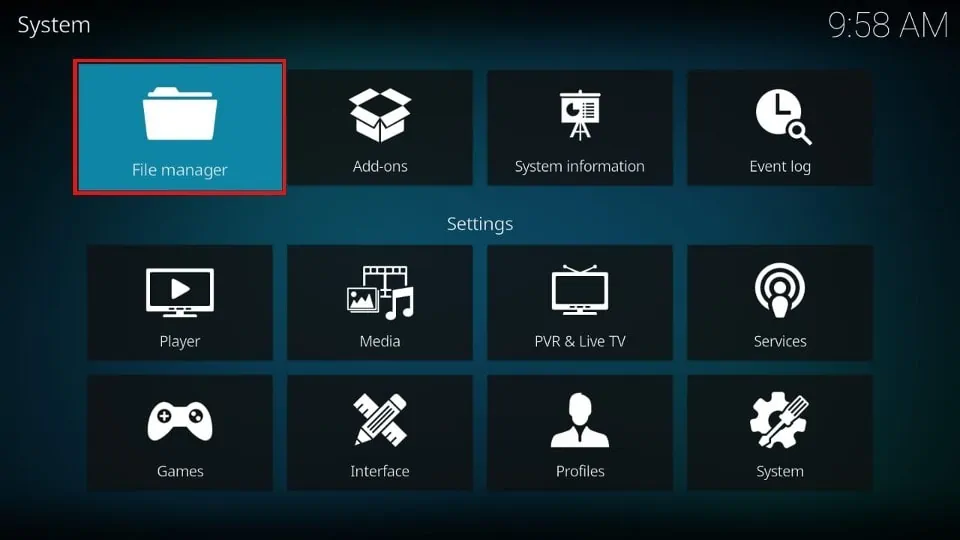
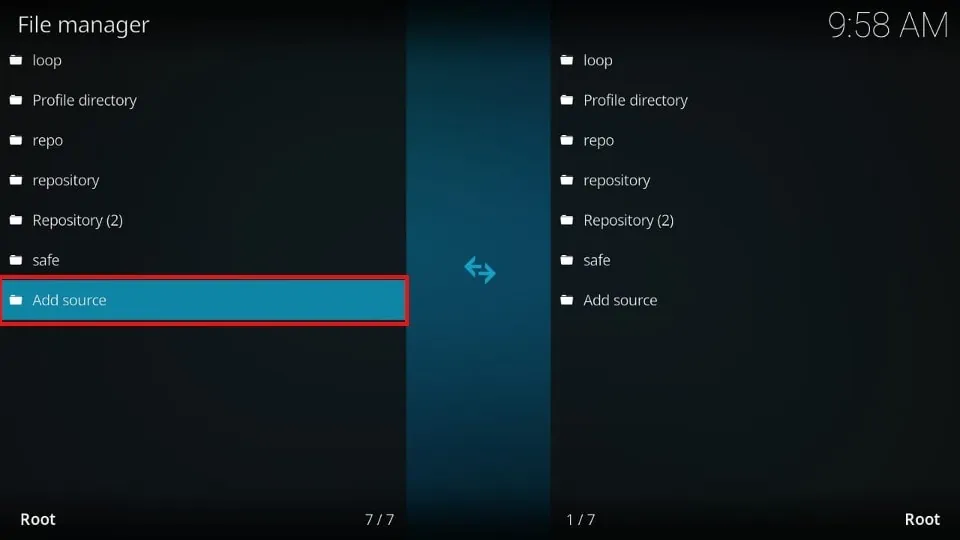
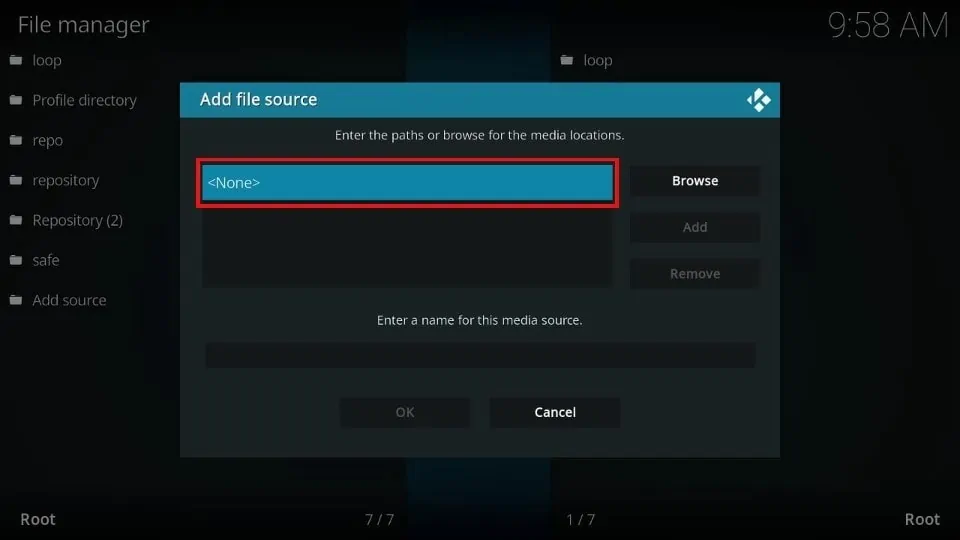
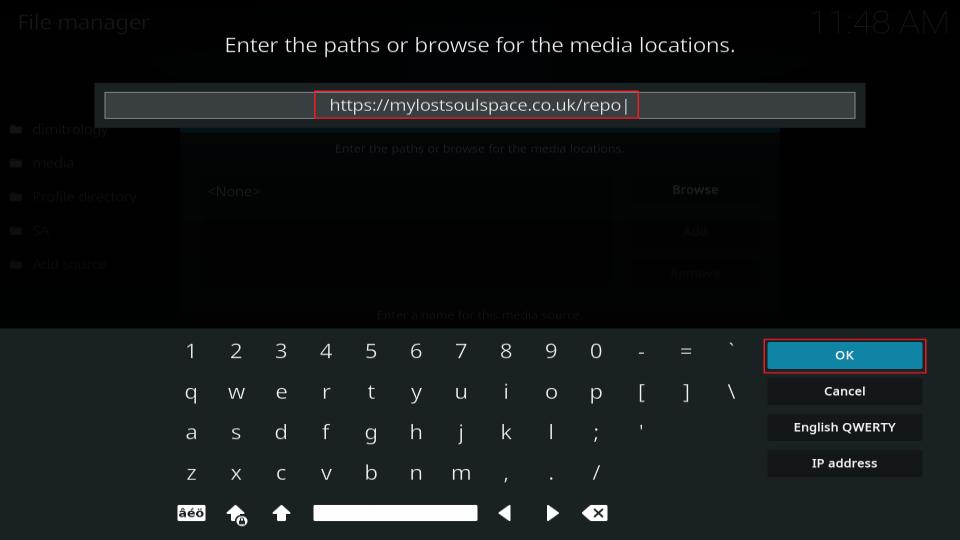
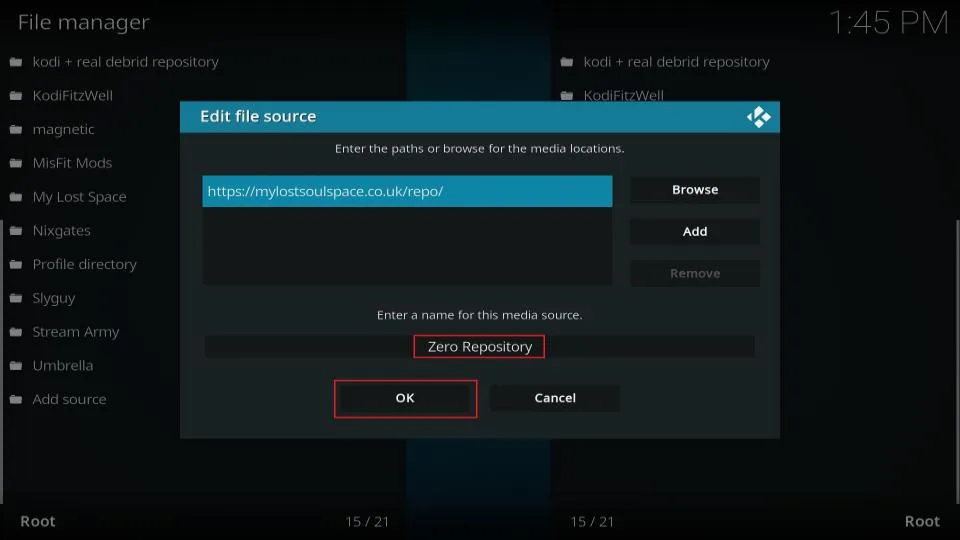
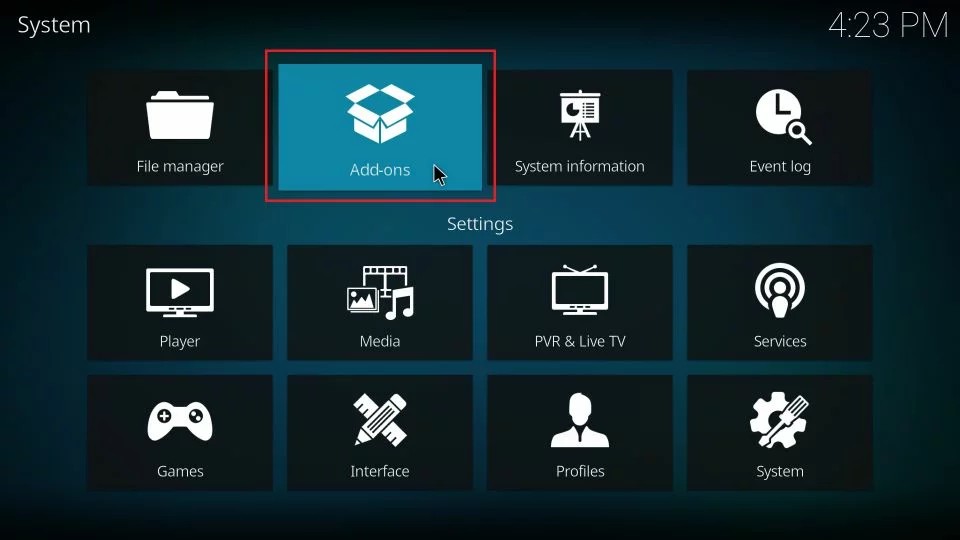
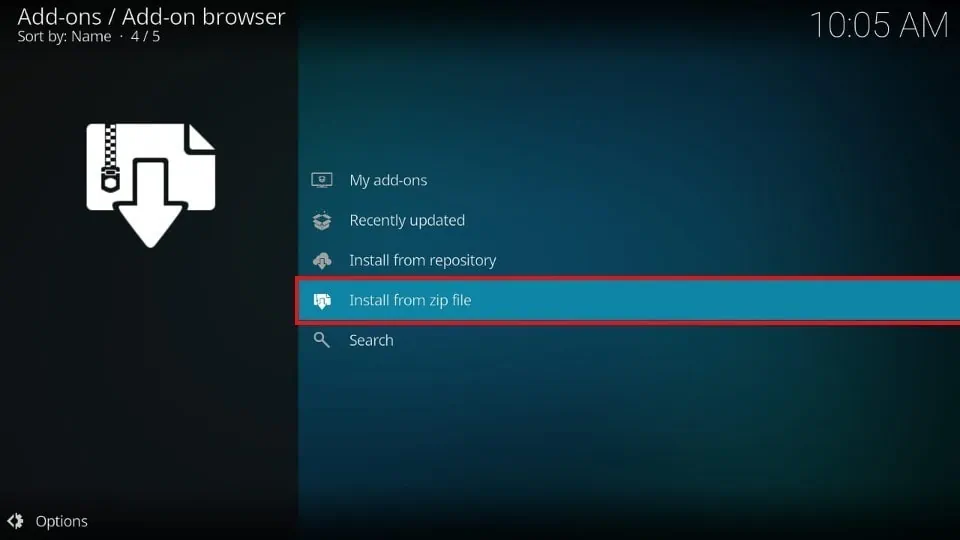
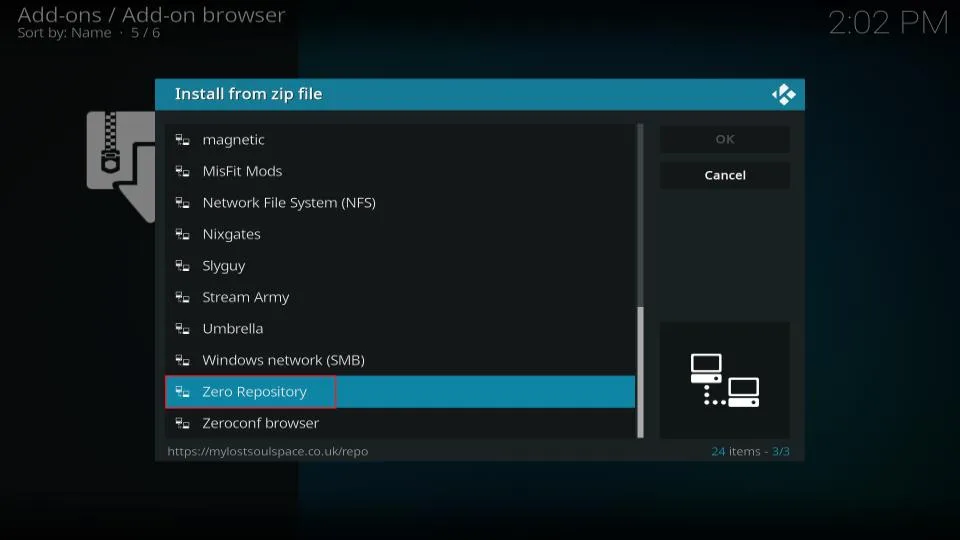
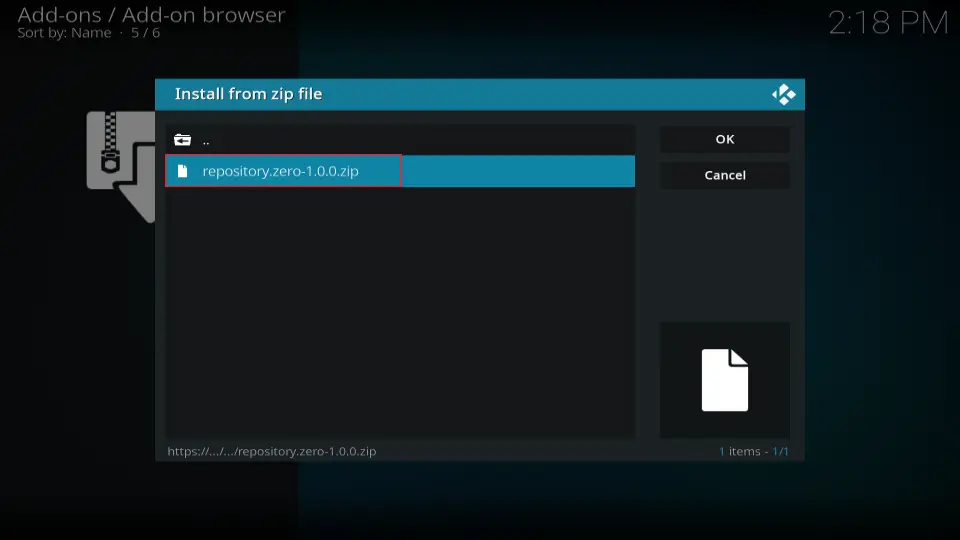
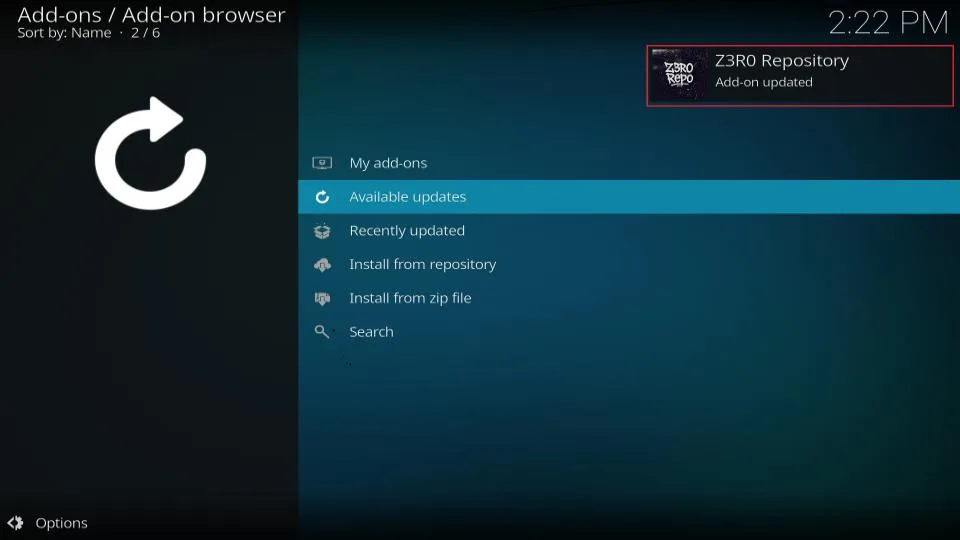
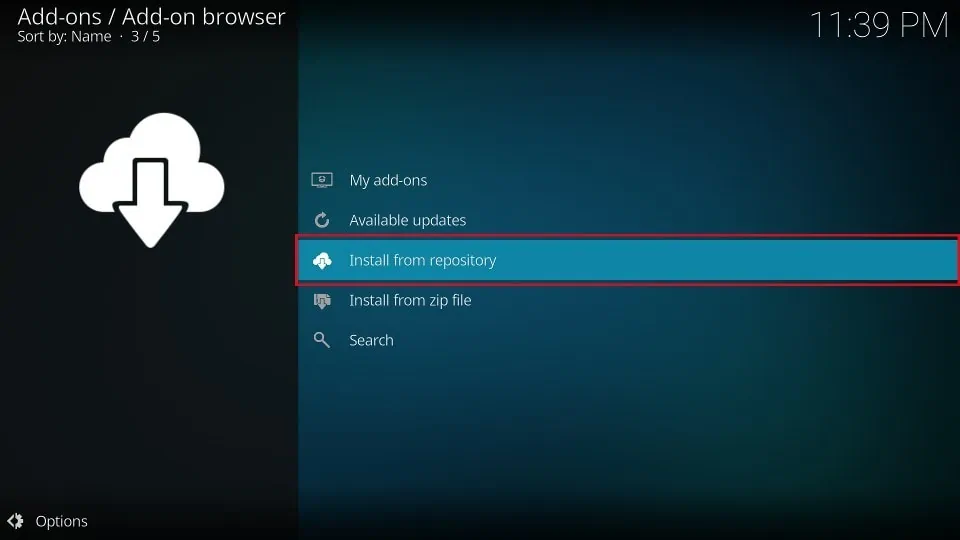
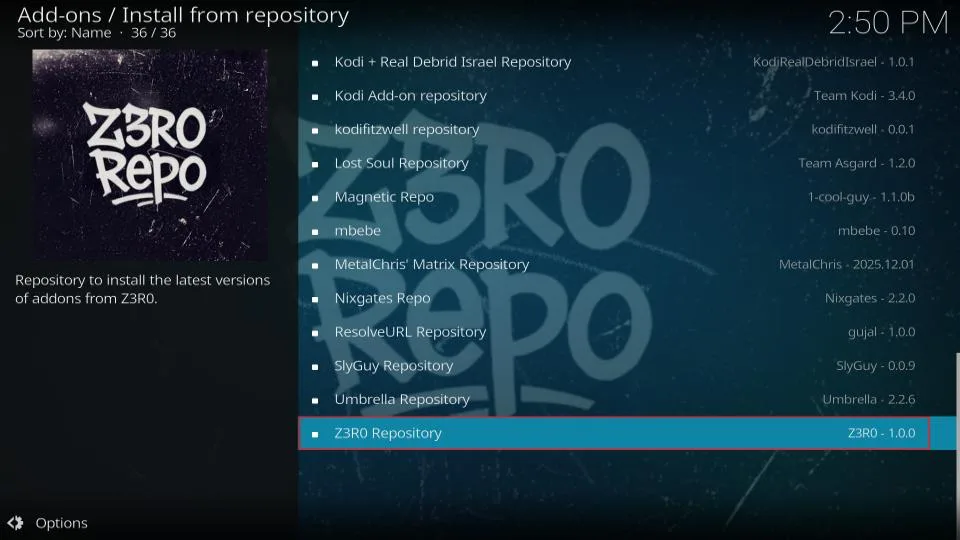
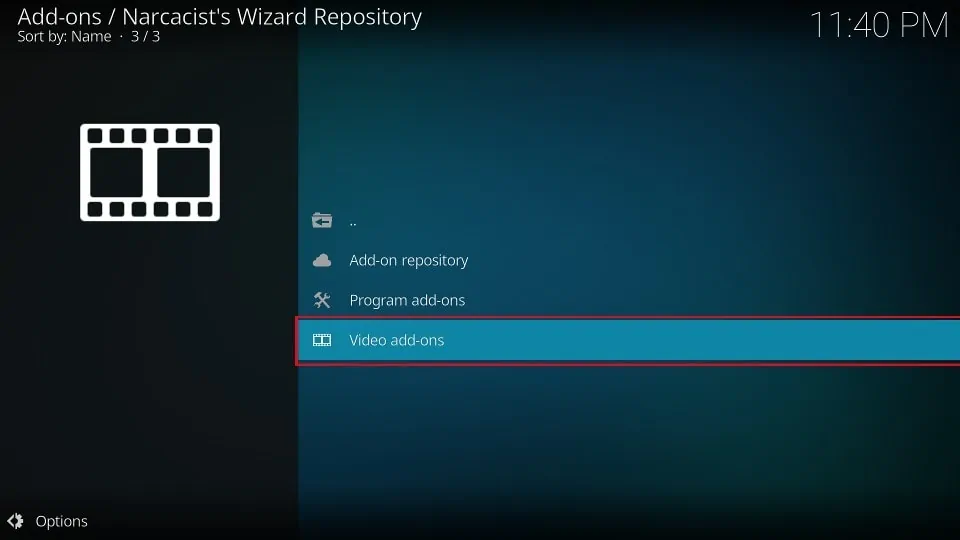
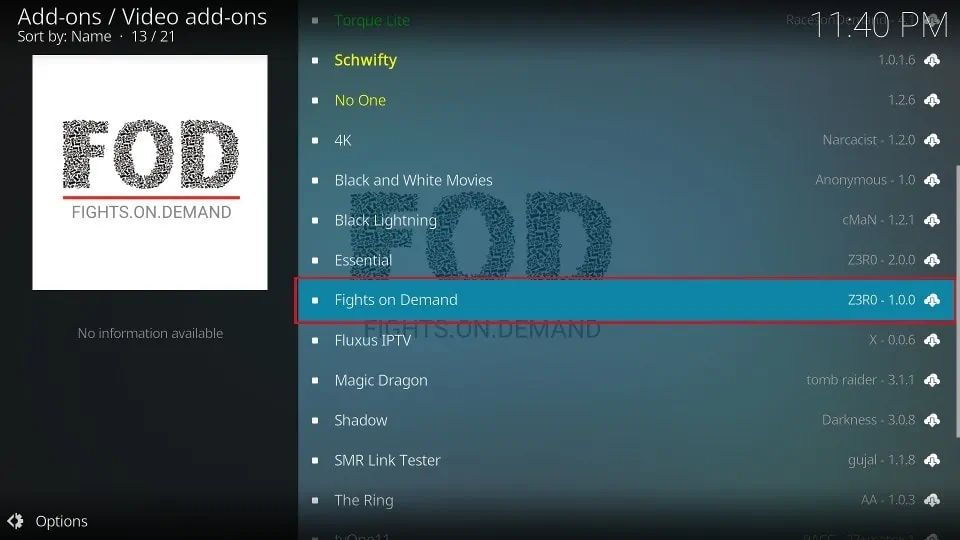
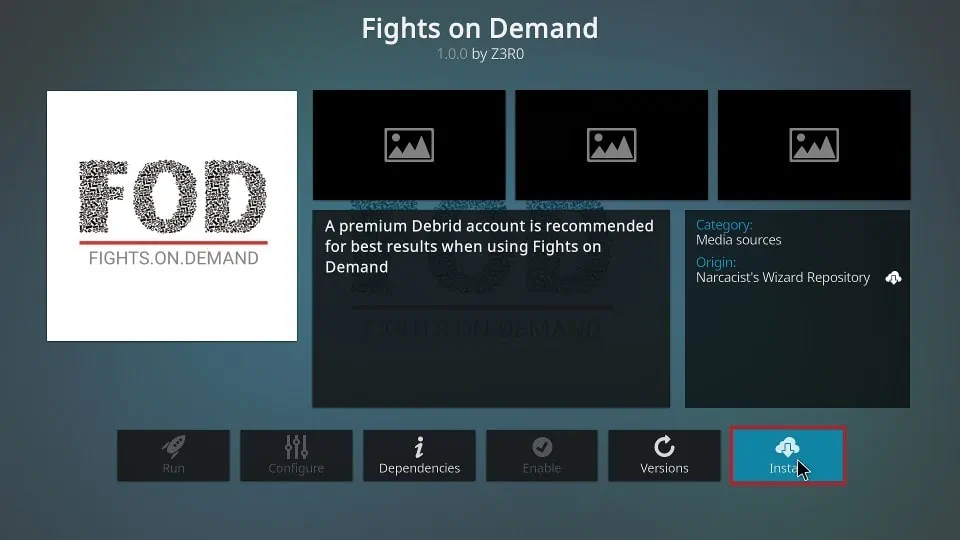
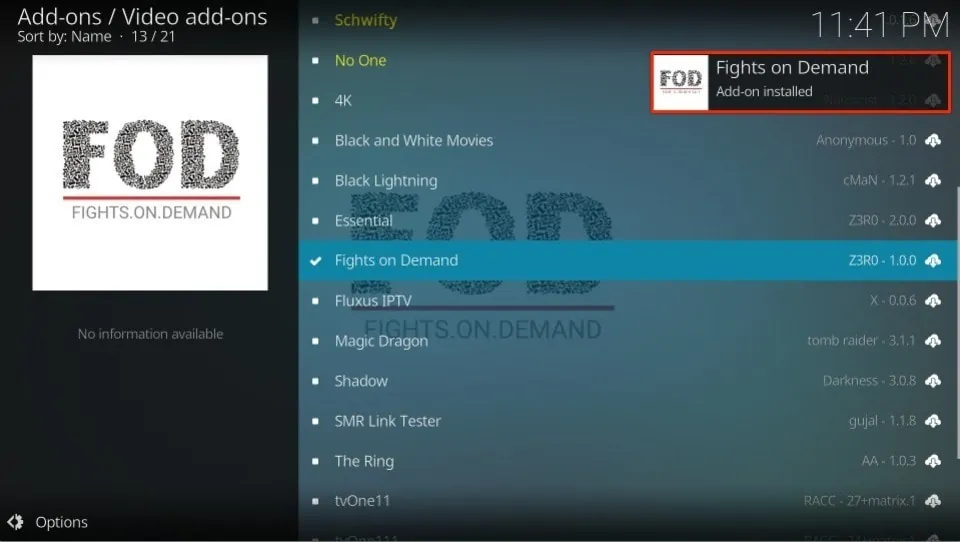






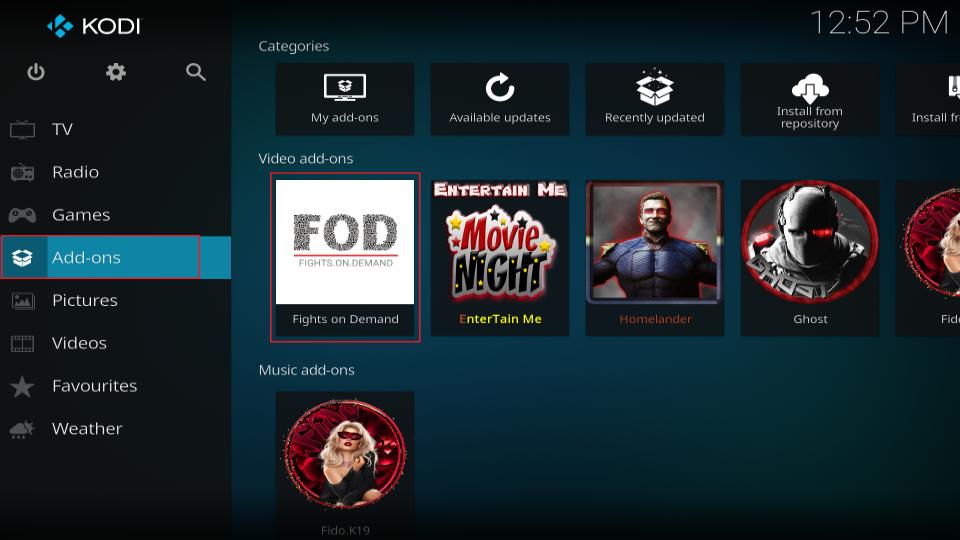
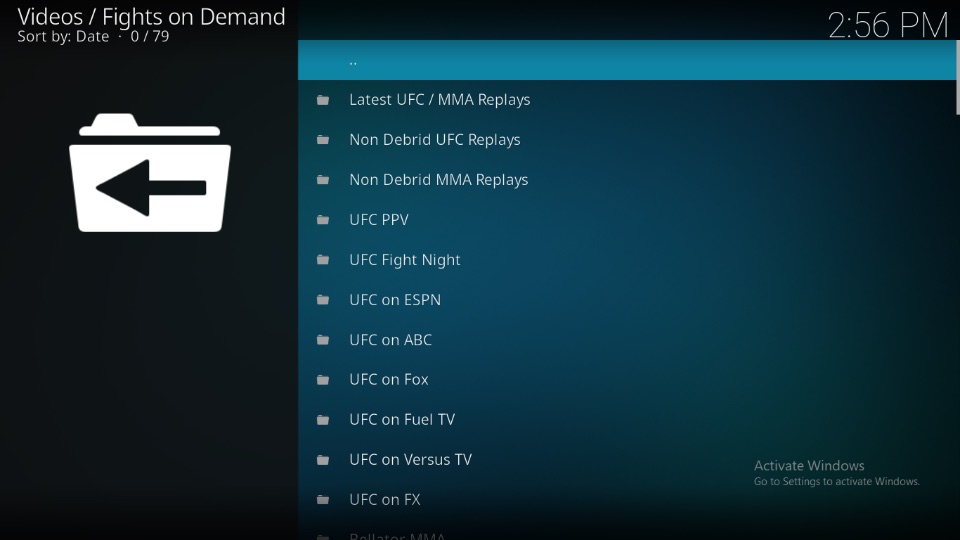
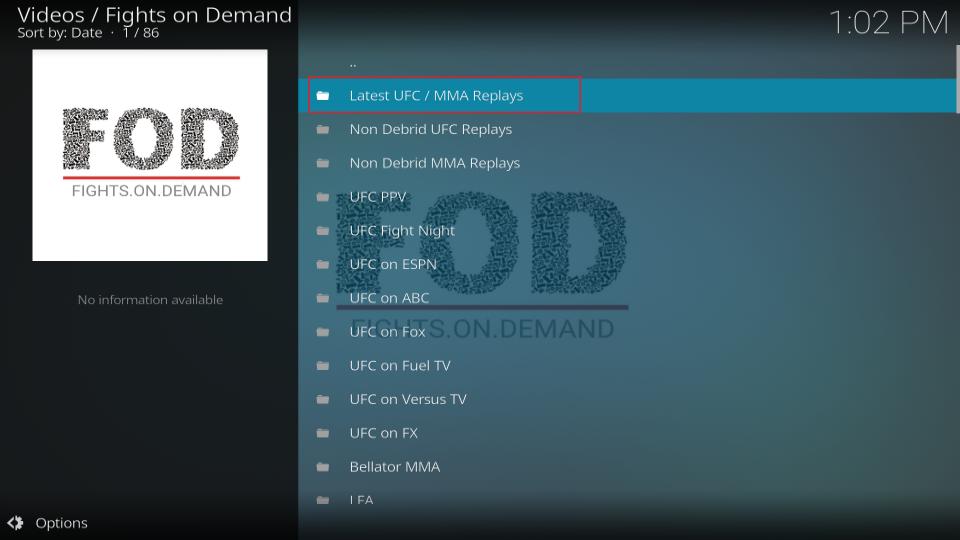
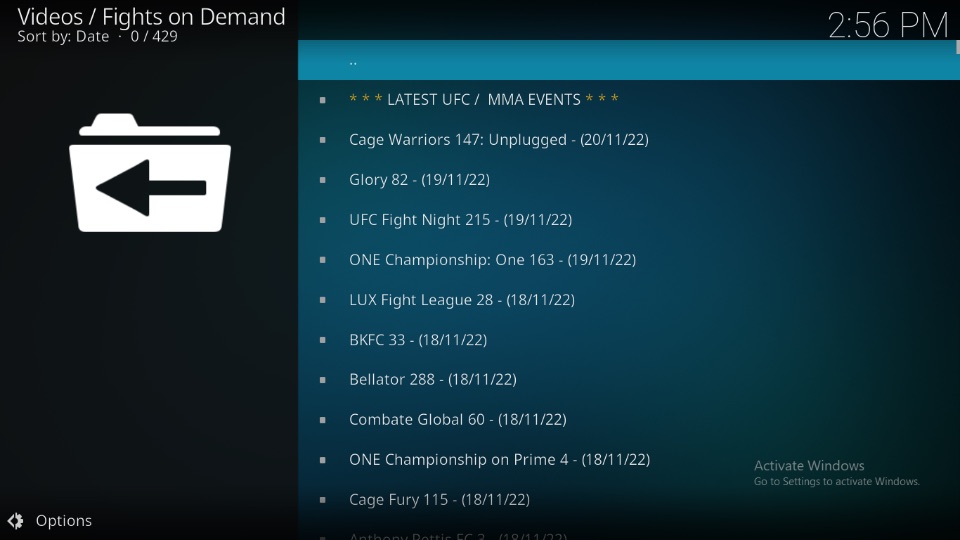
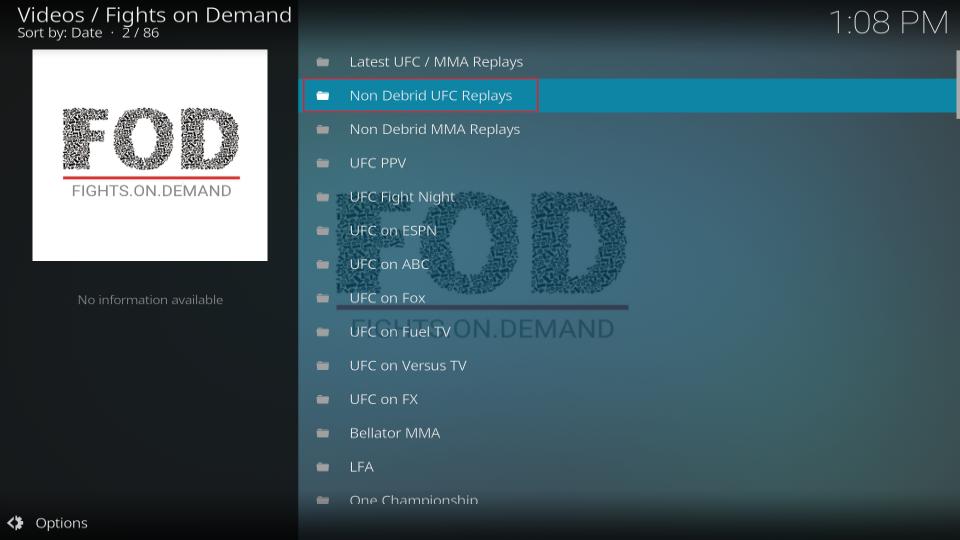
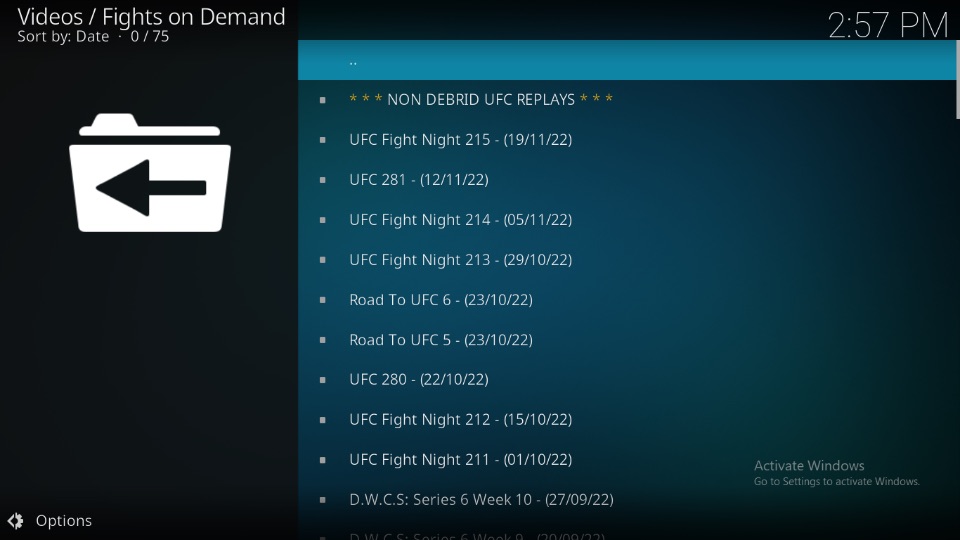
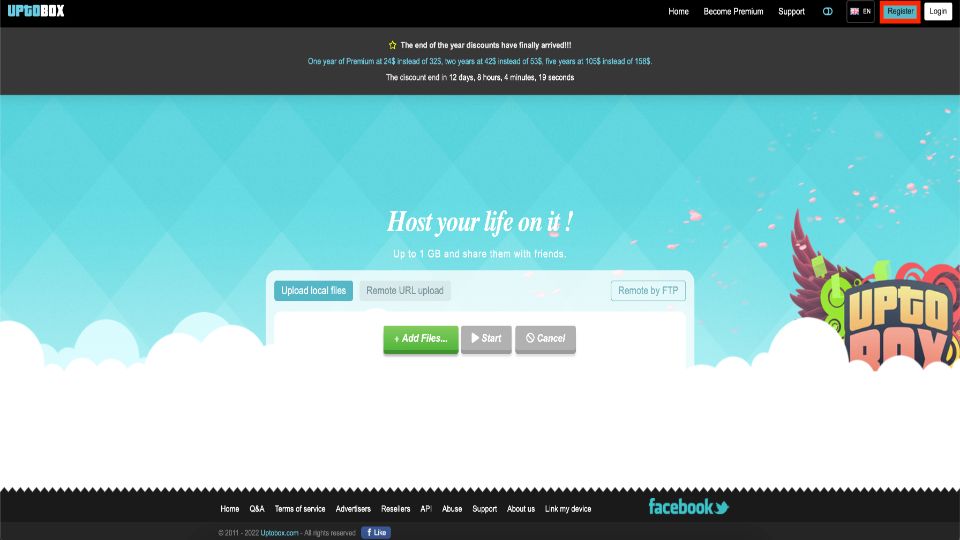
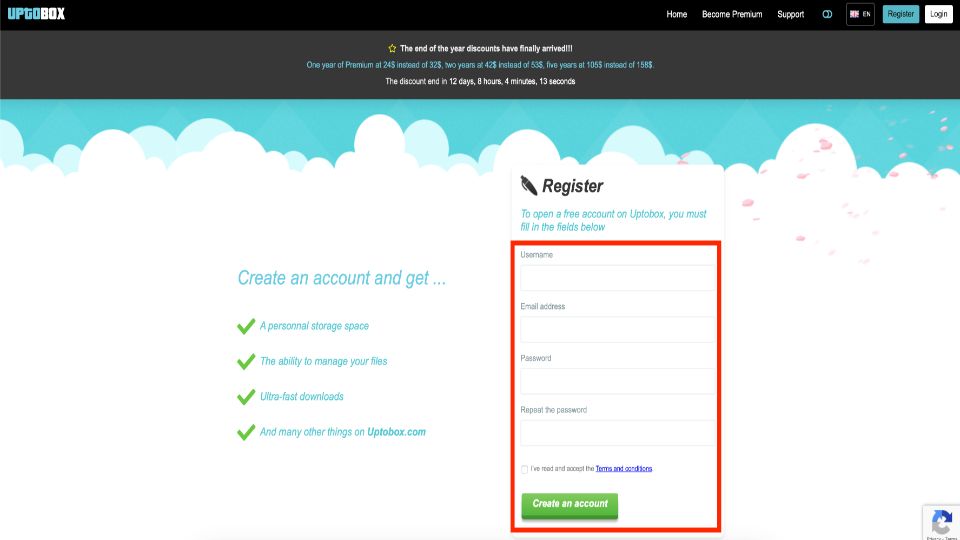
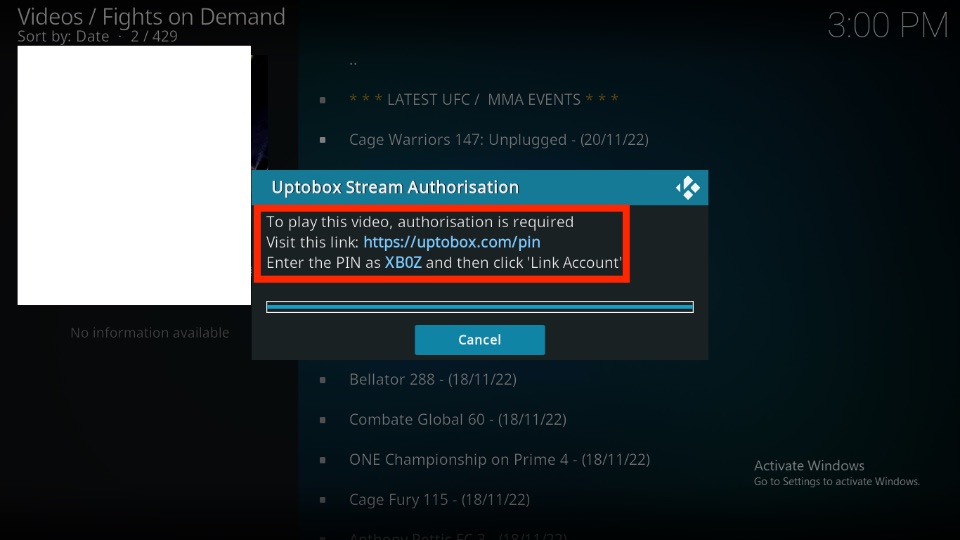
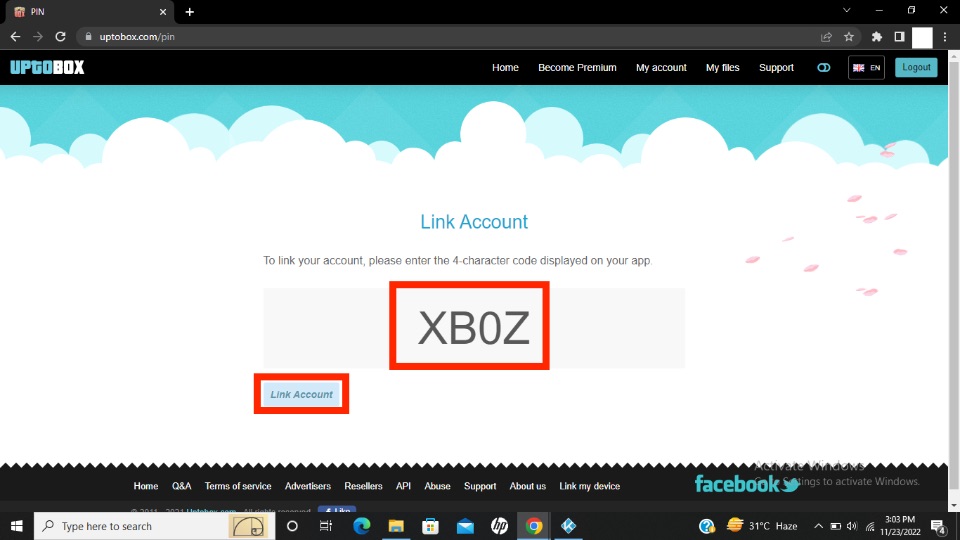
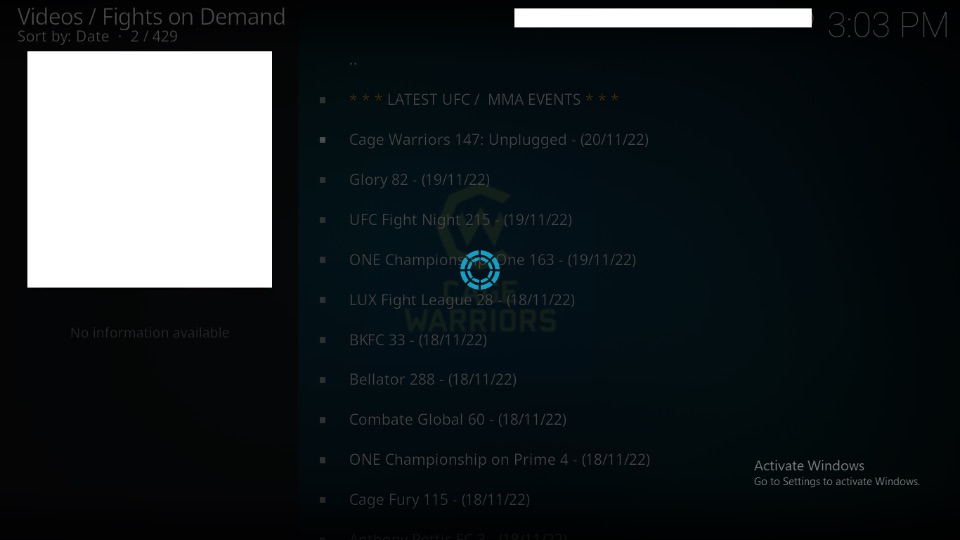


The addon is currently not working.
Hi Anthony, it could be a temporary issue. Please try other working addons from our list of Best Kodi Addons