This guide will show you how to install the Fetch Kodi Addon on FireStick. Fetch addon also works on all other Kodi-compatible devices, such as Android, iOS, Windows, Mac, Raspberry Pi, Android TV, and more.
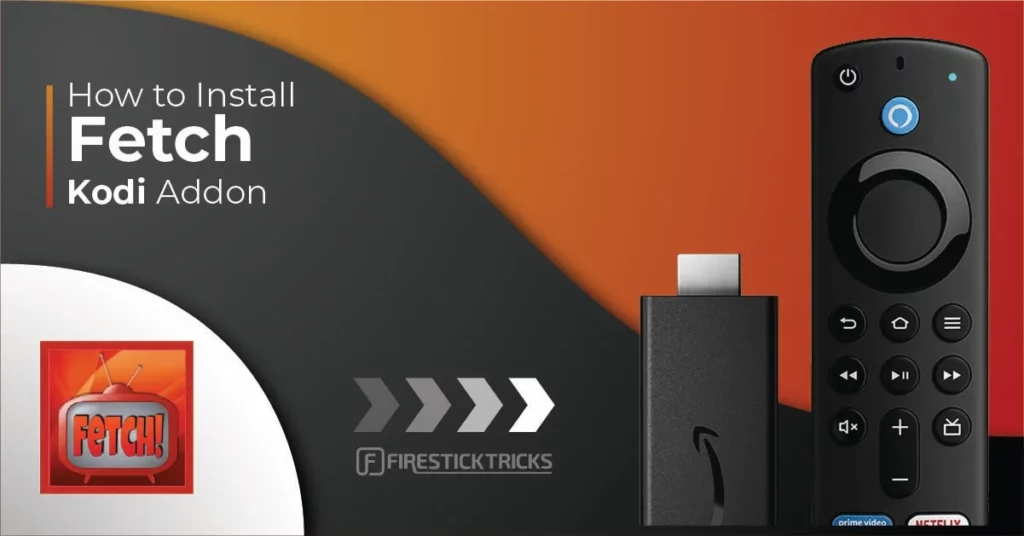
What is Fetch Kodi Addon?
Fetch is a live TV streaming addon. This addon lines up channels from around the world, including the USA, Canada, the UK, and more. Fetch addon offers channels in various categories. Some popular categories are Animation, Comedy, Classics, Lifestyle, Entertainment, News, Sports, Travel, Music, and many more.
Fetch addon lists English and International channels separately. The Fetch addon is part of our collection of Best Addons for Kodi.
Attention Kodi Users!
Governments and ISPs across the world monitor your online activities. If you use third-party Kodi addons, you should always use a good Kodi VPN and hide your identity so your streaming experience doesn’t take a bad turn. Currently, your IP is visible to everyone.
I use ExpressVPN, the fastest and most secure VPN in the industry. It is very easy to install on any device, including Amazon Fire TV Stick, PC, Mac, and Smartphones. Also, it comes with a 30-day money-back guarantee. If you don't like their service, you can always ask for a refund. ExpressVPN also has a special deal where you can get 4 months free and save 61% on the 2-year plan.
Read: How to Install and Use Best VPN for Kodi
Is Fetch Safe & Legal?
The Fetch addon comes from a third-party repository called Doomzday. Since it is an unofficial addon, it is impossible to say with absolute certainty that Fetch is entirely safe.
However, the Doomzday repository has been around for a while. I have personally used many addons and Kodi builds from this repository without ever running into any safety issues.
I have also used the Fetch Kodi addon and did not find anything suspicious. Moreover, I ran the Doomzday repository through a web-based antivirus. It raised no flags or alarms. Therefore, I am inclined to assume that the Fetch addon is safe.
As for the legality, we at FireStickTricks cannot say anything conclusively. It is beyond our scope to verify the legitimacy of the addon.
I recommend streaming Fetch with ExpressVPN, the best Kodi VPN there is, to ensure you do not get into legal trouble.
How to Install Fetch Addon on Kodi
The installation of the Fetch addon involves several steps. The instructions are easy when followed one by one. I will break down the process into three manageable parts to make things simpler.
Legal Disclaimer: This tutorial is purely educational. FireStickTricks.com doesn’t own, host, operate, resell, or distribute any streaming apps, addons, websites, IPTV or services. The page contains some unverified services, and we are not certain whether they hold legal licenses to distribute the content. FireStickTricks.com does not verify the legality of each app/service in all regions. Do your due diligence if you use any of the unverified apps/services, and stream only content that is available in the public domain. The end-user shall be solely responsible for the media accessed.
Part 1: Enable or Allow Unknown Sources
This part shows how to enable installation from third-party or unofficial repositories like Doomzday. Follow these steps:
1. Open Settings on the Kodi home screen (top-left corner).
2. Open System.
3. Highlight Add-ons in the left menu. Now, click the Unknown Sources toggle to turn it on.
4. Choose Yes when prompted.
5. Click the option Update official add-ons from.
6. Pick Any repositories. This change ensures the Fetch addon is updated on its own from the repository.
Part 2: Install Doomzday Repository
Now, we are going to install the Doomzday Repository. We will fetch the Fetch addon from this repository in the next section.
1. Go to Settings > File Manager.
2. Next, click Add Source (or double-click on some devices).
3. Click <None> on this window prompt.
4. Type the following link: https://doomzdayteam.github.io/doomzday
It is a long URL. Type carefully without typos to avoid any hassles later. Click GO once done.
Note: We at FireStickTricks.com are not affiliated with the individuals or entities hosting this repository. This URL leads to the source hosting the repo.
5. The field Enter a name for this media source will automatically fill with the name doomzday.
You may continue with this name or change it to your liking. I am keeping it. Click OK.
6. Return to Settings by pressing the back key or button. Open Add-ons.
7. Choose Install from zip file.
8. Click Yes when prompted. This prompt is displayed only on Kodi 19 and not on Kodi 18.
9. Click doomzday or the name you chose earlier.
10. Click the file repository.doomzday-x.x.x.zip.
11. Wait a bit until you see the Doomzday Repo Add-on installed notification in the top-right area.
Part 3: Install the Fetch addon
Follow the steps below to install the addon:
1. Go to Kodi Settings > Add-ons.
2. Open Install from repository.
3. Access Doomzday Repo.
4. Click Video add-ons.
5. Click Fetch.
6. Click Install in the lower-right.
7. Wait for the Fetch Add-on Installed notification in the upper-right corner.
Fetch Kodi addon is now installed.
Before you start streaming with Kodi Addons or Builds, I would like to warn you that everything you stream on Kodi is visible to your ISP and Government. This means, streaming copyrighted content (free movies, TV shows, live TV, and Sports) might get you into legal trouble.
Thankfully, there is a foolproof way to keep all your streaming activities hidden from your ISP and the Government. All you need is a good VPN for Kodi. A VPN will mask your original IP which is and will help you bypass Online Surveillance, ISP throttling, and content geo-restrictions.
I personally use and recommend ExpressVPN, which is the fastest and most secure VPN. It is compatible with all kinds of streaming apps and devices.
NOTE: We do not encourage the violation of copyright laws. But, what if you end up streaming content from an illegitimate source unintentionally? It is not always easy to tell the difference between a legit and illegal source.
So, before you start streaming on Kodi, here's how to get VPN protection in 3 simple steps.
Step 1: Get the ExpressVPN subscription HERE. It comes with a 30-day money-back guarantee. Meaning, you can use it free for the first 30-days and if you are not satisfied with the performance (which is highly unlikely), you can ask for a full refund.
Step 2: Click HERE to download and install the ExpressVPN app on your streaming device. If you are using a FireStick, I have given the exact steps starting with Step 4 below.
Step 3: Click the Power icon to connect to a VPN server. That's all. Your connection is now secure with the fastest and best VPN for Kodi.
The following are the steps to install Kodi VPN on your Fire TV devices. If you have other streaming devices, follow Step 1-3 above.
Step 4: Subscribe to ExpressVPN HERE (if not subscribed already).
Step 5: Go to Fire TV Stick home screen. Click Find followed by Search option (see image below).
Step 6: Type Expressvpn in the search bar and select when it shows up.
Step 7: Click Download.
Step 8: Open the ExpressVPN app and Sign in using the email ID and password that you created while buying the ExpressVPN subscription.
Step 9: Click the Power icon to connect to a VPN server. That’s all. Your FireStick is now secured with the fastest VPN.
How to Use the Fetch Addon-on Kodi
Let us take a quick look at the Fetch Kodi addon.
Navigate back to the Kodi home screen and select Add-ons on the left. The right side of the screen will display all your installed addons. Click Fetch under Video Add-ons.
The following image is the opening screen of Fetch. There are primarily two categories to choose from – International Channels and English Channels.
The other minor categories include Search, My Favorites, Recently Played, and Settings.
When you click one of the top two categories, the following subcategories or list of genres appear.
You may click the desired genre to view the list of the available channels.
If you have a specific channel on your mind, you can always use the Search option on the main screen of the addon.
Wrapping Up
This post provided instructions on how to install the Fetch Kodi addon. Fetch addon is for watching live TV, and it offers access to English and many other channels from around the globe. You can browse the channels by category or genre or search for the channel you want to watch.
Related:
- How to Install The Loop Kodi Addon
- How to Install The Crew Kodi Addon
- How to Install Shadow Kodi Addon
- Best Kodi Builds

Suberboost Your FireStick with My Free Guide
Stay Ahead: Weekly Insights on the Latest in Free Streaming!
No spam, ever. Unsubscribe anytime.
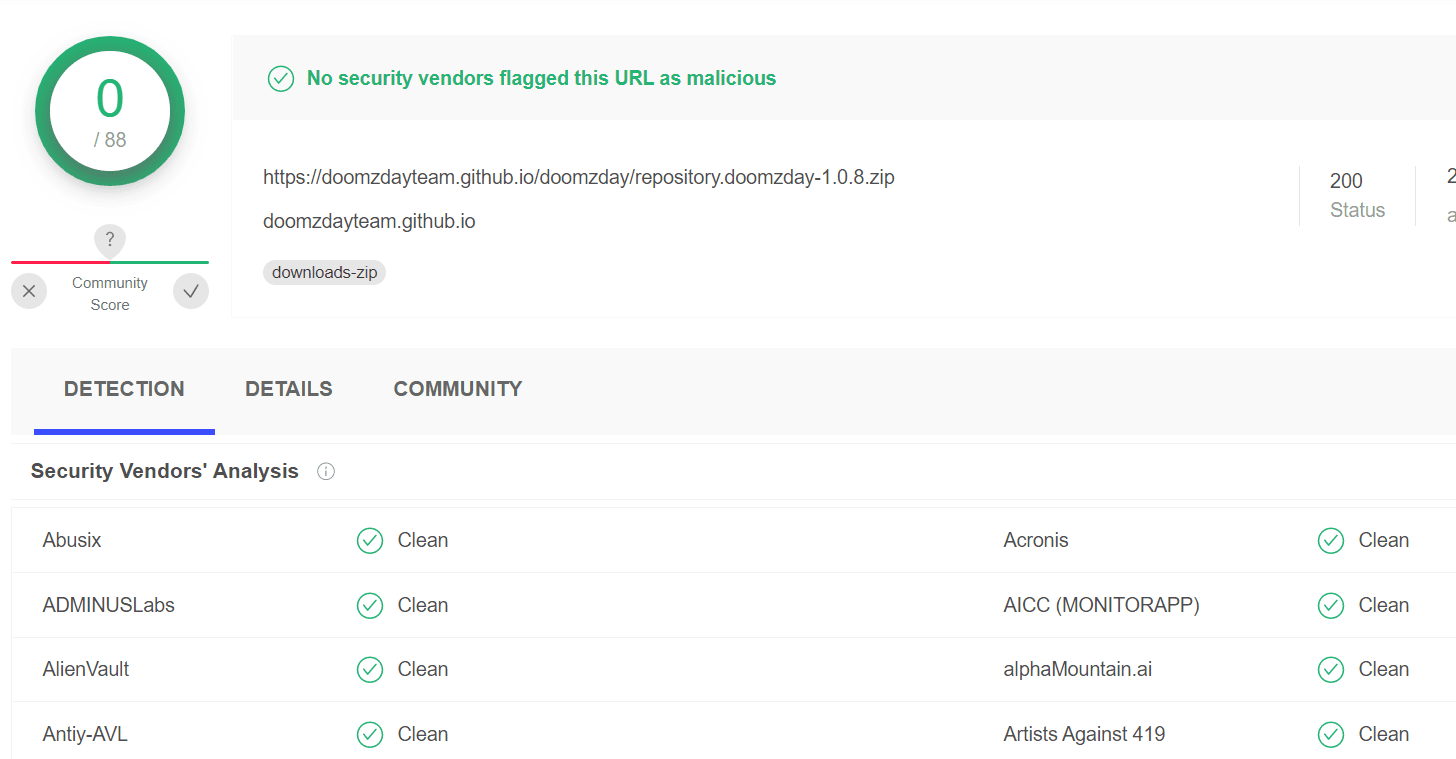
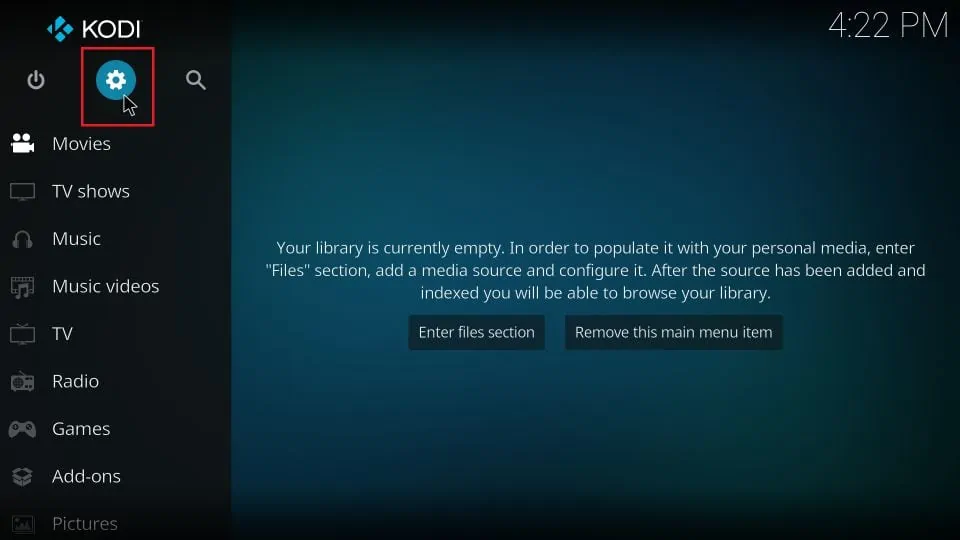
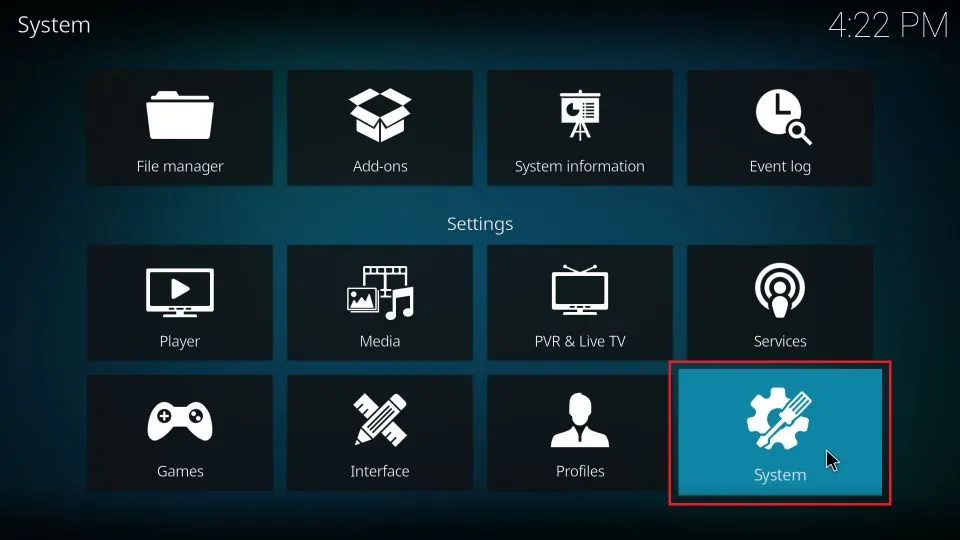
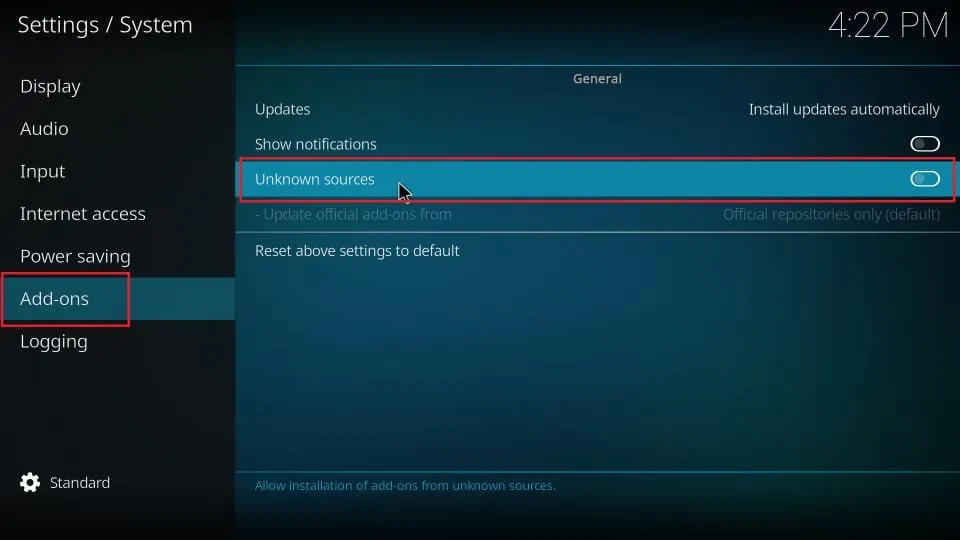
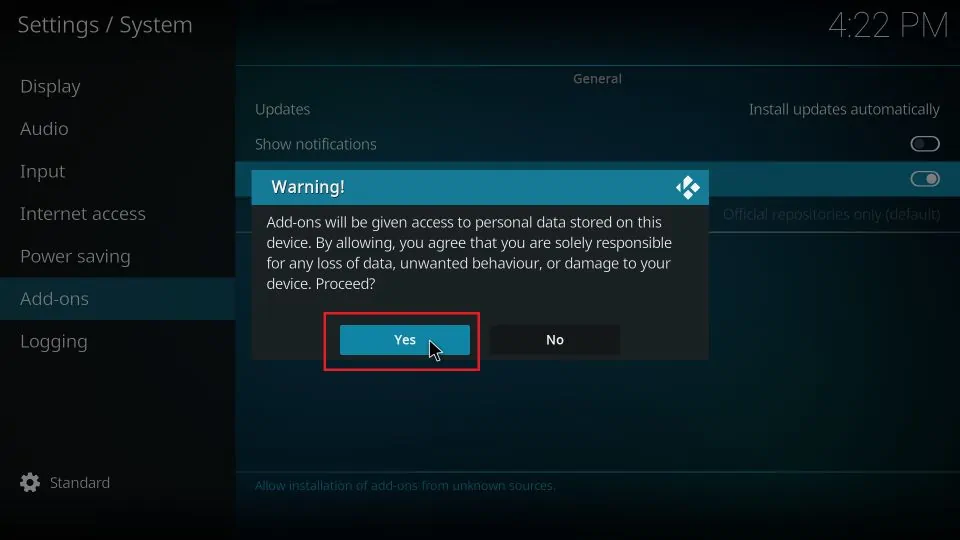
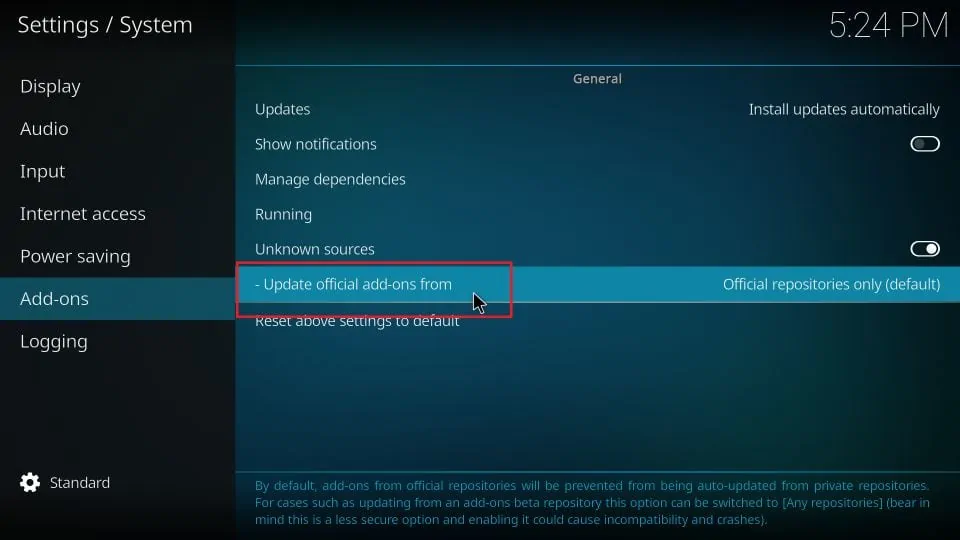
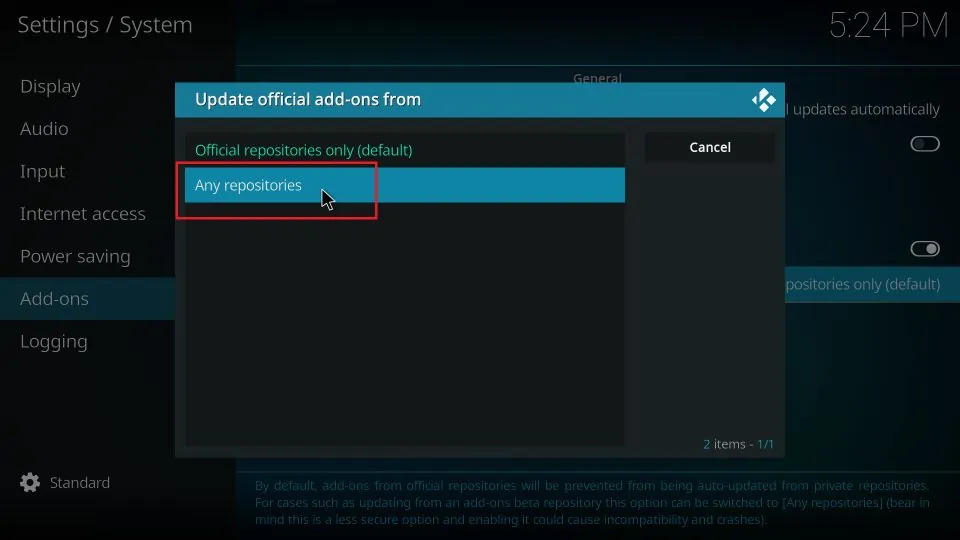
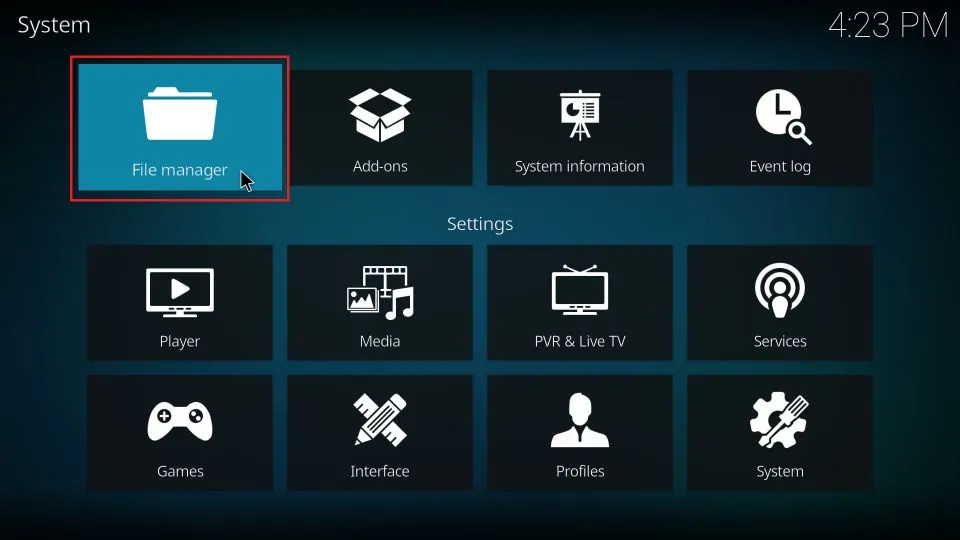
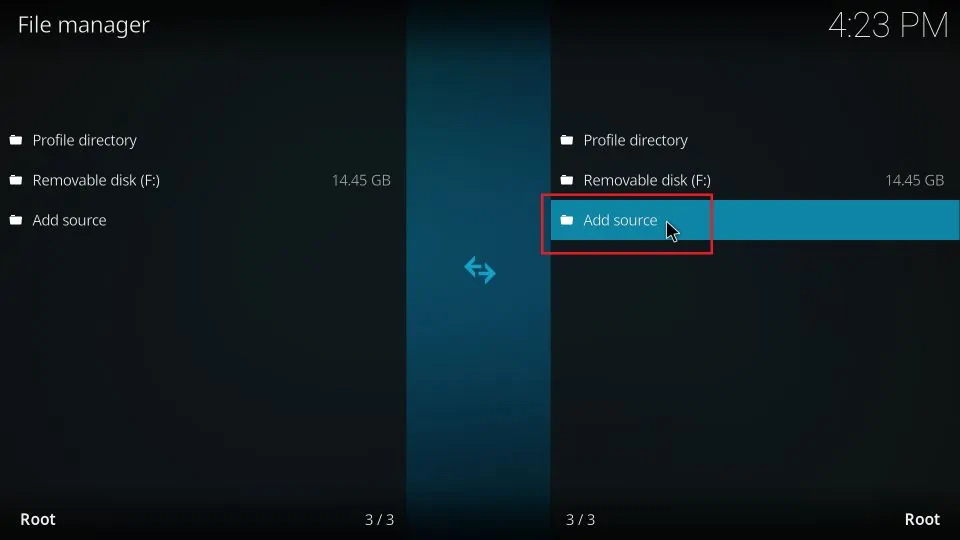
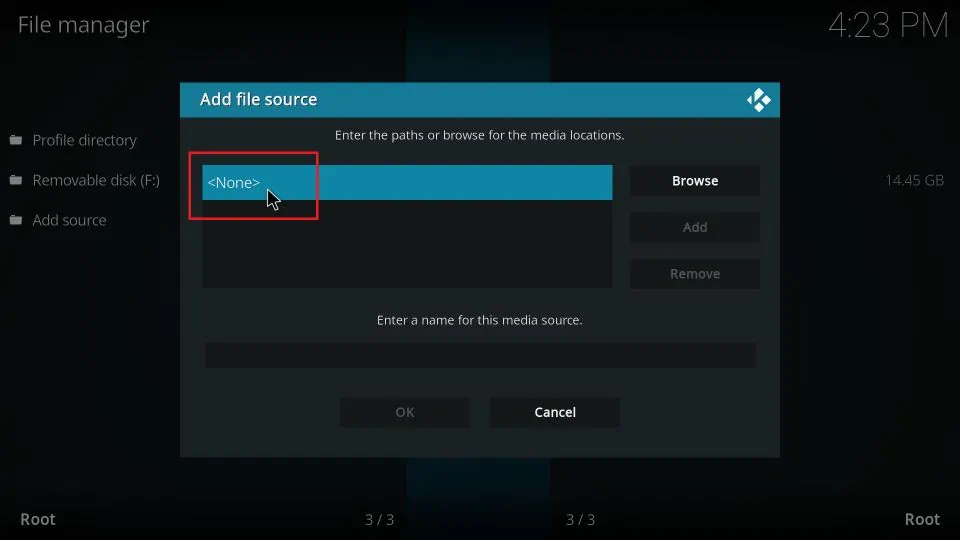
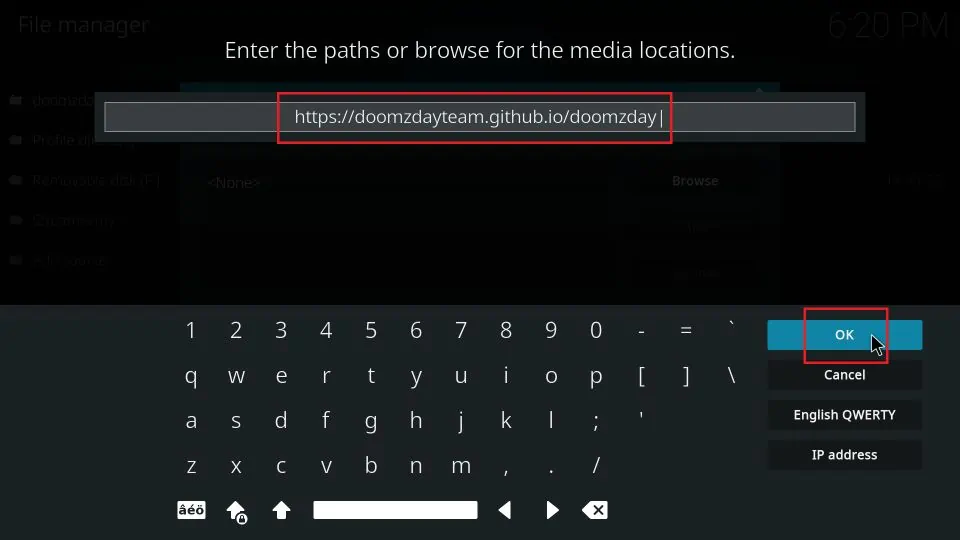
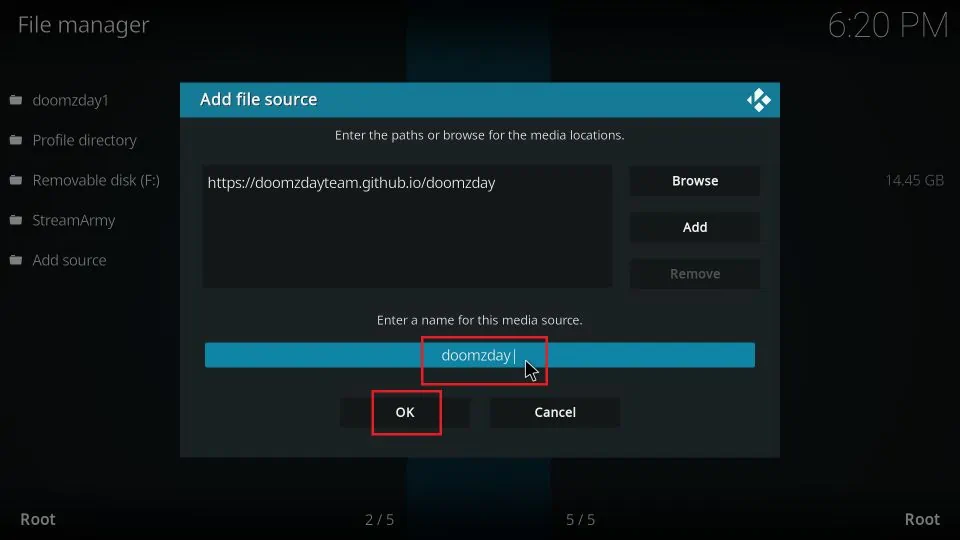
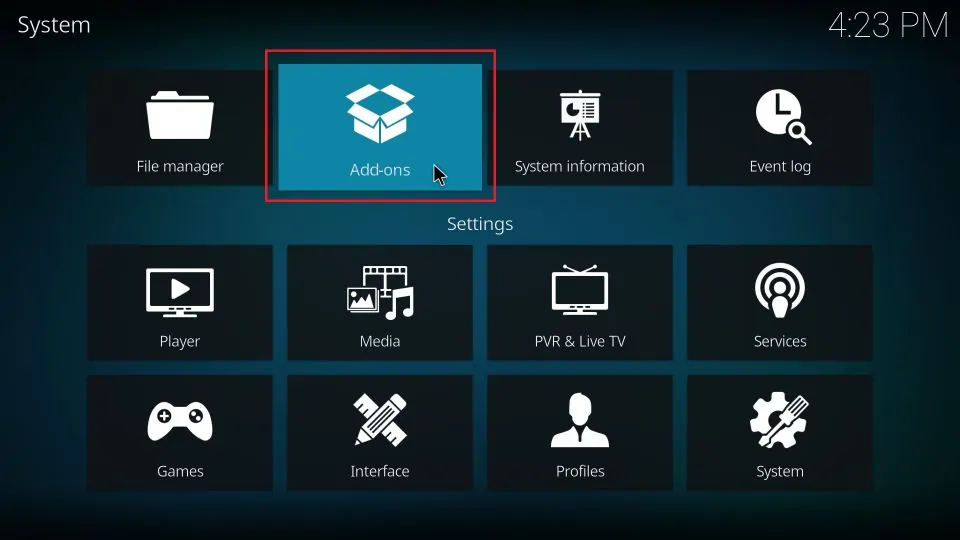
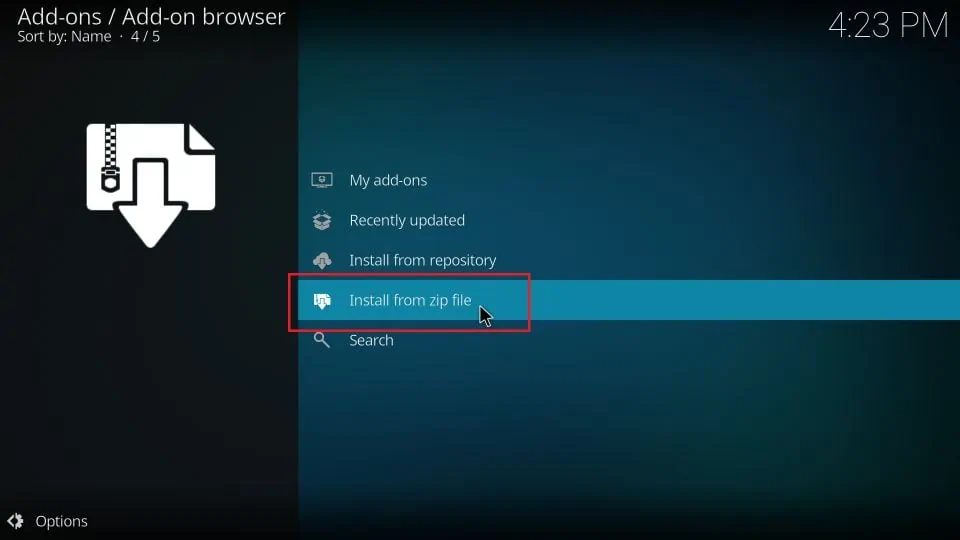
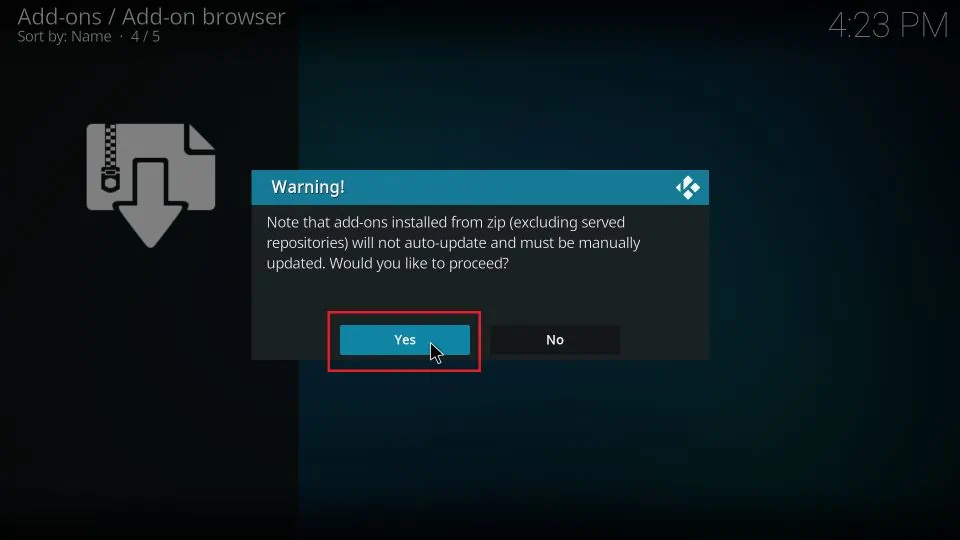
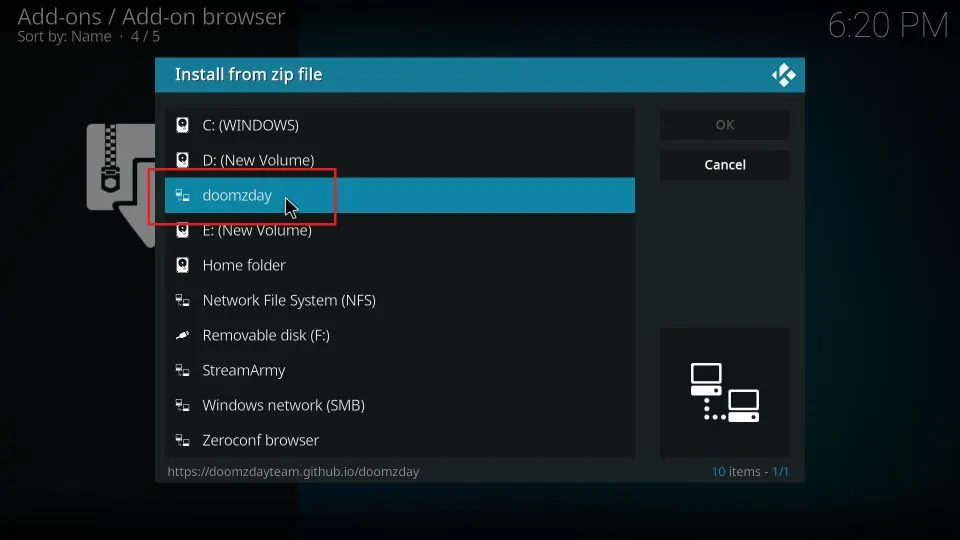
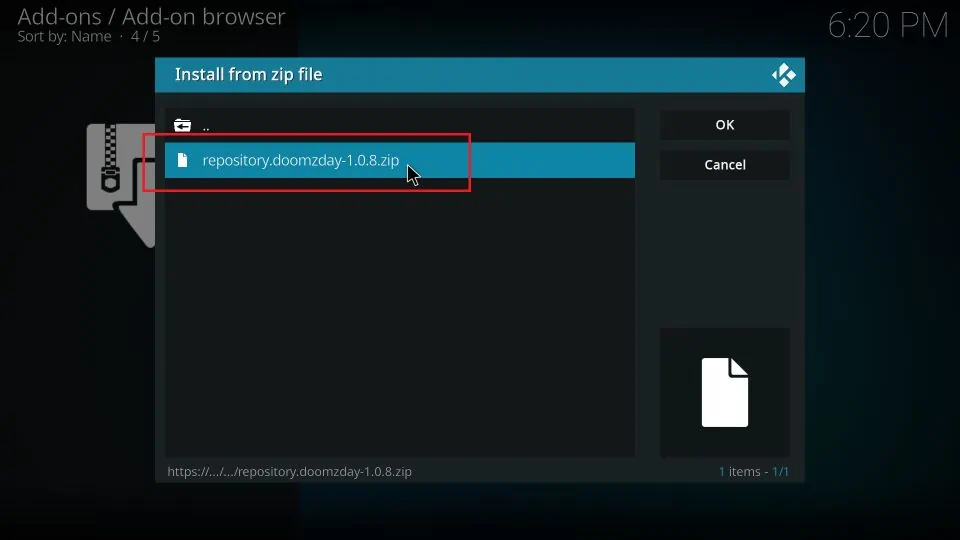
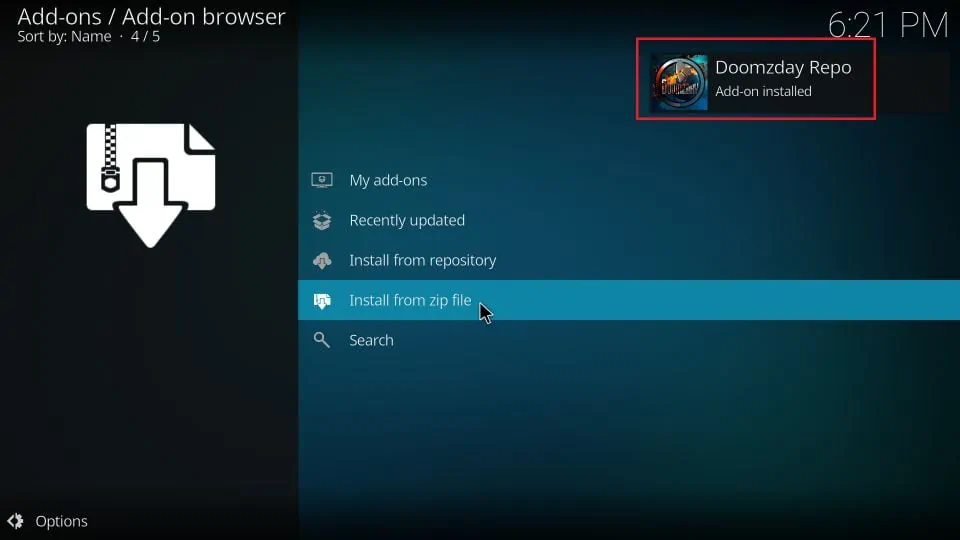
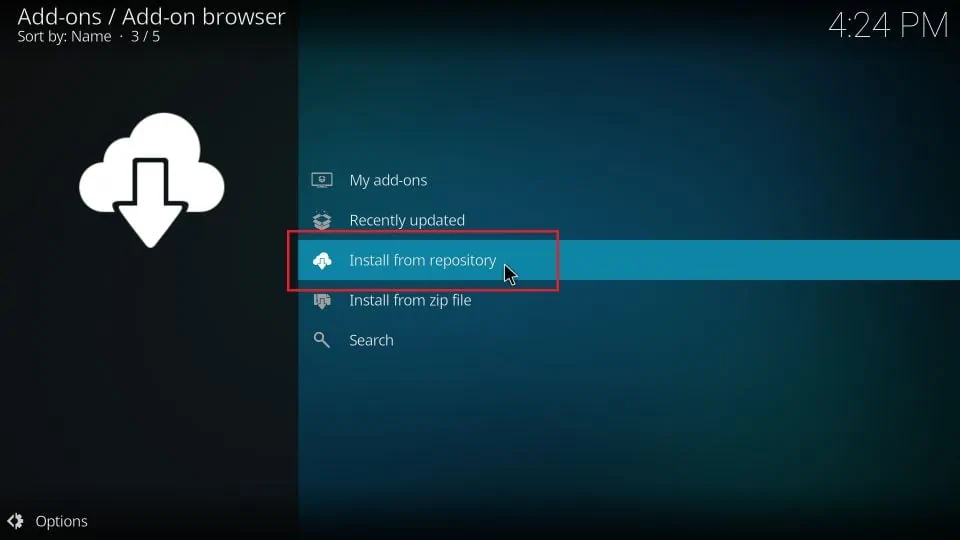
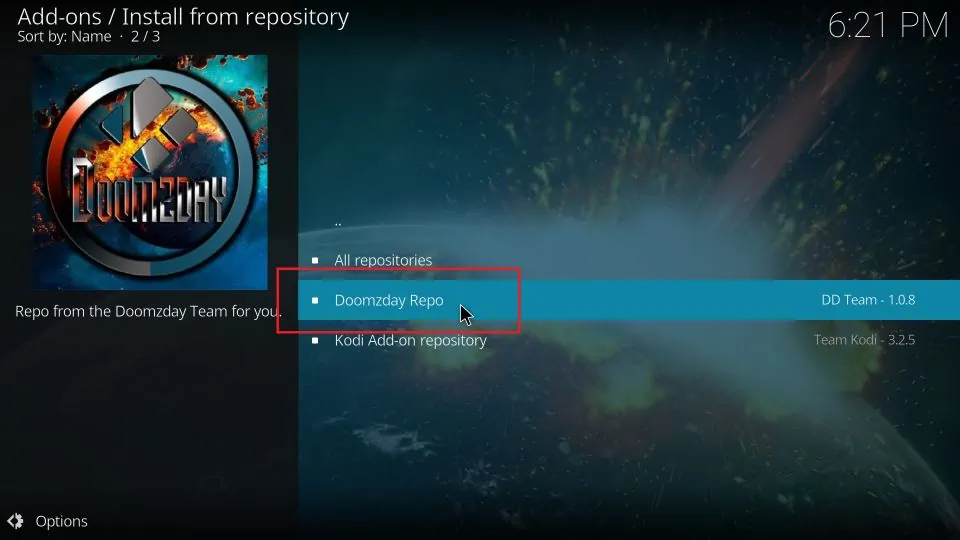
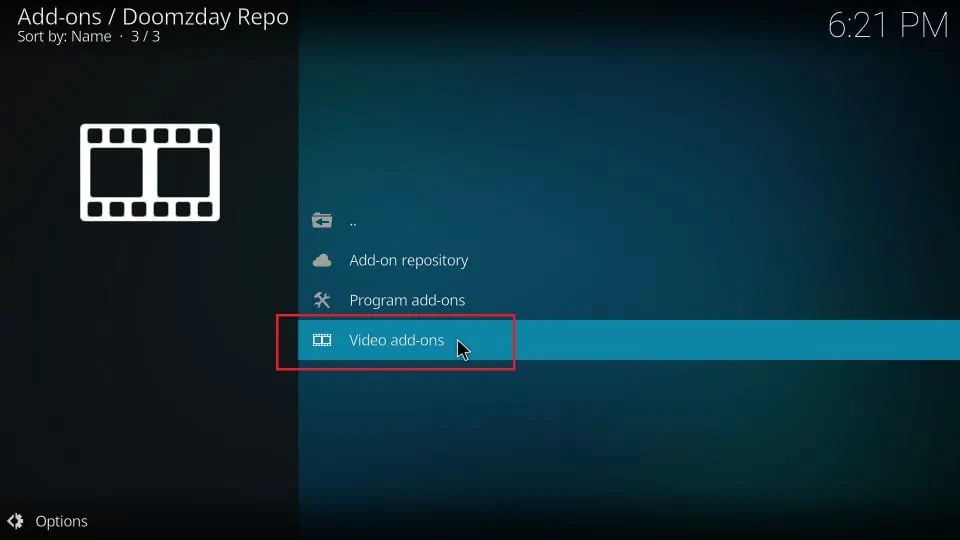
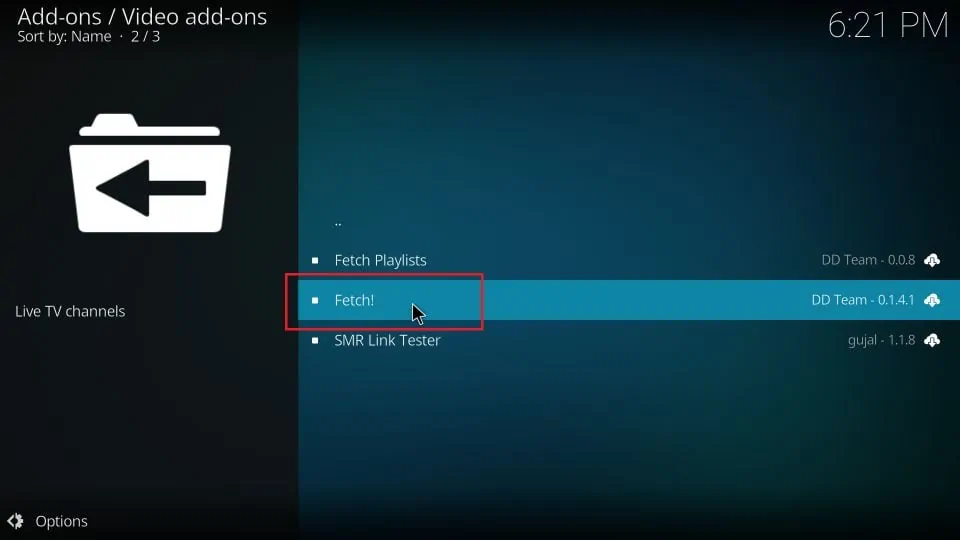
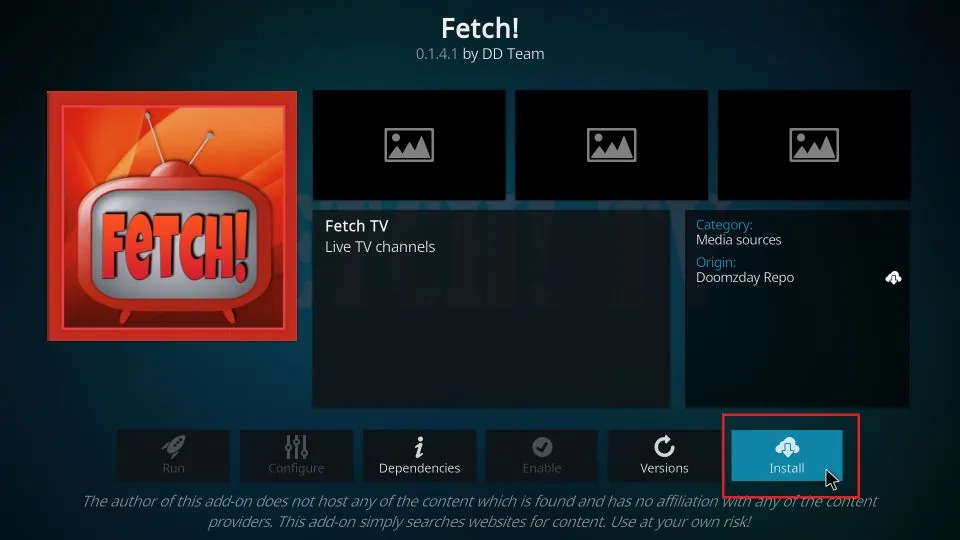
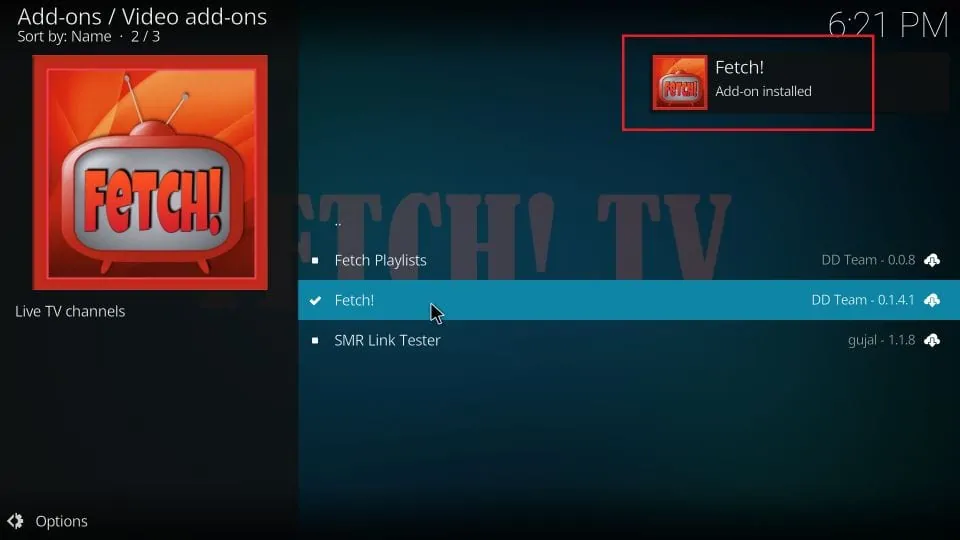






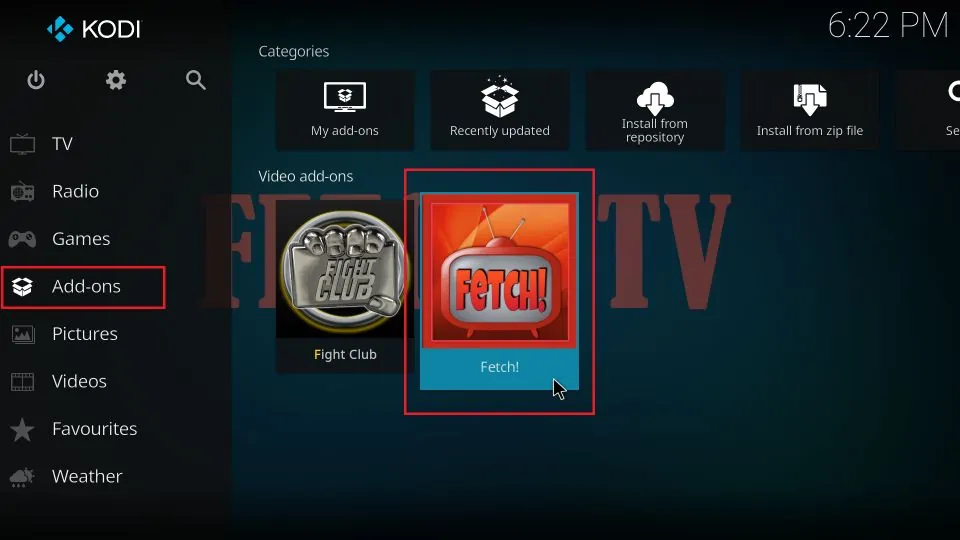
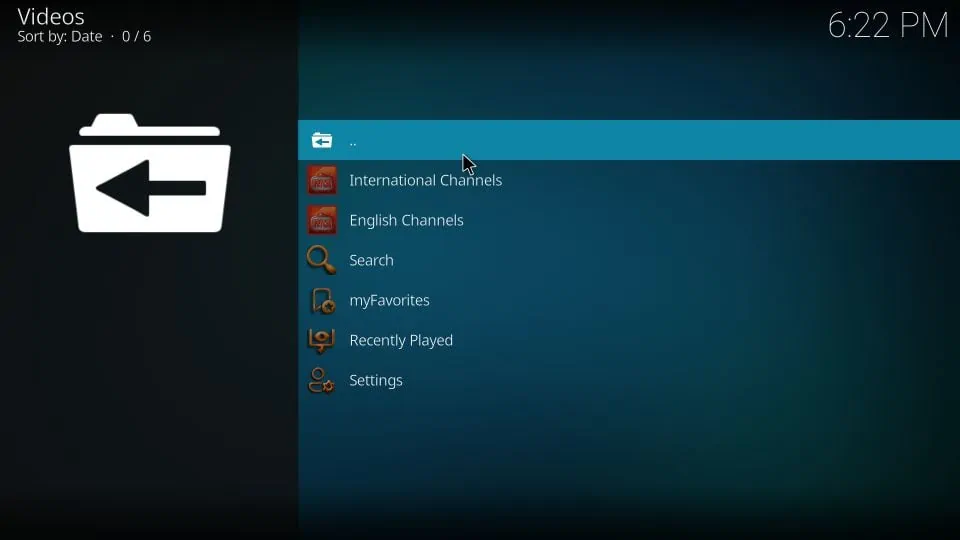
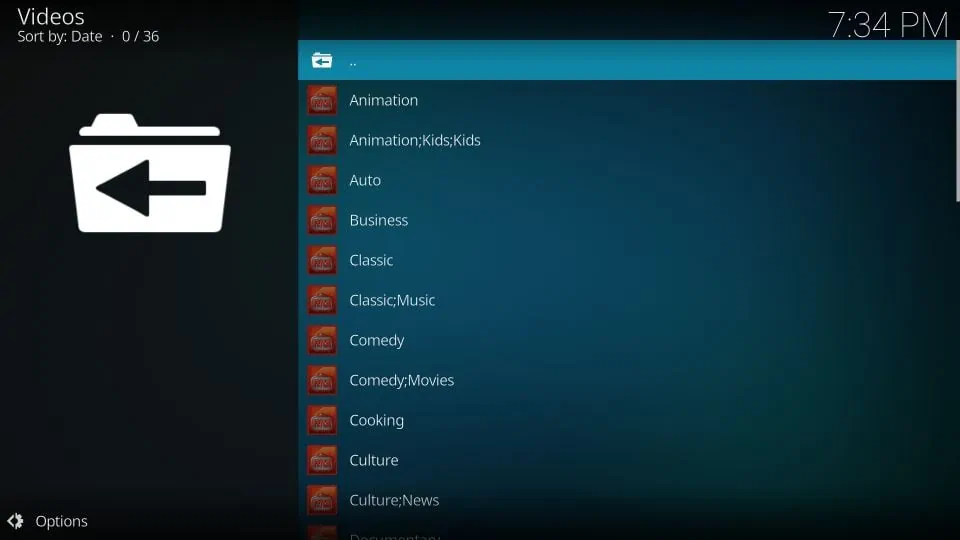


Leave a Reply