This guide will teach you how to install the Shadow addon on Kodi. With this addon, you can stream on FireStick, Windows, Mac, Android, iOS, and all other Kodi devices.
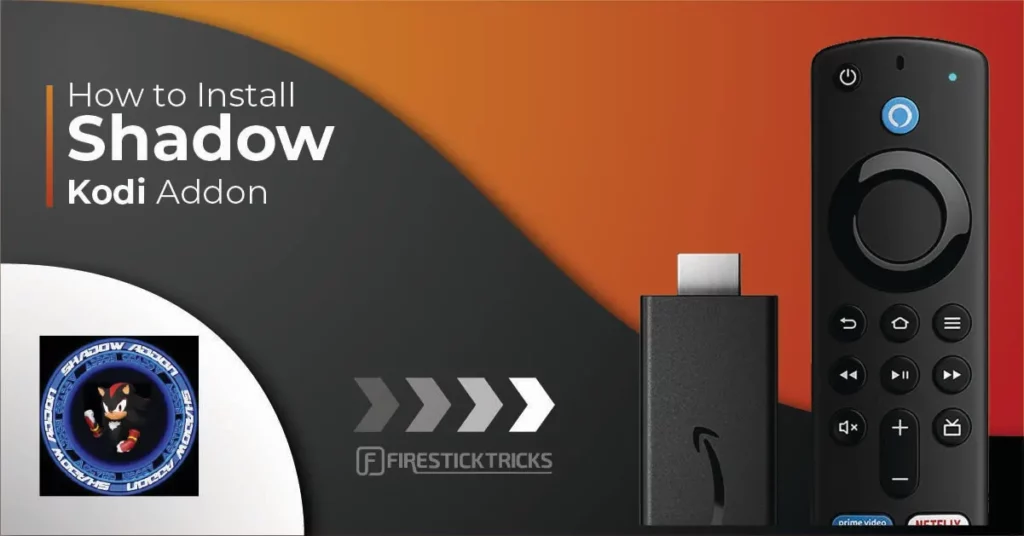
What is Shadow Addon?
Shadow is a popular on-demand addon for Kodi that provides seamless access to Movies and TV Shows.
This addon works only with premium-hoster services like Real Debrid, Premiumize, or All-Debrid.
The addon displays many high-quality links through premium hosting services and seems faster than many other Kodi addons.
The Shadow Kodi addon also features an extensive collection of movies and shows. For these reasons, it has been added to our Best Addons for Kodi collection.
Additionally, the Shadow addon offers a one-click playback option that needs to be enabled manually. This guide will walk you through the steps to enable this option.
Attention Kodi Users!
Governments and ISPs across the world monitor your online activities. If you use third-party Kodi addons, you should always use a good Kodi VPN and hide your identity so your streaming experience doesn’t take a bad turn. Currently, your IP is visible to everyone.
I use ExpressVPN, the fastest and most secure VPN in the industry. It is very easy to install on any device, including Amazon Fire TV Stick, PC, Mac, and Smartphones. Also, it comes with a 30-day money-back guarantee. If you don't like their service, you can always ask for a refund. ExpressVPN also has a special deal where you can get 4 months free and save 61% on the 2-year plan.
Read: How to Install and Use Best VPN for Kodi
Is Shadow Safe & Legal?
I have this addon on multiple devices. It hasn’t posed any safety problems. I have also scanned the zip file of the addon repository (Magnetic Repo). The scan result does not show anything to be worried about. Here is the proof:
We at FireStickTricks.com are unsure about the legality of the Shadow Kodi addon. This addon gets streaming links from dozens of online sources. Many of these sources are unverified. FireStickTricks.com does not have the resources to verify each source.
I recommend you watch content only from the public domain. However, you should use a VPN to avoid the consequences of accidentally watching videos from an unverified source. with the shadow addon, I recommend a Kodi VPN, such as ExpressVPN.
How to Install Shadow addon on Kodi
Shadow is a third-party addon and cannot be installed on Kodi without a minor tweak in the settings. We will enable Kodi to allow installation from unknown sources. Follow the steps to do so:
1. Go to Kodi’s home screen. Navigate to the top-right corner. Click the cog/gear icon to open Kodi Settings.
2. Now, select and open the System tile.
3. On the left part, highlight Add-ons in the menu bar.
4. In the right area, check the status of the Unknown Sources option. If it is switched off, turn the switch on to enable it.
5. When prompted, click Yes to confirm your action.
Shadow Kodi addon installation steps
You may now install this addon on Kodi. Follow the detailed yet simple steps below:
1. Go to the Settings window one more time. Choose the option File manager.
2. The Add source option is visible on both sides. You can click either of them (on a computer, you need to double-click it).
3. Kodi now displays the following window. Go ahead and click where you see the option <None>.
4. In this window, we need to type the source URL in the text field: http://magnetic.website/repo. Type this URL carefully to avoid mistakes. Click OK.
Note: FireStickTricks.com is not associated with the developers of the Magnetic Repo, the Shadow addon, or this URL.
5. To continue, enter the source name in the marked text field. You are free to choose any name you like. Let’s go with magnetic. Click OK when you are ready.
6. Press the back button once and return to the Kodi Settings window again (or navigate to this window from the home screen). Open the Add-ons tile.
7. Go ahead and open Install from zip file.
8. In this window, find the name of the media source you picked earlier. Click the source name here. I will click magnetic, which is the name I chose for this guide.
9. When you see the zip file repository.Magnetic-x.x.x.zip, click it to install the repository.
Note: The file’s version number in the image below may have changed when you installed the Shadow Kodi addon.
10. After 30 seconds, a notification appears in the top-right corner saying Magnetic Repo Add-on installed.
11. Now, we click Install from repository.
12. Open the Magnetic Repo you installed just now.
13. Go ahead and click Video add-ons.
14. Scroll down a bit to find the Shadow Kodi addon on the window. Click this addon.
15. Click the Install button in the bottom-right section of this window.
16. The addon usually takes 1-2 minutes to install. Shadow Add-on installed notification will confirm it.
That’s it. This is how you install the Shadow addon on Kodi.
Before you start streaming with Kodi Addons or Builds, I would like to warn you that everything you stream on Kodi is visible to your ISP and Government. This means, streaming copyrighted content (free movies, TV shows, live TV, and Sports) might get you into legal trouble.
Thankfully, there is a foolproof way to keep all your streaming activities hidden from your ISP and the Government. All you need is a good VPN for Kodi. A VPN will mask your original IP which is and will help you bypass Online Surveillance, ISP throttling, and content geo-restrictions.
I personally use and recommend ExpressVPN, which is the fastest and most secure VPN. It is compatible with all kinds of streaming apps and devices.
NOTE: We do not encourage the violation of copyright laws. But, what if you end up streaming content from an illegitimate source unintentionally? It is not always easy to tell the difference between a legit and illegal source.
So, before you start streaming on Kodi, here's how to get VPN protection in 3 simple steps.
Step 1: Get the ExpressVPN subscription HERE. It comes with a 30-day money-back guarantee. Meaning, you can use it free for the first 30-days and if you are not satisfied with the performance (which is highly unlikely), you can ask for a full refund.
Step 2: Click HERE to download and install the ExpressVPN app on your streaming device. If you are using a FireStick, I have given the exact steps starting with Step 4 below.
Step 3: Click the Power icon to connect to a VPN server. That's all. Your connection is now secure with the fastest and best VPN for Kodi.
The following are the steps to install Kodi VPN on your Fire TV devices. If you have other streaming devices, follow Step 1-3 above.
Step 4: Subscribe to ExpressVPN HERE (if not subscribed already).
Step 5: Go to Fire TV Stick home screen. Click Find followed by Search option (see image below).
Step 6: Type Expressvpn in the search bar and select when it shows up.
Step 7: Click Download.
Step 8: Open the ExpressVPN app and Sign in using the email ID and password that you created while buying the ExpressVPN subscription.
Step 9: Click the Power icon to connect to a VPN server. That’s all. Your FireStick is now secured with the fastest VPN.
How to Use the Shadow Addon on Kodi
First, we will learn how to access the Shadow addon on Kodi. You can skip this part if you know the process.
Go to the Kodi home screen and highlight Add-ons on the left. You can access the addon from the Video add-ons heading on the right.
Alternately, click the Add-ons option on the home screen. Now, select Video add-ons on the next window. Shadow Kodi addon appears on the right. You can click the addon tile to open it. However, before you open it, check the next part.
Real Debrid Sign In
Shadow is a Real Debrid-based add-on. Therefore, we need to set up Real Debrid before we can use it.
Note: You can also use Premiumize or All-Debrid with Shadow Kodi addon. However, Real Debrid is the best, hands down.
On a computer, right-click the addon. On FireStick, select the addon and long-press it, or press the menu key on the remote. Again, long-press on the remote will work if you use Kodi on an Android TV. It also works on touch devices (mobiles and tablets).
The following popup menu appears. Click Settings.
Click Debrid on the left. Choose the service you want to sign in with the choose debrid service menu. I am choosing RD as I am signing in with Real Debrid. Click Re-auth Real-Debrid.
The following popup is displayed. It contains the Real Debrid authorization code. Visit https://real-debrid.com/device and enter the code (log into the Real Debrid account if necessary).
Once you are signed in, you can start using the addon. This is what the main window looks like.
The interface is simple. Just choose the category and start browsing the content.
How to enable one-click play
Shadow Kodi addon supports one-click playback. However, one-click playback is disabled by default, and you must enable it manually.
One-click playback is a very convenient feature as it automatically plays the content and saves you from the hassle of choosing a link from the multiple displayed links. The addon picks the best streaming link for you. If you want to simplify things for you, enable this option by following the steps below:
Open the addon and click Options in the bottom-left corner.
Click Add-on settings on this menu.
Select One-Click Play on this dialog box and enable One-Click for movies and TV shows.
Wrapping Up
Shadow is one of the best Kodi addons I have encountered recently. It offers high-quality streams because it is a premium hoster-only addon, and you need to sign in with Real Debrid, Premiumize, or All-Debrid. Try it if you have one of the premium services, and let us know about your experience in the comment section.
Related:
- How to Install Patriot Kodi Addon
- How to Install The Crew Kodi Addon on FireStick
- How to Install Asgard Kodi Addon on FireStick
- How to Install Torque Lite Kodi Addon

Suberboost Your FireStick with My Free Guide
Stay Ahead: Weekly Insights on the Latest in Free Streaming!
No spam, ever. Unsubscribe anytime.
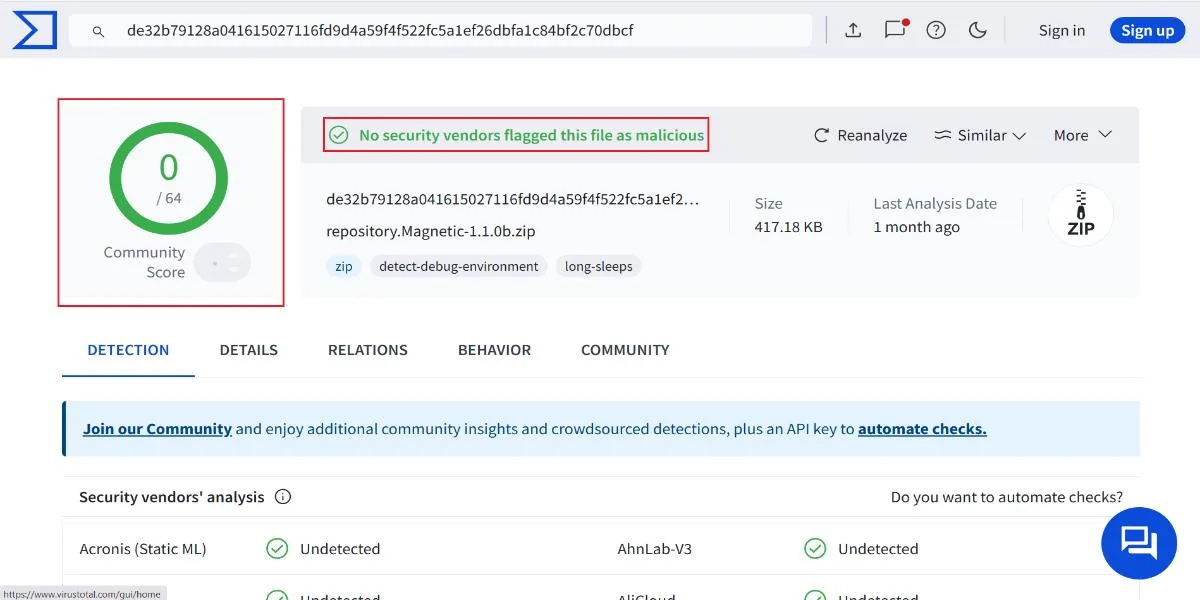

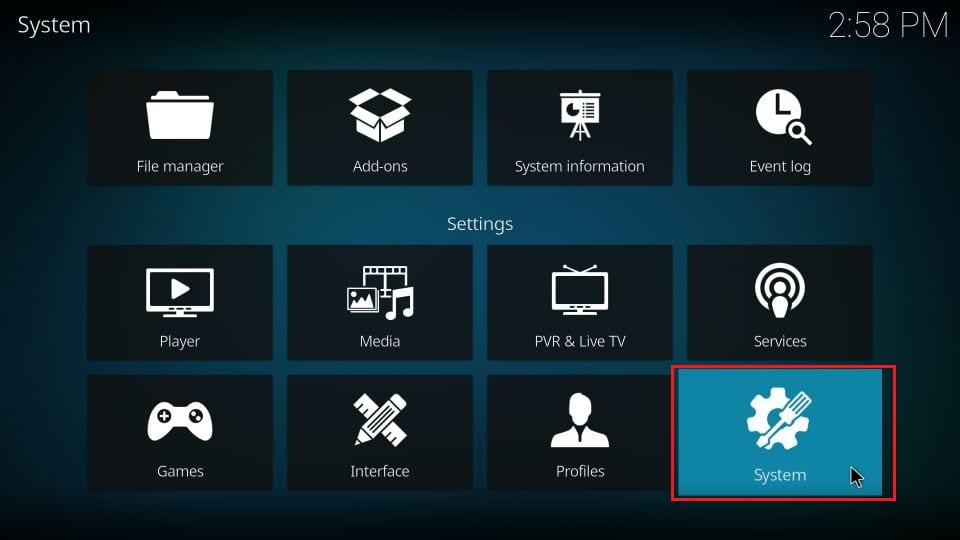
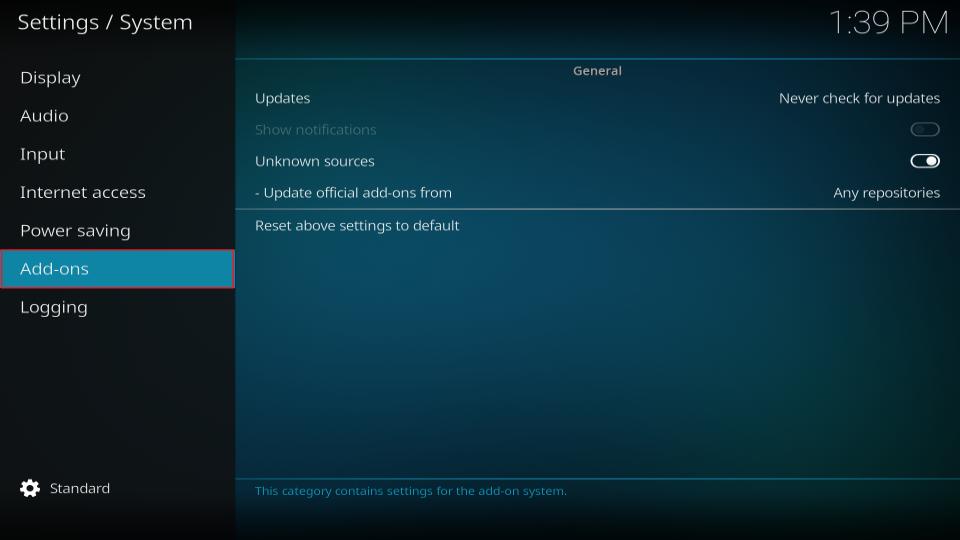
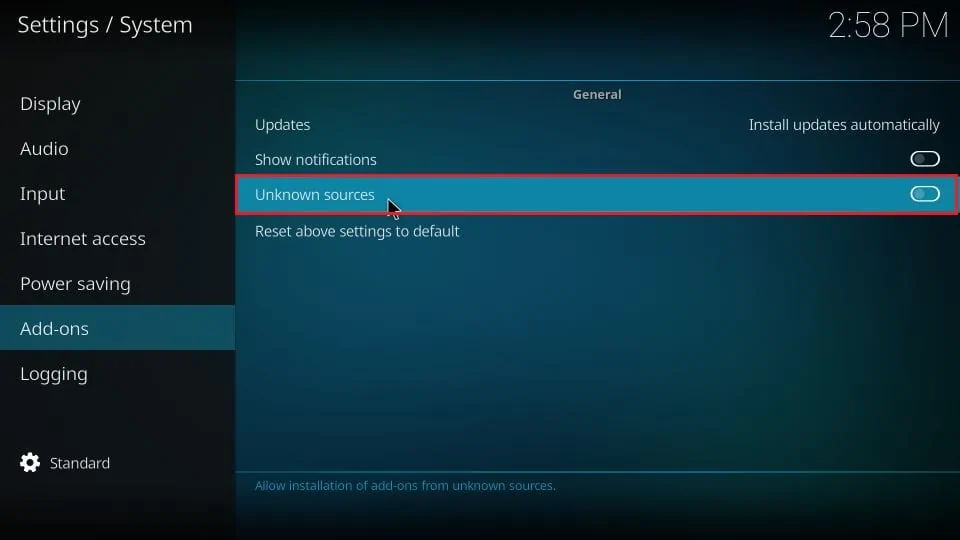
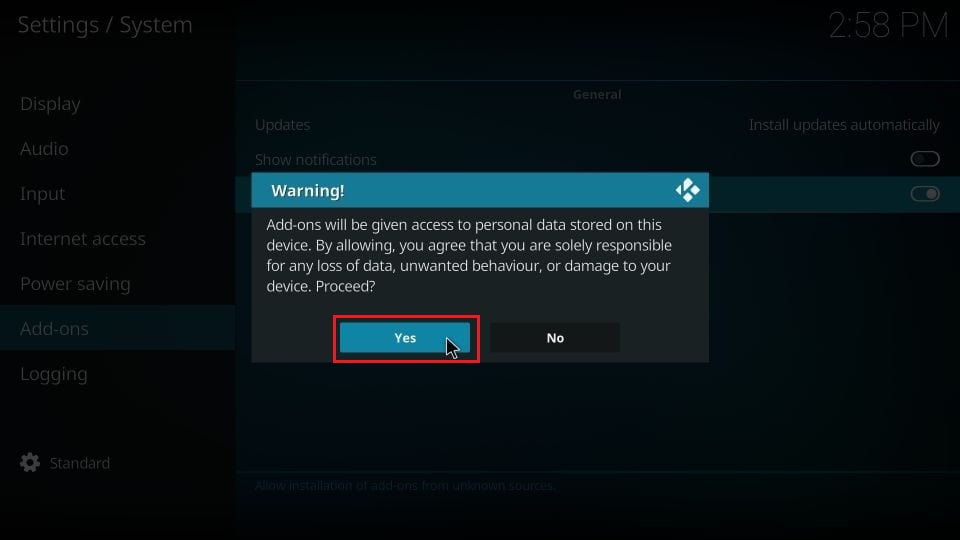
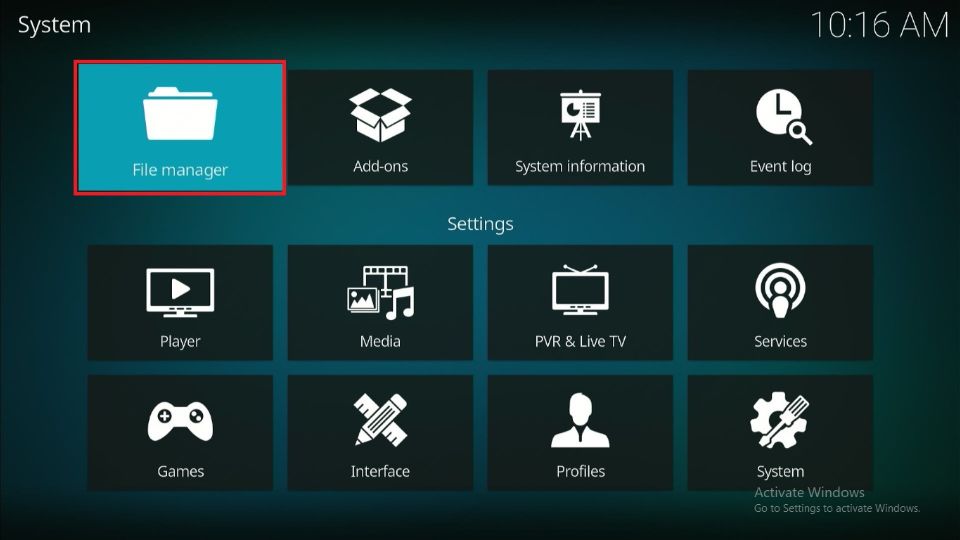
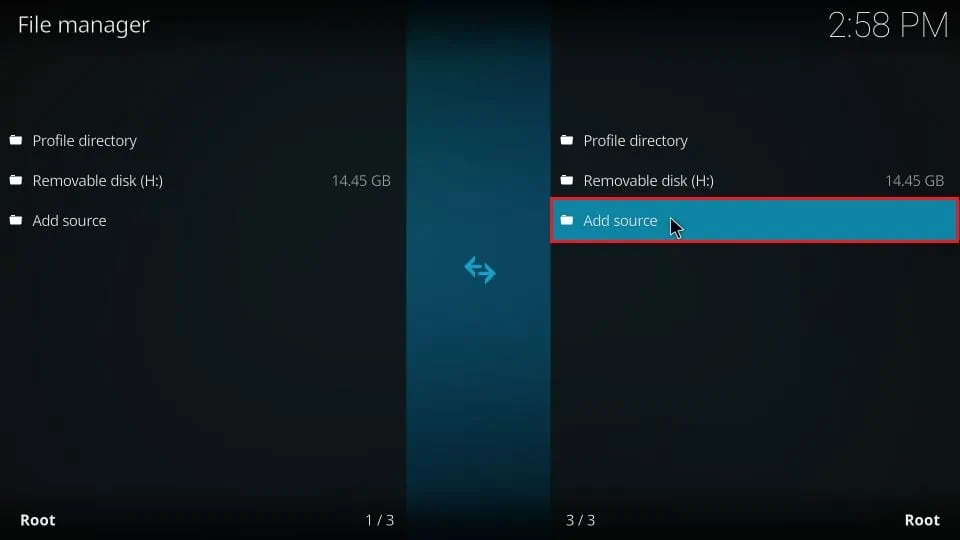

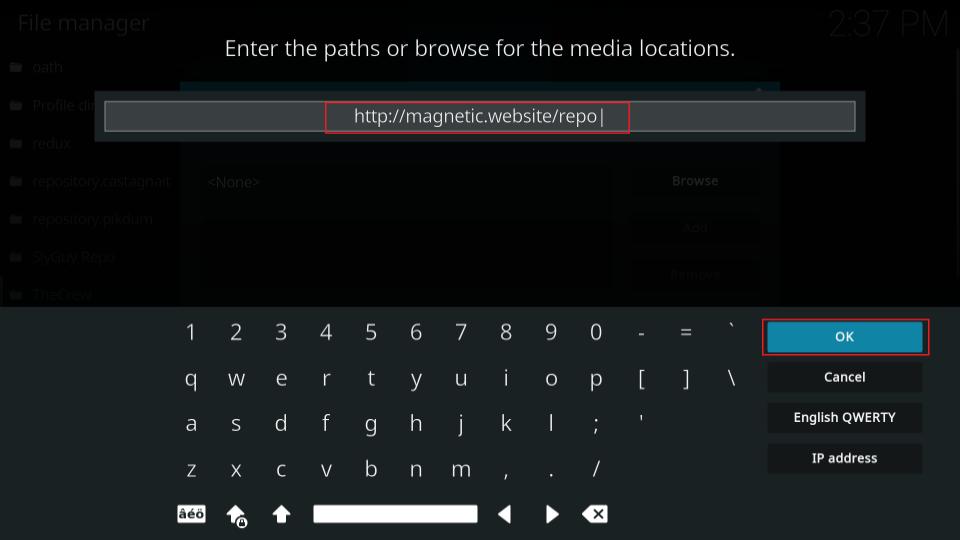
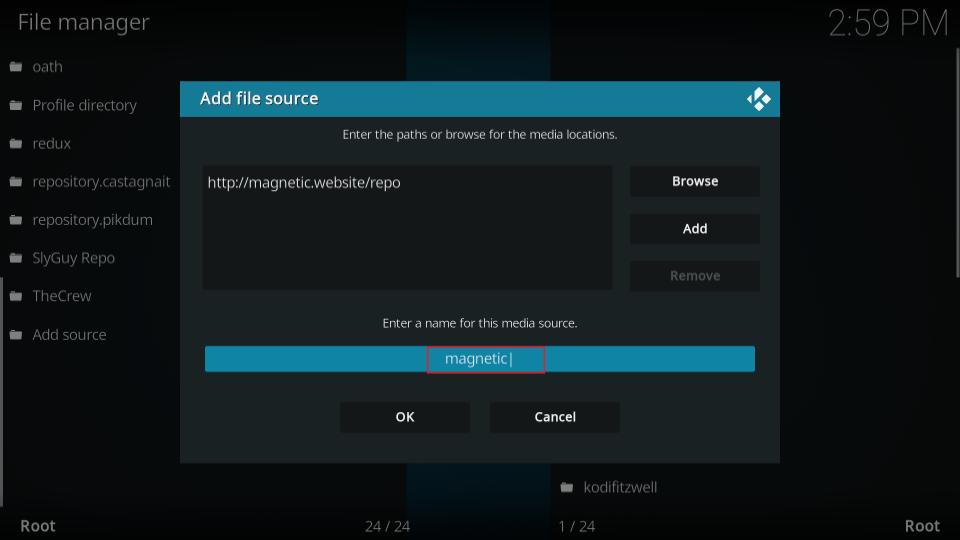
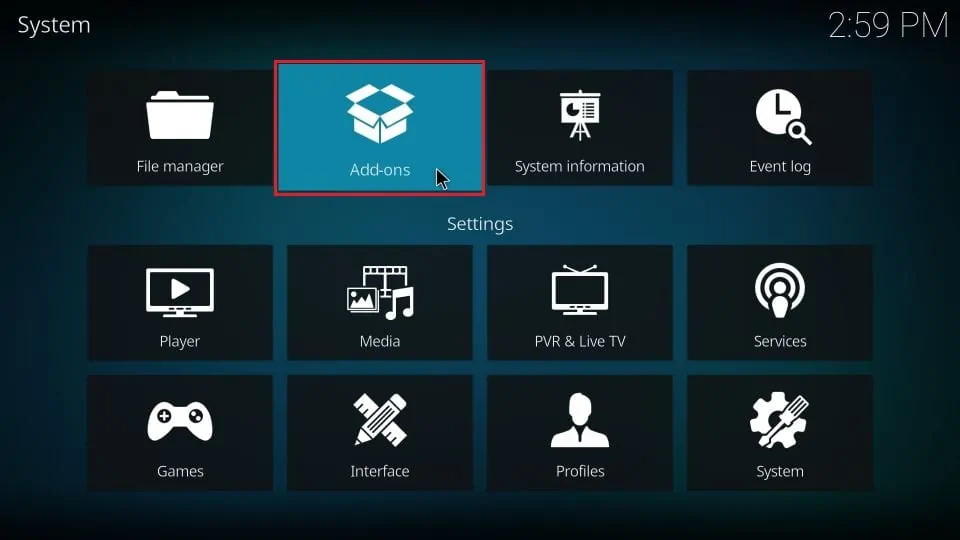
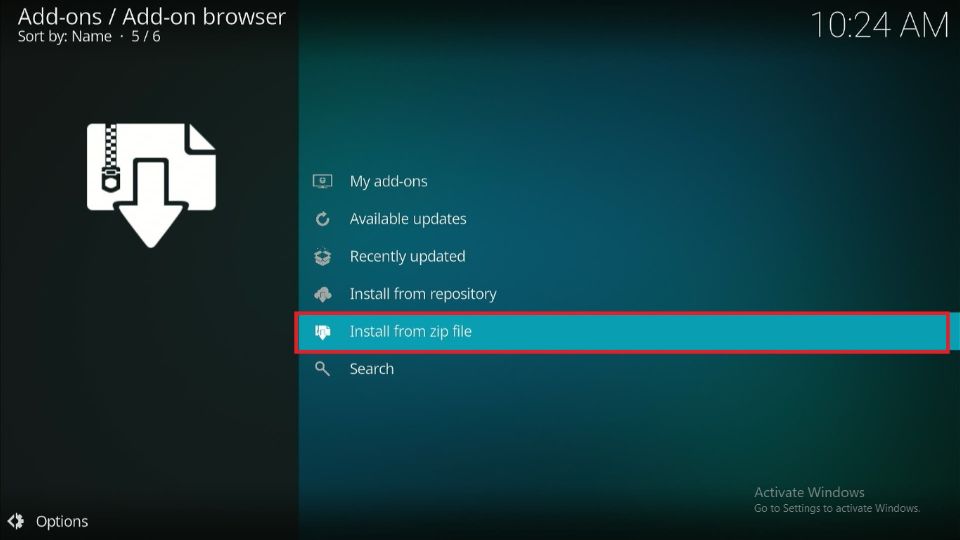
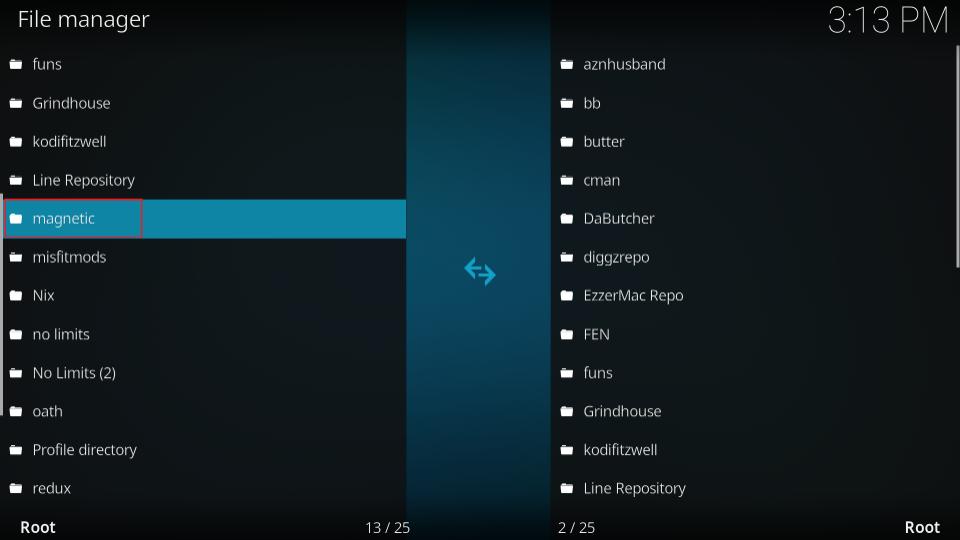

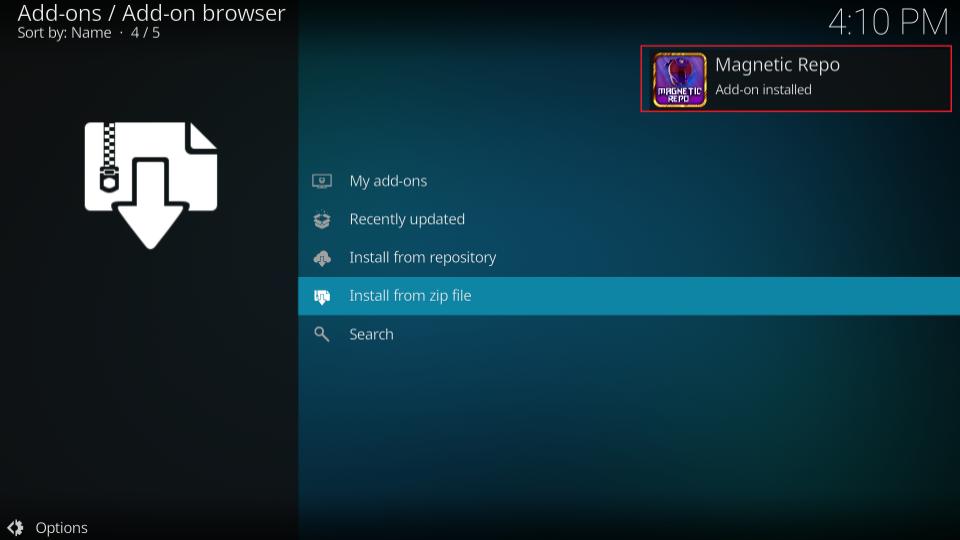
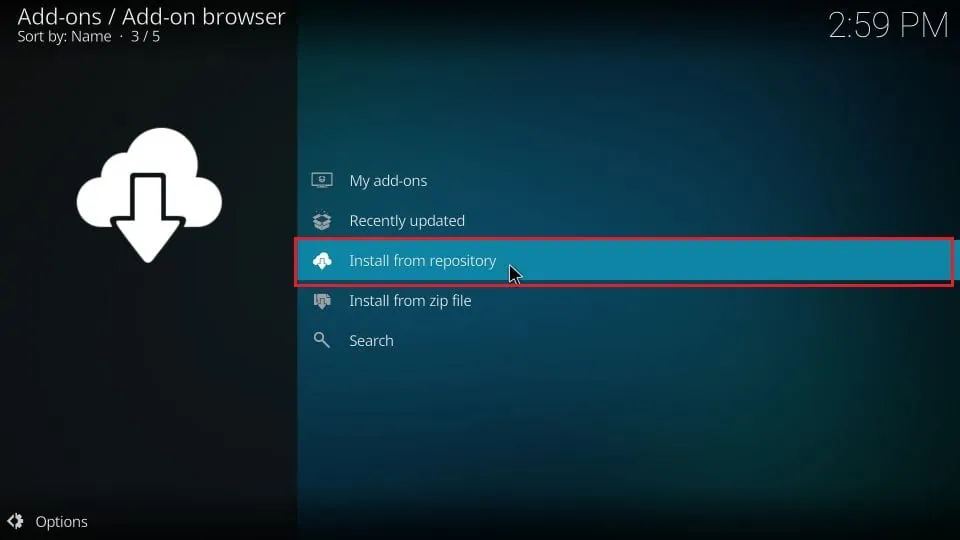
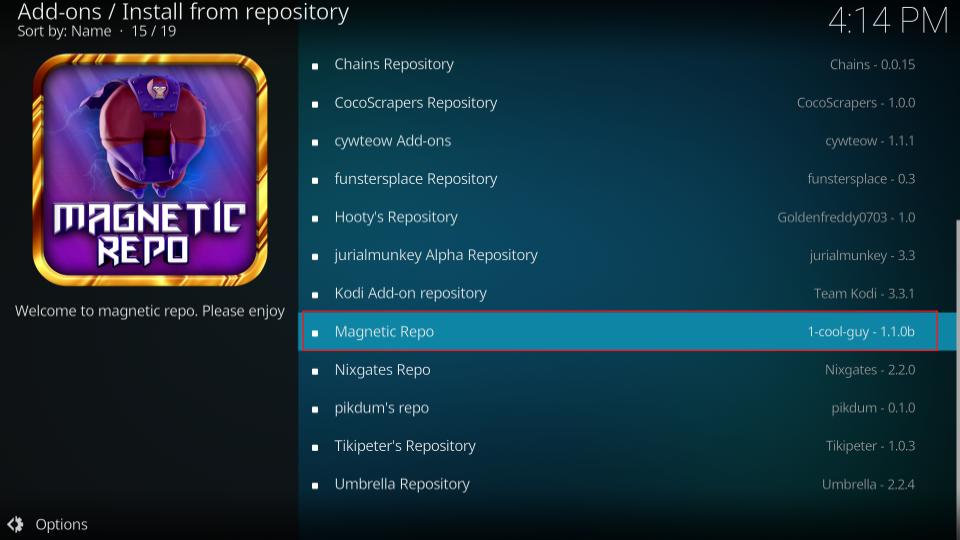
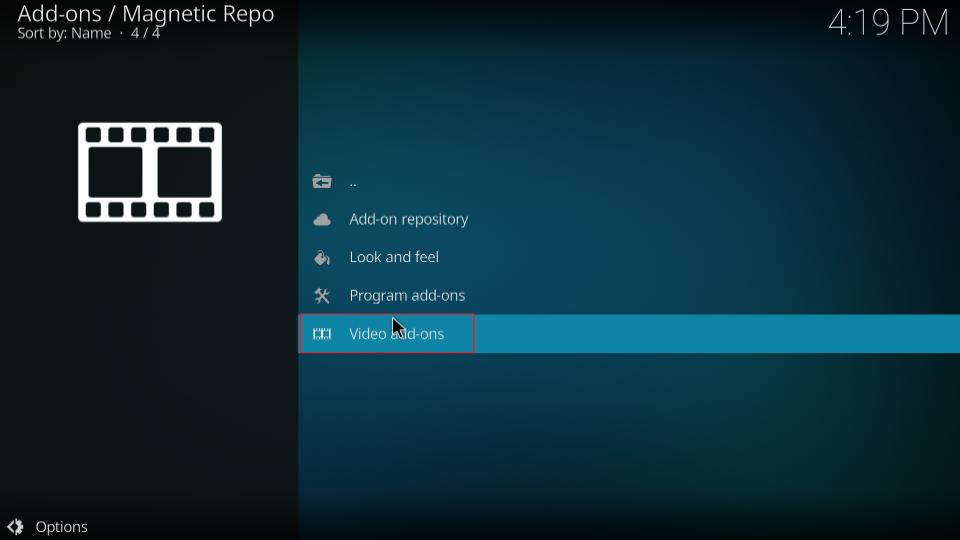
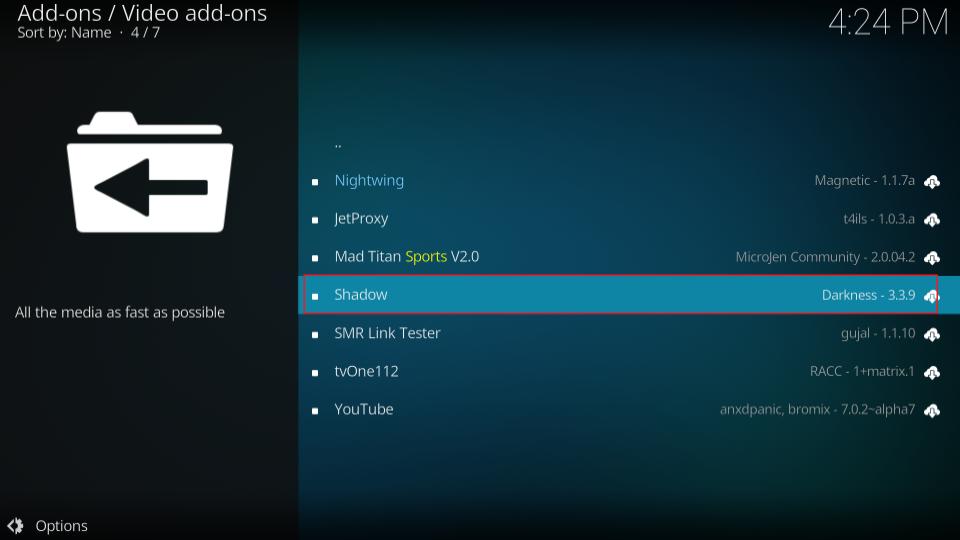
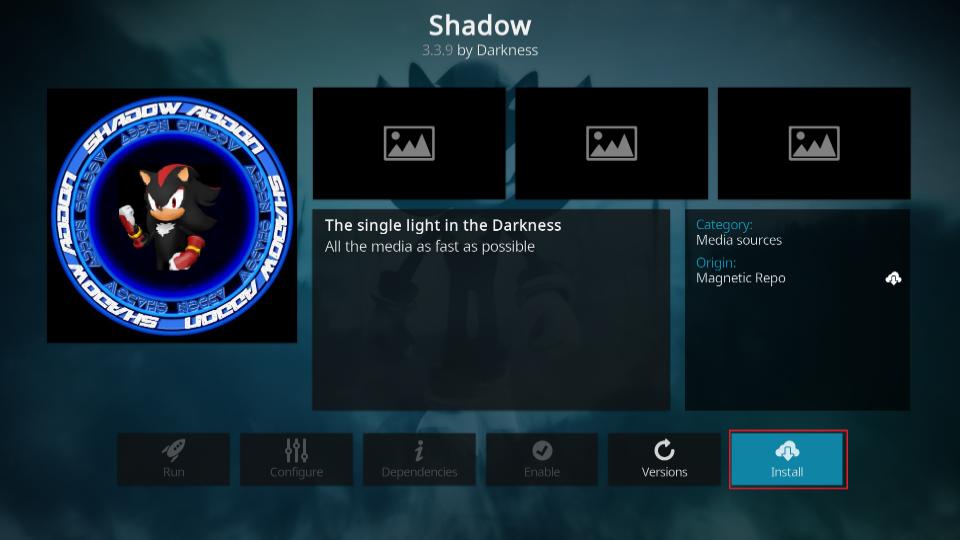
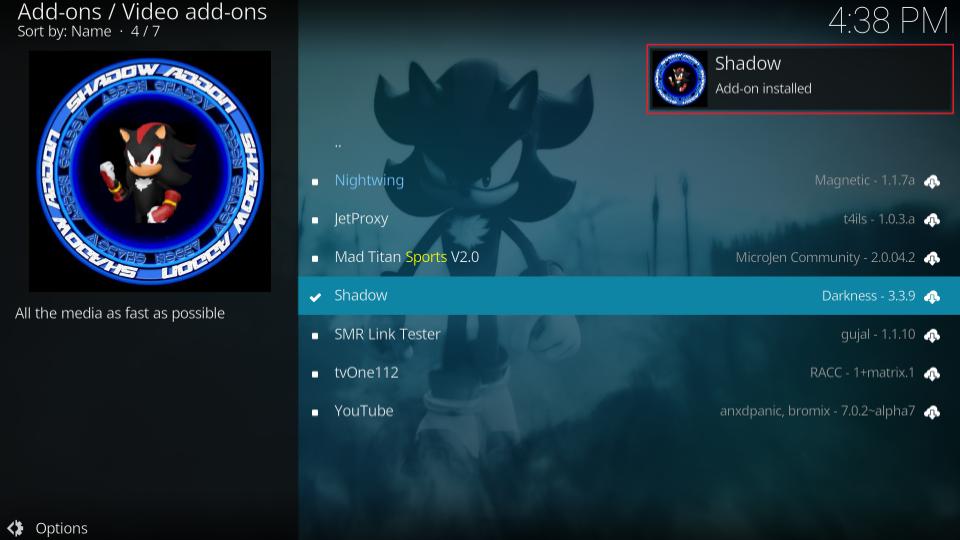






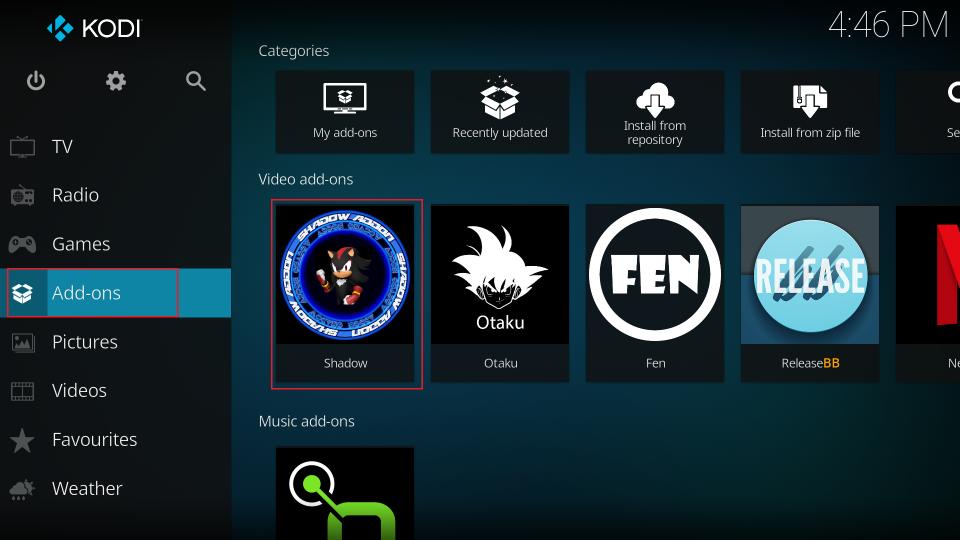
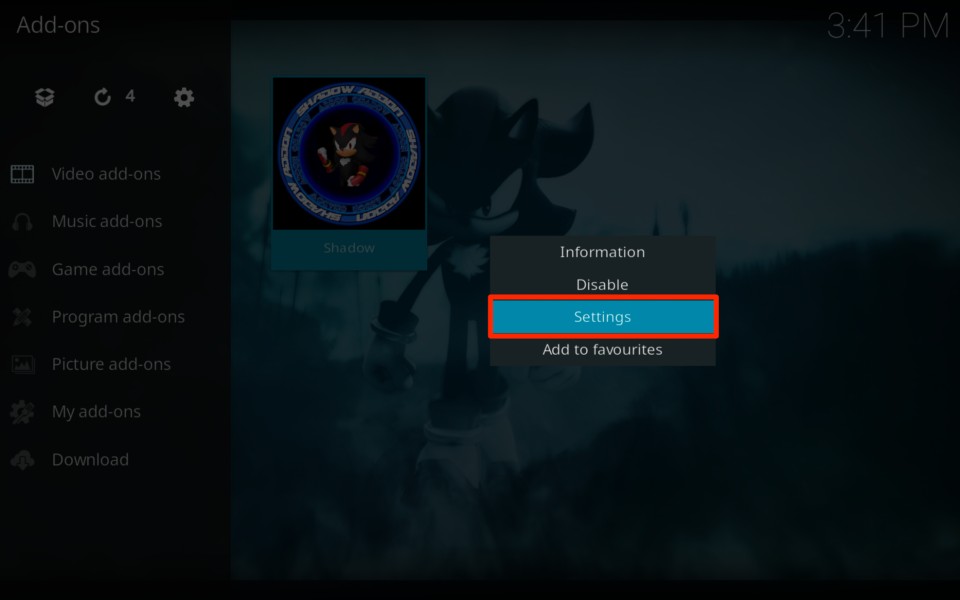
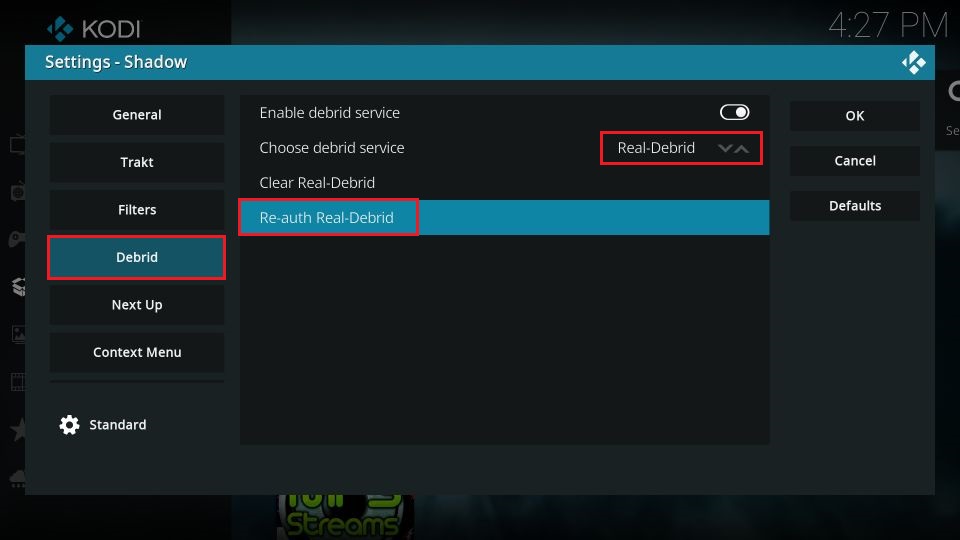
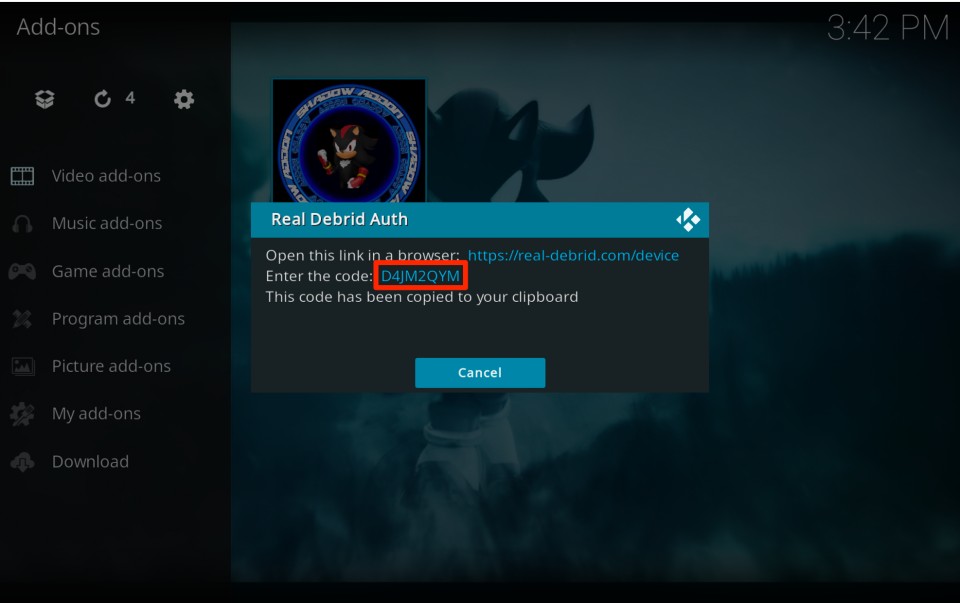
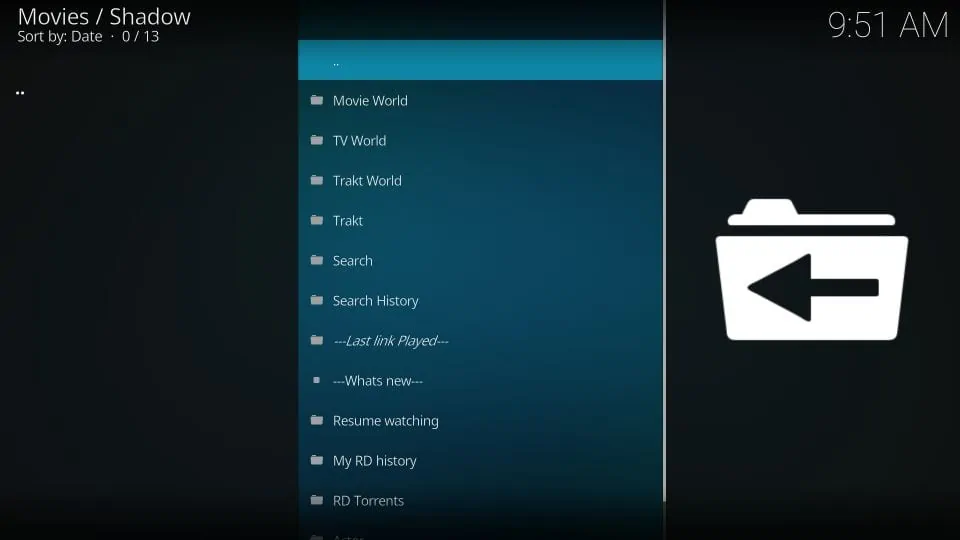
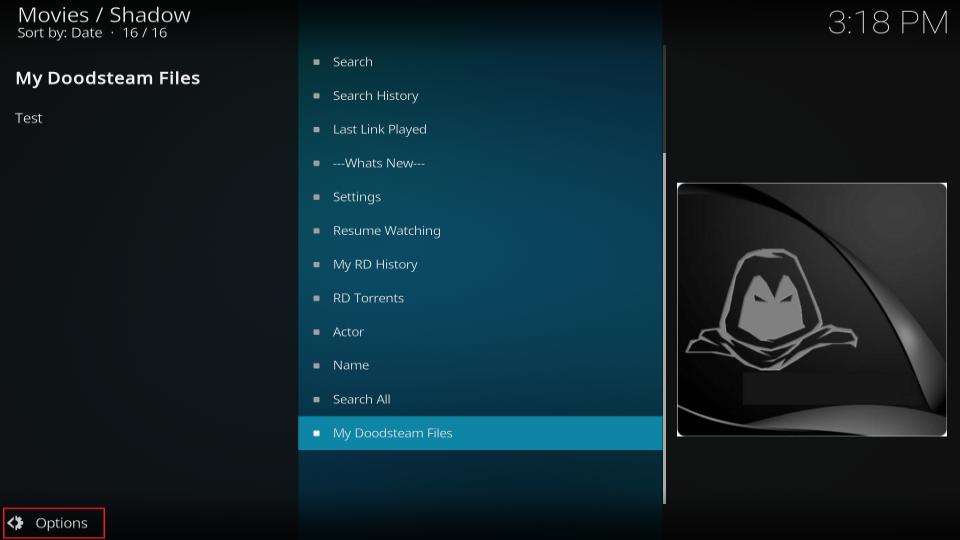
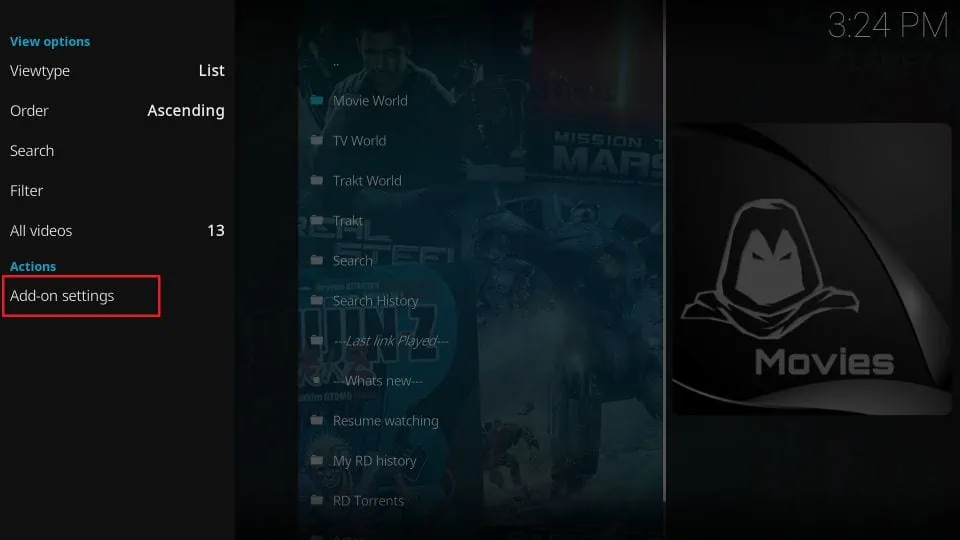
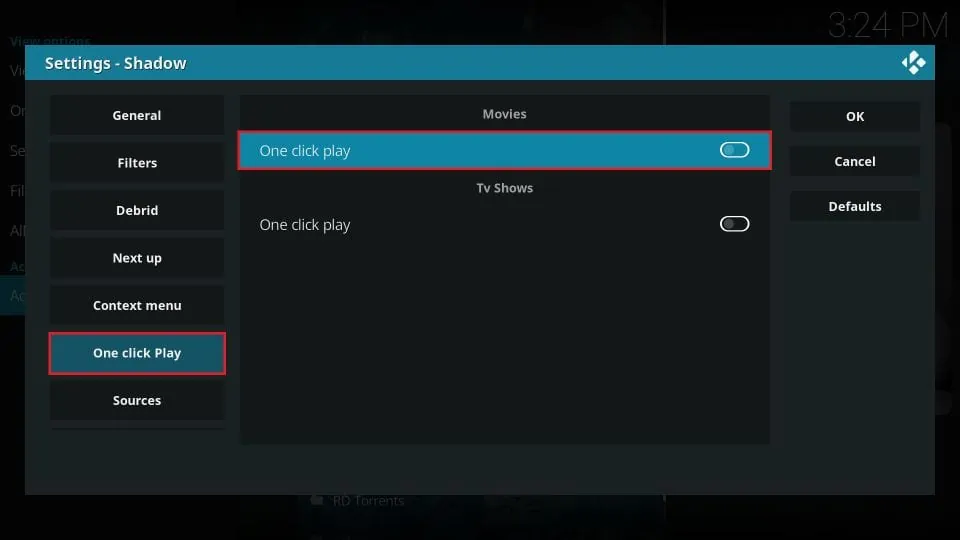


The keyboard that appears does not have the colon : sign for the URL??
Hi Seamus, Please press the arrow up button on your keyboard to capitalize the alphabets. Once you do that, the colon (:) symbol should become visible.
When I go to add file source, and I click Ok, when i’m done typing the URL, and naming the file. It says Unable to connect, and that it couldn’t retrieve directory information. It also says that it could be due to network not being connected but my fire stick is connected to the internet. I don’t know what to do.
Hi Jayda, make sure you’re connected to a VPN before adding the file source. Sometimes, certain URLs are blocked or restricted based on your location, and a VPN can bypass these restrictions. Once you’re connected, try adding the file source again. This should resolve the “Unable to connect” error. Let me know if this works or if you need further assistance!
So what does it means on real debird, “enter your links” ?
Hi Kacey, which part of the guide are you referring to?
After installing Shadow when I go to list . I get check log for information message but can’t find LOG
Hi Denise, the shadow addon works only with premium services like Real Debrid. You may set it up with Real Debrid easily.
Hi
I joined real debrid and paid for the month but it doesn’t work. When I click a category it say shadow error
Hi Stephane, have you configured Real Debrid with Shadow? Please try uninstalling and reinstalling the addon and reconfiguring Real Debrid.
It’s DON’T WORK IT’S NOT FREE…
Hi Bob, the post clearly states that this addon works only with premium-hoster, such as Real Debrid.