🕒 Time Needed: 14 minutes
In this guide, I’ll show you how to update Kodi on any device without losing data, including installed addons and settings. Kodi 21.2 Omega is the latest version. I’ve included the steps to update Kodi on FireStick and other Fire TV devices, Android TV boxes and smart TVs, Windows PC, and Android smartphones.
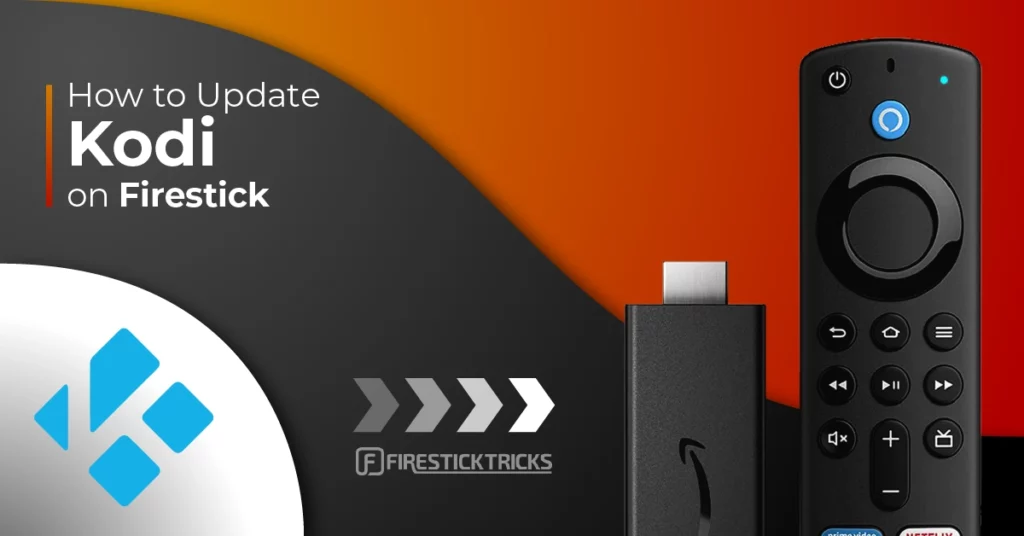
Why Update Kodi?
Kodi developers frequently release new updates to enhance performance, introduce new features, and address existing issues. While downloading Kodi updates on Windows and Android is simple, it isn’t as straightforward on Fire TV.
Since the Kodi app isn’t available on the Amazon App Store, updates don’t install automatically on Fire OS devices. You must update Kodi manually.
Here are some reasons why you should update Kodi on FireStick regularly:
- Fixing Bugs
- Minimal Lags3.
- New Features
- Security Updates
- App Stability
- Compatibility with new or updated Kodi addons
- It may help reduce buffering issues.
Attention FireStick Users
Governments and ISPs across the world monitor their users' online activities. If you use third-party streaming apps on your Fire TV Stick, you should always use a good FireStick VPN and hide your identity so your movie-viewing experience doesn’t take a bad turn. Currently, your IP is visible to everyone.
I use ExpressVPN, the fastest and most secure VPN in the industry. It is very easy to install on any device, including Amazon Fire TV Stick. Also, it comes with a 30-day money-back guarantee. If you don't like their service, you can always ask for a refund. ExpressVPN also has a special deal where you can get 4 months free and save 61% on the 2-year plan.
Read: How to Install and Use Best VPN for FireStick
How to Update Without Losing Data Tips
Before updating Kodi, keep these tips in mind to ensure your addons, builds, and settings remain intact:
- Do not uninstall Kodi: Always install the new version over the existing one. Uninstalling wipes all your data.
- Back up your data: Use the Kodi Backup add-on or manually copy the userdata folder so you can restore your setup if needed.
- Watch out for major version updates: Moving from an older release (e.g., Kodi 19 to 21) may break some addons, builds, or skins if they’re not compatible.
- Check compatibility: Confirm that your favorite addons or builds support the version you’re updating to.
- Use official sources: Download updates only from the official Kodi website or trusted app stores to avoid corrupted installs.
How to Update to the latest Kodi 21.2 Omega on FireStick (Updated Dec 08, 2025)
Below are the complete step-by-step instructions for updating Kodi on FireStick.
Step 1: Prepare FireStick for Kodi Update
Here are the quick steps to update Kodi on your FireStick. You may also follow our step-by-step instructions to prepare FireStick.
1. From the FireStick home screen, click Find>Search. Type Downloader in the search bar and select the relevant result in the suggested results. Follow the on-screen instructions to install the Downloader app on your device.
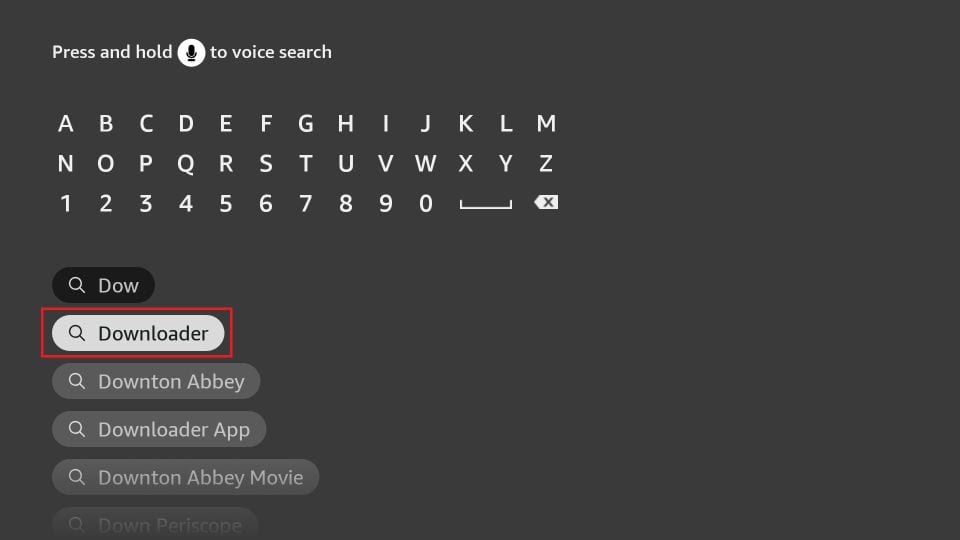
2. Go to Fire Stick Settings > My Fire TV > Developer Options. You should see Install Unknown Apps. Open it and select Downloader to turn it ON.
Now, select Fire TV Stick and click it 7 times to enable Developer Options. If you’re still not sure how to do it, here’s a step-by-step guide to enable developer options.
Note: On some Fire TV devices, you will see the option Apps From Unknown Sources instead of Install Unknown Apps. Navigate to this option and turn ON the toggle.
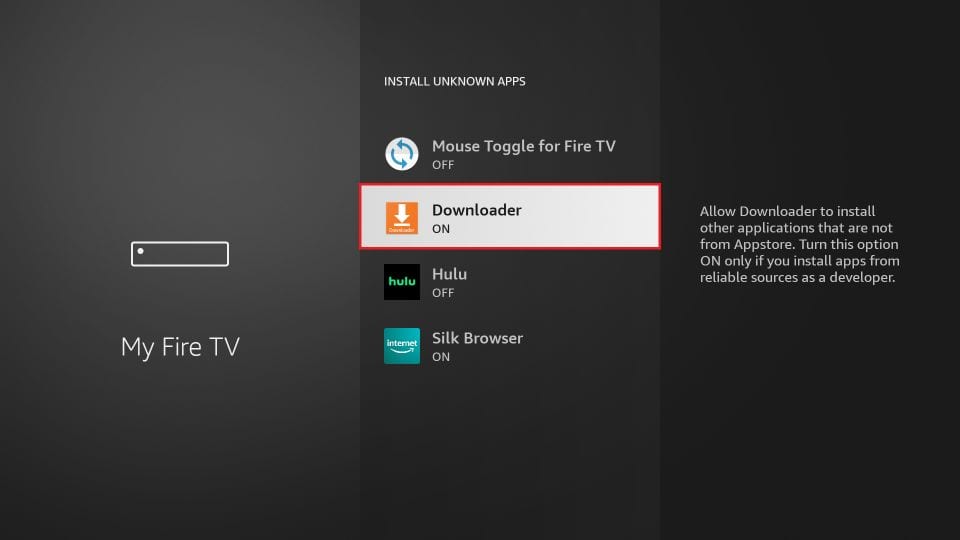
Updating Kodi on Fire TV Stick
The latest update available as of this writing is Kodi 21.2 Omega. Follow the steps below to update Kodi on FireStick:
1. Navigate to All Apps on the FireStick home screen.
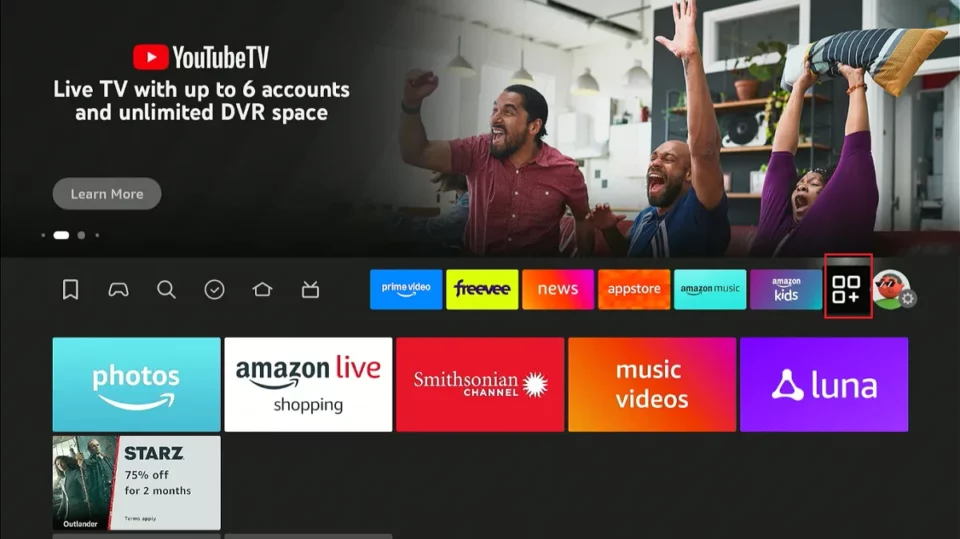
2. Launch the Downloader app from Your Apps & Channels window.
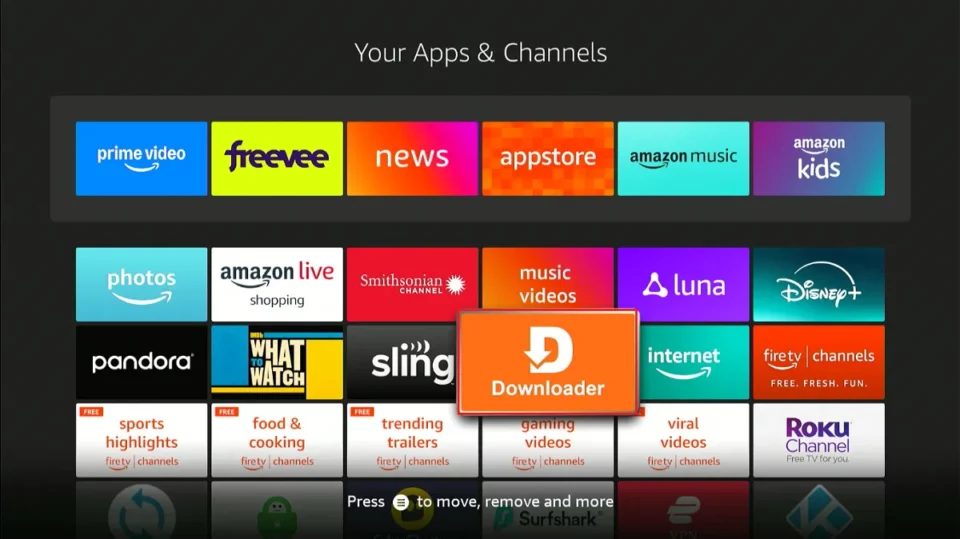
3. Click the input box.
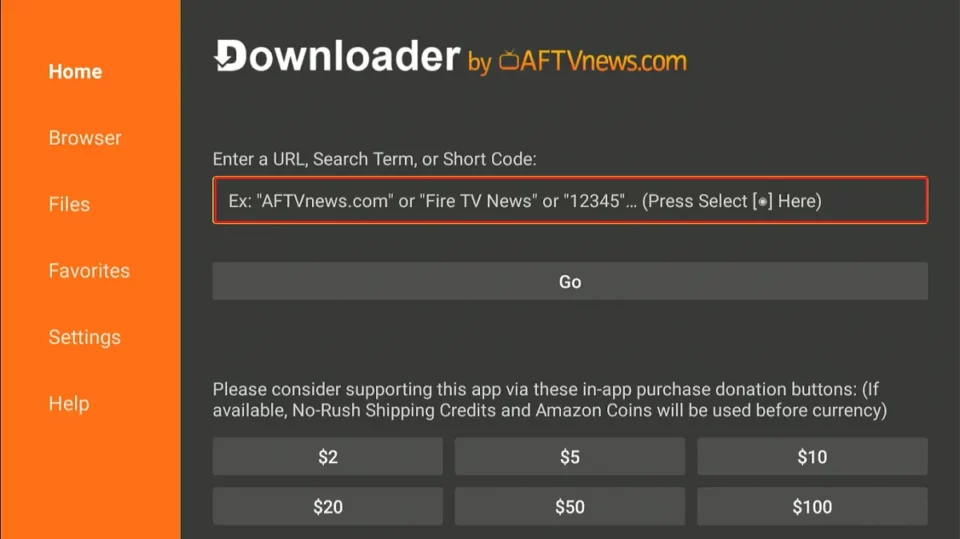
4. A pop-up keypad box will open. For the latest version of Kodi 21.2 Omega, visit kodi.tv/download/android. Then, click ARMV7A (32BIT).
Note: FireStickTricks.com does not own any APKs. This URL points to an external location.
5. The FireStick will automatically start downloading the APK file. Once the download is complete, you’ll be prompted to install the Kodi application. Click Install.
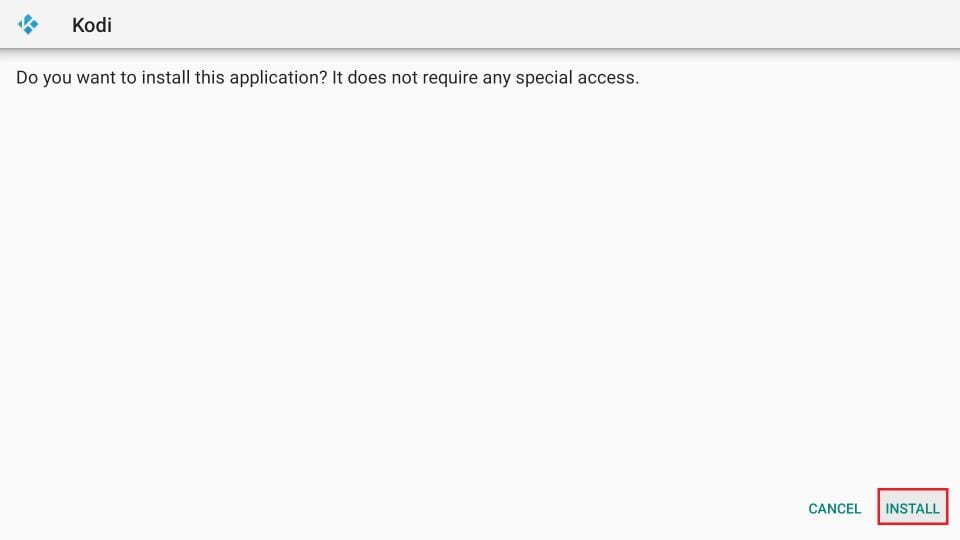
6. Wait for the Kodi APK to install.
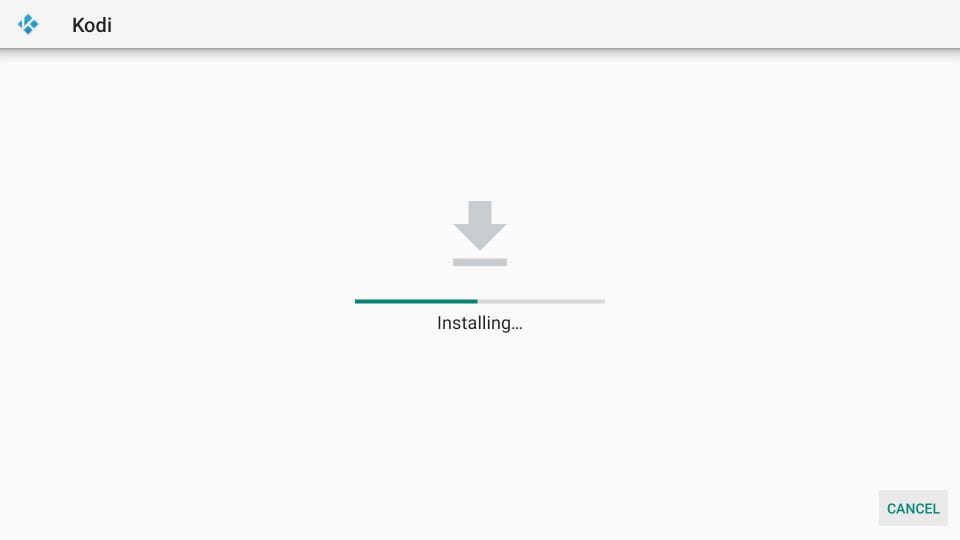
7. The App Installed message means Kodi has been updated on FireStick. Click Done.
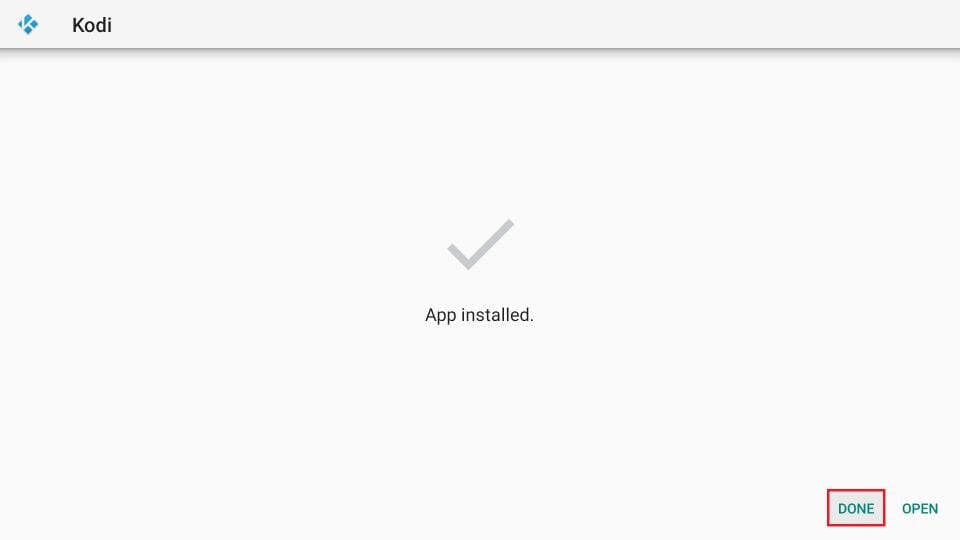
8. The Kodi app on Fire TV Stick has been updated to the latest version. Launch Kodi and go to Settings > System Information to verify the new update. The version information is displayed at the bottom.
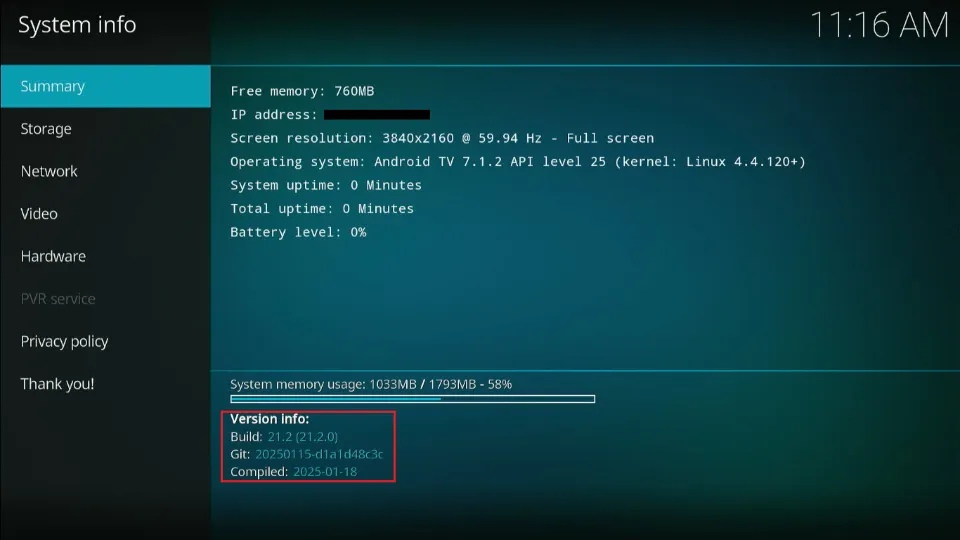
How to Use Kodi on FireStick Safely
Everything you stream on Kodi is visible to your ISP and other third-party entities.
So, before you stream any content on FireStick with Kodi, let’s find out how to use ExpressVPN to keep your streaming activities hidden from prying eyes.
Step 1: Get ExpressVPN HERE. It comes with a 30-day money-back guarantee. You can use it for free for the first 30 days, and if you are not satisfied with the performance (which is highly unlikely), you can request a full refund.
Step 2: On your Fire TV / Stick, go to Find > Search. Type Expressvpn in the search bar and select ExpressVPN when it appears in the search results.
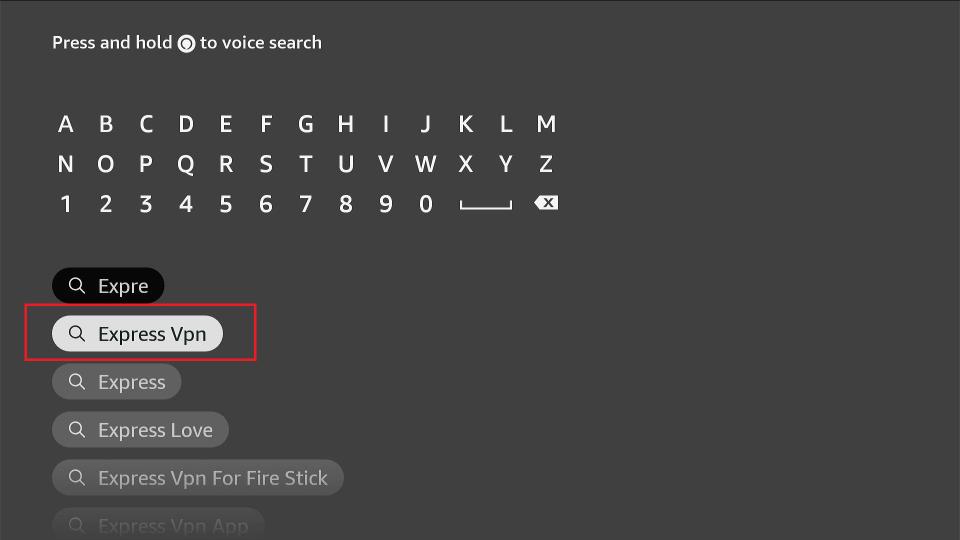
Step 3: Click the Download button to install the ExpressVPN Fire TV / Stick app.
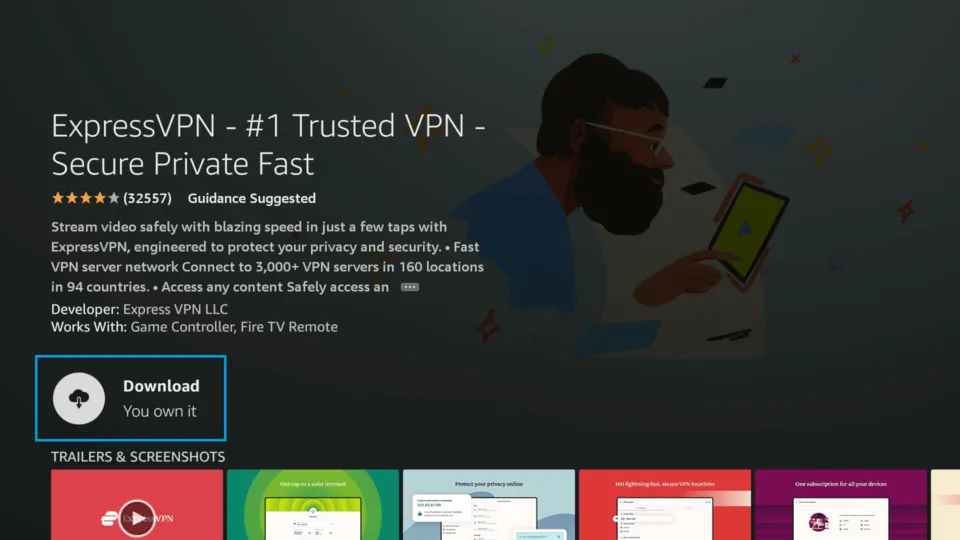
Step 4: Open the app and enter the login credentials you created when buying the ExpressVPN subscription. Then click Sign in.
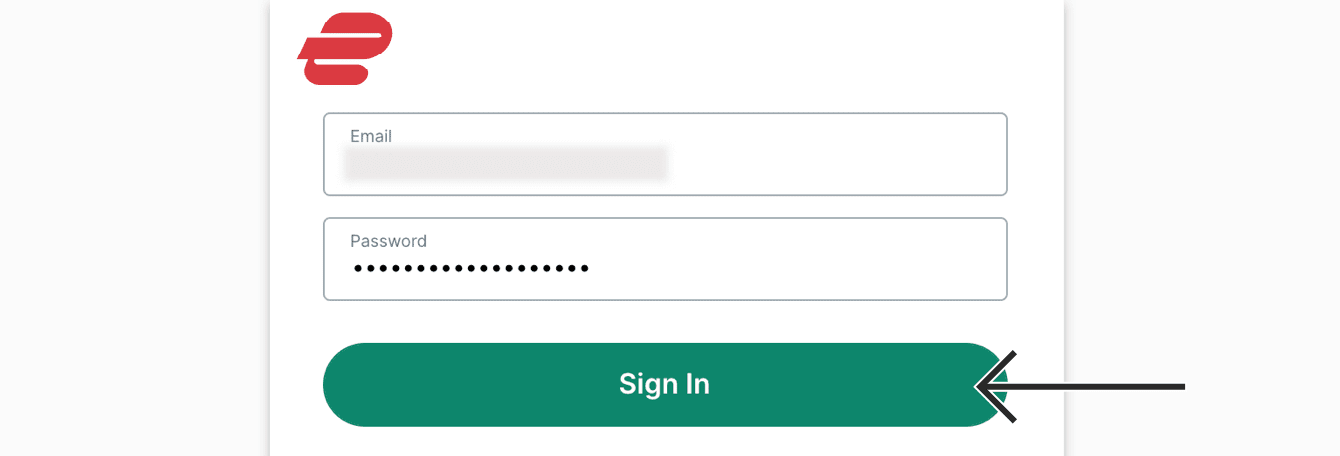
Step 5: Click the Power icon to connect to a VPN server. That’s all. Your connection is now secure with the fastest and best VPN for FireStick.
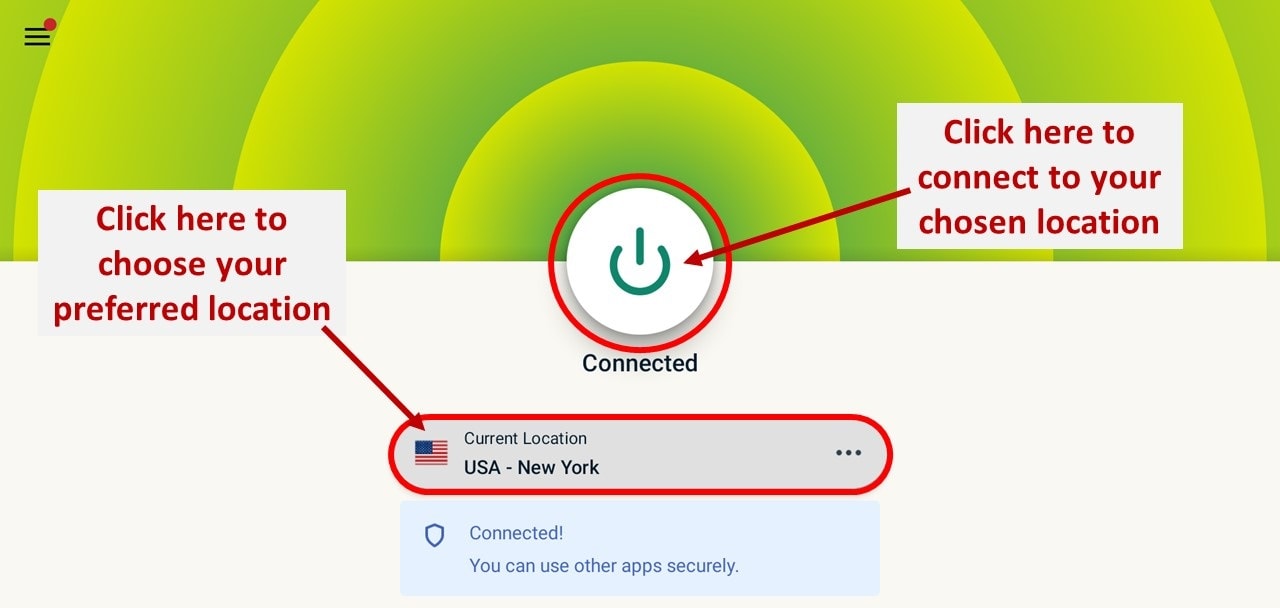
You can also read more about using ExpressVPN with Fire TV / Stick.
Kodi Update Failed on FireStick?
If you are unable to update Kodi using the methods above, you can try uninstalling and reinstalling the application. This will update Kodi; however, uninstalling the app will result in the loss of your data. Try it as a last resort after exhausting all other options.
Follow the steps below to uninstall Kodi:
Step 1: Uninstall Kodi from the Fire TV Stick
First, we need to uninstall the current version of Kodi from your Fire TV Stick. Follow the steps below.
1. Go to FireStick Settings> Applications>Manage Installed Applications.
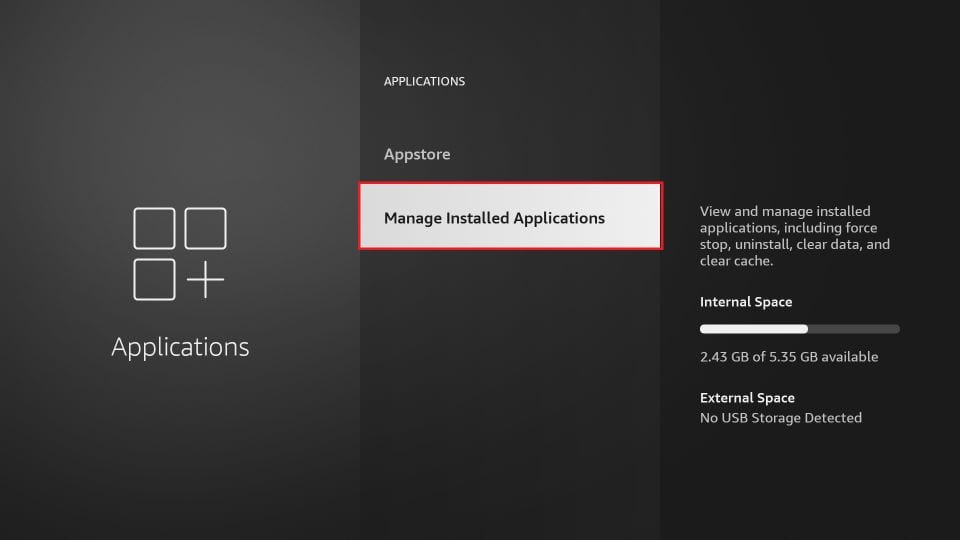
2. Navigate to Kodi and click it.
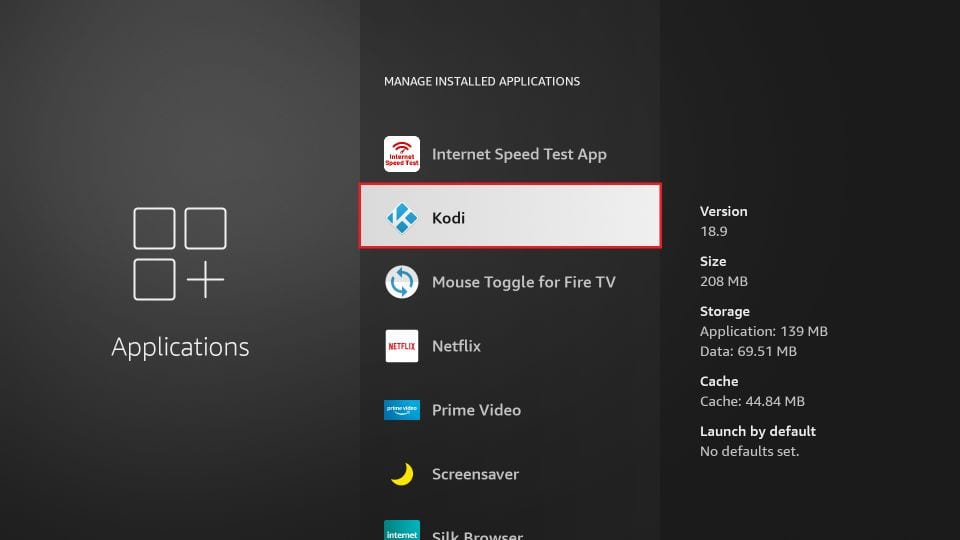
3. Click Force Stop to ensure Kodi is not running in the background.
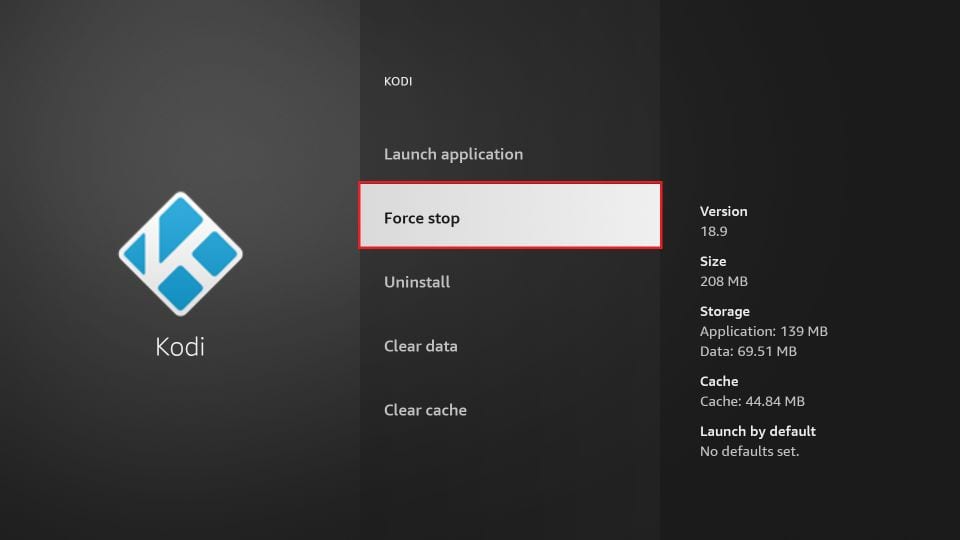
4. Now click Uninstall.
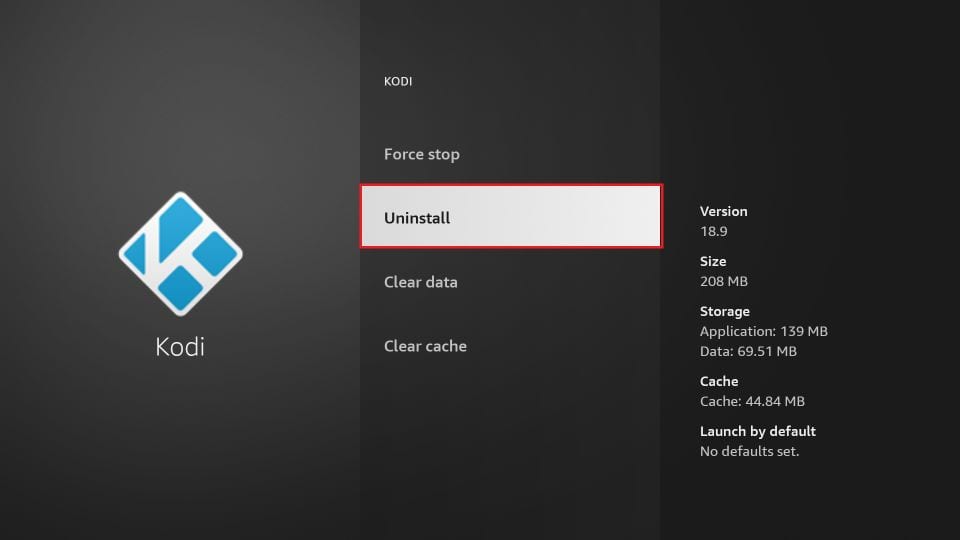
Step 2: Reinstall the Kodi App on the Fire TV Stick
If you have removed Kodi from your Fire TV or Stick, you can reinstall Kodi 21.2 Omega, the latest stable release. The installation steps are similar to those discussed in the manual update method earlier.
How to Update Kodi on Android TV
You can update Kodi on Android TV boxes, Google TV, and other smart TVs without losing your installed addons and personalized settings. Follow the steps below:
- Go to the Google Play Store and click on the search bar.
- Type Downloader in the search.
- Select Downloader (by AFTVNews) from the suggested results.
- Click Install to install the Downloader app.
- Click Open once the installation is complete.
- Choose OK to allow Downloader to access your files.
- Launch Downloader, then click the URL field.
- Type the following URL: firesticktricks.com/kapk, and click Go.
- The latest Kodi APK will start downloading.
- Click Update when prompted.
- Wait as the app is installed.
- Click Open to launch the Kodi app.
You have successfully updated Kodi on Android TV.
How to Update Kodi on Windows PC
Kodi is available on the Microsoft Store. If you have downloaded it from the store, it will update automatically. However, if you downloaded Kodi from the Kodi website, here are the steps to update it without losing data:
1. Go to https://kodi.tv/download/windows.
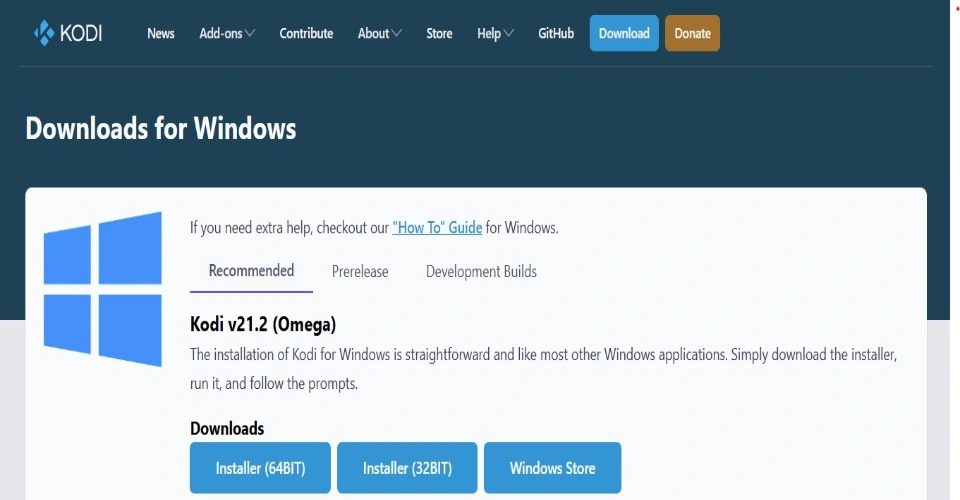
2. Choose the appropriate installer for your Windows PC (64-bit or 32-bit). You can also use the Windows Store option.
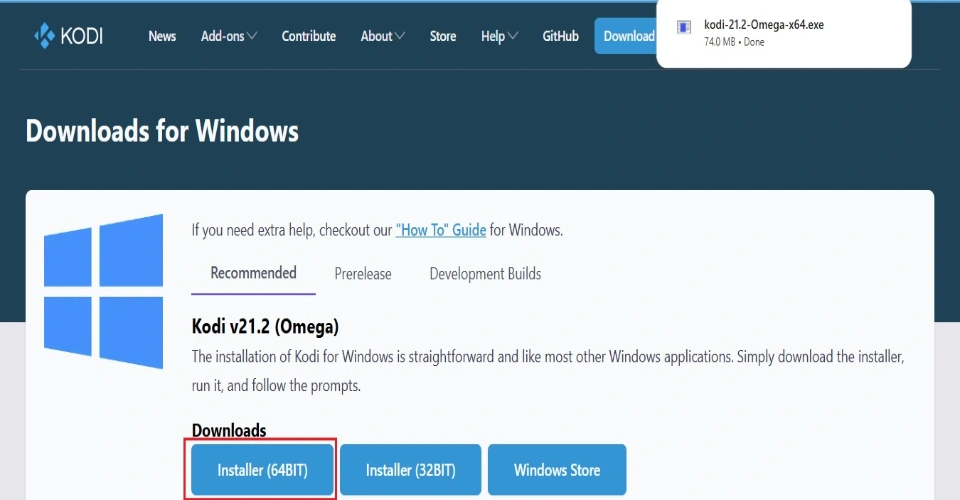
3. The Kodi installer file will start downloading. Wait as the file downloads. Once the download is complete, locate the file in the Downloads folder and run it.
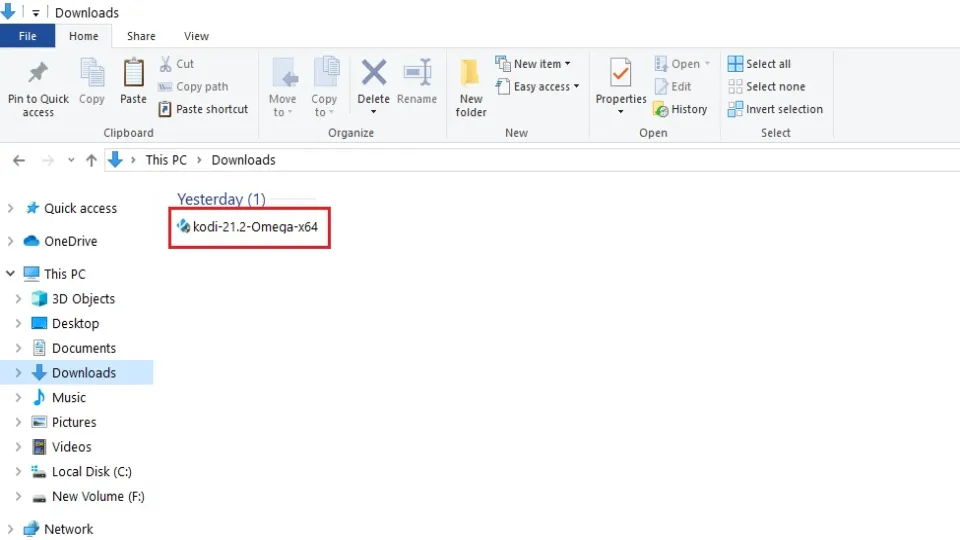
4. Click Next on the setup window.
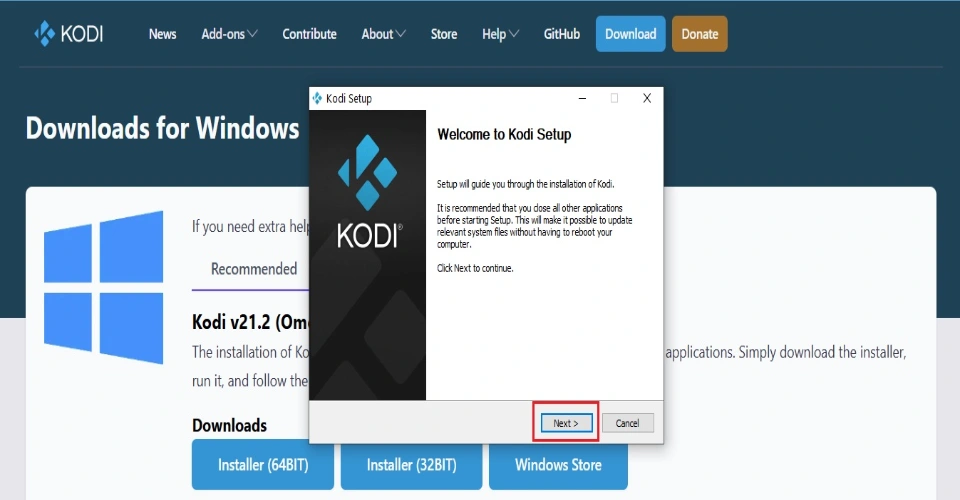
5. Follow the on-screen instructions, like agreeing to the License Agreement, selecting the components to install, and selecting the installation location. Click Next.
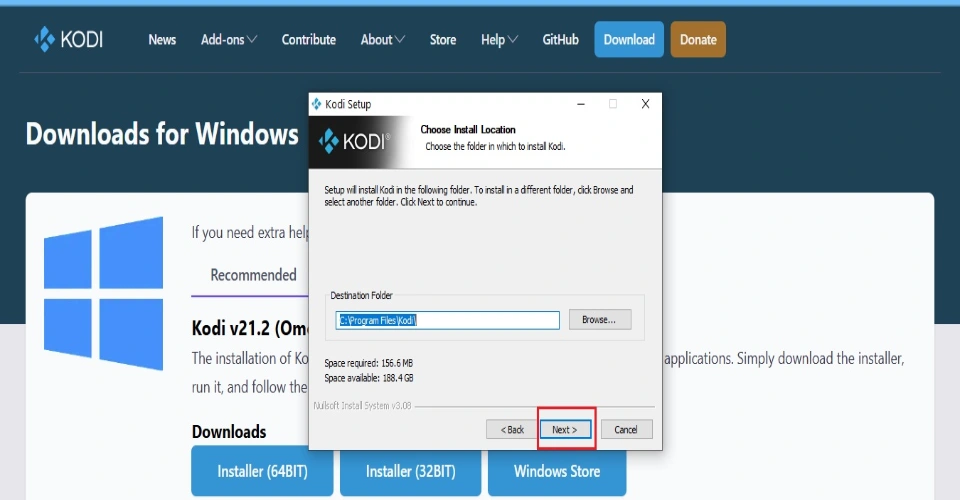
6. Choose Yes when prompted to overwrite the existing installation.
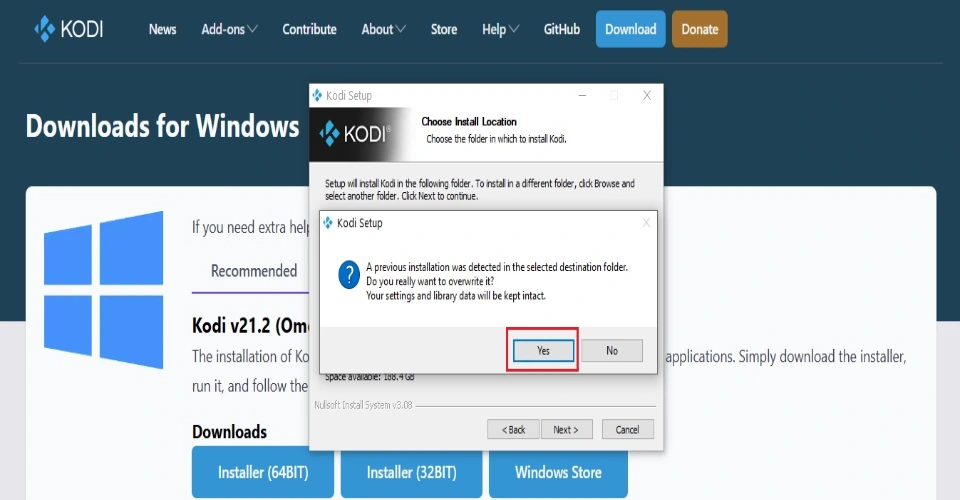
7. Click OK on the next window.
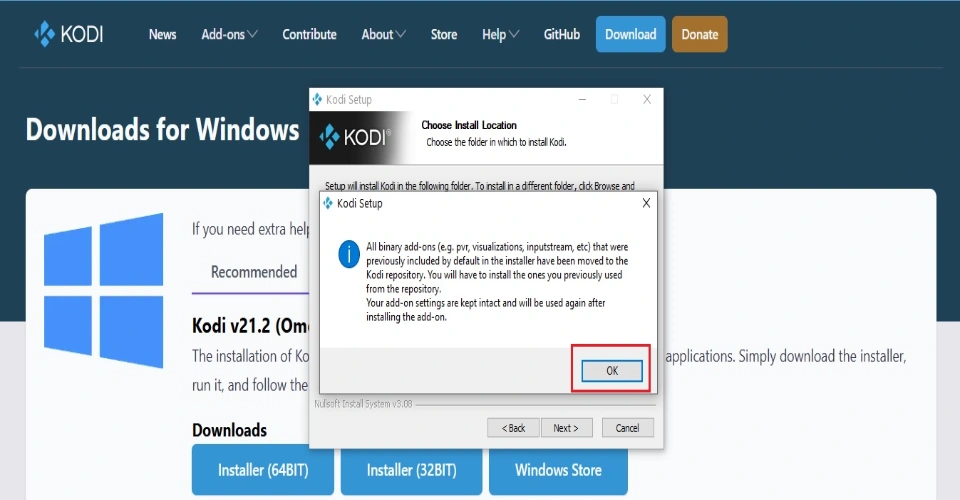
8. Select Install to install the new Kodi version.
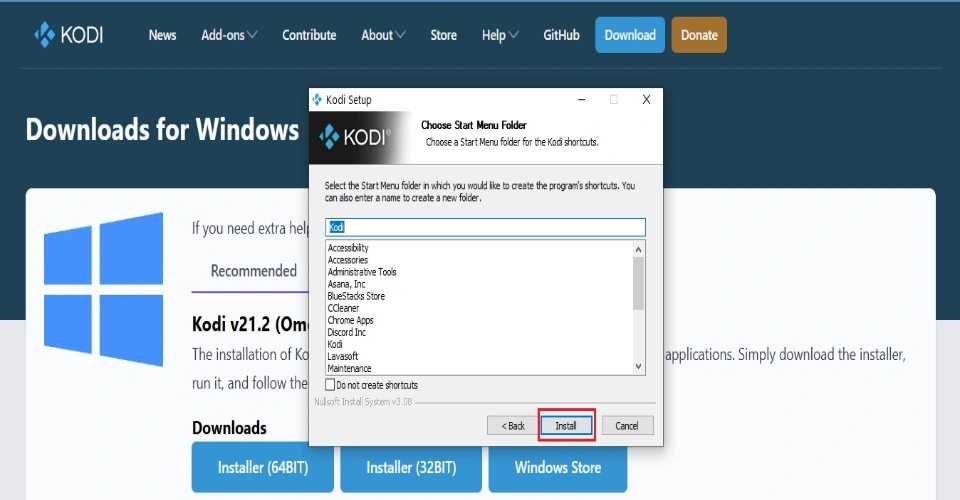
9. Wait a few moments as Kodi installs.
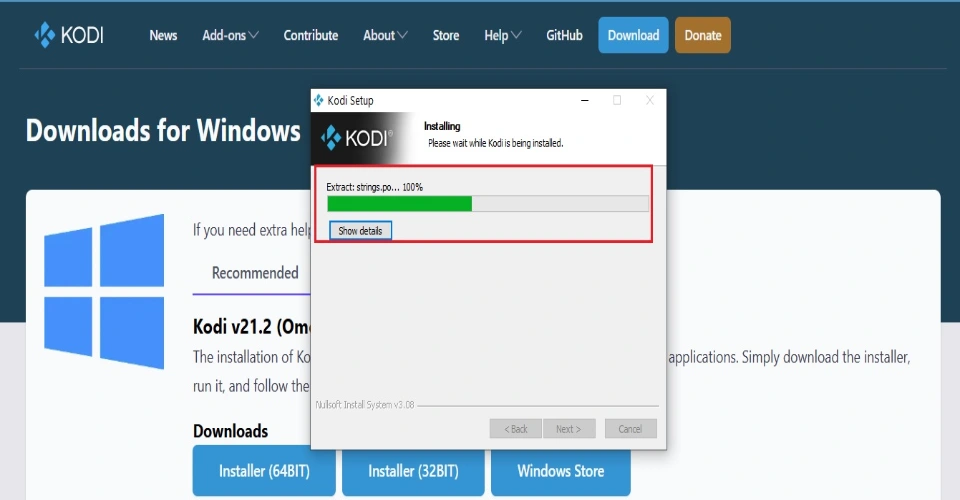
10. Click Finish to complete the installation and set up.
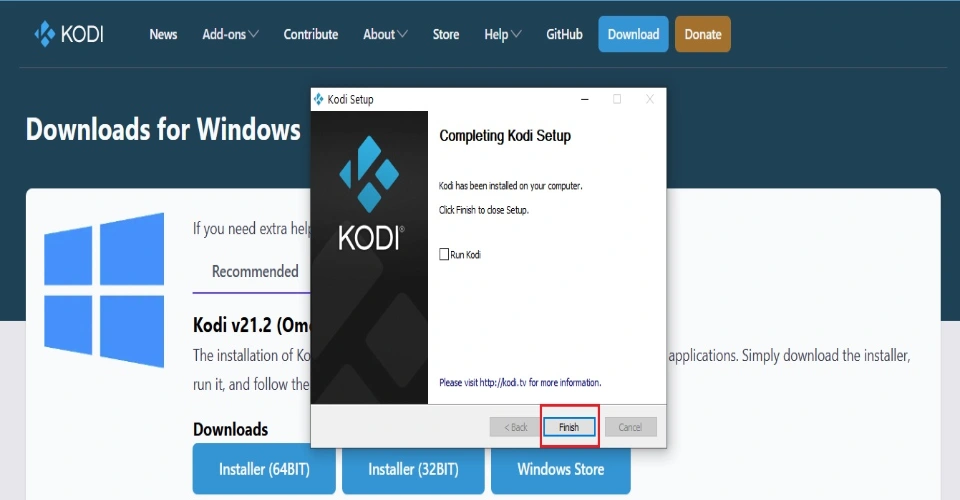
11. Run Kodi. Go to Settings>System Information to verify the Kodi version.

That’s how you update Kodi on Windows.
How to Update Kodi on Android Mobile
There are two ways to install Kodi on Android. First, you can install it directly from the Play Store. If an update is available, you’ll see an Update button. Secondly, you can install the latest Kodi APK for Android from the Kodi website to replace the older version.
Let’s discuss the two methods below.
Method #1: Update Kodi from the Google Play Store
Follow these steps:
1. Open the Google Play Store and type Kodi in the search bar.
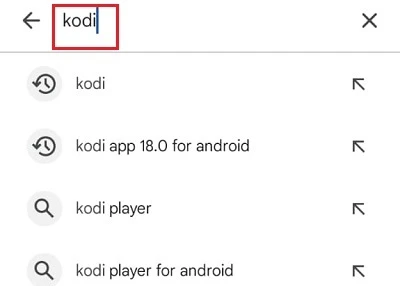
2. Select Kodi in the suggested results. Click Update.
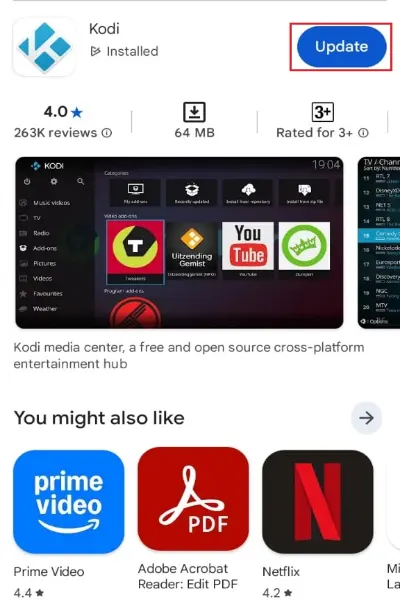
3. The latest version will be downloaded.
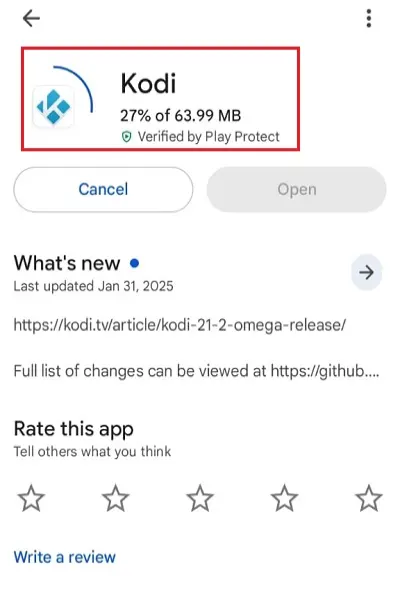
4. Tap Open to launch the app once the installation is done.
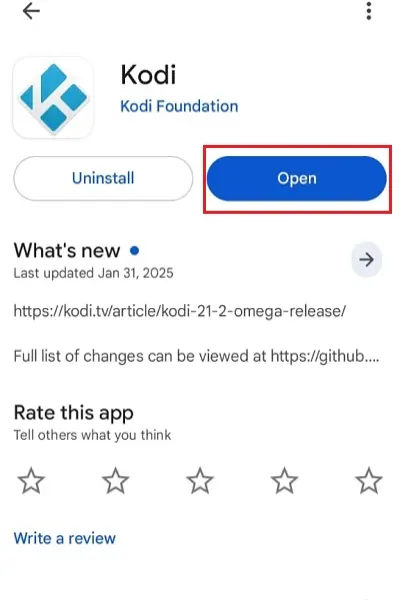
5. Tap Settings>System Information to see if the update was successful. The latest version is Kodi 21.2.
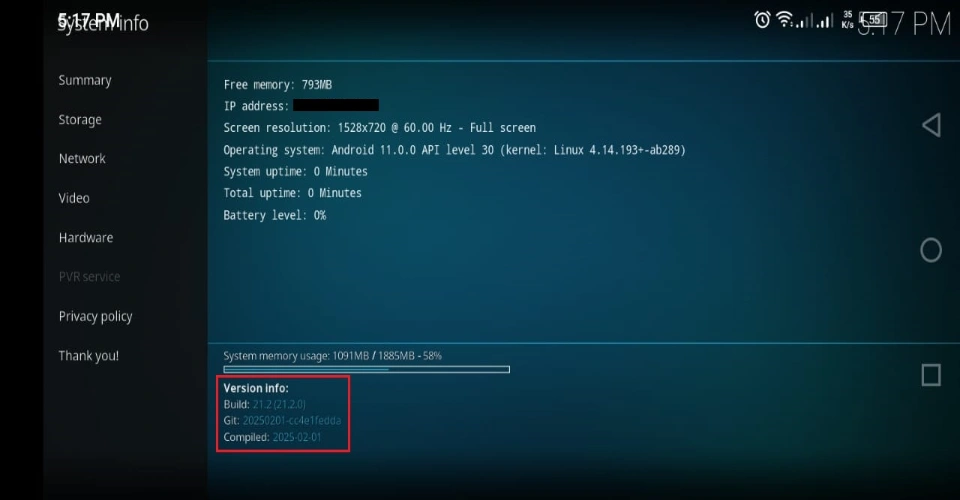
You have successfully updated Kodi without losing your data.
Method #2: Update Kodi By Installing the Latest APK File
Follow these steps:
1. Open your browser and go to kodi.tv/download/android.
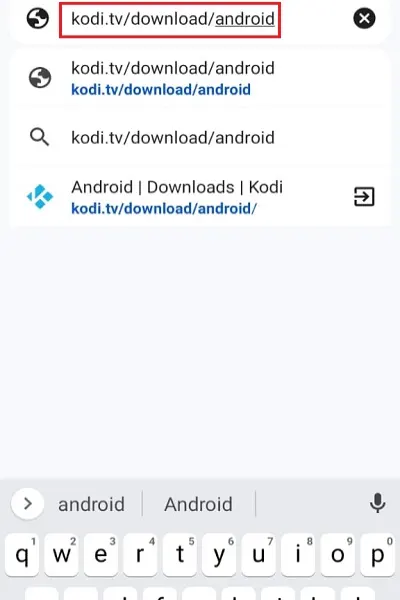
2. Navigate to the download links. Select ARMV7A (32BIT).
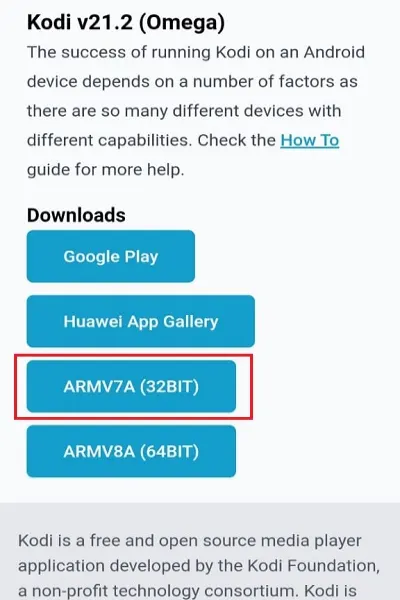
3. Choose Download Anyway.
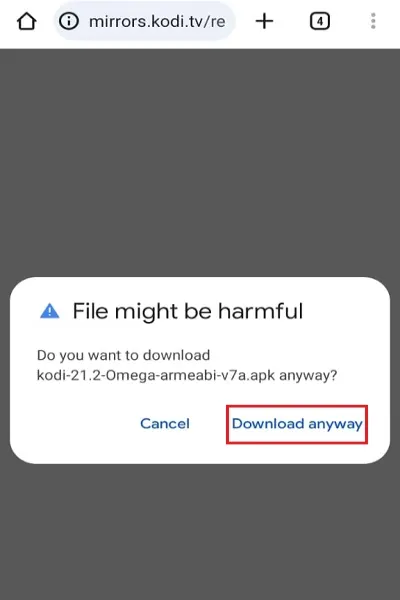
4. The APK file will begin downloading. Click Open once the file has been downloaded.
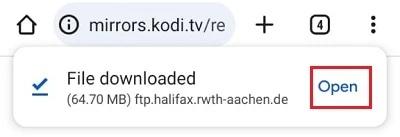
5. You’ll see a prompt to install an update to the existing application. Choose Install.
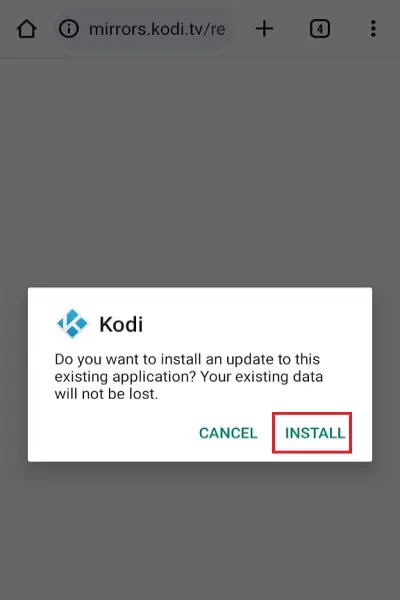
6. The latest Kodi version will be installed.
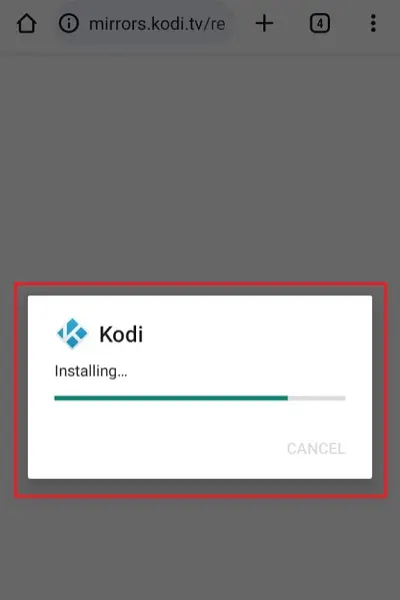
7. Tap Open once the app has been installed.
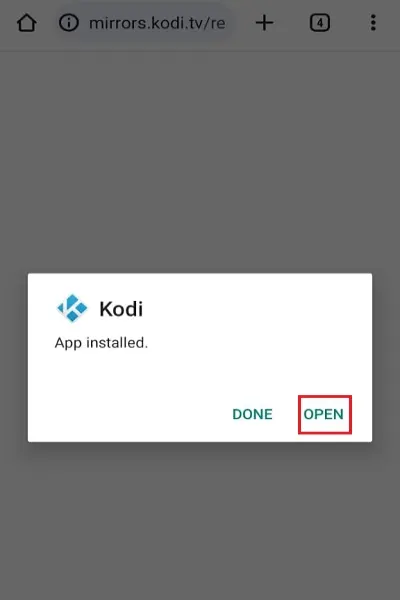
8. Navigate to Settings>System Information to verify the update (latest Kodi version is 21.2)
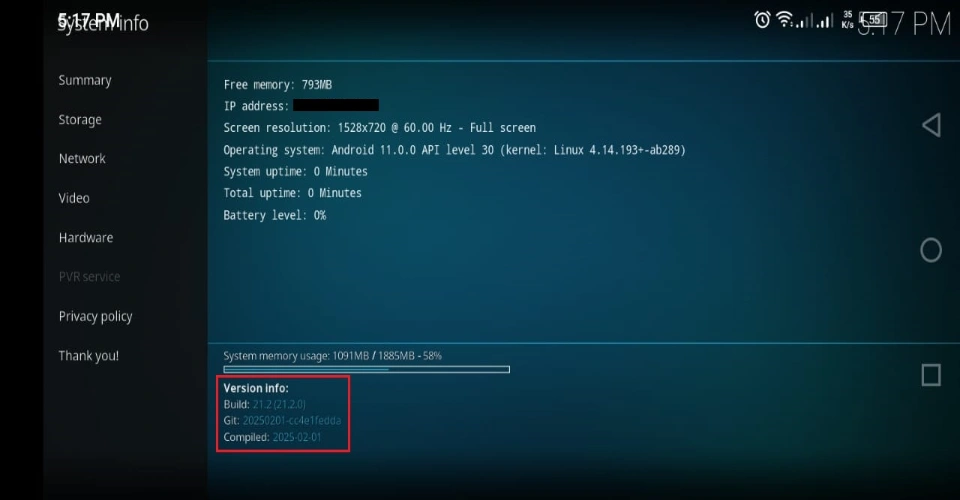
Frequently Asked Questions
A: The Amazon FireStick automatically updates apps downloaded from the Amazon App Store. However, since Kodi is unavailable on the official store, the automatic update doesn't apply. Therefore, you need to update Kodi on FireStick manually. You can use a downloader app like the Downloader or ES File Explorer to manually install Kodi's latest version.
A: As of now, the latest stable version of Kodi is 21.2 Omega, which was released in August 2024.
A: Kodi is available on popular app stores like Google Play and Microsoft Store. This indicates the application is legal and safe because such stores vet all apps before hosting them. However, the free media player depends on various official and unofficial addons to stream content. Some addons, especially third-party ones, may distribute pirated content, making them illegal. They may also contain malware, putting your device at risk.
A: Kodi is an open-source media player that serves as a one-stop entertainment hub. It lets you watch a wide range of content through official and third-party addons. This content includes movies, TV shows, live TV, sports, kids' shows and films, cartoons, anime, news, and adult stuff. You only need to download the relevant addon that offers your desired content.
Wrapping Up
This guide explained how to update Kodi on any device without losing data. The easiest way is to sideload the latest Kodi APK on your device. When you run the app, it will automatically update to the new stable version. This method works for Kodi on FireStick, Android TV boxes, smart TVs, and Windows. Updating Kodi on an Android device is the easiest, as you can do so directly through the Google Play Store.
Have you updated Kodi on your device? Did you encounter any issues? Please share your experience in the comments below.

Suberboost Your FireStick with My Free Guide
Stay Ahead: Weekly Insights on the Latest in Free Streaming!
No spam, ever. Unsubscribe anytime.


Hello.. I updated and I don’t see any videos. The skin is default. Any reason as to why nothing is coming up? I fully uninstalled the previous version I had just to make sure it was clean. Any tips to help figure this out?
Hi Ed, that’s because you did a clean install. No problem, you can still watch your favorite content. Here is the list of top Kodi addons you can choose from: https://www.firesticktricks.com/best-kodi-addons.html
If you would like to get a new skin with preinstalled addons, try one of the builds: https://www.firesticktricks.com/best-kodi-builds.html
Cannot pay bill for it
Hi Maria, what is it you can’t pay the bill for?
I’ve tried to download kodi 4 times now. it keeps telling me download fail I’m doing everything as said an its not working. suggestions?
Hi Jay, please make sure you type the URL correctly. It is https://www.firesticktricks.com/kapk
The last part of the URL (kapk) is case sensitive
First, I deleted Kodi 17.6. Then downloaded 18.3. Told it to install. Says it did. However no app shows. What did I do wrong?
Incidently, thanks for your site, it is extremely informative
Hi Dave, I am glad you like our site. You could go to ‘Your Apps & Channels’ section and access Kodi and other installed apps.
On the FireStick home-screen, select the second row called Your Apps & Channels. Now, go all the way to the left and click See All.
You could also long-press the Home key on your remote. When the popup is displayed, click Apps
Hi! Thanks for the information! I have now installed it and it looks great but there aren’t any videos on there! Do you have any suggestions for what add ons I need to get the films etc
Hi Marianne, here are the posts that would help:
https://www.firesticktricks.com/how-to-use-kodi.html
https://www.firesticktricks.com/best-kodi-addons.html
I wanted to know how to update kodi when you already have it and it says an update is available and wants to know if you want a fresh or standard install. Ive installed kodi plenty of times but the one time I tried to do this it messed up my kodi badly. How do I do this tupe of update?
Hi Cheryl, looks like you are trying to update a Kodi build and not Kodi itself. If you want to retain your existing build data, choose Standard install. If you don’t mind losing the existing data, any addons you installed separately, or any custom settings, you may choose Fresh Install instead
Download download failed.I tried three times.No luck.
Hi Rick, I just downloaded Kodi and it worked fine. Please try again as you may have run into a temporary server problem.
Love my leis 18.1. I can’t get date and time to coordinate with real time!
Hi Dooley, the date and time on Kodi is synced with the date and time of the device on which it is installed. Correct the device time and date and Kodi will get updated accordingly.
It’s not working in Es or downloads please help
Hi, working for me. What exactly is the error message you are getting?
Trying to download kodi18 using ES FILE EXPLORER. It failed because the link “https://www.firesticktricks.com/kapk” is not valid !! It also failed to find it when I used google chrome on my desktop!! The website link without the “kapk” does work. How long before you get this working??
Hi Lynn, I just checked and the link is working fine. You may have run into a temporary error. Please try again. Also, if you are experiencing difficulty with ES Explorer, you may try Downloader instead.
All the vids Ive watched have always used the Downloader. It works fine for me.