This guide will outline the steps to install the Mouse Toggle APK on FireStick. The steps apply to all Fire TV devices, such as the Fire TV Cube, FireStick Lite, FireStick HD, FireStick 4K, and FireStick 4K Max.

What is the Mouse Toggle App?
The Mouse Toggle app is a virtual mouse application that improves navigation on TV streaming devices such as FireStick and Android TV boxes.
While most unofficial apps are now optimizing for Fire TV devices, some still design their apps for mobile phones and tablets. An app designed for mobile devices won’t operate optimally on TV devices due to compatibility issues with the TV remote.
Thanks to the Mouse Toggle app, you can enable a virtual mouse cursor on your Amazon FireStick or any other compatible device to make navigation more efficient. This utility app enhances functionality, providing better control and flexibility on apps that are not fully optimized for remote-based navigation.
The FireStick remote initially lacks a mouse pointer, making navigation and interaction with some applications and interfaces challenging.
The Mouse Toggle makes selecting options and seamlessly scrolling through menus easier.
Attention FireStick Users
Governments and ISPs across the world monitor their users' online activities. If you use third-party streaming apps on your Fire TV Stick, you should always use a good FireStick VPN and hide your identity so your movie-viewing experience doesn’t take a bad turn. Currently, your IP is visible to everyone.
I use ExpressVPN, the fastest and most secure VPN in the industry. It is very easy to install on any device, including Amazon Fire TV Stick. Also, it comes with a 30-day money-back guarantee. If you don't like their service, you can always ask for a refund. ExpressVPN also has a special deal where you can get 4 months free and save 61% on the 2-year plan.
Read: How to Install and Use Best VPN for FireStick
Is Mouse Toggle Safe & Legal?
Mouse Toggle is a third-party utility app. This raises safety concerns among users as apps from unknown sources may contain malware, including viruses, trojans, spyware, and adware. FireStickTricks.com doesn’t have the resources to determine the safety status of Mouse Toggle. It is, therefore, crucial to do your independent research to verify the safety status of such apps.
However, we performed a quick scan of the APK file using an online malware-detection tool, which can help reveal whether it contains malicious files.
I scanned the APK file on VirusTotal, and as you can see below, five out of 65 security vendors flagged the file as malicious, which is alarming. Please take caution when using Mouse Toggle on your device.

Mouse Toggle is legal. It is not a streaming app and, hence, does not violate any copyright laws.
However, if you use Mouse Toggle with a third-party streaming service, it is always best to use ExpressVPN to hide your online identity and maintain privacy.
Mouse Toggle App for FireStick: Installation Guide
Since Mouse Toggle isn’t available on the Amazon App Store, you’ll need to sideload it onto your FireStick. This process involves two steps: adjusting your device settings to permit installations from unknown sources and using a sideloading app to install the APK. The sideloading app is necessary because the Fire OS doesn’t support the direct installation of apps from external sites.
Let’s divide the sideloading process into two parts:
- Preparing the FireStick for Sideloading
- Installing the Mouse Toggle app
Legal Disclaimer: This tutorial is purely educational. FireStickTricks.com doesn’t own, host, operate, resell, or distribute any streaming apps, addons, websites, IPTV or services. The page contains some unverified services, and we are not certain whether they hold legal licenses to distribute the content. FireStickTricks.com does not verify the legality of each app/service in all regions. Do your due diligence if you use any of the unverified apps/services, and stream only content that is available in the public domain. The end-user shall be solely responsible for the media accessed.
Part 1: Prepare FireStick for Sideloading
The first step is to install the sideloading app. I recommend the Downloader app. It is a very effective sideloading tool for FireStick. You can read our detailed guide on how to sideload apps using the Downloader in 2 minutes. Here are the steps to do it:
1. Go to Find > Search from the FireStick home screen. Type Downloader and follow the on-screen instructions to download the app.
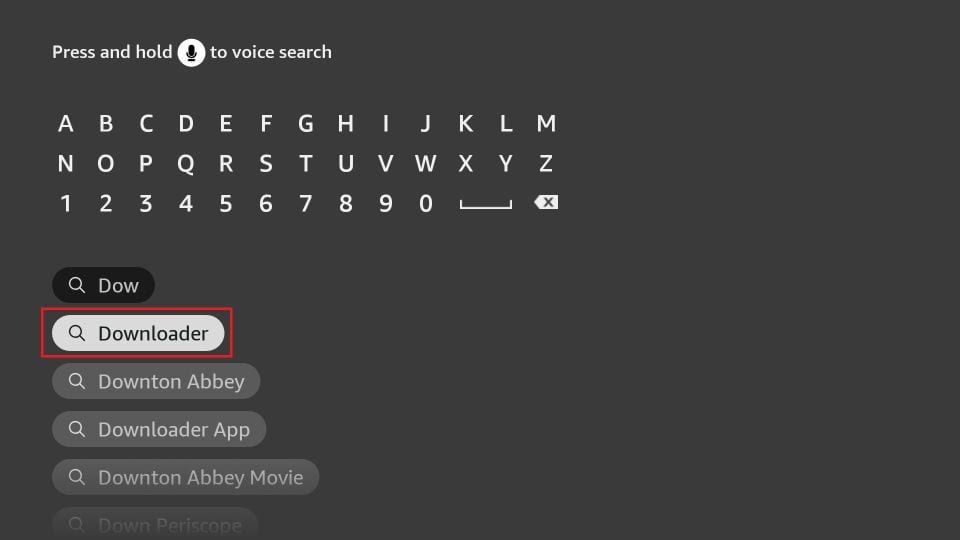
2. After installing the Downloader app, navigate to FireStick Settings > My Fire TV > Developer Options > Install Unknown Apps. Select Downloader and turn it on.
Note: If your device allows apps from Unknown Sources, turn it on instead. Also, ensure that ADB debugging is ON. You will need ADB Debugging for the Mouse Toggle app to work.
Now, select Fire TV Stick and click it 7 times to enable Developer Options. If you’re still not sure how to do it, here’s a step-by-step guide to enable developer options.
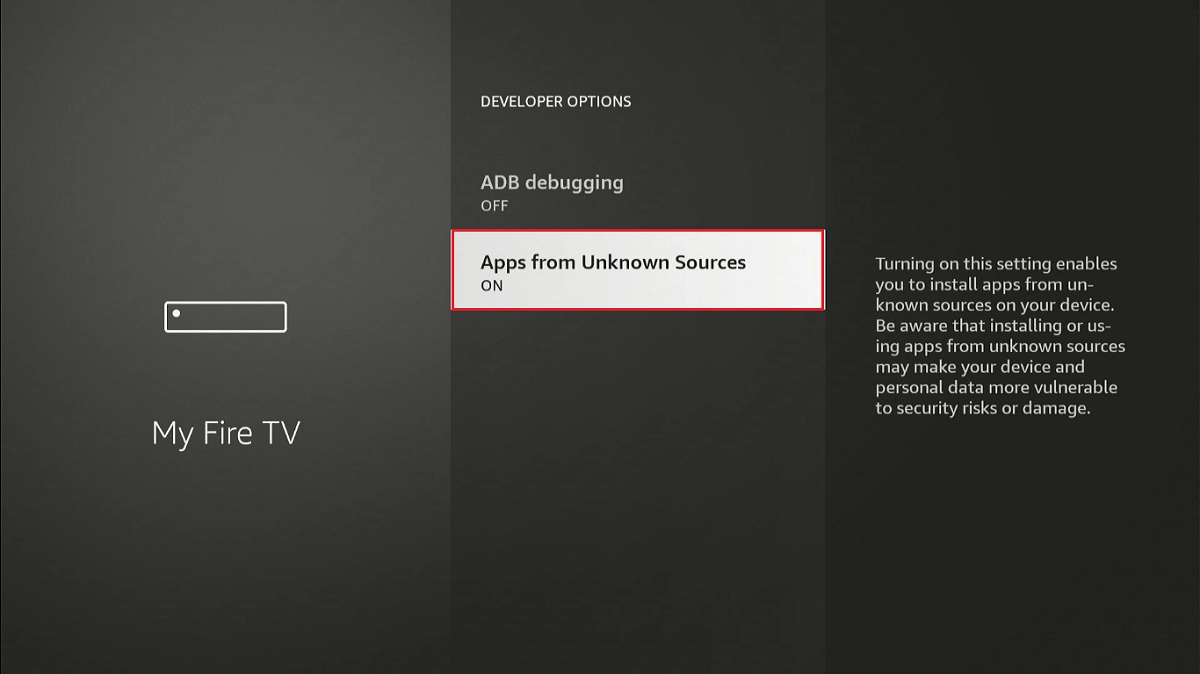
Your FireStick is now set to install any third-party app. Let’s proceed with installing the Mouse Toggle app below.
⚡ DON'T MISS THIS LIMITED-TIME 🕒 DEAL
Protect your privacy with ExpressVPN
DEAL OF THE DAY
67% DISCOUNT ON ExpressVPN and 4 EXTRA MONTHS
Risk-free with 30-day money-back guarantee
🔒 GET ExpressVPN↗️
Step 2: Install the Mouse Toggle App using Downloader
Here are the steps:
1. Open the Downloader app you installed earlier. Select the Enter a URL box.
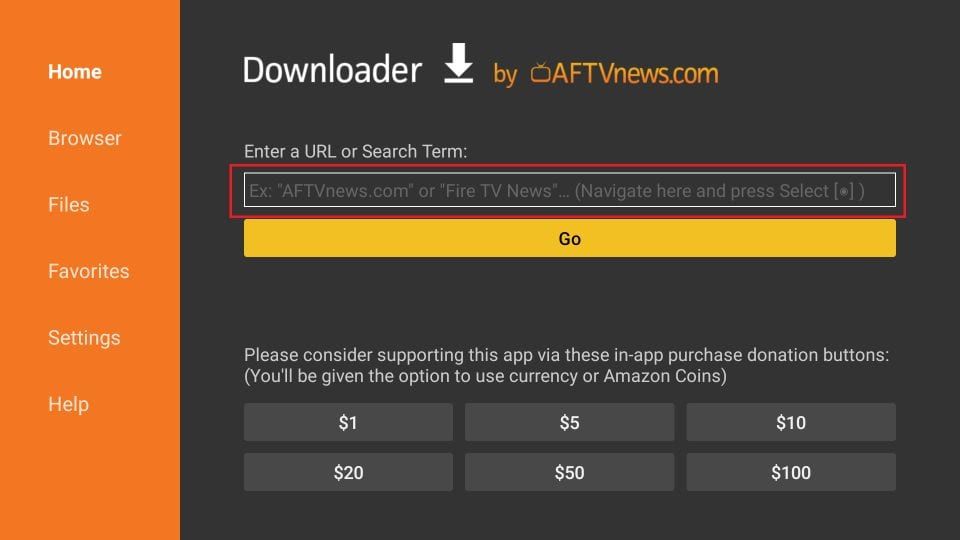
2. Enter the following URL when you see the on-screen keyboard, and click GO after entering the URL
- For old devices, such as Fire Stick Gen 1 and FireStick Gen 2, use this link: firesticktricks.com/mouse
- For new ones, including FireStick 4K Max, FireStick Lite, or the New FireStick, use this link: http://bit.ly/mousefire
Note: FireStickTricks does not host or distribute the APK file. The above URL redirects to mediafire.com, where the file is hosted.
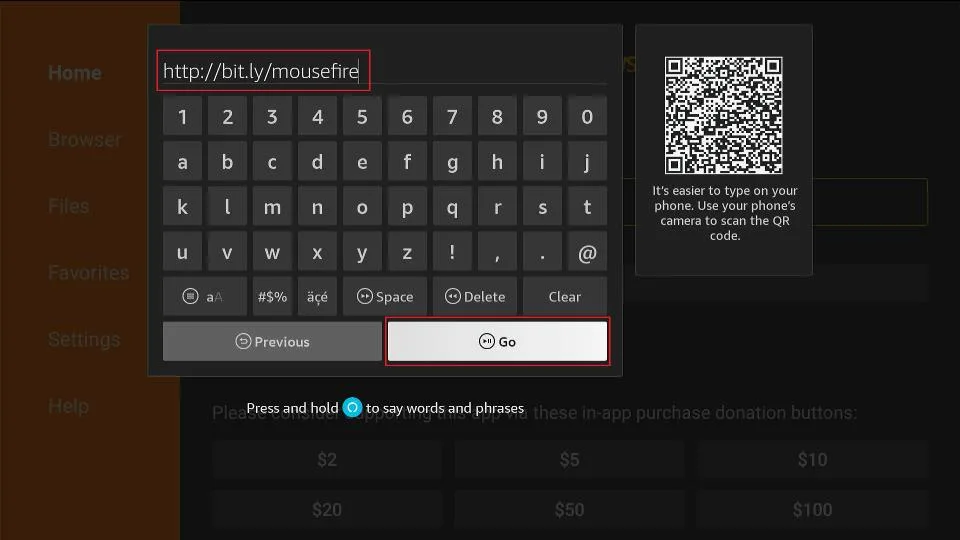
3. Allow the Downloader app to download the Mouse Toggle APK file. It may take a couple of minutes.
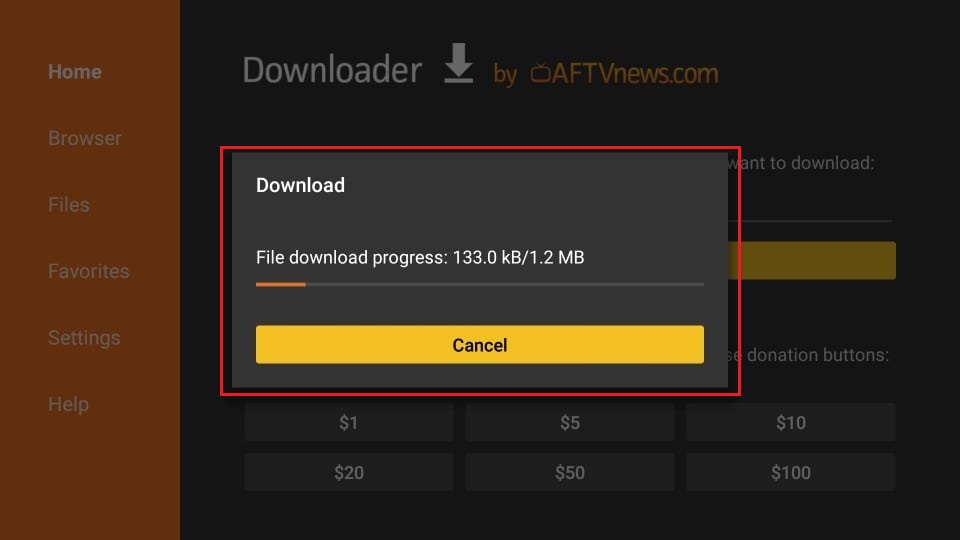
4. Click Install.
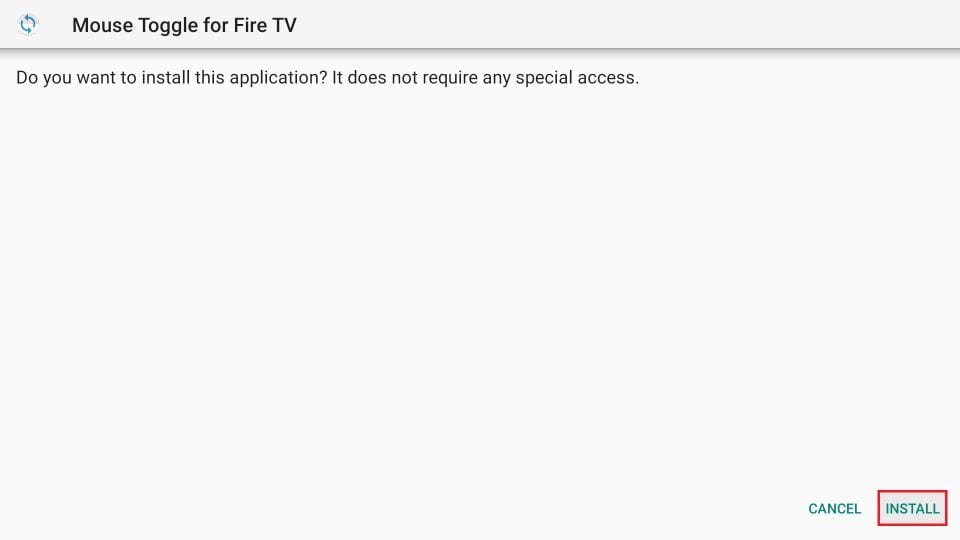
5. Now, wait for the Mouse Toggle APK to install on the device. You will receive a confirmation with the App Installed prompt. Select Done and return to the Downloader app.
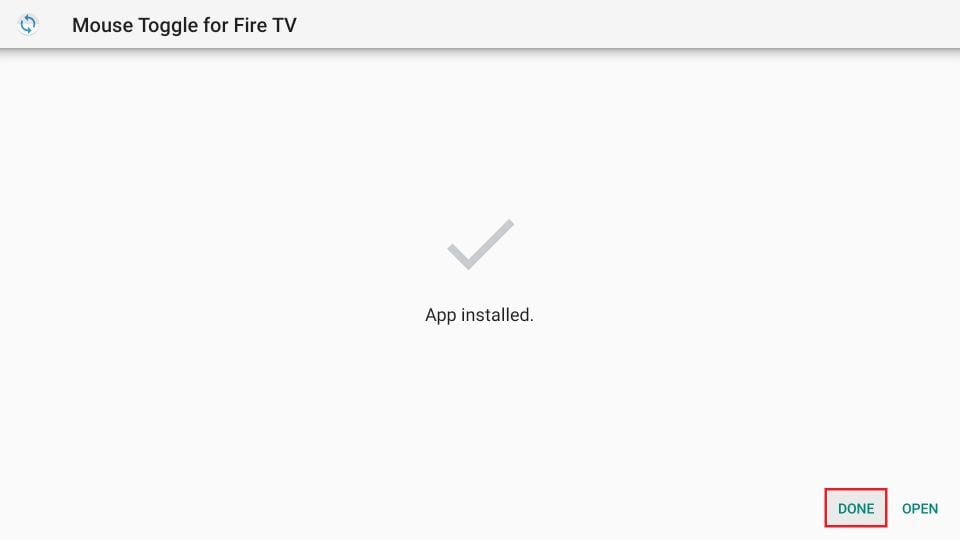
6. Select Delete.
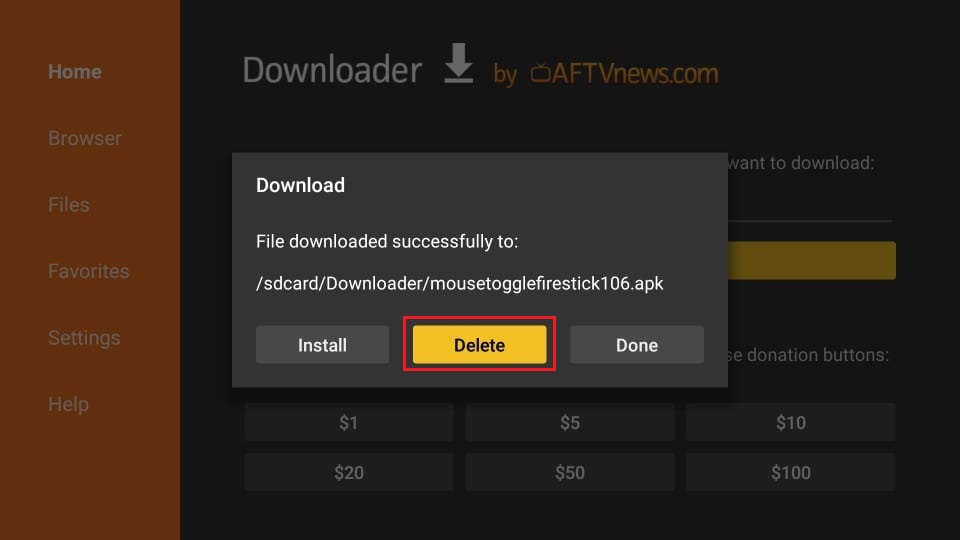
7. Confirm Delete.
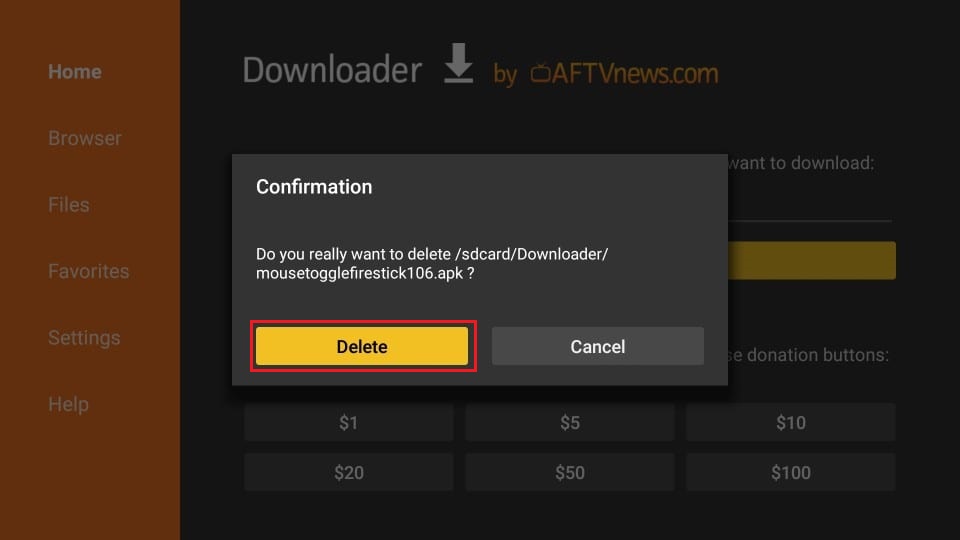
You have successfully installed Mouse Toggle on FireStick.
Highly recommended for FireStick👇
How to Stay Anonymous on FireStick
Before you start, I would like to warn you that everything you do online is visible to your ISP and Government. This means playing free games, streaming free movies, TV shows, and Sports might get you into legal trouble.
Thankfully, there is a foolproof way to keep all your activities hidden from your ISP and the Government. All you need is a good VPN for Fire Stick. A VPN will mask your original IP, which is and will help you bypass Online Surveillance, ISP throttling, and content geo-restrictions.
I personally use and recommend ExpressVPN, which is the fastest and most secure VPN. It is compatible with all kinds of apps and is very easy to install on Fire TV / Stick.
We do not encourage the violation of copyright laws. But what if you end up using apps from an illegitimate source unintentionally? It is not always easy to tell the difference between a legit and illegal source.
So, before you start using apps on your Fire Stick / Fire TV, let’s see how to use ExpressVPN to keep your activities hidden from prying eyes.
Step 1: Subscribe to ExpressVPN HERE. It comes with a 30-day money-back guarantee. Meaning, you can use it free for the first 30-days, and if you are not satisfied with the performance (which is highly unlikely), you can ask for a full refund.
Step 2: Power ON your Fire TV Stick and go to Find, followed by the Search option.

Step 3: Now type “Expressvpn” (without quotes) in the search bar and select ExpressVPN when it shows up in the search results.

Step 4: Click Download to install the ExpressVPN app on Fire TV / Stick.

Step 5: Open the app and enter the login credentials that you created while buying the ExpressVPN subscription. Click Sign in.

Step 6: Click the Power icon to connect to a VPN server. That’s all. Your connection is now secure with the fastest and best VPN for FireStick.

You can also read more detailed info on using ExpressVPN with Fire TV / Stick.
How to Access and Use Mouse Toggle on FireStick
Update: The Mouse Toggle may not work on the latest FireStick devices. Amazon made an update that caused the app to get stuck in the “starting” status, even after enabling ADB Debugging. I have provided a solution to resolve the issue.
To access your installed apps, navigate to the Your Apps & Channels window on FireStick. To get there, hold the Home button on your Fire TV remote for about 5 seconds. The following screen will appear. Click Apps to access your installed applications.
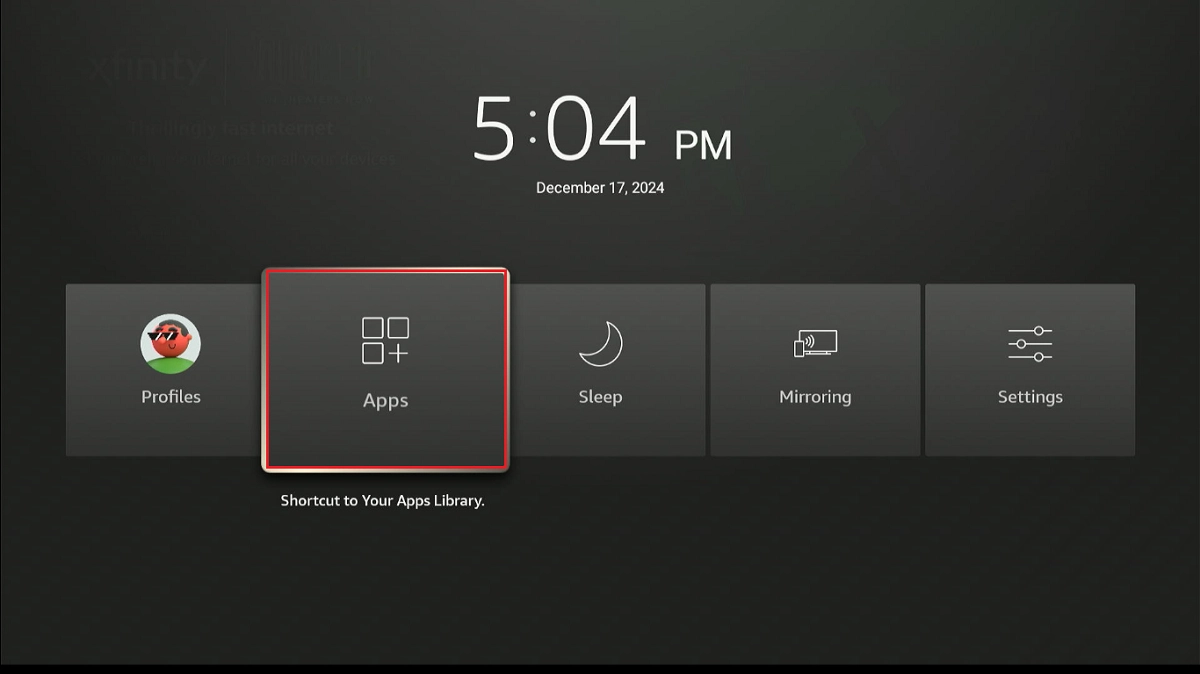
Important!!! For the Mouse Toggle app to work, ADB Debugging must be ON. Here is how you can turn it ON: FireStick Home screen > Settings > My Fire TV > Developer Options > ADB Debugging
Launch the Mouse Toggle app.
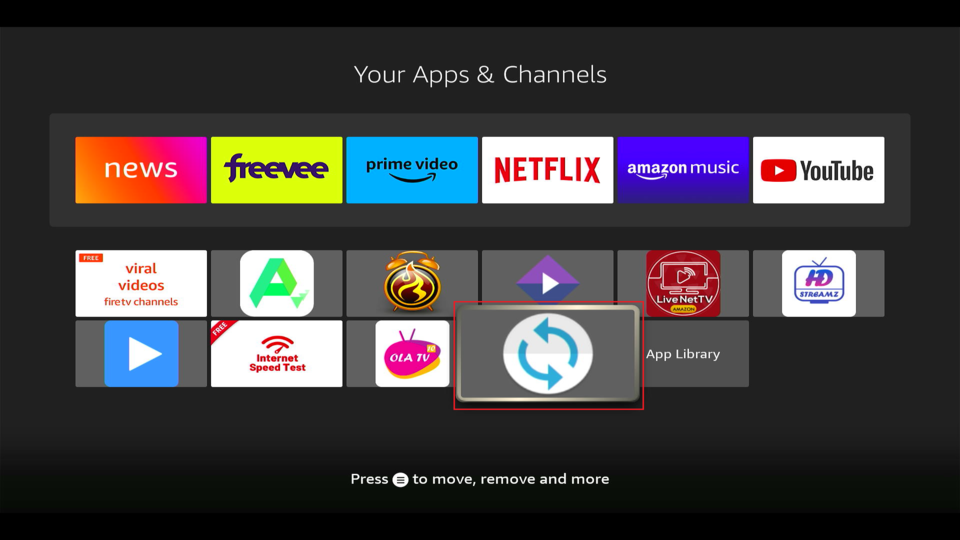
Here’s what the app’s interface looks like. To ensure Mouse Toggle functions properly, make sure the “Enable the mouse service” option is turned on.
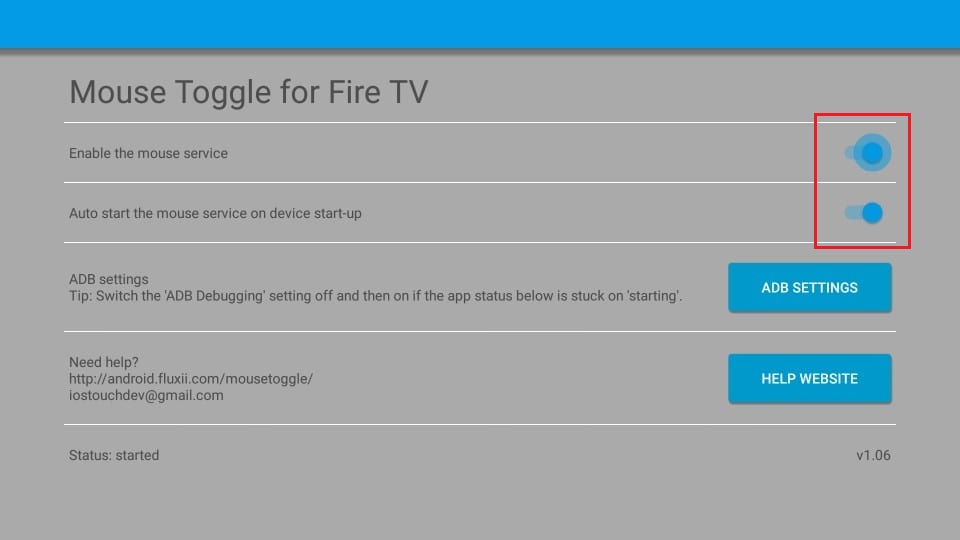
I also recommend turning ON the Auto-start the mouse service on device startup to allow the mouse service to run as the FireStick starts. That way, it’s easy to access the Mouse Toggle features on relevant apps.
The Mouse Toggle is a lightweight app, around 2 MB. Keeping it running will not affect your device’s performance.
When the Mouse Toggle is enabled, the Status at the bottom left of the screen indicates started.
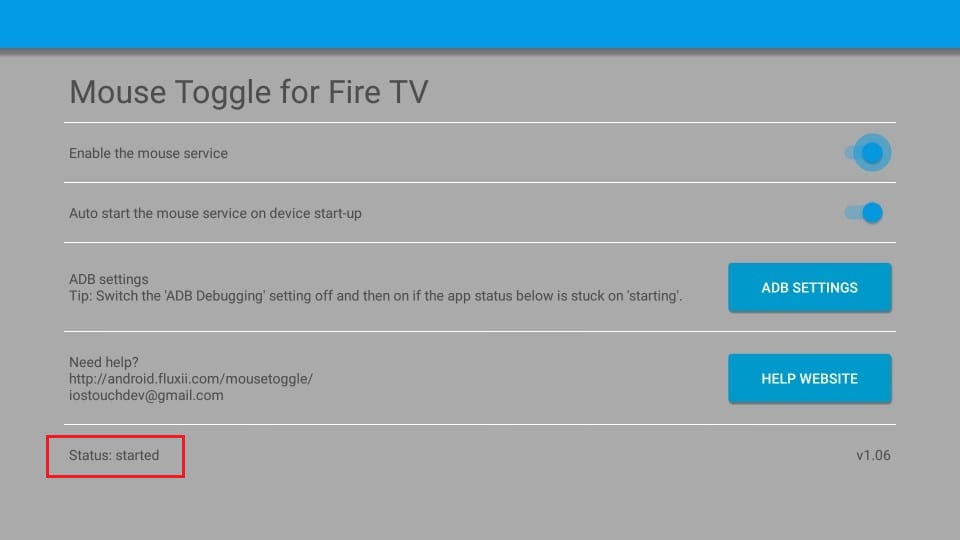
If the Status remains stuck on starting, try toggling the ADB Debugging setting OFF and then back ON. You can do this by clicking the ADB SETTINGS button within the app.
That covers the basic interface. Let me show you how to use the mouse pointer in any application.
How to Scroll Pages with the Mouse Toggle?
First, you must bring up the Mouse Toggle cursor on the screen by pressing the Play/Pause button on the remote twice.
Now, quickly press the following buttons on your remote one after the other in the same order:
- Play/Pause
- Down/Up Navigation
The cursor will become larger and faster, allowing you to scroll through pages.
How to Fix Mouse Toggle Stuck on Starting Status
As we established earlier, the Mouse Toggle status must be set to ‘started’ for it to function properly. In 2024, Amazon made a system update on Fire TV devices that blocked internal ADN connections. This update affected the functionality of the Mouse Toggle app, causing it to become stuck in its initial status.
We discovered a workaround to resolve this issue by using an app called Remote ADB Shell, which allows you to manage your device’s ADB settings remotely. However, please note that this app is currently available only for Android devices, so this method will only work if you have access to an Android smartphone.
I’ll divide the method into two parts:
- Turn on ADB Debugging and restart the FireStick
- Install the Remote ADB Shell app and connect it to your FireStick
Part 1: Turn On ADB Debugging
Follow the steps below:
1. Navigate to Settings>My Fire TV on your FireStick.
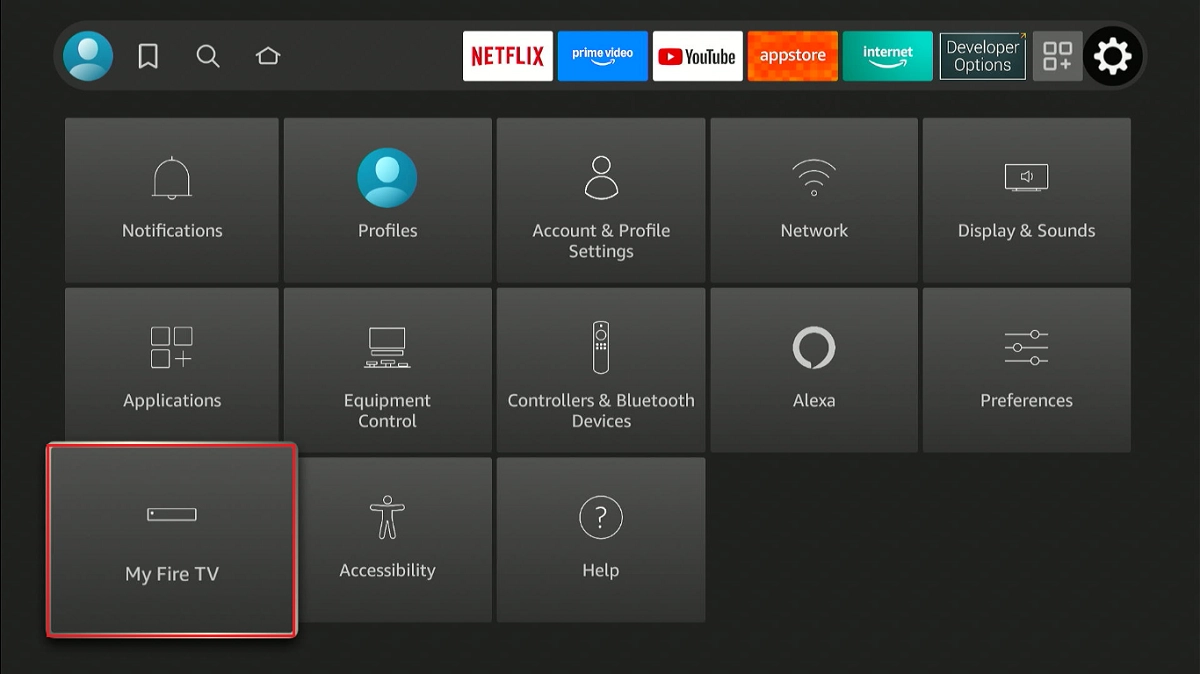
2. Select Developer Options.
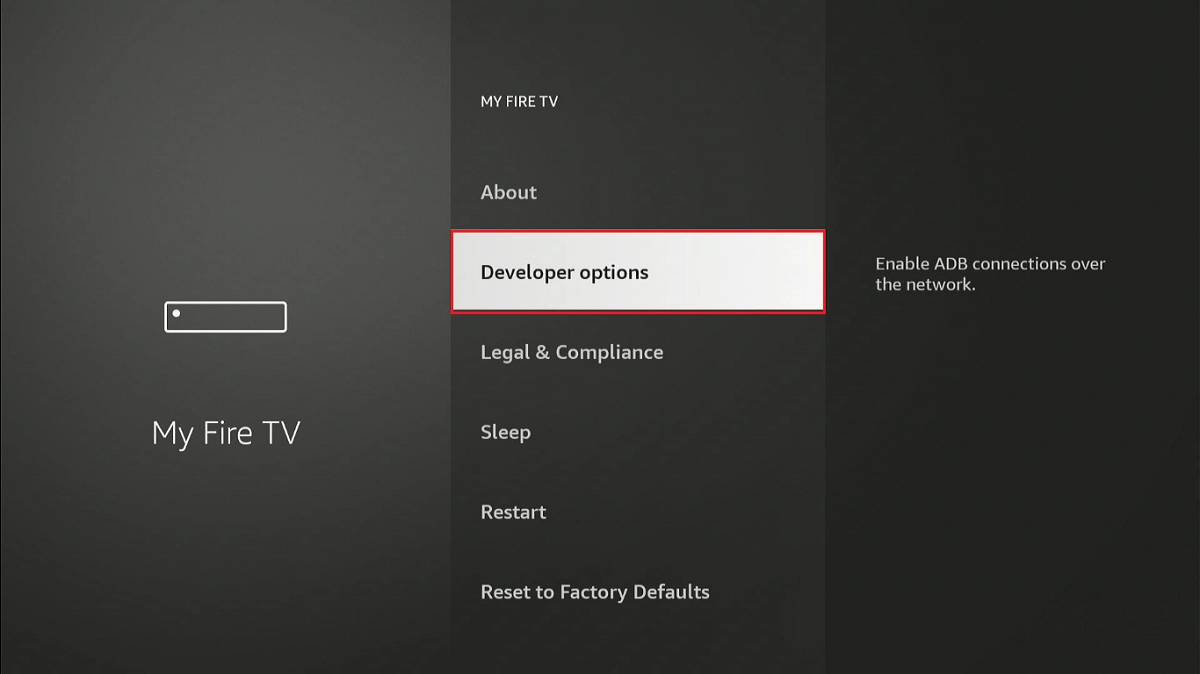
3. Ensure the ADB Debugging toggle is turned ON. If it is already ON, turn it OFF and then back ON.
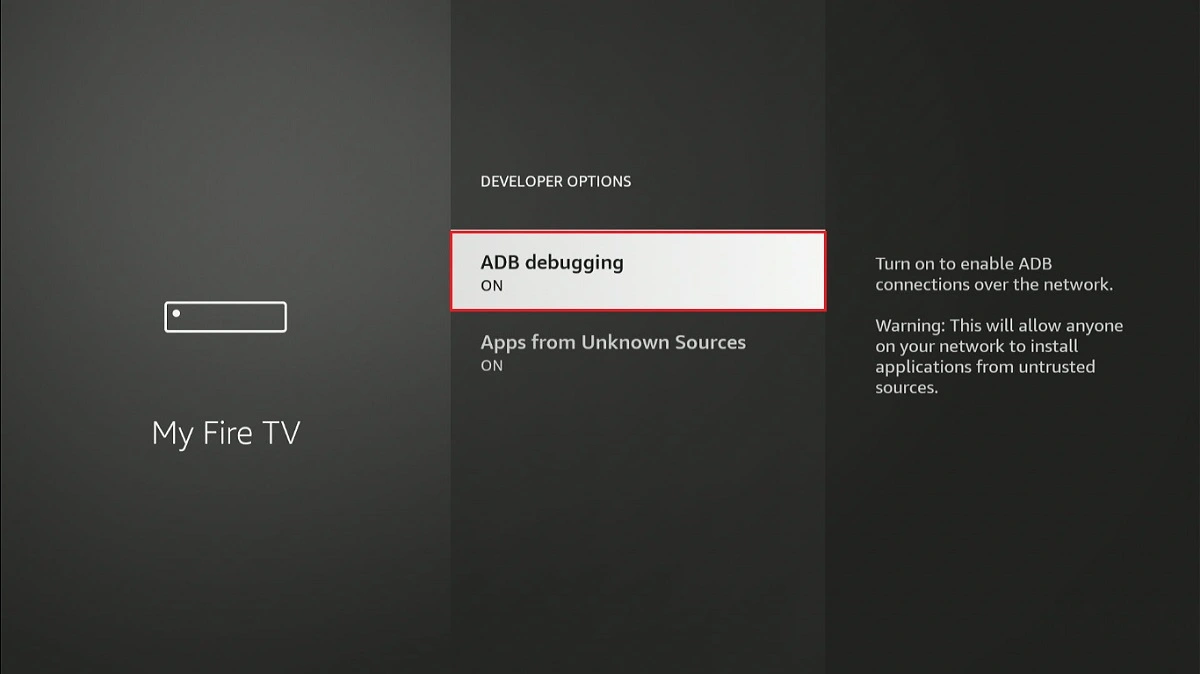
4. Press the back button on your Fire TV remote to return to the My Fire TV window. Click Restart.
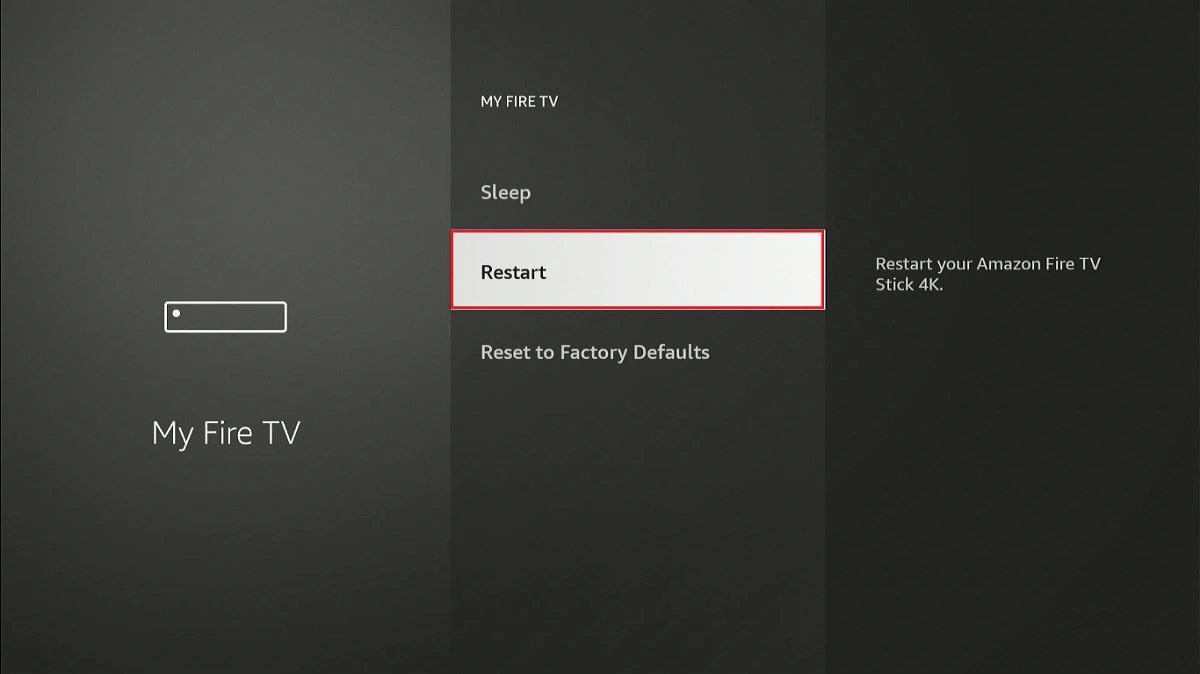
5. Select Restart to confirm the action. Wait for the Fire TV device to restart and reload apps.
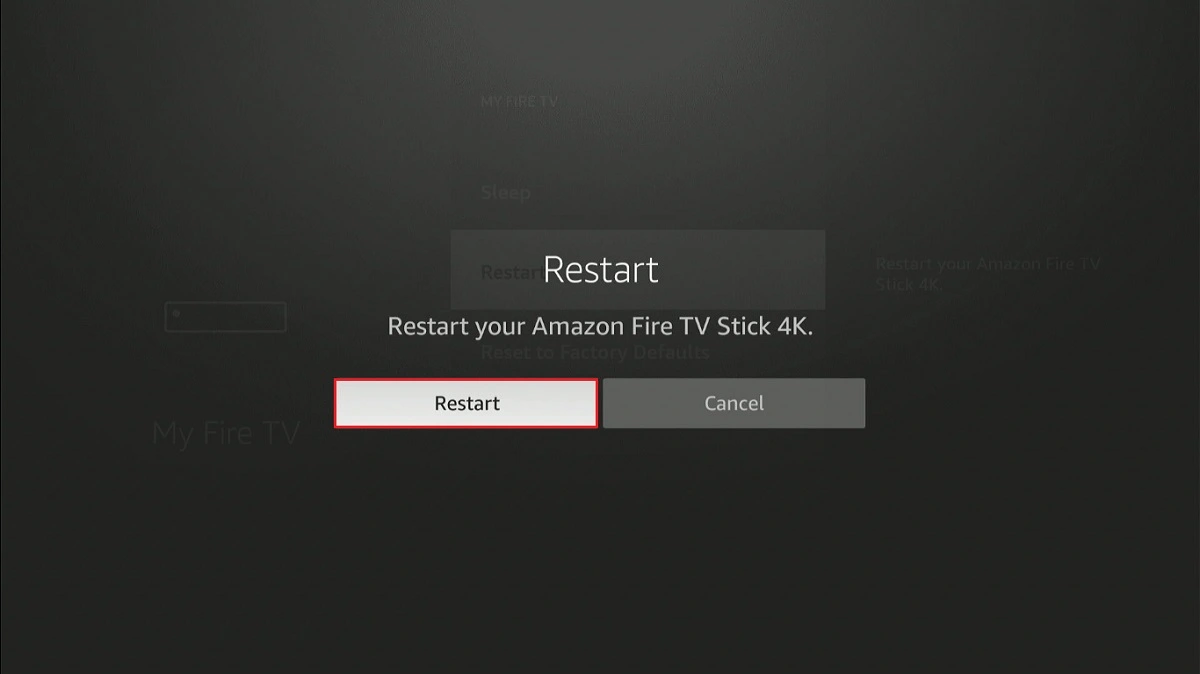
Now that the ADB Settings on FireStick are enabled, let’s move on to part 2.
Part 2: Install Remote ADB Shell App
Follow the steps below:
1. Open the Google Play Store on your Android device and tap the search bar. Type Remote ADB Shell in the search bar and click Enter. Select the Remote ADB Shell app from the suggested results.
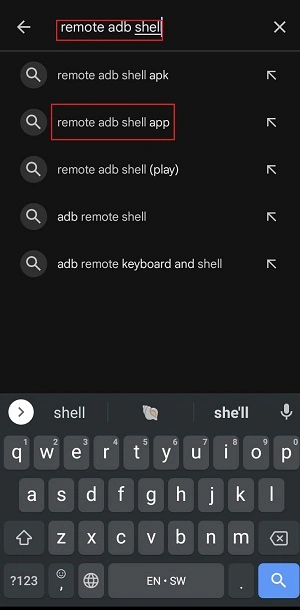
2. Click Install.
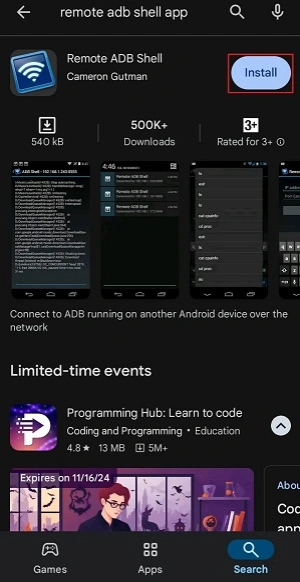
3. Once the installation is complete, press Enable/Open.
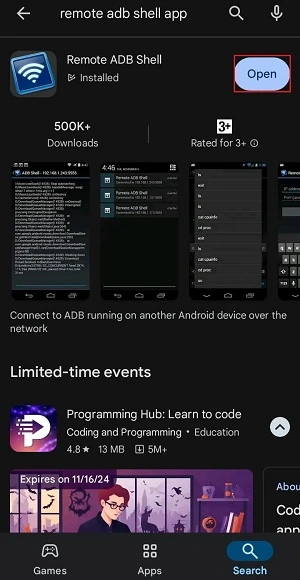
4. You’ll see a New Key Pair Generated notification. Press OK.
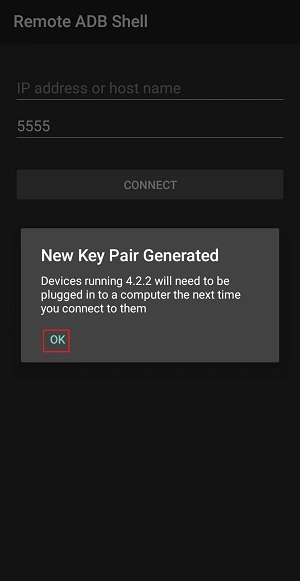
5. The app has an IP Address or Host Name field to enter your FireStick’s IP address.
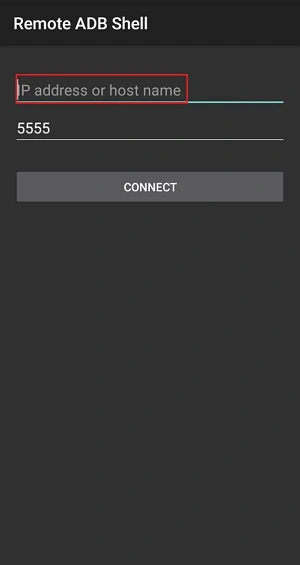
6. Return to your FireStick and navigate to Settings > My Fire TV > About > Network. You’ll see your device’s IP Address.
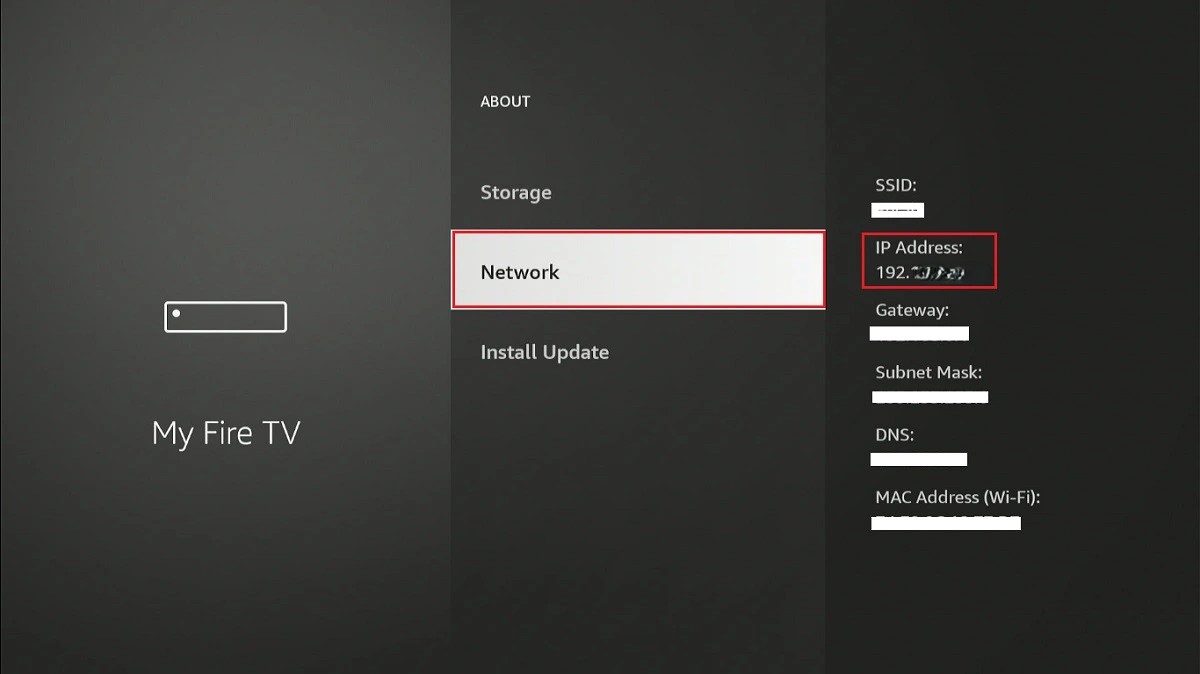
7. In the Remote ADB Shell app, enter the IP address in the provided field and then click Connect.
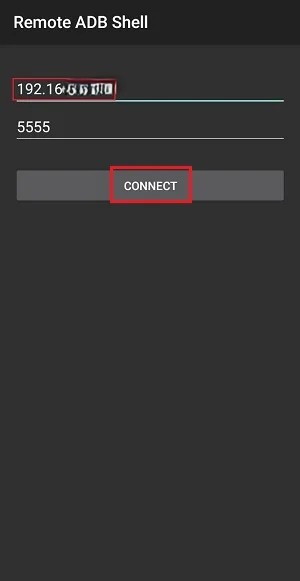
8. An alert will appear on your Fire TV screen, prompting you to allow USB Debugging. Select OK.
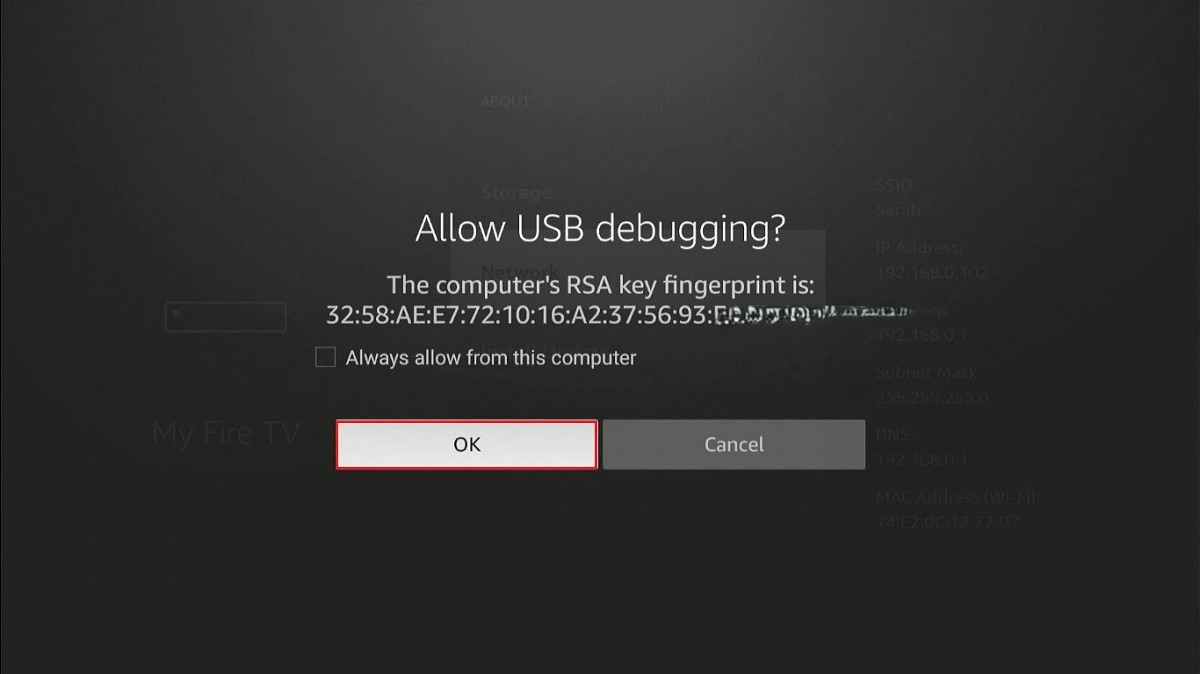
9. A prompt will appear on the Remote ADB Shell app. Type the following command:
cd /data/local/tmp/.mousetoggle (there’s a space between cd and /data), and then press Enter (the tick icon).
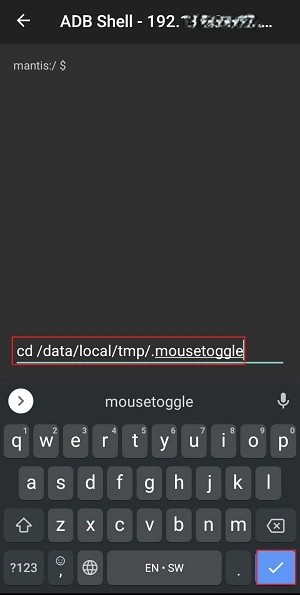
10. Type the following command:
./nmouseg stop (with a space between g and stop), then press Enter.
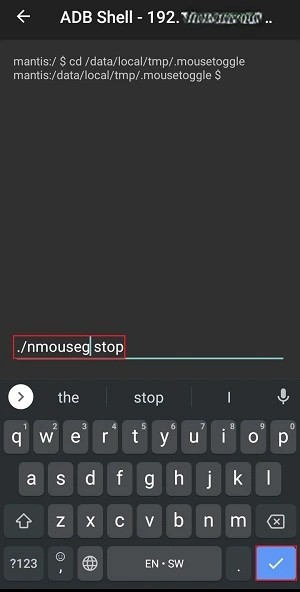
11. Type the following command:
./nmouseg start, and then press Enter.
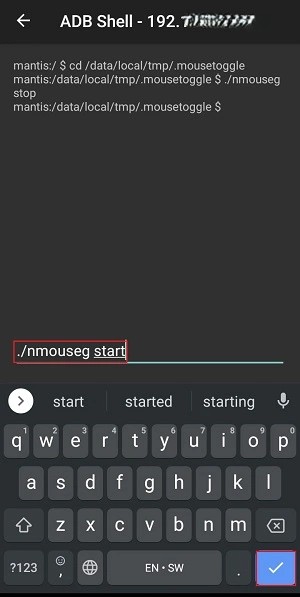
12. These commands let you start the Mouse Toggle app remotely.
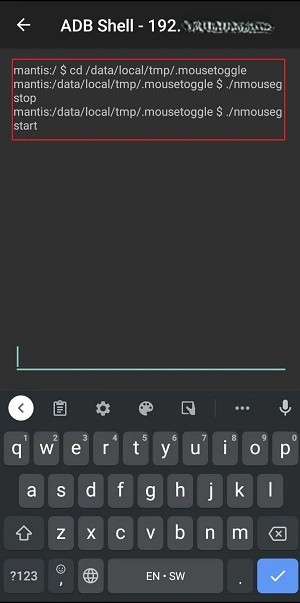
13. Open the Mouse Toggle app on FireStick. The status should be starting. Double-click the play/pause button on your FireStick remote to activate the Mouse Toggle. You should see the pointer appear on the Mouse Toggle app.
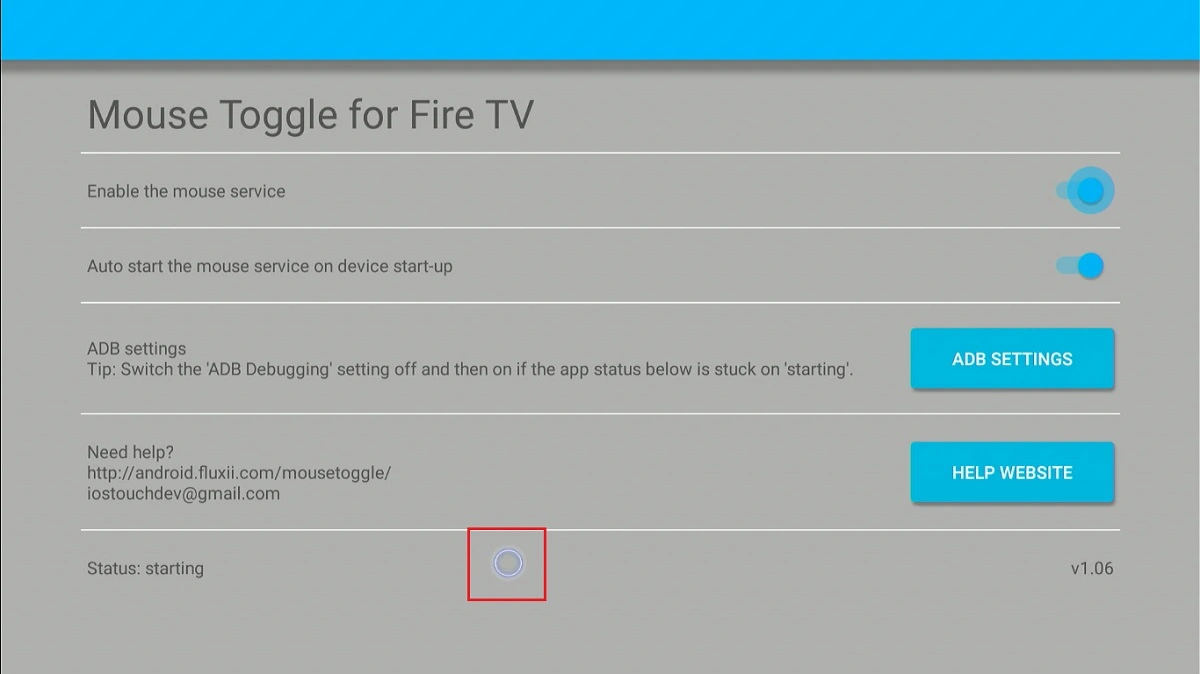
When the app is activated, you can navigate FireStick apps that are incompatible with the Fire TV remote.
I will use Showbox HD as an example because this app is not remote-compatible. Please note that Showbox is no longer functional. However, the demonstration applies to any app that requires a mouse pointer.
Here is the Showbox HD home screen:
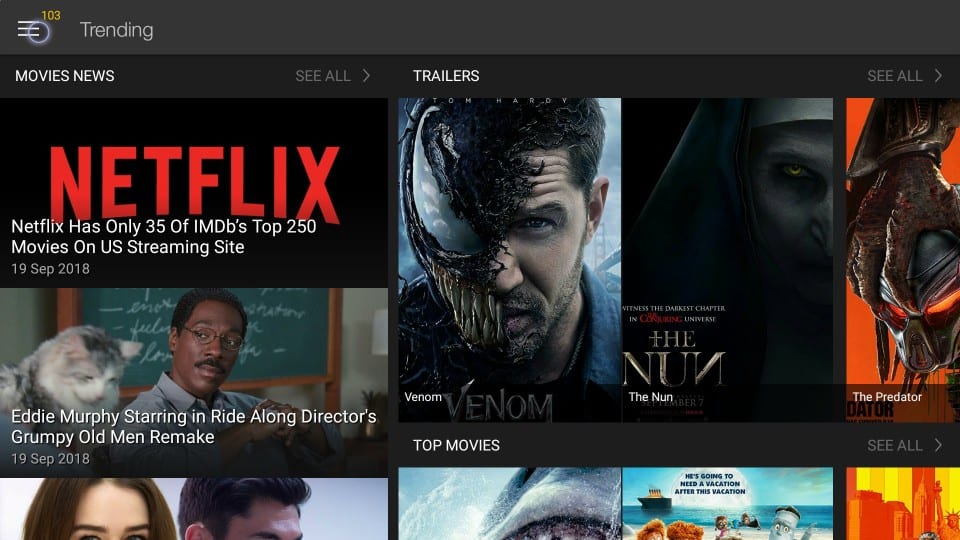
As you can see, a menu is located in the top-left corner. I can’t access it without the mouse toggle, but my TV screen doesn’t have a mouse pointer yet. So, how do I make it happen?
To display the mouse pointer, quickly press Play/Pause on your Amazon FireStick remote twice.
I did that and maneuvered the mouse pointer over the menu. Now, I must press the Select button on the remote to click the menu.
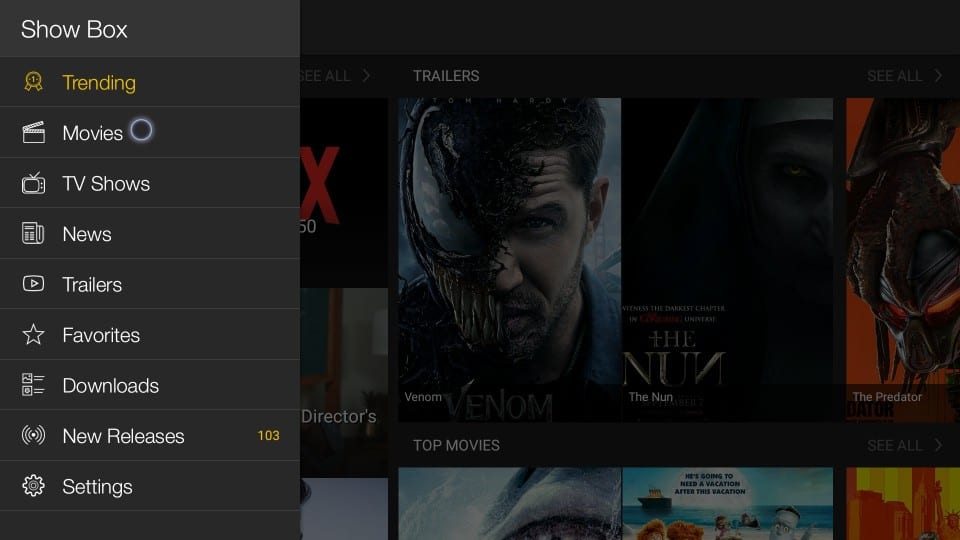
The following menu appears. Now, I can use the mouse pointer to hover over and click any item I want on the menu.
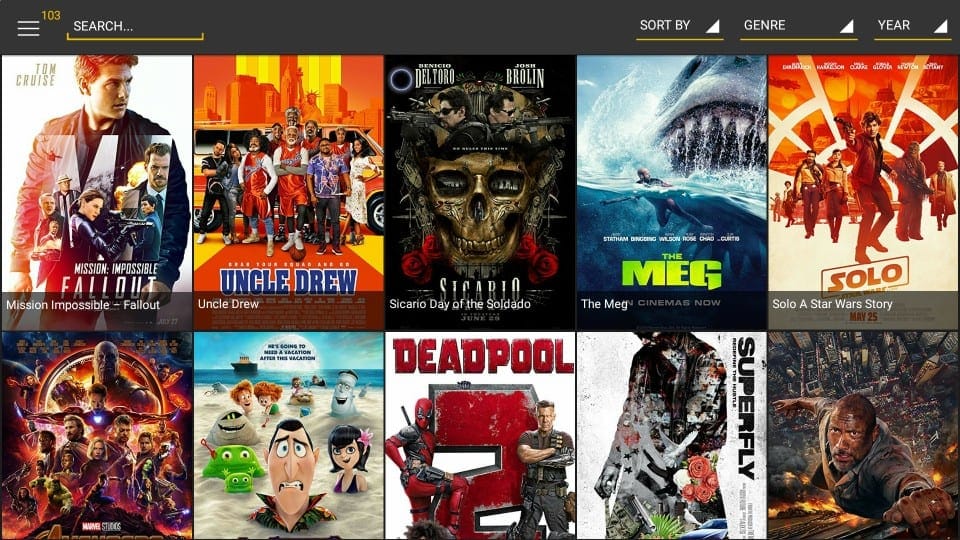
I clicked Movies, and I was redirected to a screen displaying movies. Again, I can use the mouse pointer to open any movie I like.
Please also note that the mouse pointer disappears after a few seconds when left idle. Press the Play/Pause button on the remote twice to bring it back.
Mouse Toggle Alternative – A Bluetooth Mouse
If the Mouse Toggle fails to work despite the provided workaround, you might want to consider an alternative, such as a Bluetooth mouse. It will allow you to control the Fire TV, navigate apps incompatible with the FireStick remote, and manage various aspects of the user interface.
The Amazon FireStick is compatible with various Bluetooth devices, including mice, game controllers, and keyboards. Therefore, connecting a Bluetooth mouse to your Fire TV device is a straightforward process.
Mice are available on Amazon for as low as $10.
Follow the steps below to connect a Bluetooth mouse to FireStick:
- Turn on your Bluetooth Mouse and ensure it’s in pairing mode (discoverable).
- On your FireStick, navigate to Settings>Remotes & Bluetooth Devices.
- Select Other Bluetooth Devices.
- Click Add Bluetooth Devices.
- The FireStick will begin searching for Bluetooth devices to pair with.
- Once the Bluetooth mouse appears in the list of discovered devices, select it.
- Wait a few moments as the two devices pair. Upon successful pairing, you should see the device type (mouse) and options to unpair or disconnect.
That’s all. To test the mouse, open an app incompatible with the Firestick remote. You should see a pointer to help you navigate the app.
Frequently Asked Questions
The Mouse Toggle gets stuck on the starting status due to ADB Debugging issues. Make sure ADB Debugging is ON. You can also try turning it off, restarting your FireStick, and then turning it back on to see if the issue is resolved.
Yes, the Mouse Toggle is still working for some users. However, an Amazon software update disrupted the app's ability to establish ADB connections, which in turn affected its functionality. We have provided a workaround for the issue.
A remote app with touchpad features, such as the Remote Mouse, is a decent alternative to the Mouse Toggle app. You can also go for hardware alternatives such as a Bluetooth mouse.
Wrapping Up
This post demonstrated how to install Mouse Toggle on FireStick. The third-party utility app allows you to navigate and control applications that are not fully compatible with the Fire TV remote. It functions as a virtual mouse, featuring a pointer or cursor that can be moved around using the navigation button on the FireStick remote.
What’s your experience using the Mouse Toggle? Share your thoughts or questions in the comments below.
Related:
- How to Use FireStick Without a Remote
- How to Reset Kodi on FireStick
- How to Jailbreak FireStick
- How to Install Strix on FireStick

Suberboost Your FireStick with My Free Guide
Stay Ahead: Weekly Insights on the Latest in Free Streaming!
No spam, ever. Unsubscribe anytime.


does this disable using the usb port?
Hi, FireStick doesn’t have a USB port. So, I am not sure if I understand your question correctly.
I have a 4k firestick, to add to my previuos comment.
Thanks for the app. I am stuck in starting mode. I have turned ADB debugging off and on many times. If I go to help website it says version. 1.1 is available but I am not getting an update needed on my app. Also, I used to be able to click on the ABD settings and go to it but I restarted my fire stick and now that buttom doesn’t work. Any help is welcome.
Hi, please try to uninstall and reinstall the mouse toggle app on your FireStick 4K.
You could go to ADB Settings from Settings > My Fire TV > Developer Options. Are you suggesting that you are not able to follow this path? Please let me know.
Yeah that’s what I did…it’s working now.
I have to use my phone Firestick app for another tv….and play/pause doesn’t work for that.
What’s plan B when Play/Pause 2wce method does nothing?
Hi, I just tested and it worked for me. Try to uninstall and reinstall the Mouse Toggle app. Also, go to FireStick Settings > Developer Options and turn on ADB Debugging. If it is already on, switch it off and turn it back on.
Thanks Patrick I already find it ?
Great 🙂
I just Installed it with those instructions and it’s working fine the only problem, does not do the scroll of pages, before I tried everything also the 1.12 that it’s the last, but does not works. I have a Firestick 4K….just bought it from Amazon.
Hi MacVille, there is a trick you can use that lets Mouse Toggle scroll the pages. Press the Play/Pause button on the remote twice to display the usual mouse cursor. Now, quickly press the Play/Pause button once followed by the down navigation button. You will see the cursor has grown bigger and also allows you to scroll the pages up and down.
To go back to the usual, smaller cursor, again press Play/Pause twice.
Does not matter from how many sources you try it still doesn’t work! Works on fire TV but can’t get it to work on fire stick 4k! It sucks!
There is still no reliable way to get it working on fire stick 4k
I totally agree with the statement “Mouse Toggle is a lightweight app and I believe every FireStick user must have it.” If you are using browser (Silk Browser) to access tv.youtube.com (YouTube TV) the Mouse Toggle app described must be used to access all of the thumbnails. Without the app you can only access the rows of thumbnails that are displayed on the first screen using the Fire Stick/ Fire TV remote control joystick.
With the Mouse Toggle app the “Fast Forward Button” on the Fire Stick/ Fire TV remote control is used to scroll down the page just like you do with a regular mouse scroll wheel. The “menu button” on the Fire Stick/ Fire TV remote control is used to scroll up the page.
The only drawback so far is the version V1.06 is not completely compatible with Fire Stick 4K (Fall 2018). The Mouse Toggle screen (see above for an example) stays in the “starting” mode despite turning ADB Debugging On and OFF as suggested.
I still am able to get the scroll up/down functionality which is really what I was after. You must toggle mouse modes by double clicking the Fire Stick/ Fire TV remote control PLAY button to access the other mouse cursor.
Thanks so much for this app!