This guide provides detailed instructions for installing MX Player on Fire TV. The installation steps also work on FireStick 4K Max, FireStick 2nd Generation, FireStick Lite, All-New FireStick 4K Max, and more.
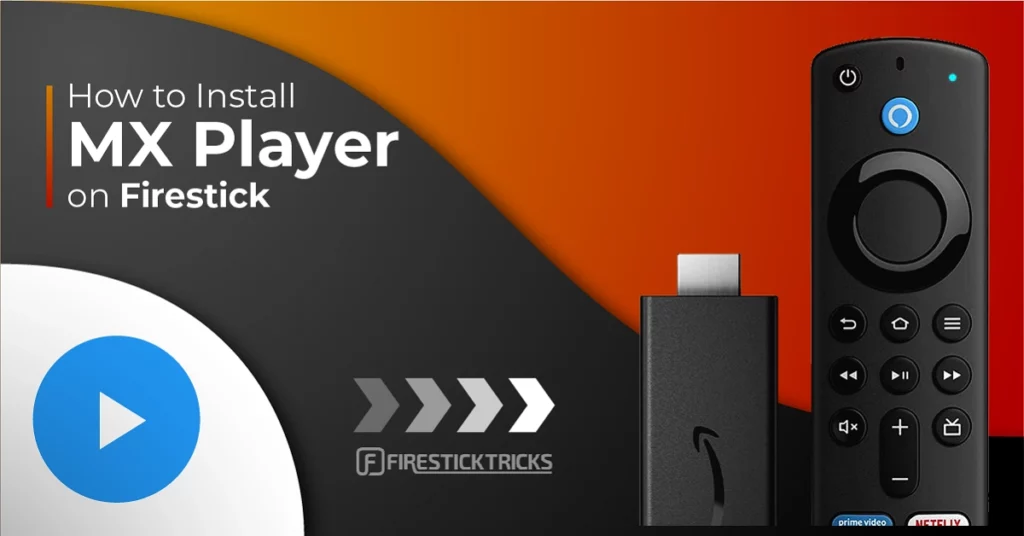
What is MX Player?
MX Player is a versatile media player designed for Android devices. It lets you play video and audio files stored locally on your device or from the internet. It provides advanced playback options such as gesture control for volume, brightness, and search, making it user-friendly and efficient.
Unlike other media players like VLC, the MX Player stands out for its ability to function efficiently in the background. It allows users to multitask without disrupting their viewing or listening experience.
One of the app’s key features is its integration capability with various third-party streaming apps. ensuring smooth and lag-free media playback.
In fact, certain third-party streaming apps cannot operate correctly unless you have MX Player installed on your device. It provides the necessary infrastructure for decoding and rendering specific media formats.
Given its compatibility, advanced features, and widespread usage, MX player is an essential tool for Android users. Its reliable performance and ability to enhance the functionality of other applications make it a valuable addition to any Android device.
Follow this guide to do the same.
Note: The MX Player video player is unavailable on the Amazon Store. In some regions, you may find an MX Player app on the Amazon Store. However, it is not the same.
The Amazon Store app is an OTT platform that hosts content. On the other hand, the MX Player video player is just a video player with no content. Also, it must be sideloaded on your FireStick.
Attention FireStick Users
Governments and ISPs across the world monitor their users' online activities. If you use third-party streaming apps on your Fire TV Stick, you should always use a good FireStick VPN and hide your identity so your movie-viewing experience doesn’t take a bad turn. Currently, your IP is visible to everyone.
I use ExpressVPN, the fastest and most secure VPN in the industry. It is very easy to install on any device, including Amazon Fire TV Stick. Also, it comes with a 30-day money-back guarantee. If you don't like their service, you can always ask for a refund. ExpressVPN also has a special deal where you can get 4 months free and save 61% on the 2-year plan.
Read: How to Install and Use Best VPN for FireStick
Is MX Player Safe & Legal?
Yes! Even though MX Player is not available on the Amazon Store, it is a 100% legal application available on all other major app stores. I also checked its APK on VirusTotal to be careful; the proof is loud and clear.
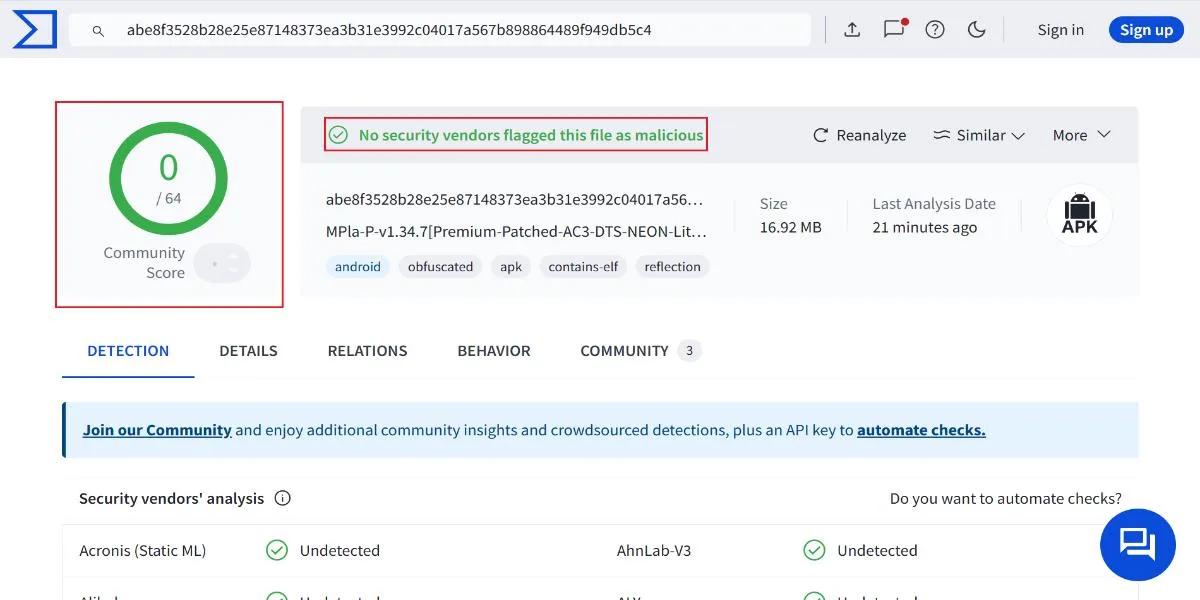
MX Player’s legality status is positive since it is an official app. This app can stream your local media library, online videos, and more.
However, if you are integrating MX Player with third-party apps, it would be a good idea to connect it to a suitable VPN for FireStick, such as ExpressVPN.
Features of MX Player
- Supports hardware acceleration for smooth playback.
- Multi-core decoding.
- Features file transfer feature.
- Kids lock.
- Support the majority of video, audio, and subtitle formats.
How to Sideload MX Player on FireStick
MX Player is a third-party app not available in the Amazon Store. Therefore, it will be sideloaded onto your FireStick.
We will use Downloader as the primary method to install MX Player, the most straightforward and easy-to-use sideloading tool. Please read our detailed guide on how to sideload apps using Downloader.
I later showed the alternate installation method using the ES File Explorer app. Even though ES File Explorer is a more versatile tool, it is not recommended as its sideloading feature costs $9.99 monthly.
Method 1: Install MX Player on Fire TV using Downloader
I am breaking down the steps into smaller parts.
Legal Disclaimer: This tutorial is purely educational. FireStickTricks.com doesn’t own, host, operate, resell, or distribute any streaming apps, addons, websites, IPTV or services. The page contains some unverified services, and we are not certain whether they hold legal licenses to distribute the content. FireStickTricks.com does not verify the legality of each app/service in all regions. Do your due diligence if you use any of the unverified apps/services, and stream only content that is available in the public domain. The end-user shall be solely responsible for the media accessed.
Preparing FireStick to Install MX Player on Fire TV
Installing the Downloader is the first thing we must do (if you don’t already have it). Follow the steps below:
1. Go to Find > Search from the home screen of your FireStick. Search for Downloader. When you see it in the search suggestions, click it and then follow the onscreen instructions to install it.

2. Go to the FireStick home screen and select Settings. Then, select My Fire TV. After that, click Developer Options. Then, select Install unknown apps (or click Apps from Unknown Sources). Lastly, turn ON Downloader.
Now, select Fire TV Stick and click it 7 times to enable Developer Options. If you’re still not sure how to do it, here’s a step-by-step guide to enable developer options.
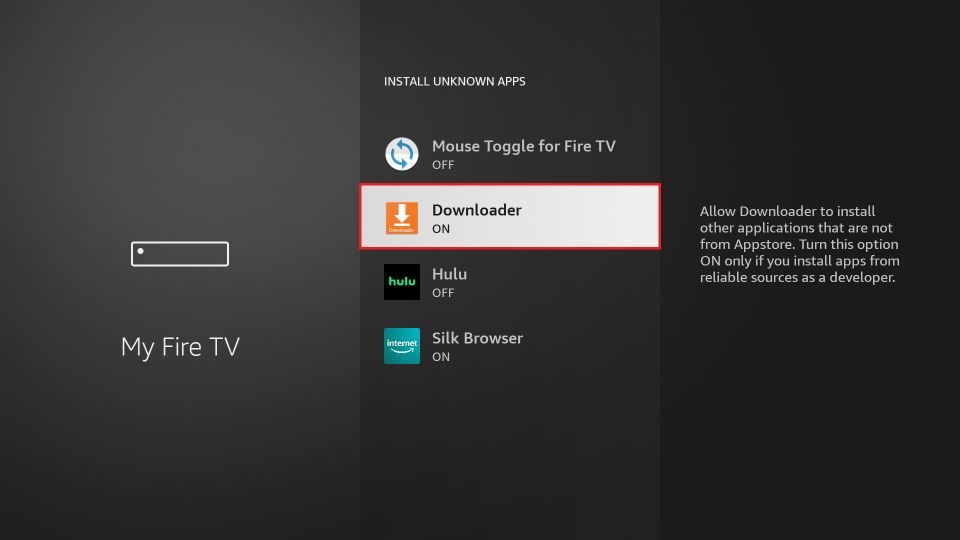
Installing MX Player on FireStick via Downloader
Please follow these steps:
1. Open the Downloader app. You will find a URL field on the right part of the window. Select it.

2. You’ll now see an onscreen keyboard. Go ahead and enter firesticktricks.com/mx and select Go.
Note: This URL points to an external source. We do not host any APK files.
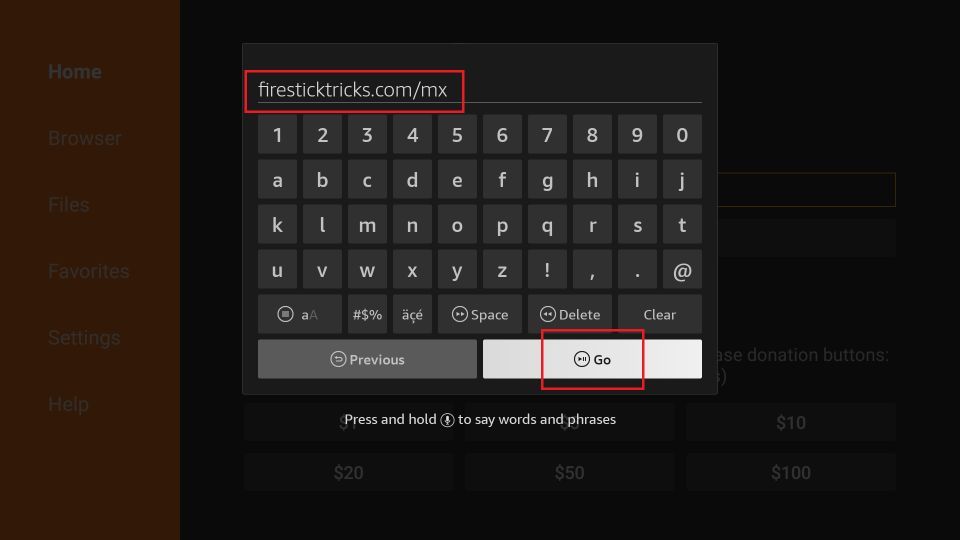
3. Wait while the Downloader downloads MX Player file on your FireStick device.
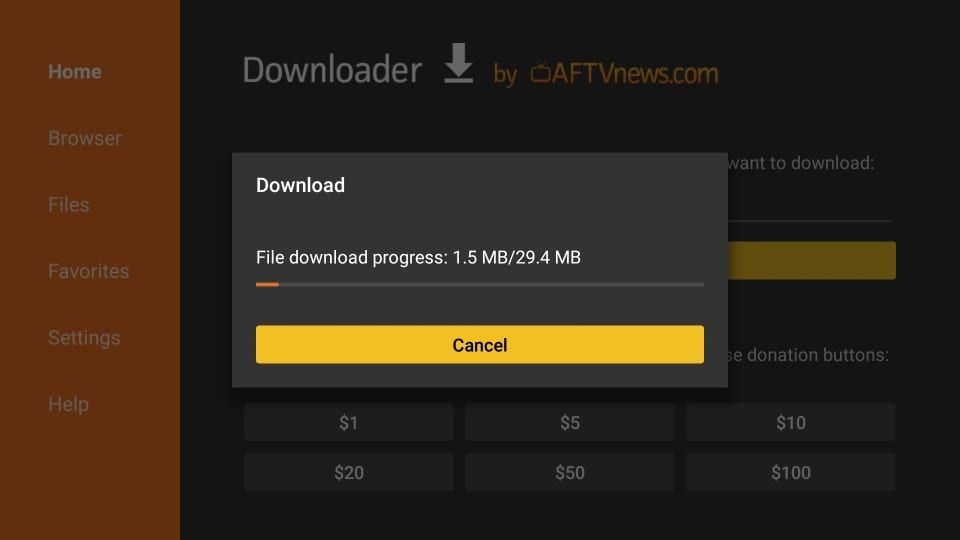
4. When the following screen is displayed, click Install in the bottom right.
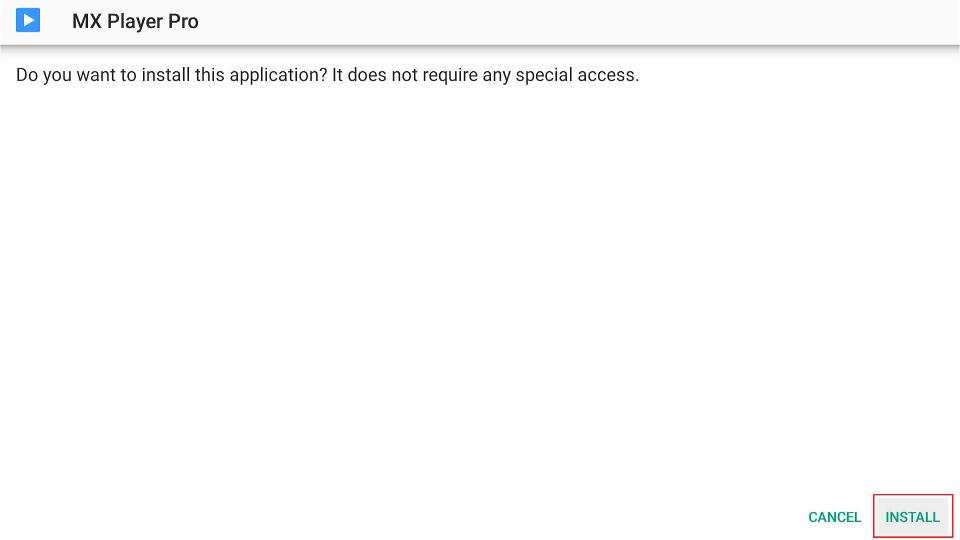
5. The installation of the MX Player will start. It takes about a minute or a little more.
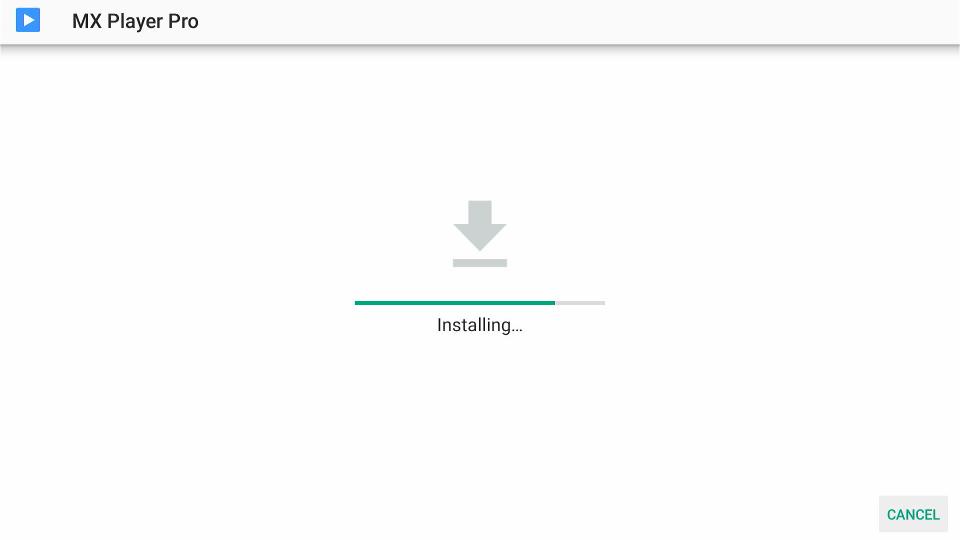
6. When you see the App installed confirmation, it means MX Player has been installed. Click Done.
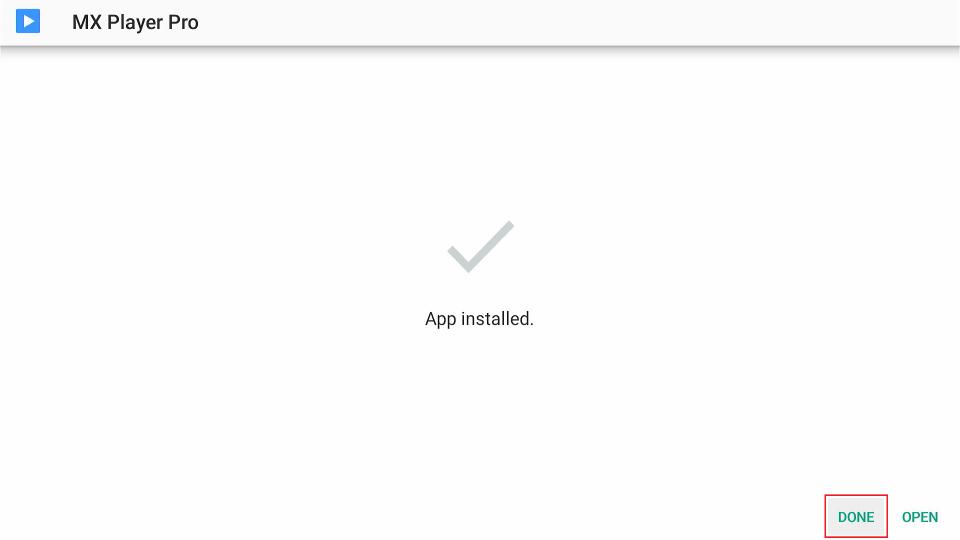
7. Now we are back in the Downloader window. Once you have installed the app, it is best to delete the APK file. The file is no longer required, and it will occupy space unnecessarily on your limited FireStick storage. Select Delete.
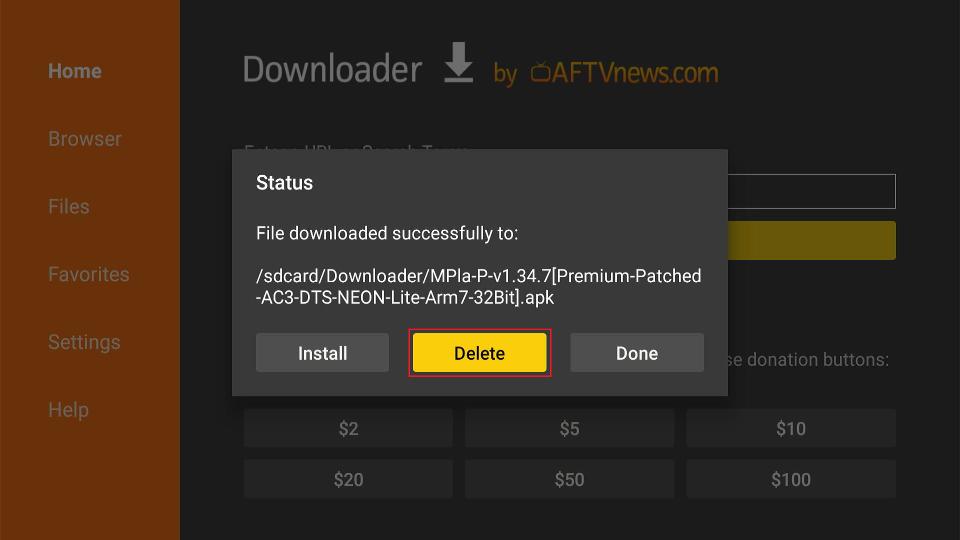
8. Choose Delete again to confirm your intent to delete the MX Player APK.
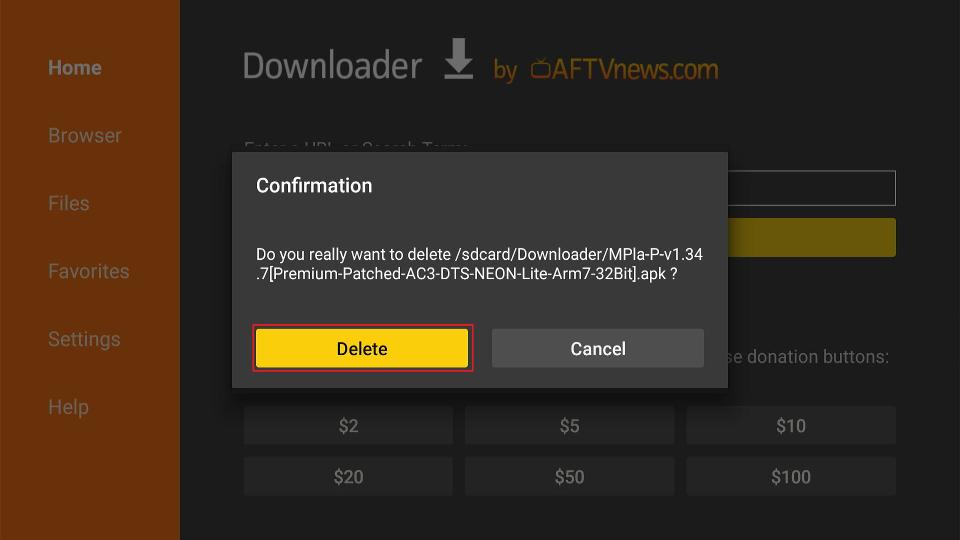
This is how you install MX Player on Firestick.
Your FireStick / Fire TV is now all ready to stream your favorite content. However, before you start, I would like to warn you that everything you stream online is visible to your ISP and Government. This means, streaming free movies, TV shows, Sports might get you into legal trouble.
Thankfully, there is a foolproof way to keep all your streaming activities hidden from your ISP and the Government. All you need is a good VPN for Fire Stick. A VPN will mask your original IP which is and will help you bypass Online Surveillance, ISP throttling, and content geo-restrictions.
I personally use and recommend ExpressVPN, which is the fastest and most secure VPN. It is compatible with all kinds of streaming apps and is very easy to install on Fire TV / Stick.
We do not encourage the violation of copyright laws. But, what if you end up streaming content from an illegitimate source unintentionally? It is not always easy to tell the difference between a legit and illegal source.
So, before you start streaming on your Fire Stick / Fire TV, let’s see how to use ExpressVPN to keep your streaming activities hidden from prying eyes.
Step 1: Subscribe to ExpressVPN HERE. It comes with a 30-day money-back guarantee. Meaning, you can use it free for the first 30-days and if you are not satisfied with the performance (which is highly unlikely), you can ask for a full refund.
Step 2: Power ON your Fire TV Stick and go to Find followed by Search option.

Step 3: Now type “Expressvpn” (without quotes) in the search bar and select ExpressVPN when it shows up in the search results.

Step 4: Click Download to install the ExpressVPN app on Fire TV / Stick.

Step 5: Open the app and enter the login credentials that you created while buying the ExpressVPN subscription. Click Sign in.

Step 6: Click the Power icon to connect to a VPN server. That’s all. Your connection is now secure with the fastest and best VPN for FireStick.

You can also read more detailed info on using ExpressVPN with Fire TV / Stick.
Method 2: Sideload MX Player on Fire TV via ES File Explorer (Alternate Method)
if you have already sideloaded MX Player using Downloader, you are not required to follow this method. These additional instructions are for those who do not have Downloader available in their region. Also, you can use these instructions if you prefer ES File Explorer over Downloader.
Note: ES File Explorer is no longer free. To sideload apps, please buy a monthly premium subscription for $9.99. Alternatively, you can install the unofficial version of the app.
So, here is how you download and install MX Player using ES File Explorer:
1. Open ES File Explorer and navigate to the right part of the window. Now scroll down and click the Downloader icon.
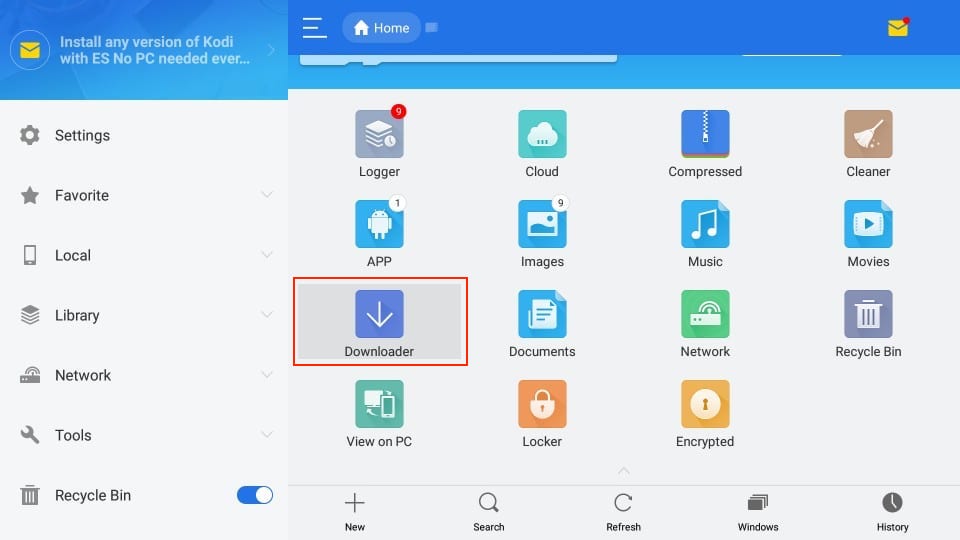
2. On the following screen, click +New.

3. In Path, enter the URL https://www.firesticktricks.com/mx; in the Name field, enter any name you like. I am choosing MX. Hit Download Now.
Note: This URL points to an external source. We do not host any APK files.
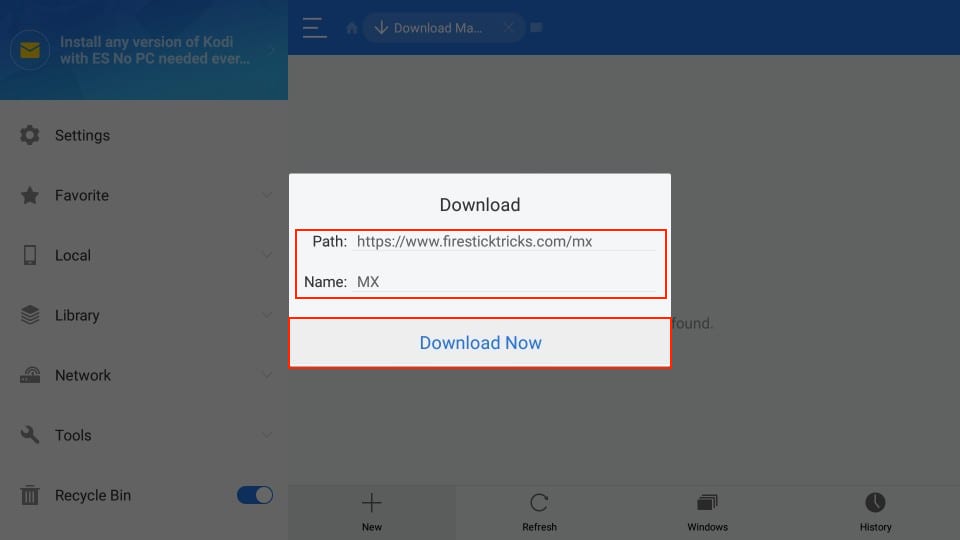
4. It will take about a minute or two to download the MX Player APK.
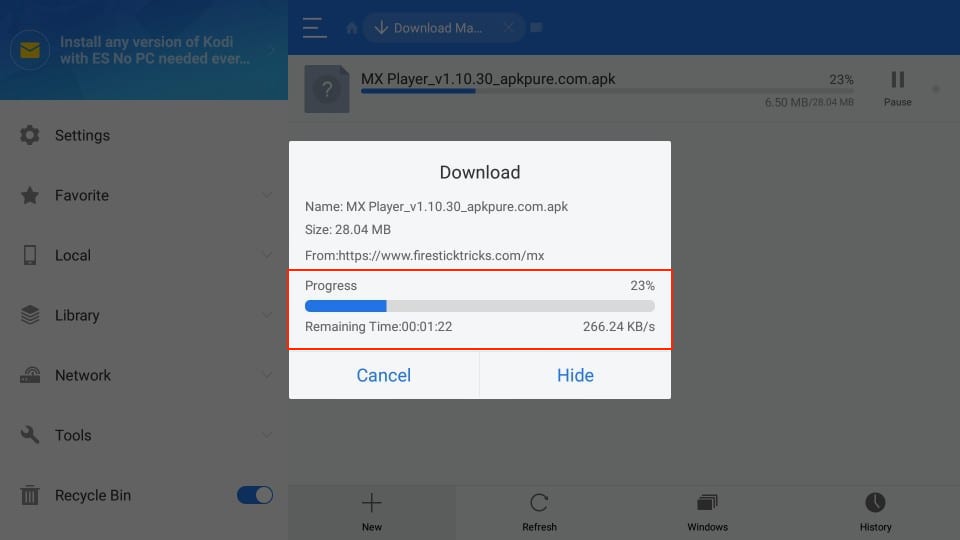
5. Click Open file when the file has been downloaded.
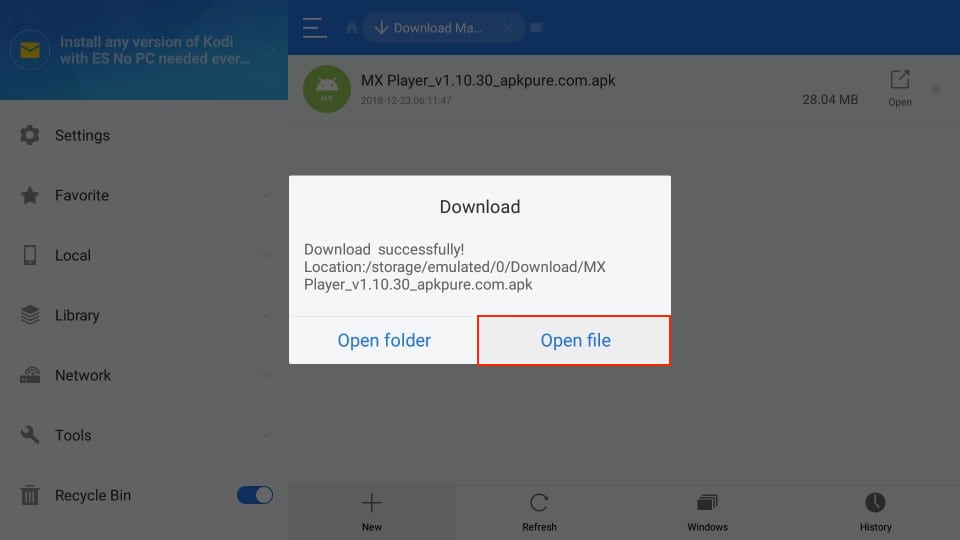
6. Click Install when prompted next.

7. Click the Install tab.
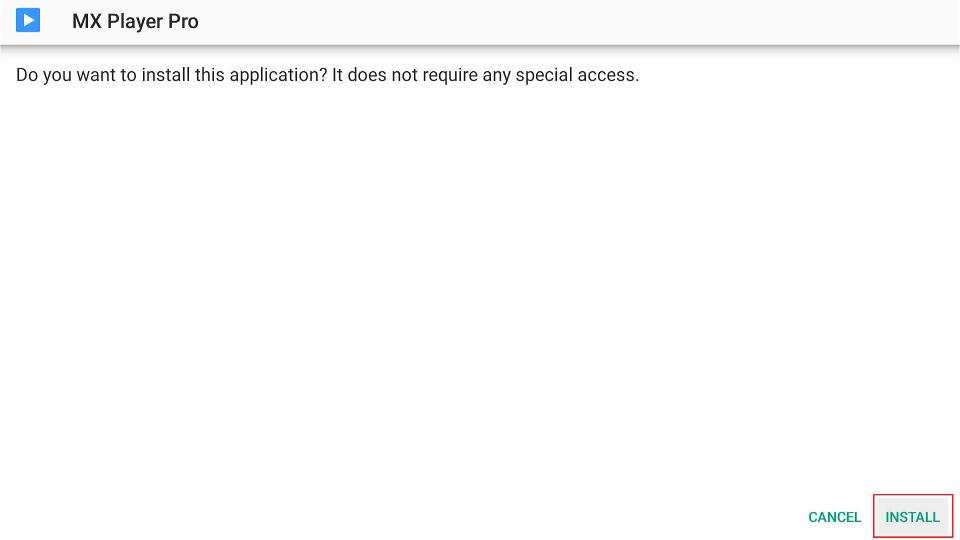
8. Click Done when the App Installed message appears.
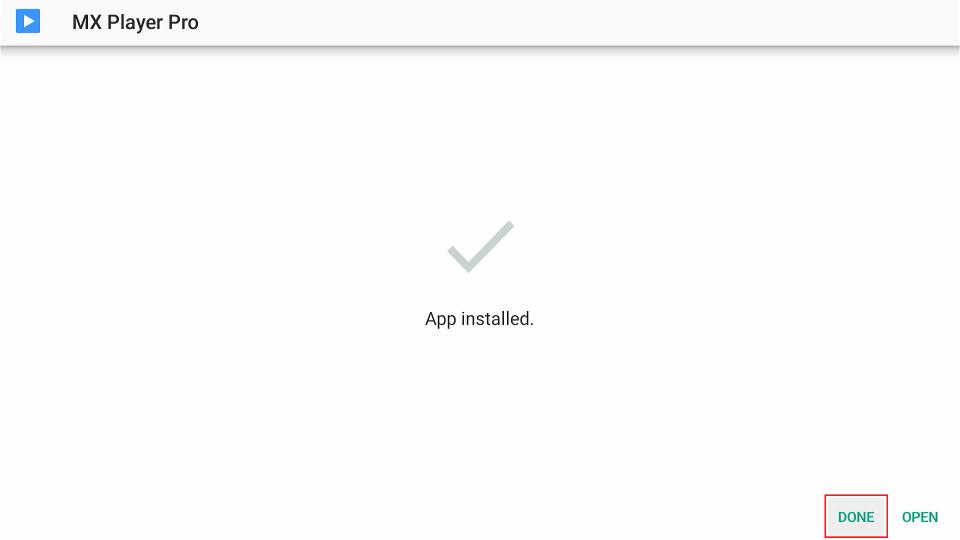
This is how you install MX Player APK on FireStick using ES File Explorer. If you noticed, the APK file was deleted using the Downloader method. You may want to do the same here. Follow these quick steps:
1. Click to expand the Local menu on the left side of the ES File Explorer app.
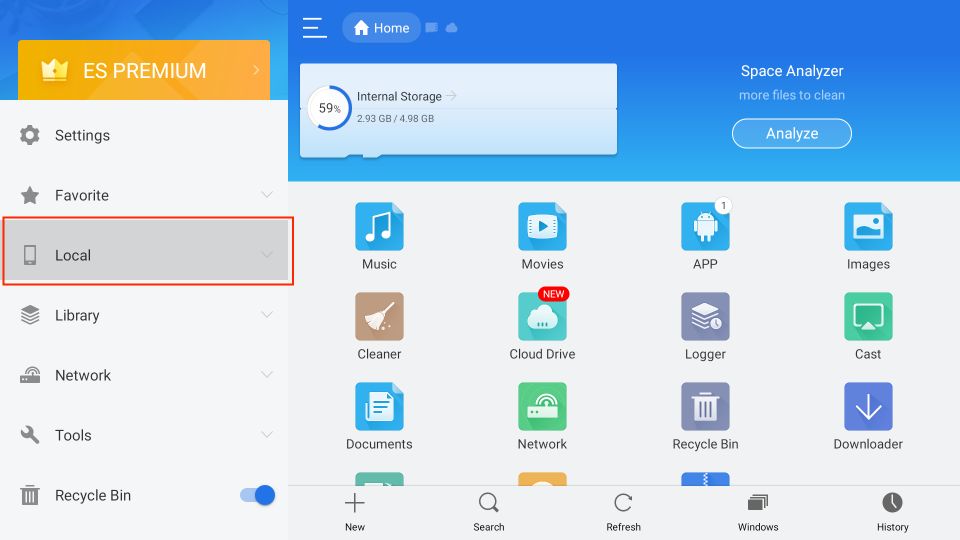
2. Select Download.
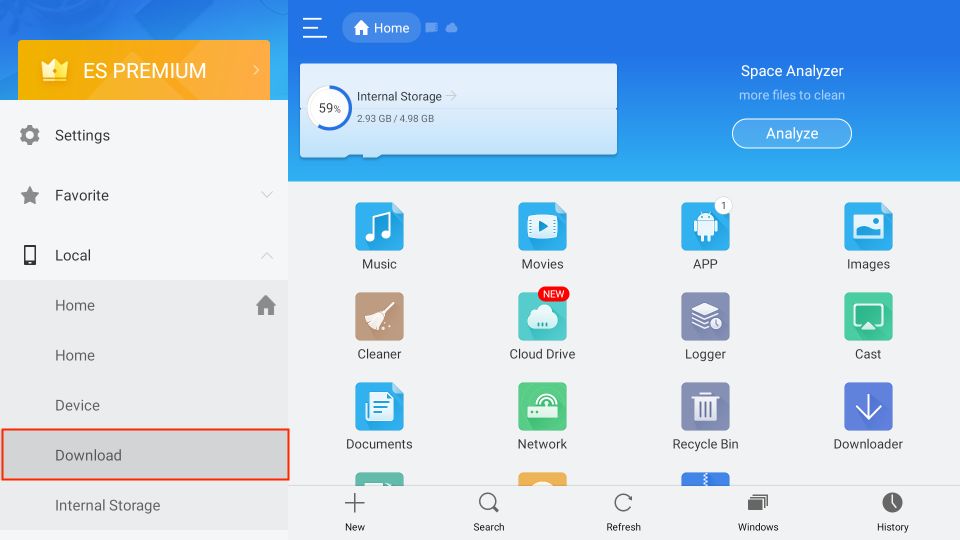
3. Select MX Player APK by long-pressing the OK/Select button.

4. Select the Delete/Trash icon on the bottom menu bar to delete the APK file.

5. Click OK to move MX Player APK to Recycle Bin.
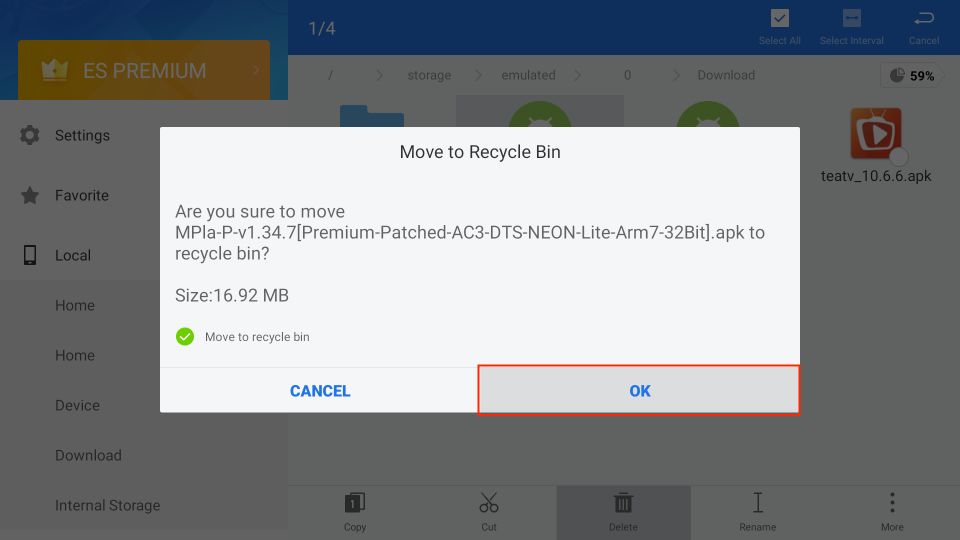
How to Use MX Player on FireStick
Launch MX Player from Your Apps & Channels screen.

To let MX Player access your files, click Allow.

Welcome to the MX Player main screen! All your local videos will be available here.
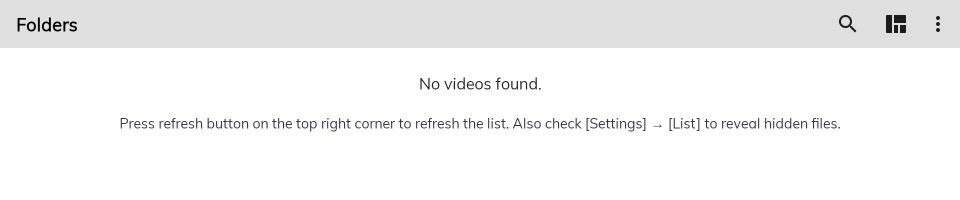
Select the Three-Dots button on the top right side.
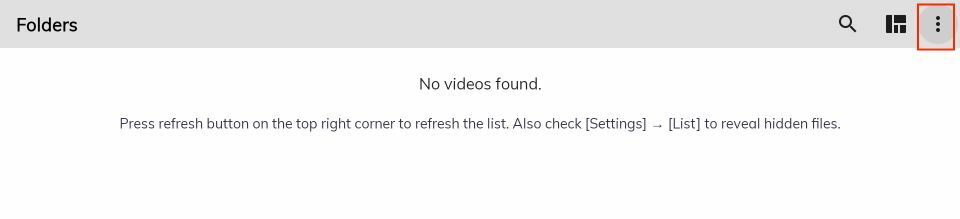
Here, you can see multiple options. Go inside Settings.
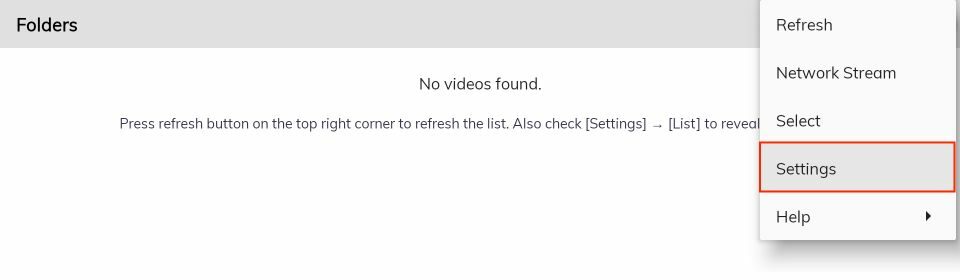
Here, you can see multiple options like List, Player, Audio, etc.
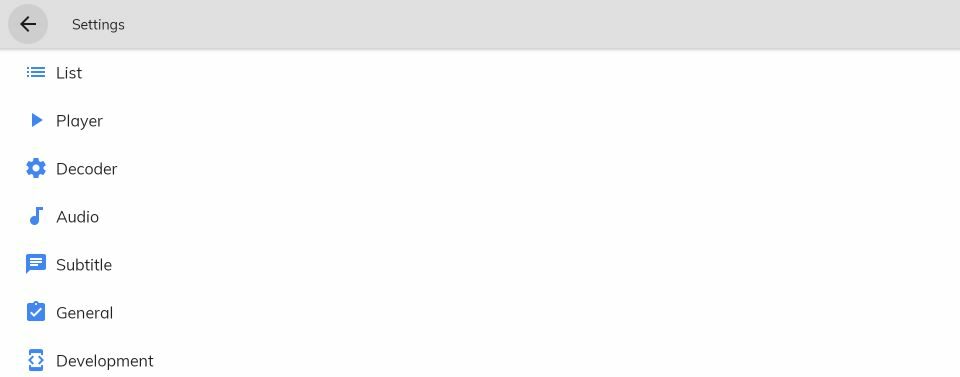
Winding Up
This guide shows how to install MX Player on FireStick. While you can use MX Player to play local media files, you won’t be very impressed as it offers only a few features. I recommend that VLC, available on the Amazon Store, play local media. Therefore, get MX Player beforehand and use popular streaming apps like Cinema APK, Titanium TV, and more. This lightweight media player gets installed in minutes.
Related:
- How to Install BPlayer on FireStick
- Titan Player on FireStick
- Install YesPlayer on FireStick
- MV Cast Player on FireStick

Suberboost Your FireStick with My Free Guide
Stay Ahead: Weekly Insights on the Latest in Free Streaming!
No spam, ever. Unsubscribe anytime.


I get no sound in cinema apk app when using Mx player onfirestick 4k.
Hi Don, it works fine for me. Are you getting the sound with the default media player for Cinema HD?
Hi, I downloaded Mx player but when I go to install it says, “app not installed. The package appears to be corrupt”
Please help 🙂
Hi Steven, uninstall any previous instance of the app on your device and try again. I just did and it installed fine.
do i need mx player on firestick
Hi Siamak, you can use MX Player with some of the third-party apps. It is a good player to have. However, you don’t necessarily have to have it.
Any ideas on how to update MX player once already installed on firestick? I definitely cant go through the Amazon Appstore.
Hi Brett, the URL in this guide points to the up to date version of MX Player. You can install the app from the URL.
When I tried to download then open it later, it said it wasn’t available.
how do you ensure that installed Mx is selected to run video
Hi Dave, the streaming apps that use MX Player will prompt you to choose the player. Usually, such apps support multiple media players. If you chose any player other than MX Player, you may change it later from the app settings.
this app read file from an hdd connected to my router? i need an app this this!! thanks!!!
Hi James, I am not sure I understand your question. Could you please elaborate it more?
Followed all your steps for getting redbox, VPN, and my player but when I click on my player to start playing something nothing happens why?
Hi Kathy, MX Player wouldn’t play anything on its own. Go to the Redbox TV app and try to play some content. Choose MX Player when prompted.
I try to install the Cyberflix TV Apk in Kodi but when I try to open it will show no data. Why?
Hi Angel, just installed. Looks fine. Uninstall and reinstall the app. Also, try using it with a VPN.
Says mx player is downloaded but when I try to use my tararium tv it wont let mx be available. Help
Hi, Terrarium TV is not reliable anymore. Try one of the other apps from our list: https://www.firesticktricks.com/amazon-fire-stick-apps.html