This post demonstrates how to install the OnStream APK on FireStick. I have tested this app on FireStick 4K Plus, 4K Max, FireStick Lite, FireStick HD, Fire TV Cube, and a TV with FireOS.
What is OnStream APK?
OnStream APK is a free app for streaming movies and TV shows.
The app has an extensive content library spanning multiple genres, including action, comedy, romance, thriller, sci-fi, and fantasy.
Content is available in up to 1080p resolution.
Subtitles are available in multiple languages, including French, German, and Hindi.
OnStream does not support Trakt or debrid services like Real Debrid.
Is OnStream APK Safe and Legal?
OnStream is a third-party app that isn’t available in official app stores, such as Google Play and the Amazon Appstore. The safety status of such apps is usually unclear. Therefore, we use external tools to assess potential risks.
I scanned OnStream’s APK latest version (1.1.0) on VirusTotal. The scan detected no malicious files.
Note: We test and review third-party streaming apps regularly (often weekly) and update the information if the app’s safety status changes (last checked Jan 02, 2026).
The legality of OnStream APK is also unclear. FireStickTricks.com does not have the resources to verify the various sources this app uses to fetch streaming links.
The app likely distributes copyrighted videos without authorization. We do not support piracy and encourage you to watch content available in the public domain.
Many users prefer to add an extra layer of security with ExpressVPN for enhanced privacy and anonymity.
How to Install OnStream APK on FireStick & Android TV/Google TV
Legal Disclaimer: This guide is for informational purposes only. FireStickTricks.com does not own, host, operate, resell, or distribute any apps, services, or content mentioned.
Since OnStream is an unofficial APK not hosted on popular app stores like Amazon, we will sideload it using Downloader.
For detailed instructions to get Downloader, please follow these guides:
Let me give you quick steps.
1. Go to FireStick home screen and click Find > Search, then install the Downloader app.
You can install the Downloader app from the Play Store on Android TV/Google TV.
2. Next, go to Settings > My Fire TV Developer Options > Install Unknown Apps.
You will see one of the following options, depending on your Fire OS version:
- Fire OS 7 and newer: Install Unknown Apps → select Downloader and enable it.
- Fire OS 6 and older: Apps from Unknown Sources → turn it On.
3. Open Downloader and click the textbox.
4. Type in this link onstream.so, and click Go.
Attention FireStick Users
Third-party streaming apps may expose your activity to your ISP and they can be blocked in some regions. 👀 A VPN adds privacy by masking your IP.
I use ExpressVPN on FireStick because it’s fast, stable, and easy to set up.
NEW YEAR Deal ⚡ Get 4 months free and save up to 78% on the 2-year plan. 💰 Comes with a 30-day money-back guarantee.
Disclaimer: This URL leads to an independent site and isn’t hosted on FireStickTricks.com. We are not affiliated with the developers of the OnStream APK.
5. Click the Download OnStream button.
6. Scroll down the page and click the OnStream for Android TV download button.
7. The download process will take a few seconds to complete.
8. Select the Install button at the bottom of the pop-up window.
9. Next, click the Done button.
10. A pop-up window will appear on your screen. Select the Delete button.
11. Another window will pop up. Click Delete again to confirm.
You have successfully installed the OnStream App on FireStick.
Feedback Poll (Optional)
Please take a moment to share your feedback to help us improve and update this guide.
How to Use OnStream APK on FireStick
If you plan to use the OnStream APK frequently, you may want to add a home screen shortcut.
When you open the OnStream APK, you will see three options: Watch 1800+ movies/shows, Sign in with email, and Quick Sign in. Click the first option.
OnStream features a straightforward menu. The movie banner is displayed at the top, and the content subcategories are at the bottom.
At the top of the menu, you will find a Search option that lets you quickly find movies and TV shows without browsing the entire library. Additionally, the search page provides content suggestions.
Below the Search button is the Home section. Scroll down the homepage to browse the OnStream APK content library. This page includes categories such as Trending, Popular, Latest Movies, and Latest TV Series.
Next on the menu is Movies. This button takes you to the APK’s entire movie catalog. As on the homepage, the content in this section is organized into categories such as Latest, Trending, and Popular.
Below Movies is the TV Series button. Like Movies, this option reveals that the entire OnStream APK TV Shows library has the same content categories: Latest, Trending, and Popular.
The last button at the bottom of the menu is My Board. This section serves four primary purposes: it displays the ‘Continue‘ watching feature for resuming previously watched shows, displays your Watch history, and provides access to Profile and Settings.
While an account isn’t required to stream movies on the OnStream APK, a profile unlocks special features, such as the favorites manager.
Watching movies on this APK is pretty straightforward. Select a movie from the categories or use the search button. Then click the Play Now button to start streaming.
Other options include the Seasons button, which displays the available episodes for a show. You can add a show or movie to your favorite manager by clicking Add to My List.
At the bottom of the page, OnStream APK provides additional information about the cast, genre, production house, and country.
The streaming quality is upgraded to HD for most videos. The controls in the top-right corner of the video player allow you to turn on subtitles, skip to the next episode, and access the settings.
Features of OnStream APK
Here are some notable OnStream APK features:
-
- It has a straightforward interface
- Vast library
- Multiple genres
- Streaming in up to full HD (1080p)
- Multi-device support
- OnStream APK is free to download, and registration is optional
- Features a favorites manager
Frequently Asked Questions
OnStream APK is a streaming app that offers free movies and TV shows in HD quality. Installing it on FireStick allows you to enjoy a wide range of content on your TV screen without a cable subscription.
OnStream APK itself is not illegal, but it may host copyrighted content, which can raise legal concerns.
Go to FireStick settings, select “My Fire TV,” then “Developer Options,” and enable “Apps from Unknown Sources.” This allows you to install third-party APK files like OnStream.
Yes, using a VPN is highly recommended with OnStream to protect your identity and avoid ISP throttling. It ensures secure and unrestricted streaming.
Wrapping Up
This guide showed you how to install the Onstream APK on FireStick, Android TV, and Google TV. Onstream is a third-party app for watching on-demand videos, including movies, series, documentaries, and more. You can sideload it using Downloader (an app available in the Amazon Store and Google Play Store).
Related:
- How to Install Stremio on FireStick
- Install Xfinity on FireStick
- Segi TV on FireStick
- How to Install JetBox on FireStick

Suberboost Your FireStick with My Free Guide
Stay Ahead: Weekly Insights on the Latest in Free Streaming!
No spam, ever. Unsubscribe anytime.

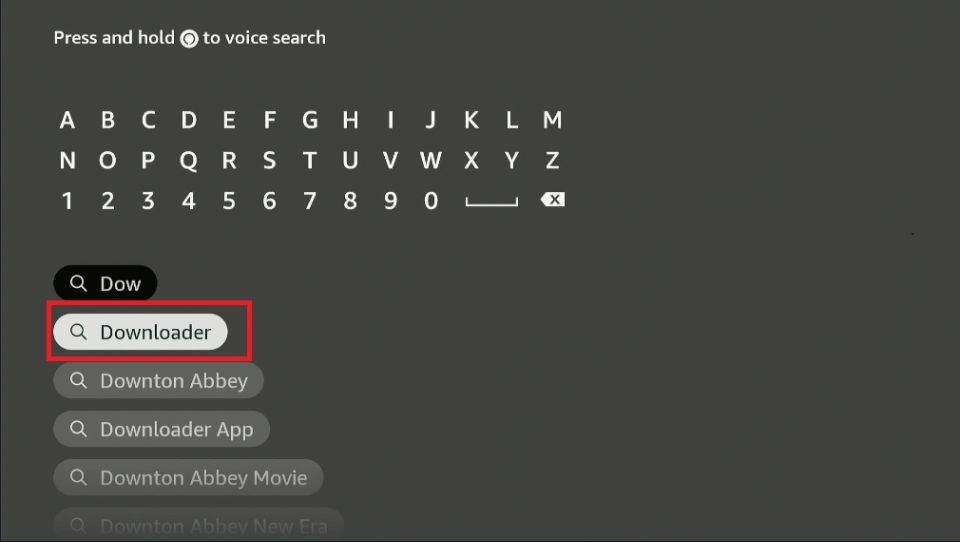
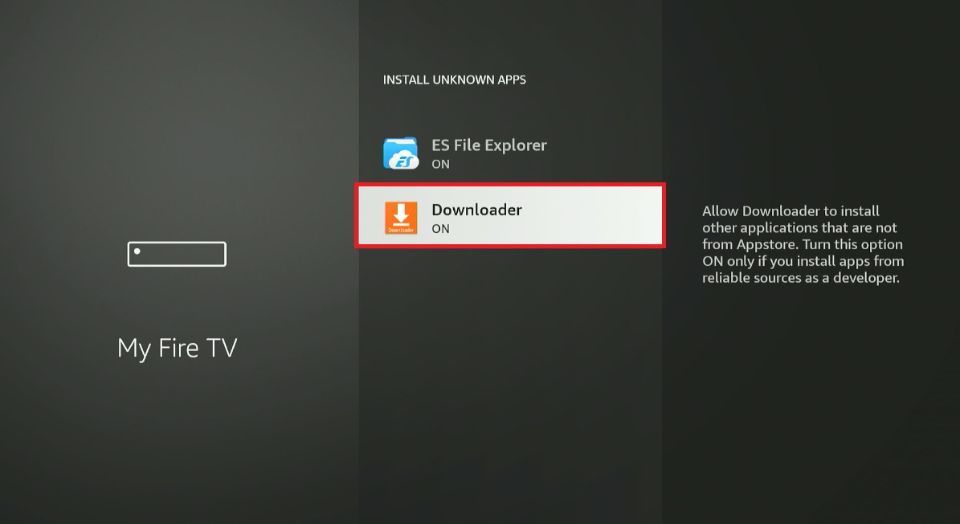
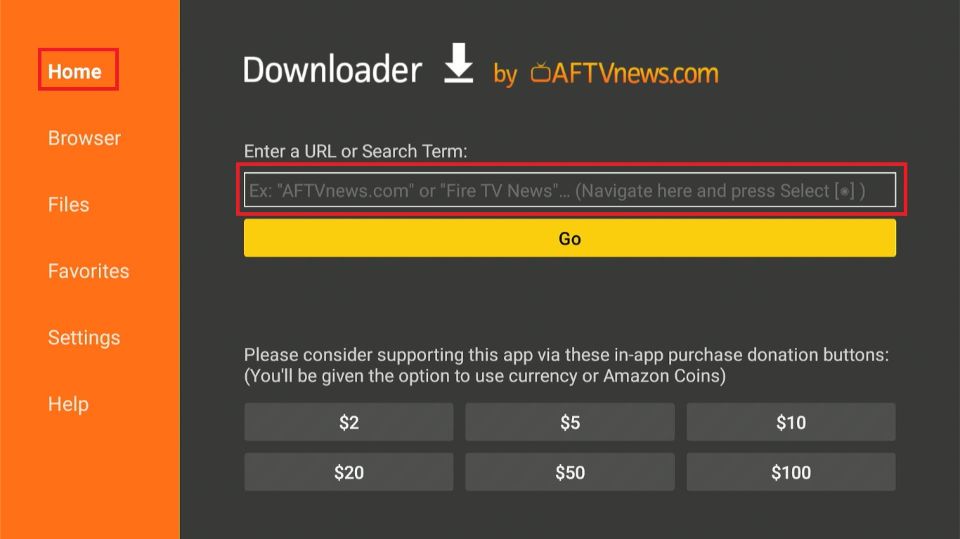
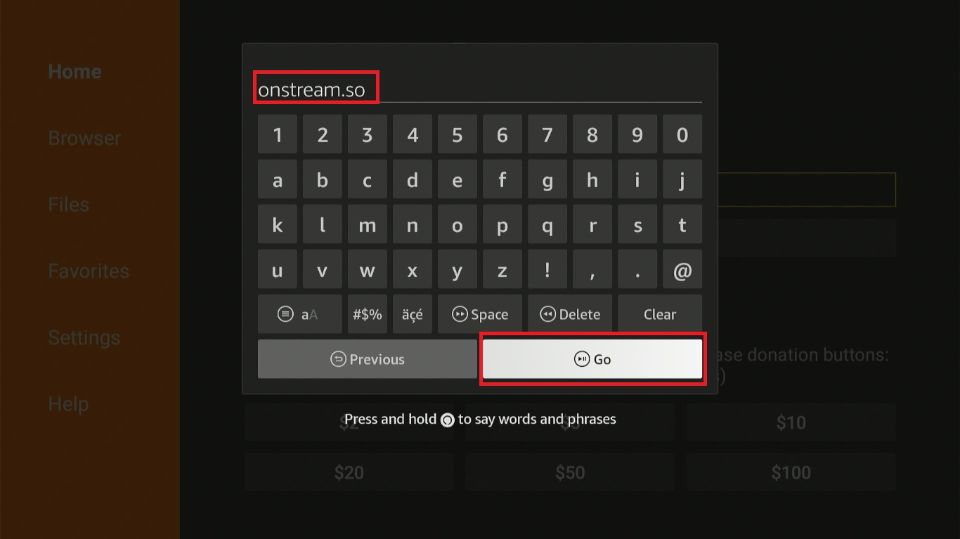
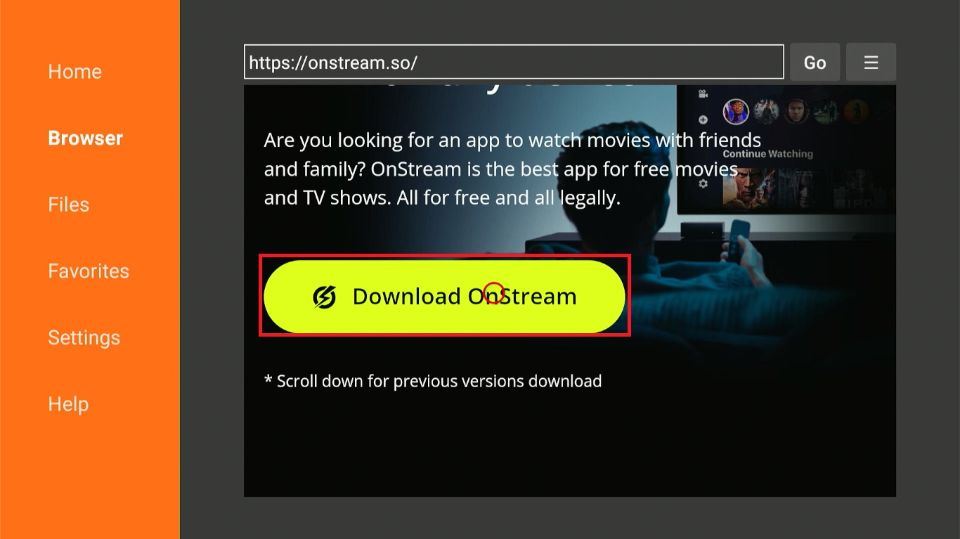
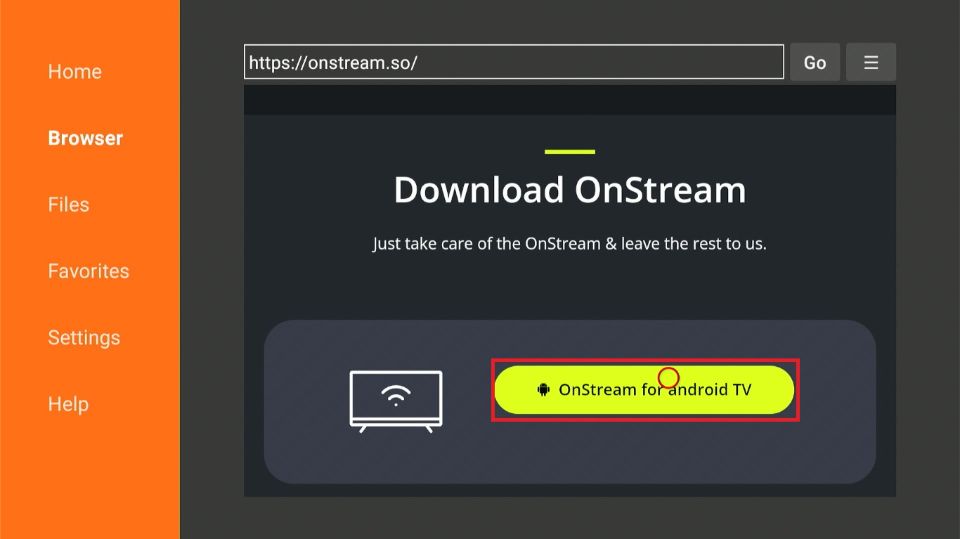
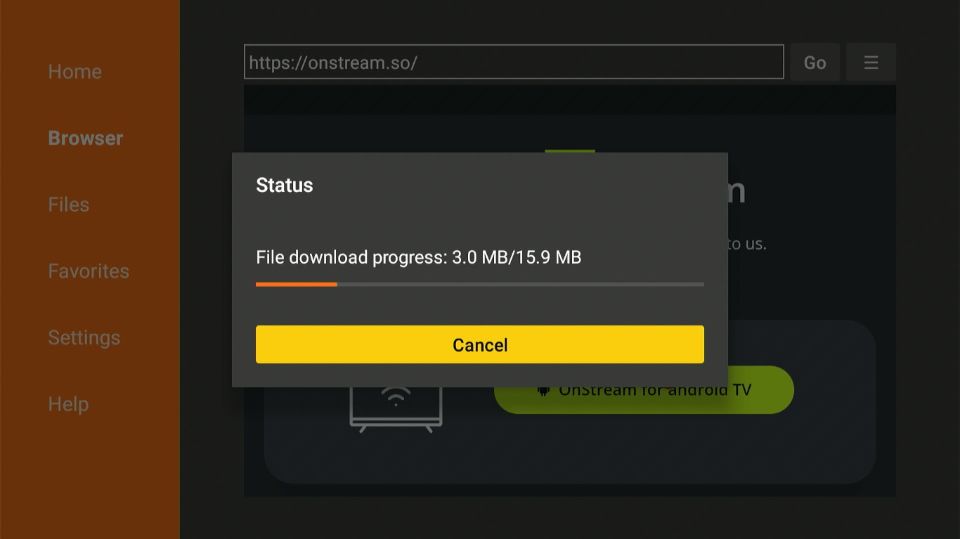
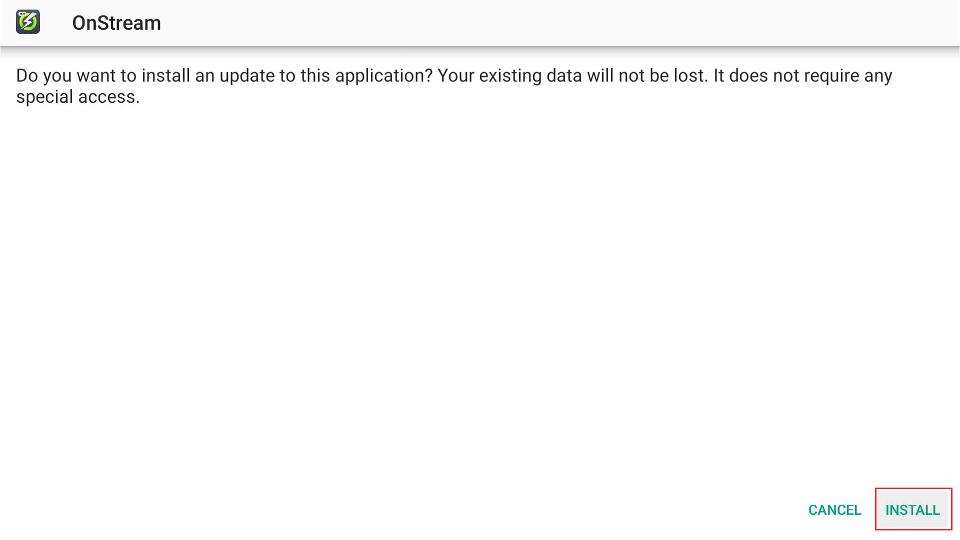
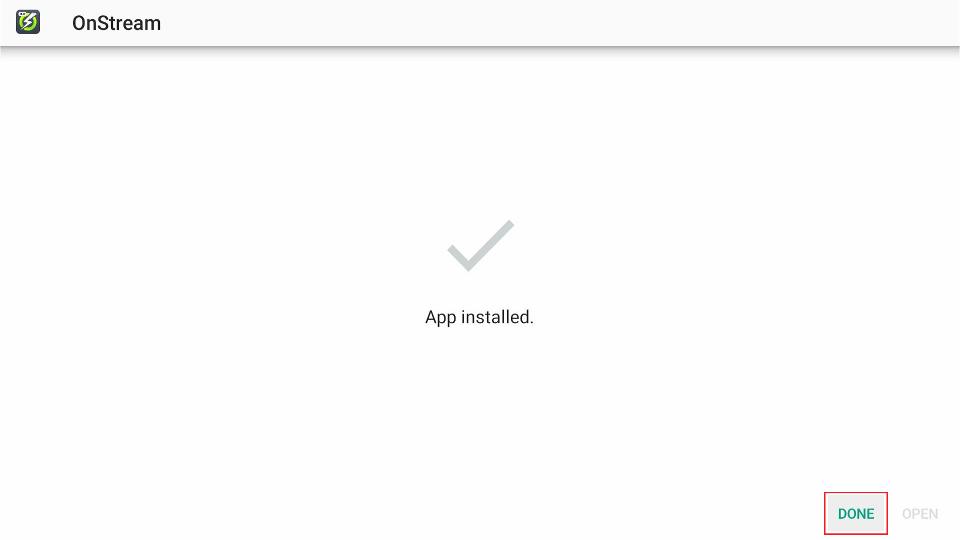
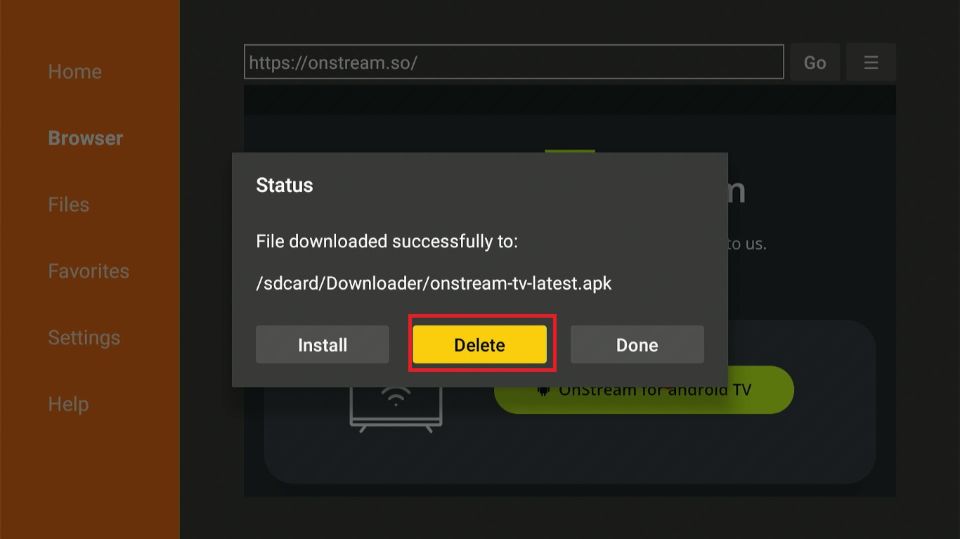
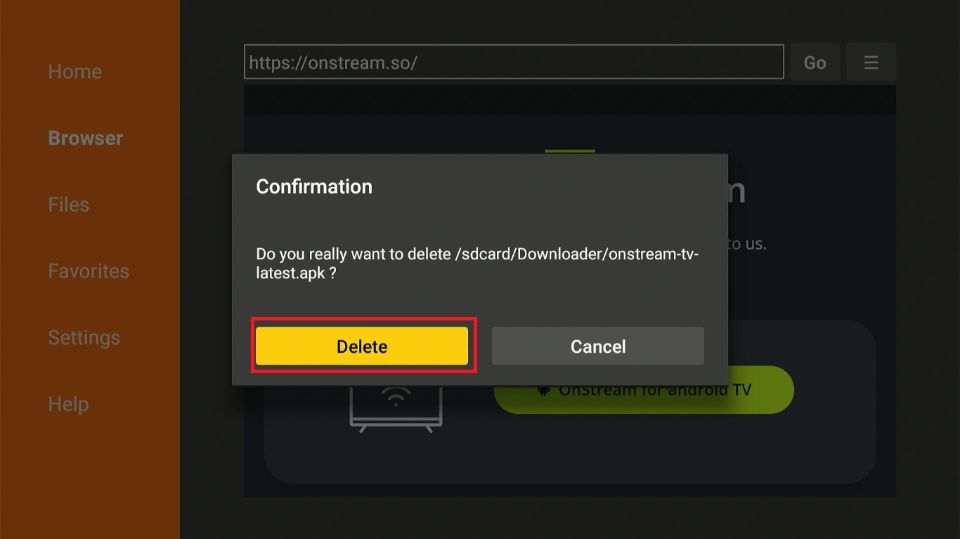
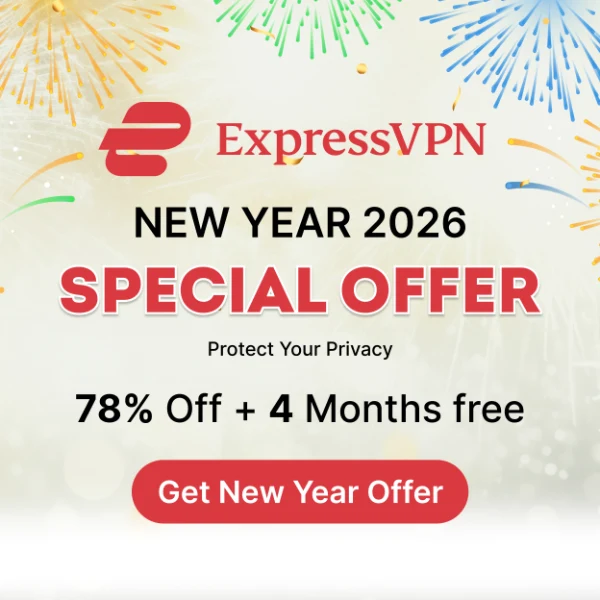
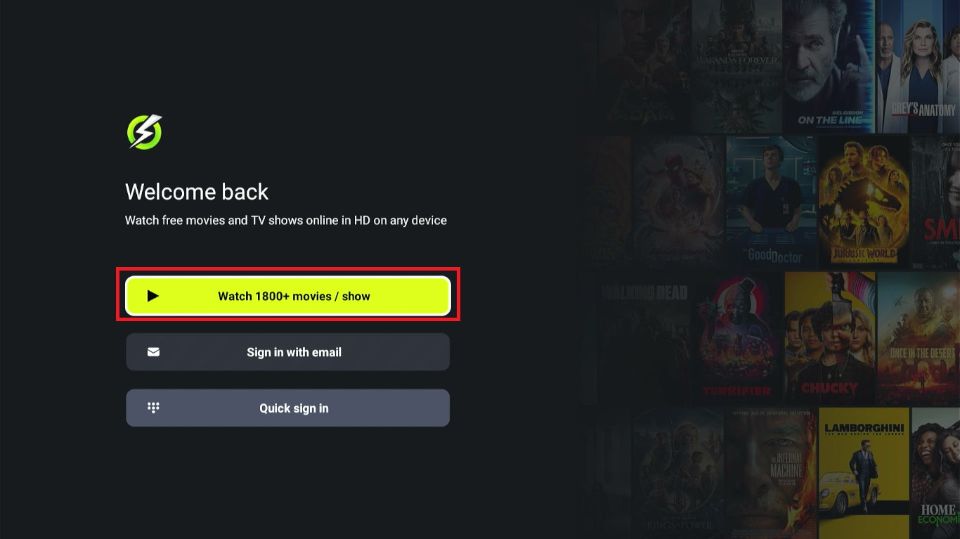
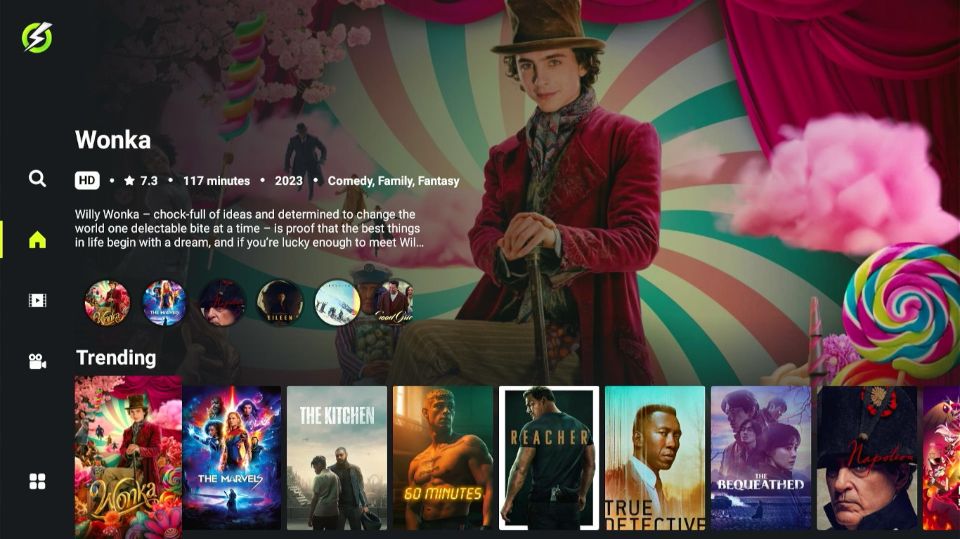
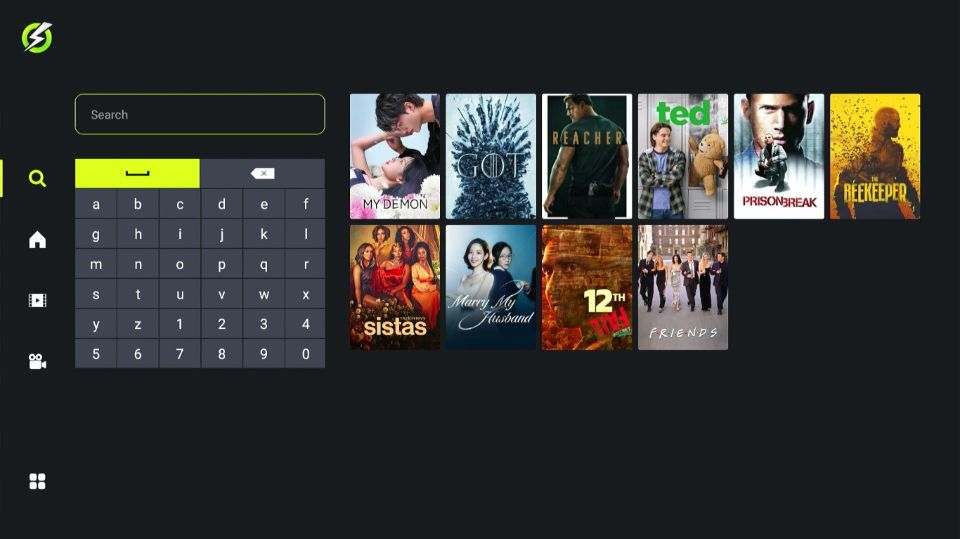
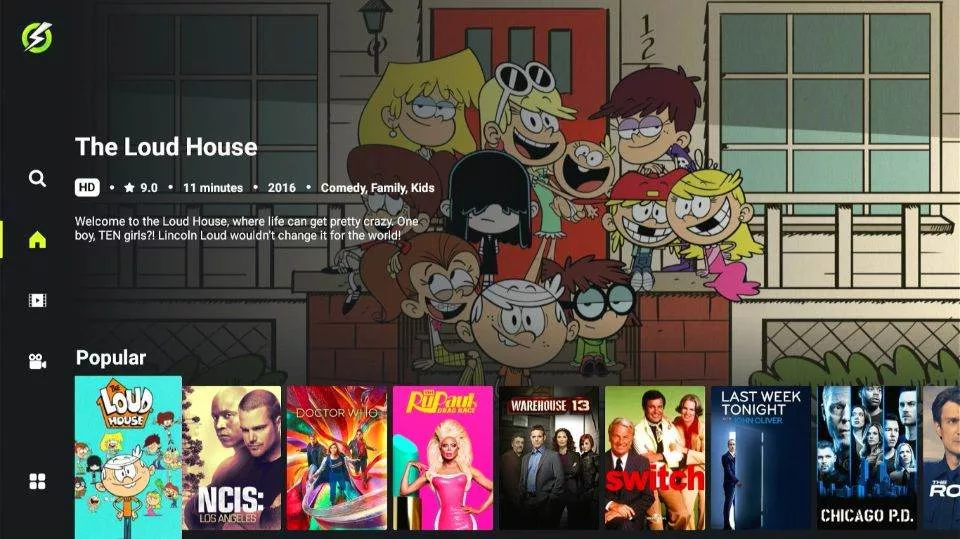
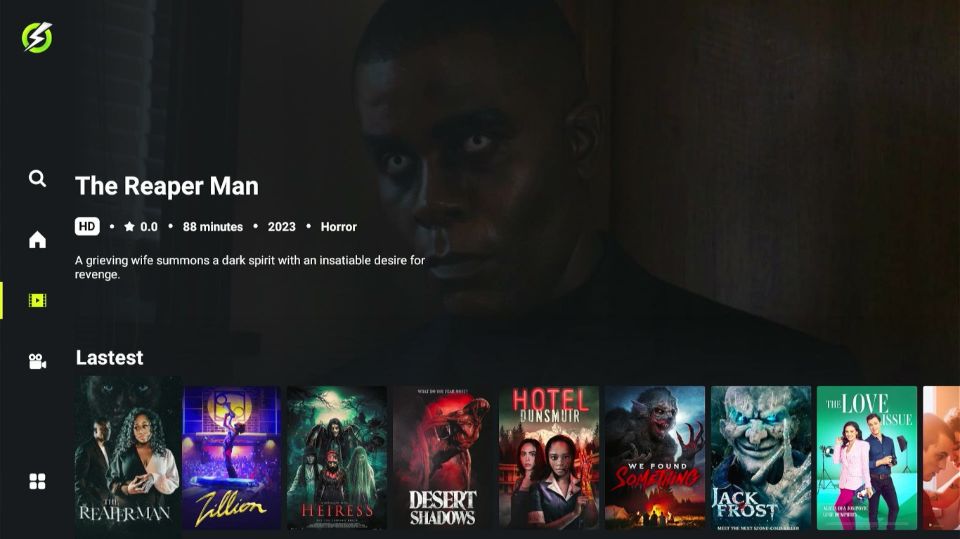

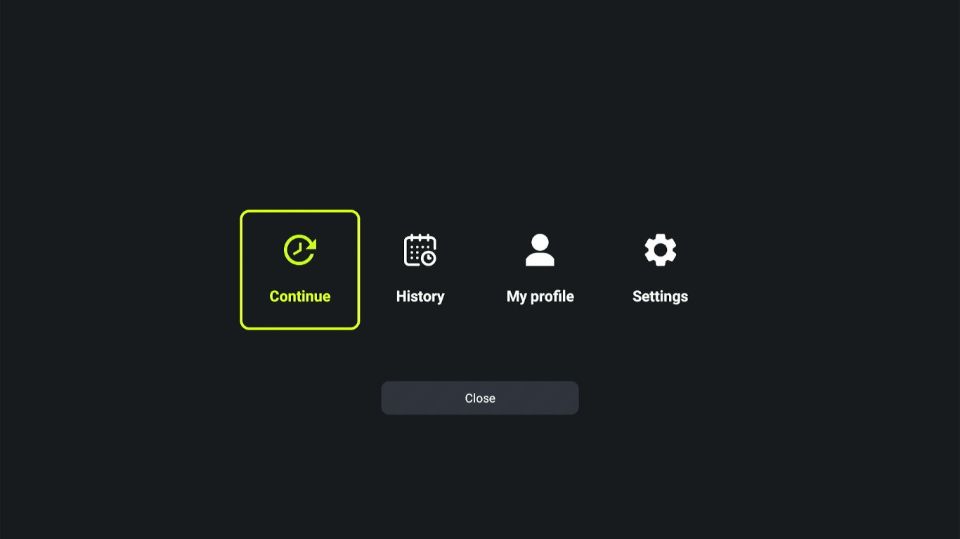


Leave a Reply