This article will show you how to install Red Bull TV Kodi addon. Also, I’ll share what Red Bull TV Kodi addon is, some of its features, etc. The instructions provided in this guide work on all Kodi-compatible devices, such as Amazon FireStick, Nvidia Shield, Mac, Windows PC, Smartphones, Android TV Boxes, and tablets.
What’s Red Bull TV Kodi addon
Red Bull TV is a global, multi-platform channel for TVs, smartphones, tablets, etc.
With the Red Bull Kodi addon, you can access sports events, e-sports, music festivals, films, videos, documentaries, etc.
The Red Bull TV Kodi Addon provides access to extensive content of over 1250 events spanning culture and sports. Covering more than 100 disciplines across 160+ countries, it showcases a wide variety of activities and competitions featuring over 700 world-class athletes.
Moreover, it features a rich library of on-demand content, feature films, documentaries, and TV shows (including original programming).
With Red Bull TV Kodi addon, you can play 24/7 live streams and live Red Bull-sponsored events.
Furthermore, you don’t need an account. You can stream everything for free. However, creating one unlock perks like tracking watch history, getting recommendations, etc.
Red Bull is one of the official Kodi addons. Therefore, it is completely safe and legal.
Attention Kodi Users!
Governments and ISPs worldwide monitor your online activities. If you use third-party Kodi addons, you should always use a reliable Kodi VPN to hide your identity and prevent issues with your streaming experience. Currently, your IP is visible to everyone.
I use ExpressVPN, the fastest and most secure VPN in the industry. It is very easy to install on any device, including Amazon Fire TV Stick, PC, Mac, and Smartphones. It also includes a 30-day money-back guarantee. If you're not satisfied with their service, you can request a refund. ExpressVPN is offering a special NEW YEAR deal: get 4 months free and save 78% on the 2-year plan.
Install and Use Best Kodi VPN | Why you must use a VPN at all times
Features of Red Bull TV Kodi Addon
- Easy to use interface makes navigation simple.
- Categorization is available, making it easy to access multiple contents.
- Tabs are available for Home, Browse, Events, Account, and Search.
- Customization is available using the App Settings.
- It does not require any registration or subscription to access its contents.
- You can sign up for an account to get some extra features.
- Red Bull Original programming features shows like Red Bull Roof Ride, Red Bull BC One, and Red Bull Cliff Diving World.
- Offers high-quality streaming from 720p HD to 1080p.
- It lets you create bookmarks.
How to Sign Up for Red Bull TV
As I said, Red Bull TV does not require you to sign up to access its content. But if you’d like some extra features, you might want to.
Here’s how to sign up for Red Bull TV:
1. Go to www.redbull.com and navigate to the Profile icon on the top left.
2. Click it to see a sign-up tab with an empty bar to type in your Email. Follow the instructions afterward, and you will have a Red Bull TV account!
How to Install Red Bull TV Kodi Addon
Installing the Red Bull TV Kodi Addon via the Kodi Add-on repository is a straightforward process.
Here’s how you can easily download and install Red Bull TV on your Kodi:
1. Launch Kodi Settings.
2. Open Add-ons.
3. From the list on the next screen, choose Install from Repository.
4. Open the Kodi Add-on repository.
5. Scroll down to open the Video Add-ons folder.
6. A list of addons will appear on your screen arranged alphabetically. Scroll down until you find Red Bull TV, and click on it.
7. Red Bull TV’s dashboard will present you with its information. Click on Install.
Note: A window that lists the additional addons will appear. Click OK. If you already have those addons installed from another addon download, this list may not appear.
8. The installation will begin; wait for it to complete. You will get a pop-up message just like this one.
This is it! You have successfully installed the Red Bull TV Kodi addon.
Before you start streaming with Kodi Addons or Builds, I would like to warn you that everything you stream on Kodi is visible to your ISP and Government. This means, streaming copyrighted content (free movies, TV shows, live TV, and Sports) might get you into legal trouble.
Thankfully, there is a foolproof way to keep all your streaming activities hidden from your ISP and the Government. All you need is a good VPN for Kodi. A VPN will mask your original IP which is and will help you bypass Online Surveillance, ISP throttling, and content geo-restrictions.
I personally use and recommend ExpressVPN, which is the fastest and most secure VPN. It is compatible with all kinds of streaming apps and devices.
NOTE: We do not encourage the violation of copyright laws. But, what if you end up streaming content from an illegitimate source unintentionally? It is not always easy to tell the difference between a legit and illegal source.
So, before you start streaming on Kodi, here's how to get VPN protection in 3 simple steps.
Step 1: Get the ExpressVPN subscription HERE. It comes with a 30-day money-back guarantee. Meaning, you can use it free for the first 30-days and if you are not satisfied with the performance (which is highly unlikely), you can ask for a full refund.
Step 2: Click HERE to download and install the ExpressVPN app on your streaming device. If you are using a FireStick, I have given the exact steps starting with Step 4 below.
Step 3: Click the Power icon to connect to a VPN server. That's all. Your connection is now secure with the fastest and best VPN for Kodi.
The following are the steps to install Kodi VPN on your Fire TV devices. If you have other streaming devices, follow Step 1-3 above.
Step 4: Subscribe to ExpressVPN HERE (if not subscribed already).
Step 5: Go to Fire TV Stick home screen. Click Find followed by Search option (see image below).
Step 6: Type Expressvpn in the search bar and select when it shows up.
Step 7: Click Download.
Step 8: Open the ExpressVPN app and Sign in using the email ID and password that you created while buying the ExpressVPN subscription.
Step 9: Click the Power icon to connect to a VPN server. That’s all. Your FireStick is now secured with the fastest VPN.
How to Use Red Bull TV Kodi Addon
Here’s a quick Red Bull TV Kodi addon overview:
On Kodi’s home, open the Add-ons tab.
Stay on Video add-ons and launch Red Bull TV.
The Red Bull TV Kodi addon home has 5 sections available, as the following image shows.
To play Red Bull live TV, select Live TV.
The live feed of Red Bull TV will start playing on your Kodi screen.
To explore content on Red Bull TV Kodi addon, open Discover.
Discover is categorized into eight sections (see the image below). Select a sub-section. I’m choosing Films & Documentaries.
I can see a list of 20 titles like Long Days, Accomplice, Trent’s Vision, Human Pinball, etc.
Click Channels, on the home page of Red Bull TV Kodi addon, to watch live channels.
The following image shows that channels are divided into eight categories. I want to see gaming channels, so I’m choosing Gaming.
Inside are three more sub-folders: Latest Clips, All Gaming Films & Shows, and Related Channels.
Open Events, to check out the latest events.
You can see sub-sections such as Upcoming Live Events, Past Live Events, Recaps & Replays, WRC 2020 Season Highlights, etc.
To find any content on the Red Bull TV Kodi addon, choose Search.
Enter your search terms and click OK to fire up the search.
FAQ’s
Is Red Bull TV Kodi addon free?
Red Bull Kodi addon is free to use and install.
Are there any advertisements?
Red Bull TV has minimal to zero advertisements.
Is Red Bull TV Kodi addon safe and legal?
Yes, this addon is 100% legal and only provides content from legitimate sources.
What is the official website of Red Bull TV?
The official website of Red Bull TV is www.redbull.com.
Wrapping up
This post shows you how to install the Red Bull TV Kodi Addon. The Red Bull TV Kodi addon is great for fulfilling your sports entertainment needs. This platform also covers various content like shows, documentaries, etc. Furthermore, since it is free and available globally, it is more accessible to consumers.
Related:
- How to Install Fights on Demand Kodi Addon
- How to Install Catch-Up TV & More Kodi Addon
- How to Install Fight Club Kodi Addon
- Install Three Now Kodi Addon

Suberboost Your FireStick with My Free Guide
Stay Ahead: Weekly Insights on the Latest in Free Streaming!
No spam, ever. Unsubscribe anytime.

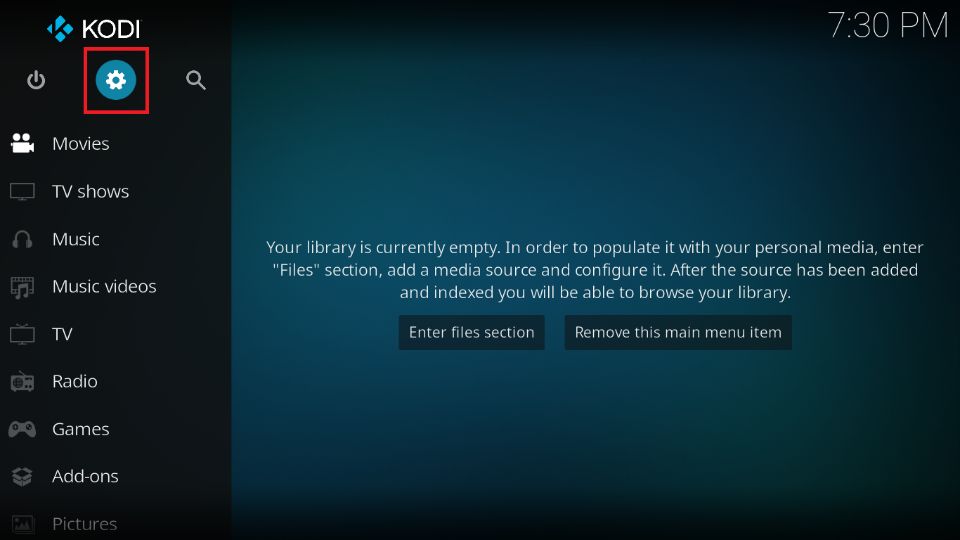
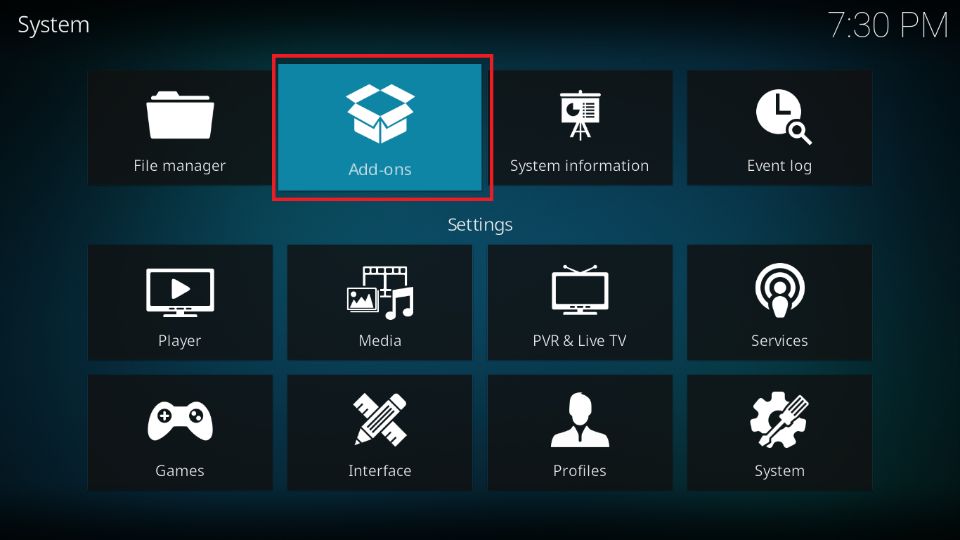
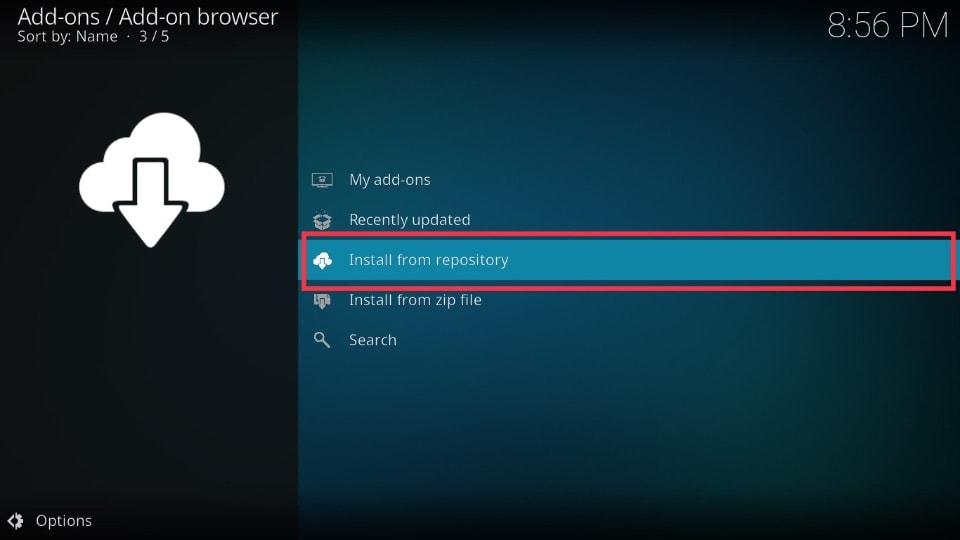
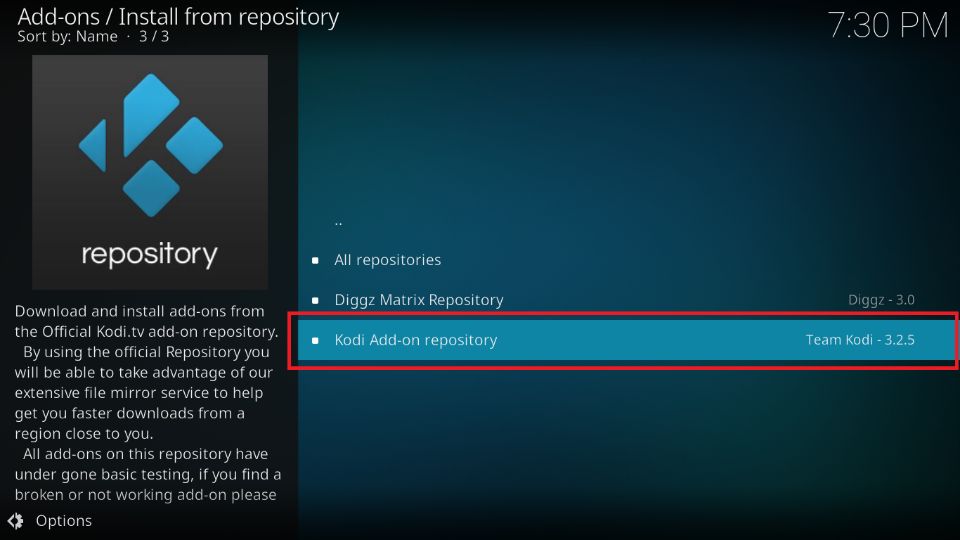
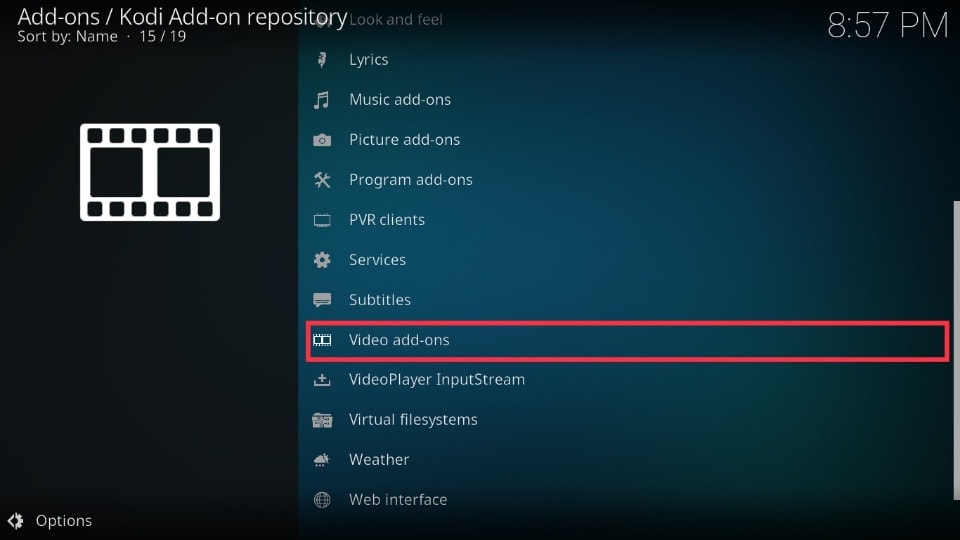
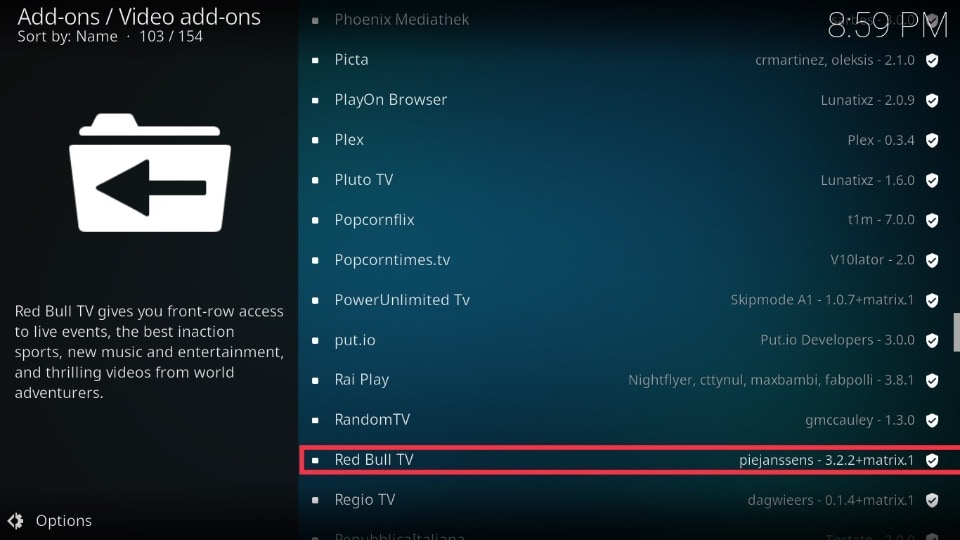
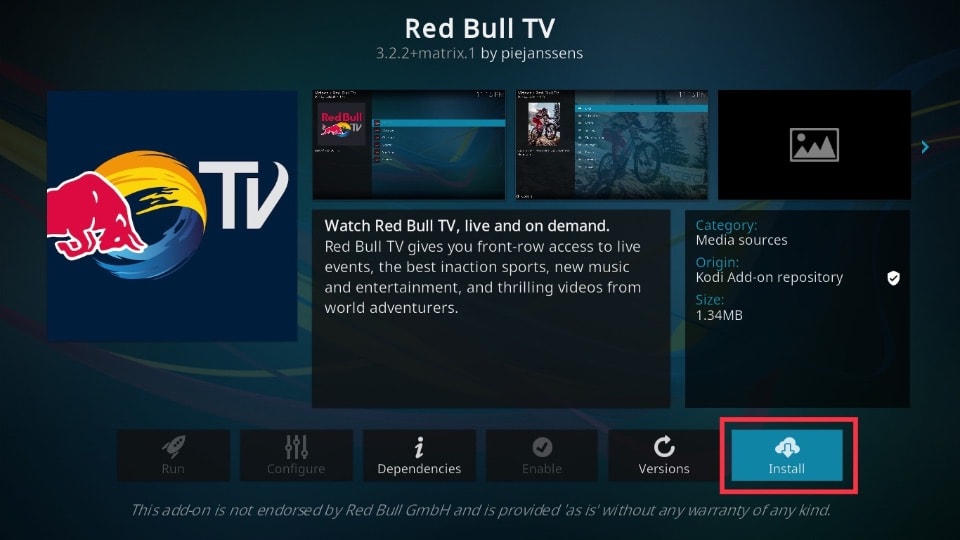
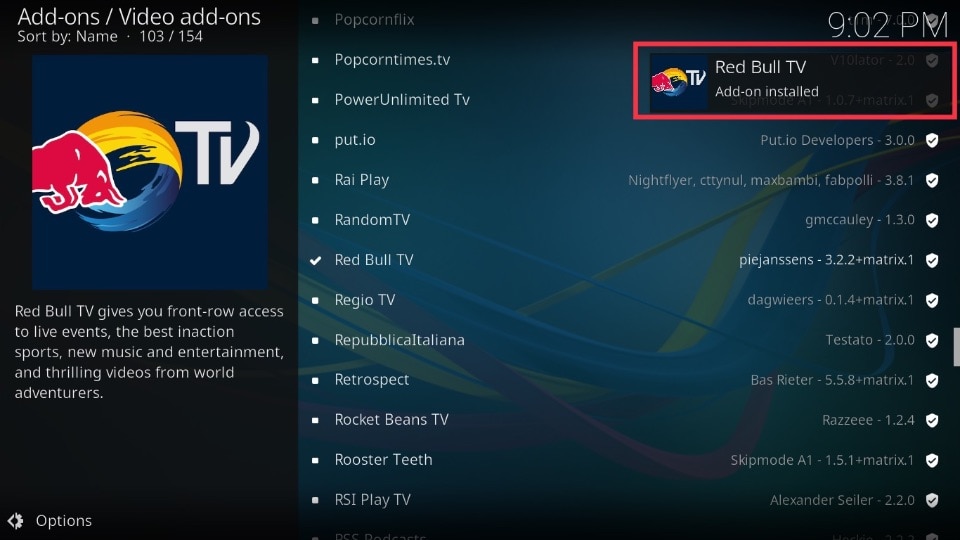






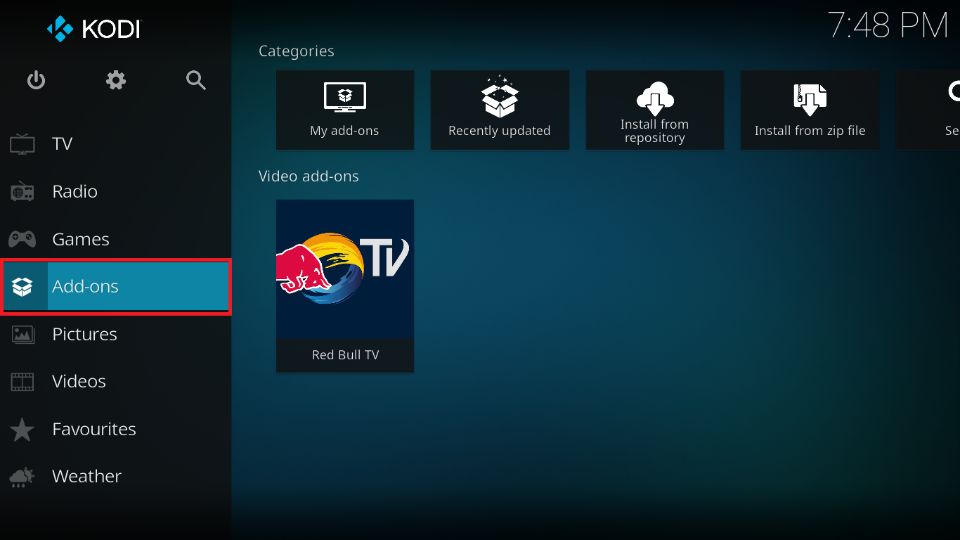
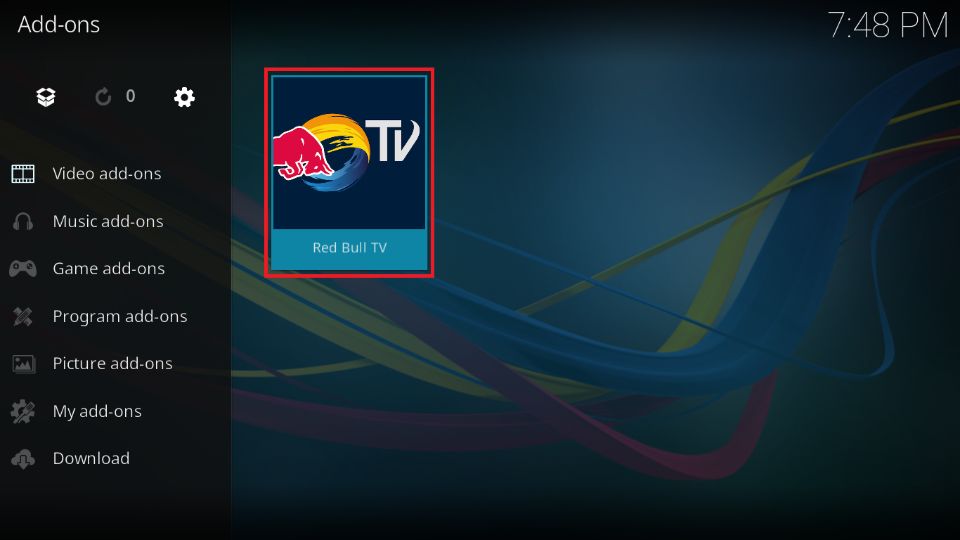

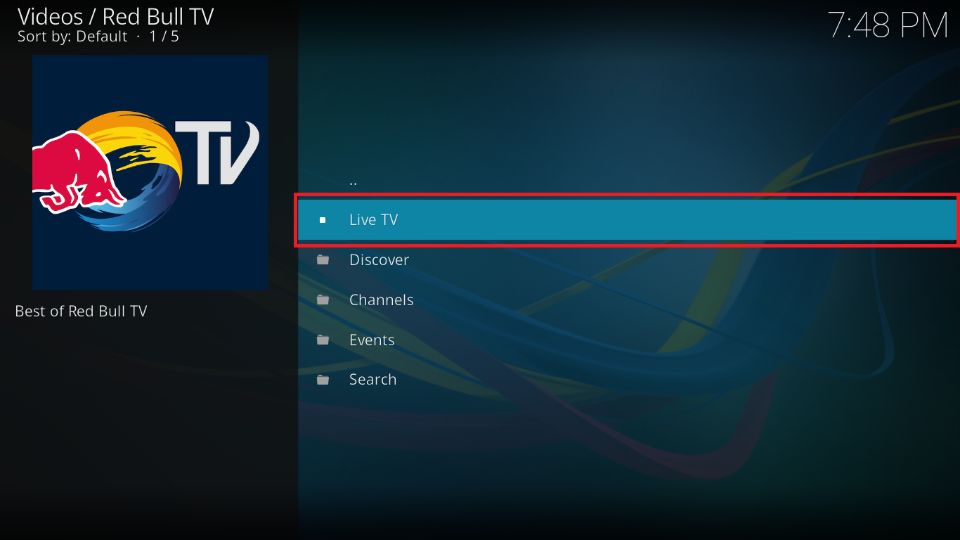
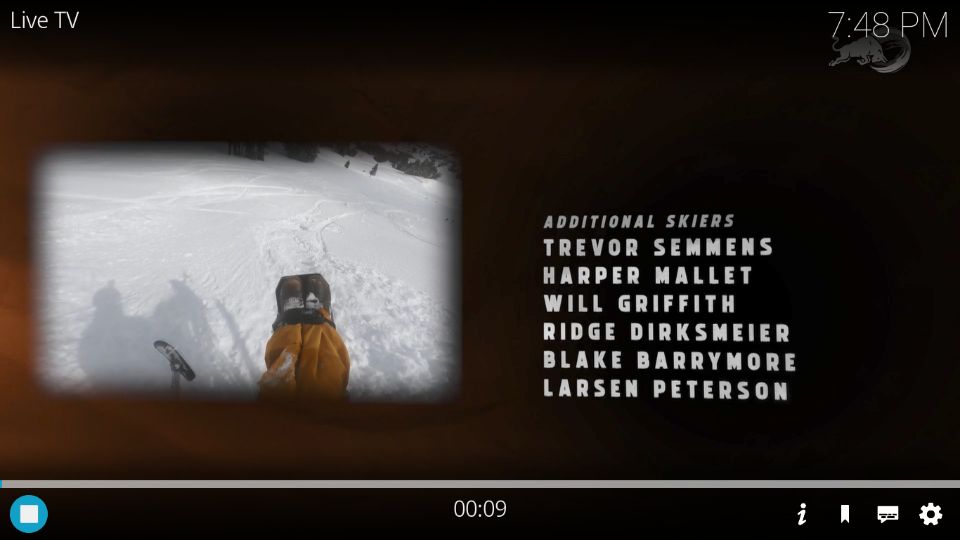

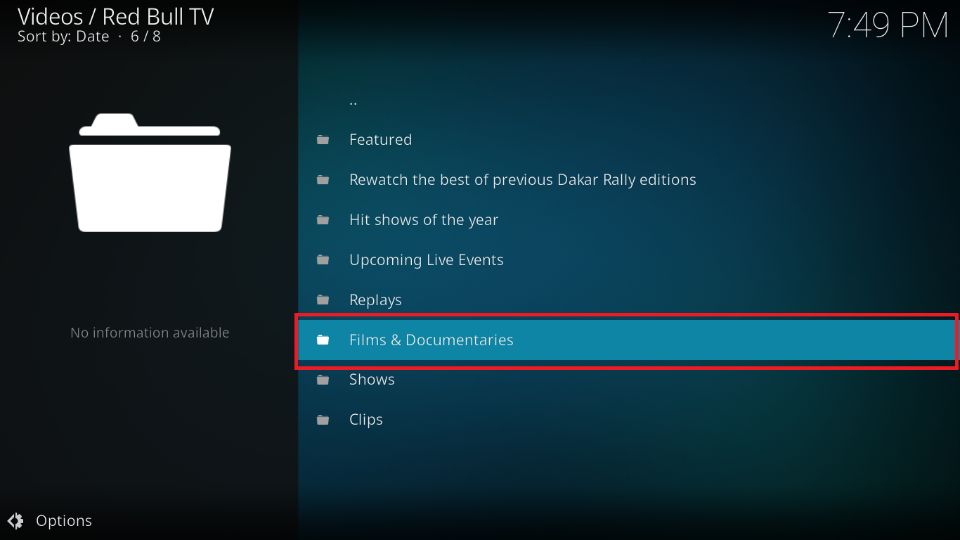
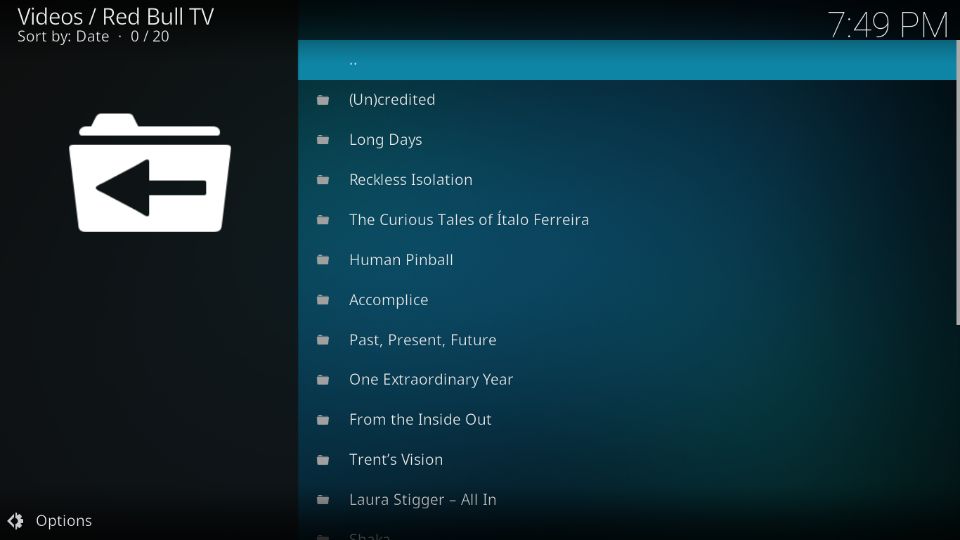
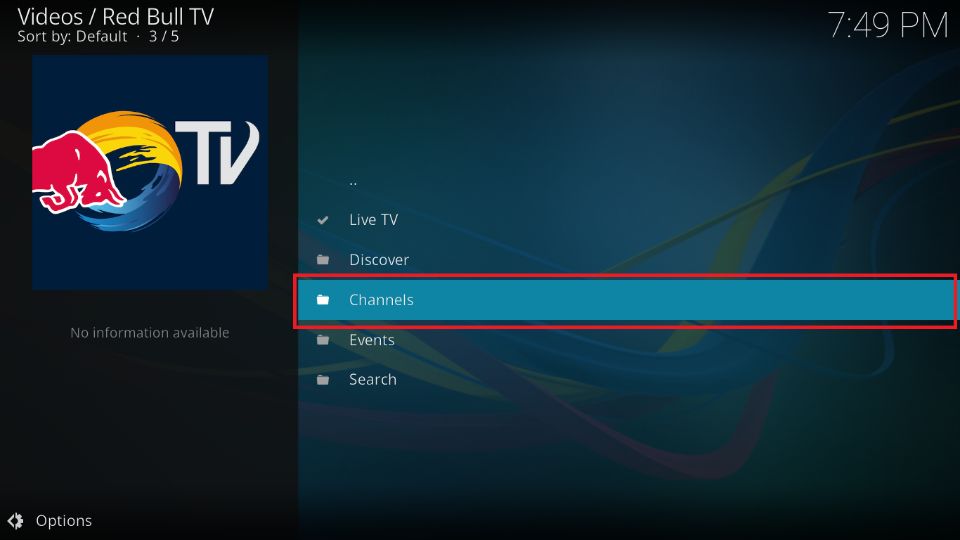

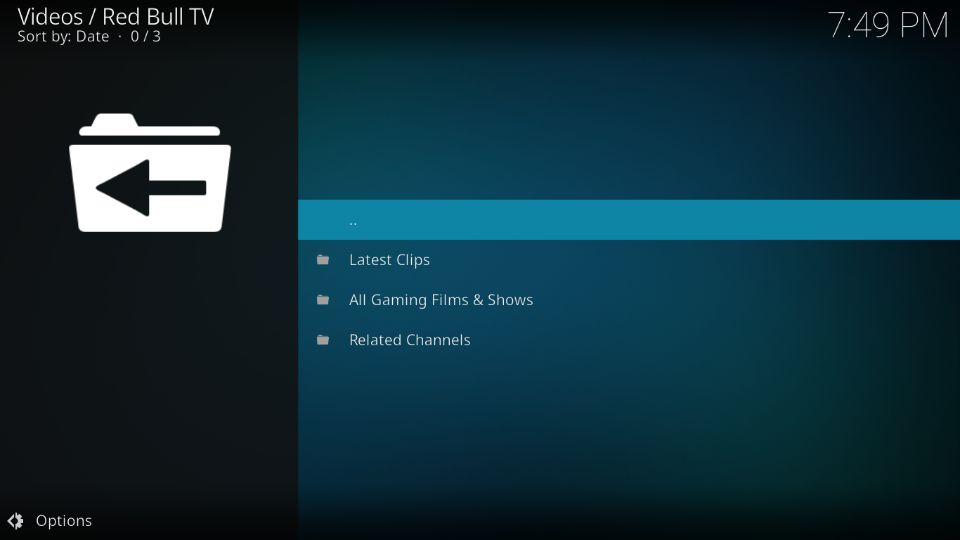
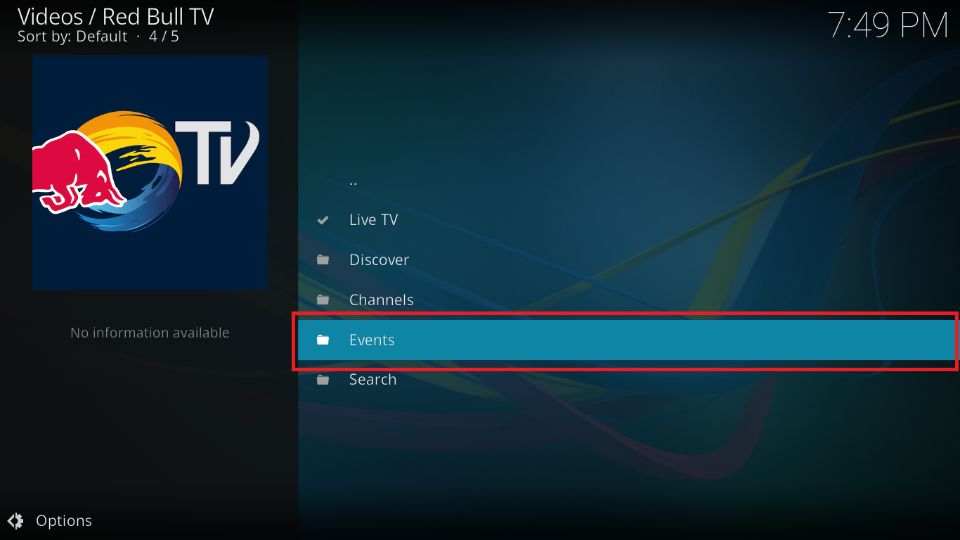
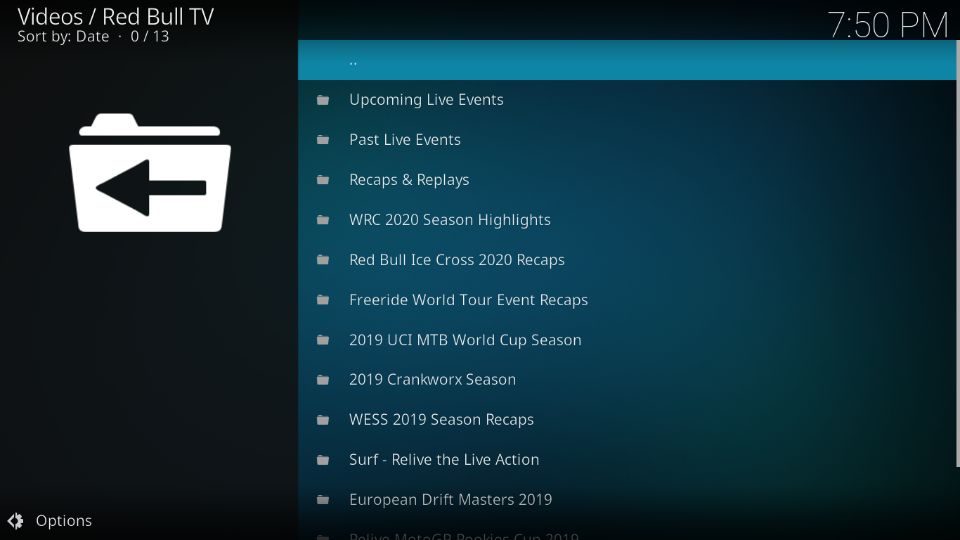
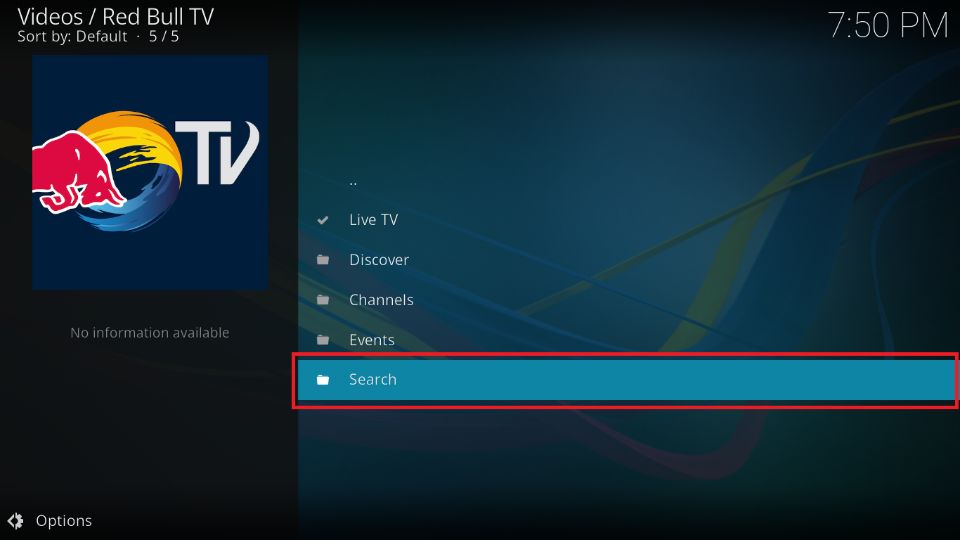
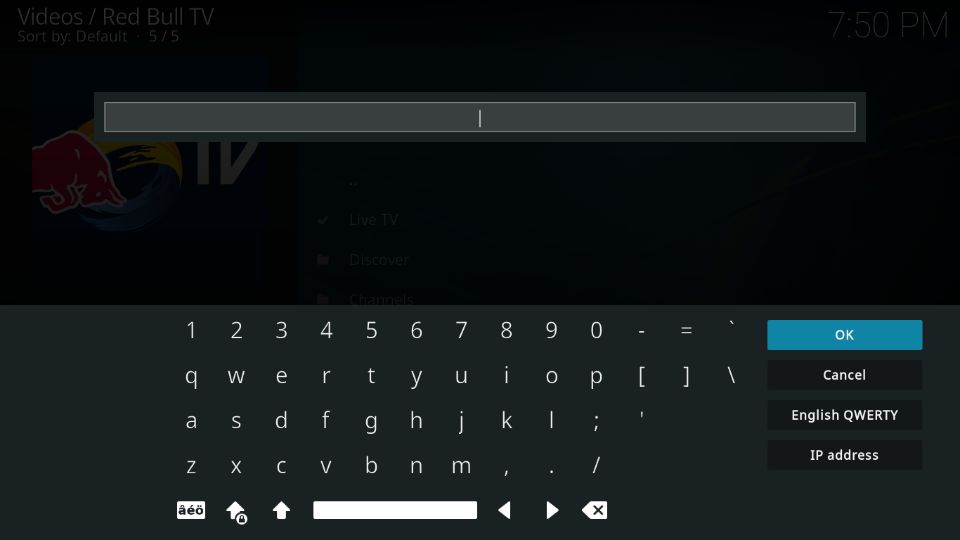


Leave a Reply