In this article, you will learn how to watch live TV on your FireStick for free. I’ll cover the official and unofficial apps and how to install them on your Fire TV Stick.
The methods work on all the latest and supported Fire TV devices, such as FireStick, Fire TV Cube, FireStick 4K, FireStick 4K Max, and more.

How to Watch Live TV on FireStick for Free
There are two main options to watch live TV on FireStick – official and unverified.
- Official: Using free platforms like Plex, Tubi, and more, or subscribing to premium services like YouTube TV, Hulu, Sling, and more.
- Unverified: Downloading third-party live TV apps like UK Turks, LiveNet TV, StreamFire, and more, or purchasing an unverified IPTV service like Apollo Group TV, 4K Live, etc.
Both ways let you stream popular channels for free.
In this guide, I will focus on official and third-party apps that let you watch free live TV on FireStick. For both options, this comprehensive guide features:
- Brief introduction
- Installation process
- List of the best apps
Attention FireStick Users
Governments and ISPs across the world monitor their users' online activities. If you use third-party streaming apps on your Fire TV Stick, you should always use a good FireStick VPN and hide your identity so your movie-viewing experience doesn’t take a bad turn. Currently, your IP is visible to everyone.
I use ExpressVPN, the fastest and most secure VPN in the industry. It is very easy to install on any device, including Amazon Fire TV Stick. Also, it comes with a 30-day money-back guarantee. If you don't like their service, you can always ask for a refund. ExpressVPN also has a special deal where you can get 4 months free and save 61% on the 2-year plan.
Read: How to Install and Use Best VPN for FireStick
Method #1 – Watch Free Live TV on FireStick (Official Apps)
Using the official and verified streaming apps, you can legally watch live TV channels for free on your FireStick.
What’s an Official FireStick Live TV App?
An official live TV app is an application developed, distributed, and managed by a TV network or an IPTV service. It sources its channel programming from legal sources. When such an app has a native application for the Amazon FireStick, it’s called a FireStick live TV app.
Premium live TV apps make money by charging users subscription fees. On the other hand, free live TV apps don’t charge any subscription fee. So, how do such apps make money? They rely on ads to provide free live streams of your favorite channels.
These free apps offer limited live TV channels. They don’t have access to popular cable networks like their premium counterparts. The channel lineup also varies from one location to another. These two are some of the major drawbacks of these free apps.
On the bright side, most legal free live TV apps don’t experience buffering issues, as they officially fetch streams from the respective networks. They also receive regular updates from developers and have advanced infrastructure to safeguard user data.
How to Install an Official FireStick Live TV
Before we reveal the list of best legal live TV apps, here’s a quick tutorial on installing an official live TV app on your FireStick. For reference, I’m installing Pluto TV:
1. On your FireStick home screen, click Find – the Magnifying Glass icon.
2. Scroll down and select the Search box.
3. Using the on-screen keyboard layout, type Pluto TV and select it from the suggestions list.
4. Select the Pluto TV tile from the search results.
5. On Pluto TV’s dashboard, click the Get/Download button.
Note: I see the Download cloud icon as I had previously installed it on my FireStick.
6. Wait for the Pluto TV downloading & installation to complete.
7. The button will change to Open once the app is available to launch on your FireStick.
That’s how you install an official live TV app on FireStick.
Top 10 Free & Official Apps to Watch Live TV Channels
Here is our list of the best apps to watch live TV on FireStick.
1. Pluto TV
Pluto TV is among the most popular live TV apps in the United States and beyond. Paramount Streaming, a division of Paramount Global, owns the ad-supported free streaming service.
This streaming service offers at least 250 live TV channels and thousands of free movies and TV shows.
The app is supported on various devices, including the Fire TV Stick, PC, Android, and iOS. It is lightweight and visually appealing, with an easy-to-navigate user interface. You can explore content via live TV and on-demand tabs or use the search feature at the top.
Pluto TV is suitable for streaming live TV programs and on-demand content for free on FireStick. The streaming quality is superb, with video quality between 720p and 1080p.
How to Install Pluto TV on FireStick
2. Amazon News App
The Amazon News App is a native app on the Amazon App Store. It doesn’t even need downloading. Open the app and start watching breaking news and the latest business, sports, entertainment, and politics updates.
This app lets you watch popular updates within your locality. A New York user will receive news about New York and surrounding areas, while a New Jersey streamer will view news related to New Jersey. It is available in up to 80 cities across the US.
The app largely depends on news updates from popular channels in your area. These channels include ABC News, FOX Weather, Fox Sports, CBS Sports HQ, USA Today, People, and Bloomberg TV+.
Overall, the Amazon News App is one of the best official and free live TV apps for Fire TV.
3. Tubi
Tubi is a leading free streaming service with at least 97 million monthly users. It offers thousands of high-quality on-demand movies, TV shows, anime, documentaries, etc. The Fox Corporation-owned service recently introduced Tubi originals featuring original movies and TV shows.
Besides the VOD library, Tubi has a vast library of live TV channels, including a few Fox-affiliated news channels, sports, entertainment, travel, outdoor, and lifestyle channels. If you want to watch day-to-day topics on TV like politics, business, pop culture, and sports, Tubi’s 260-plus live channels have much to offer.
Another reason Tubi is a great choice is its multi-device compatibility. Streaming is hassle-free, whether you use a FireStick, smart TV, Android TV Box, or smartphone.
As we established earlier, free official live TV apps offer limited availability. For Tubi, the service is geo-restricted to the US, Canada, Latin America, the United Kingdom, and Australia. However, with a reliable VPN like ExpressVPN, you can watch Tubi from anywhere.
How to Install Tubi on FireStick
4. XUMO
Xumo, also known as XumoPlay, is another fast-rising platform for streaming free TV and on-demand content. It is a joint venture between Comcast and Charter Communications.
With XumoPlay, you can access over 250 live TV channels and thousands of movies and TV shows. The live TV section offers a lot of content, including sports, news, weather, lifestyle, and nature.
All this content is free. You don’t need to sign up for an account to start watching. In addition to the free TV and on-demand content, the streaming service has begun producing Xumo originals. If you want something different from mainstream videos, XumoPlay is a good choice.
XumoPlay is supported on various streaming devices, including the Amazon Fire TV. It can be downloaded directly from the Amazon App Store.
How to Install XUMO on FireStick
5. Plex
Plex is a free streaming app for live TV and on-demand content. It has an impressive library of over 600 live TV networks, including news, lifestyle, weather, movies, nature, sports, and entertainment channels.
The platform has a diverse content collection and streams 24/7. If you have foregone cable TV for IPTV, Plex is a great place to start.
Despite being free of charge, the high-quality streaming sets it apart from other live TV apps. You can access the content as a guest or register for a Plex account, which helps synchronize your watchlist.
It is also available in many countries, unlike others, which are restricted to the US region. Popular networks on the lineup include CBS Sports HQ, Hallmark Movies, ION, CBS, and Crime 360. International channels, including Reuters, BBC Earth, and PBS Nature, are also available.
How to Install Plex on FireStick
6. Very Local
Looking for a live TV app to watch local content like breaking news, developing stories, and special programs? Very Local is a good choice. This live TV streaming app offers local news, weather, and other content near you.
It is free to use, and no sign-up is required to access the live feed. Install the app, select your city, and stream live updates. I like Very Local because it offers more than the live streams.
You can watch on-demand documentaries on interesting topics like travel, adventure, local lifestyle, economic activities, and more. At the same time, you can catch up on already aired content like recorded episodes of popular shows.
The only issue with Very Local is its limited availability. The app is not available in all US states and cities. Some cities on Very Local’s radar include Baltimore, Jackson, Cincinnati, and Birmingham.
Before installing the app on your FireStick, verify whether it is available in your region. The app offers incredible updates, from news to weather updates and documentaries.
How to Install and Use Very Local on FireStick
7. AnthymTV
Anthym TV is another free streaming app for watching live TV and on-demand content on FireStick. The content appeals to lovers of indie productions, such as sports, fights, news, true crime, nature documentaries, and outdoor content.
This app has an attractive and easy-to-navigate user interface inspired by Tubi, Pluto TV, and Xumo. You can explore the content by category, mainly Live TV and on-demand.
Most content is free, from movies and TV shows to originals and live channels. It is a great streaming platform for lovers of first responders’ content like 911 Network, Hero-Cam, and CCTV. However, some content is hidden behind a paywall. You can access the premium content by subscribing to the in-app subscription.
8. The Roku Channel
Roku Channel is another popular app for streaming free live TV. The app is supported on multiple devices, so you don’t have to worry about compatibility issues.
It is popular for live TV channels, movies, TV shows, kids’ content, and documentaries. Most of the content is free and ad-supported. However, you can purchase premium live TV packages to watch premium cable TV networks.
Some live TV networks on the free plan include Dateline, ION, ABC News Live, NBC News, and CBC News. You can also watch episodes of your favorite live TV shows, such as Divorce Court, Family Feud, Forensic Files, and Crime 360.
The Roku Channel app is visually appealing, lightweight, and easy to navigate. Overall, it’s one of the best FireStick apps for watching live TV and on-demand content.
9. Airy TV
Airy TV started as a destination for watching free live TV, but has since included a VOD section. This no-contract, no-conditions free streaming app offers up to 50 live TV channels to watch news, sports, entertainment, and kids’ content.
It also includes over 10,000 episodes of TV shows from the 1980s and 90s and more than 1,000 movies. All these videos are buffer-free and high-quality.
For sports lovers, Airy TV has a lot to offer. Whether you like wrestling, boxing, rugby, baseball, motor racing, gymnastics, or tennis, there is something to watch on this app.
The content is cloud-based, making Airy TV a lightweight app. This is a good feature for an app because of the limited space in your FireStick.
How to Install Airy TV on FireStick
10. DistroTV
Distro TV is a fast-rising live TV streaming app that offers over 150 live channels. These channels broadcast various content, including news, entertainment, celebrity and reality, sports, and lifestyle shows.
The content is divided into English, Desi (Indian and South Asian), and Spanish channels. The Desi channels offer popular South Asian content like music, news, entertainment, and lifestyle. As for the Spanish networks, they offer telenovelas, movies, sports, music, and more Spanish content.
The app is supported on various home streaming devices, including Amazon Fire TV, Android TV, Roku, and Apple TV.
Distro TV also features an on-demand section. This section offers hundreds of movies, documentaries, TV shows, celebrity videos, reality TV shows, and lifestyle programs. All this content is free, but it is ad-supported.
While Distro TV is popular in North America and Mexico, the streaming service is available globally.
How to Install DistroTV on FireStick
Method #2 – Watch Free Live TV on FireStick (Unverified Apps)
Unverified live TV streaming apps on FireStick contain thousands of channels from countries such as the UK, the US, Canada, and Australia. But there’s a catch: the apps are not 100% safe and legal.
What’s an Unverified FireStick Live TV App?
Unverified FireStick live TV apps, also known as third-party or unofficial, are apps made by unknown developers. You won’t find these apps on official stores like Amazon and Google Play. Instead, you must sideload them from third-party app stores and websites via APK files.
Most of these apps don’t host any live content that they broadcast. Instead, they pull publicly available streaming links from the internet. This is how they let you stream live TV channels from around the world at no cost.
There’s a catch, though. The third-party app developers don’t provide proof of their app’s safety and legality.
Some third-party live TV apps may carry risks, so a VPN is recommended. We trust ExpressVPN to protect our online activity and data from malicious threats.
Are Free Third-Party FireStick Live TV Apps Safe & Legal?
Regarding safety, unverified free live TV apps for FireStick aren’t backed by credible developers you can trust, and you are on your own.
Also, there’s no sure way to test an app’s safety that’s not available on the Google Play Store or the Amazon App Store.
At FireStickTricks.com, we encourage cord-cutters to exercise caution with any third-party live TV app.
Before installing such apps, we always check their APK on VirusTotal. I scanned the Live NET TV APK file on VirusTotal. As you can see in the screenshot below, none of the security vendors flagged the file as malicious.
Regarding legality, third-party live TV apps for FireStick fall in a gray area – let me elaborate.
The unverified apps are mere scrapers. They don’t host the lineup of live streams. Instead, they only scrape the publicly available links of your favorite live channels.
So, you are good to go if you use a third-party live-streaming app to watch a freely available channel in your area. Other than this scenario, things start to get complicated.
At FireStickTricks.com, we strictly condemn piracy in any form, so you mustn’t use such apps to stream copyrighted content.
However, you may use ExpressVPN to secure your online activity.
Should You Use a VPN With Third-Party Free Live TV Apps?
Yes! A trusted VPN like ExpressVPN lets you:
- Break the throttles imposed by your ISP on unverified live TV apps
- Bypass the firewall added by the ISP to access blocked live channels
- Eliminate ads on third-party channel streaming apps
- Hide your online activity
How to Install a VPN on FireStick
Before I show you how to install free live TV apps on FireStick, I will start with the ExpressVPN installation steps.
Step 1: Subscribe to ExpressVPN HERE. It comes with a 30-day money-back guarantee. You can use it free for the first 30 days, and if you are not satisfied with the performance (which is highly unlikely), you can ask for a full refund.
Step 2: Power ON your Fire TV Stick and go to Find, followed by the Search option.
Step 3: Now type “Expressvpn” (without quotes) in the search bar and select ExpressVPN when it appears in the search results.
Step 4: Click Download to install the ExpressVPN app on Fire TV / Stick.
Step 5: Open the app and enter the login credentials you created while buying the ExpressVPN subscription. Click Sign in.
Step 6: Click the Power icon to connect to a VPN server. That’s all. Your connection is now secure with the fastest and best VPN for FireStick.
You can also read more detailed info on using ExpressVPN with Fire TV / Stick.
How to Install an Unverified Live TV App on FireStick
Unverified live TV apps are not available on the Amazon App Store. They are hosted on third-party app stores and websites. To install them on FireStick, you need to download their APK file from these third-party sources, then install the app manually. This process is known as sideloading.
To simplify sideloading, I have split the installation steps into two parts.
Part 1: Prepare Your FireStick to Download A Third-Party App
1. Install Downloader on your FireStick using the detailed walkthrough: How to Sideload Apps on FireStick with Downloader App.
2. Go to Settings > My Fire TV > Developer Option. Depending on your Fire TV model, you’ll see two options: Apps from Unknown Sources or Install Unknown Apps. For the former option, turn ON the toggle. For the latter option, navigate to Downloader and turn ON the toggle.
Now, select Fire TV Stick and click it 7 times to enable Developer Options. If you’re still not sure how to do it, here’s a step-by-step guide to enable developer options.
Part 2: Install A Third-Party App on Your FireStick
Here are the steps:
1. Long-press the Home button on your Fire TV home screen and click Apps when the menu appears.
2. Next, open Downloader.
Note: Explore App Library if you don’t see the Downloader icon upfront.
3. Next, select the input box on the Home tab under “Enter a URL or Search Term.”
Note: You’ll encounter two pop-ups when you launch Downloader for the first time. Allow the first to access your files and folders, and click Okay on the next one. Then, you’ll land on the Downloader home page.
4. After that, an input menu with a keyboard will appear. Enter the URL of the third-party app you want to download. For demonstration purposes, I’m entering the Live Net TV app URL: http://livenettv.tools. Once you’ve done this, click the OK button.
Note: FireStickTricks doesn’t host or own the app; we have just provided the official URL of the Live Net TV app.
5. Wait for the Live Net TV website to load, then scroll down. Click on the Download for Amazon Fire TV icon.
6. Select Download.
7. Select Click here.
8. After that, the APK file of Live NetTV would start downloading.
9. Wait for it to complete. Your device will then automatically stage the app for you. Click Install to install the app on your device.
10. Wait for the installation process to complete. Click DONE to close the installation screen.
Congratulations! You have side-loaded a third-party live TV app on your Fire device.
Top 10 Free & Third-Party Apps to Watch Live TV Channels
Legal Disclaimer: This tutorial is purely educational. FireStickTricks.com doesn’t own, host, operate, resell, or distribute any streaming apps, addons, websites, IPTV or services. The page contains some unverified services, and we are not certain whether they hold legal licenses to distribute the content. FireStickTricks.com does not verify the legality of each app/service in all regions. Do your due diligence if you use any of the unverified apps/services, and stream only content that is available in the public domain. The end-user shall be solely responsible for the media accessed.
There aren’t many third-party live TV applications that let you stream free channels. So, I have hand-picked the currently working and have the best library of channels. Go ahead and check them.
1. Live Net TV
Live Net TV is a long-running, stable, and free app for streaming live TV. The app claims to offer at least 700 TV channels from different countries and in various languages.
The geographical regions on the TV lineup include the US, UK, Canada, Pakistan, India, Turkey, and Middle Eastern nations. These channels show various content, from live programs, news, politics, sports, and lifestyle to movies and TV shows.
Live NetTV was made with the Android OS in mind. It is compatible with Android-based devices, including the FireStick. It is easy to navigate and responds well to the Fire TV remote control.
One feature that makes this app stand out is the Request Channel feature. If you want a channel added to the lineup, you can request that the developers include it.
Live NetTV is a great app for streaming free live TV on FireStick.
How to Install Live NetTV on FireStick
2. HD Streamz
HD Streamz is yet another third-party live TV app popular among cord-cutters. It offers various live content, including TV programming, live sports, and live radio.
The live TV section is the most popular feature of this app, with over 1000 TV networks from all over the globe. Notable regions on the lineup include the USA, UK, Bangladesh, India, Pakistan, and France.
There is a lot of live TV programming on HD Streamz, from breaking news and weather updates to live sports, kids’ shows, talk shows, reality TV, movies, and TV shows, as well as other entertaining content.
HD Streamz also features an on-demand section with many free movies and TV shows. If you’re into online radio, that too is available, including international radio stations.
How to Install HD Streamz on FireStick
3. TvMob (Tv Tap Pro)
TV Mob, or TV Tap Pro, is a third-party streaming app for live TV. It offers hundreds of TV channels from around the world. The top TV sections featured include news, sports, entertainment, food, kids, documentaries, and music.
Most unofficial apps scrape several links from the internet. However, TV Mob provides only a single link, which works most of the time. It also offers good streaming quality, except for a few standard-definition channels (SD).
Featured countries on the channel list include the United States, the United Kingdom, France, Spain, the Netherlands, Germany, Italy, Portugal, Canada, and Arabic-speaking nations.
TV Mob is a great Fire TV streaming app. It has an in-built media player and still supports external players. It is lightweight and user-friendly, with reliable links. Coupled with a long list of local and international channels, it is an excellent addition to your TV streaming apps.
How to Install TV Tap on FireStick
4. Rapid Streamz
Rapid Streamz is a third-party streaming app that offers an ad-free live TV viewing experience. The app features a vast library of live TV channels from around the globe and in various major languages. Whether you like English networks or media stations in your local language, Rapid Streamz has got you.
The impressive lineup has networks dedicated to sports, news, entertainment, movies, documentaries, reality TV, leisure, and more. There is also a Kids TV section that offers kid-friendly programs.
Rapid Streamz is a decent app with a visually appealing user interface. It has self-explanatory sections like Live TV, Favorites, Recently Watched, and Request Channel. It is compatible with multiple devices, including smartphones, tablets, smart TVs, and streaming devices like FireStick.
The video and audio quality are good, making Rapid Streamz one of the best apps to stream live TV over the internet. The developers provide regular updates to maintain the good features and fix bugs.
How to Install Rapid Streamz on FireStick
5. TikiLive
Although TikiLive is available on official stores like Google Play and Amazon App Store, it provides limited information about its services. That is one reason that makes it safer to classify it under unverified apps.
The self-proclaimed cable alternative provides both live TV and VOD content. You can watch several live TV channels and thousands of hours of free movies.
The best live TV channels on TikiLive require a subscription. However, the free plan has many channels to watch movies, sports, news, entertainment, and comedy. It also offers pay-per-view (PPV) events, which you can purchase separately.
The video streaming quality on TikiLive is incredible, mainly in HD. The audio quality is also excellent, making it a worthwhile live TV streaming app for FireStick.
You can start streaming content on the app without an account. However, you can sign in to track your watchlist and sync data across devices.
How to Install and Use TikiLive on FireStick
6. Ola TV
Ola TV is a third-party IPTV service that offers up to 1000 free live TV channels. These include TV networks to watch sports, live updates, movies, TV shows, and other forms of TV entertainment. It is a FireStick-compatible app that responds seamlessly to the Fire TV remote.
Unlike most free services, Ola TV offers free TV without ads. Frequent ads between shows can be frustrating, so Ola TV is a good choice if you’re looking for uninterrupted streaming.
The only drawback with Ola TV is the lack of support for third-party media players like VLC and MX Player. Instead, the developers provide their own media player, Kshaw, which you must install alongside the Ola TV app. You also need an additional player called Ludio Player.
Ola TV is an excellent FireStick app for streaming free live TV. It features popular US, UK, Canada, UAE, and Brazil channels.
How to Install Ola TV on FireStick
7. UK Turks
UK Turks is a third-party live TV streaming app that has been around for a while. It is supported on multiple devices, including FireStick, Android TV, and Android mobile.
It is more of an all-in-one (AIO), offering live TV channels, movies, TV shows, cartoons, concerts, etc. The vast content library, high-quality streaming, and minimal buffering make UK Turks a top choice for cord-cutters.
It is a lightweight app that supports external media players like MX and VLC. It also integrates with Real Debrid and similar services to provide exclusively premium streaming links. However, the app offers suitable enough streaming links even without Debrid services.
I like the app for its simplicity and ease of navigation, and it works seamlessly with the Fire TV remote.
How to Install and Use UK Turks on FireStick
8. HDTV Ultimate
HDTV Ultimate is a free live TV streaming app that lives up to its name. The app offers access to over 1,000 live channels, most in HD. Top networks from around the world offer live programs, news, sports, movies, and music.
It is a visually appealing yet simple app that is easy to navigate. The Select Country tab lets you search for content by country. The lineup includes the USA, the UK, and select European and Asian countries.
The HDTV Ultimate app has some issues. To access content, you must install a third-party app called the Yalla Receiver. It is one of the best apps for watching free live TV on FireStick.
How to install HDTV Ultimate APK on FireStick
9. Kodi
Kodi is not exactly a third-party app for watching live TV because it doesn’t host any content. It is an open-source media player that lets you install plugins that fetch live TV streaming links from the internet. These plugins are called Kodi addons.
There are several Kodi addons for watching live TV. These can be official or unofficial. The official ones come pre-installed on Kodi. As for the third-party ones, you need to sideload them to Kodi from external stores called repositories.
If you are a beginner with Kodi, see our comprehensive Kodi guide.
Popular Kodi addons for watching live TV include The Crew, Fetch, and Catch-Up TV & More. Read our best Kodi Live TV addons guide for more options.
How to Install Kodi on FireStick
10. OceanStreamz
Ocean Streamz is an all-in-one (AIO) streaming app like UK Turks. It offers a vast content library, including movies, TV shows, anime, and live TV. This app even features an adult content section.
Ocean Streamz’s live TV section is organized into two sections: Live TV option 1 and Live TV option 2.
Live TV option 1 features live TV channels in the sports and news categories. In this section, you will find local, national, and sports TV networks from the US, Canada, France, and Israel. Other countries featured here include Poland, Sweden, and Brazil.
Live TV option 2 comprises TV networks that air entertainment, kids, lifestyle, travel, and other content, such as cooking, home improvement, reality TV, music, and a kids’ section.
I tested various networks from both live TV sections, and they worked seamlessly. However, most of the content is not HD quality, but that is to be expected from an app that scrapes streaming links from the internet.
How to Install Ocean Streamz on FireStick
Wrapping Up
That’s how to watch free live TV on FireStick. We recommend using the free and legal apps because they are safe and legitimate. However, we recognize that these apps offer a limited number of channels. If you go for the unofficial options, take caution. Ideally, use a VPN to hide your online activities and avoid ISP throttling. The VPN also encrypts your data, keeping it safe from malicious players.
Related:
- Best FireStick Apps- Free Movies, Shows, Live TV, Sports
- Best Apps for Jailbroken FireStick
- Best Anime Apps for FireStick (Free & Paid)
- How to Sideload Apps on FireStick

Suberboost Your FireStick with My Free Guide
Stay Ahead: Weekly Insights on the Latest in Free Streaming!
No spam, ever. Unsubscribe anytime.
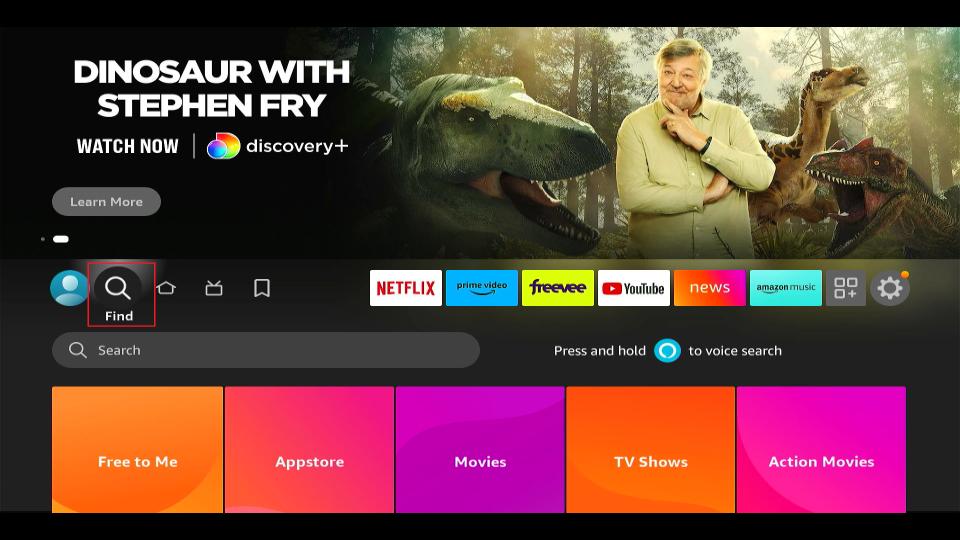

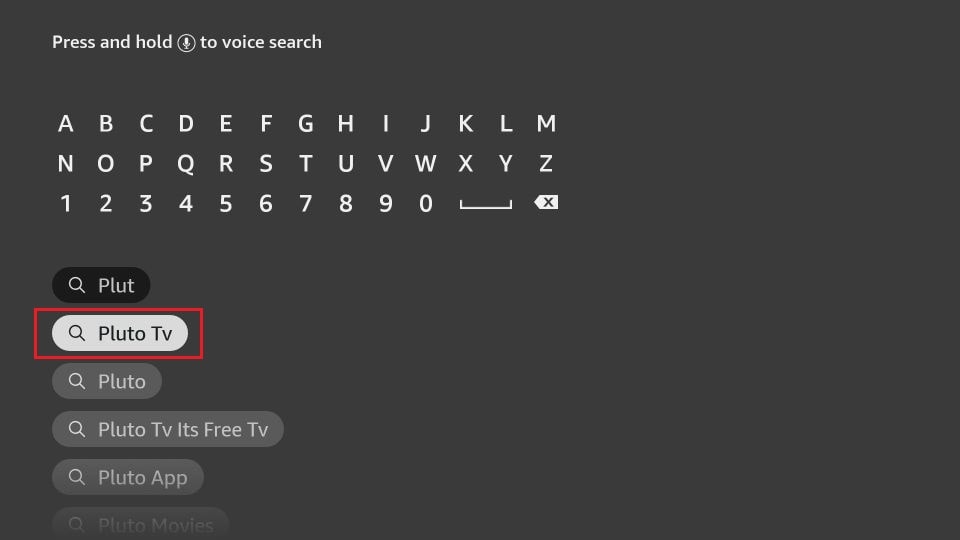
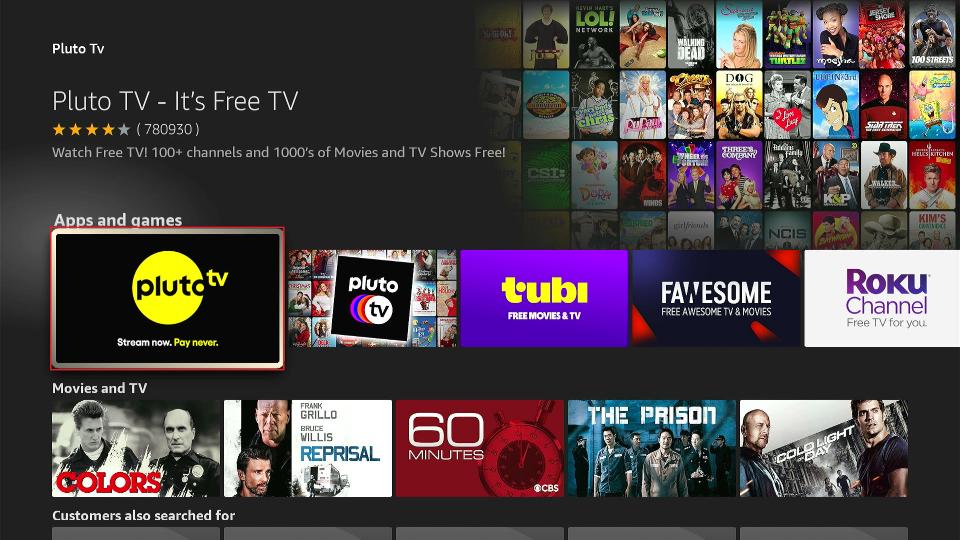
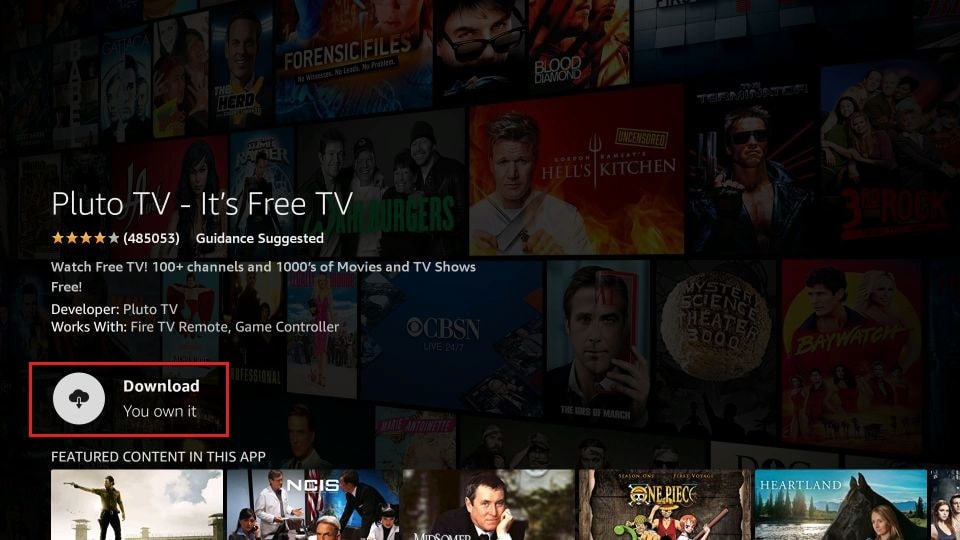
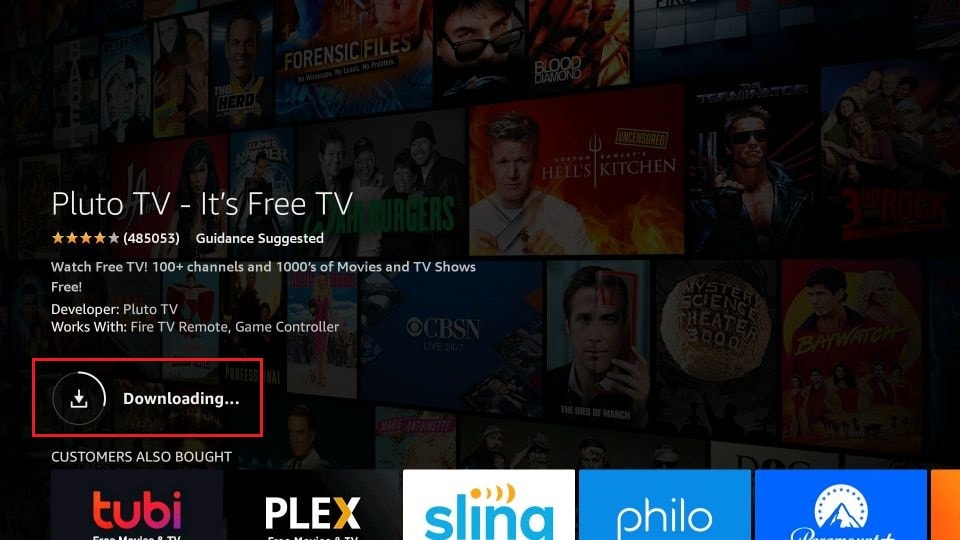
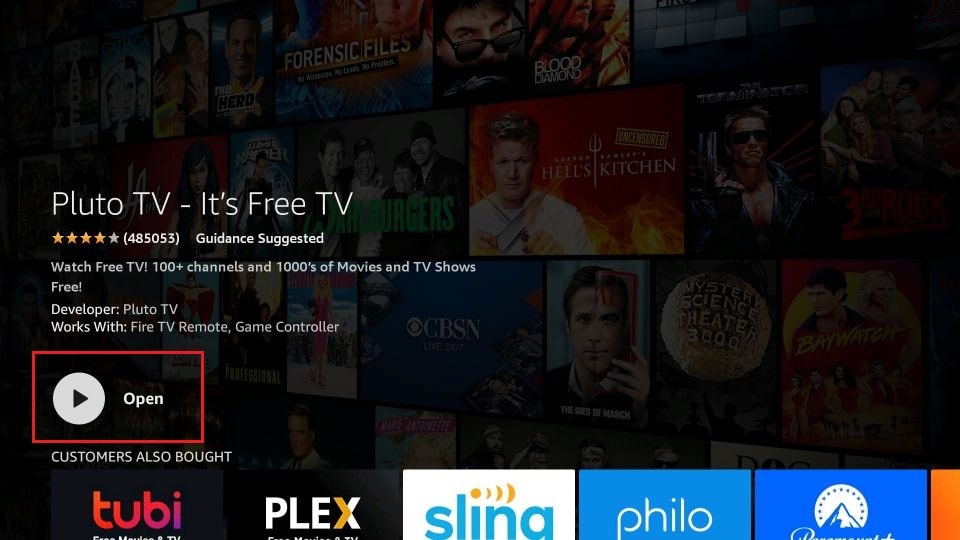





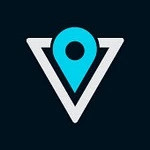











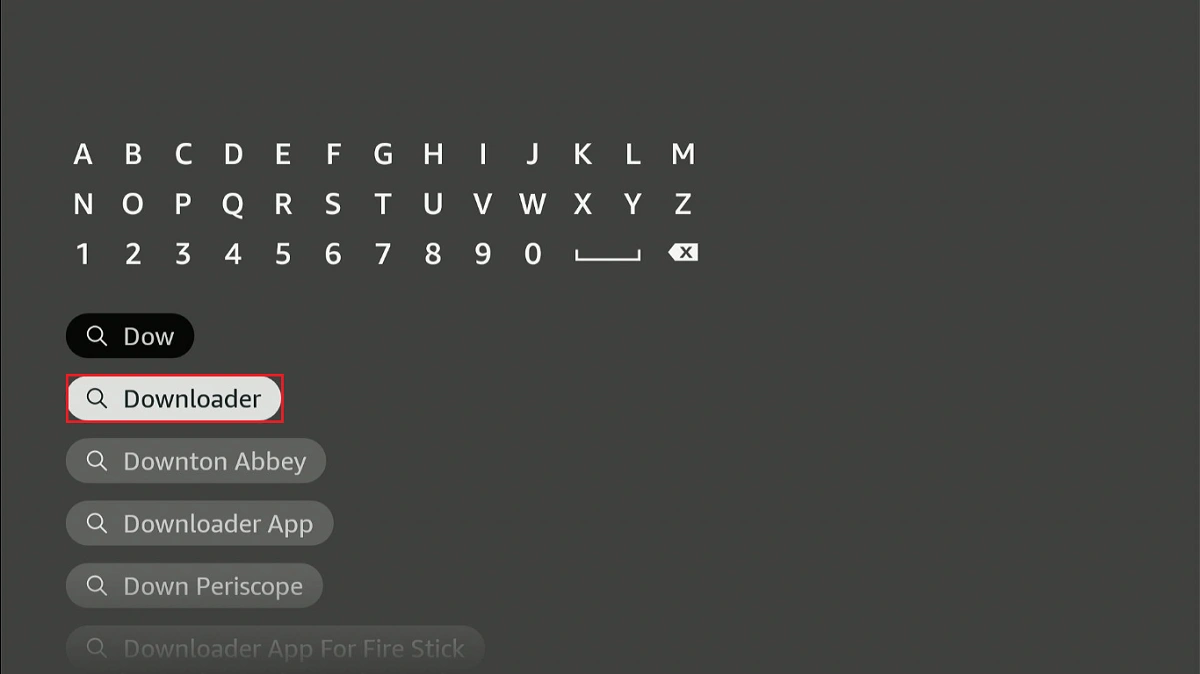

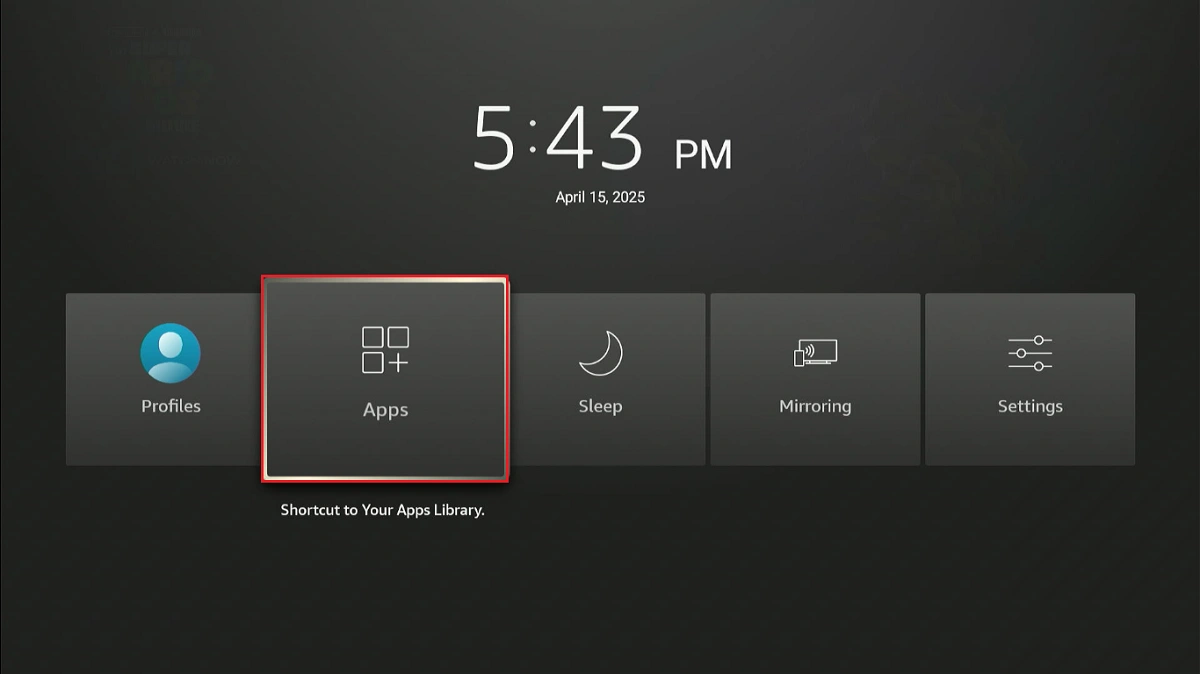
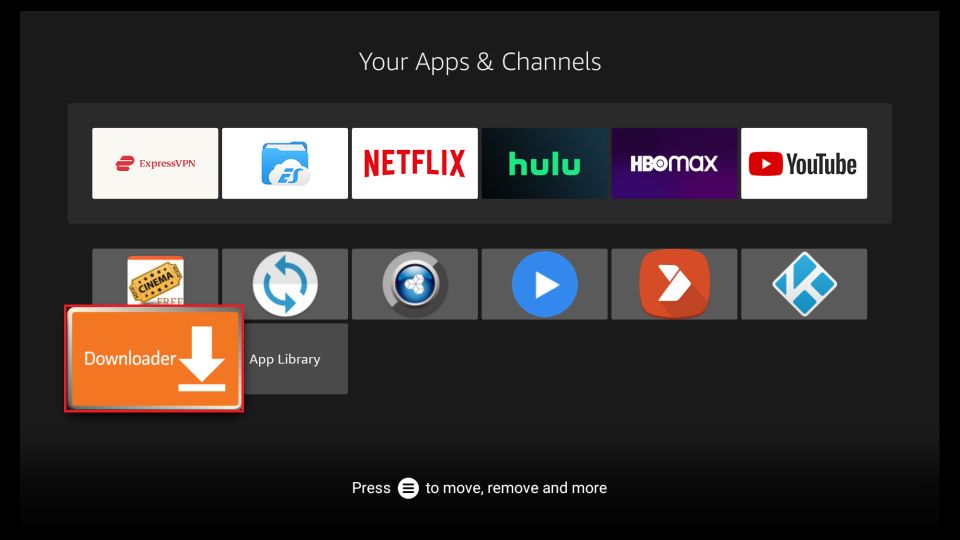
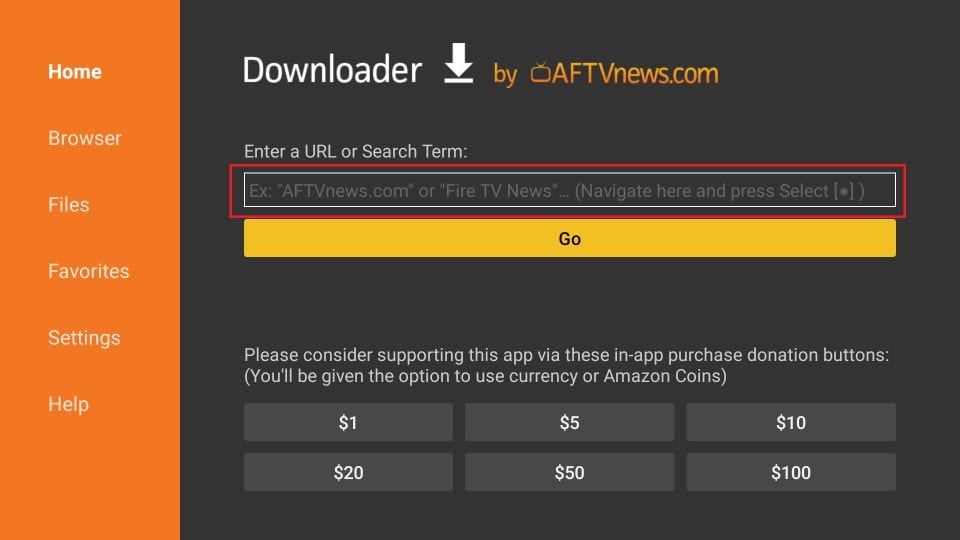
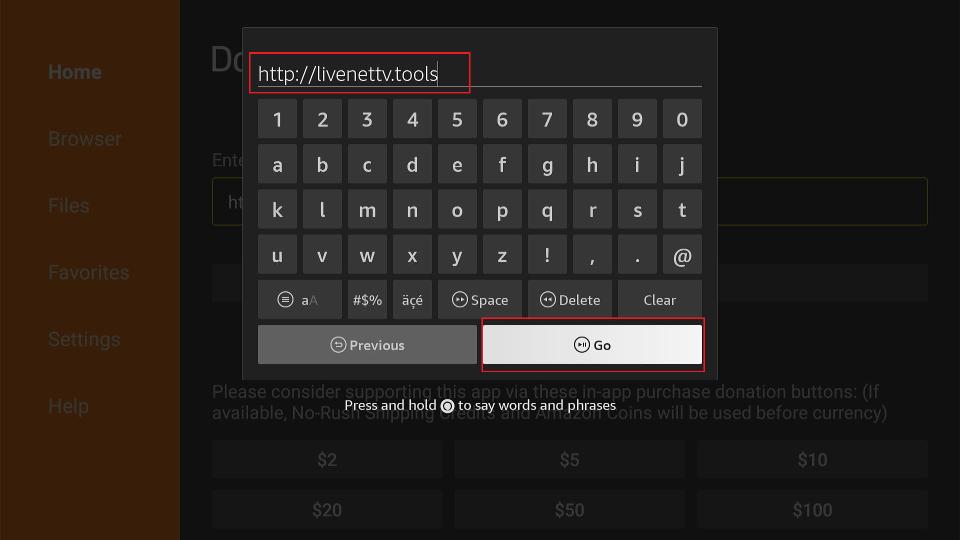
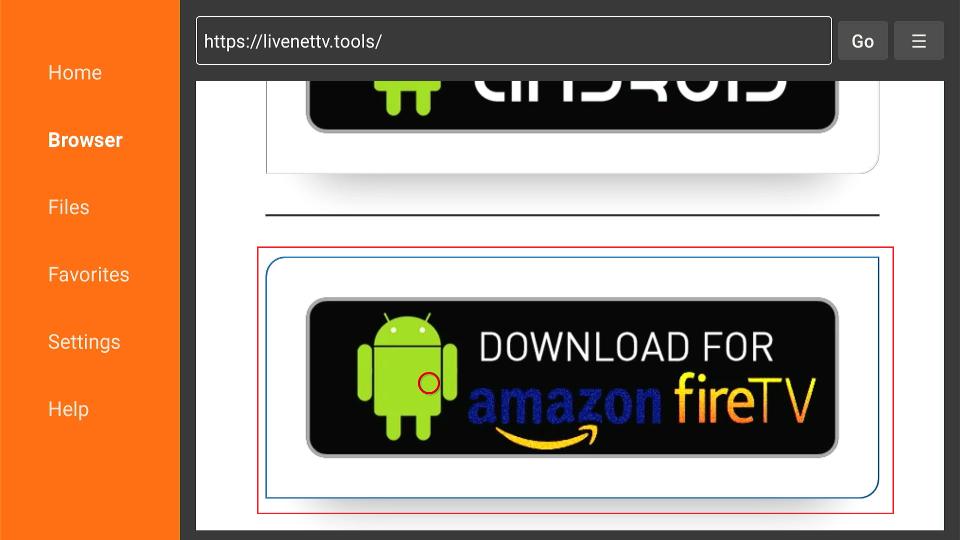
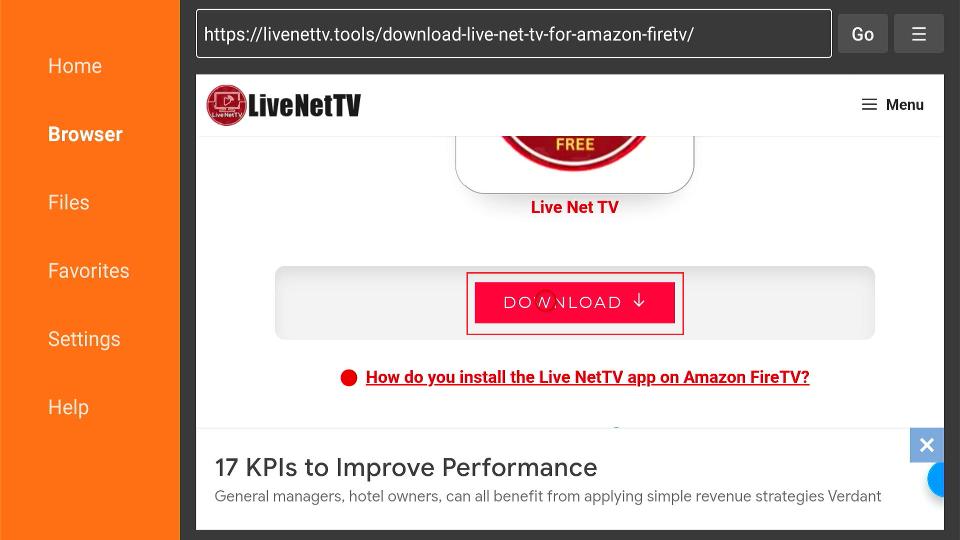
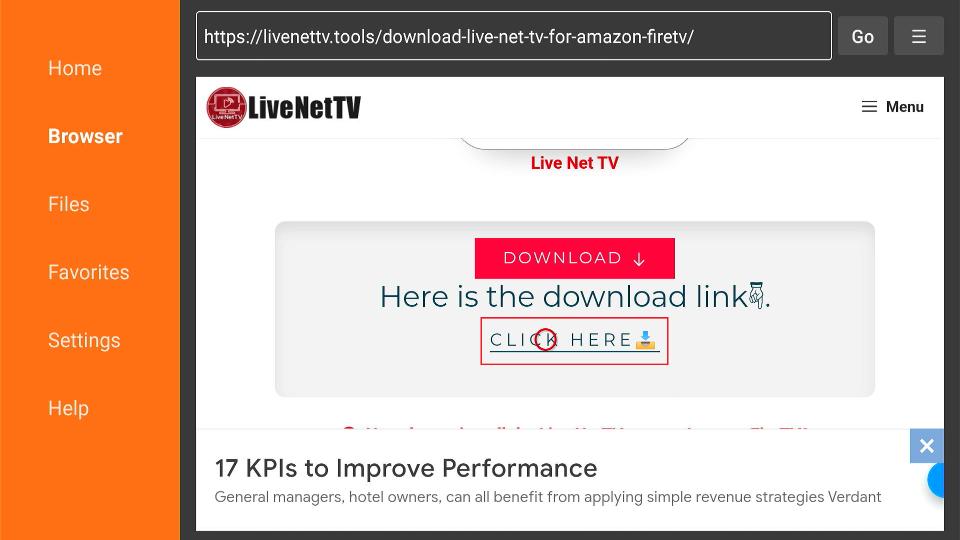
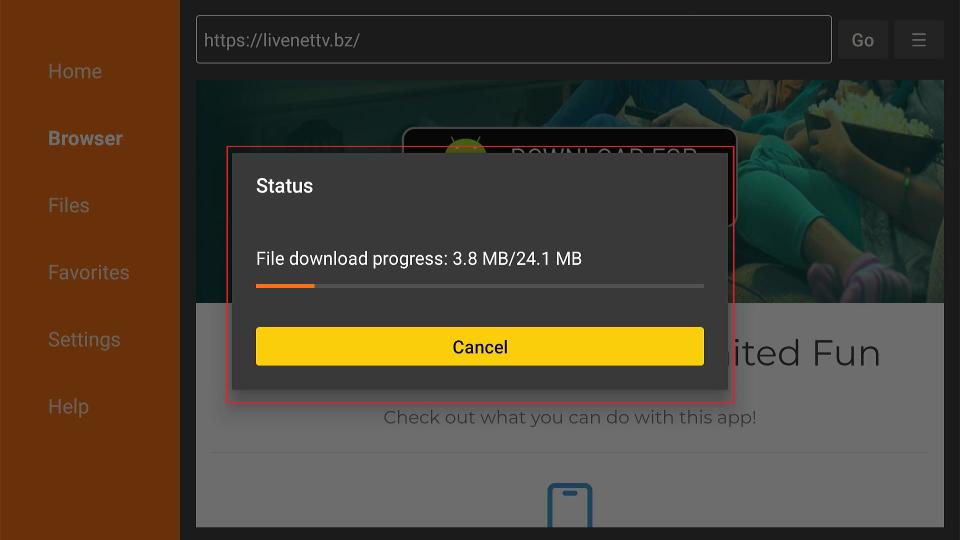
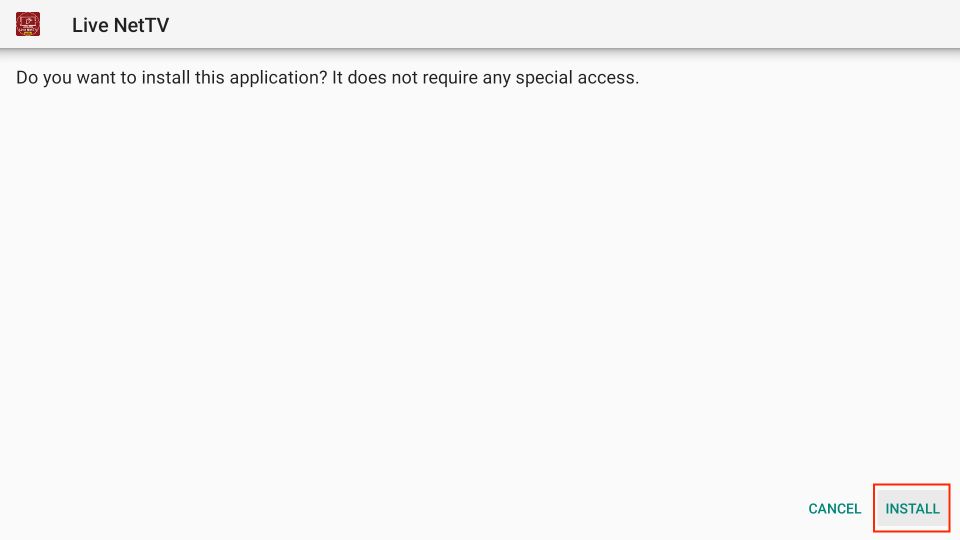
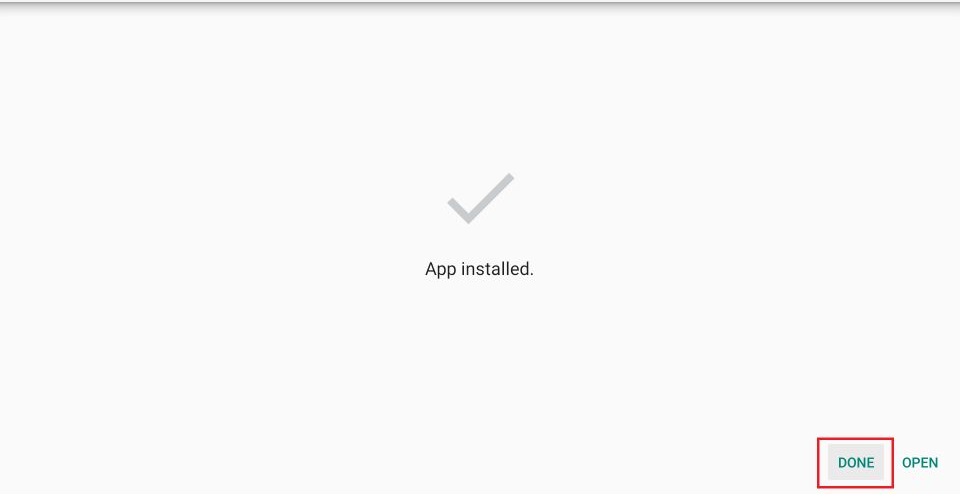












Leave a Reply