In this article, I’ll show how to install DistroTV on FireStick. DistroTV is a popular free IPTV service. This guide is valid for all Fire TV devices, like FireStick Lite, Fire TV Cube, and FireStick 4K and 4K Max.

What Is DistroTV?
DistroTV is one of the leading free video streaming platforms worldwide. It offers a wide range of TV content at no cost.
You don’t need an account or subscription to watch content on DistroTV; you can start streaming instantly. However, as a free service, DistroTV is supported by ads.
DistroTV offers over 150 live TV channels and tons of content in multiple languages, catering to the entertainment needs of the global audience.
It provides an on-demand section where you can watch content related to sports, tech, entertainment, movies, lifestyle, music, and more.
DistroTV’s user-friendly platform offers flexible streaming that can be accessed on various platforms, such as Amazon Fire TV, Roku, Google TV, Apple TV, Samsung TV, LG TV, Sony TV, Android, and iOS.
Unfortunately, DistroTV isn’t available worldwide. You can only access it in the US, UK, and Canada. However, you can use ExpressVPN to bypass the service’s geo-restrictions. More on that later.
Attention FireStick Users
Governments and ISPs across the world monitor their users' online activities. If you use third-party streaming apps on your Fire TV Stick, you should always use a good FireStick VPN and hide your identity so your movie-viewing experience doesn’t take a bad turn. Currently, your IP is visible to everyone.
I use ExpressVPN, the fastest and most secure VPN in the industry. It is very easy to install on any device, including Amazon Fire TV Stick. Also, it comes with a 30-day money-back guarantee. If you don't like their service, you can always ask for a refund. ExpressVPN also has a special deal where you can get 4 months free and save 61% on the 2-year plan.
Read: How to Install and Use Best VPN for FireStick
How to Install DistroTV on FireStick
Installing DistroTV on FireStick is straightforward as it is available on the official Amazon App Store.
1. On your FireStick home screen, click on the Find button.
2. Click on the Search function.
3. Start typing in DistroTV and select the suggestion DistroTV from the list.
4. Select DistroTV in the search results.
5. Download the app by clicking the Get or Download button, whichever is displayed on your screen.
6. Wait for a few seconds until the Ready to launch notification appears in the bottom-right corner. Click open to launch the app.
Accept the terms of usage, and your DistroTV app is ready to stream your favorite content.
How to Get DistroTV If It Is Not in Amazon App Store
If you can’t find DistroTV in the Amazon app store, it could be because your account’s region isn’t set to the US, UK, or Canada.
However, you can fix the issue by changing your Amazon account’s region to the US, UK, or Canada. After that, you’ll be able to see DistroTV in the app store.
How to Sideload DistroTV APK on FireStick
There’s another way to install DistroTV on your FireStick: that is sideloading. This involves manually downloading and installing an APK file from a third-party website.
This process isn’t as straightforward as installing the official version of the app. I’ve split the section into two parts.
Part 1: Prepare Your FireStick to Download DistroTV
First, you must prepare your device to sideload the DistroTV APK.
Install Downloader from the Amazon App Store, enabling you to download and install the APK file for DistroTV. After that, we’ll have to enable Downloader to sideload files by turning on the unknown sources FireStick setting.
To accomplish this, follow our detailed guide on how to set up Downloader on FireStick.
After setting up Downloader on your FireStick, follow the steps in the next part.
Part 2: Install DistroTV on Your FireStick
If your Firestick is prepared, let’s follow the steps to sideload DistroTV:
1. Press the home button on your FireStick remote until a menu appears. Then, select the Apps tile.
2. Select Downloader to open it.
Note: Are you unable to find Downloader among Your Apps & Channels? It’ll be within the App Library.
3. If you are launching the Downloader for the first time, click Allow when it requests permissions. Then, select the input box near the center of the app’s home screen.
4. Enter firesticktricks.com/distro exactly as I’ve written it, then click Go.
Note: I shortened the URL for the webpage where the DistroTV APK file is hosted. FireStickTricks.com doesn’t host or own the APK.
5. Wait for the download to start, then wait for the APK file to download on your Downloader app.
6. After the download, click INSTALL.
7. After the installation, click DONE.
8. Once the APK file installs the app on your FireStick, it is no longer needed. So, it is better to remove it to save space. Click on the Delete button.
9. Lastly, click Delete once again to confirm.
How to Use DistroTV Outside the US / UK / Canada
DistroTV is limited to the US, the UK, and Canada. So, how can you use DistroTV outside of those locations? With the help of ExpressVPN.
Once you get ExpressVPN on your FireStick, you can connect it to any US, UK, or Canada server. Then, open DistroTV, and you can stream without hassles.
Follow these steps to get ExpressVPN:
Step 1: Subscribe to ExpressVPN HERE. It comes with a 30-day money-back guarantee. You can use it free for the first 30 days, and if you are not satisfied with the performance (which is highly unlikely), you can ask for a full refund.
Step 2: Power ON your Fire TV Stick and go to Find, followed by the Search option.
Step 3: Now type “Expressvpn” (without quotes) in the search bar and select ExpressVPN when it appears in the search results.
Step 4: Click Download to install the ExpressVPN app on Fire TV / Stick.
Step 5: Open the app and enter the login credentials you created while buying the ExpressVPN subscription. Click Sign in.
Step 6: Click the Power icon to connect to a VPN server. That’s all. Your connection is now secure with the fastest and best VPN for FireStick.
You can also read more detailed info on using ExpressVPN with Fire TV / Stick.
How to Use DistroTV on FireStick
Let’s start by opening the app.
Press and hold your FireStick remote’s home button until the menu appears. Select Apps.
Open DistroTV.
Note: If you can’t find the DistroTV app on the Your Apps & Channels screen, search the App Library folder.
You will land on the Distro TV home page.
Use ExpressVPN to connect to an eligible region and use DistroTV without trouble. Once DistroTV loads completely, you will see the Live tab.
To play a channel, select it from the featured section. For instance, I’m selecting Bloomberg Television.
The channel will start playing. To return to the main screen, press the back button on your FireStick remote.
To access on-demand content, scroll up on the home screen and click on OnDemand.
If you want to watch something special, search for it on DistroTV using the magnifying glass button on the top of the screen.
Enter your search term in the input box to see the search results.
Final Words
This guide explains how to install DistroTV on FireStick. DistroTV lets you watch a varied content for free. Its extensive library of different genres makes it an excellent choice for viewers looking for general entertainment or specific content. DistroTV supports various devices, such as smart TVs, Android phones, tablets, and computers, so install it and enjoy your favorite content anytime, anywhere. If you have questions regarding installation, you can ask in the comments section.
Related:
- How to Install & Watch VUit on FireStick
- How to Install & Use Vidgo on FireStick
- How to Install TuboxTV on FireStick
- How to Install KlowdTV on FireStick

Suberboost Your FireStick with My Free Guide
Stay Ahead: Weekly Insights on the Latest in Free Streaming!
No spam, ever. Unsubscribe anytime.

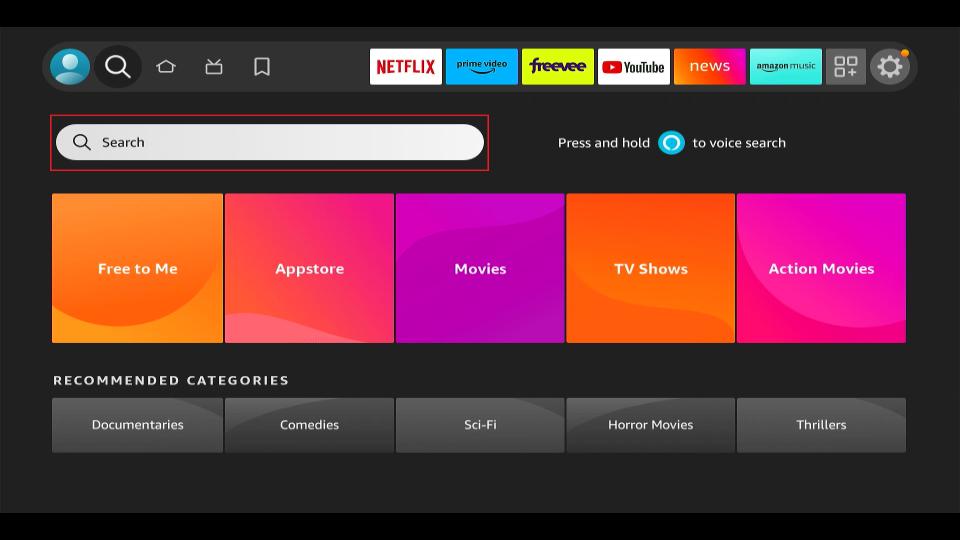
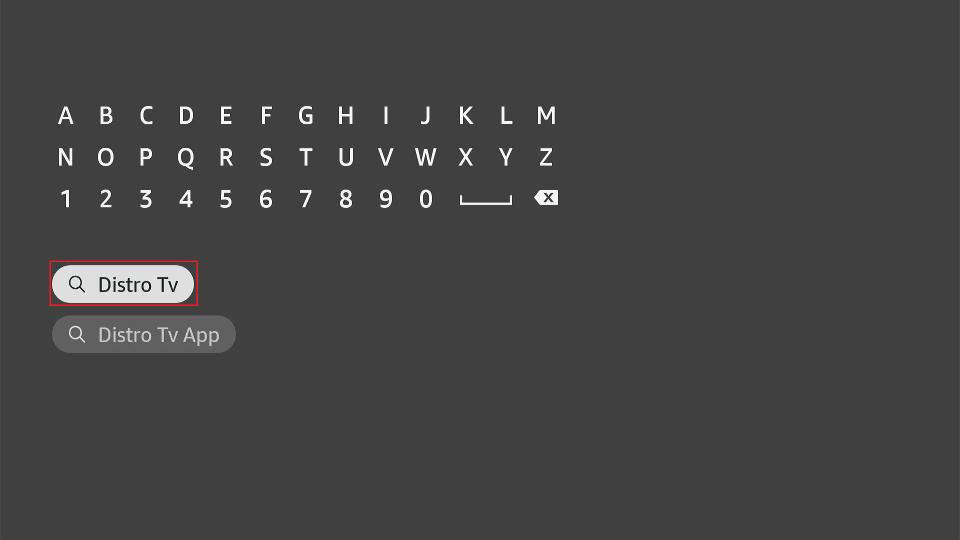
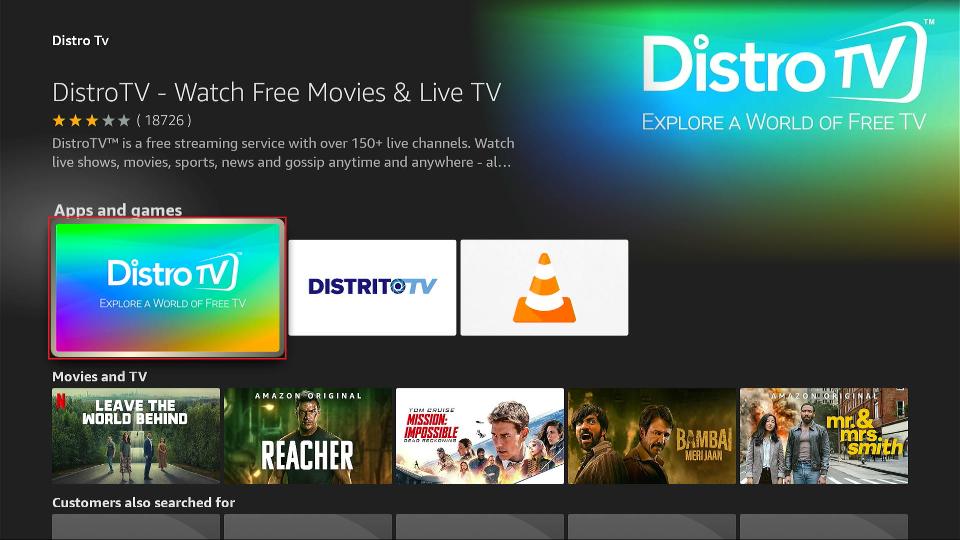
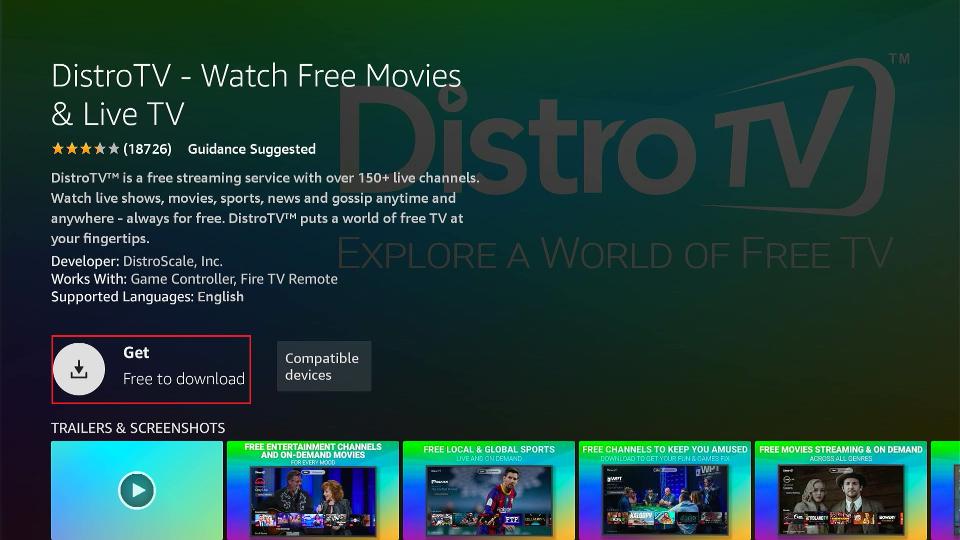
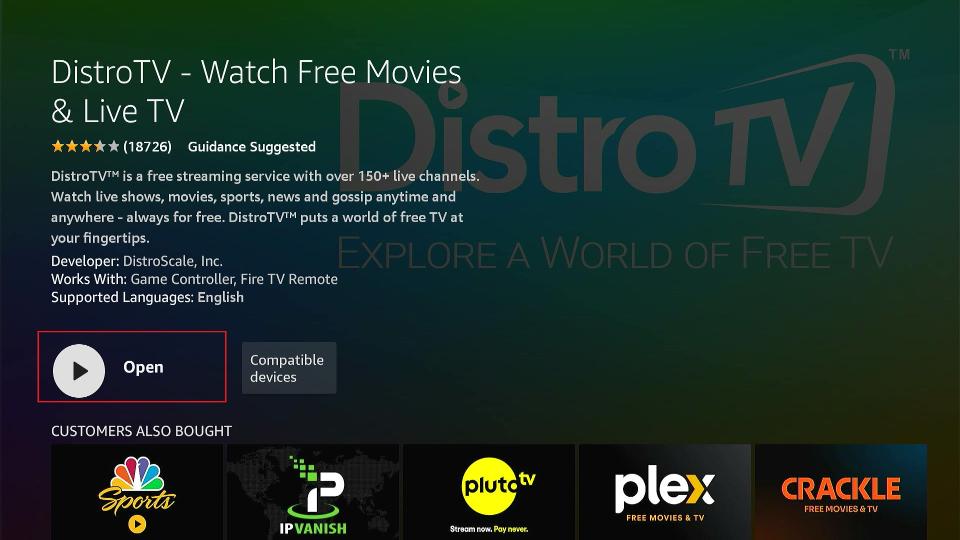
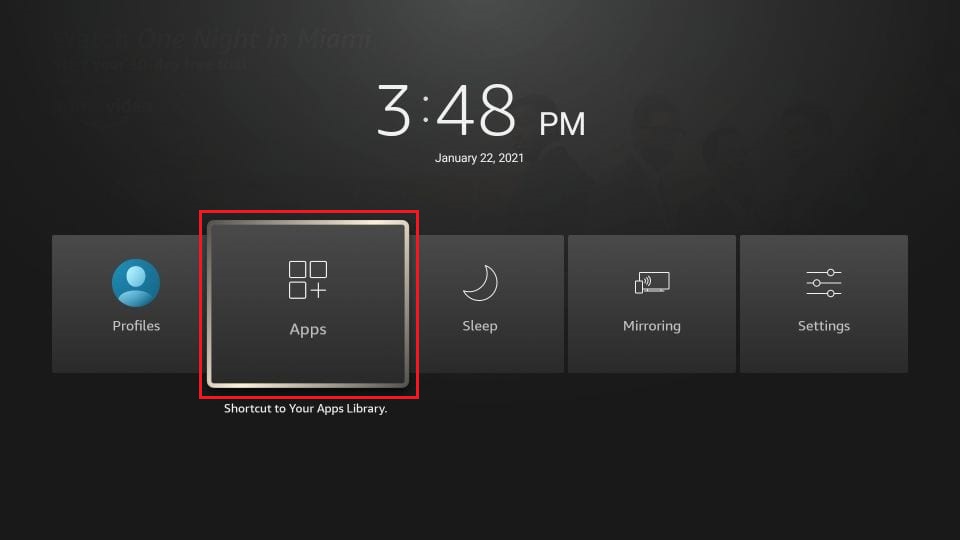
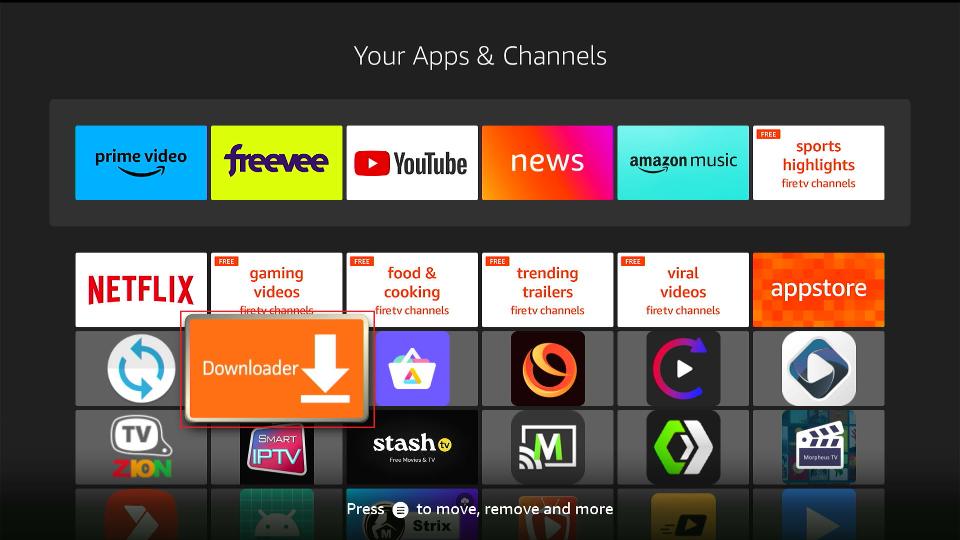
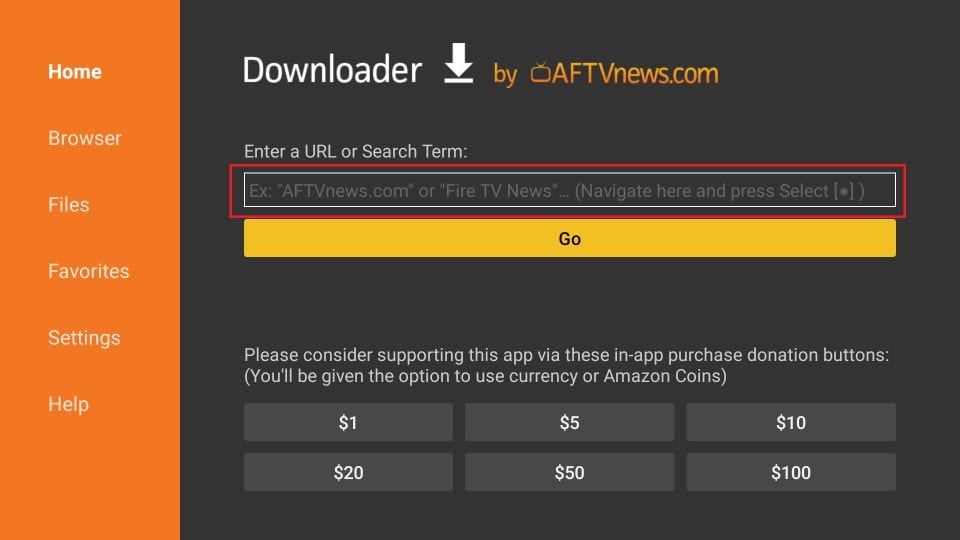
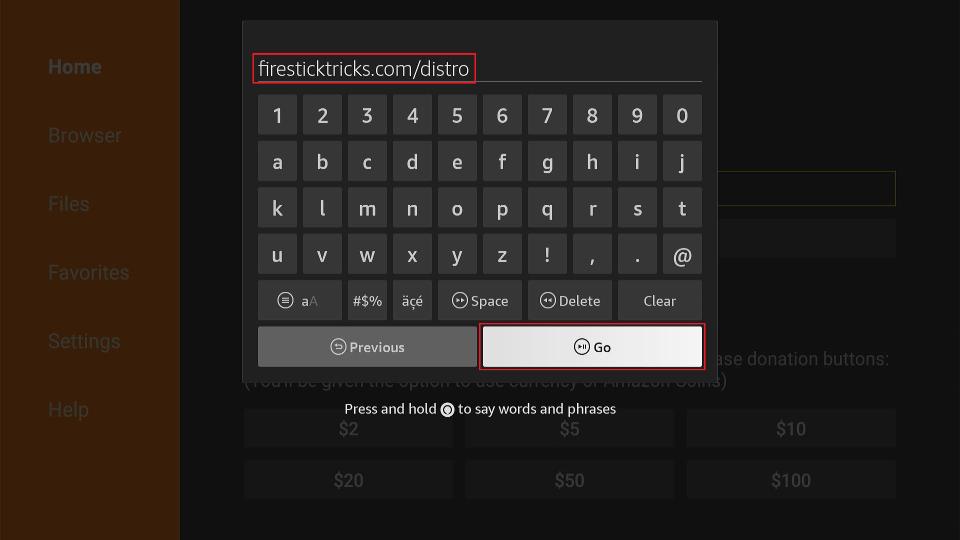
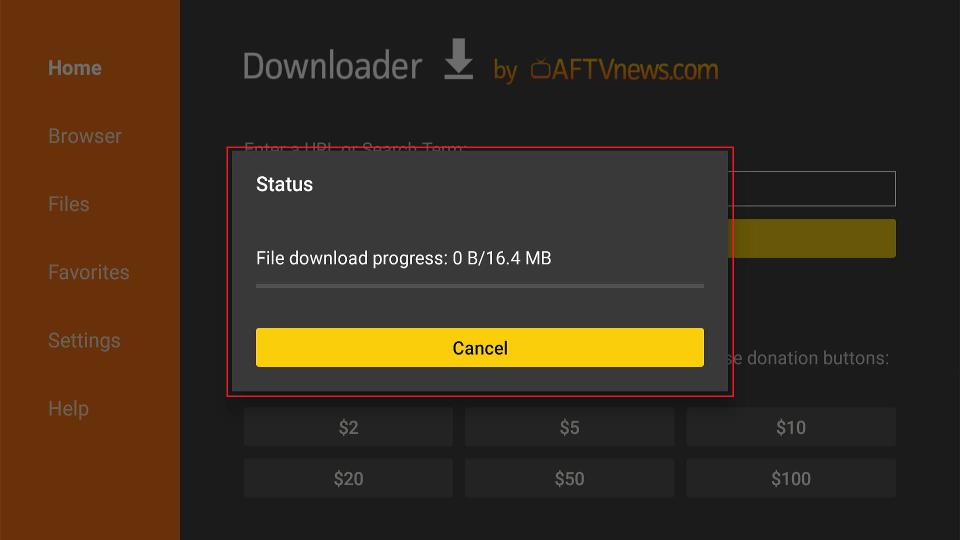
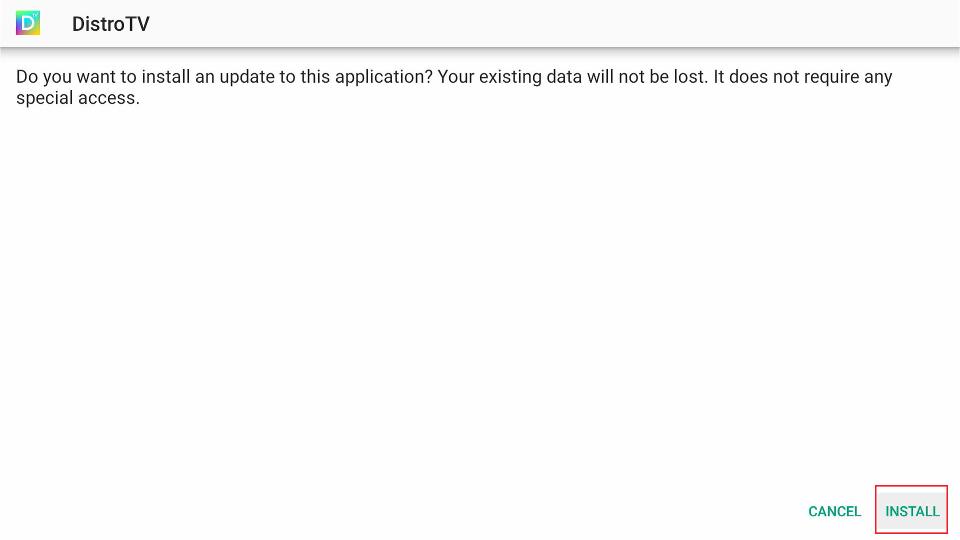
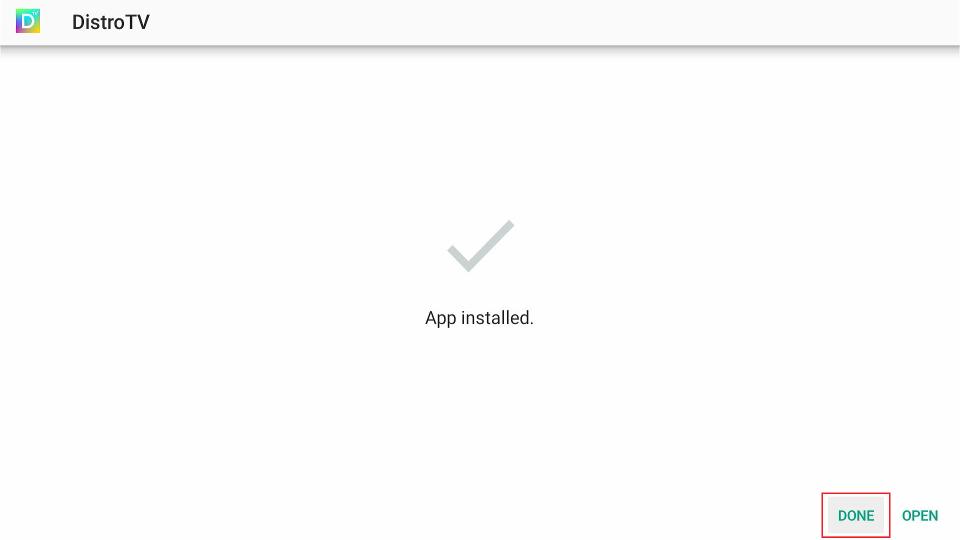
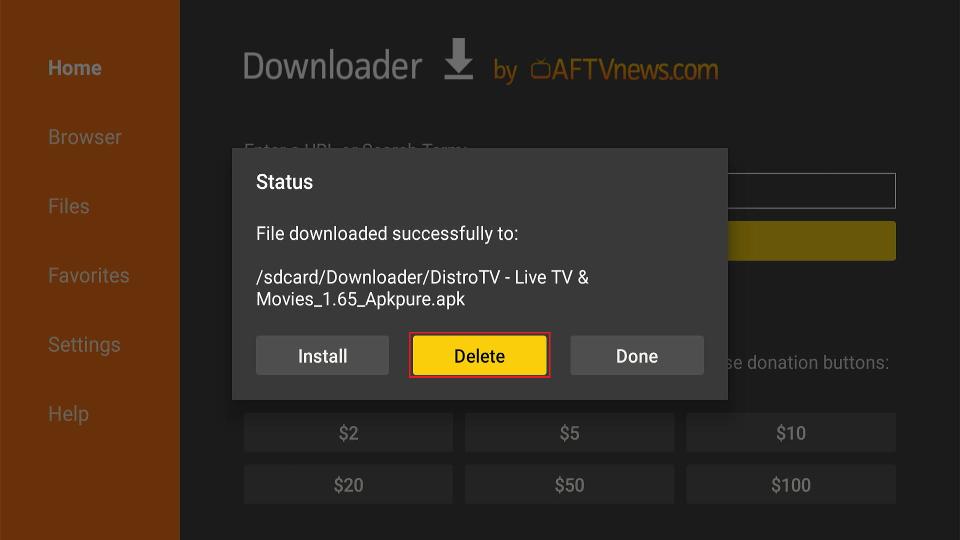
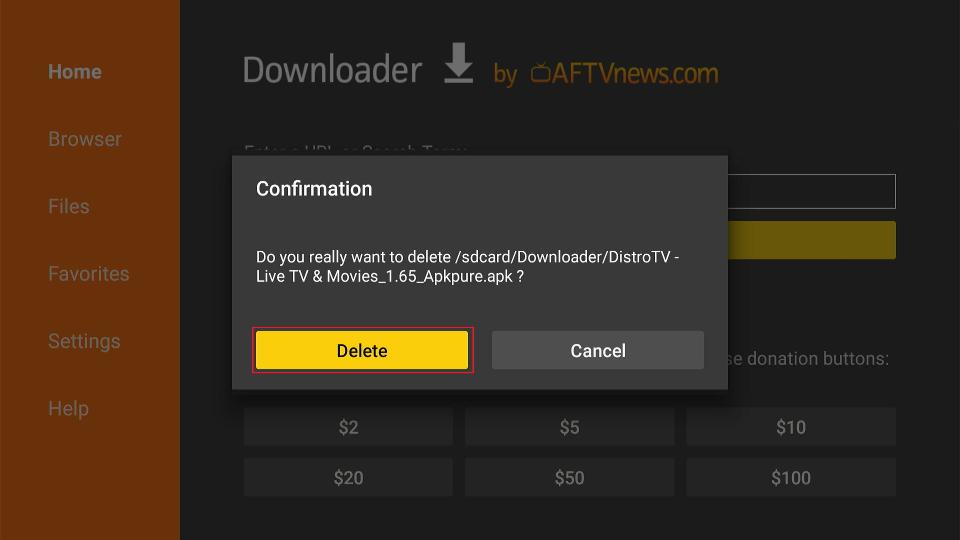





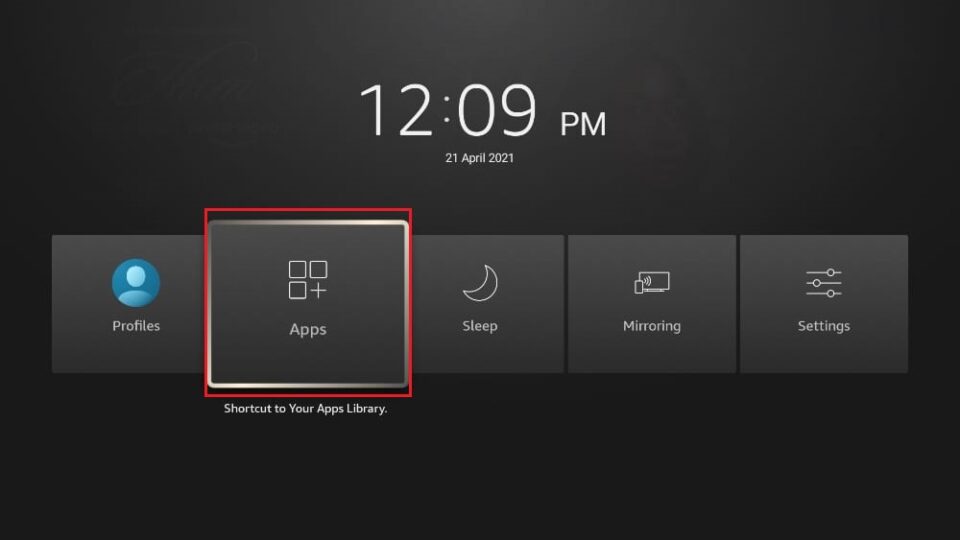
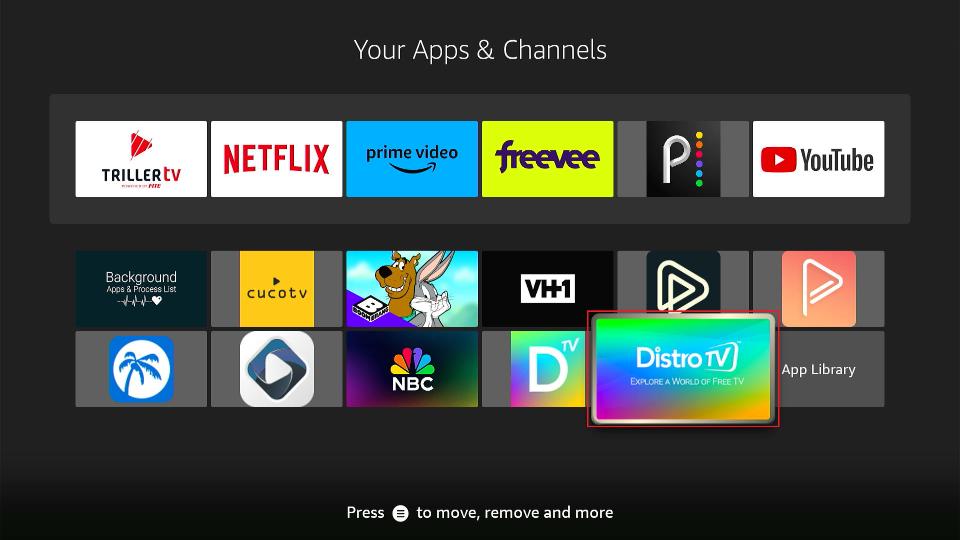
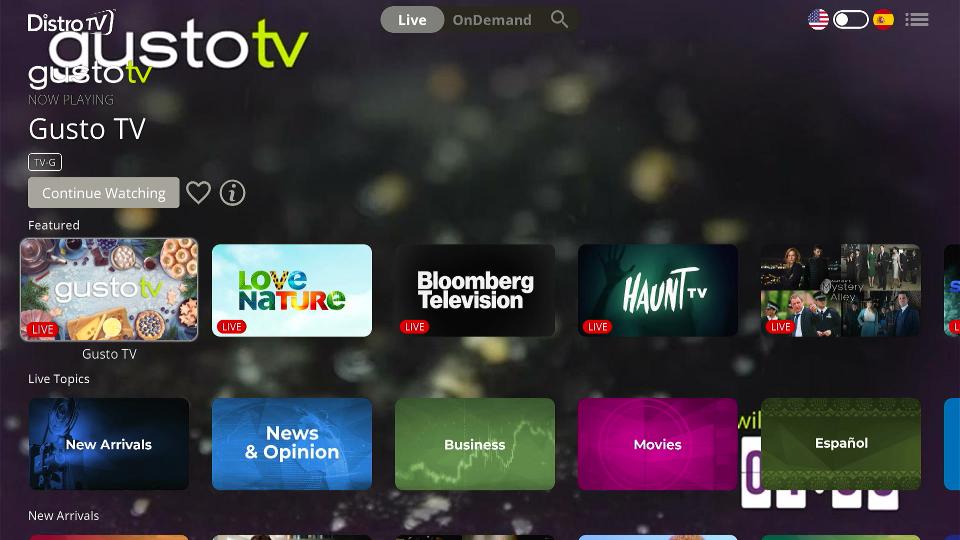
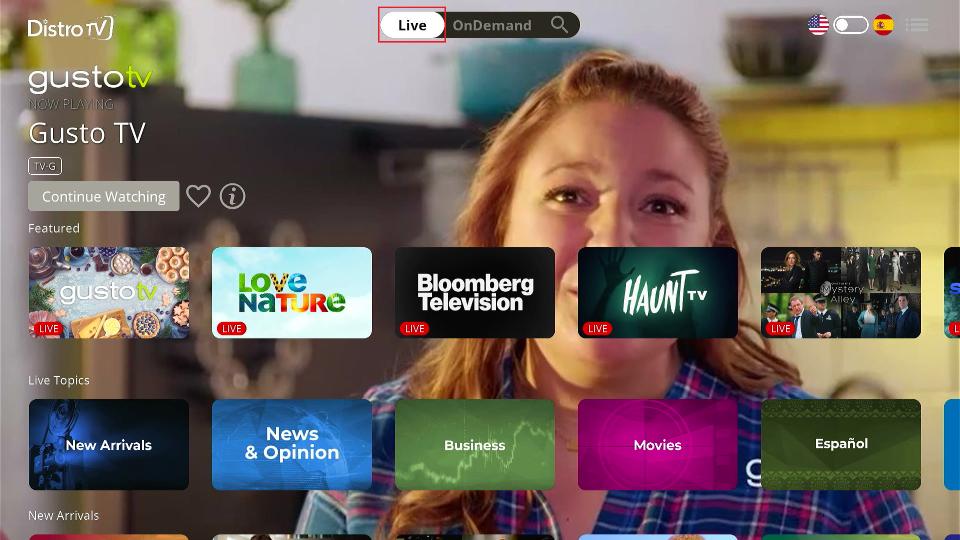
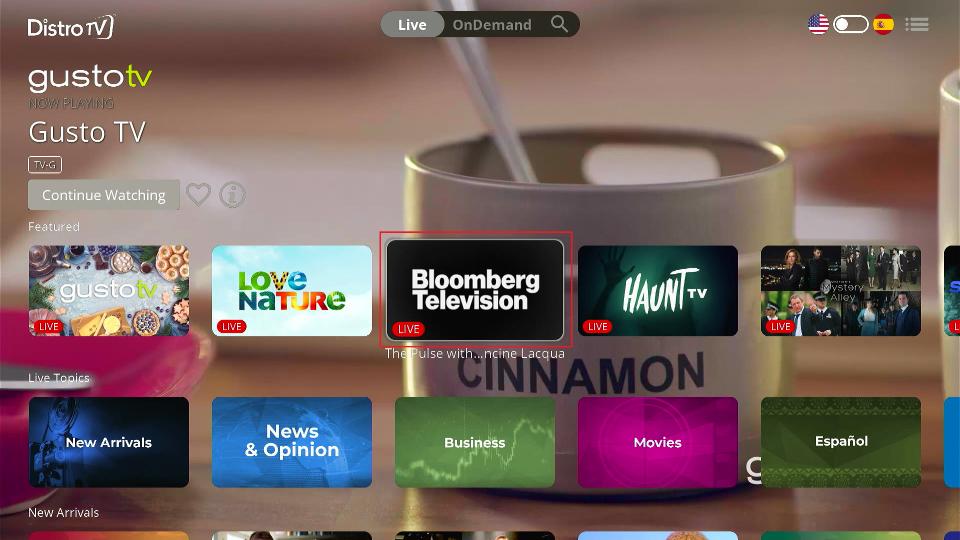
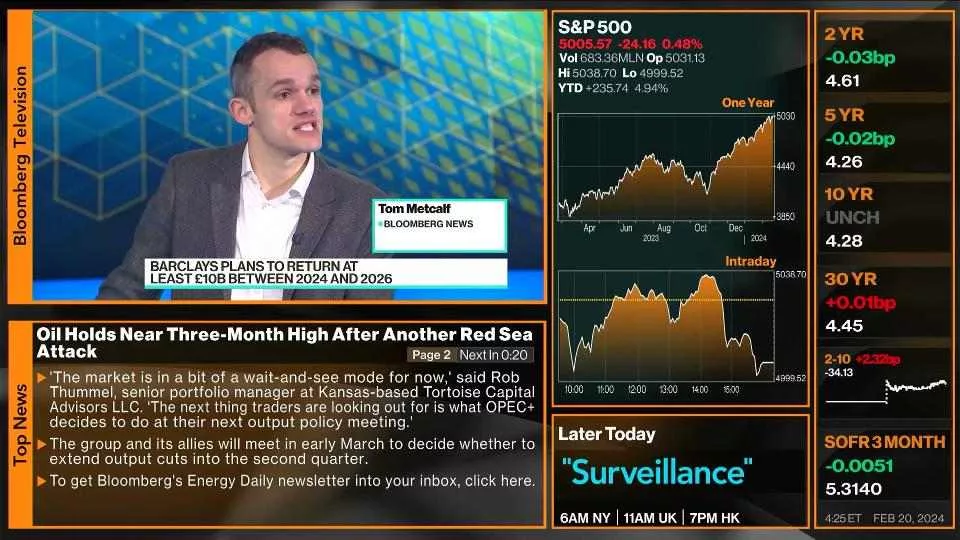
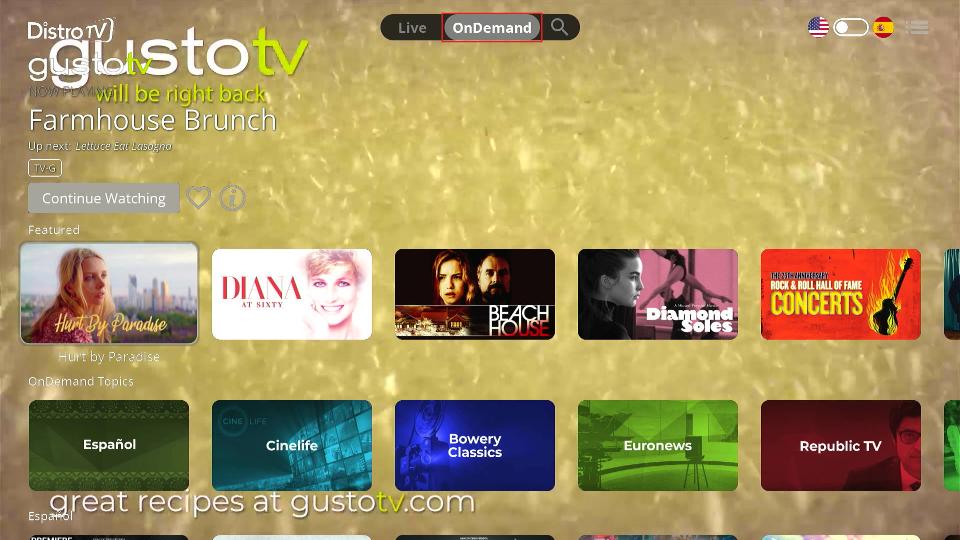


Leave a Reply