In this guide, I will show you how to install Sportz TV IPTV APK on FireStick. This app is supported on all the existing Fire TV line of devices and Android TV Boxes. If you are an existing Sportz TV user and experiencing problems with channels streaming/loading, here’s the guide you can follow to fix the issue.

Sportz TV is one of the top IPTV services for FireStick I have come across recently. This app covers a wide range of media types including Live TV and Video-on-demand (movies and TV shows). You will find a plethora of content in each category (more than I could ever stream). The active team of developers behind this app also keeps adding new content quite regularly.
With an incredibly user-friendly and fluid interface and high-quality streaming, Sportz TV also makes it to our list of best apps for FireStick.
Sportz TV is a paid app and hence apparently better maintained than its free counterparts. I am yet to find any non-working stream. The app comes with a lot of features, the multi-screen function being one of its biggest highlights. I think that Sportz TV for FireStick might just as well be the only app you could need for all your streaming demands.
Attention FireStick Users
Governments and ISPs worldwide monitor users' online activities. If you use third-party streaming apps, you should always use a reliable FireStick VPN to hide your identity and avoid issues with your movie-viewing experience. Currently, your IP is visible to everyone.
I use ExpressVPN, the fastest and most secure VPN in the industry. It is very easy to install on any device, including the Amazon Fire TV Stick. It also includes a 30-day money-back guarantee. If you're not satisfied with their service, you can request a refund.
ExpressVPN is running a special New Year deal: Get 4 months free and save 78% on the 2-year plan.
Read: How to Install and Use Best VPN for FireStick
Top Highlights of Sportz TV FireStick App
Here are some of the top features of Sports TV app on FireStick:
– Thousands of Live TV/IPTV channels from the USA and across the world
– Loads of on-demand content including your favorite movies and shows
– High-quality streaming in up to 1080p resolution
– User-friendly interface with a professional touch and easy navigation
– Bonus features like Multi-Screen function
– Catch Up TV available
– Lets you install and use EPG
– DVR functionality available with compatible devices
– Lets you choose the external media player of your choice
– Well maintained
– Low price
How to Sign Up for Sportz TV Service
Note: You will receive two separate emails for two different login details. Keep the emails safe. I have provided more information about the Sportz TV login details in the next section
To use Sportz TV on FireStick, you must first buy the paid monthly subscription.
You can get started with the sign-up process by choosing one of the subscription plans at https://sportz.vodiptv.org/home/pricing
The Sportz TV team currently only offers monthly plans starting from $9.95 per month. Here are the quick plan details:
- $9.95: 2 Screens
- $14.95: 3 Screens
- $19.95: 4 Screens
Apparently, you are paying $5 additional monthly for each added screen. By the number of screens, it means the number of allowed simultaneous streams. If you intend the app for a family, you might want to consider the plan with more screens.
Nevertheless, you can always get started with the base plan that costs you $9.95 per month and upgrade to a higher plan later may the need arise.
Note: There are no free trials here. You can request one later from your dashboard. Free trials are not available on Weekends (Friday, Saturday, Sunday)
Choose a plan and click Subscribe on the bottom
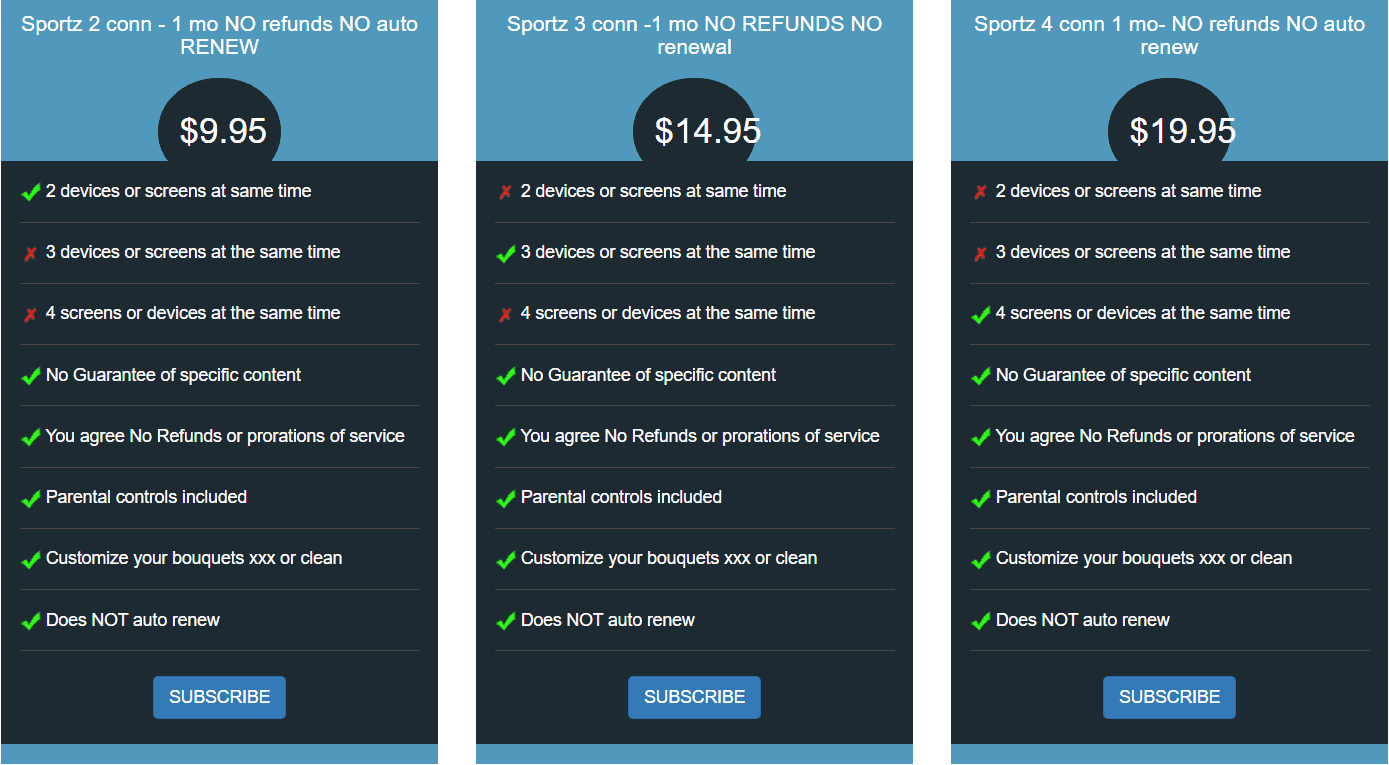
Subscription Alert prompt is displayed. I say you read it for a better understanding of what you are up to. The Alert also contains some useful information. For instance, it may take as long as two hours to activate the service after making the payment
Click I understand, proceed with subscription when you are ready
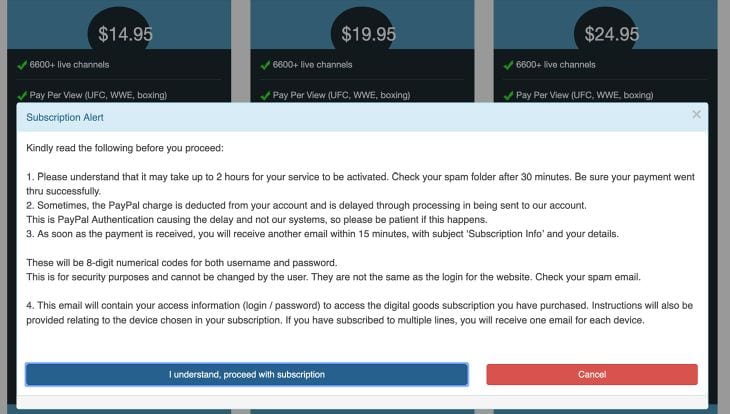
You will now be asked to provide the Subscription Details. Enter the desired User Name and Email.
Important!!! It is extremely important to provide a valid and working email address. All your app login credentials will be sent to this email address. You get an auto-generated username and password. You CANNOT create your own. You CAN recover it from your Web Login Dashboard
Choose the Device on which you intend to use the Sports TV app. In our case, it will be Amazon FireStick/TV
Click Get Subscription when you are ready
Note: Currently, you can only make the payment with your credit/debit card
PayPal payment does not work any longer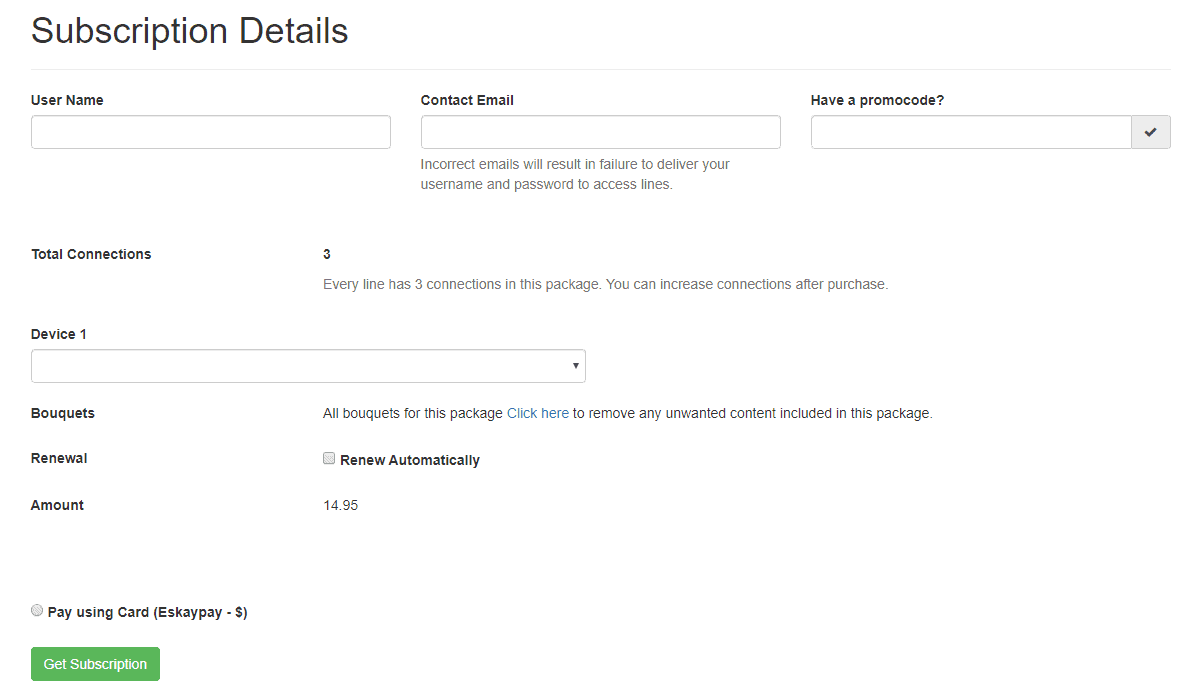
Important things to note about the new payment processor Eskaypay:
- It does not support auto-renewal
- You must create a new login even if you are renewing the services
- Therefore, renew only when your subscription has expired
- PayPal has withdrawn the payment support. Eskaypay is only the interim payment arrangement
- SportzTV plans to use a better payment processor as soon as they find one
Once your payment is successful, a prompt will appear. You have successfully subscribed to the Sportz TV services.
Wait for the emails from Sportz TV.
Important Note Regarding Sportz TV Login Credentials
Sportz TV will send TWO login credentials in two separate emails.
1) Website Login Details: These details are used to log in to your Sportz TV dashboard in a web browser at http://jc.durextv.xyz/home/login.
The website login helps you manage your Sportz TV account. You can log in with your email address/username and the system generated password (sent in this email)
You CANNOT use these login details to log in to the Sportz TV FireStick app
2) App Login Details: Sportz TV will send the app login credentials in a separate email.
Both username and password are of 8 Digits
Note down the username and password and keep them somewhere safe. Also, save this email safely. In fact, you may forward this email to your other email addresses if you use multiple emails.
How to Install Sportz TV APK on FireStick
Note: If you have any existing version of the app already installed on your FireStick, make sure you uninstall it first before following this guide
Now that you have signed up for the service and also have the App login details, you may install Sportz TV and start using it on FireStick. Here are the installation steps:
Legal Disclaimer: This guide is for informational purposes only. FireStickTricks.com does not own, host, operate, resell, or distribute any apps, services, or content mentioned.
1- Select FIND on the FireStick home screen
Note: If you have the older version of FireStick, select the lens/magnifying glass in the top-left corner
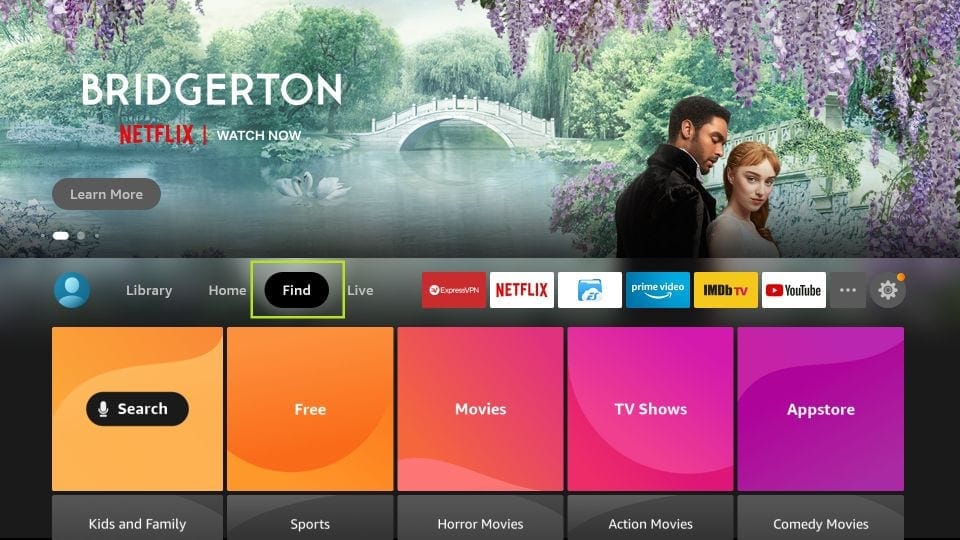
2- Click Search on the next window
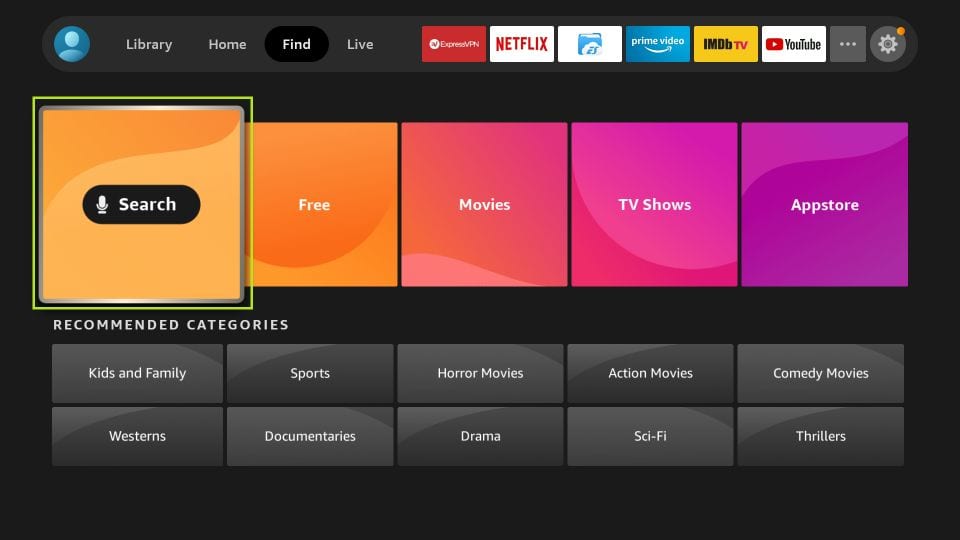
3 – Lookup for Downloader app and follow the onscreen instructions to install it
We are going to use the Downloader app to sideload/manually install the Sportz TV APK on FireStick
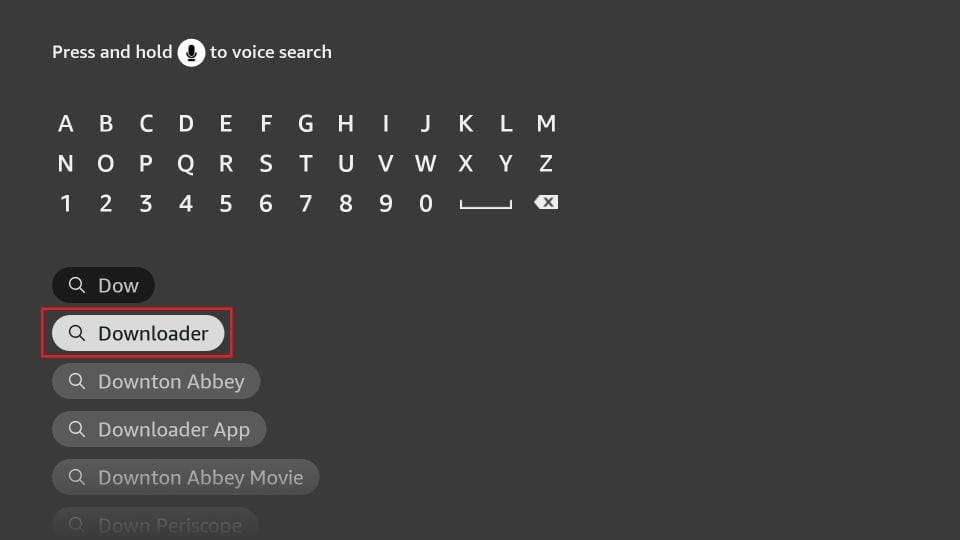
4- Go to the home window of the FireStick and select Settings
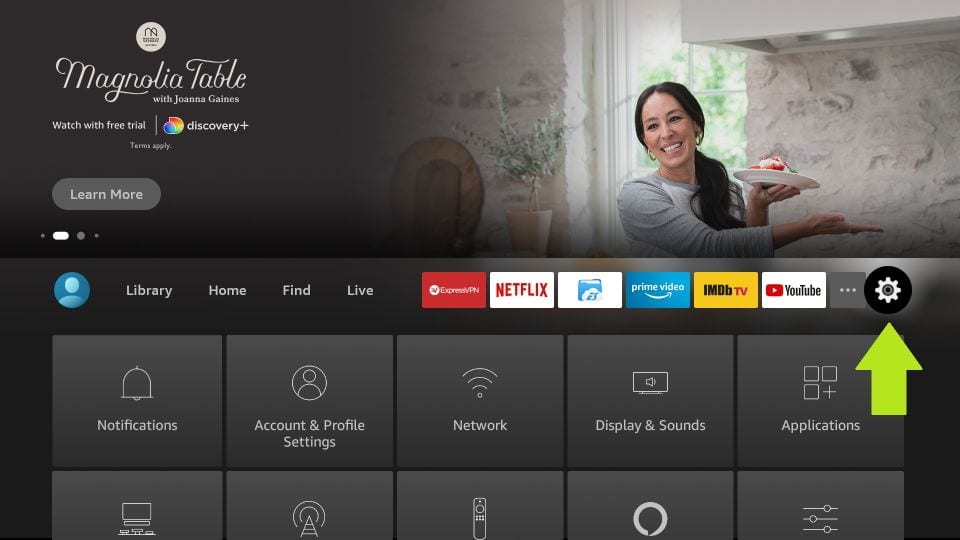
5- Now open My Fire TV
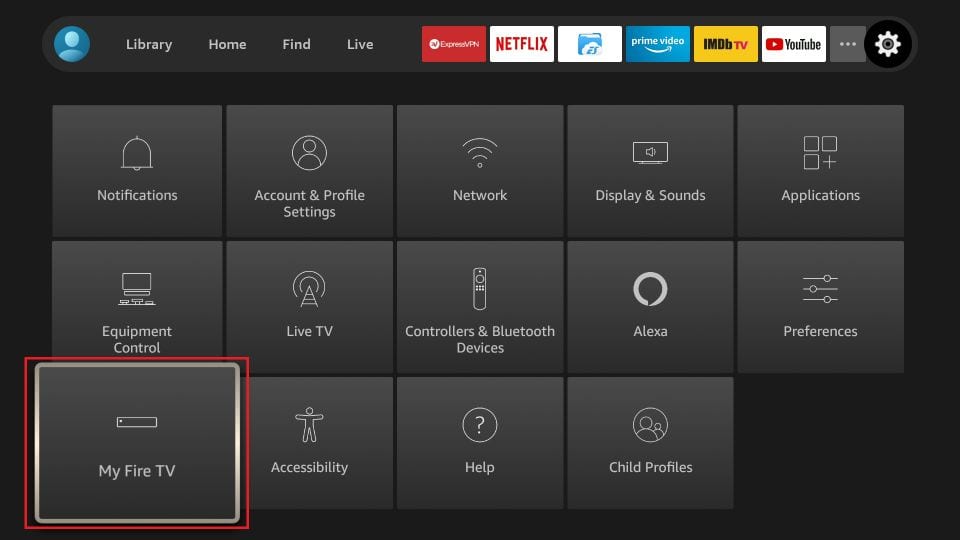
6- Click Developer options
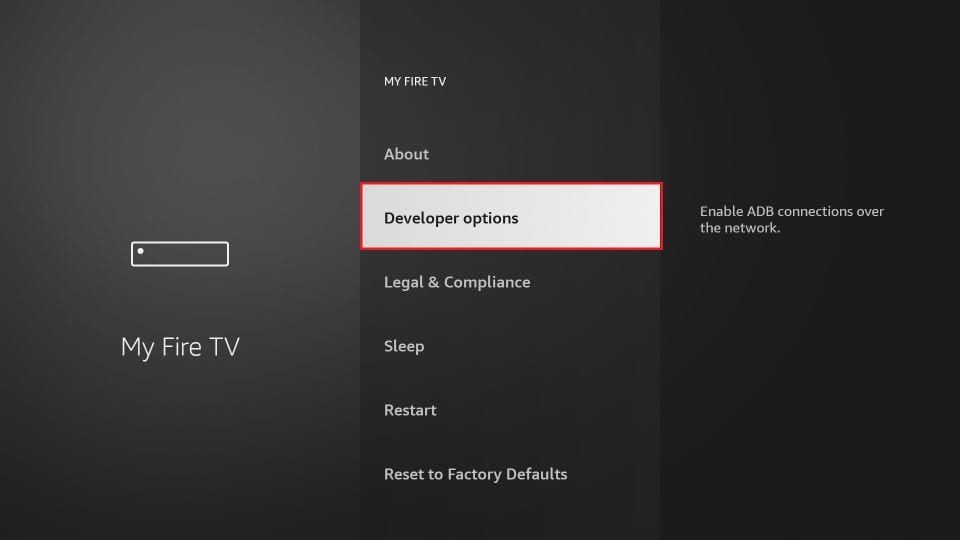
7- On the following window click Install unknown apps
Note: If you have the older FireStick OS version, click Apps from Unknown Sources and then click Turn On
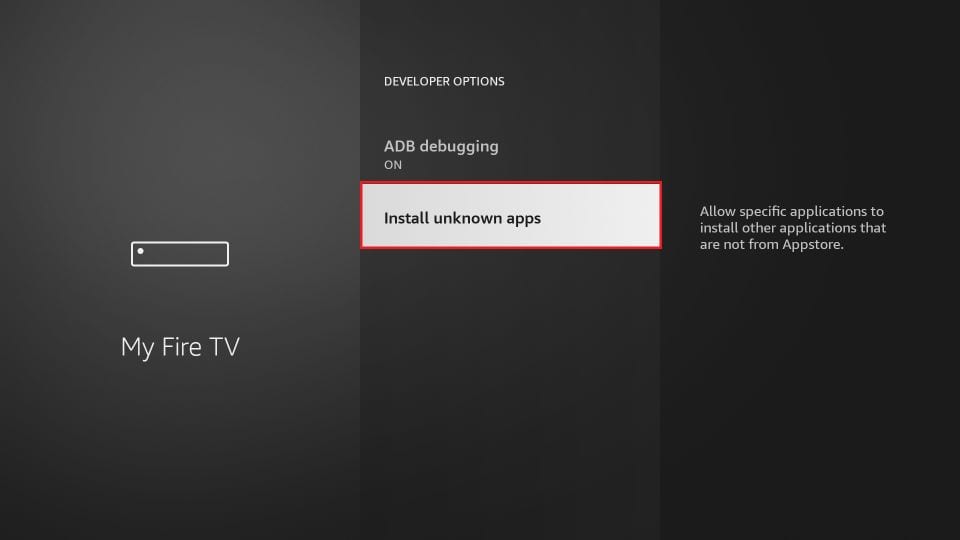
8- Turn the option ON for the Downloader app
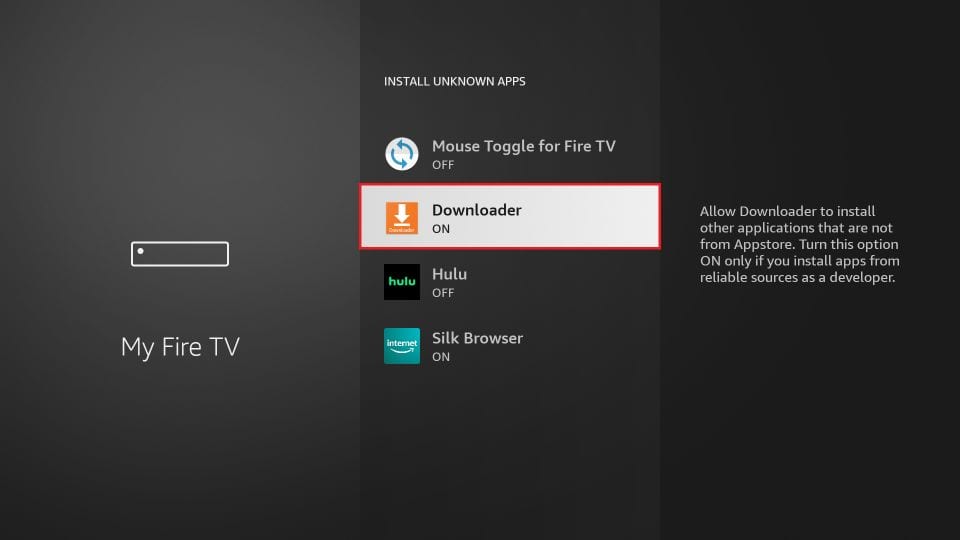
9- Launch Downloader. In the right section click the URL field
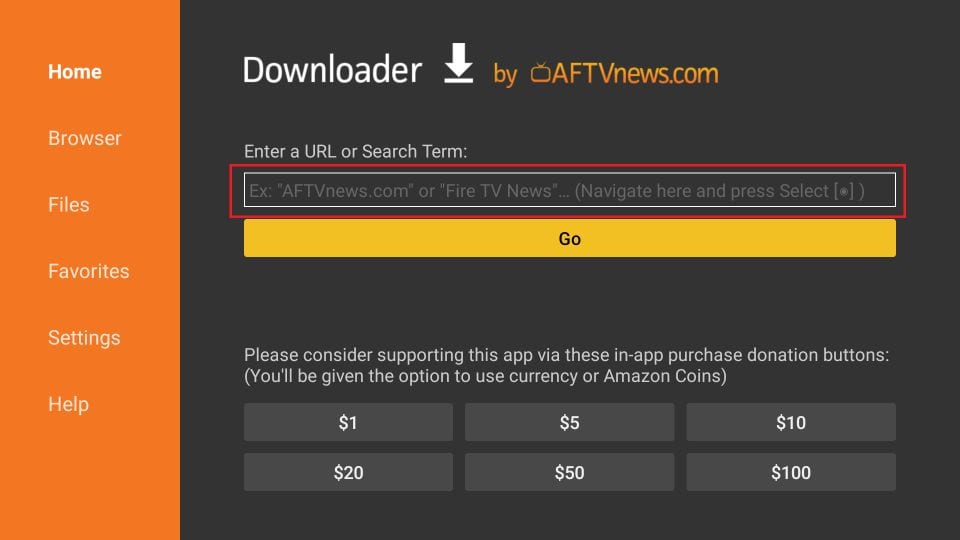
10- Enter the following URL: https://www.firesticktricks.com/stv
Click GO

11- Sportz TV APK will get downloaded on your FireStick. It takes a minute or maybe two
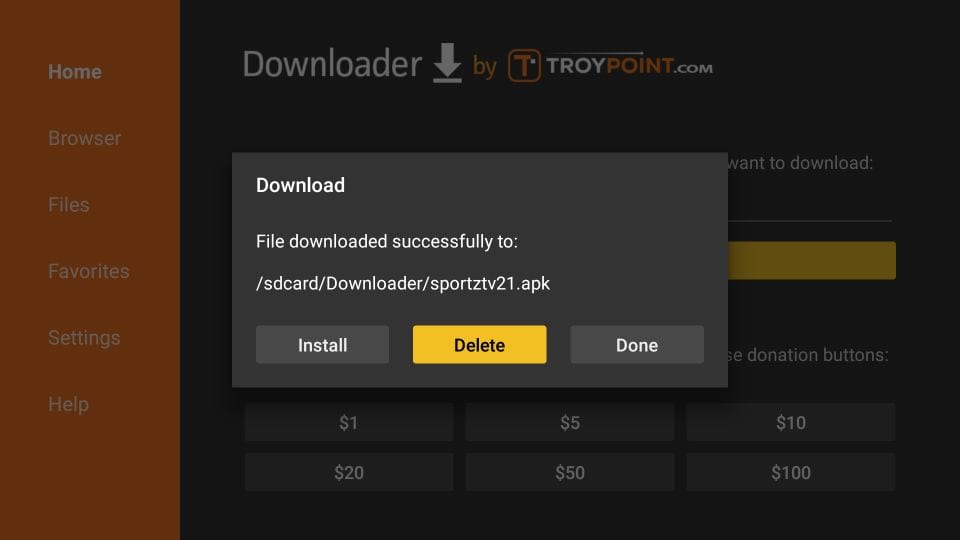
12- Click Install when the following prompt is displayed
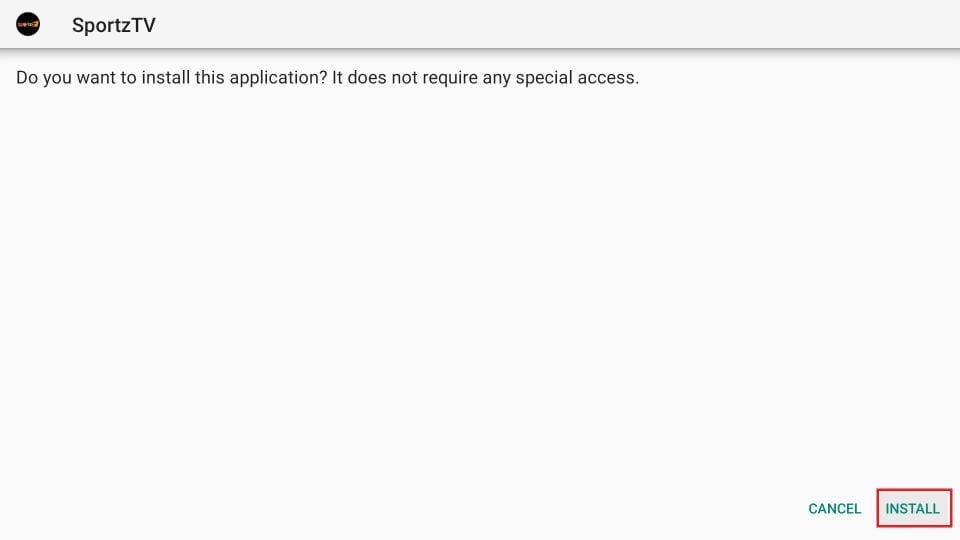
13- Wait for the Sportz TV APK to install on FireStick.
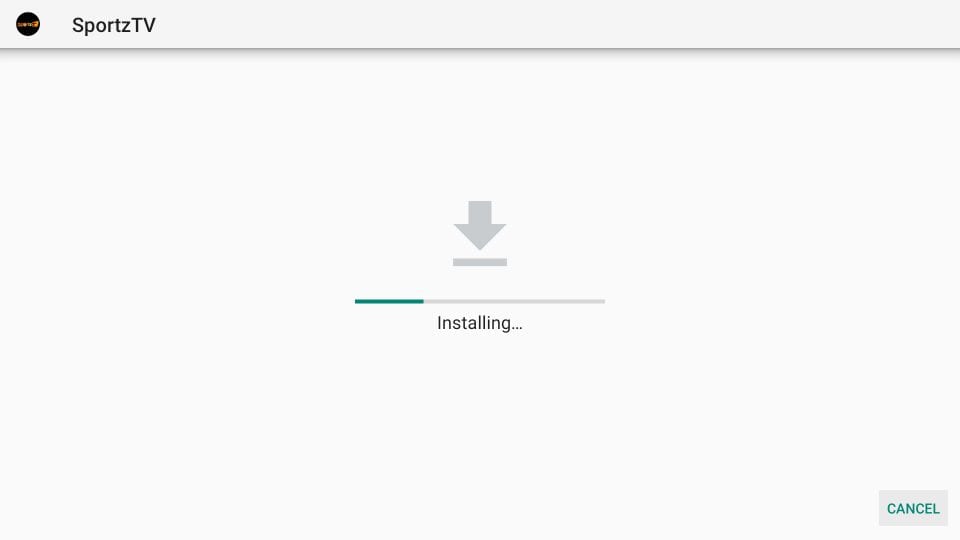
14- When the App Installed notification appears, click Done. We are not clicking Open yet
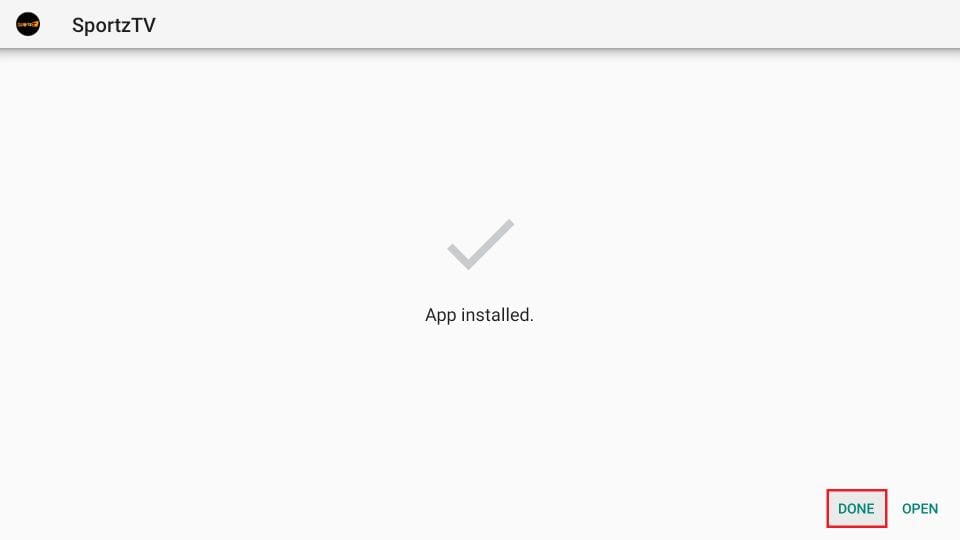
15- Click Delete on this Downloader app prompt
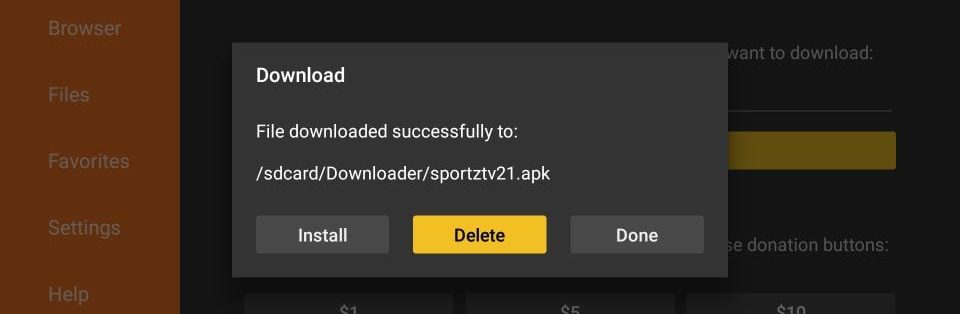
16- Click Delete again
You have successfully deleted the Sportz TV APK from the FireStick storage. You don’t need this APK any longer as the app has already installed
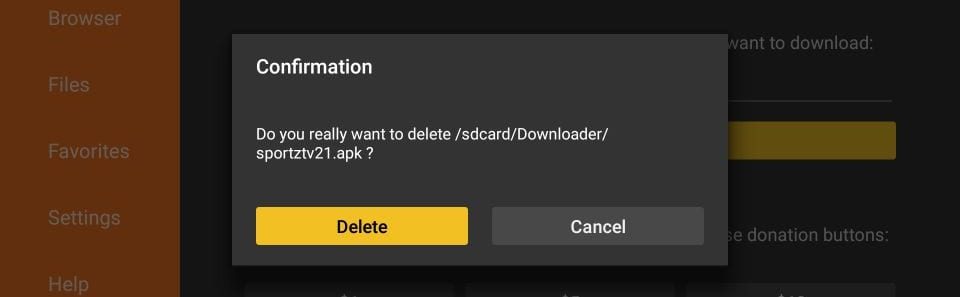
So, this is how we install Sportz TV APK on FireStick. In the next section, we explore and learn to use the Sportz TV FireStick app.
Your FireStick / Fire TV is now all ready to stream your favorite content. However, before you start, I would like to warn you that everything you stream online is visible to your ISP and Government. This means, streaming free movies, TV shows, Sports might get you into legal trouble.
Thankfully, there is a foolproof way to keep all your streaming activities hidden from your ISP and the Government. All you need is a good VPN for Fire Stick. A VPN will mask your original IP which is and will help you bypass Online Surveillance, ISP throttling, and content geo-restrictions.
I personally use and recommend ExpressVPN, which is the fastest and most secure VPN. It is compatible with all kinds of streaming apps and is very easy to install on Fire TV / Stick.
We do not encourage the violation of copyright laws. But, what if you end up streaming content from an illegitimate source unintentionally? It is not always easy to tell the difference between a legit and illegal source.
So, before you start streaming on your Fire Stick / Fire TV, let’s see how to use ExpressVPN to keep your streaming activities hidden from prying eyes.
Step 1: Subscribe to ExpressVPN HERE. It comes with a 30-day money-back guarantee. Meaning, you can use it free for the first 30-days and if you are not satisfied with the performance (which is highly unlikely), you can ask for a full refund.
Step 2: Power ON your Fire TV Stick and go to Find followed by Search option.

Step 3: Now type “Expressvpn” (without quotes) in the search bar and select ExpressVPN when it shows up in the search results.

Step 4: Click Download to install the ExpressVPN app on Fire TV / Stick.

Step 5: Open the app and enter the login credentials that you created while buying the ExpressVPN subscription. Click Sign in.

Step 6: Click the Power icon to connect to a VPN server. That’s all. Your connection is now secure with the fastest and best VPN for FireStick.

You can also read more detailed info on using ExpressVPN with Fire TV / Stick.
How to Use the Sportz TV APK on FireStick
Let us first see how to access this app. That’s because you won’t find the Sportz TV app on the home window of FireStick yet. You can move it their though.
One way is to hold down the Home button on the Amazon FireStick remote for a few seconds until a popup window is displayed. Click Apps on that window to go to the section Your Apps & Channels where all your installed apps reside.
The other way is to click the 3-dot icon on the home screen
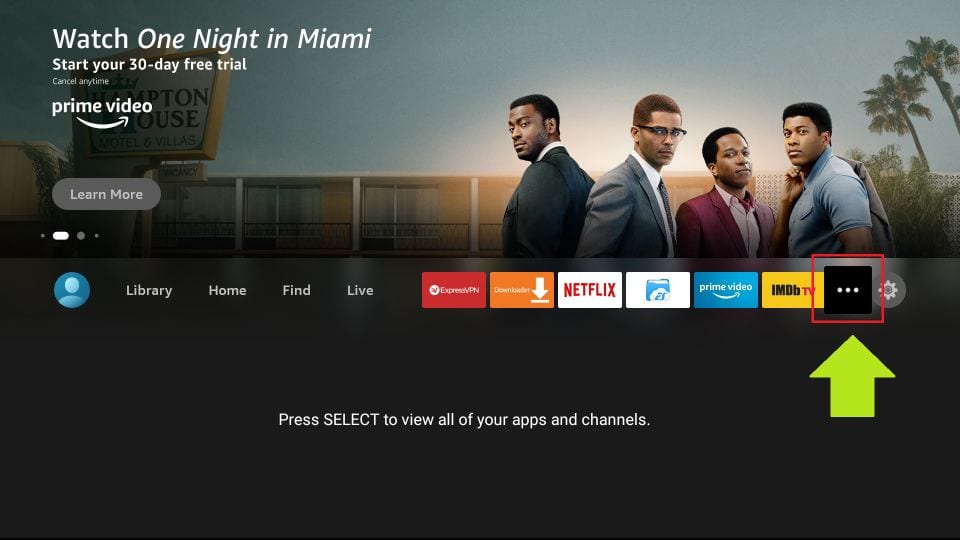
Scroll down to the bottom of the list of the apps and click Sportz TV
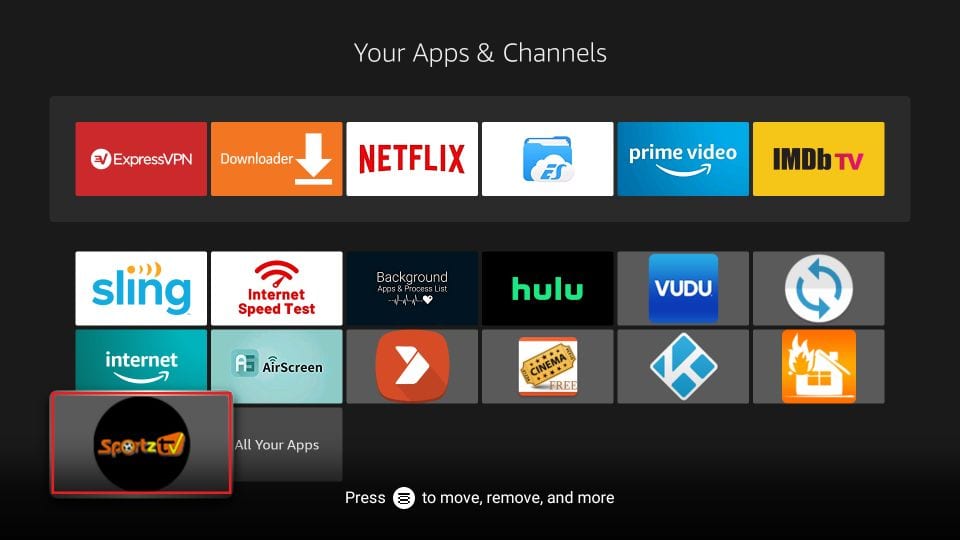
If you wish the Sportz TV app be rather on the home screen of FireStick, select the app and press the menu button on the remote (3 lines). A small popup is displayed in the bottom-right corner of your TV. Click Move and relocate the app to the first or second row for it to appear on the home window.
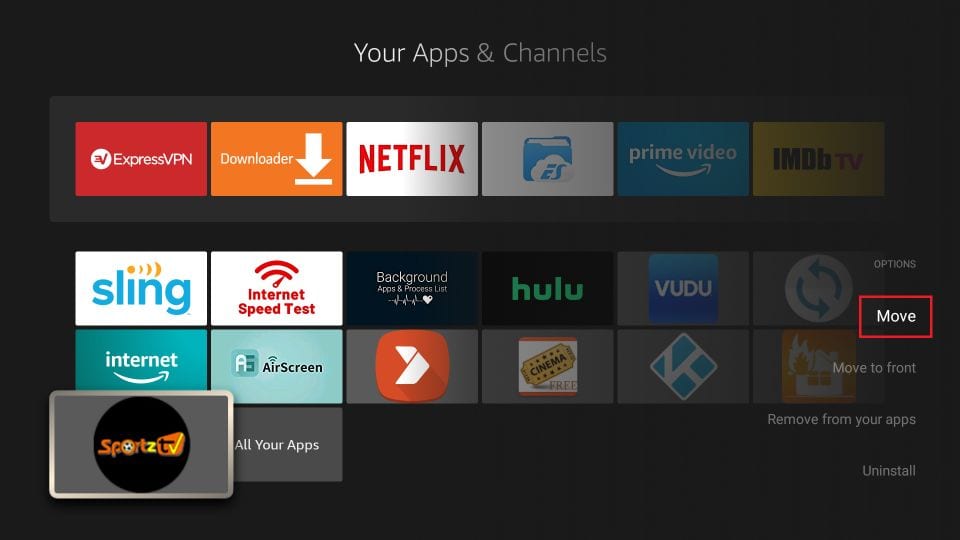
Let us know start exploring the app.
When you run the app for the first time, you are required to log in with your App Login Details. As I said earlier, you must have received an email with the app login details.
– Enter the Username and Password
– Also, enter any name of your choice in the ‘Any Name’ field
– Click Add User
Note: You can add more users later. You can have as many users as you want for an account. However, the number of simultaneous streams is limited by your subscription plan. For instance, if you chose the base plan for $9.95, you may have 5 users but only 2 will be able to stream at any given time.
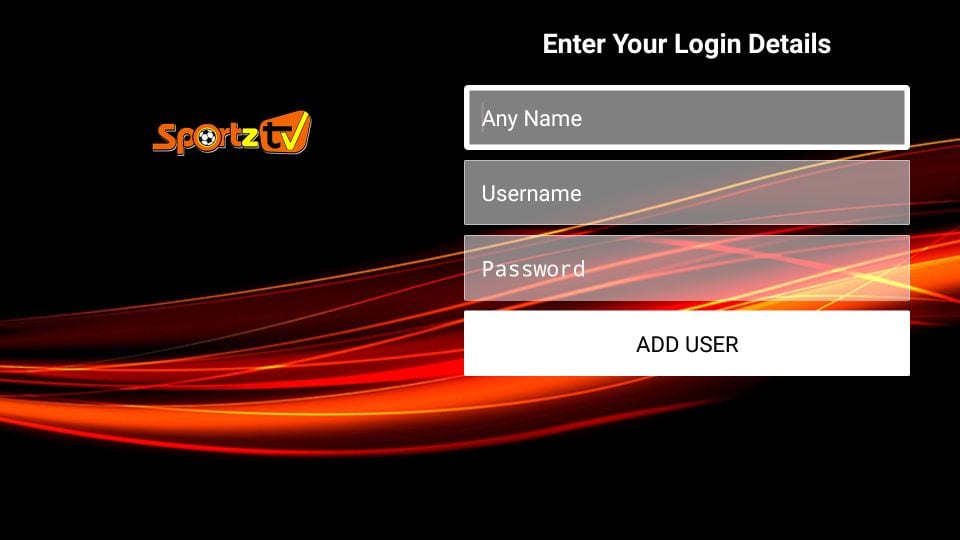
On the following window, select the user you added and long-press the Select button on the remote. Click Login to log in to the app and start streaming
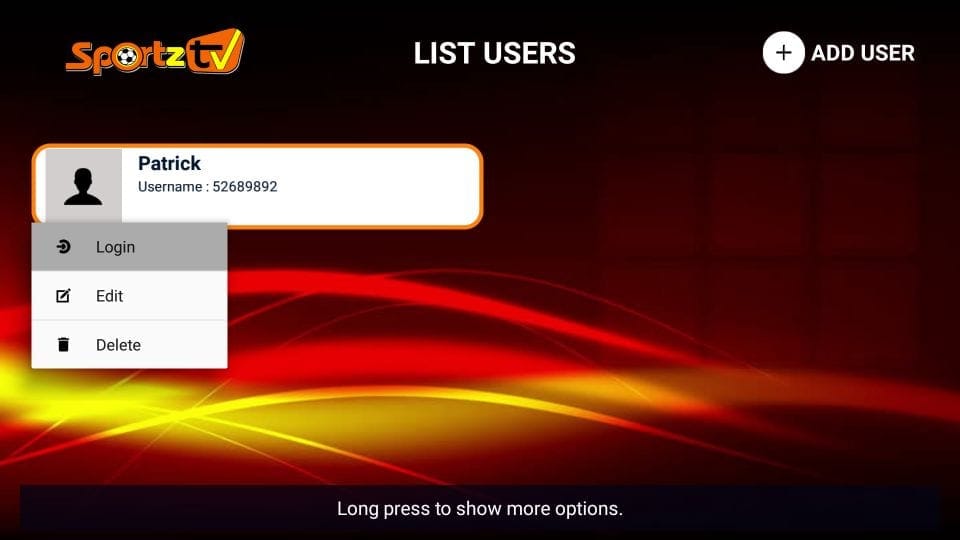
When you log in for the first time, wait for a few minutes for the Sportz TV to get everything ready on FireStick
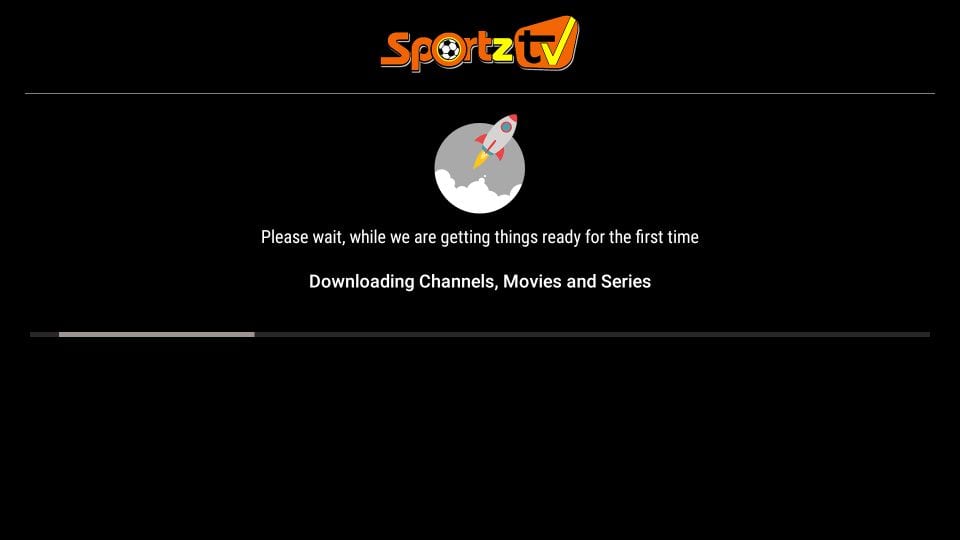
Here is the main window of the Sportz TV FireStick app
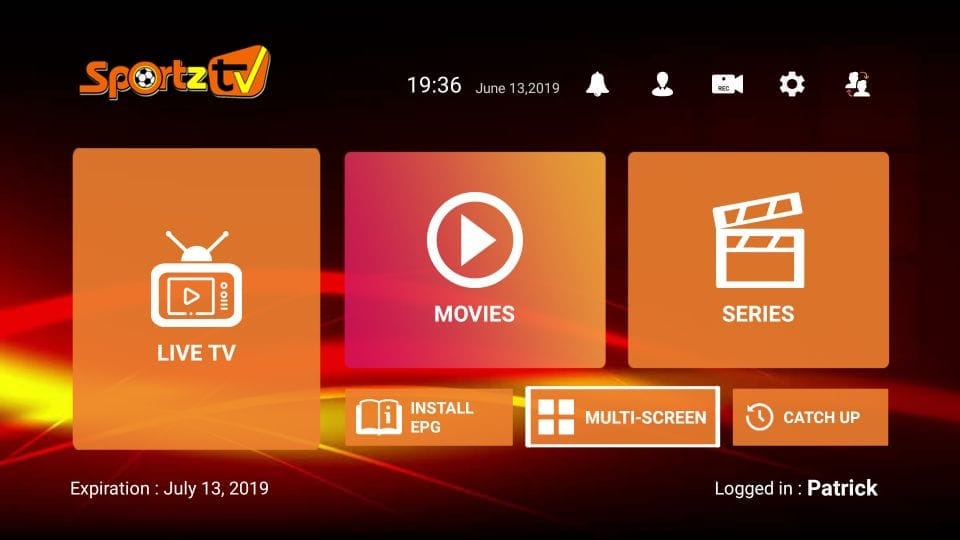
The categories are quite apparent. You can stream Live TV or watch on-demand Movies and Series.
How to Use the Multi-Screen Feature of the Latest Sportz TV FireStick App
In its latest version 2.1, Sportz TV has added a new multi-screen feature. This feature lets you watch up to 4 Live TV streams on a single screen. You may also call it split-screen function.
You just need to click Multi-Screen option on the home window of the app to get started.
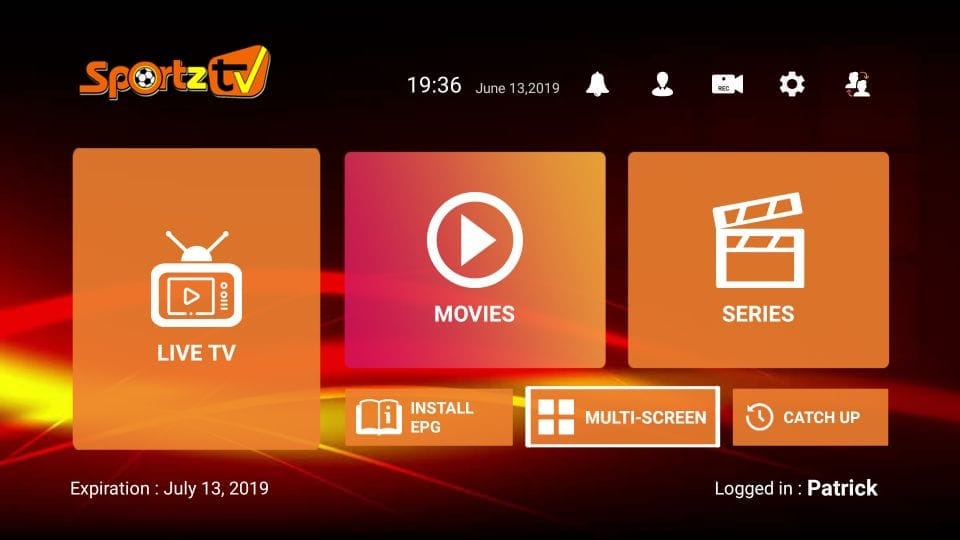
Here is the Multi-Screen window
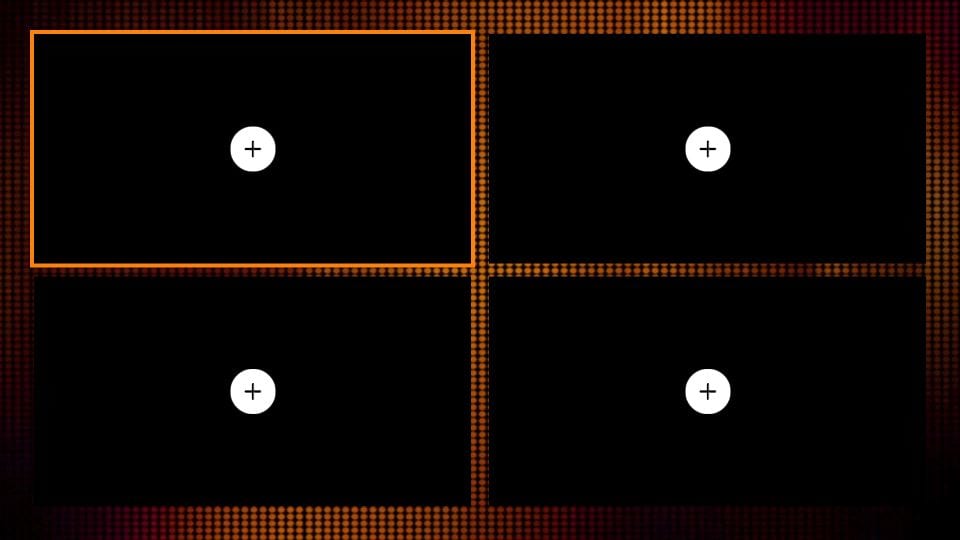
Click the ‘+’ option on the screen to which you wish to add the Live TV feed. Select the channel you wish to stream on the next window.
Important Details Regarding Multi-Screen Function
– The multiple streams will play simultaneously. The sound will only play for the selected stream.
– If you want to watch any stream full-screen, just select and click that stream.
– Once in the full-screen mode, you can press the back button any time to return to this multi-screen window.
– You can play as many simultaneous feeds on the multi-screen window as your subscription plan allows. If you want to play more feeds, you will need to add more connections. For instance, if you have the base $9.95 plan, you can only play up to 2 streams
– Each stream requires its own share of Internet bandwidth. This feature may not work properly on low-speed connections
Handy Miscellaneous Information about Sportz TV FireStick App
You can start streaming your favorite content after following the steps above. However, you may be able to enhance your overall experience with the additional information I am providing here.
Use MX Player
Even though Sportz TV comes with a built-in video player, if you experience any buffering issues, I recommend using the MX Player
MX Player is lightweight and smooth
How to change the Media Player
If you are experiencing issues with the built-in media player, you can always change it from within the Sportz TV Settings
Go to the Sportz TV Settings from its main window and click External Players
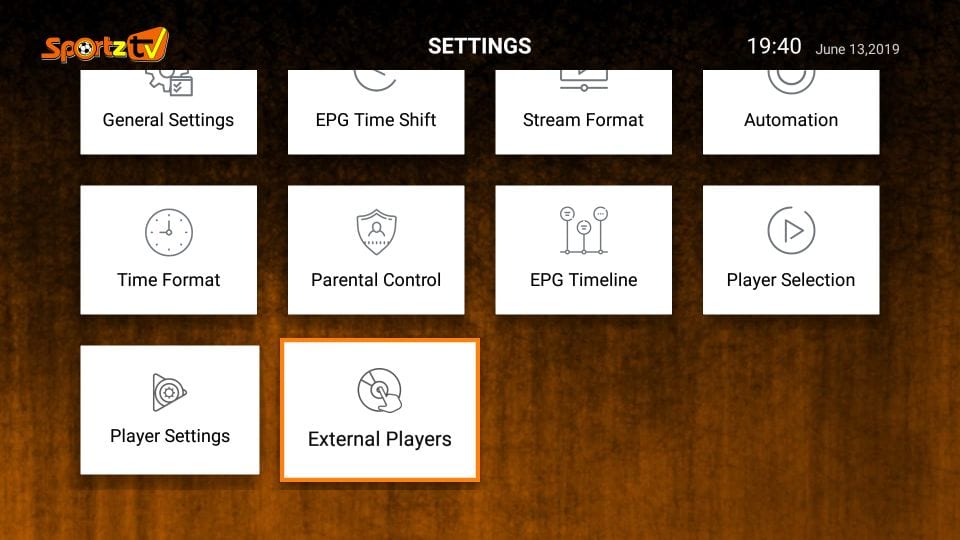
Next, click Add Player
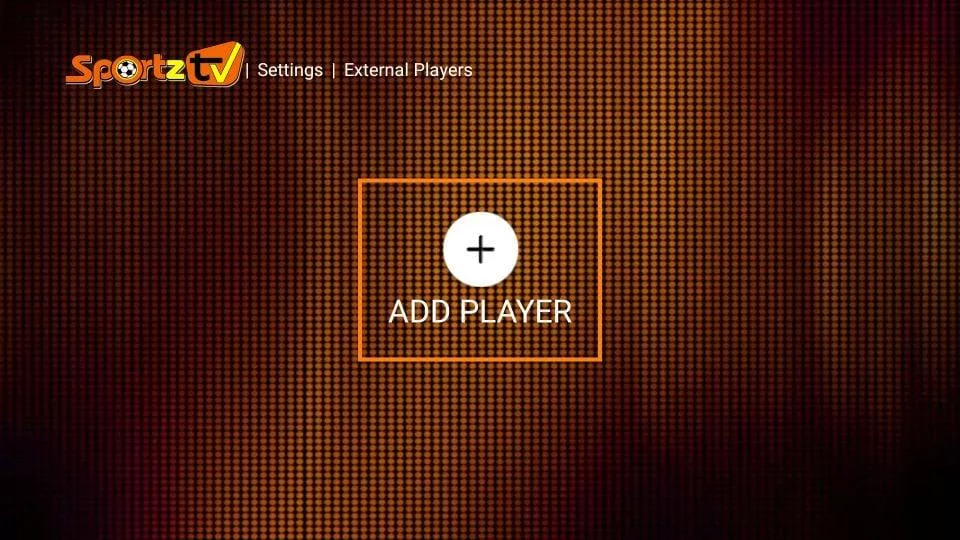
Choose the new player you want to add (MX Player recommended)
Note: You can choose multiple players
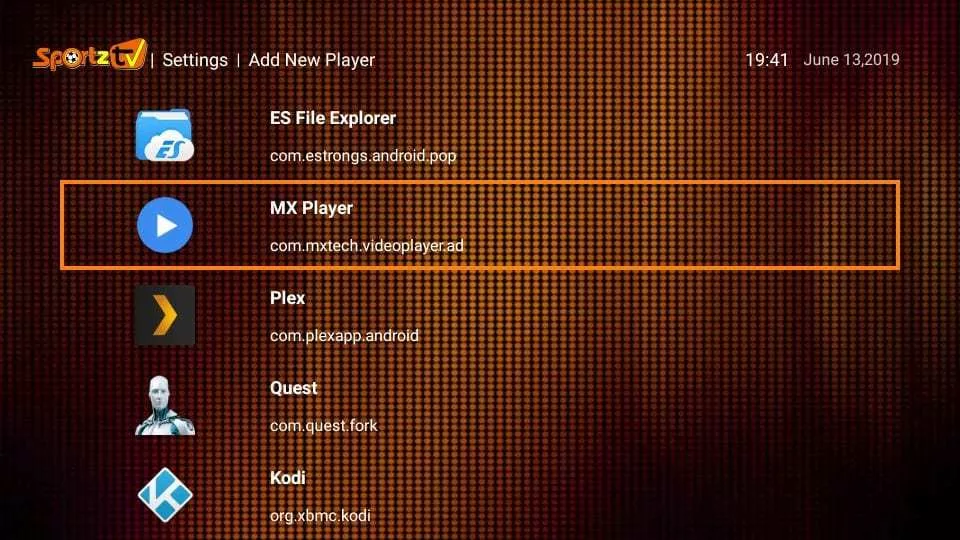
Press the back button once to go back to the Settings window. Click Player Selection
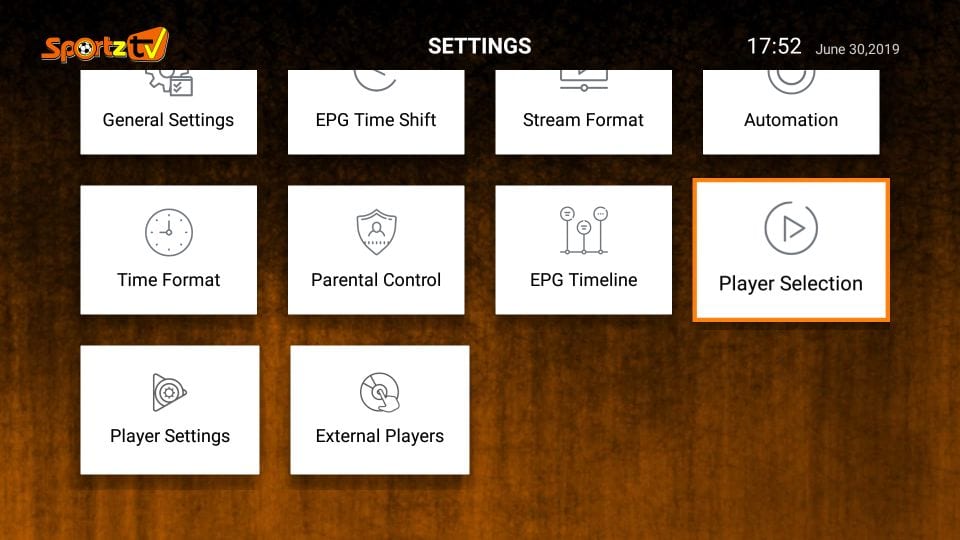
Sportz TV FireStick app lets you choose a different media player for each category. For instance, you may continue playing Live TV in the build-in player and pick MX Player for Movies or Series
Choose the player you want to assign to each category
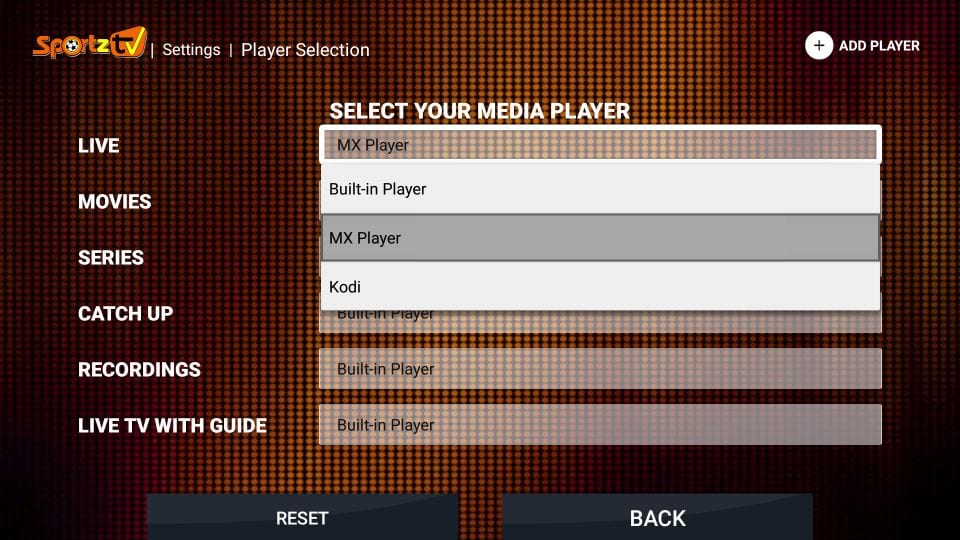
Change Player Settings within Sportz TV App
From the main window of Sportz TV app on FireStick, click the cog icon in the top-right to go to the Settings
Click Player Settings option on the next window
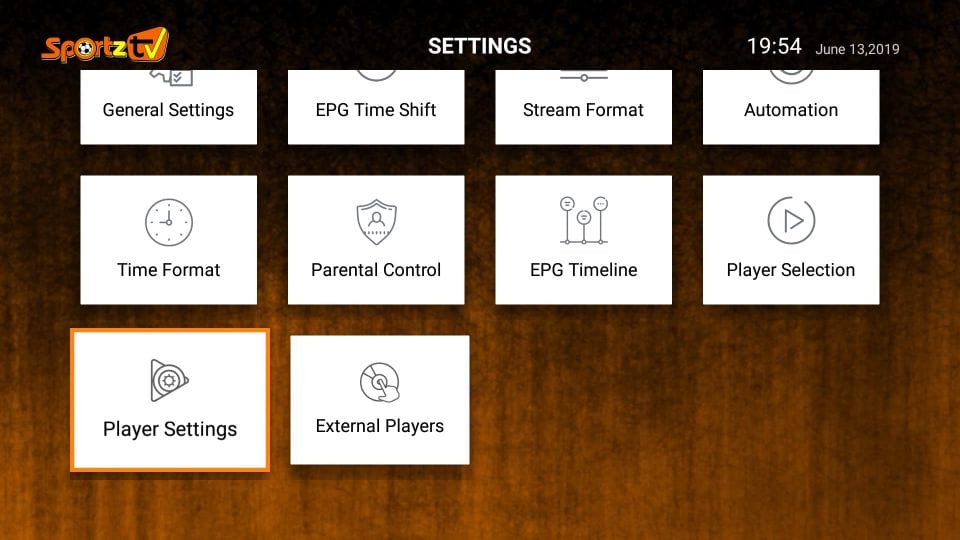
Choose Native and click Save Changes
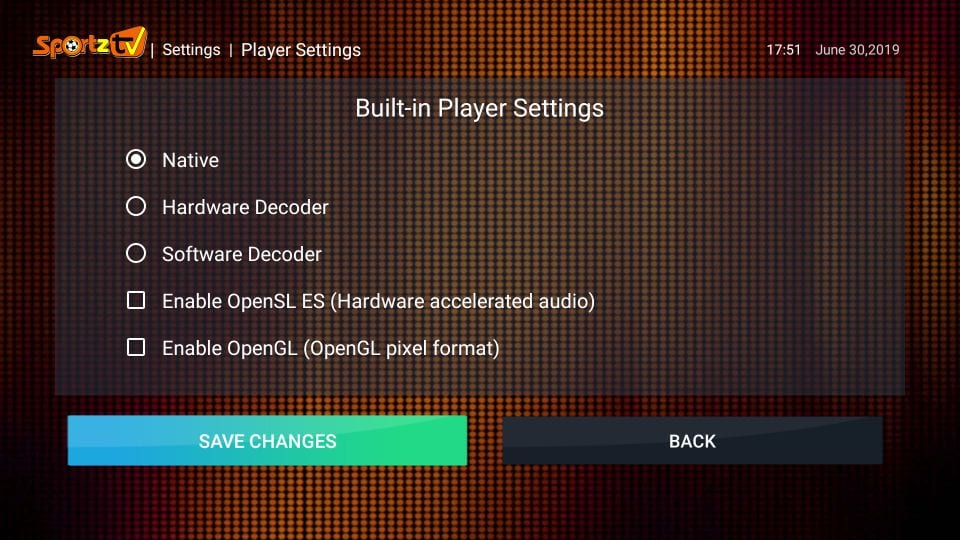
How to Contact Sportz TV Support Team
We are not affiliated with Sportz TV and do not provide pre or post-sales support. You may contact the Sportz TV team directly
1- Email Support: Log in at https://sportz.vodiptv.org/home/login with your Website Login details and click Contact Us in the left sidebar
Fill up the form and send them an email
2- Telegram Chat Support: Download the Telegram app on your mobile, tablet or computer
Use the following invite link to join the chat support: https://t.me/joinchat/FRQVcxA39OZdBLDquzqrTw
How to Recover your Sportz TV App Login Details
If you have lost your email that contained your app login credentials, here is how you can recover it:
1- Go to https://sportz.vodiptv.org/home/login and sign in with your Web Login Details
2- Click My Orders in the right section
3- Click Lines in the Options column
4- Your username and password will be displayed on the web page
Verdict
I believe that streaming doesn’t get better than this at this incredible price. You get hold of thousands of TV channels, movies, and shows for as low as $9.95. But, the low price doesn’t prevent the developers from offering exceptional streaming experience. The app has a professional and user-friendly design and lets you stream in up to 1080p resolution. Sportz TV is fast too – with navigation and streaming both. Follow our guide to sign up for and use Sportz TV on FireStick. If you have any questions or comments, feel free to let us know.
Related:
Best IPTV Services
Streams for Us IPTV
Sapphire Secure IPTV
Perfect Player for IPTV

Suberboost Your FireStick with My Free Guide
Stay Ahead: Weekly Insights on the Latest in Free Streaming!
No spam, ever. Unsubscribe anytime.


That’s interesting you mentioned buffering- I would really like fast live sports streaming and possibly asian channels streaming. Have you found a better/ more reliable iptv service Tim?
Hi Max. My subscription is up December 29. Can you tell me where I can locate the screen that shows me 1) what credit card I used. ( I cannot remember) and 2) I don’t know if I clicked renew. I am shutting down one of my current credit cards so want to make sure it’s not the one I’ve used for subscription. Thank you kindly
Hi Judy, go to https://sportz.vodiptv.org/home/login and log in with your email address and online account password for Sportz TV. Click ‘My Orders’. Follow the on-page instructions to view your plan and billing details.
When signing in, Use the NEW username and password you got when you resubscribed with payment information. You should have received a confirmation email with your payment selection AND the new uderid and password.ai
FIXED! “Invalid Server URL” . When you first joined Sportz you were provided a username and password. When you renewed your subscription payment you were probably given a NEW username and password. (Don’t forget the username and password are 8 digit NUMBERS!). When you get the error message “Invalid Server URL” use the NEW username and password you got when you selected your latest payment option. You should have received an email confirming your subscription type and giving you these new sign-on numbers.
I cant even get the apk downloaded from the downloader app. What is going on here? I already paid for everything. It keeps saying no connection but everything else in my house is running fine.
Hi Cody, you may need to the latest version of the Downloader app. Please uninstall and reinstall Downloader.
Hi. Can I please get the APK file for the sportz app so I can download it to my tablet? Thanks
Hi Rafael, you will find the link in Step 10. If this APK doesn’t work on your tablet, look for the link from Sportz TV in your email address for mobiles and tablets.
Mistakenly didn’t check the auto-renew box and realized this morning that my account had been suspended. Got everything all set back up and now get a “Invalid server URL” message when attempting to log in. Is that because the transaction hadn’t been approved yet? It’s pending at my credit card company.
Hi Richard, you may need to buy a new subscription altogether. Try to log in to your online account and check if it lets you renew your plan.
I can not login it says Invalid server URL
Hi Kyle, it was probably a temporary error. It is working now. Please try again.
Hello!
How can I watch a channel full screen?
I have paid in your back room login for more connections but after 4 hrs still not posted with upgrade when migh you post this? So l can use the extra connection ?
Hi John, we do not own Sportz TV and hence are not equipped to provide after-sales support. Please log in to your online account and submit a ticket.