In this Thunder TV IPTV review, I will show you how to use the service on FireStick, discuss its distinguishing features, plans and pricing, and subscription process. The steps outlined here apply to all Fire TV devices, including the FireStick 3rd Generation, FireStick Lite, New FireStick 4K, New FireStick 4k Max, and Fire TV Cube.

What Is Thunder TV?
Thunder TV is a third-party IPTV service that offers over 22,000 live TV channels and VOD content. The live TV library encompasses a diverse range of niches, including entertainment, news, kids, travel, sports, and lifestyle.
Thunder TV’s services are more affordable than traditional cable TV. It offers hundreds of local and international TV channels, including reality TV, cooking programs, lifestyle networks, sports, and news channels.
Thunder TV comes with all essential IPTV features, including an EPG guide, search function, multi-screen, and catch-up TV.
It is also compatible with most home devices, including the FireStick, Android TV, Roku, and Chromecast.
The IPTV service lacks a standalone app. Instead, it relies on third-party IPTV players to deliver content. It supports popular IPTV players like Tivimate and IPTV Smarters Pro.
Attention IPTV Users!
Governments and ISPs across the world monitor their users’ online activities. If you use third-party IPTV services, you should always use a good IPTV VPN and hide your identity so your streaming experience doesn’t take a bad turn. Currently, your IP is visible to everyone.
I use ExpressVPN, the fastest and most secure VPN in the industry. It is very easy to install on any device, including Amazon Fire TV Stick, PC, Mac, and Smartphones. Also, it comes with a 30-day money-back guarantee. If you don’t like their service, you can always ask for a refund. ExpressVPN also has a special deal where you can get 4 months free and save 61% on the 2-year plan.
Read: How to Install and Use Best IPTV VPN
Is Thunder TV Safe & Legal?
Third-party IPTV services, such as Thunder TV, raise safety and legal concerns for various reasons. Some third-party services contain malicious files and viruses that can harm your devices and corrupt your data.
I scanned the official Thunder TV website on VirusTotal to check for suspicious files. None of the 88 security vendors flagged the site as malicious or containing suspicious files. See the screenshot below:
Thunder TV offers very affordable plans, which makes it a popular alternative to cable TV or official IPTV services like YouTube TV. However, it raises legal concerns because it is unclear whether they have proper content licensing agreements. FireStickTricks.com cannot determine if the provider has obtained the rights to stream the content from the owners.
Streaming pirated content knowingly or unknowingly can put you in legal trouble.
We don’t condone streaming pirated content. However, to be safe, always use a reliable VPN when using unofficial services like Thunder TV. The VPN encrypts your data and hides your online activity from third parties. I use and recommend ExpressVPN.
Thunder TV IPTV Plans and Pricing
Legal Disclaimer: This tutorial is purely educational. FireStickTricks.com doesn’t own, host, operate, resell, or distribute any streaming apps, addons, websites, IPTV or services. The page contains some unverified services, and we are not certain whether they hold legal licenses to distribute the content. FireStickTricks.com does not verify the legality of each app/service in all regions. Do your due diligence if you use any of the unverified apps/services, and stream only content that is available in the public domain. The end-user shall be solely responsible for the media accessed.
Thunder TV offers two subscription plans, monthly and yearly. You can opt for any plan that suits your requirements. Each plan includes unlimited access to all live TV channels, VOD, and PPV content. The two plans are:
- Monthly plan at $9.99
- Yearly plan at $59.99
Thunder TV IPTV Overview (Features)
Thunder TV IPTV offers the following:
- Over 22,000 live TV channels and VOD content.
- Quality streaming, in HD and FHD.
- The library offers a wide range of content, including sports and entertainment, news, children’s content, movies, and TV shows.
- M3U link.
- 24-hour free trial.
- Multi-device compatibility.
- Catch Up TV.
- EPG guide.
- Support for external IPTV players.
- 24/7 customer support.
- Reliable servers with zero buffering (depends on your internet connection).
Subscribing to Thunder TV IPTV
Thunder TV subscription is a straightforward process. Following are the steps to subscribe to the plan of your choice:
1. Go to Thunder TV’s thunderiptv.net. Click Pricing.
2. Choose your preferred plan and click Subscribe Now.
3. In the provided fields, fill in your full name, email address, and card number. Then click “Place Your Order.”
That’s all. You should receive the login details once the provider has processed your order.
Remember that Thunder TV subscriptions renew automatically, so if you no longer want to use it, cancel it on time. The service also offers a 24-hour trial if you want to test the waters before making a long-term commitment.
Your FireStick / Fire TV is now all ready to stream your favorite content. However, before you start, I would like to warn you that everything you stream online is visible to your ISP and Government. This means, streaming free movies, TV shows, Sports might get you into legal trouble.
Thankfully, there is a foolproof way to keep all your streaming activities hidden from your ISP and the Government. All you need is a good VPN for Fire Stick. A VPN will mask your original IP which is and will help you bypass Online Surveillance, ISP throttling, and content geo-restrictions.
I personally use and recommend ExpressVPN, which is the fastest and most secure VPN. It is compatible with all kinds of streaming apps and is very easy to install on Fire TV / Stick.
We do not encourage the violation of copyright laws. But, what if you end up streaming content from an illegitimate source unintentionally? It is not always easy to tell the difference between a legit and illegal source.
So, before you start streaming on your Fire Stick / Fire TV, let’s see how to use ExpressVPN to keep your streaming activities hidden from prying eyes.
Step 1: Subscribe to ExpressVPN HERE. It comes with a 30-day money-back guarantee. Meaning, you can use it free for the first 30-days and if you are not satisfied with the performance (which is highly unlikely), you can ask for a full refund.
Step 2: Power ON your Fire TV Stick and go to Find followed by Search option.
Step 3: Now type “Expressvpn” (without quotes) in the search bar and select ExpressVPN when it shows up in the search results.
Step 4: Click Download to install the ExpressVPN app on Fire TV / Stick.
Step 5: Open the app and enter the login credentials that you created while buying the ExpressVPN subscription. Click Sign in.
Step 6: Click the Power icon to connect to a VPN server. That’s all. Your connection is now secure with the fastest and best VPN for FireStick.
You can also read more detailed info on using ExpressVPN with Fire TV / Stick.
How to Watch Thunder TV IPTV with IPTV Smarters Pro
Thunder TV does not have a standalone app. Therefore, we will use it with one of the IPTV players.
When you purchase the IPTV service, the provider provides login details, including a username, password, portal link, or M3U link. You enter these details on the IPTV player’s user interface.
TiviMate and IPTV Smarters Pro are popular IPTV players. I prefer IPTV Smarters Pro and will use it to show you how to watch Thunder TV on FireStick. If you already have IPTV Smarters Pro, skip to the setup guide.
Otherwise, check out our guide to install and set up IPTV Smarters Pro on FireStick.
If you intend to use Thunder TV regularly, move IPTV Smarters Pro to the FireStick home screen.
Once you’ve set up IPTV Smarters Pro, follow the steps below to use Thunder TV IPTV:
1. Launch IPTV Smarters Pro. Select Load Your Playlist or File/URL.
2. Click on the Playlist Name and type your preferred name. I chose Thunder.
3. Select M3U URL.
4. Type the M3U URL provided by the provider in the FILE/URL field. Select Add User.
If the M3U URL is correct, you’ll be logged in to Thunder IPTV. The IPTV provider provides a username, password, and portal link, along with the M3U URL. You can also use the alternative steps given below to log in to Thunder TV:
1. On the IPTV Smarters Pro home screen, select Login With Xtream Codes API.
2. Enter your preferred name, provided username, password, and portal link in the provided fields.
3. Click Add User.
This is it! You have successfully logged in to Thunder TV. The IPTV Smarters Pro home screen is divided into Live TV, Movies, and Series sections, as shown below:
Click Download on each category to load the Thunder TV IPTV library.
Let’s begin with the live TV category. This section contains live channels, including local and international networks. If you want to stream a specific TV channel, use the search function.
Alternatively, you can browse through the channel library, which is categorized by various aspects. These include video quality (4K and UHD), country, and genre. Popular countries in the library include the US, UK, Canada, Spain, Italy, Netherlands, Australia, and Latin America.
You can browse through the genres if you want: entertainment, news networks, kids’ networks, sports networks, movie networks, etc.
The Movies section has an extensive collection of movies. Thunder TV boasts a library of over 128,000 movies, categorized into Recently Added, Top 500 IMDb, 4K Movies, and Newly Released.
There are sections dedicated to popular streaming services if you prefer exploring titles by the streaming platform.
You can also browse the movie library by language and genre. The languages include English (EN), French (FR), and Dutch (NL). The genre categories include drama, comedy, cartoons, adventure, sci-fi, and Christmas movies.
Lastly, we have the TV Shows section. Thunder TV offers at least 22,600 TV shows. These are placed in various categories to make it easy for you to find your favorites. These categories include Recently Added, English Series, Top 100 Series, and Latest Releases.
You can also browse TV shows by the streaming platforms or TV networks behind them. Other ways to explore the titles include genre, country, and language. Sections here include Turkish Series, UK Series, Anime, Korean Dramas, Comedy Series, Reality Shows, and Documentaries.
Every title contains more details, including the genre, duration, director, rating, and cast. I tested a few movies and TV shows, and the playback and streaming quality were excellent.
Overall, Thunder TV deserves a place on the list of the best IPTV services.
Frequently Asked Questions
Thunder TV is a paid service that costs $9.99 per month. You can start your journey with 24-hour access to Thunder IPTV for €1 (about $1.20).
Thunder TV is worth your time and resources, thanks to its vast library of live TV channels and VOD content. The content spans various genres, including lifestyle, kids' TV, sports, entertainment, movies, and TV shows.
Yes, Thunder TV offers a 24-hour free trial for new users. However, this trial requires you to enter your card details, and if you don't cancel on time, your card will be automatically charged.
Thunder TV offers access to numerous live TV channels but likely lacks proper licensing, making it legally questionable. While generally free of malware, it requires sideloading, which carries security risks. Using a VPN is recommended to protect your privacy if you choose to use it.
Wrapping Up
In this Thunder TV IPTV review, I have covered how to subscribe and use the service on FireStick. It is an impressive third-party IPTV service, offering at least 22,000 live channels and VOD videos. Do you like the IPTV service? Share your thoughts, experiences, or questions in the comment section below.
Related:
- Best Free IPTV Services
- How to Install Flix IPTV on FireStick
- How to Jailbreak a FireStick
- How to Install Syncler on FireStick

Suberboost Your FireStick with My Free Guide
Stay Ahead: Weekly Insights on the Latest in Free Streaming!
No spam, ever. Unsubscribe anytime.
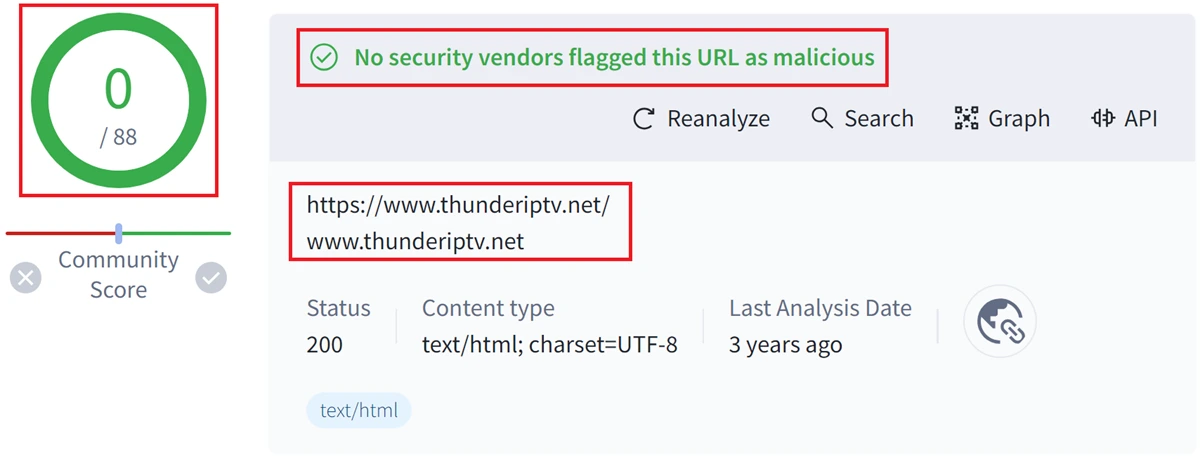
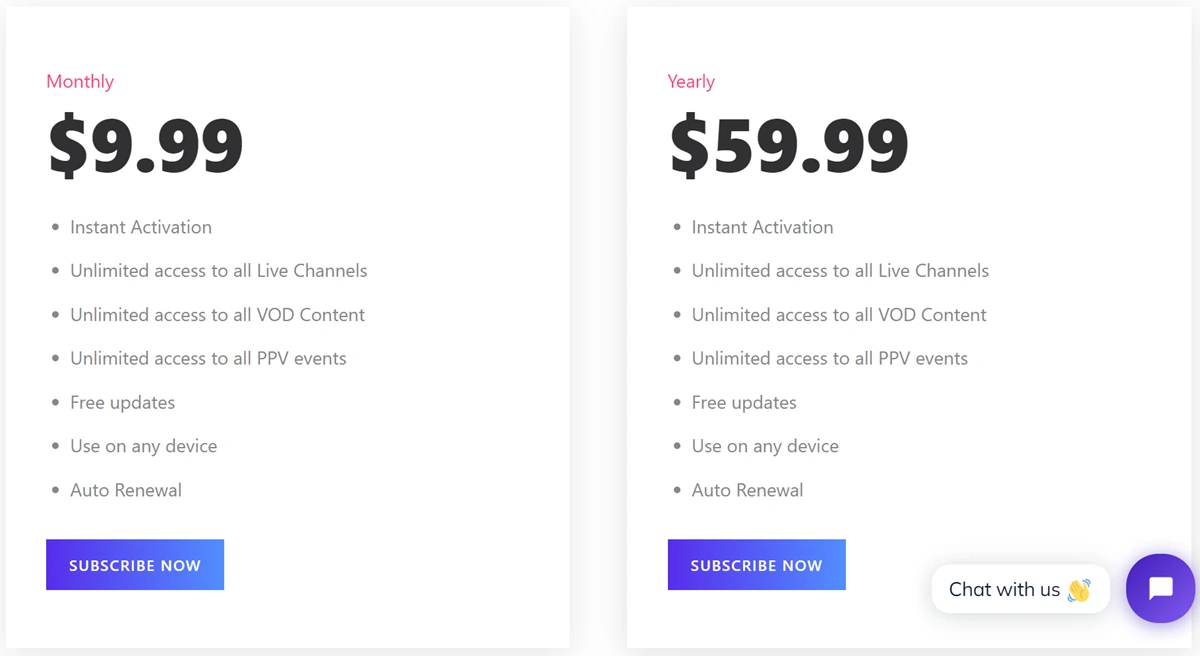
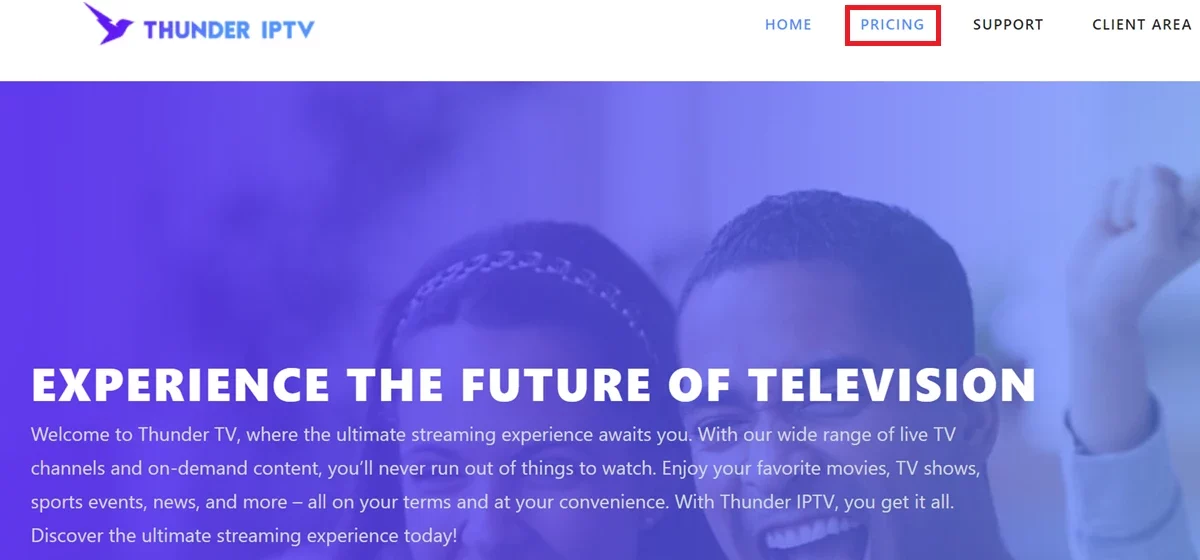
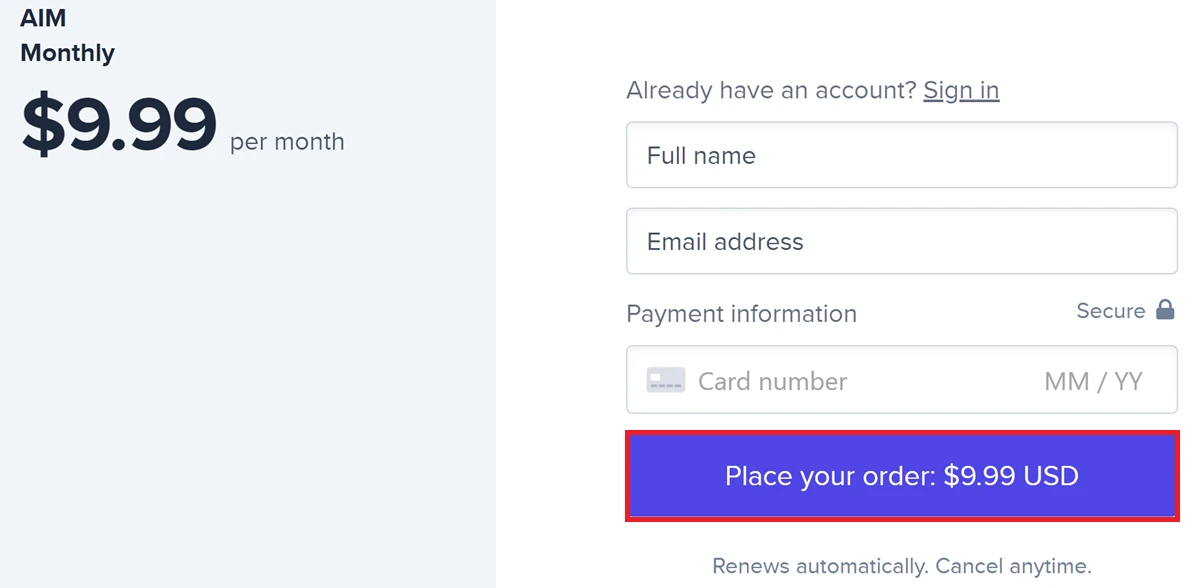





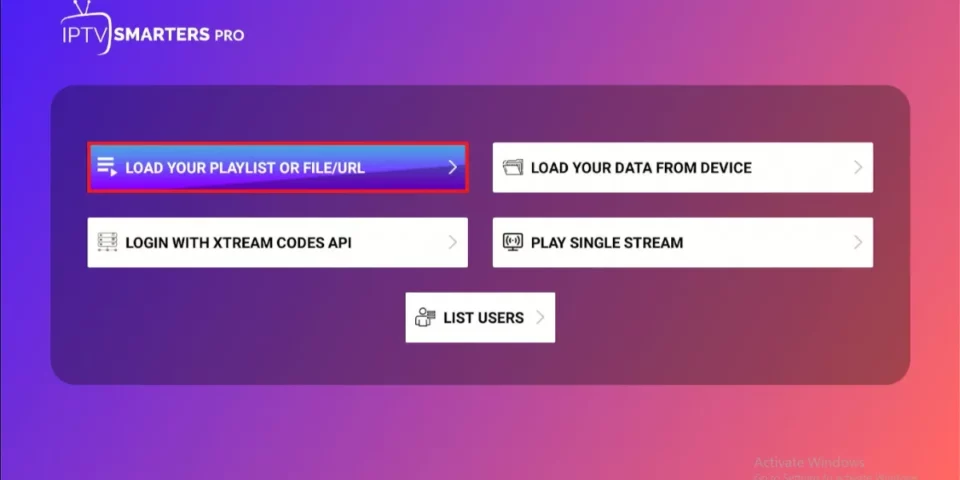
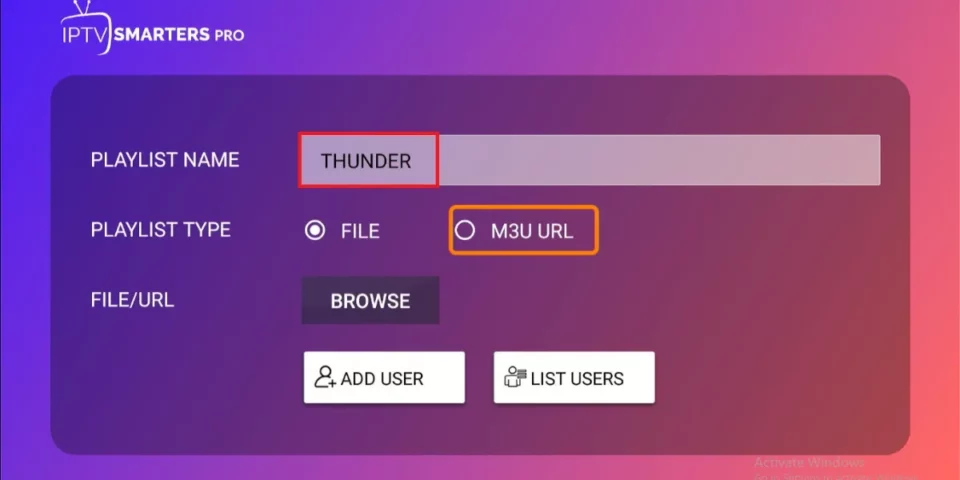
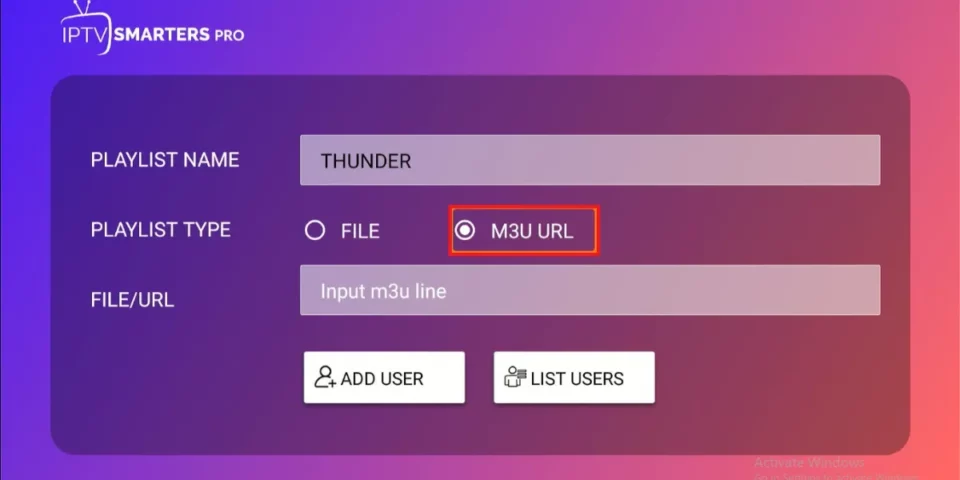
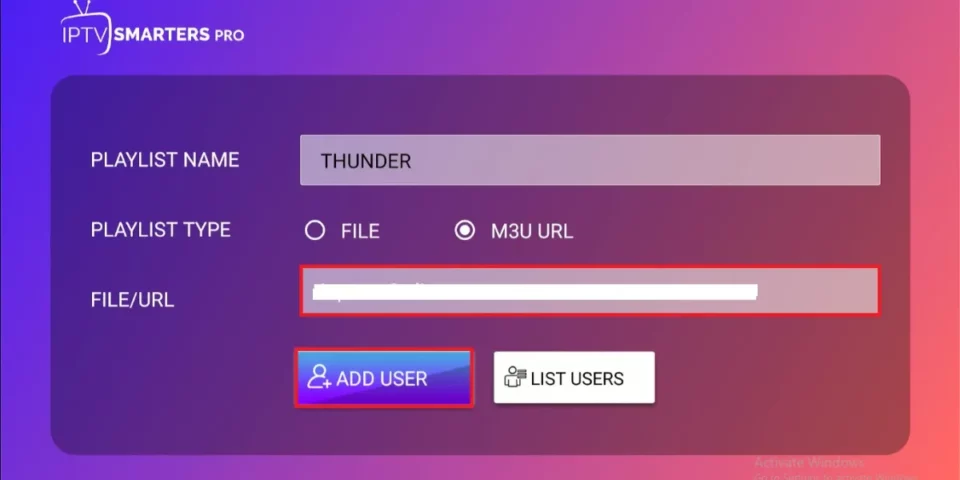
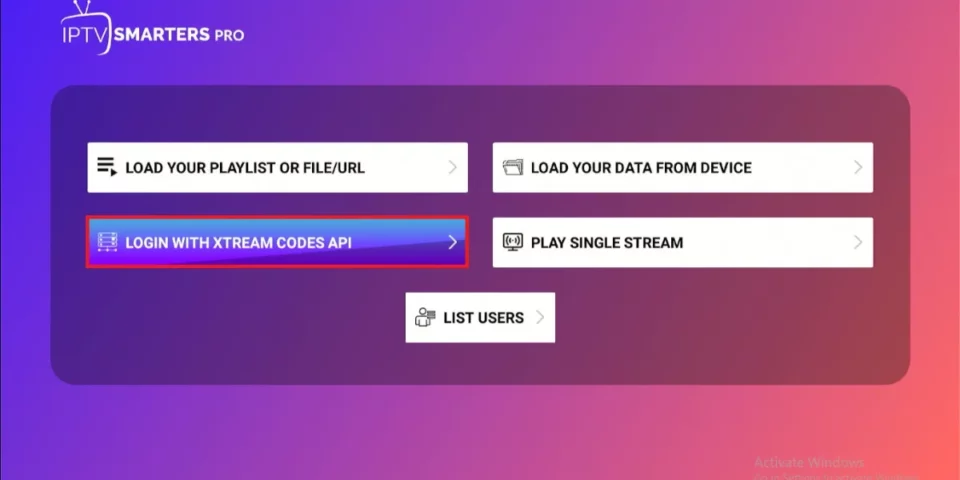
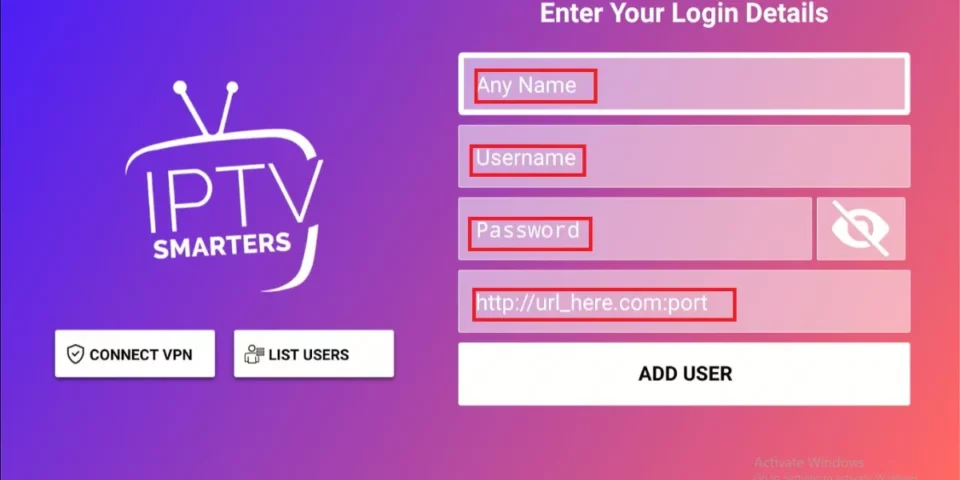
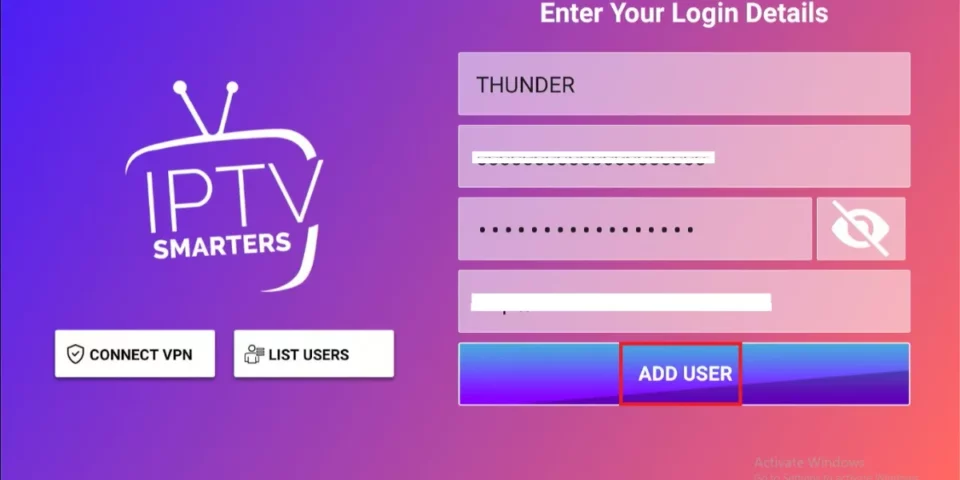
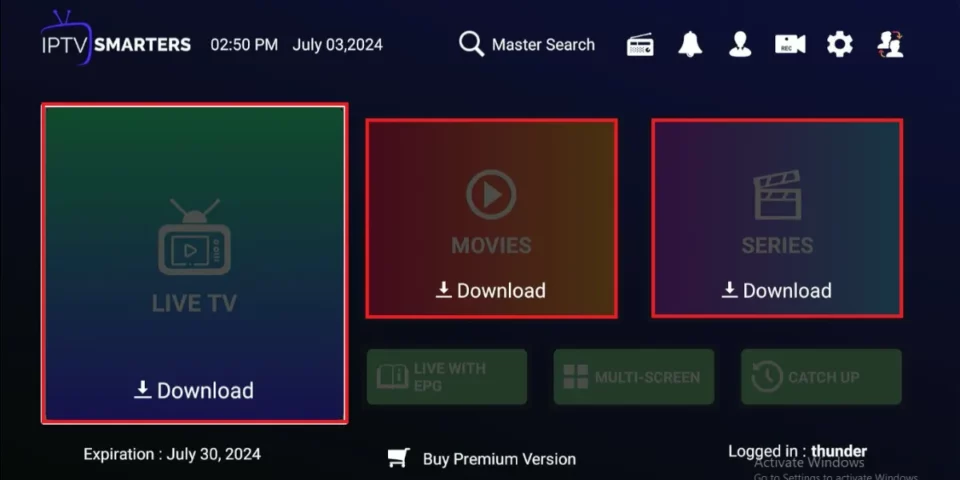


Hi Patrick can you help me set up thunder IPTV on my firestick
Hi William. Our guide shows step-by-step instructions with pictures on how to set up Thunder IPTV on Firestick, simply follow the instructions to set it up.
Hey Patrick,
Have you heard of IPTV Smarters? We have that program but can’t find a rep to pay our subscription fee or even any information except for the software developer!!
Hi Donna. IPTV Smarters does not have any channels of its own. It is just a facilitator which lets you stream channels you have access to through the IPTV service providers.
Therefore, to use IPTV Smarters, you must have subscribed to at least one IPTV service.
Here is our guide on how to install IPTV Smarters, and here is our list of our best IPTV services.