This comprehensive guide details steps on how to install ABC on FireStick. Use these instructions to install the ABC app on FireStick devices like FireTV Lite, FireStick 4K, Fire TV Cube, and FireStick 4K Max.
 What Is ABC?
What Is ABC?
American Broadcasting Corporation (ABC) is an online streaming app to streams on-demand content like movies TV shows and watch live TV channels. ABC is among the oldest American TV broadcasting networks, which makes the ABC app famous for its reliability, reputation, and affordability.
The highlight of the ABC app is over 1000 hours of entertainment content and a rich selection of genres, including Comedy, Drama, Action, Sci-fi, Thriller, Horror, and Romance. Besides its on-demand content, ABC features popular live channels like Jimmy Kimmel Live, Good Morning America, and other live news channels.
If you have particular ABC originals you’ve been hoping to watch, then this app will not disappoint. It features a wide selection of ABC classics and originals like Shark Tank, Grey’s Anatomy, Agents of Shield, Modern Family, Brothers and Sisters, Body of Proof, and many more.
Please note that the ABC app features locked and unlocked channels. Streaming content on the unlocked is free. But, to access the app’s exclusive features and to stream from the locked channels, you’ll need an ABC app account or an active TV service subscription.
Attention FireStick Users
Governments and ISPs across the world monitor their users' online activities. If you use third-party streaming apps on your Fire TV Stick, you should always use a good FireStick VPN and hide your identity so your movie-viewing experience doesn’t take a bad turn. Currently, your IP is visible to everyone.
I use ExpressVPN, the fastest and most secure VPN in the industry. It is very easy to install on any device, including Amazon Fire TV Stick. Also, it comes with a 30-day money-back guarantee. If you don't like their service, you can always ask for a refund. ExpressVPN also has a special deal where you can get 4 months free and save 61% on the 2-year plan.
Read: How to Install and Use Best VPN for FireStick
ABC Overview
Here’s a run-through of functions and features you’ll access after installing ABC on FireStick:
- Vast content library
- Simple and navigable interface
- Access to ABC classics and originals
- Excellent video quality between 72p and 1080p
- Resume watching function
- Favorites section
- Sync your ABC app and watch history across devices
How to Install ABC on FireStick
With the correct information, installing ABC on FireStick is pretty simple. Follow the steps below:
1. Click on Find on your Fire Stick home screen.
2. Select Search.
3. Type ABC on the Search bar, then select ABC from the suggested search results.
4. Go to Apps & Games and click on the ABC tile.
5. Click on Get or Download, depending on the on-screen option.
6. Wait for the ABC app download and installation to complete.
7. Click Open or hold down the remote’s menu button to open.
This is how you install ABC on FireStick.
Highly recommended if streaming with free or low-cost services 👇
How to Stream on FireStick Anonymously
As soon as you install the right apps, your FireStick is all ready to stream your favorite content. However, before you start, I would like to warn you that everything you stream online is visible to your ISP and Government. This means, streaming free movies, TV shows, Sports might get you into legal trouble.
Thankfully, there is a foolproof way to keep all your streaming activities hidden from your ISP and the Government. All you need is a good VPN for Fire Stick. A VPN will mask your original IP which is and will help you bypass Online Surveillance, ISP throttling, and content geo-restrictions.
I personally use and recommend ExpressVPN, which is the fastest and most secure VPN. It is compatible with all kinds of streaming apps and is very easy to install on Fire TV / Stick.
We do not encourage the violation of copyright laws. But, what if you end up streaming content from an illegitimate source unintentionally? It is not always easy to tell the difference between a legit and illegal source.
So, before you start streaming on your Fire Stick / Fire TV, let’s see how to use ExpressVPN to keep your streaming activities hidden from prying eyes.
Step 1: Subscribe to ExpressVPN HERE. It comes with a 30-day money-back guarantee. Meaning, you can use it free for the first 30-days and if you are not satisfied with the performance (which is highly unlikely), you can ask for a full refund.
Step 2: Power ON your Fire TV Stick and go to Find followed by Search option.
Step 3: Now type “Expressvpn” (without quotes) in the search bar and select ExpressVPN when it shows up in the search results.
Step 4: Click Download to install the ExpressVPN app on Fire TV / Stick.
Step 5: Open the app and enter the login credentials that you created while buying the ExpressVPN subscription. Click Sign in.
Step 6: Click the Power icon to connect to a VPN server. That’s all. Your connection is now secure with the fastest and best VPN for FireStick.
You can also read more detailed info on using ExpressVPN with Fire TV / Stick.
How to Use ABC on FireStick
If ABC is one of your favorite streaming apps or you plan on using it frequently, it would be best to create a shortcut or move the ABC app to your home screen. Moving an app or creating a home screen shortcut is convenient because you can quickly locate the app whenever you want to use it. Here’s a quick guide on how to move the ABC app to your FireStick home screen.
Opening ABC will redirect you to the app’s home screen. You’ll see that the interface has a plain background to help you navigate easily. At the top of the ABC app home screen is six navigation buttons: Home, Browse, Live TV, News, Search and Account. You can watch content directly from the home screen or use the Browse button to review available content.
As stated earlier, the ABC app features locked and unlocked content and channels. Locked channels have a locked icon at the top-left corner, while free/unlocked channels bear no such icon. You’ll require valid TV service credentials to access locked channels.
As you scroll down the ABC home screen, you’ll see simple and well-organized content categories. Examples of these categories include Live Now, Featured Brands, Latest ABC Episodes, Latest Unlocked Episodes, Emmy Nominees, More To Watch on Freeform, FX and National Geographic, Popular, and many more.
Besides the navigable interface and well-sectioned home screen, you’ll notice the unique blend of content from popular networks, ABC classics and originals, old and newly-released movies and TV shows, and highly-rated news channels. For example, with the ABC app, you can choose between FX shows, stream a wildlife documentary on National Geographic, or review movie and TV show Emmy nominations for this year.
You can browse the free episodes category on its home screen if you’re reviewing the ABC app before subscribing to a supported TV service. When streaming, you’ll see that videos have an excellent resolution of between 720p and 1080p. You can also quickly glide through sub-categories while experiencing minimal buffering and lagging.
Another outstanding ABC app feature is the My List section at the bottom of the home screen. Use these features to list your favorite channels and TV shows and to access them quickly without browsing through the app.
If you prefer navigating using the main menu instead of the top navigation buttons, click on the Browse button. The primary menu tabs include Popular, ABC, Freeform, FX, NAT Geo, Drama, Comedy, and Reality. Click on any tab to stream content featured under that category.
Explore the News and Live TV sections using the buttons at the top to watch something different from entertainment content. For example, you’ll find a lineup of daily and weekly news under the News button. Next to the News button is the Search button. Use the Search Button to find a specific channel, movie, or show without scrolling through the numerous content sections.
Finally, click on the Account button at the end of the home screen to link your ABC to a TV service or to create an ABC account. Linking a valid TV service has several benefits, including unlimited access to the app’s library and additional functions like resume watching. Additionally, credentials enable you to sync ABC favorites and watch history across other devices.
FAQs
What Is ABC?
American Broadcasting Corporation is a streaming app for classic and original ABC shows, Live News Channels, Movies, and TV shows.
Is ABC Free?
Downloading the ABC app and streaming unlocked channels and episodes is free. But to stream locked channels and view all the app’s features, you’ll need an ABC account or a TV service subscription.
Is ABC Legal?
You’ll find the ABC app on Amazon App Store, meaning it’s safe and legal to stream content on this app.
What Content Genres Does ABC Feature?
Content genres available on the ABC app include Comedy, Drama, Romance, Thriller, Sci-fi, and Horror.
Wrapping Up
ABC is a versatile, entertaining, and easy-to-use app that any user will like. It has a vibrant library featuring classic and original ABC shows like Modern Family, Agents of Shield, and Grey’s Anatomy. Other networks featured on the app include FX, Nat Geo, and Freeform. In addition, ABC has a clutter-free interface, a search icon, and excellent video resolution. This guide demonstrated how to install ABC on FireStick. Did you get it? Let us know using the comments box below.
Related:
- How to Install Free Live TV on FireStick
- How to Install Tubi TV on FireStick
- How to Install Stirr TV on FireStick
- How to Install LiveNet TV on FireStick

Suberboost Your FireStick with My Free Guide
Stay Ahead: Weekly Insights on the Latest in Free Streaming!
No spam, ever. Unsubscribe anytime.


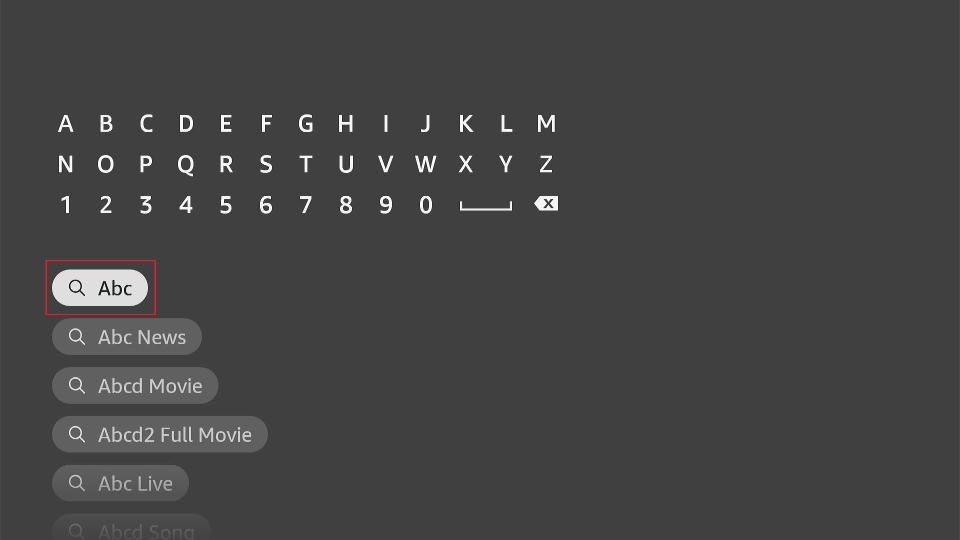
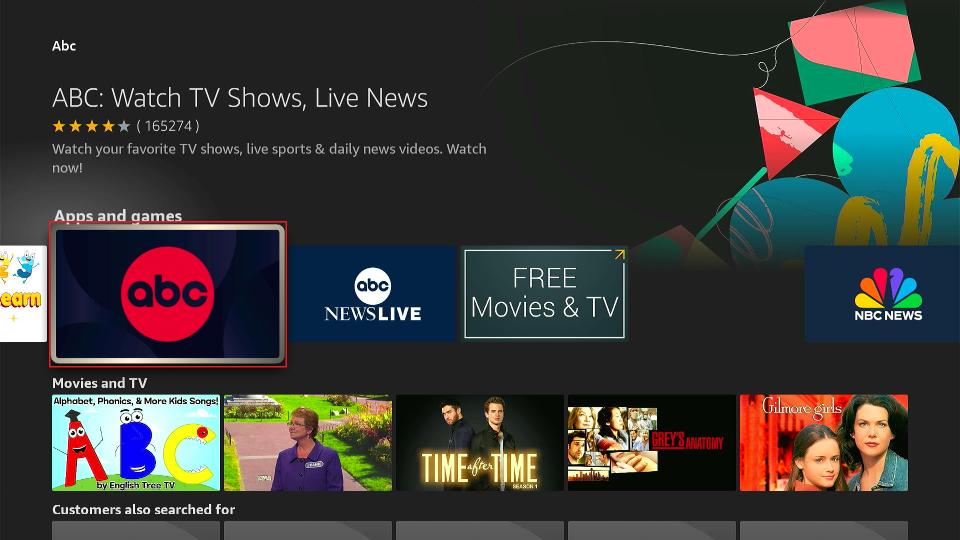
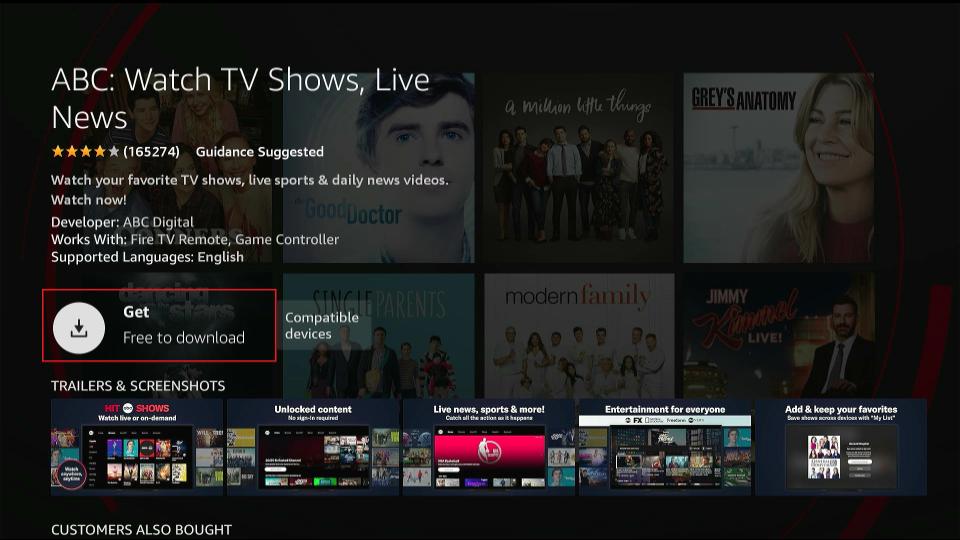
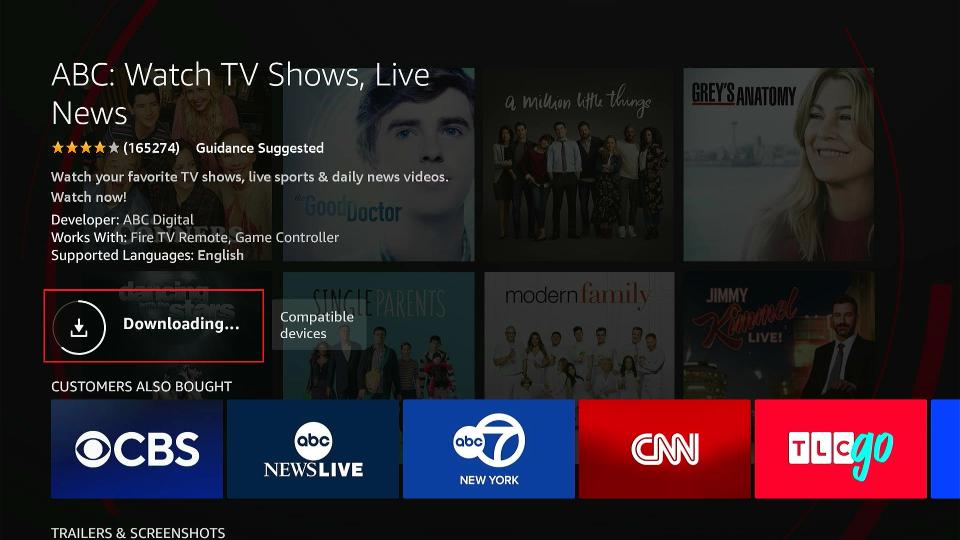
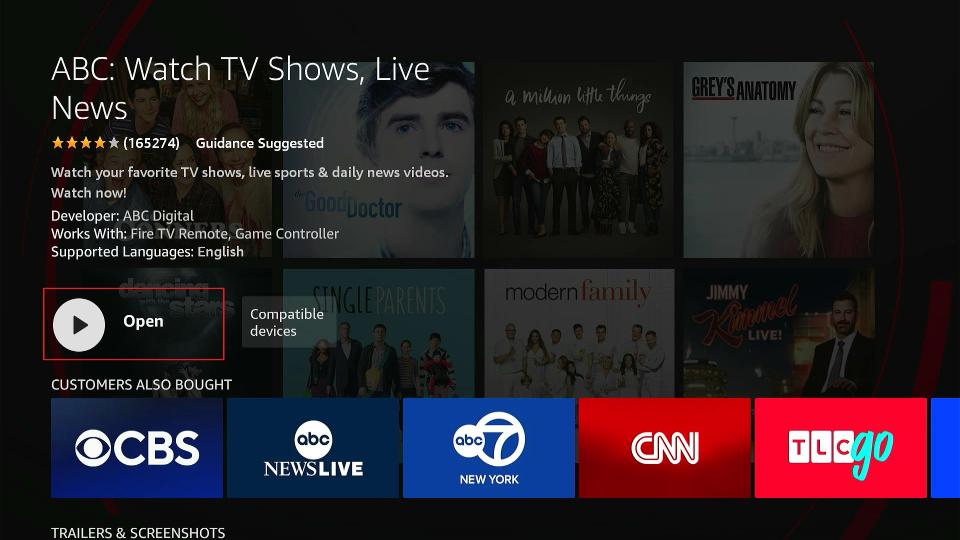





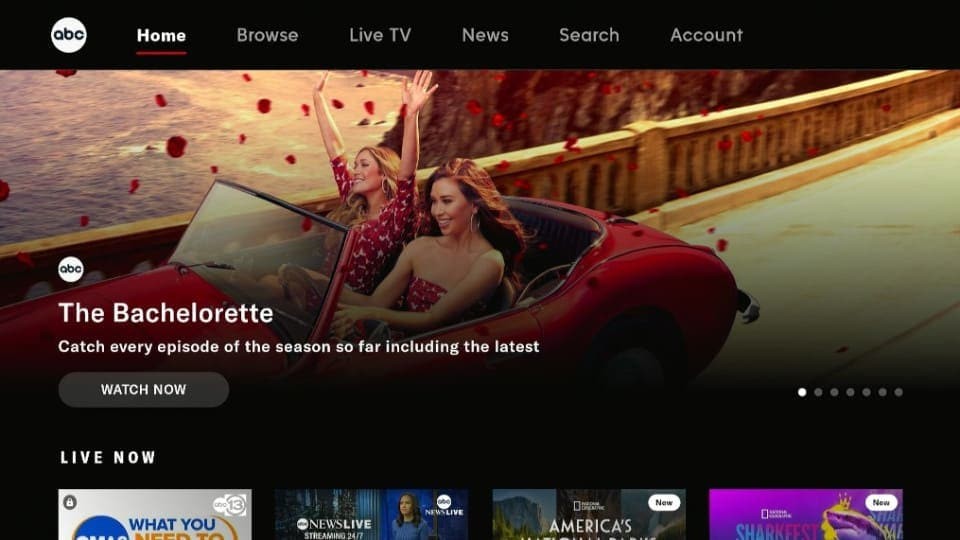
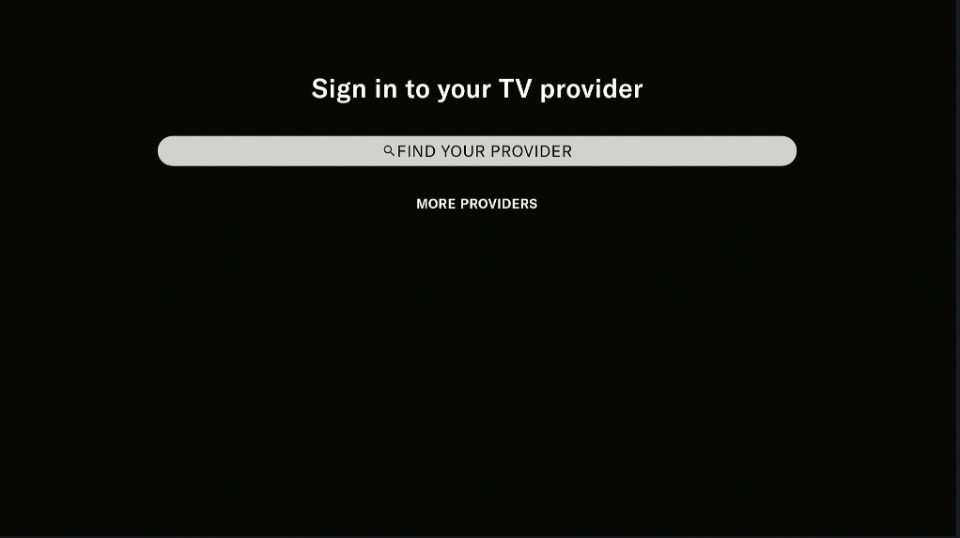
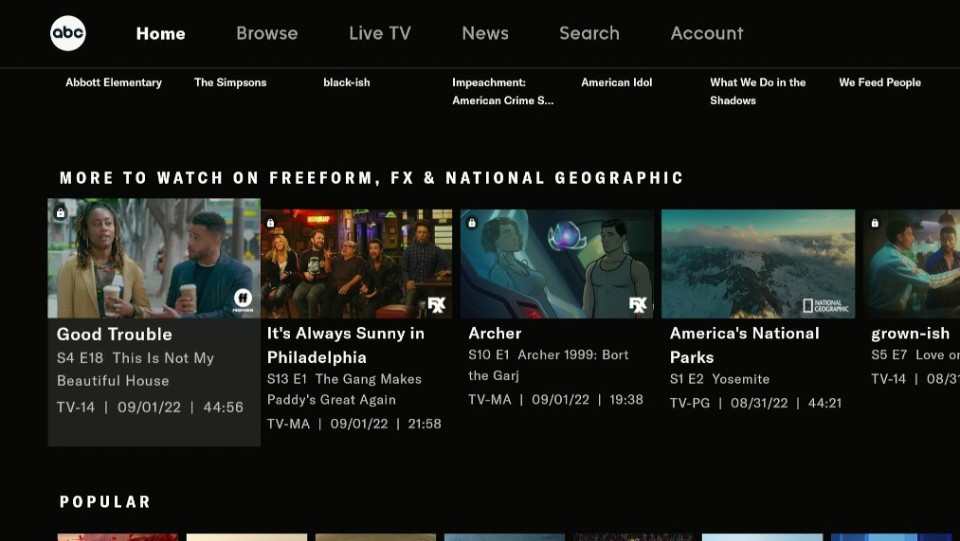
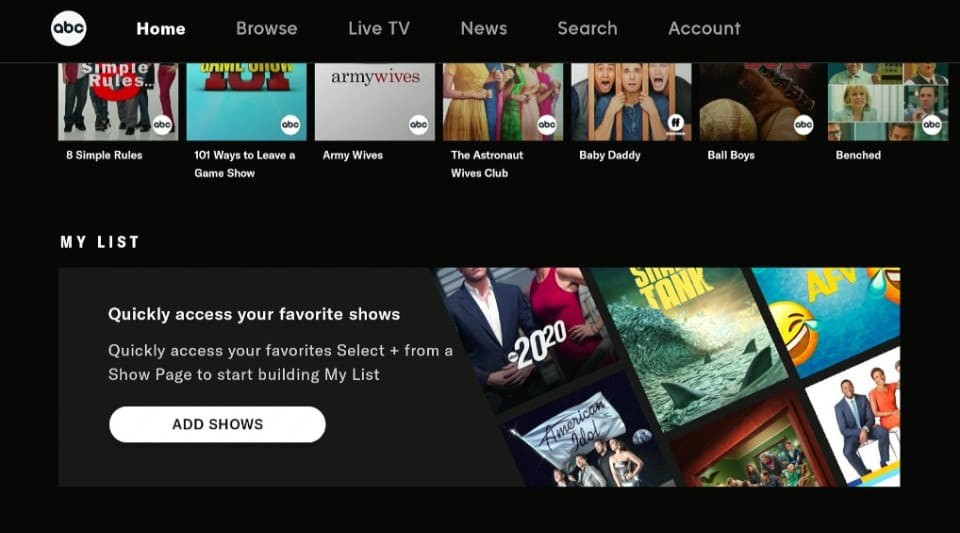
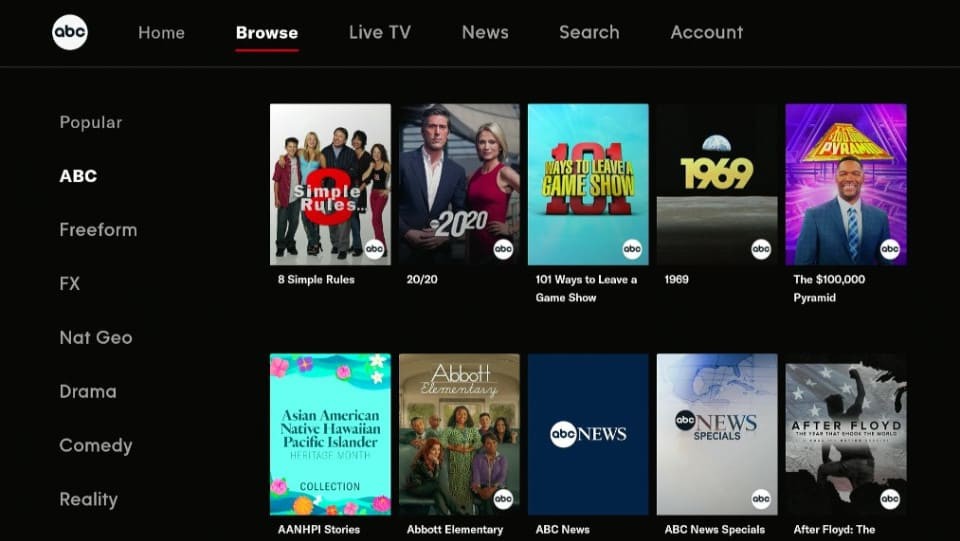
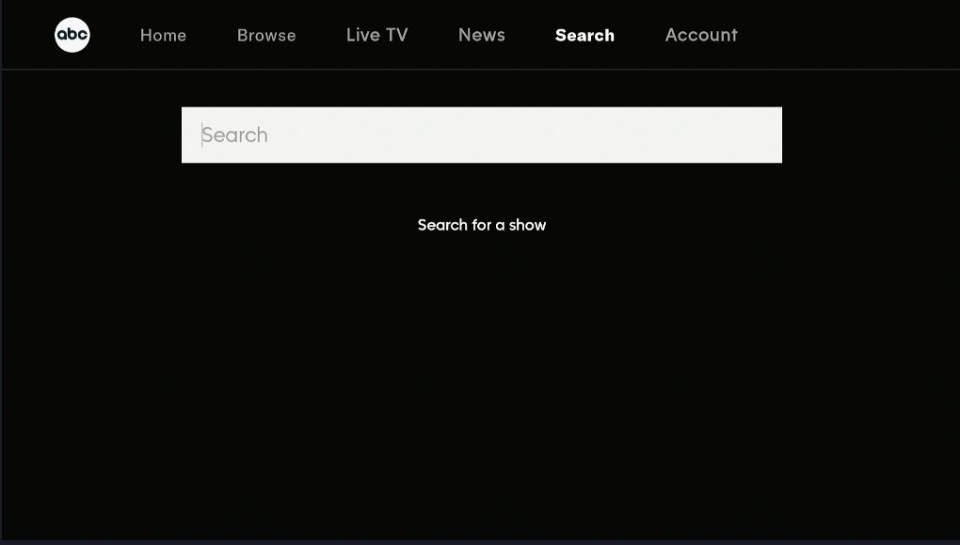
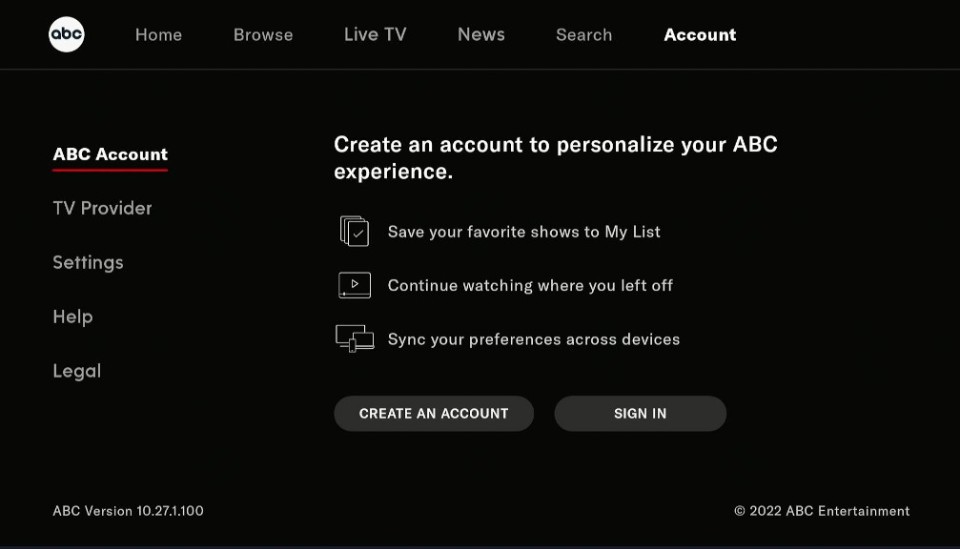


I did every suggestion from the firestick help and now help in your column, it got me nowhere. There are several reviews of this app saying it doesn’t work. I would agree with that.
Hi, I just checked and it worked for me. It seems you ran into a temporary issue. Please try again.