Amazon has started blocking third-party apps on Fire TV devices, reportedly due to concerns over piracy and malware. This move has sparked debate over user freedom, app security, and content access. Affected devices include Fire TV Cube, FireStick 4K Max, FireStick 4K, and the 3rd-gen FireStick.
One of the biggest advantages of Fire TV devices has been the ability to sideload third-party apps — a key reason many users prefer them over competing platforms. These apps often offer free access to a wide range of content, including live sports, TV channels, movies, and shows.
However, a recent software update may mark the beginning of the end for sideloading. Amazon now blocks apps like Live Net TV and Ocean Streamz, which are popular among users for live TV and sports.
Users in the US, UK, and elsewhere have reported seeing warnings after installing certain third-party apps post-update. For example, users trying to install the latest version of Flix Vision, a VOD app, are now receiving messages urging them to “uninstall potentially harmful app.”
The Ban Comes After The Latest Software Update
⚠️ Urgent Warning: Read This Before You Continue!
👁️ Your online activity is visible to everyone, including Governments and ISPs.
🚨 Your current IP: is exposed!
Streaming copyrighted content could result in serious legal consequences. Protect yourself now with ExpressVPN—the VPN I trust:
- Military-grade security.
- Blazing fast speeds for streaming without interruptions.
- Compatible with FireStick, Smartphones, PC, and more. Includes a 30-day money-back guarantee (no questions asked, full refund).
- Limited Time Offer: Save 61% + Get 4 Months Free on the 2-Year Plan!
Claims that Amazon was blocking the use or sideloading of third-party apps emerged in late June 2025. This is around the same time that Amazon rolled out the latest software updates on its Fire TV devices. The newest software version varies from one Firestick model to another, but the ban seems to apply to almost all Fire TV devices.
I used an older model, FireStick 4K (1st Gen), running on version 6.7.1.1.
Users reported being unable to use existing unofficial apps. When they uninstalled and tried to reinstall the apps, they received the error message within a few seconds. While you can still sideload the app on Fire TV, you cannot launch and use it as you did before.
Briefly after finishing the installation, the device will prompt you to “Keep or Uninstall the app.” Keeping it is pointless because the app is inaccessible, even if you try to launch it from the Manage Installed Apps window in the Settings.
You’ll see a Caution sign beside the Launch Application tab, along with an alert message: “This app has been disabled because it can put your device or personal data at risk.”
If you click Launch Application anyway, you’re taken back to the “Keep or uninstall app” window.
Additionally, when you go to your installed apps library, you won’t see the app tile for the banned third-party apps. In my case, I can’t see the Flix Vision app in my app library, even though it’s installed on my device.
Not All 3rd-Party Apps Are Targeted
FireStick users have been in a state of panic since the news broke that Amazon was targeting unofficial apps. However, it seems not all sideloaded apps are targeted. I tried installing a popular third-party app, TV Tap Pro, and encountered no issues. As shown in the screenshot below, I sideloaded the app onto my Fire TV device, and it was successfully added to my app library.
Moreover, I can still access and use the app on my device.
Why is Amazon Blocking These Apps?
The ban on popular third-party apps on FireStick has sparked concerns from users, who worry that this might be the end of sideloading as they know it. Experts have also weighed in on the issue, with some pointing to piracy as the reason for targeting the said apps.
On the other hand, some argue that if piracy were a concern, then some of the unaffected apps would have been banned as well. They further argue that the targeted apps have been flagged as malicious on other devices, including those running Apple and Android operating systems.
For instance, the Flix Vision app has been flagged as suspicious by Play Protect on Android TVs and mobile devices. Likewise, the Ocean Streamz site has been flagged as harmful on Google Chrome and Safari. This suggests that the ban is a security and privacy issue rather than a piracy concern.
Amazon has disclosed plans to crack down on apps that stream pirated content, as anti-piracy authorities and independent research companies blame big tech for its failure to address piracy. One of the independent research companies accused Amazon of “providing easy discovery of illegal pirated services”.
A report from Enders Analysis, a London-based research firm says:
Big tech is both friend and foe in solving the piracy problem. Conflicting incentives harm consumer safety by providing easy discovery of illegal pirated services, and reducing friction through low-cost hardware such as the Amazon FireStick.
Amazon has responded to these accusations by making changes to the FireStick devices to make it harder for people to stream pirated content. Maybe the third-party app ban is the first step towards combating piracy, or maybe Amazon is disabling these apps to protect user data security and privacy.
The company is also slated to switch to Vega OS, a Linux-based OS that will replace the Android-based Fire OS. The new OS may affect the ability to sideload Android-based unofficial apps on FireStick.
What’s Next for FireStick Users?
Now that some popular unofficial apps have been banned on FireStick, what’s next? Will Amazon continue banning more apps? Is there a workaround for fans of third-party apps?
Let’s first list some of the apps that have been banned. They include:
- Flix Vision
- Blink Streamz
- Live Net TV
- UK Turks
- Ocean Streamz
- Cinema HQ
- FileSynced
- Jizztagram
What’s next for FireStick users?
Some users have suggested disabling the Manage Sharing from Apps setting in Preferences. However, I turned this setting off, restarted my FireStick, and the ban on affected third-party apps persisted.
How to Turn Off Manage Sharing from Apps
Here is the step-by-step guide to turn off the Manage Sharing from Apps workaround:
1. Ensure your Fire TV is up to date. Click Settings on the home screen.
2. Navigate to Preferences.
3. Select Privacy Settings.
4. Click Manage Sharing from Apps.
5. Share App Viewing and Content Info is turned ON by default.
6. Click on it. You’ll see a Personalize Fire TV window with options to turn this setting On or Off. Choose Off.
If this workaround has been successful for you, please let us know in the comments section below.
Other workarounds include blocking automatic updates on your Fire TV device. This ban appears to affect devices running the newest software version, so delaying or stopping updates might give you more time to use your favorite apps. However, this might affect your device’s performance.
How to Block Updates on FireStick
You can stop automatic updates on your FireStick using a third-party app called NetGuard.
Follow these steps to install NetGuard on your device and set it up to block updates on your Fire TV device:
1. From the Fire TV home screen, click Find>Search. Type Downloader in the search bar and select Downloader in the suggested results. Click on the app tile, then click Get or Download to install the app on your FireStick.
2. Go to Settings>My Fire TV> Developer Options.
Now, select Fire TV Stick and click it 7 times to enable Developer Options. If you’re still not sure how to do it, here’s a step-by-step guide to enable developer options.
Depending on your Fire TV model, you’ll see one of the following options:
- Option 1– Apps from Unknown Sources: Turn ON this option.
- Option 2– Install Unknown Apps: Click on it, scroll to the Downloader option, and turn it ON.
3. Go to your app library and launch the Downloader app.
4. Click on the search term/URL field.
5. An onscreen keyboard appears. Enter the following Downloader Code: 6002893, and click Go.
Note: FireStickTricks.com is not affiliated with the above code or the NetGuard app. The code directs to an external site where the NetGuard APK file is hosted.
6. The NetGuard APK will start downloading.
7. Click Install when prompted.
8. Wait as the app installs.
9. You’ll see an App Installed notification on the screen. Click Done.
10. Choose Delete to remove the APK file. You don’t need it anymore.
11. Click Delete again.
12. Return to your app library and launch the NetGuard app.
13. Select I Agree on the welcome screen.
14. Click on the three dots at the top right corner of the home screen.
15. Select Settings.
16. Click Advanced Options.
17. Turn on the Manage System Apps toggle.
18. Return to the Netguard app home screen. Scroll to DeviceSoftwareOTA, and disable the Wi-Fi and Data options.
19. Scroll down further to System Updates and disable the Wi-Fi and Data options. If it’s already disabled, leave it like that.
20. Scroll up and click on the toggle in the top left corner.
21. You’ll be prompted to allow a VPN connection. Click OK.
22. Click OK again.
23. On the next screen, click Don’t Ask Again and choose OK. You’ve set up NetGuard to block automatic updates on your Fire TV device.
24. Close NetGuard and return to the Fire TV home screen. Click Settings.
25. Select My Fire TV.
26. Click About.
27. Select Check for Updates.
28. Your Fire TV device will start checking for updates.
29. Because automatic system updates are blocked, you’ll see an Update Error notification.
That’s how you block updates on FireStick.
If all these workarounds fail, you have two options left. First, you can uninstall the banned app and use alternative FireStick apps that are still supported.
Secondly, you can switch to an alternative streaming device that gives you the freedom to choose whether to use the suspicious app or not. See our list of the best FireStick alternatives for streaming.
Have you encountered a blocked third-party app on your FireStick? Let us know below in the comments section.
Related:
- FireStick Stuck on Amazon Logo? Here’s What to Do!
- How to Jailbreak FireStick Without Getting Caught
- 9 Mistakes Most Amazon FireStick Users Make Unknowingly
- How to Sideload Apps on FireStick with Downloader

Suberboost Your FireStick with My Free Guide
Stay Ahead: Weekly Insights on the Latest in Free Streaming!
No spam, ever. Unsubscribe anytime.
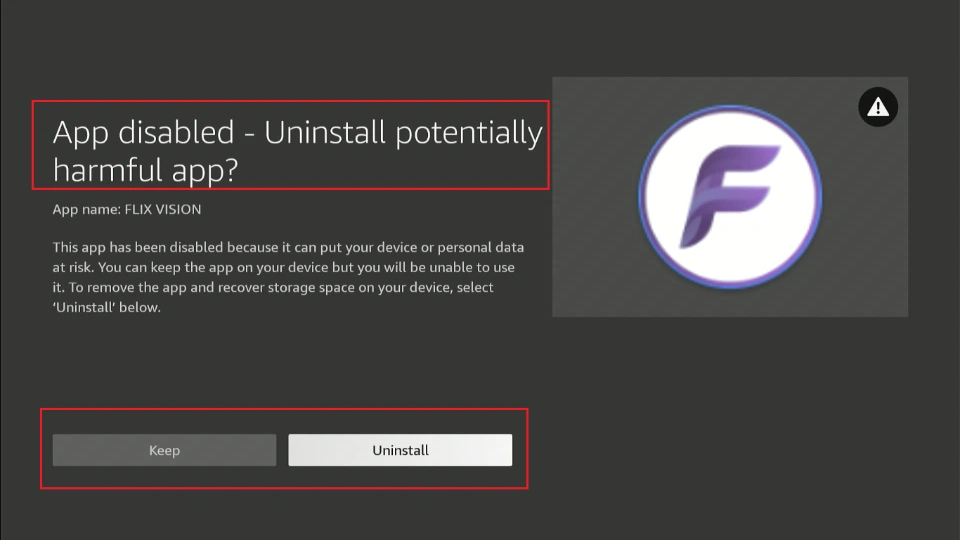
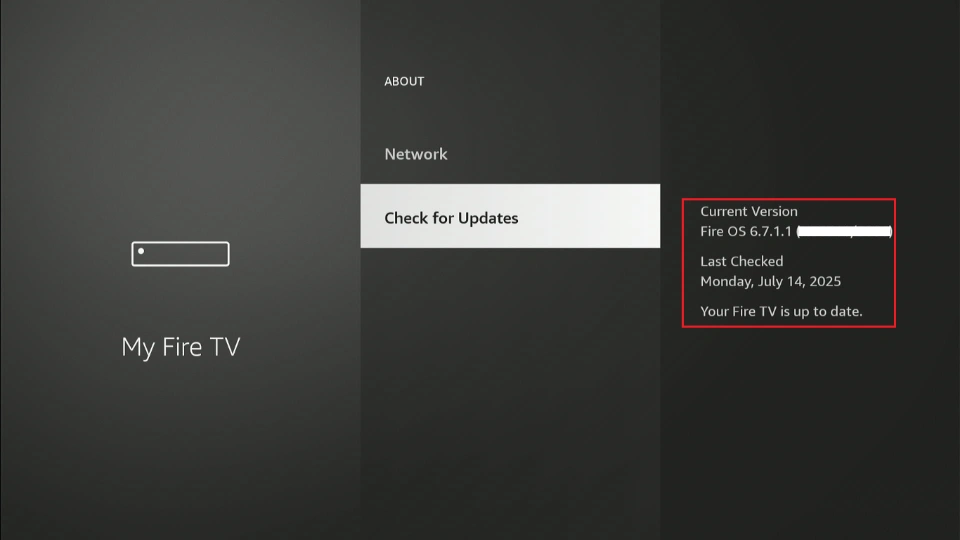
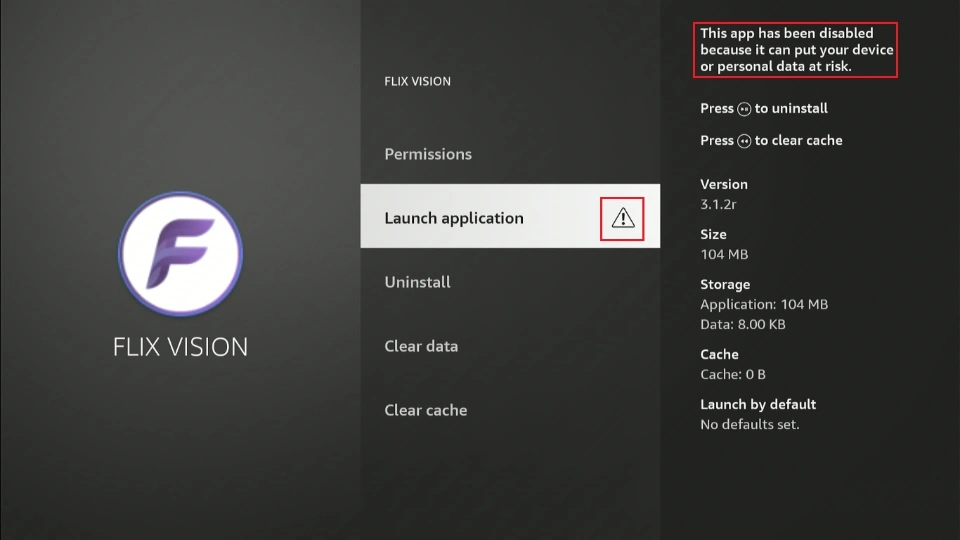
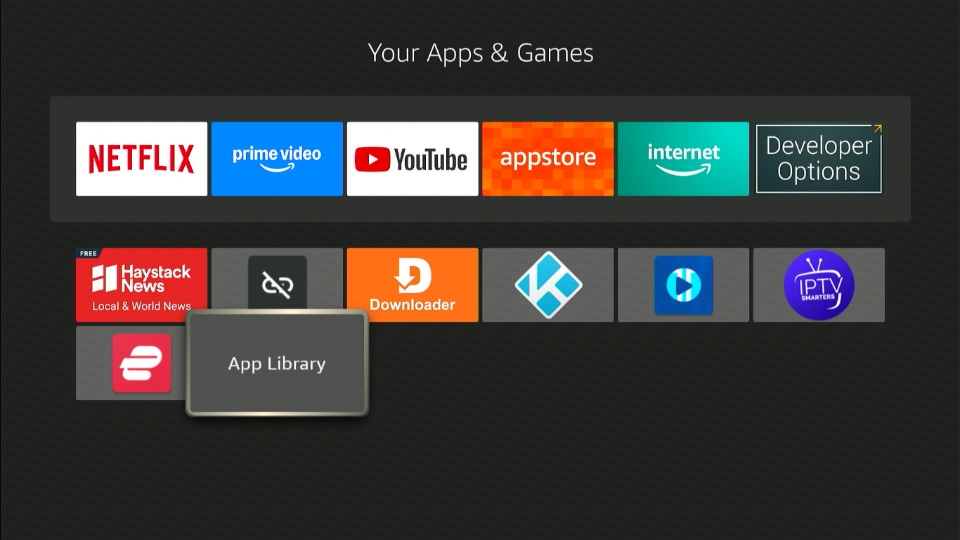
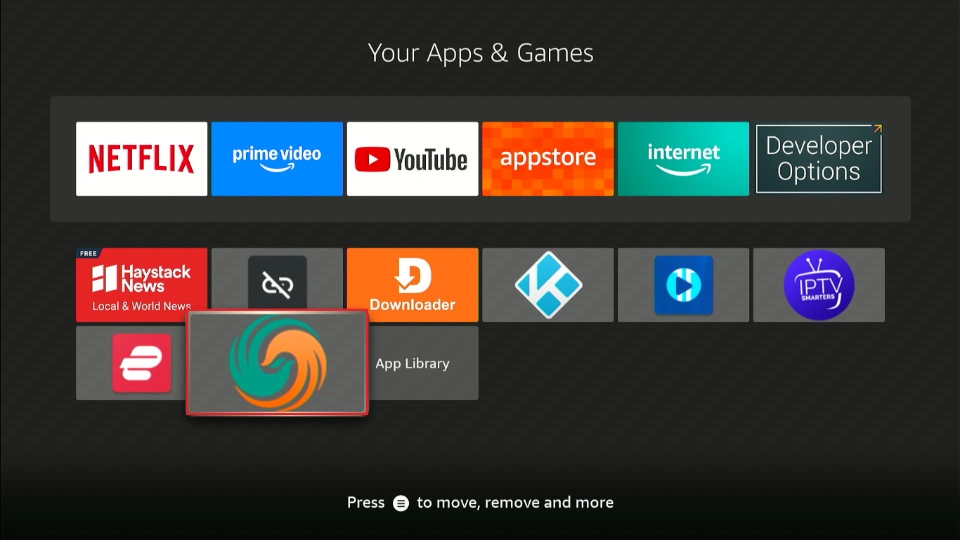
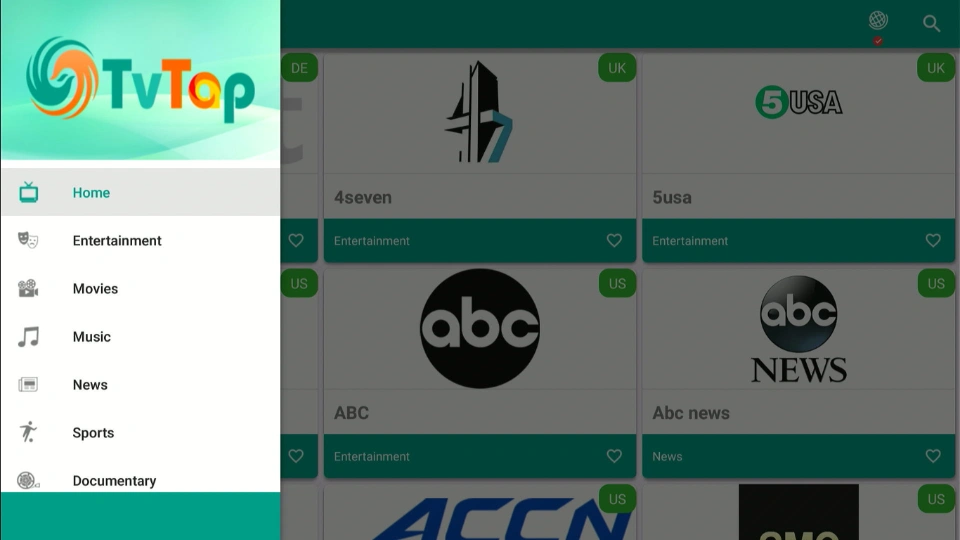
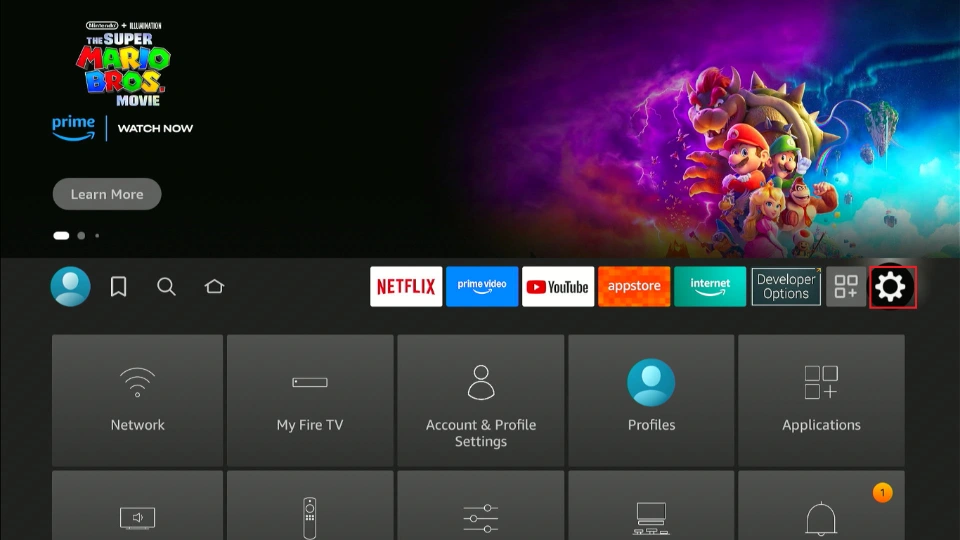
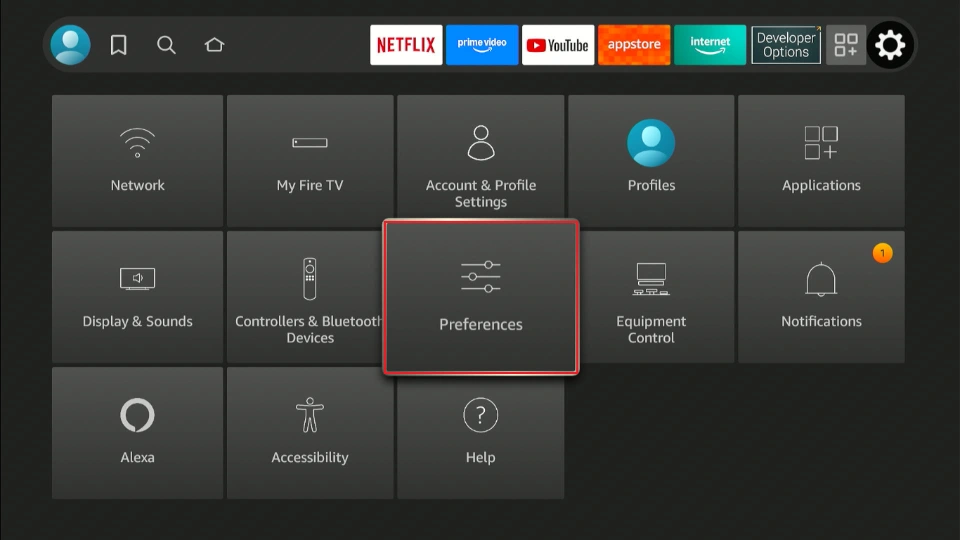
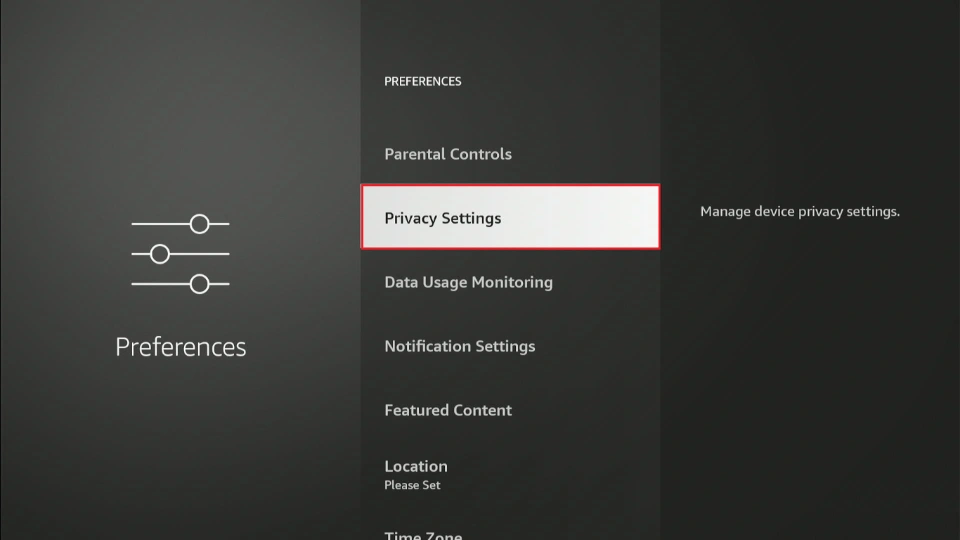
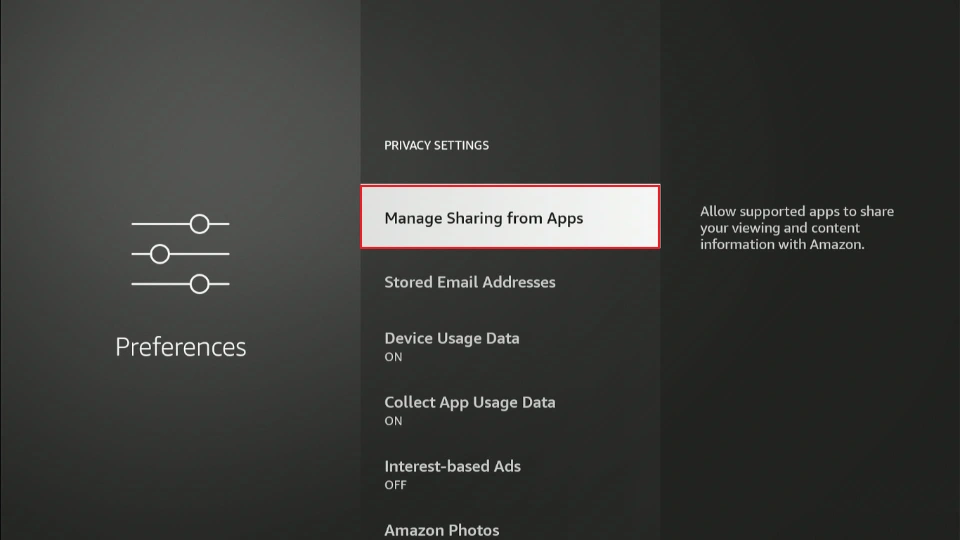
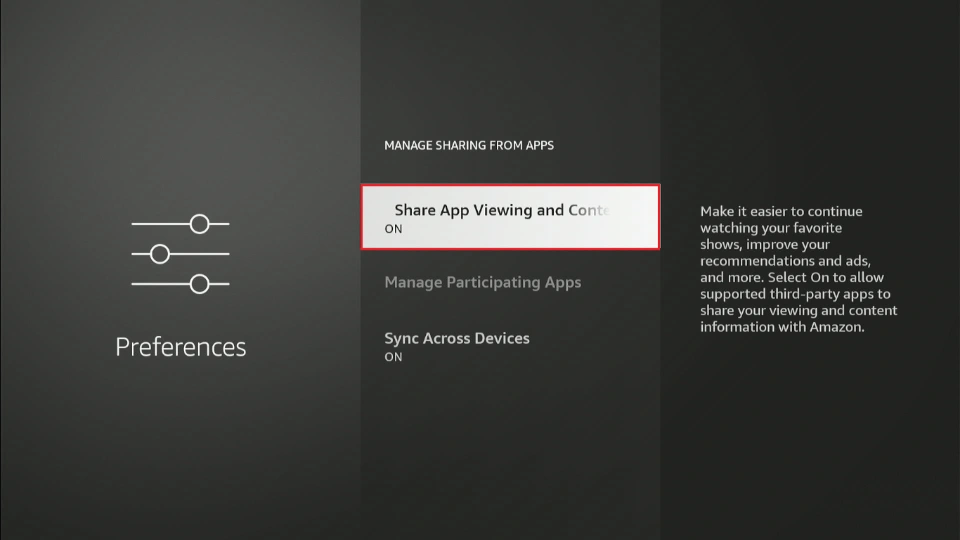
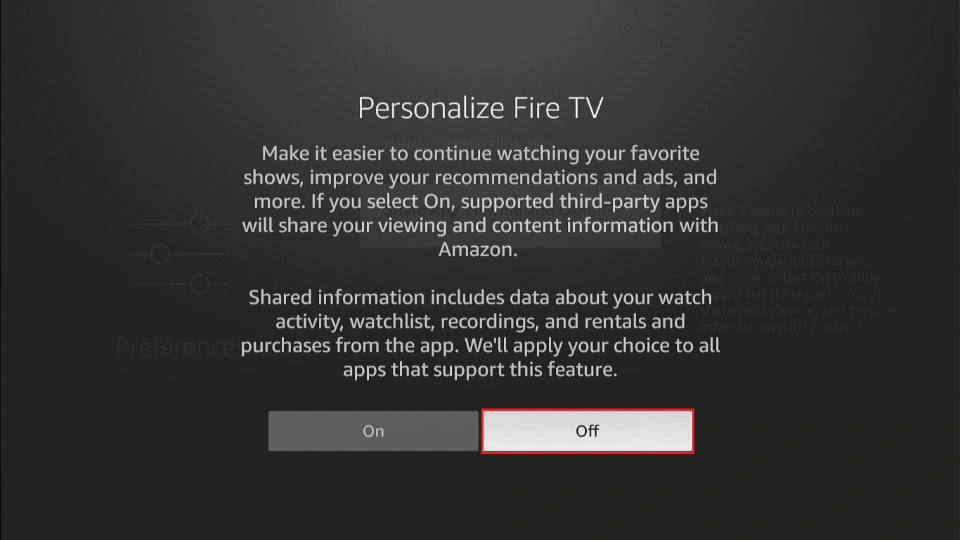

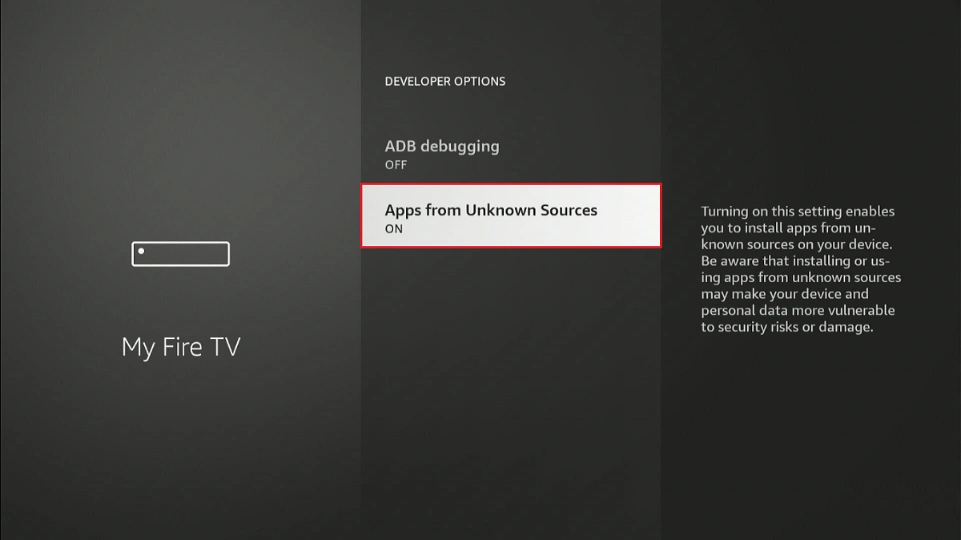
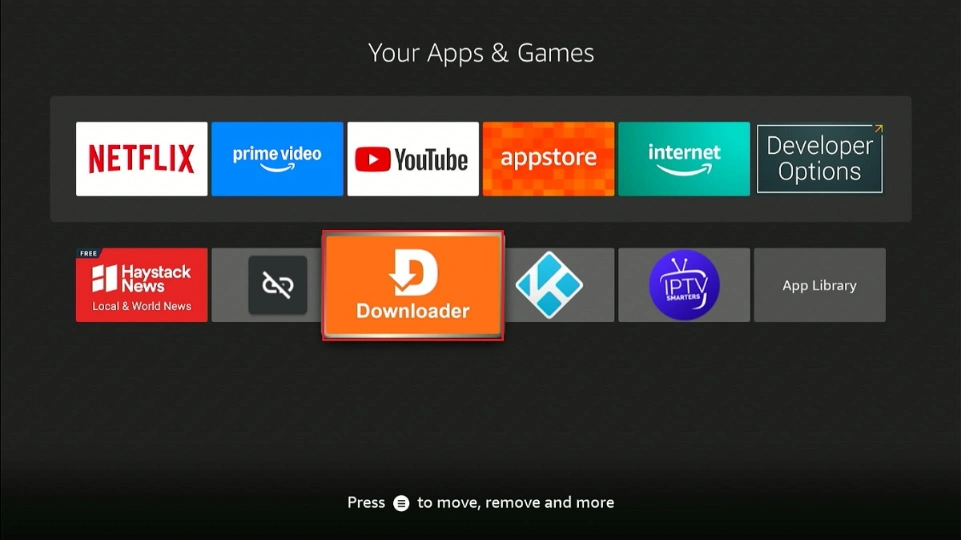
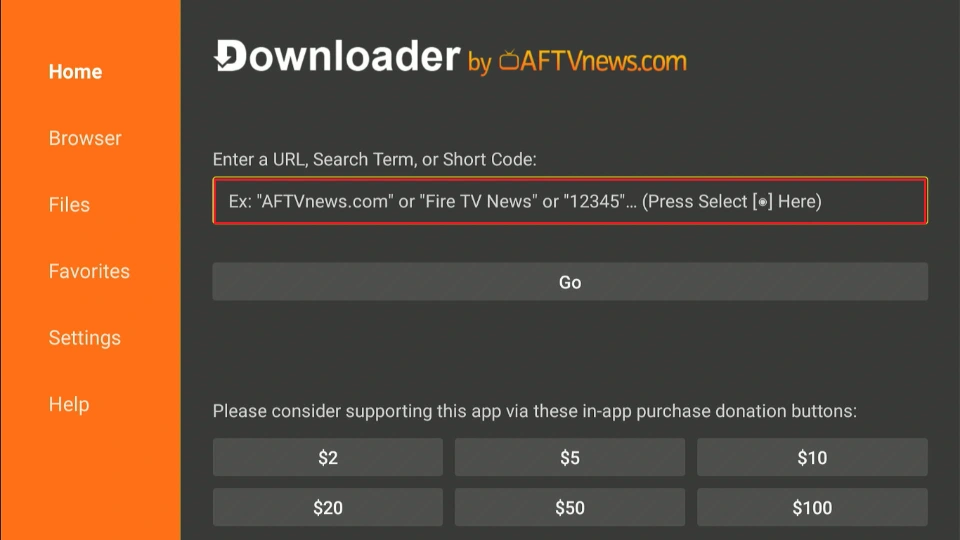
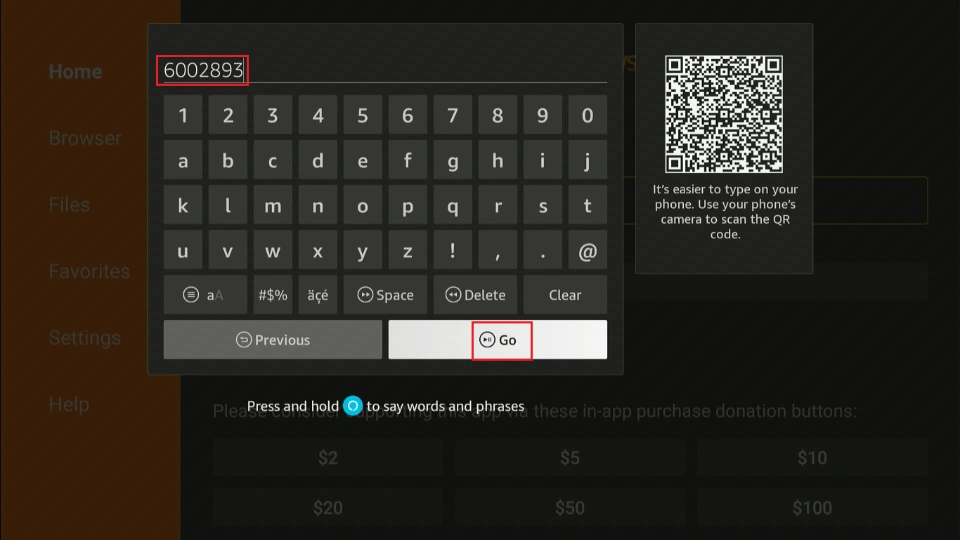
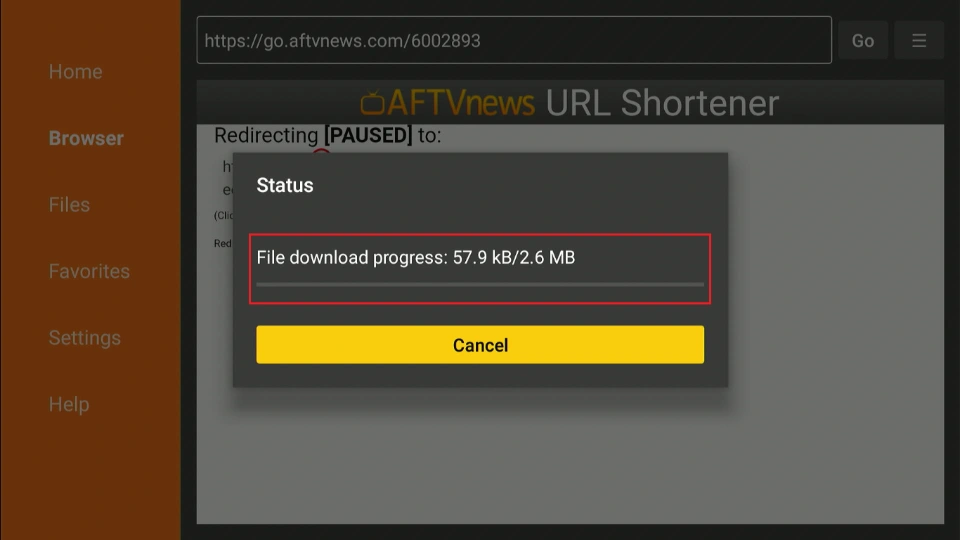
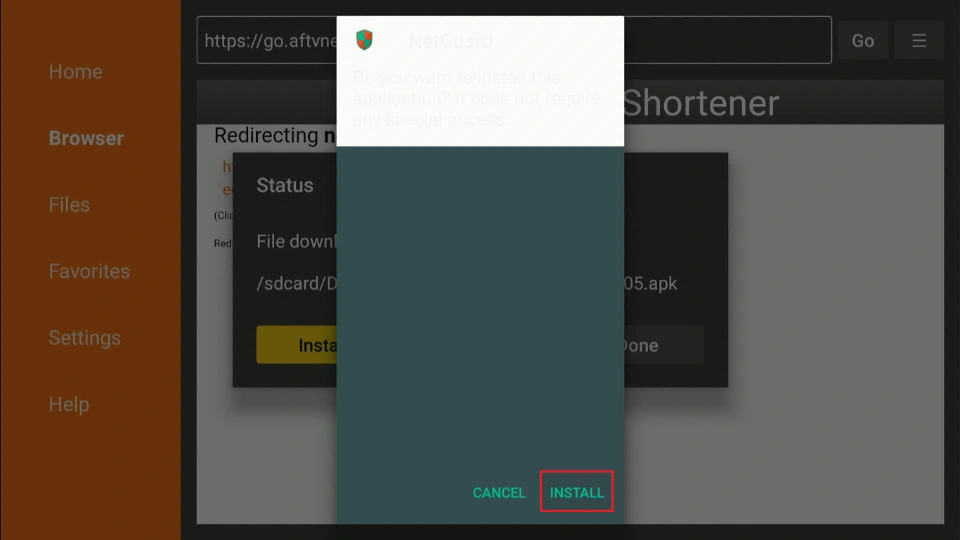
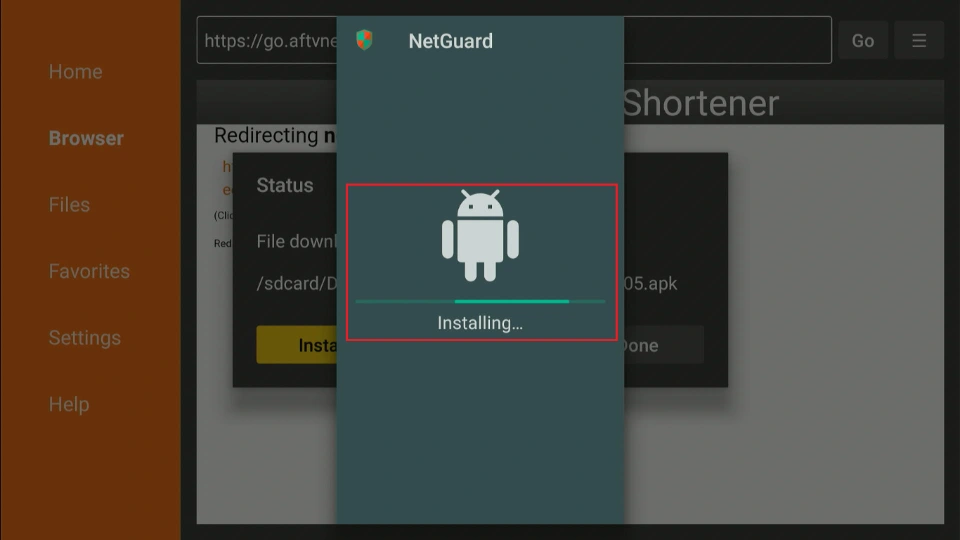
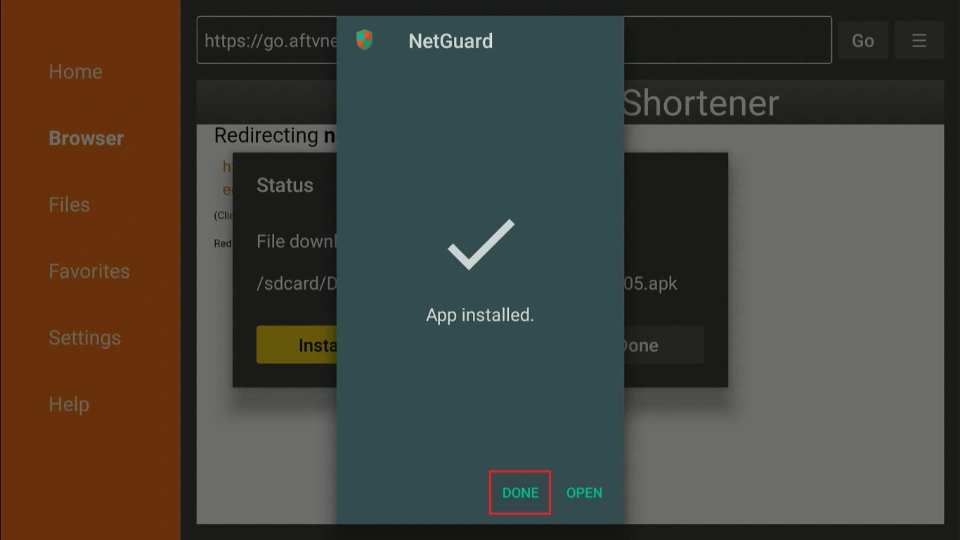
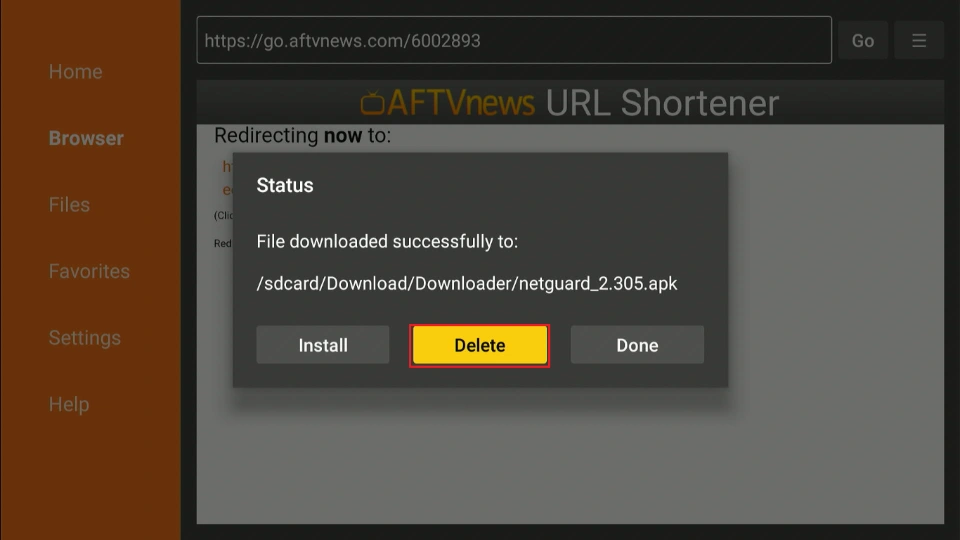
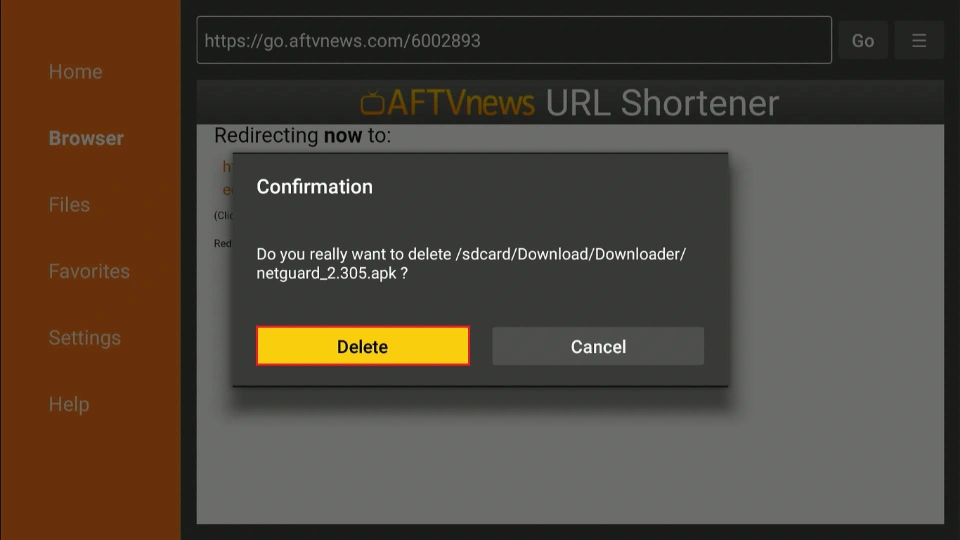
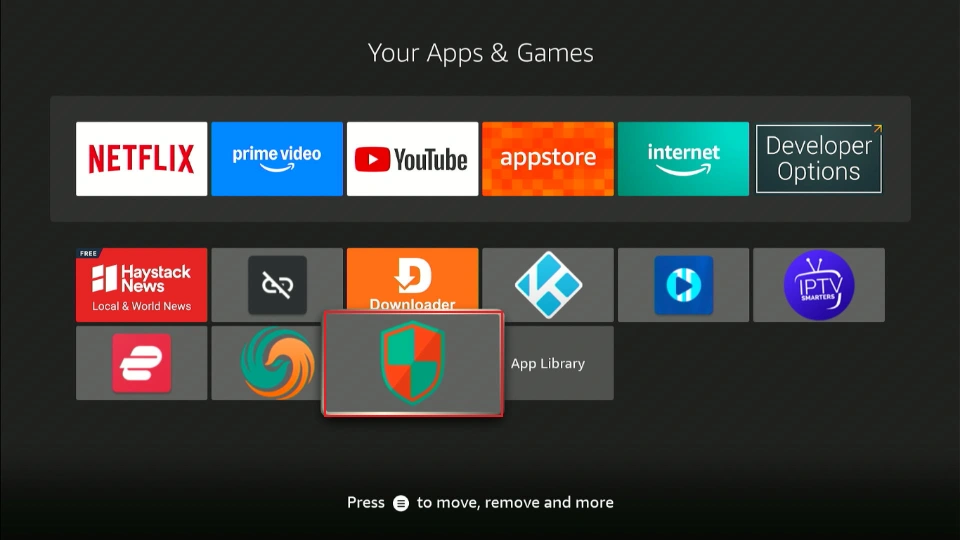
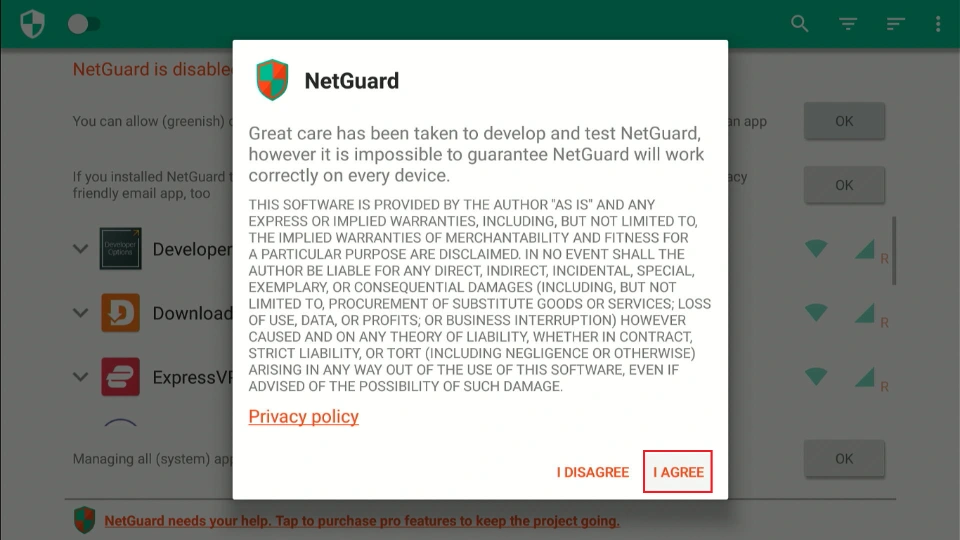
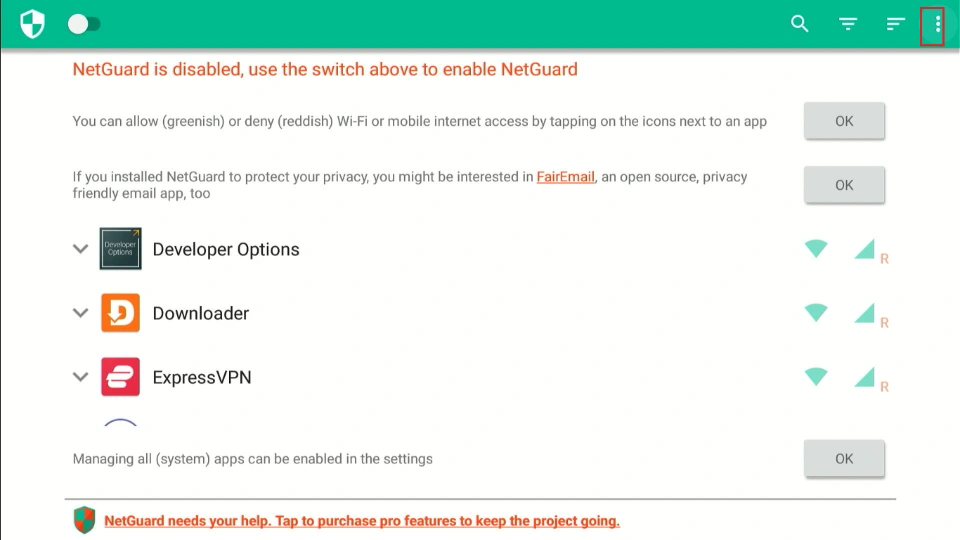
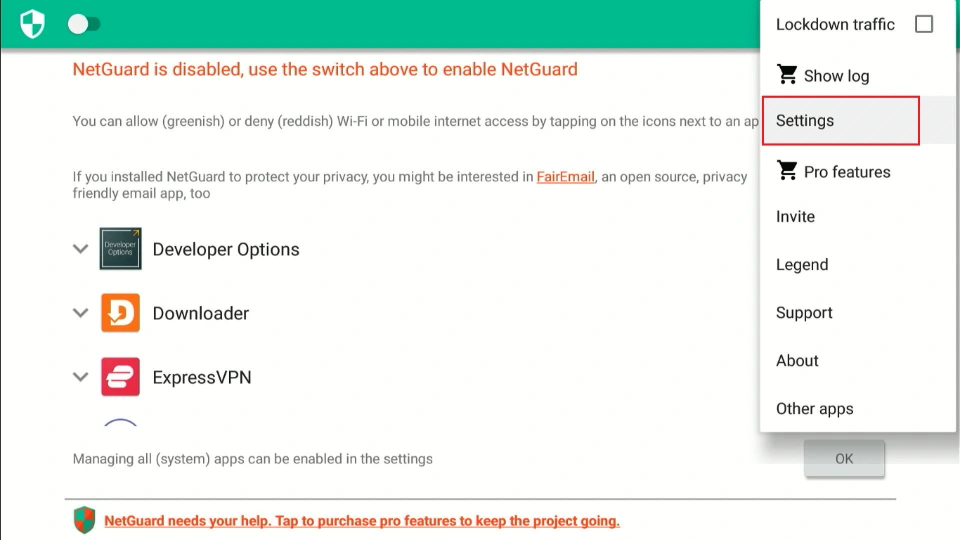
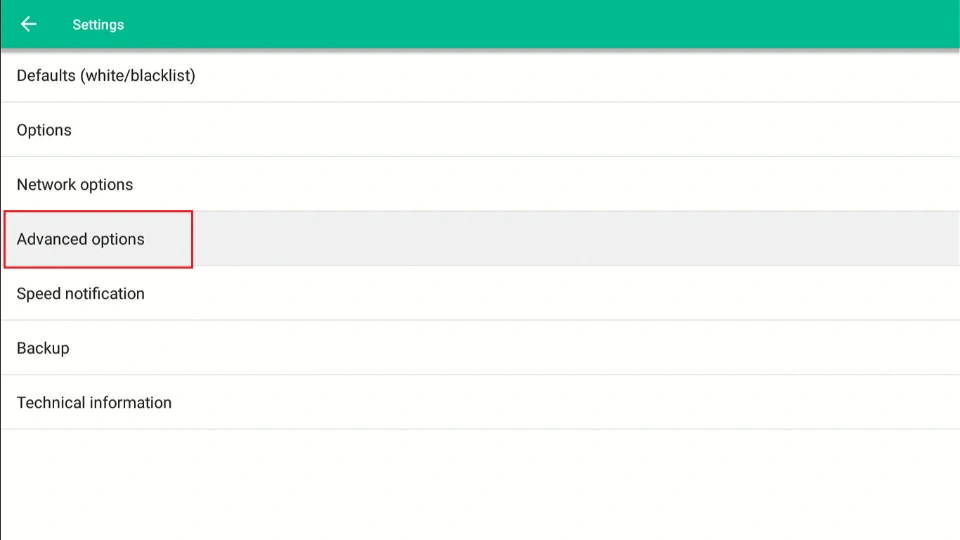
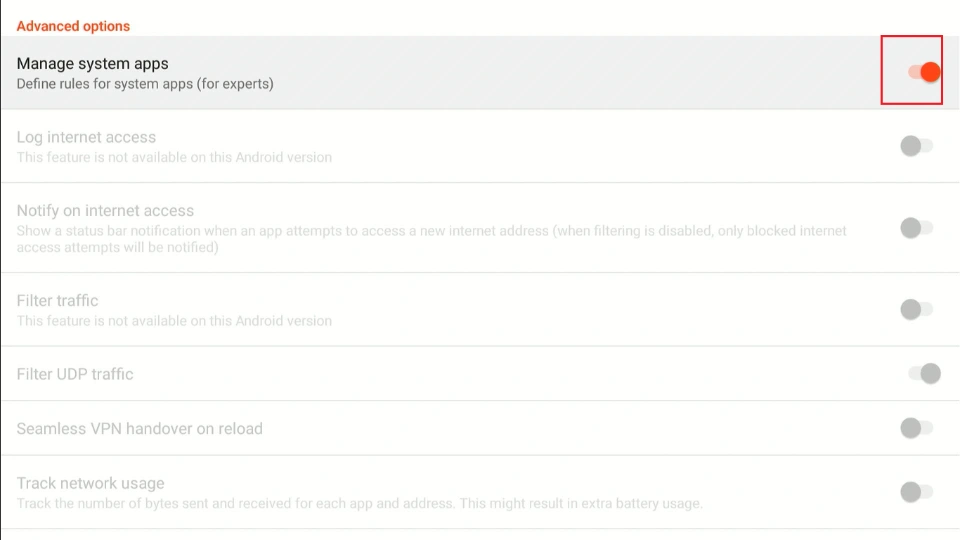
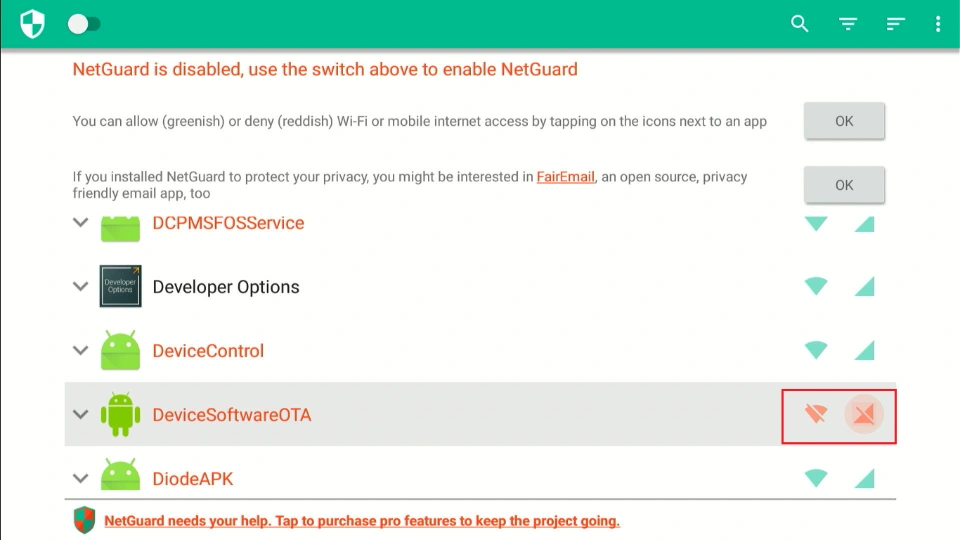
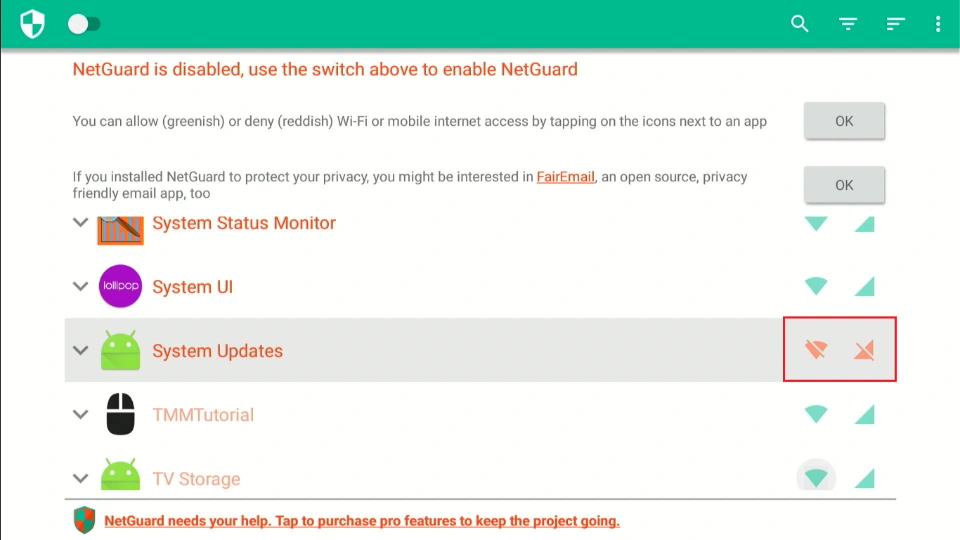
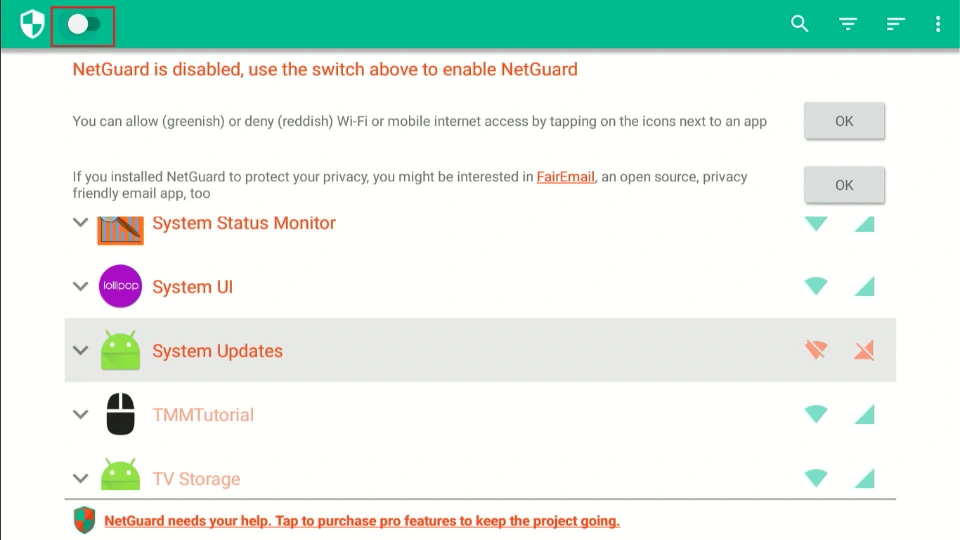
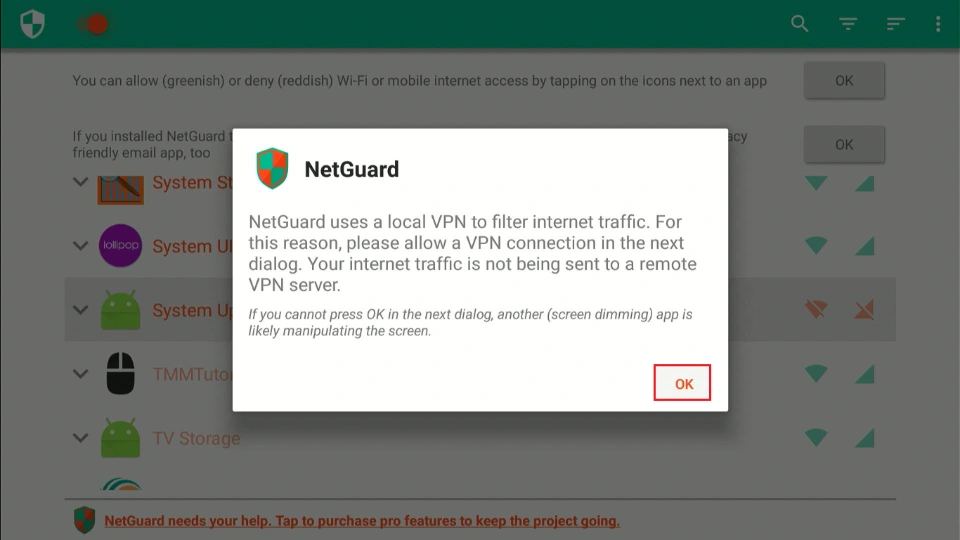
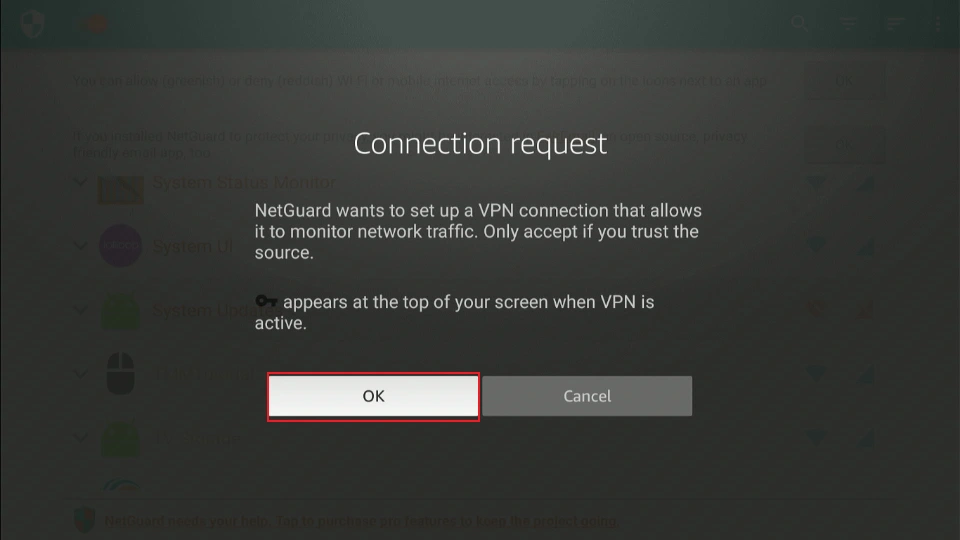
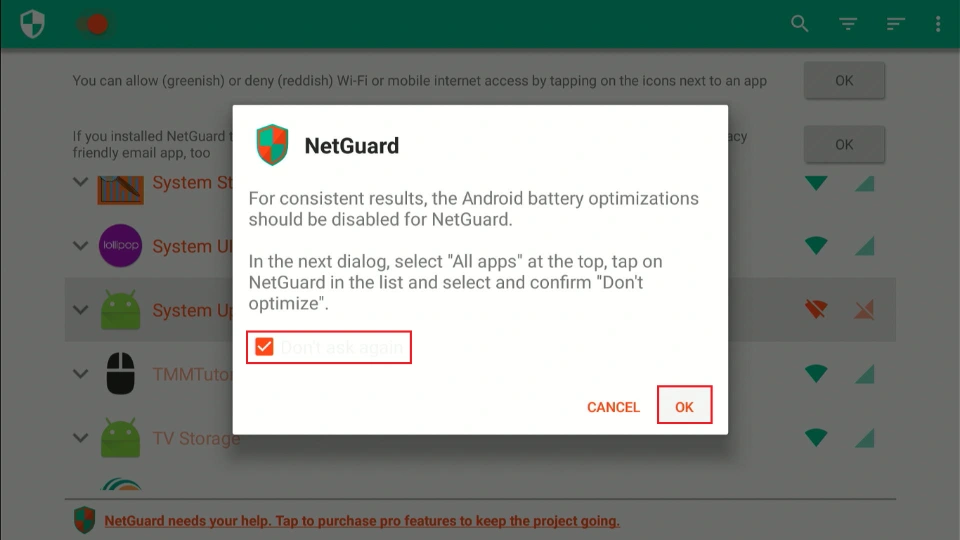
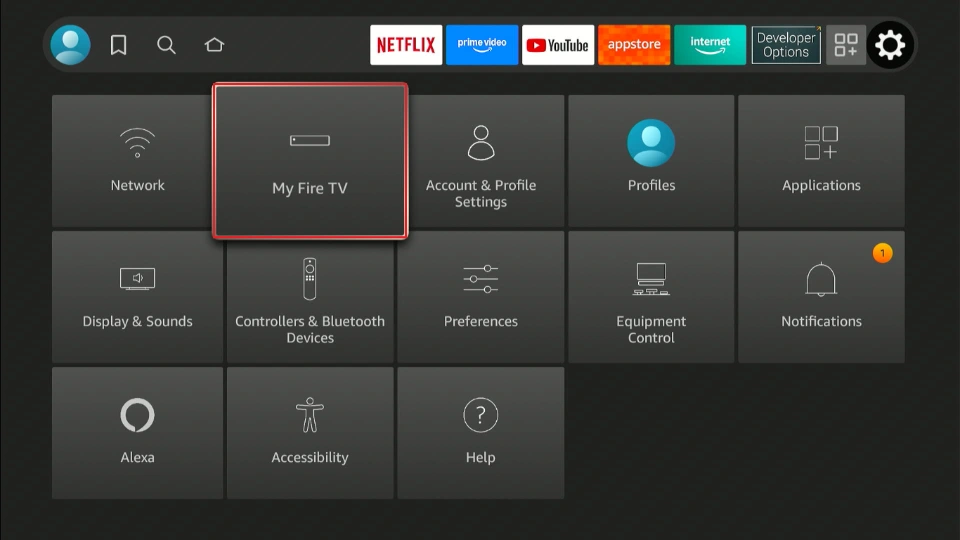
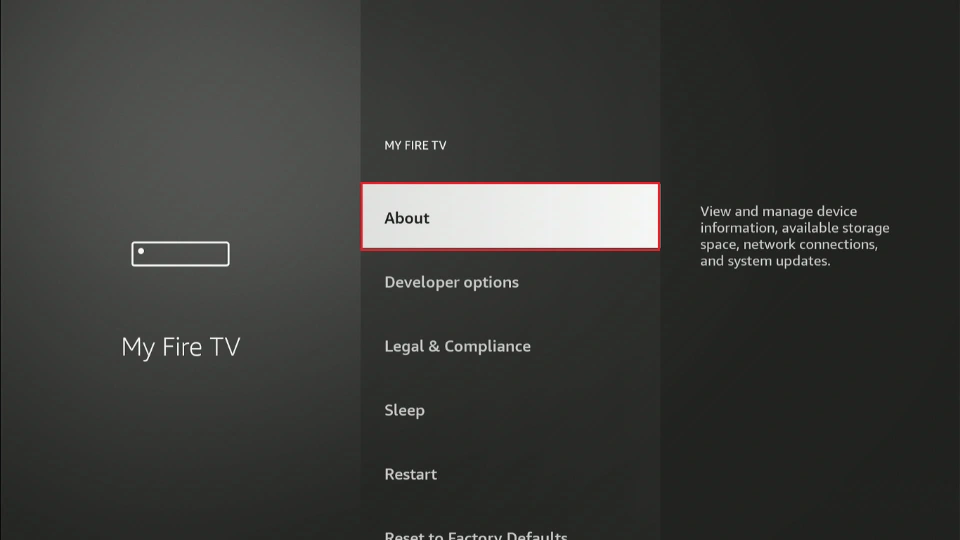
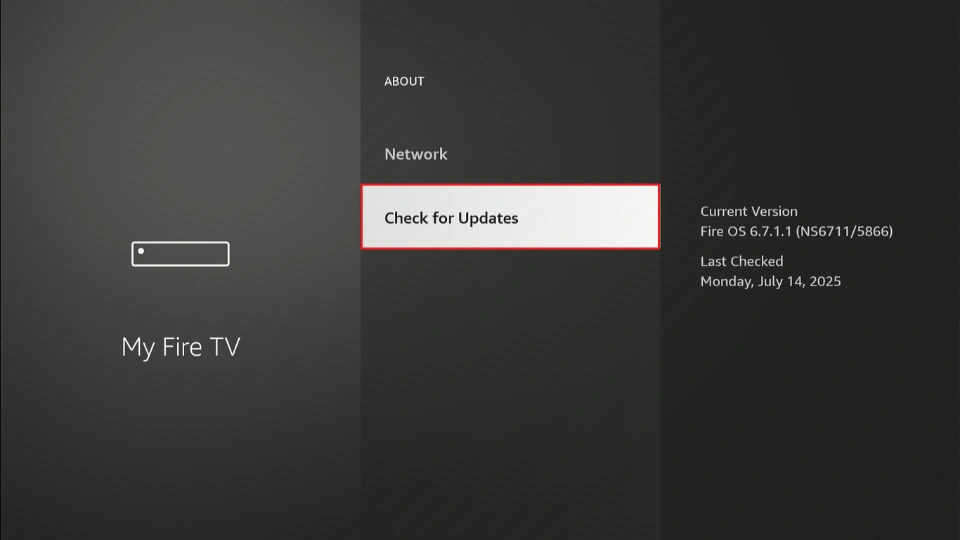
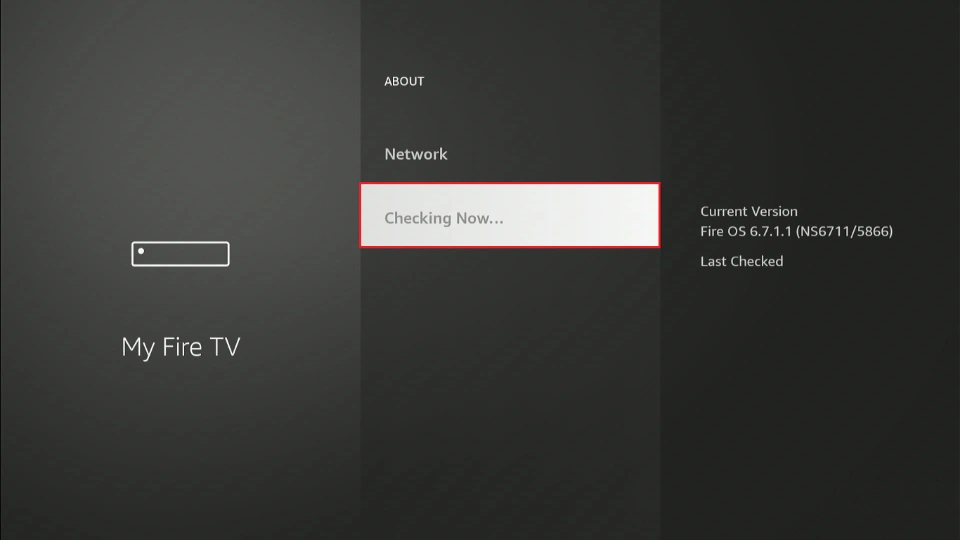
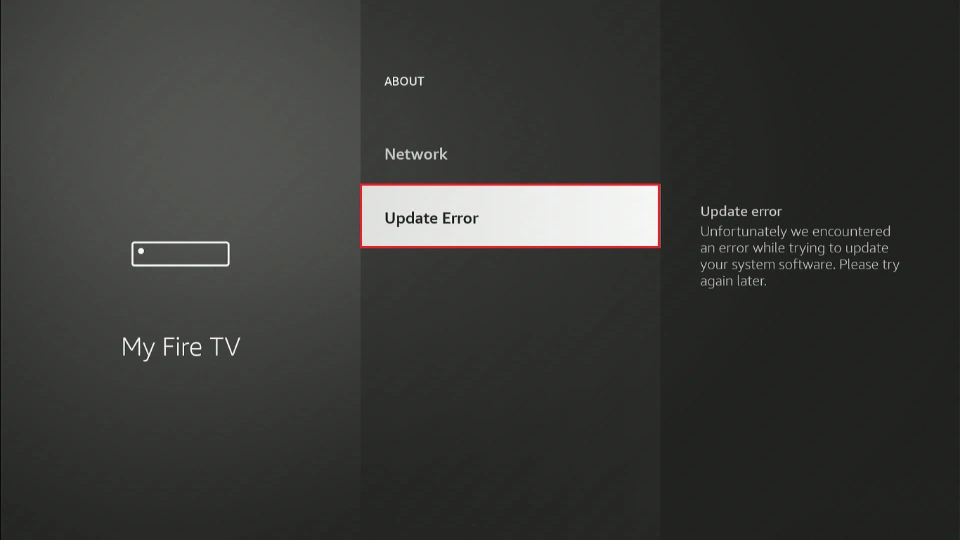


Leave a Reply