This tutorial will show you how to install and use BeeTV. I have provided installation steps for FireStick, Google TV/Android TV, Android smartphones and tablets, and Windows 11 & macOS.
Legal Disclaimer: This guide is for informational purposes only. FireStickTricks.com does not own, host, operate, resell, or distribute any apps, services, or content mentioned.
What is BeeTV?
BeeTV is a third-party streaming app that offers free video-on-demand (VOD) content, including movies, TV shows, anime, documentaries, and more.
It is a lightweight app (under 50 MB at installation), works without subscription or registration, and features a straightforward interface.
It supports Real Debrid, All Debrid, Premiumize, and Trakt TV integrations.
BeeTV has no built-in video player and only works with Bear Player, which must be installed separately (see steps later in the guide).
BeeTV is on our list of the best FireStick apps, where we discuss commonly used third-party streaming tools.
Key Sections in This Guide (Click to Jump)
- What is BeeTV?
- ⬇️ How to Install BeeTV APK on FireStick/Google TV/Android TV
- How to Use BeeTV
- User Feedback (Optional Poll)
- Bee TV Integrations
- Bee TV Review
- BeeTV Features
- How to Install BeeTV on Android Smartphones/Tablets
- How to Install Bee TV on Windows 11 & macOS
- ⚠️ Is BeeTV Safe & Legal?
- Frequently Asked Questions
- Wrapping Up

Suberboost Your FireStick with My Free Guide
Stay Ahead: Weekly Insights on the Latest in Free Streaming!
No spam, ever. Unsubscribe anytime.
⬇️ How to Install BeeTV APK on FireStick/Google TV/Android TV
We will sideload the BeeTV app. This section is divided into two parts:
Step 1: Install Bee TV APK
First, let’s install Downloader, the most popular sideloading app for FireStick and Android TV.
Follow our detailed guide to install and set up Downloader on FireStick or Google TV/Android TV (from the Play Store)
Here are the quick steps:
1. Go to Find > Search from the FireStick home screen. Type Downloader, then follow the on-screen instructions to install it.
On Google TV or Android TV, select the Search option (usually at the top) and look for Downloader.
2. Click Settings on the FireStick home screen. Next, select My Fire TV. Then, open Developer Options.
You will see one of the following options, depending on your Fire OS version:
- Fire OS 7 and newer: Install Unknown Apps → select Downloader and enable it.
- Fire OS 6 and older: Apps from Unknown Sources → turn it On.
Note: You will find a similar option in Google TV/Android TV Settings
3. Open the Downloader app and click the URL field on the right.
4. Enter the Downloader code 5521327 or the URL beetv-apk.app and click Go.
Attention FireStick Users
Third-party streaming apps may expose your activity to your ISP and they can be blocked in some regions. 👀 A VPN adds privacy by masking your IP.
I use ExpressVPN on FireStick because it’s fast, stable, and easy to set up.
NEW YEAR Deal ⚡ Get 4 months free and save up to 78% on the 2-year plan. 💰 Comes with a 30-day money-back guarantee.
Note: FireStickTricks.com does not host the BeeTV APK. This code points to the app’s source; we are not affiliated with its developers.
5. Scroll down and click the latest version.
6. Wait for the APK to download. Once the APK file is downloaded, click Install.
7. When the installation is complete, click Done.
8. Tap Delete to free up storage space on your device.
10. Click Delete again to confirm the action.
Step 2: Install Bear Player
I will first show you how to install Bear media player. As I mentioned earlier, BeeTV has no built-in media player and only works with the Bear player.
1. If you are using a FireStick, go to Settings > My Fire TV > Developer Options.
A similar option is available in Settings for Google TV and Android TV.
Click Install unknown apps (or Apps from Unknown Sources on older devices).
2. Select BeeTV. It should show OFF by default.
3. Turn BeeTV ON.
4. Open BeeTV and try to play a movie or episode. You should see this prompt. Click Install.
5. Wait for the download to complete.
6. Click Install again and wait for the app to install.
How to Use BeeTV
This is the home screen of Bee TV APK on TV devices (landscape orientation). The default selection is TV Shows, and Trending is the default category, as shown in the top-left corner.
Tip: Create a home-screen shortcut of the app for quick access
You can click the category menu to reveal more categories, such as Discover, Popular, and Top Rated.
To switch to Movies (or another category), click the 3-line hamburger menu 
When you click a movie title or episode, a screen like this appears, showing the overview and cast. The Trailer button usually opens the trailer on YouTube. The See Also tab displays similar titles, but it is not the most accurate.
Click the Play button to fetch the streaming links.
Click one of the links.
Click Play on the pop-up.
This is the playback window.
User Feedback (Optional Poll)
Please take a moment to share your feedback. It helps us improve this guide.
Bee TV Integrations
There are two integrations we will talk about here:
- Setting up a debrid service for premium links
- Configuring Trakt to sync watchlist
Debrid Integration
Debrid services like Real Debrid, Premiumize, and All Debrid provide premium streaming links that typically resolve faster and allow you to watch videos with considerably fewer buffering problems.
Bee TV offers free links from public servers, but due to high traffic, these servers often experience slowdowns and crashes. Therefore, many opt for debrid services with low server rush.
Here are the steps:
1. First, buy the debrid subscription and sign up for an account. Next, open the Bee TV app and click the menu button in the top-left corner.
2. Click Settings in the dropdown menu.
3. Click the debrid option you want to integrate. I am picking Real Debrid.
4. An activation code is displayed. Go to real-debrid.com/device and enter this code.
Set up Trakt
Trakt lets you sync your watchlist and watch history across devices and apps. Here are the steps to sign in with your Trakt account:
1. Open the main menu by clicking the 3-line button in the top-left corner.
2. Click Settings in the dropdown.
3. Click Login to Trakt.tv.
4. Scan the QR code or go to trakt.tv/activate and enter the activation code displayed on the screen.
Bee TV Review
Online Reviews Summary
Online reviews about Bee TV are mixed and focus primarily on performance and availability of streaming links. Some users report that videos sometimes fail to play or that links are broken.
I have also read complaints about occasional crashes during playback that return to the home screen.
Some users have also reported gaps in link availability for some shows or movies.
You will also find complaints about excessive ads in some threads.
My Take
For a third-party streaming platform, Bee TV performs reasonably well. There are some glaring problems, but I have learned not to expect too much from an unverified service.
As the online reviews suggest, the free links are not that great. However, pairing with a debrid service significantly improves link quality. Nevertheless, some titles do not fetch any links even with debrid.
As for the ads, yes, they are actually pretty annoying. They last long, and you can’t skip them, even if you press the back button. Therefore, some users choose to use this app with an ad-blocker.
BeeTV Features
Here is a quick look at some of the top features of the app:
- A big content library of movies, shows, anime, and more.
- Compatible with multiple streaming devices, including FireStick, Google TV/Android TV, Smartphones, and PC
- Up to 4k resolution
- Free (no subscription or registration needed)
- Supports subtitles and captions
- Integrates with premium providers like Real Debrid
- Allows Trakt integration
How to Install BeeTV on Android Smartphones/Tablets
Please follow these steps:
- In any browser, go to beetv-apk.app and download the latest version
- Click Install when prompted
- If you see a security warning, click Install anyway
- Go to the Google Play Store and install the Bear Player.
How to Install Bee TV on Windows 11 & macOS
Bee TV is an Android-only application. However, you can install it on Windows and macOS using an Android emulator, such as BlueStacks.
Here are the steps:
- Go to https://www.bluestacks.com to download and install BlueStacks for your computer.
- Go to the website beetv-apk.app and download the latest version of the Bee TV APK.
- Open BlueStacks.
- Click the APK option and locate and open the Bee TV APK you just downloaded. Or, you can simply drag and drop the APK file onto the BlueStacks interface.
- You should see the BeeTV icon on the BlueStacks home screen within a few seconds.
- Open the Play Store on BlueStacks and install the Bear player.
- Start using the BeeTV app.
⚠️ Is BeeTV Safe & Legal?
BeeTV is from an unverified developer and is not available on official app stores such as the Amazon App Store or Google Play Store. The security practices of such apps remain unclear and cannot be independently verified. Therefore, we will have to rely on external safety and security tools to assess potential risks.
I scanned the latest APK (4.5.2) using VirusTotal and the official website (https://beetv-apk.app) with VirusTotal, Norton Safe Web, and ScamAdviser. Here are the results:
- Virus Total APK Scan: Declared safe by all 67 security vendors
- Virus Total Website Scan: Safe
- Norton Safe Web Website Scan: Safe
- ScamAdviser Website Scan: Very likely safe
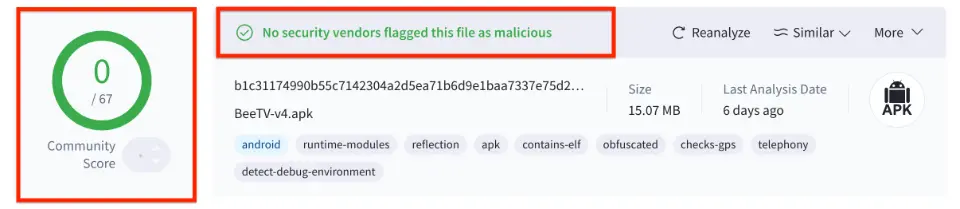
BeeTV does not host any content. It pulls streaming links from unverified third-party sources. FireStickTricks cannot independently confirm whether the content accessed through these links is officially licensed.
Because of this lack of transparency, many users prefer to use a VPN like ExpressVPN.
Frequently Asked Questions
Yes, BeeTV is a free streaming app and does not require a subscription or account to access its content. However, it may display ads as part of its free model.
No. BeeTV does not host or store any content on its own servers. It aggregates publicly available streaming links from third-party sources across the internet.
Link availability and reliability can vary. Some links may fail to load, buffer excessively, or be unavailable altogether, depending on the source and the title being accessed.
Yes, BeeTV can be installed on FireStick and other compatible Android-based devices. Since it is not available on official app stores, installation requires sideloading.
Yes, Bee TV integrates with Trakt TV, allowing users to manage watchlists and sync viewing activity across supported devices.
Wrapping Up
This guide demonstrates how to install BeeTV on FireStick, Google TV, Android TV, Android Mobile Devices, Windows, and macOS. BeeTV offers on-demand content, including movies, shows, anime, documentaries, short films, classics, and more. The app supports debrid services and integrates with Trakt.
Related:
- How to Install Cinema APK on FireStick
- Best Apps for FireStick
- How to Install CyberFlix TV on FireStick
- How to Install Kodi on FireStick

Suberboost Your FireStick with My Free Guide
Stay Ahead: Weekly Insights on the Latest in Free Streaming!
No spam, ever. Unsubscribe anytime.
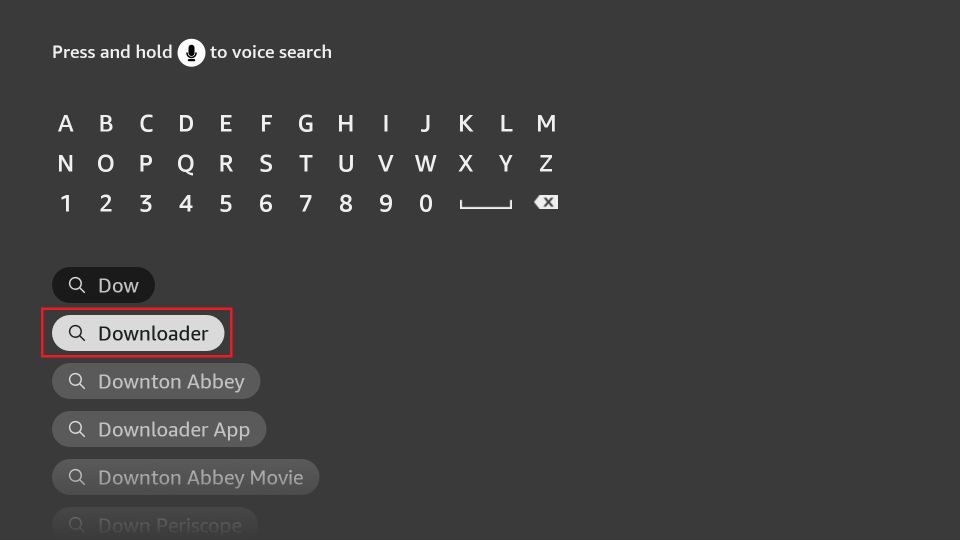
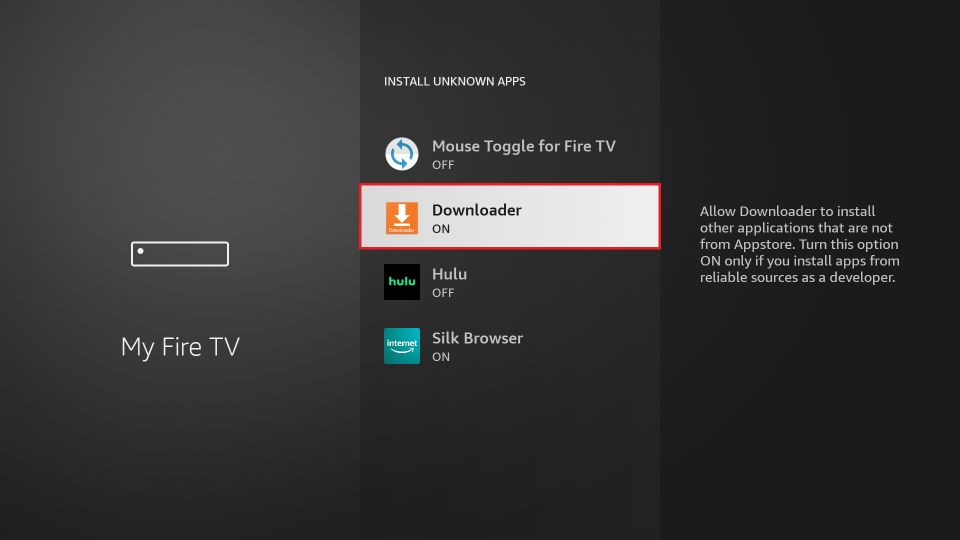
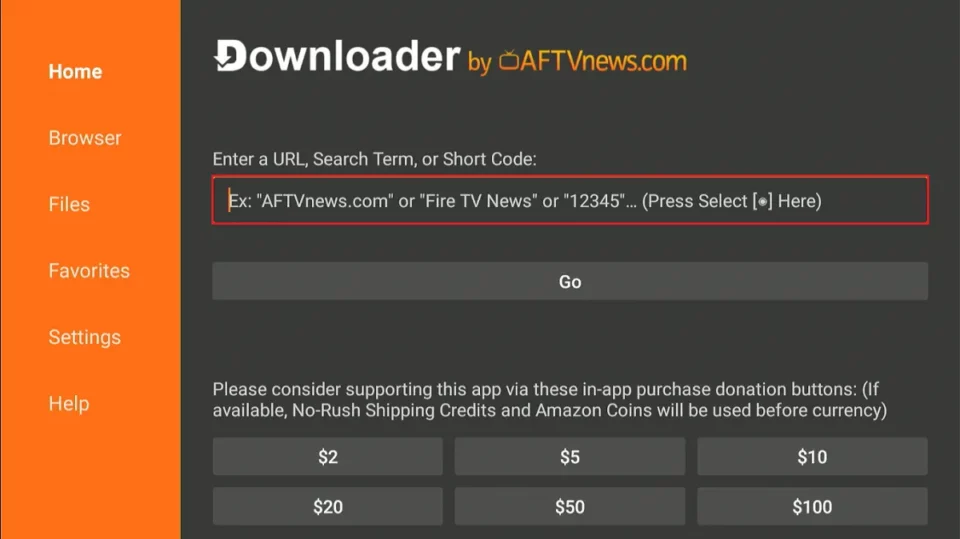
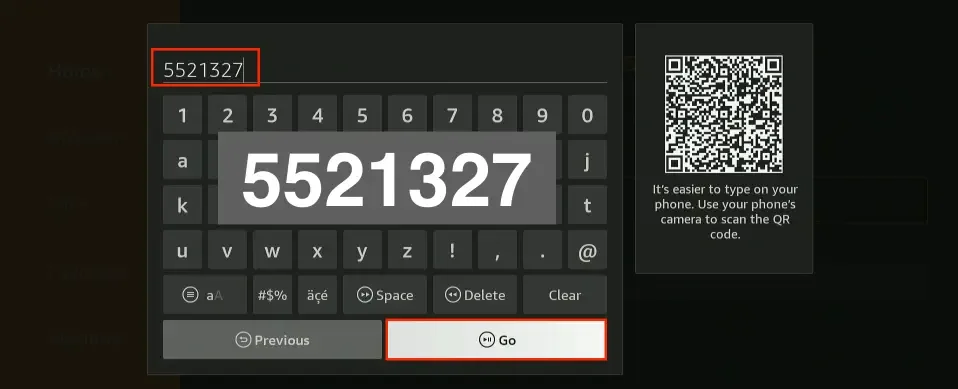
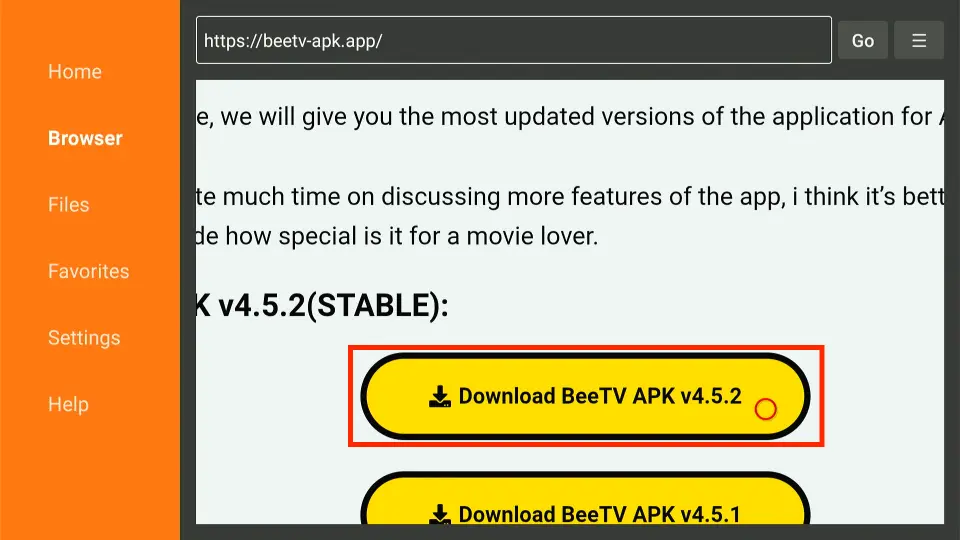
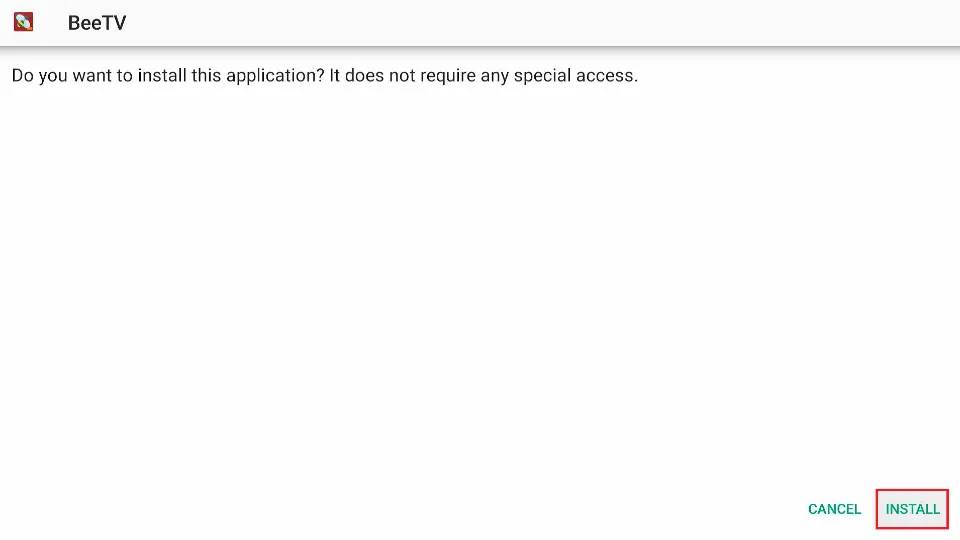
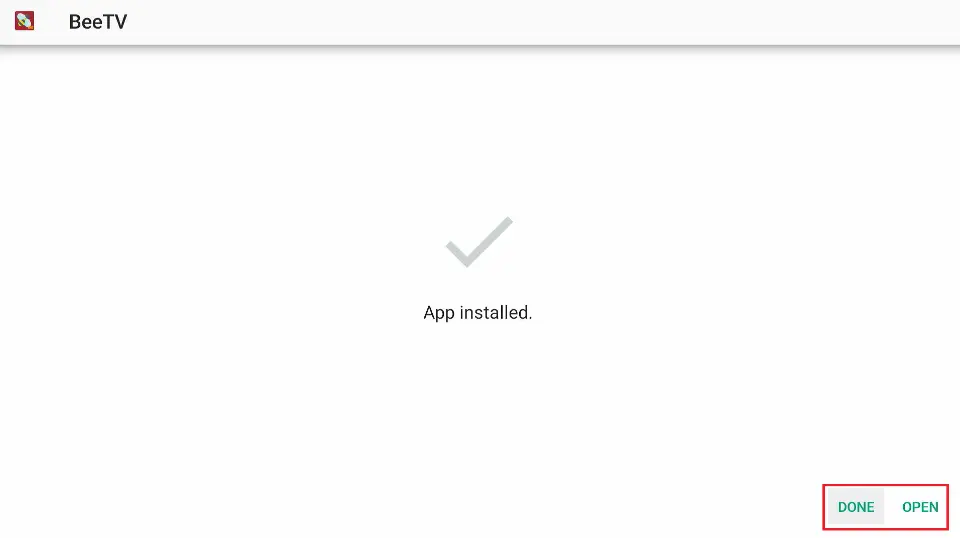
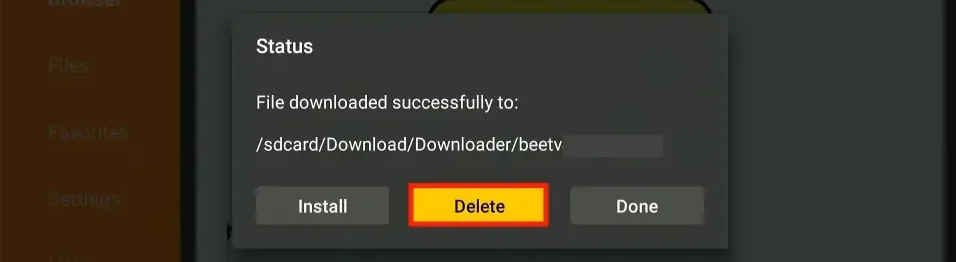
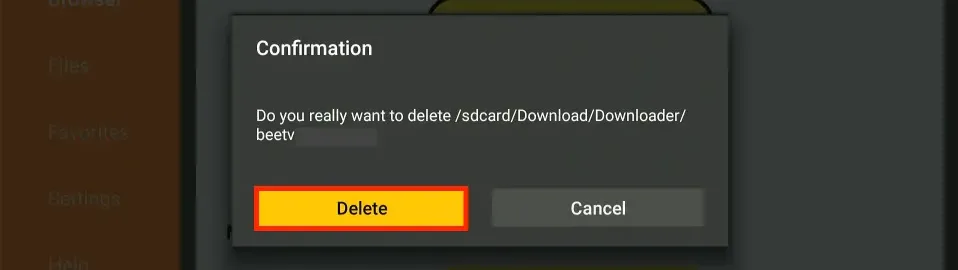

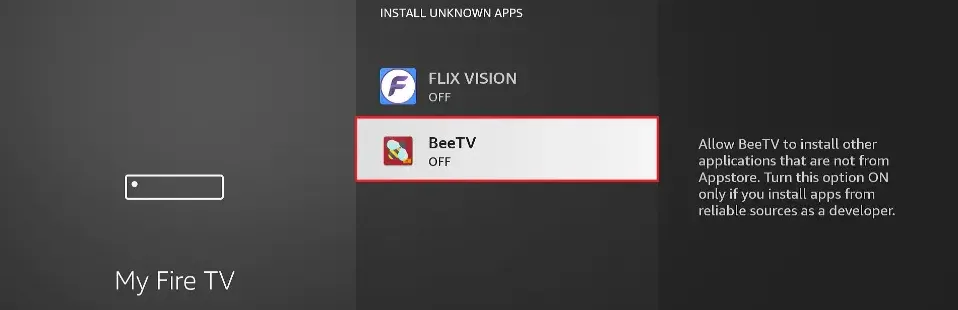
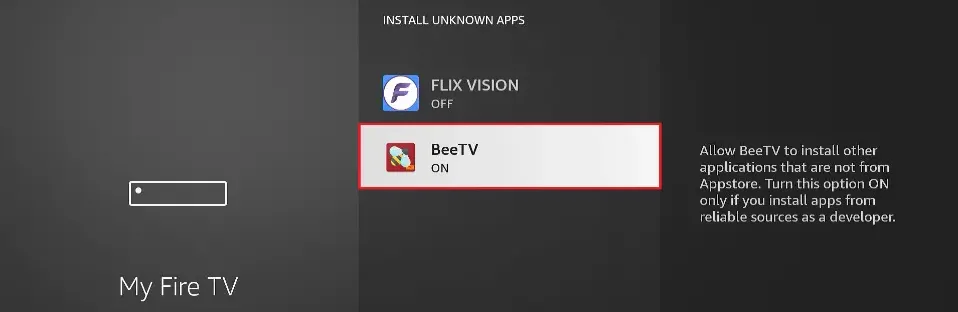
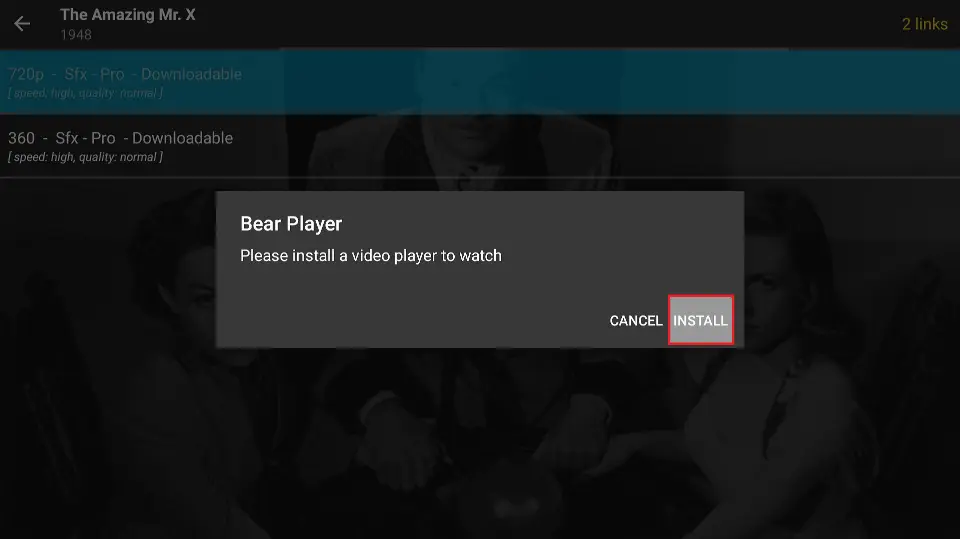
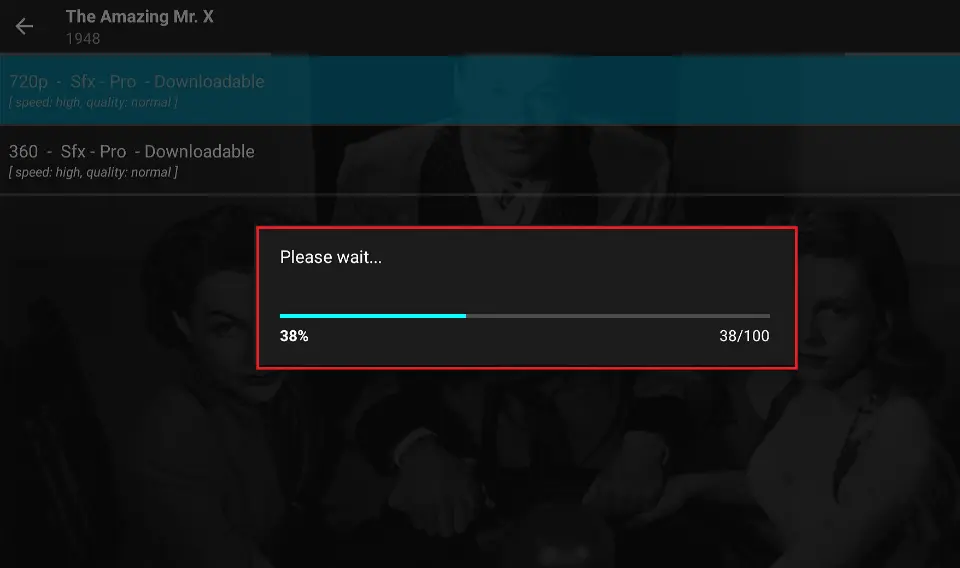
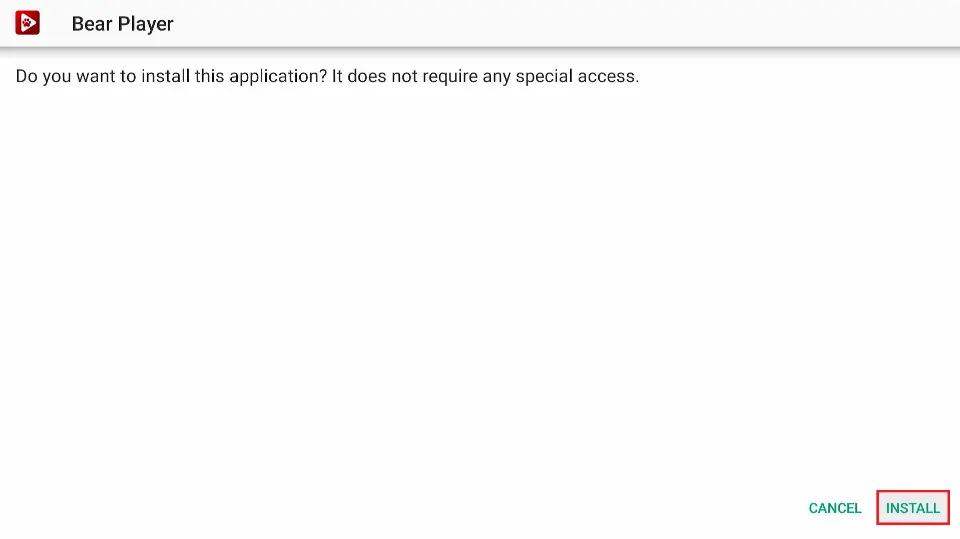
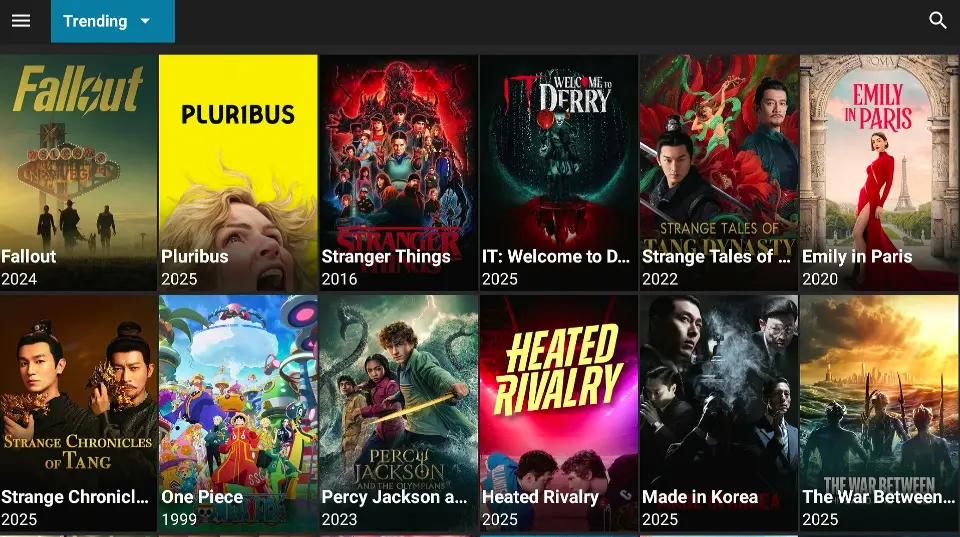
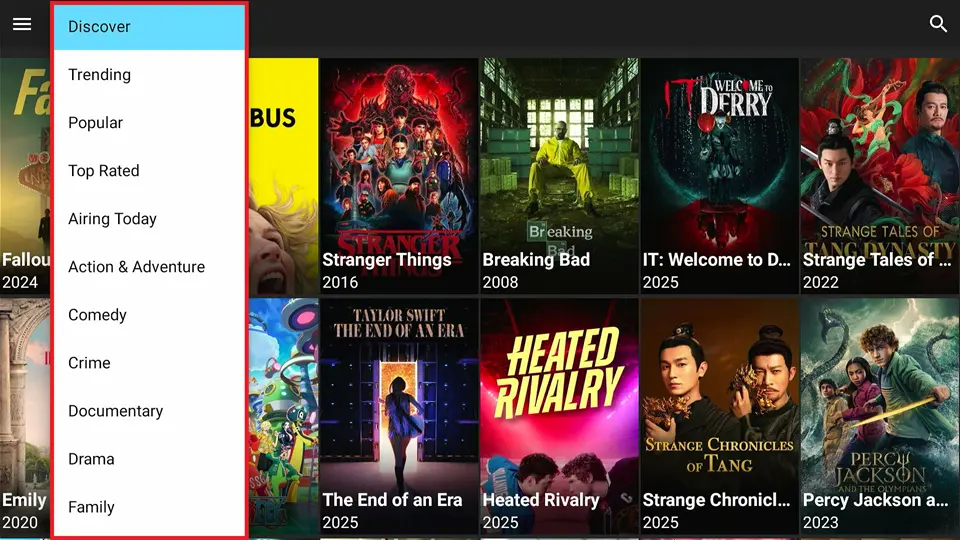
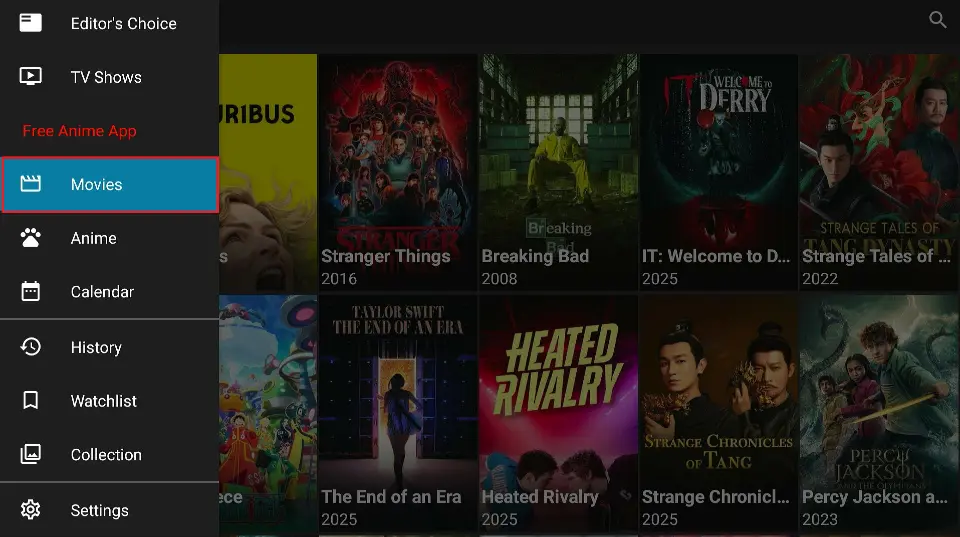
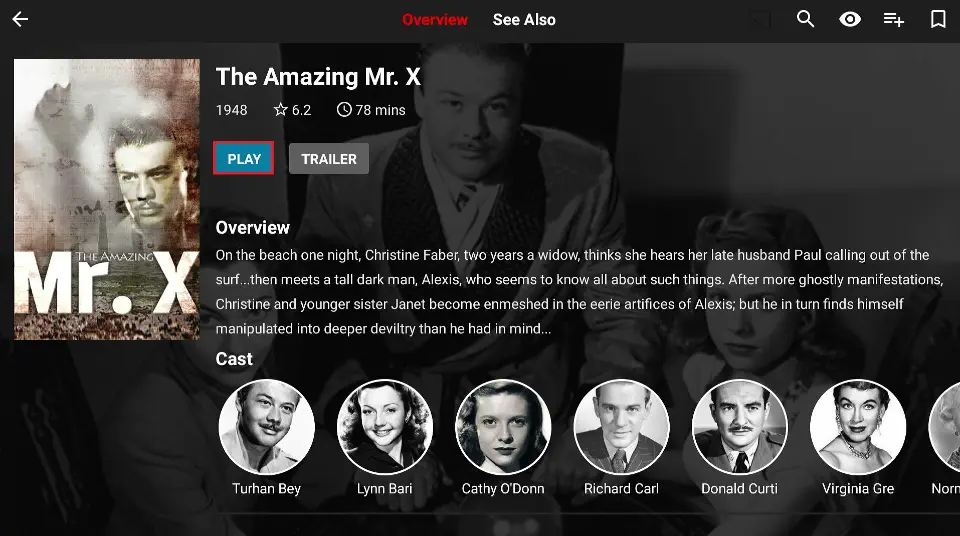
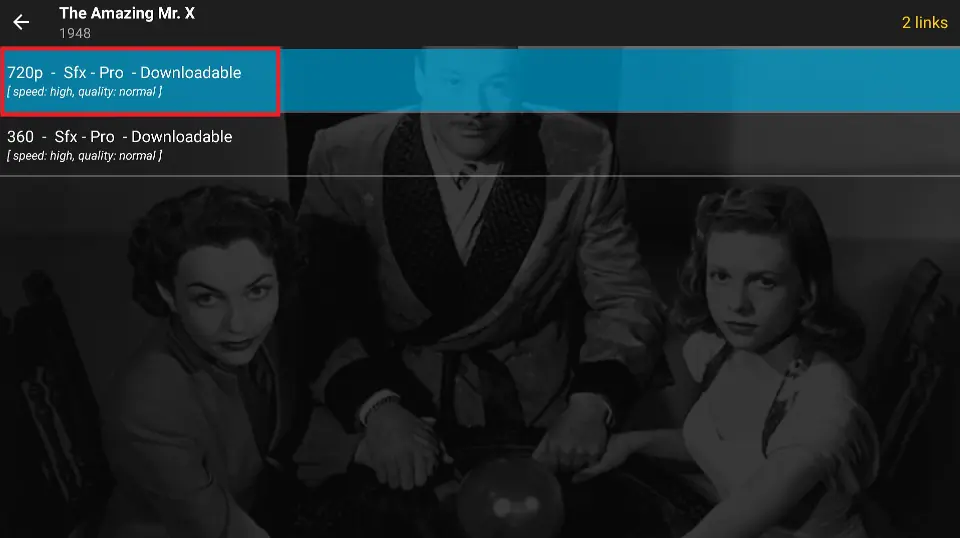
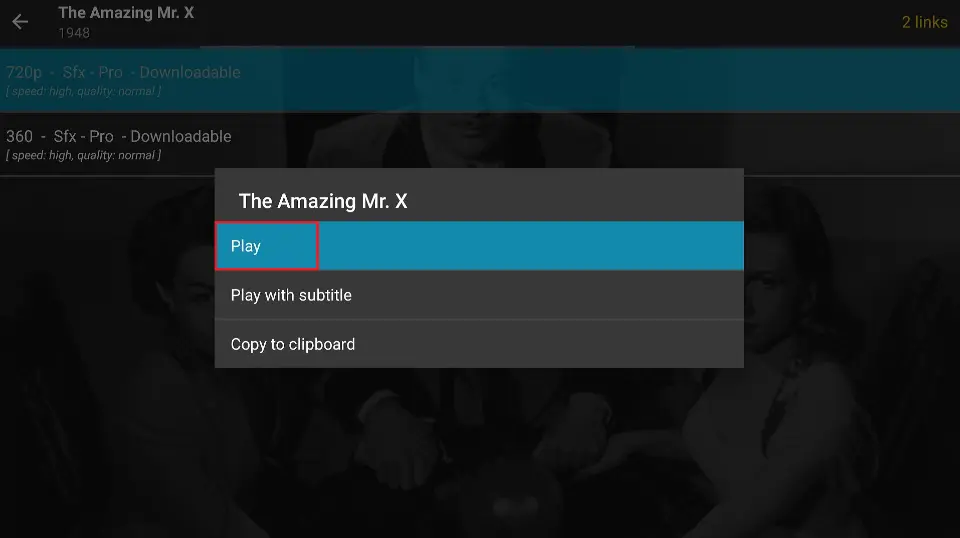
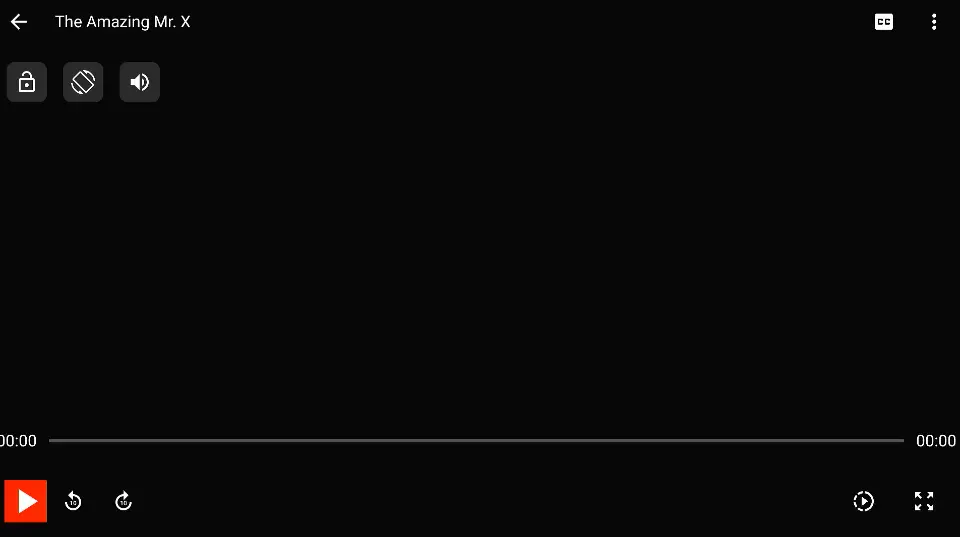

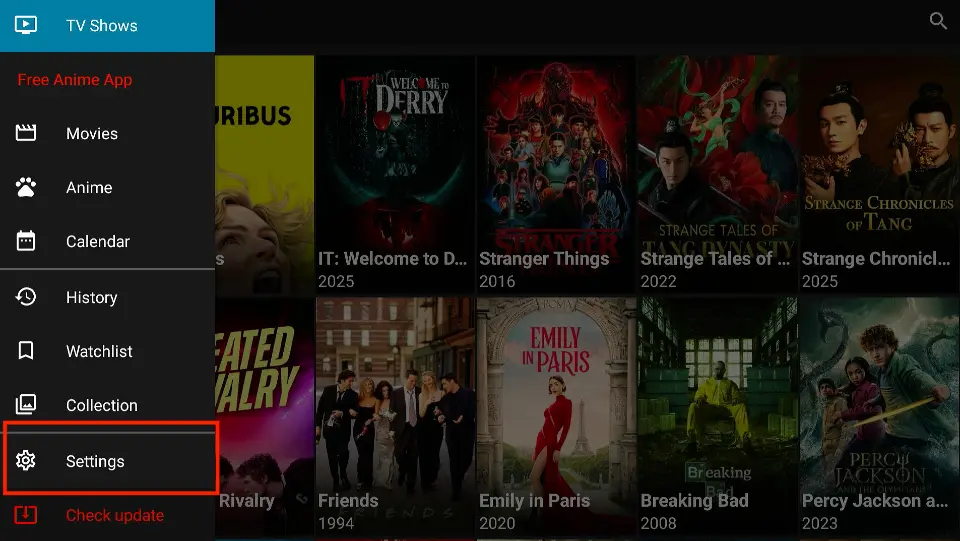
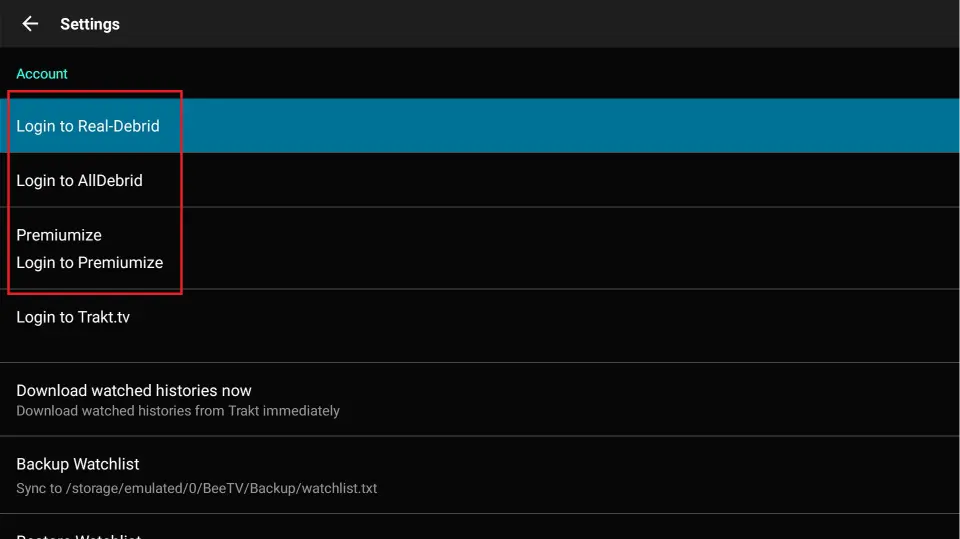
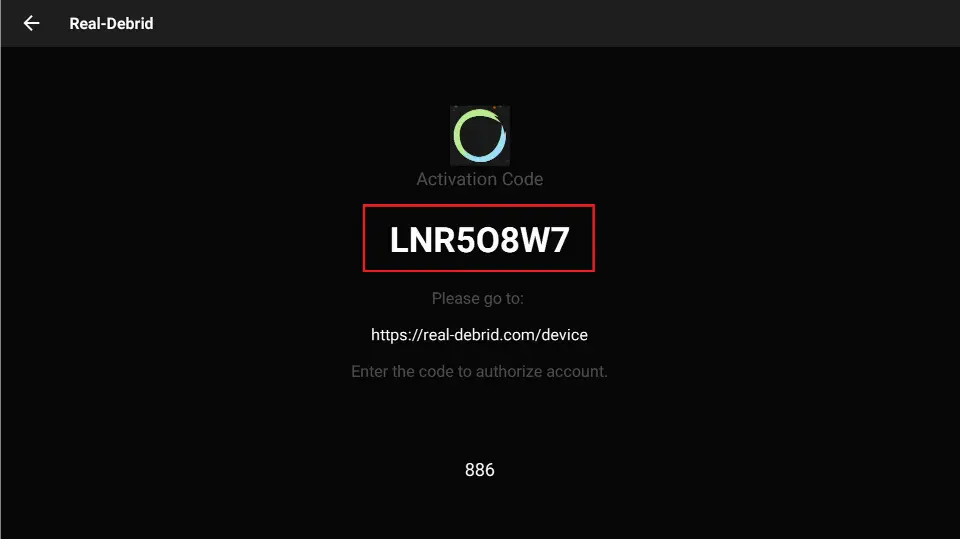
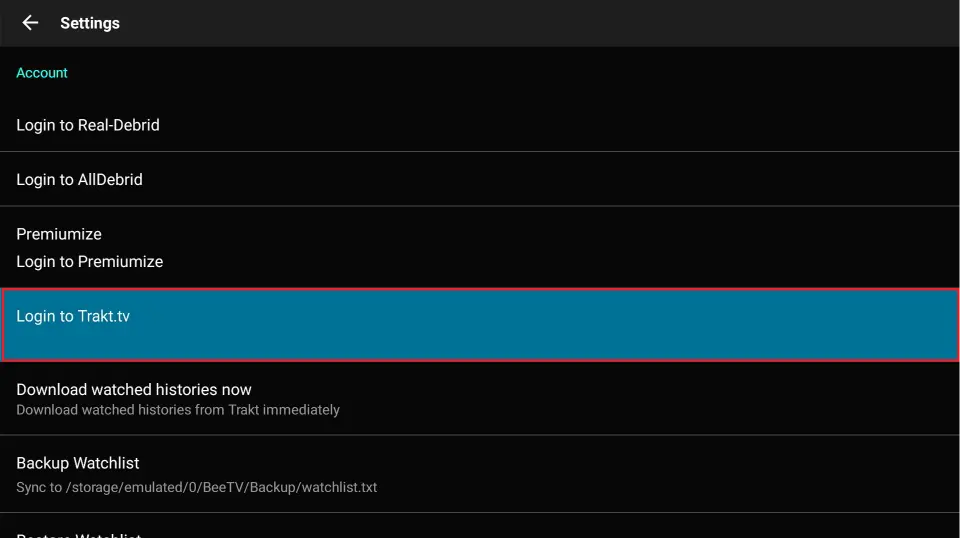
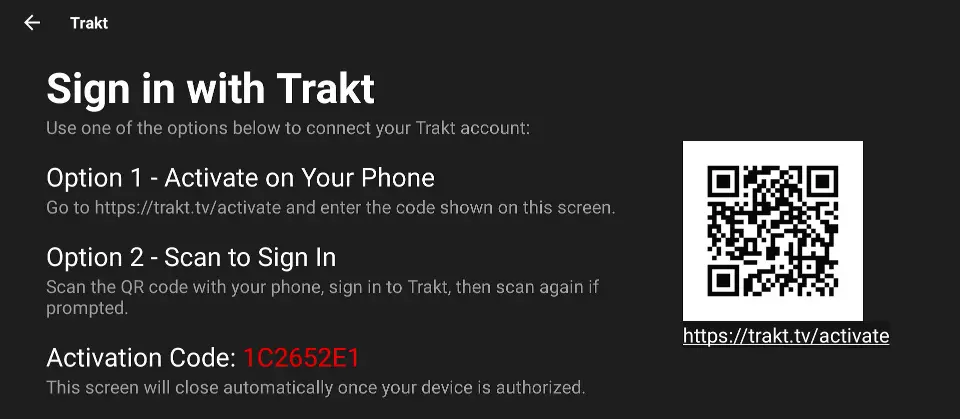


How do I enable autoplay on TV Shows? I don’t see an option anywhere to do this?
Hi Lisa, BeeTV does not support autoplay.
I have downloaded and installed latest version of bee tv(3.0.2) when I choose a link to watch it shows the play,play with subtitles etc. I choose play, but then it just keeps searching for links! Am I doing something wrong?
Hi Jeff. Some of the links stop working from time to time. Try selecting a different link until you find a functioning one.
I get a black screen after selecting play to movies or TV shows. This problem began after updating Titan App. Also, the Titan App is saying No Data.
Hi Deborah. I just checked and it is working for me. The screen does go blank for about a minute, please try again and wait until the stream starts up.
Mine will not play unless the Titan video player is installed. I can’t get it to install
Hi Karimah, you need to allow BeeTV to install unknown apps. From your home screen go to Settings –> My Fire TV –> Developer Options –> Install Unknown Apps –> BeeTV. Switch BeeTV settings to ON.
How do I get rid of ads on bee tv
Hi Annette. You can block ads on BeeTV using Blokada.
I can’t get any subtitles to work anymore. The always used to work with the built in player. I downloaded mx player hoping to be able to get subtitles & the wouldn’t work there either. Any idea why the subtitles no longer work with the built in player on Bee Tv
Hi Mary, it is possibly only a temporary issue. Do they not work with any movie or show?