This post explains how to install Black Lightning Kodi Addon on FireStick and other platforms. The steps detailed in this guide work on all Kodi-supported devices, including Android TVs, PCs, Smartphones, and Nvidia Shield. Black Lightning is compatible with Kodi 18 and 19.

What is Black Lightning?
Black Lightning is an entertainment content-based Kodi addon hosted on various repositories, including cMaN’s Wizard repository. This addon has a seamless interface with a well-sectioned home screen that’s easy to navigate.
It also features all popular categories, including Comedy, Action, Adventure, Thriller, Drama, Sci-fi, and many more.
Besides the sleek interface, Black Lightning has a search icon so users can enter titles directly instead of browsing the library. For some videos, the video resolution goes up to full HD.
Users highly appreciate the one-click play and almost no buffer streaming, and the content filter options, such as genre, year, network, and popularity, allow you to sort through the library conveniently.
The Black Lighting Kodi add-on also supports Real-Debrid and Trakt TV integration, allowing you to use high-quality streaming links and receive customized watchlist suggestions based on your watch history.
Check out this guide on some of the best Kodi addons.
Attention Kodi Users!
Governments and ISPs worldwide monitor your online activities. If you use third-party Kodi addons, you should always use a reliable Kodi VPN to hide your identity and prevent issues with your streaming experience. Currently, your IP is visible to everyone.
I use ExpressVPN, the fastest and most secure VPN in the industry. It is very easy to install on any device, including Amazon Fire TV Stick, PC, Mac, and Smartphones. It also includes a 30-day money-back guarantee. If you're not satisfied with their service, you can request a refund. ExpressVPN is offering a special NEW YEAR deal: get 4 months free and save 78% on the 2-year plan.
Install and Use Best Kodi VPN | Why you must use a VPN at all times
Is Black Lightning Safe & Legal?
Black Lightning addon is installed from the third-party repository, cMan Wizard repository. Upon scanning the addon repository using Virus Total, no threats are found. So, there is nothing to worry about, and we can assume the addon is safe. You can see the proof here:
However, we cannot comment on the legality of the add-on. FireStickTricks.com does not have the resources to determine whether the addon sources the content from legal providers. Stick to the content in the public domain and always use ExpressVPN to protect your privacy and online identity.
Features of The Black Lightning Kodi Addon
Some of the highlights of the Black Lightning Kodi addon include the following:
- It has a simple and elegant interface.
- Black Lightning has a vast library featuring top content genres.
- The home screen is well-sectioned and easy to navigate.
- Videos are one-click-play.
- It supports Real-Debrid and Trakt TV integration.
How to Install Black Lightning Kodi Addon
I will now take you through the steps to install Black Lightning Kodi Addon. Here they are:
Part 1: Allow Unknown Sources on Kodi
Before installing Black Lightning, you’ll need to remove the default restriction on Kodi to prevent the installation of unknown apps. Follow these steps to remove restrictions:
1. Launch Kodi and then open Settings on the top-left side.
2. Click the Systems tile at the bottom-right corner.
3. Select Addons.
4. Switch on the button for Unknown Sources.
5. Choose Yes on this warning popup.
Part 2: Install the Repository
After enabling installation from unknown sources, install the repository hosting Black Lightning, which is the cMaNs Wizard repo. Follow the steps below to install the repository.
1. Open Settings again.
2. Choose the File Manager tile.
3. Click/double-click Add Source.
4. Now, click the option inside <None>.
5. Enter http://cmanbuilds.com/repo/ and then click OK.
Note: FireStickTricks.com does not host any third-party URLs on its servers. This repository URL points to the addon source. We are not connected to the owners/developers of the addon.
6. Enter cman or any other name that you can recall later.
7. Click OK below the media source input box.
8. Revert to the Settings page and click the Add-ons tile.
9. Click Install from zip file.
10. Click Cman or the name you had assigned.
11. Click repository.cMaNWizard-x.x.xzip.
12. You’ll see a cMaNs Wizard Repo installed notification.
Part 3: Install Black Lightning
Follow these steps:
1. On the Addons browser page, click Install from repository.
2. Click cMaNs Wizard Repo.
3. Click Video Addons.
4. Find and click Black Lightning.
5. Click Install.
6. Next, click OK on the addons pop-up page.
7. Let the installation complete. A notification will appear on the top-right once the installation is finished.
Black Lightning Kodi addon installation is complete.
Before you start streaming with Kodi Addons or Builds, I would like to warn you that everything you stream on Kodi is visible to your ISP and Government. This means, streaming copyrighted content (free movies, TV shows, live TV, and Sports) might get you into legal trouble.
Thankfully, there is a foolproof way to keep all your streaming activities hidden from your ISP and the Government. All you need is a good VPN for Kodi. A VPN will mask your original IP which is and will help you bypass Online Surveillance, ISP throttling, and content geo-restrictions.
I personally use and recommend ExpressVPN, which is the fastest and most secure VPN. It is compatible with all kinds of streaming apps and devices.
NOTE: We do not encourage the violation of copyright laws. But, what if you end up streaming content from an illegitimate source unintentionally? It is not always easy to tell the difference between a legit and illegal source.
So, before you start streaming on Kodi, here's how to get VPN protection in 3 simple steps.
Step 1: Get the ExpressVPN subscription HERE. It comes with a 30-day money-back guarantee. Meaning, you can use it free for the first 30-days and if you are not satisfied with the performance (which is highly unlikely), you can ask for a full refund.
Step 2: Click HERE to download and install the ExpressVPN app on your streaming device. If you are using a FireStick, I have given the exact steps starting with Step 4 below.
Step 3: Click the Power icon to connect to a VPN server. That's all. Your connection is now secure with the fastest and best VPN for Kodi.
The following are the steps to install Kodi VPN on your Fire TV devices. If you have other streaming devices, follow Step 1-3 above.
Step 4: Subscribe to ExpressVPN HERE (if not subscribed already).
Step 5: Go to Fire TV Stick home screen. Click Find followed by Search option (see image below).
Step 6: Type Expressvpn in the search bar and select when it shows up.
Step 7: Click Download.
Step 8: Open the ExpressVPN app and Sign in using the email ID and password that you created while buying the ExpressVPN subscription.
Step 9: Click the Power icon to connect to a VPN server. That’s all. Your FireStick is now secured with the fastest VPN.
How to Use Black Lightning Kodi Addon
After installing Black Lightning, open it by reverting to Kodi’s home screen, clicking the Add-ons tile, and selecting Black Lightning.
You’ll see the clean, clutter-free interface when you launch Black Lightning. The home screen is divided into six categories (as you see in the image below):
Click the Movies tab to start reviewing the available content. The Movies section has sub-categories: Popular, Released, Genre, Years, and Studio.
Click on any sub-category to view movies classified under it. The TV shows tab is just below the movies tab. This section comprises sub-categories similar to those of movies. They include New Episodes, Genre, Year, and Network.
The Sports Replay section focuses on weekly Wrestling replays. Further down the menu is a search tab you can use to find movie and TV series titles directly instead of browsing the library.
Navigating the Black Lightning interface is seamless. The library is well blended, diverse and contains all popular genres, with excellent video resolution.
How to Set Up Real Debrid With Black Lightning
As mentioned earlier, the Black Lightning Kodi addon supports Real-Debrid integration. Real-Debrid is a premium link-generator service that scrapes fast, high-quality streaming links instead of low-quality free links. Here’s how to connect your RealDebrid account to Black Lightning:
1. Launch Black Lightning and click the Settings tab.
2. On the left-side menu, go to the Debrid option.
3. Click Real-Debrid.
4. Click Enable Debrid service.
5. Click on the Re-auth Real Debrid tab.
6. Use your computer or phone to go to real-debrid.com/device.
7. Enter the code displayed on your screen. You will be connected after the code is validated.
How to Integrate Trakt TV With Black Lightning Kodi Addon
Trakt TV is a service that keeps track of the shows and movies you regularly stream to make customized content recommendations. Here’s how to integrate your Trakt TV account into the Black Lightning Kodi addon:
1. Open Black Lightning and click Settings.
2. Click My Trakt on the left side menu on the screen.
3. Click Trakt progress in series tracker style.
4. Click Re-authenticate Trakt.
5. Click Yes on the popup window to confirm.
6. Use your computer or phone to go to traktv.tv/activate.
7. Enter the code displayed on your screen at traktv.tv/activate
Wrapping Up
If you are looking for diverse entertainment content, the Black Lightning Kodi addon is a must. Its simple, elegant interface, a well-balanced library, and a search function undoubtedly make it a great Kodi addon. Navigating Black Lightning is seamless, and the videos are one-click-play. The video resolution is excellent, reaching full HD for some content. You can also integrate your addon with Real-Debrid or Trakt TV for better-quality links and customized movie recommendations.
The good news is that it only takes a few minutes to install Black Lightning Kodi addon.
Related:
- Best Kodi Addons (Free Movies, TV & Sports)
- How to Install The Magic Dragon Kodi Addon on FireStick
- How to Install Fido K19 Kodi Addon for Unlimited Movies & Shows
- How to Install ReleaseBB Kodi Addon

Suberboost Your FireStick with My Free Guide
Stay Ahead: Weekly Insights on the Latest in Free Streaming!
No spam, ever. Unsubscribe anytime.
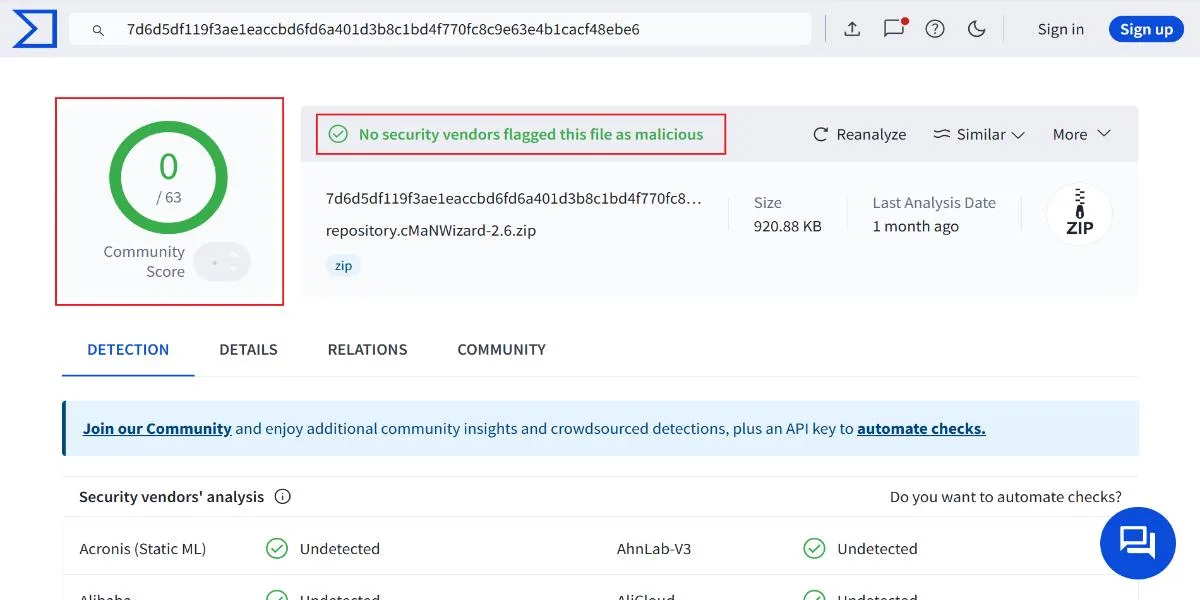
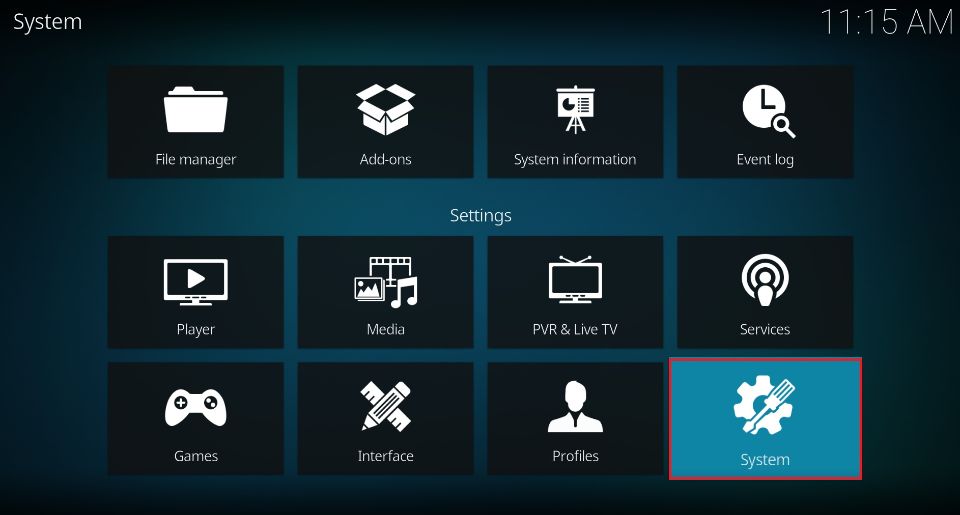
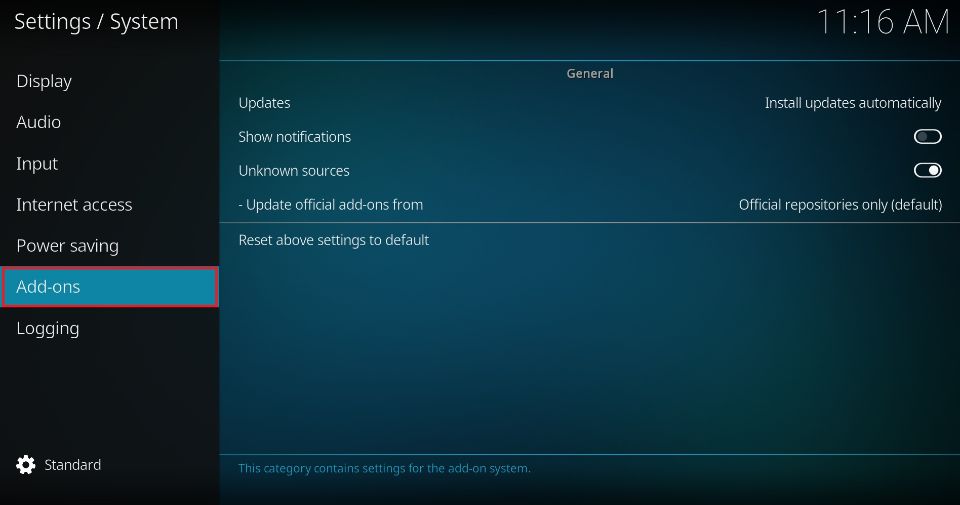
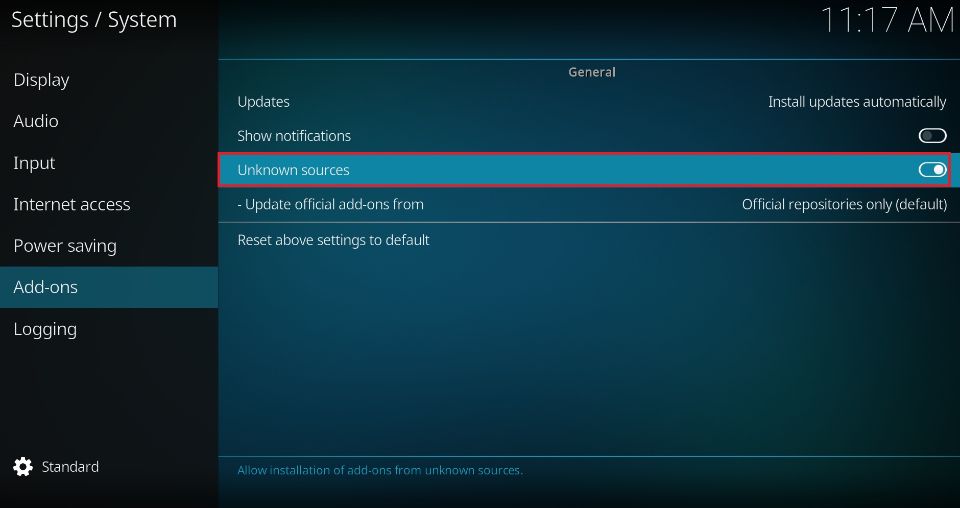
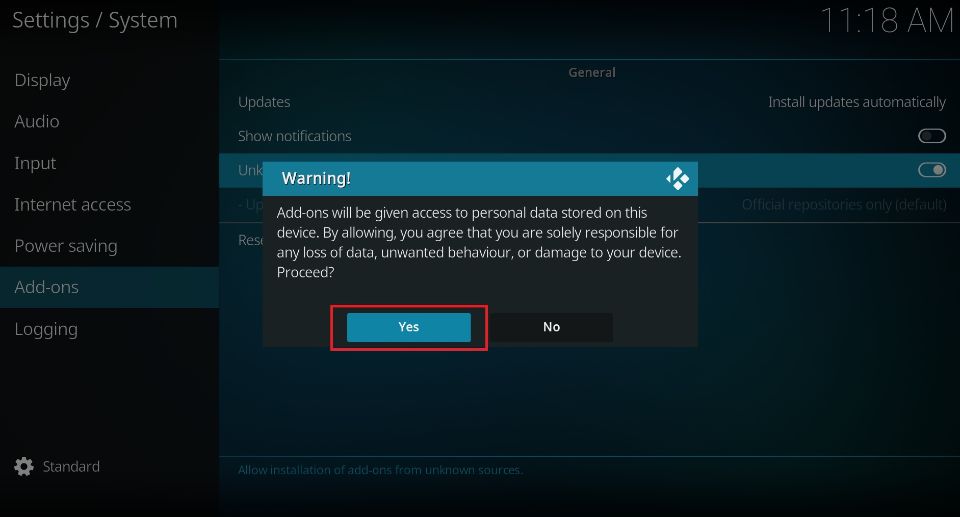
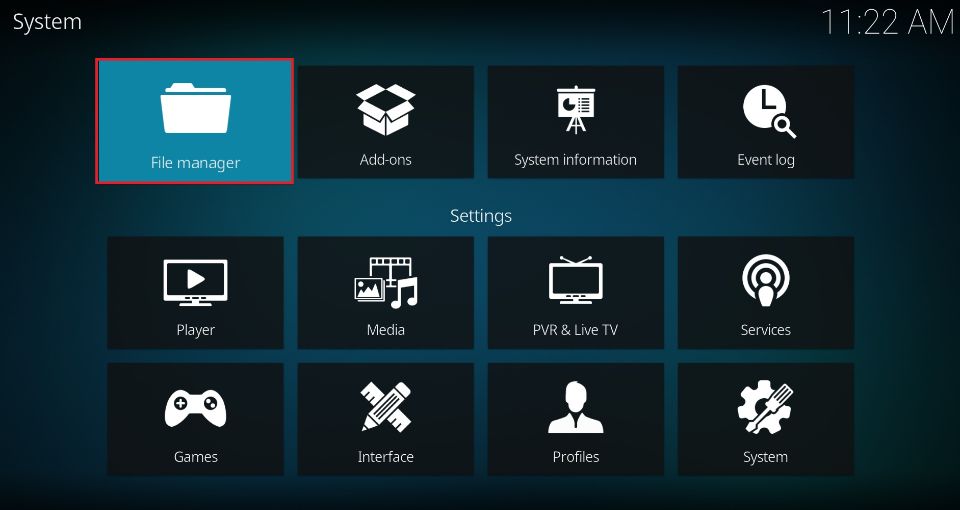
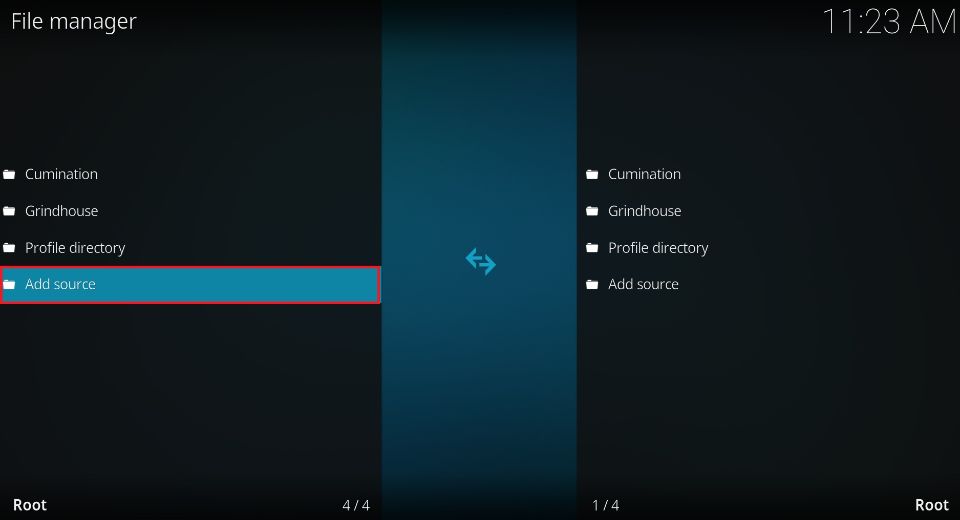
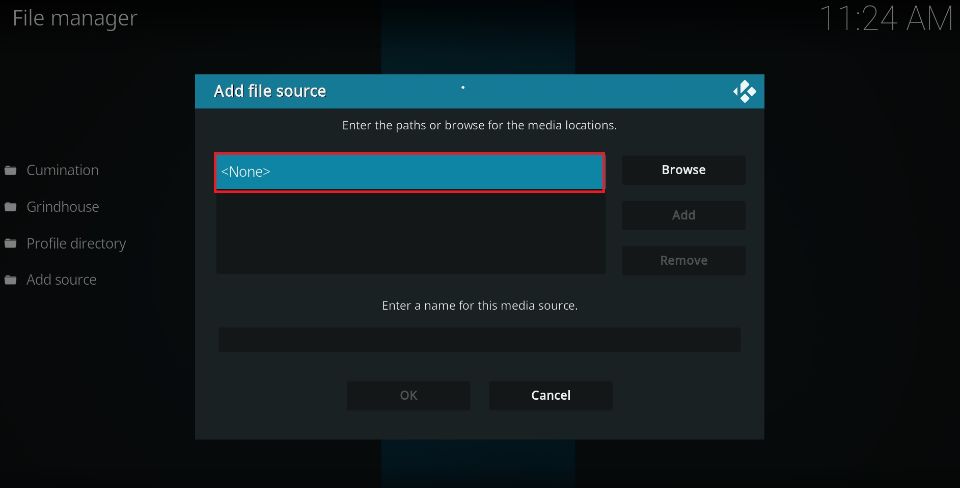
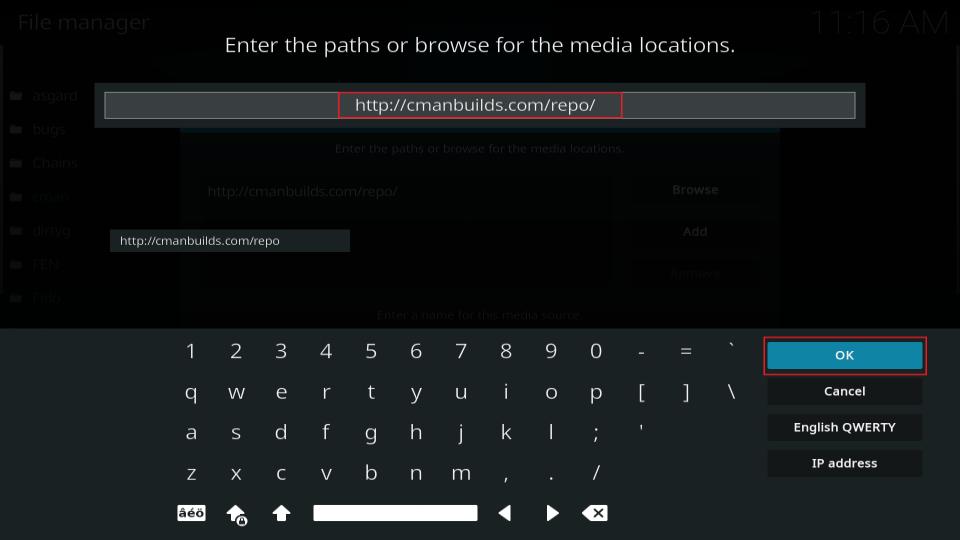
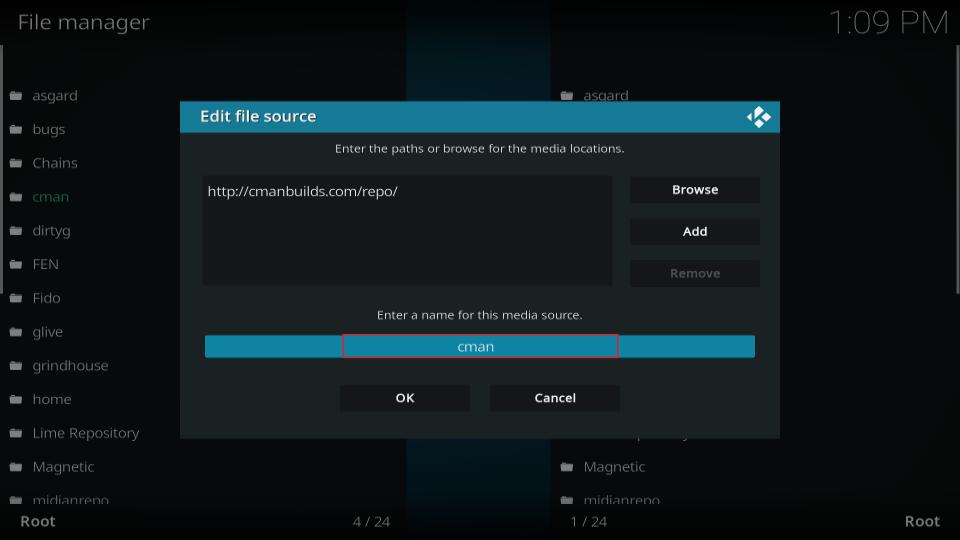
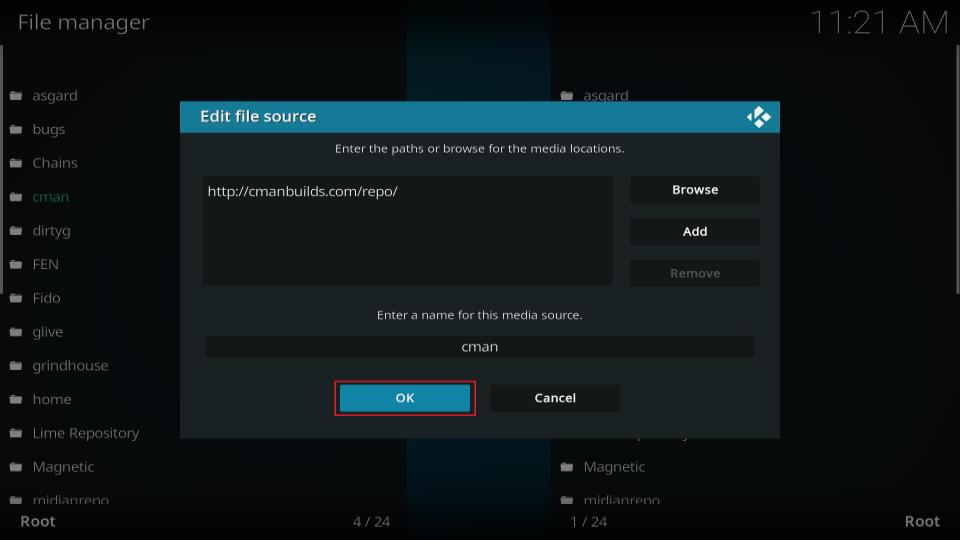
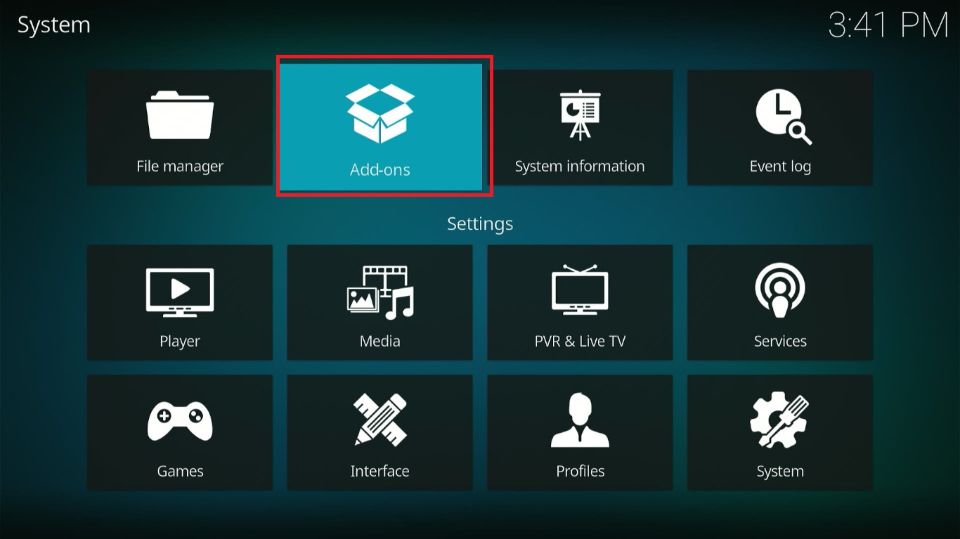
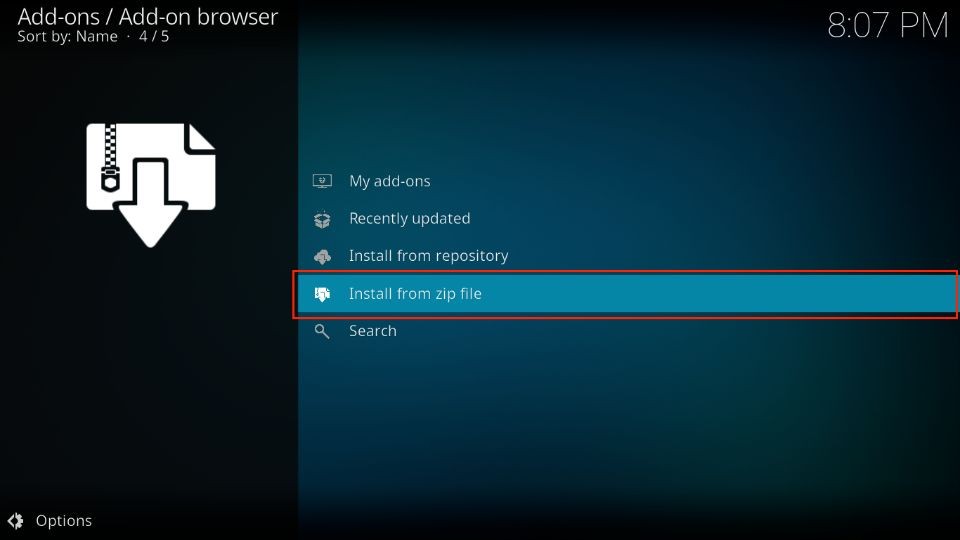
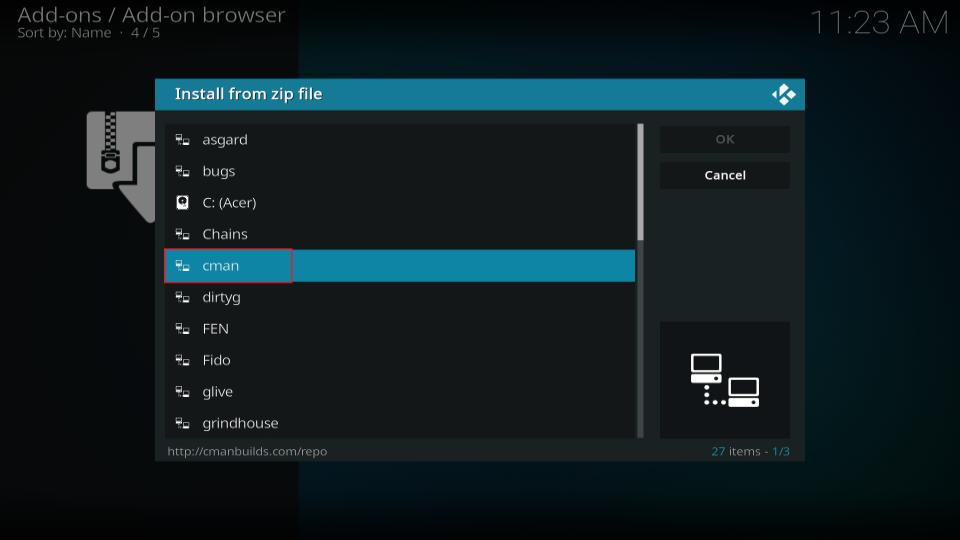
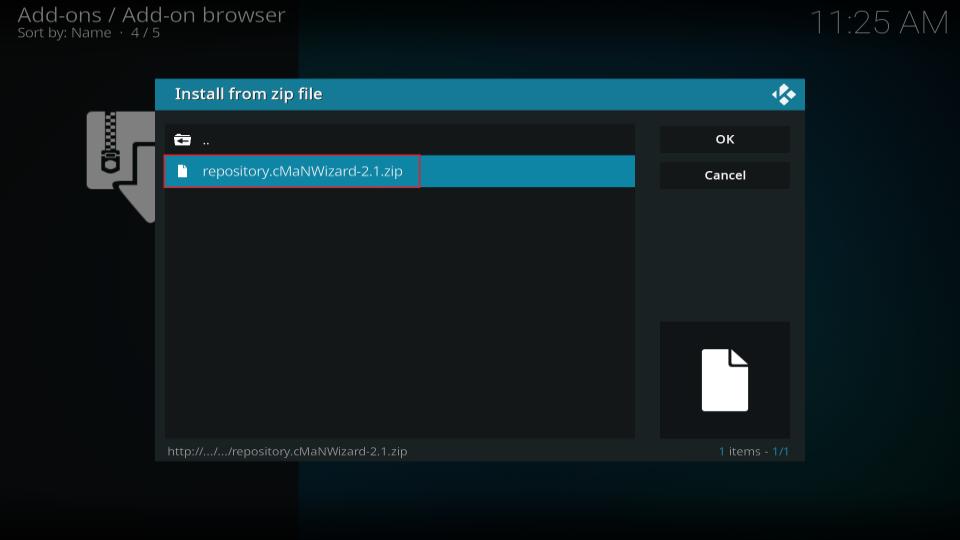
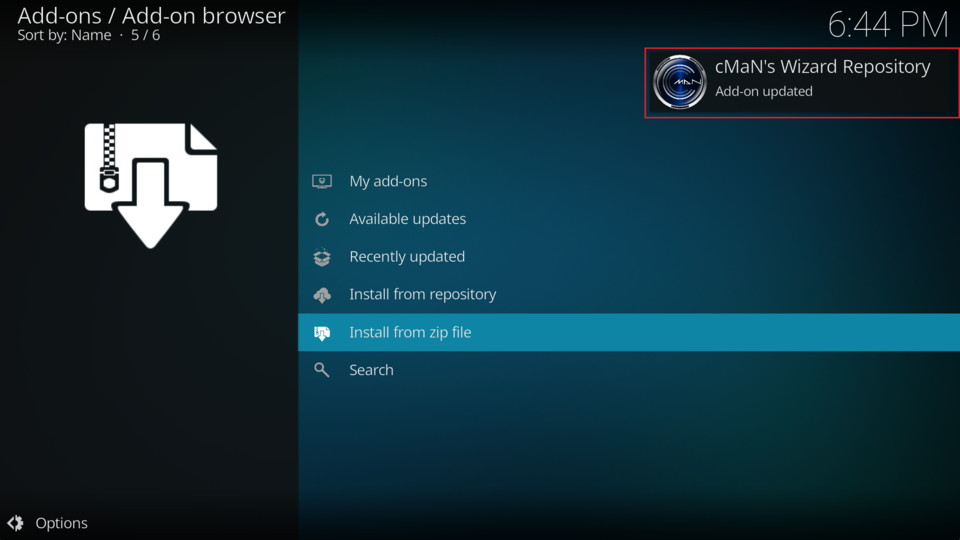
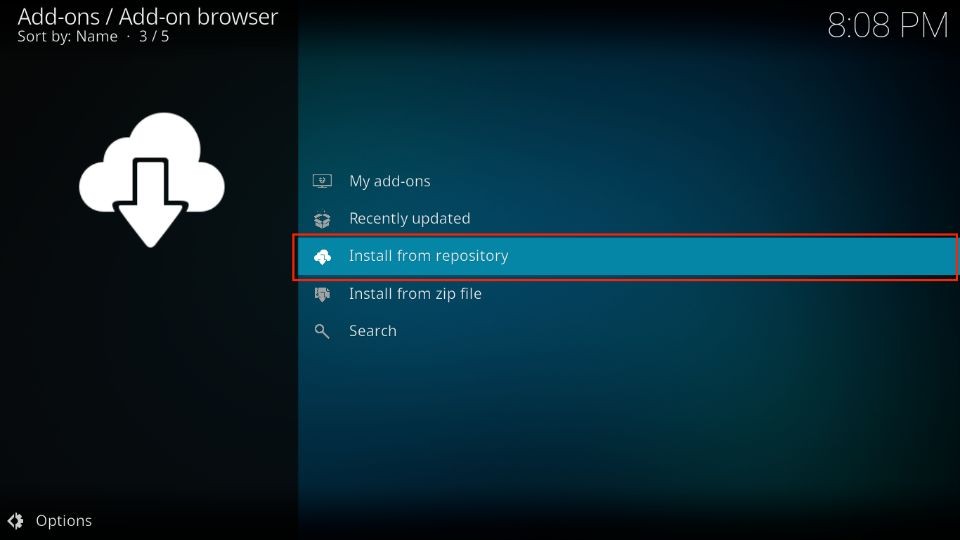
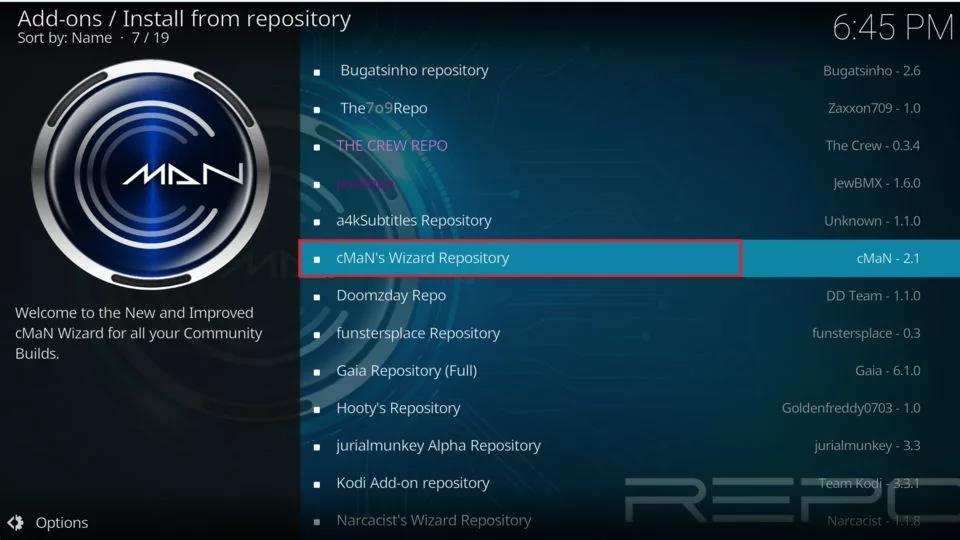
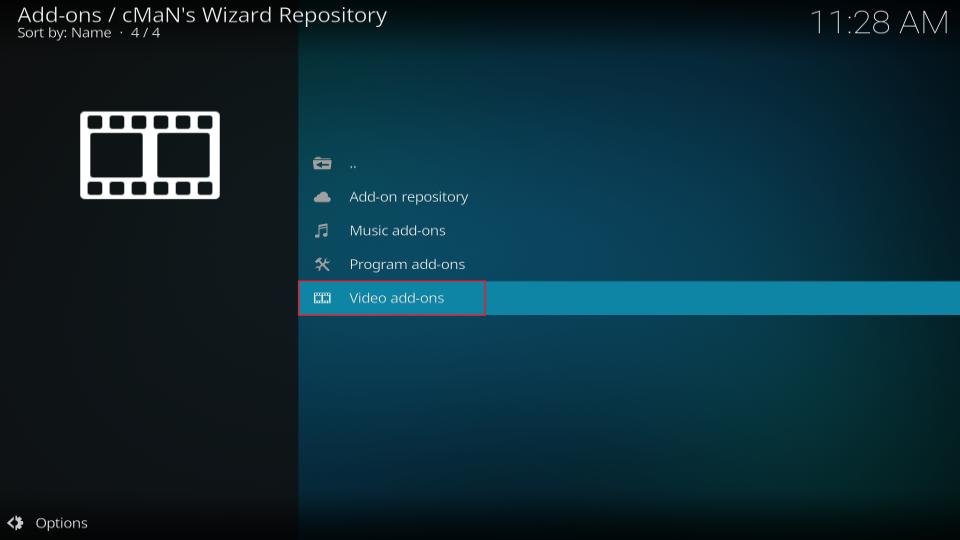
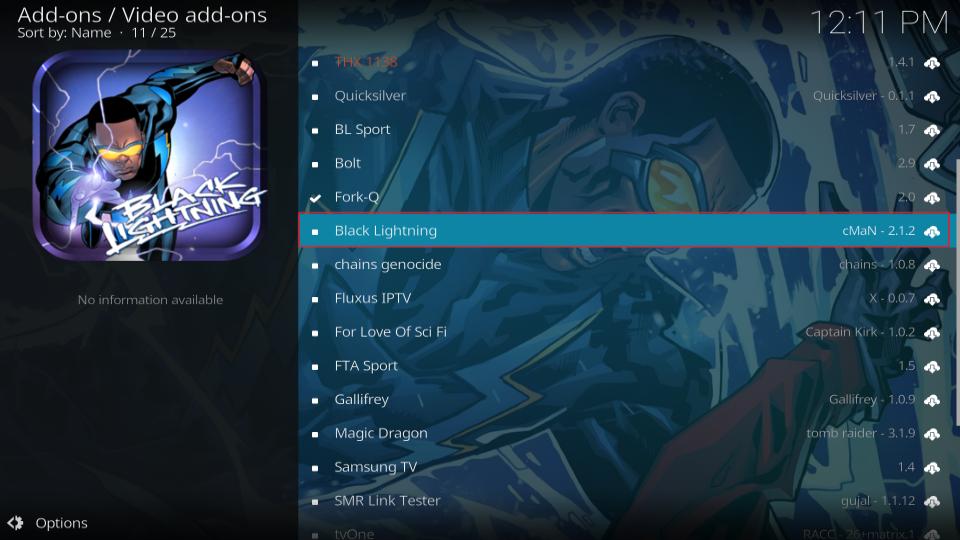
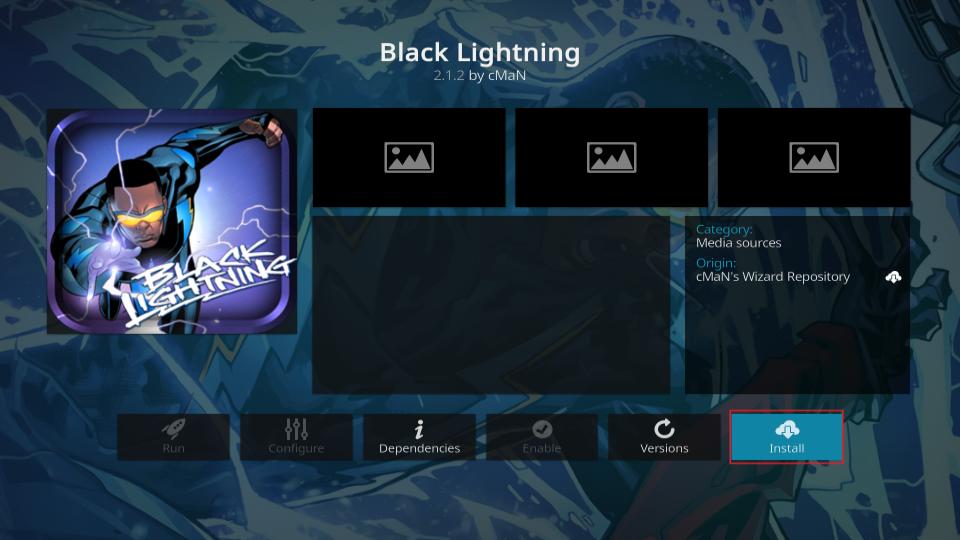
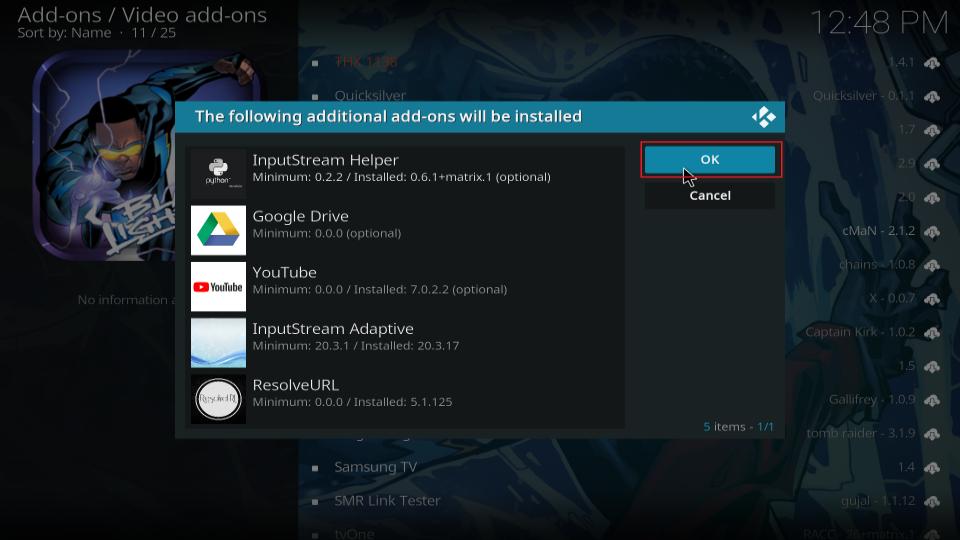
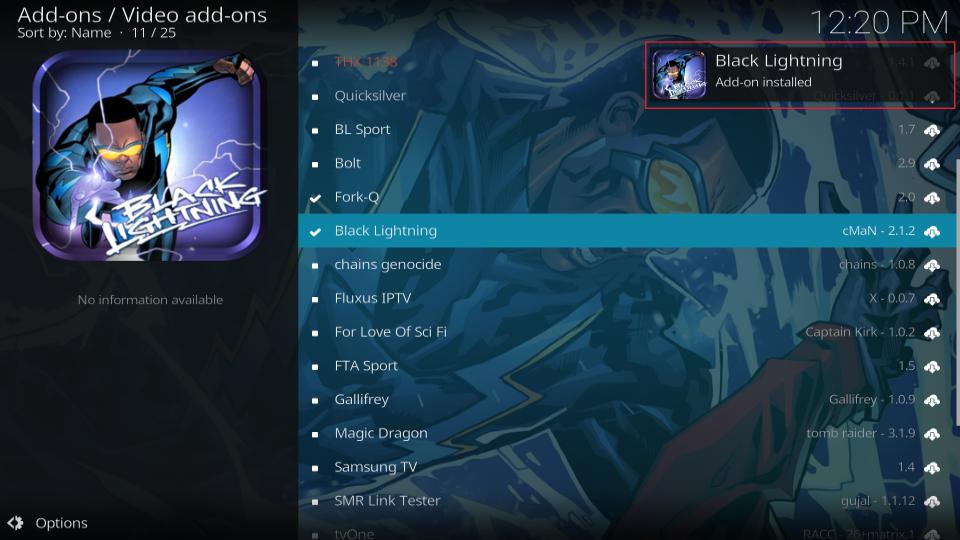






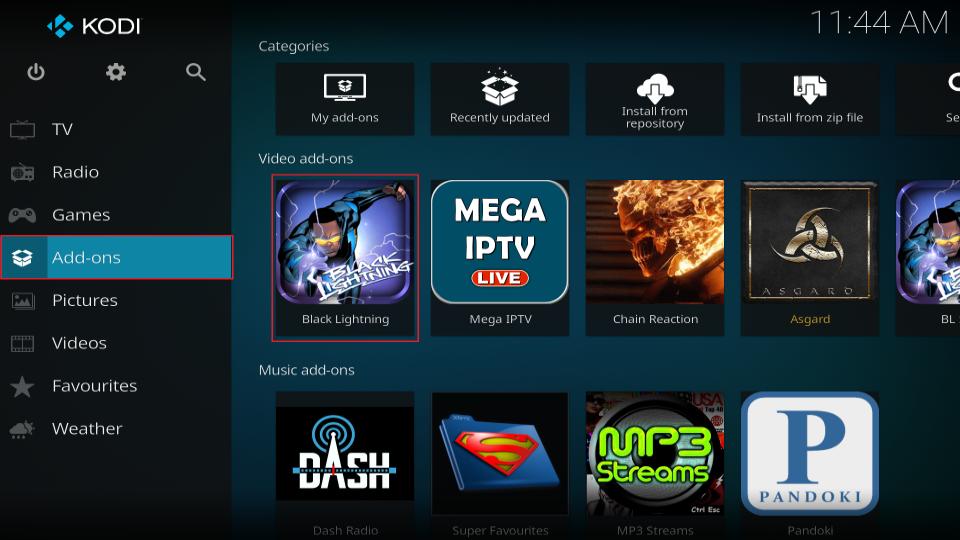
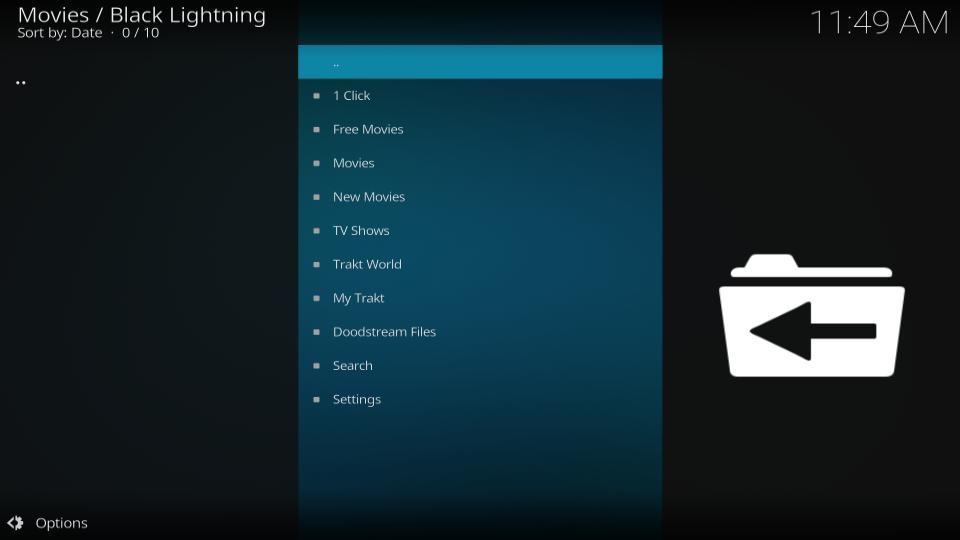

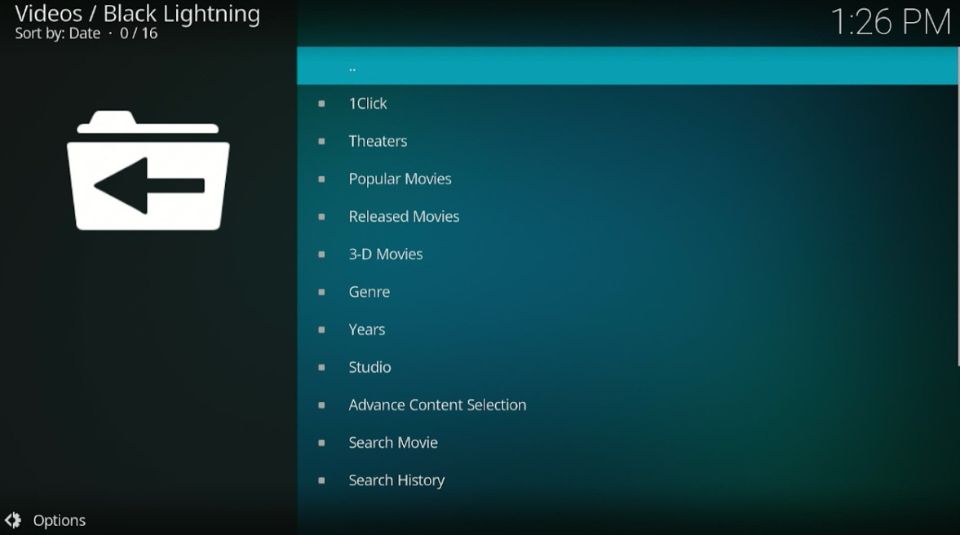
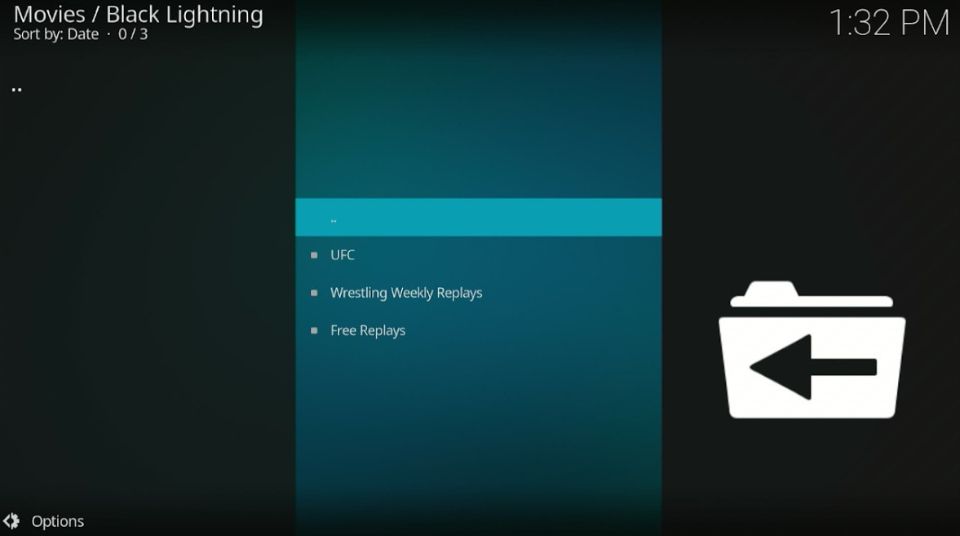
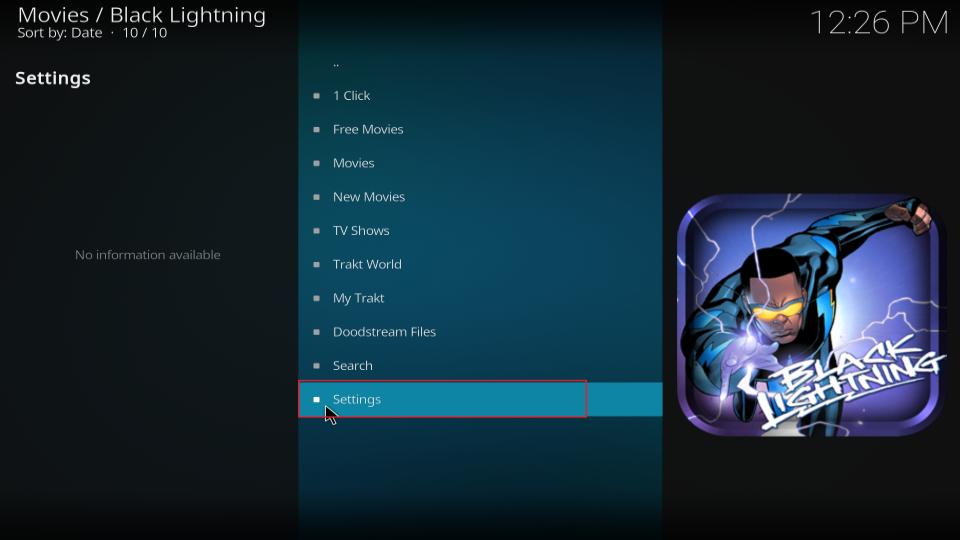
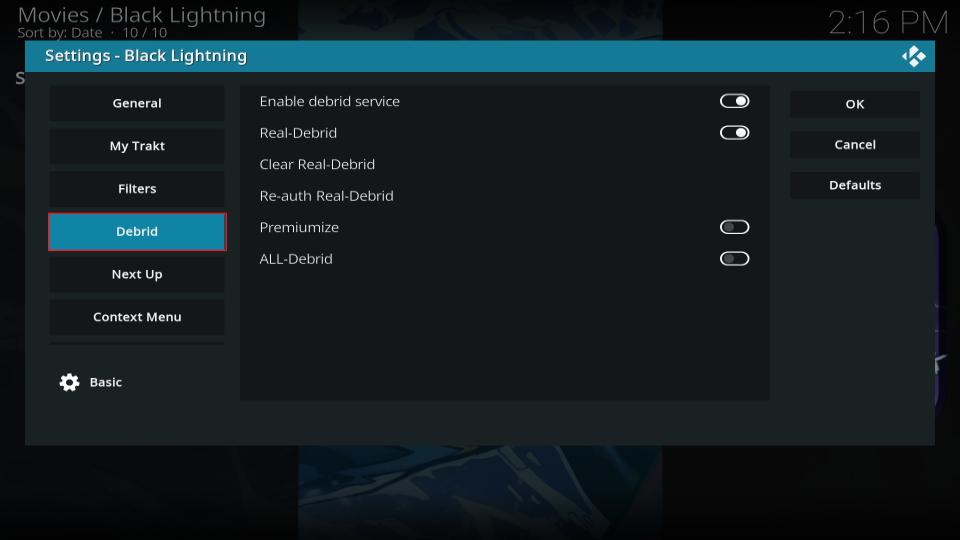

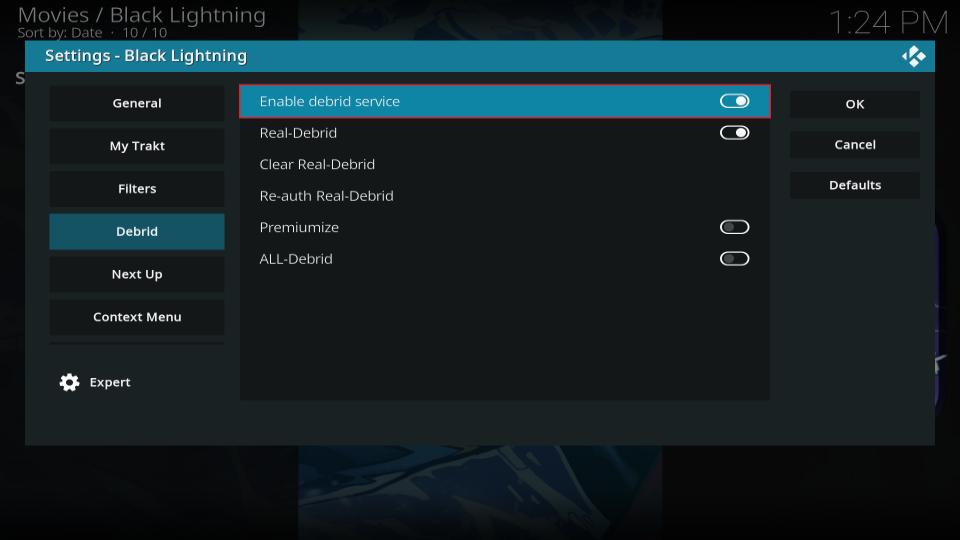
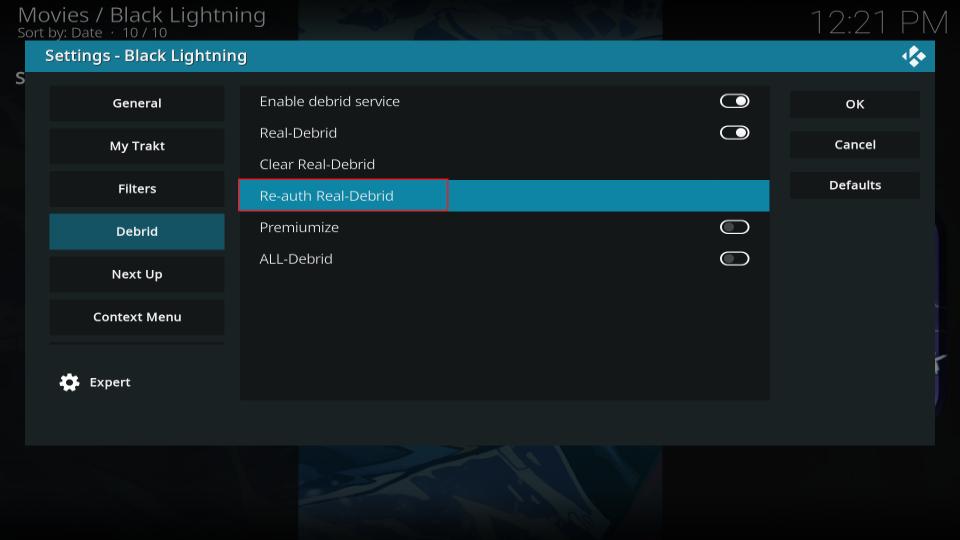
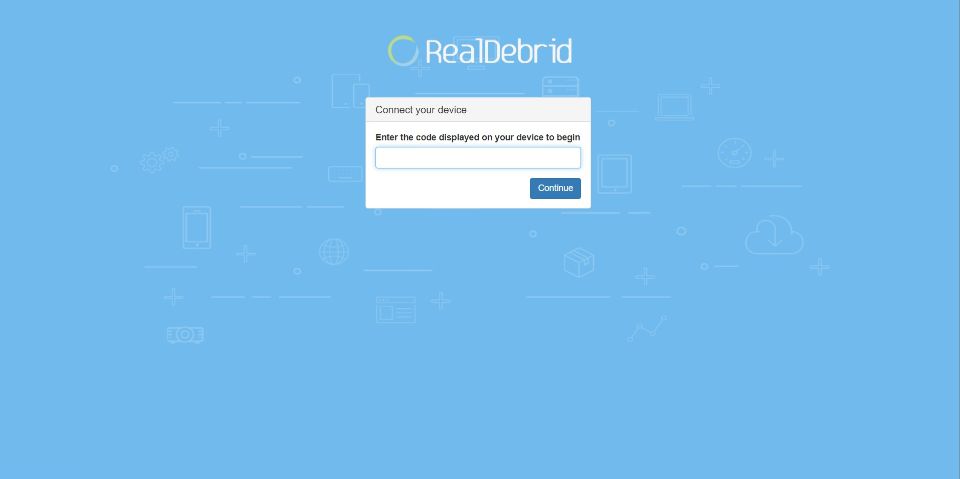
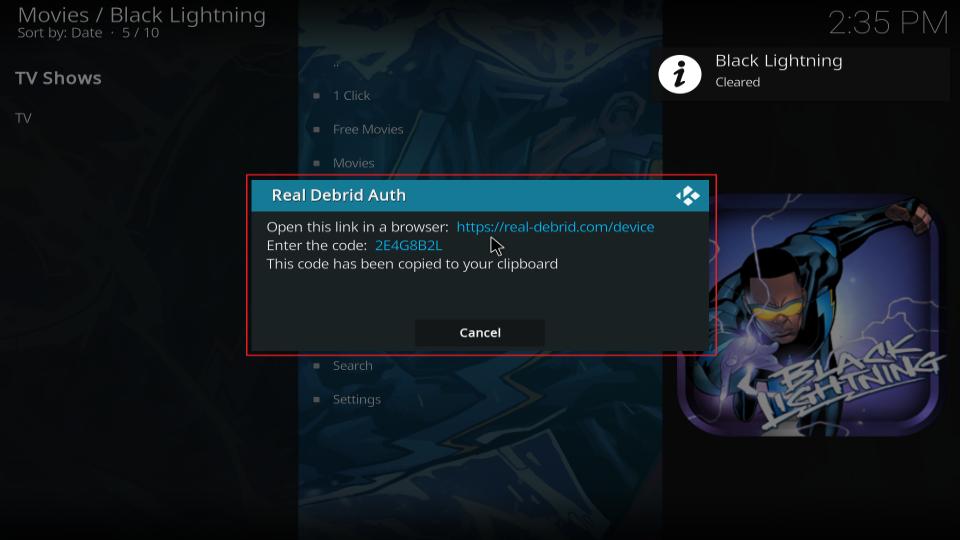
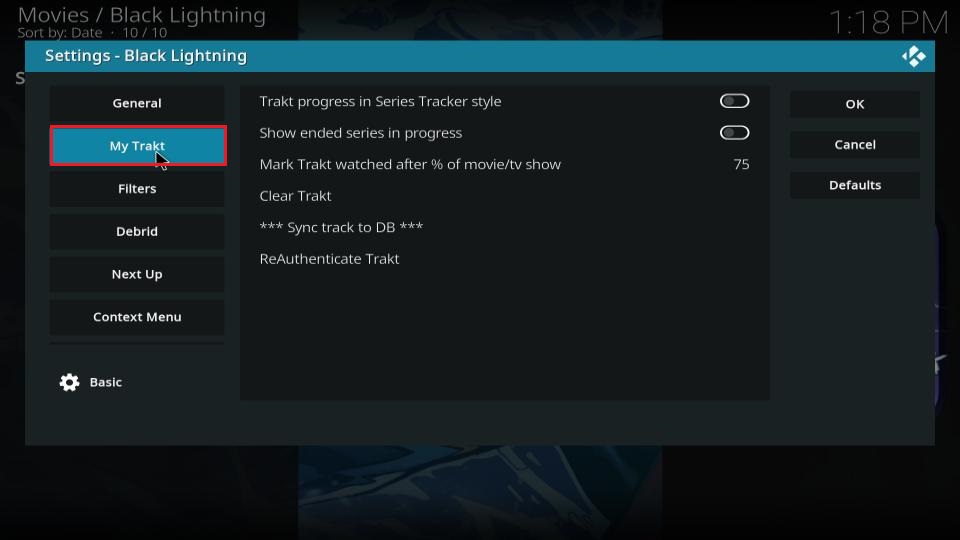
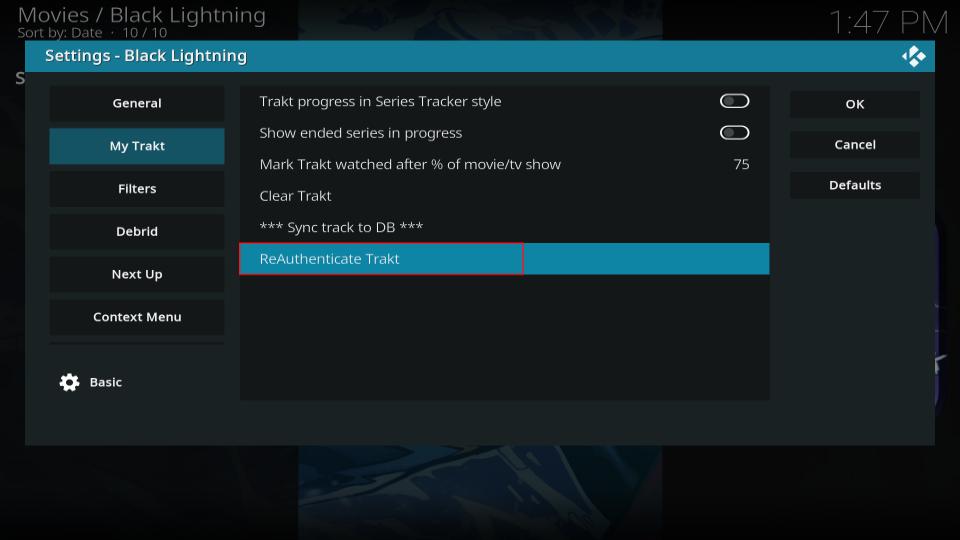
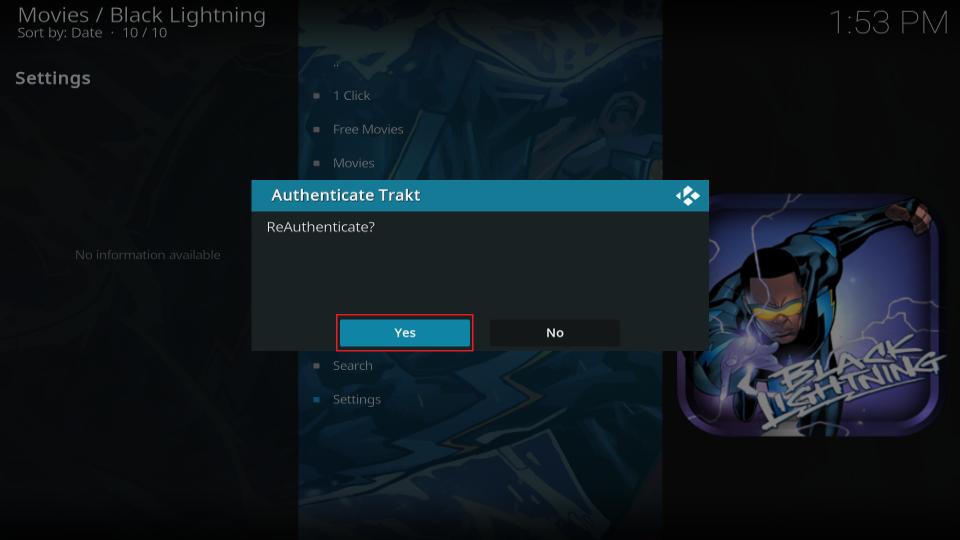
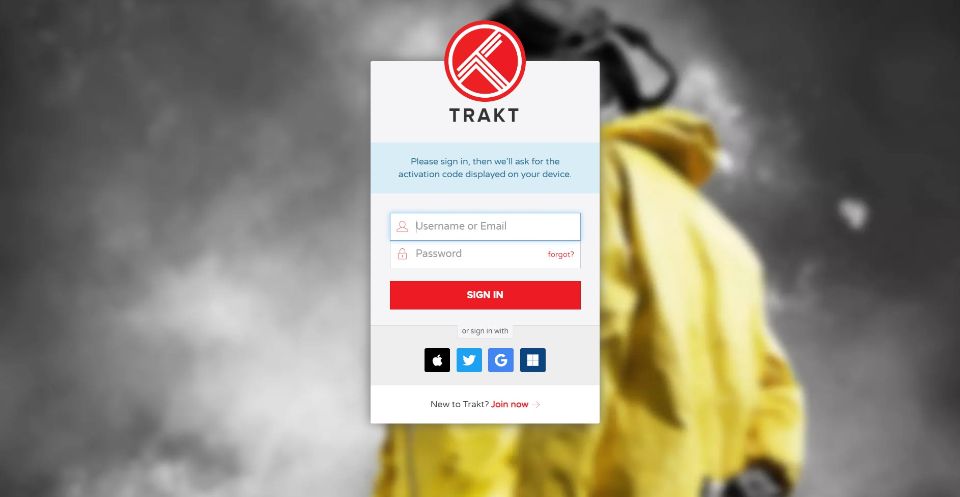
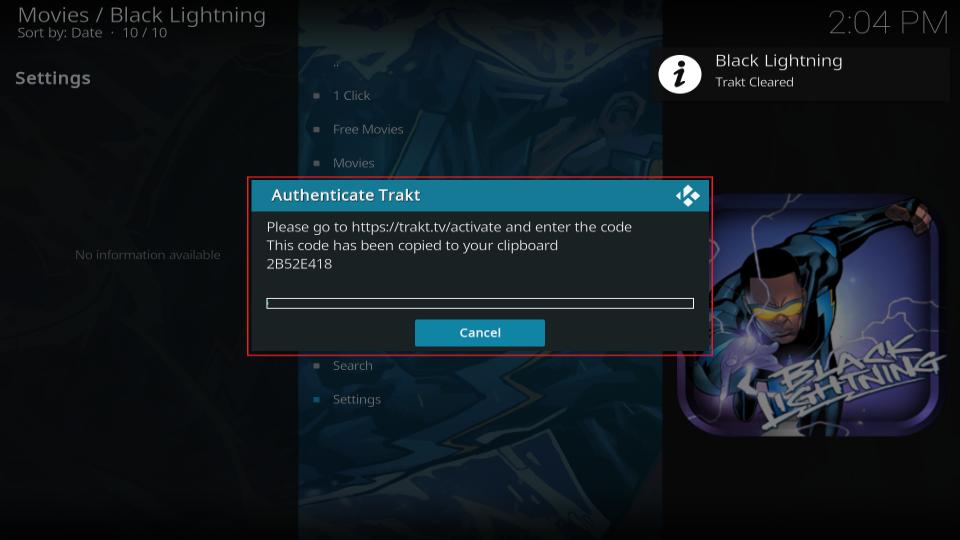


hi patrick.. just jailbroke my amazon firestick.. downloaded kodi, but everything i try to watch gives me the error code.
ERROR in RD
Hi Sean. RD stands for Real Debrid. Real Debrid is a multihoster that offers its subscribers access to premium streaming sources that no other users can get their hands on. Real Debrid is not an add-on; it is simply a multihoster that adds additional sources to your existing list. The addon you are trying to use probably requires a Real Debrid account. Here is our guide on how to set up and use Real-Debrid on Kodi/FireStick.