This article will teach you how to install and set up Trakt on Kodi and FireStick. Trakt is a third-party service that lets you sync your viewing activity with your Trakt account. The method demonstrated in this guide can be applied to all Kodi-supported devices, including FireStick, Windows PC, Android, and more.
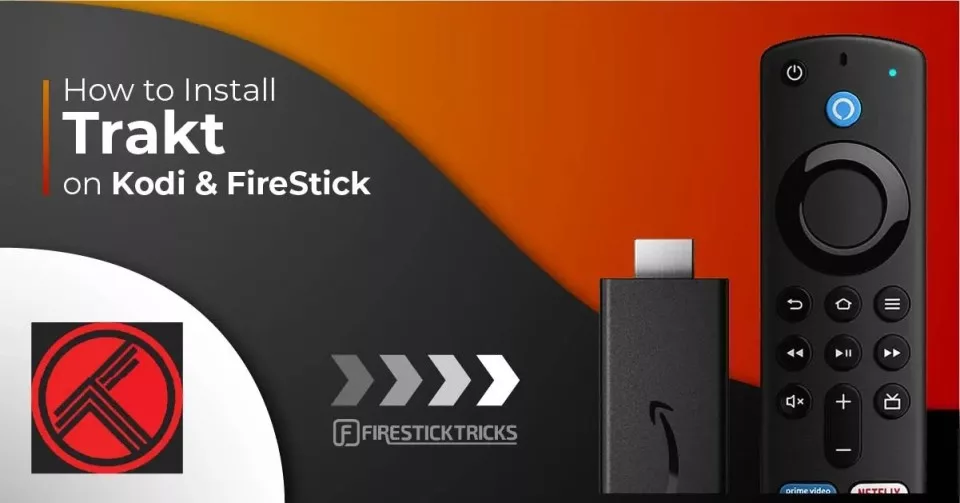
What Is Trakt on Kodi?
Trakt is an online platform that integrates with Kodi and allows you to scrobble the movies and TV shows you watch. ‘Scrobbling’ means keeping track of what you are watching.
This tool tracks your viewing activity and helps you discover new content based on your viewing history. However, Trakt is more than just a record keeper. It also lets you connect to people worldwide who share similar interests.
Trakt records what you have already watched and helps you create a watchlist of everything you want to watch. Of course, you can add favorites to the addons, but with Trakt, you don’t need to maintain the list individually for each addon.
Another benefit of Trakt is that you don’t need Kodi to create or maintain your watchlist. All you need is a device with an internet connection to access the https://trakt.tv website and log in to your account.
Trakt is a multi-platform service that supports several apps. Everything scrobbled from one device is synced with your Trakt account and available across all devices you use this service on. You just need to be signed in to Trakt on all devices with the same account.
Key Sections in This Guide (Click to Jump)
Sign Up for Trakt.TV Account
Trakt is a freemium service. The free version of Trakt is ad-supported. The ad-free VIP premium plans start at $6 per month.
Here are the steps to sign up for a free account:
1. Access https://www.trakt.tv on any computer or mobile browser. When the landing page loads, click the Join Trakt for Free link.
2. You can sign up with an email or with your Apple or Google account.
3. If you chose email signup, on the next page, enter the details and click Create account.
Steps to Install Trakt on Kodi
Trakt Kodi addon is a part of the official Kodi Add-on Repository. Follow the steps below to get Trakt for Kodi:
1. Make sure you are on Kodi’s home screen. Now, click Settings in the top-left corner.
2. Click Add-ons
3. When you see the following options, click Install from repository.
4. Click the Kodi Add-on repository on the next window. If you don’t see this option, skipt to the next step.
5. Click Program add-ons next.
6. Scroll down and click Trakt.
7. Now, click Install on the bottom right.
8. Wait for the Trakt Add-on installed notification. It will appear in the top-right corner.
9. This installs the Kodi Trakt addon successfully. You may see the following popup. To authorize Trakt, go to trakt.tv/activate and enter the code on the popup. If you dismiss this popup without authorizing the account, you can also allow it later, as shown in the next section.
We will now learn how to configure Trakt on Kodi.
How to Set Up Trakt on Kodi
You will need to authorize Trakt on Kodi on two levels. First, you must configure the Trakt add-on for Kodi. Second, you will be required to authorize Trakt individually for each addon.
Let us take a look at both one by one.
Part 1: Authorize Trakt Kodi Addon
1. Now, go back to the Kodi home screen. Click Add-ons on the left.
2. You can access Trakt from the Program add-ons section.
3. Right-click Trakt if you are using Kodi on a computer. On FireStick or other TV devices, long-press the Okay or Select button. Touch and hold on touch devices. Click Settings on the popup menu.
4. A window titled Settings. Trakt will pop up. Select General on the left, then click “How do I authorize the trakt addon to access my trakt.tv account?”
5. You will see the ‘Trakt Account Authorization’ dialogue box with a QR scan code and an alphanumeric activation code. You can integrate Trakt to Kodi using either.
If you use the Trakt mobile app, scan the code in the app, and authorization will occur instantly.
6. If using the Trakt web service, go to https://www.trakt.tv/activate. Sign in with the Trakt account you created earlier and enter the code displayed on the Kodi window (see the image below). Click Continue.
7. Confirm your intent by clicking the ‘Yes’ button on the next screen.
8. You will see the following notification when you have successfully activated Trakt on Kodi.
9. The Account Authorization notification appears in the top-right corner of the Kodi window.
10. Open Trakt Settings again. When you successfully activate Kodi with a Trakt account, your Trakt account name will appear at the top.
Part 2: Authorize Trakt on Each Kodi Addon Individually
First, you must ensure you have one of the Trakt-enabled Kodi add-ons (Not all the addons support Trakt). Thankfully, the most popular addons, such as Homelander, Shadow, and The Magic Dragon, are compatible with Trakt.
You have already authorized your Trakt account within the Trakt addon in the previous section. Most Kodi addons will get approved automatically with it. However, you need to allow a few addons separately from their settings. I am choosing the Homelander addon for demonstration purposes.
1. Go to the Kodi home screen and click Add-ons on the left.
2. Select Video add-ons on the right. Click the addon you wish to integrate Trakt with on the right. I am choosing the Homelander addon.
3. Click Tools on the main screen of the Homelander addon.
4. Click Trakt: Authorize
5. Note down the code on this popup. Go to trakt.tv/activate and enter the code.
6. If the addon is successfully integrated with Trakt, you will see your username within the Trakt settings of the addon. For instance, on the Homelander addon, navigate to Tools > Settings > Trakt to check your username.
How to Set Up Trakt on FireStick
Trakt works with many FireStick Apps. You can track your watch history across multiple devices. I am using the Cinema APK for the demonstration. However, the steps are similar for all other apps, such as Bee TV, CyberFlix, Nova TV, and more. Follow these steps:
1. Run the FireStick app and click the menu (top-left corner on Cinema APK).
2. Click Settings in the dropdown.
3. Click Account (some apps may not require you to click Account and show the options directly on the Settings window).
4. Scroll down to the Trakt section. Click Login to Trakt TV.
5. You will find the authorization code in the next window. Note down this code.
6. Go to https://trakt.tv/activate in a web browser on a computer or mobile. You may also use a FireStick Browser. Enter the code you noted.
7. Once your Trakt account is successfully authorized, you will see your account details (username and name) on the app screen.
8. The FireStick app may have additional settings for Trakt. For instance, Cinema APK has the following options:
- Trakt Sync Mode: Let’s choose between merging local and Trakt data and using Trakt data only.
- Automatic sync Trakt at startup: This option is disabled by default if you want to sync your history every time the app starts.
- Show my Trakt calendar shows only: Displays only the shows added to your Trakt calendar.
How to Buy Ad-Free Premium Trakt Account
Trakt’s VIP plans allow you to have an ad-free experience. You can subscribe to any one of the VIP plans:
- $30 per year: All VIP Features.
- $60 per year: VIP Features + Exclusive Producer Credit.
Note: Trakt no longer offers monthly plans.
To subscribe to the VIP plan, log in to your Trakt account at https://www.trakt.tv and click the VIP link on the top. You can make the payment using PayPal or credit/debit cards.
Here is the list of the VIP features (image below):
Wrapping Up
This post demonstrated installing and setting up Trakt on Kodi and FireStick. Now that you have the Kodi Trakt addon integrated into your Trakt account, you can start watching your favorite movies and TV shows. Trakt will run in the background and sync your activities. But you may also change the settings to notify you whenever there is a Trakt activity on Kodi. Trakt will gradually learn your watching habits and suggest movies and TV shows accordingly. Go to https://www.trakt.tv and review everything Trakt has tracked for you.
Related:
- How to Install Kodi on FireStick
- How to Install Real Debrid on Kodi
- How to Install VPN on FireStick
- How to Fix Kodi Buffering Issues

Suberboost Your FireStick with My Free Guide
Stay Ahead: Weekly Insights on the Latest in Free Streaming!
No spam, ever. Unsubscribe anytime.
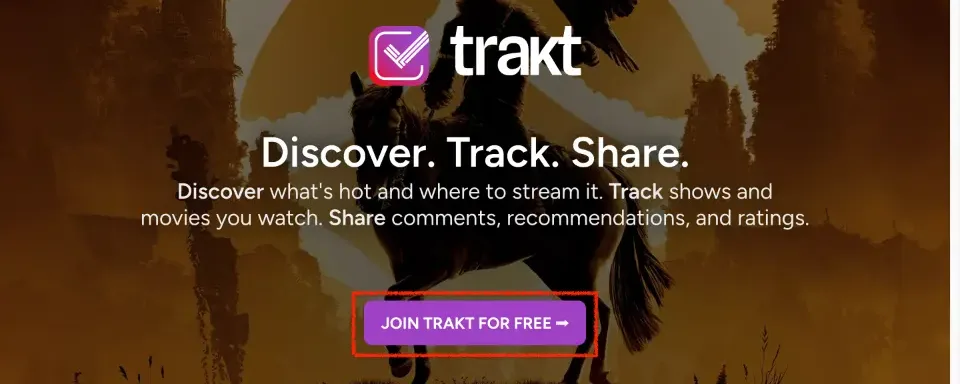
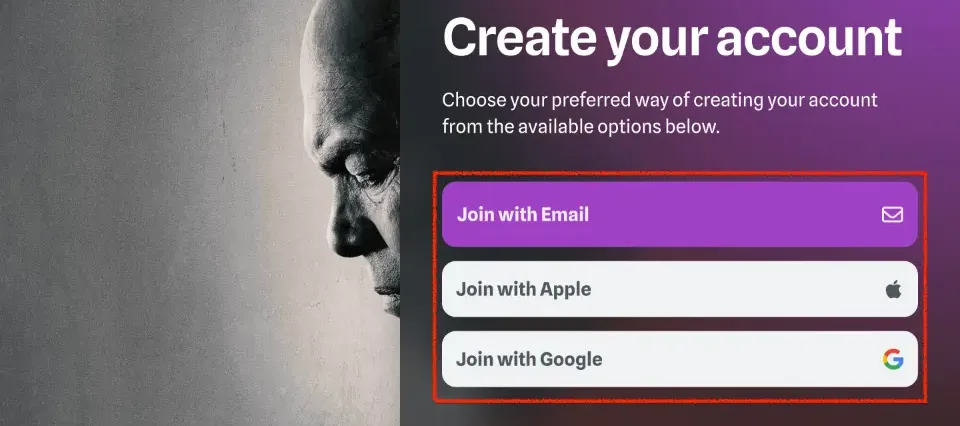
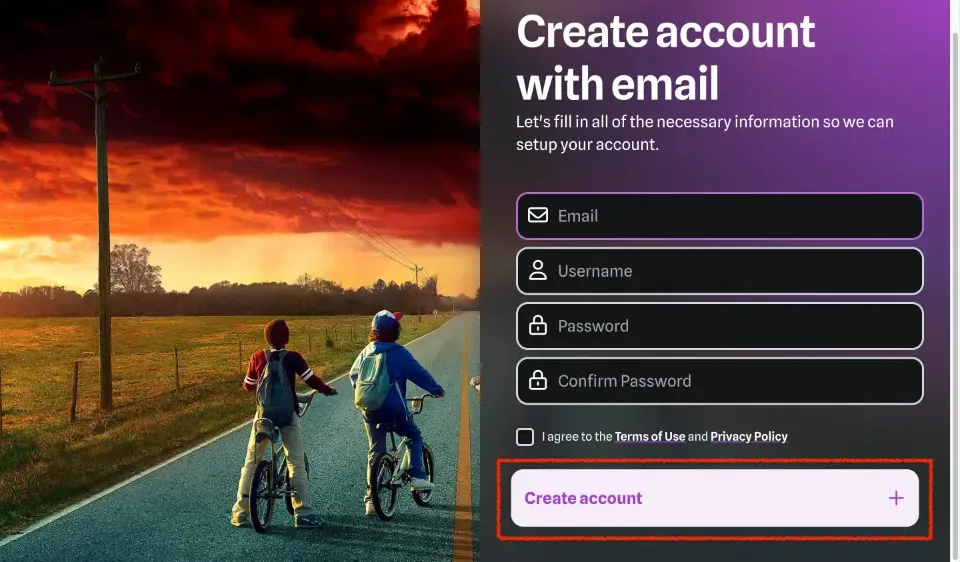
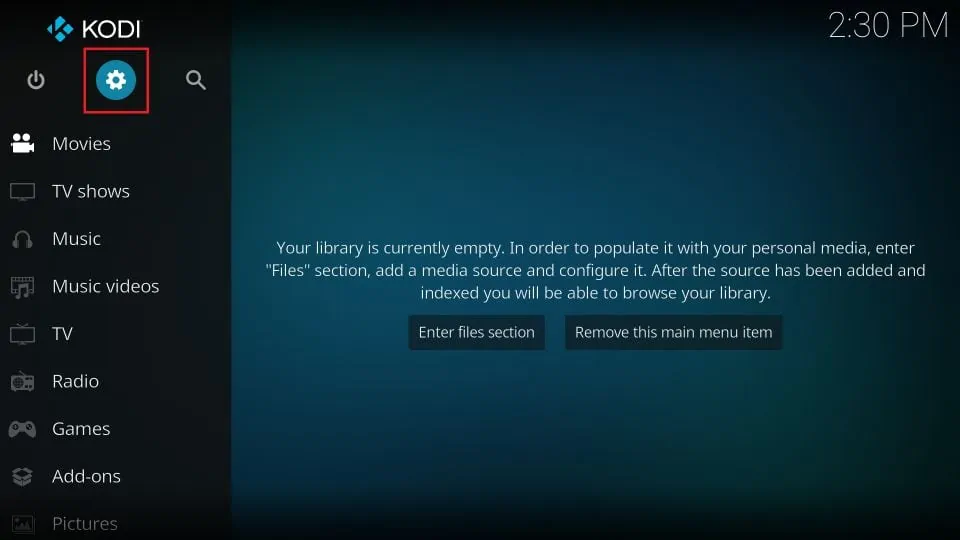
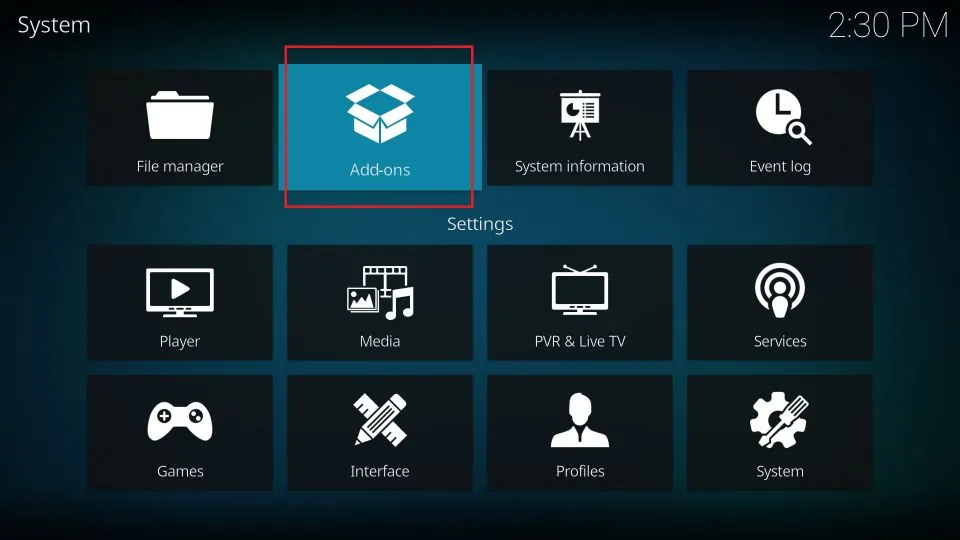
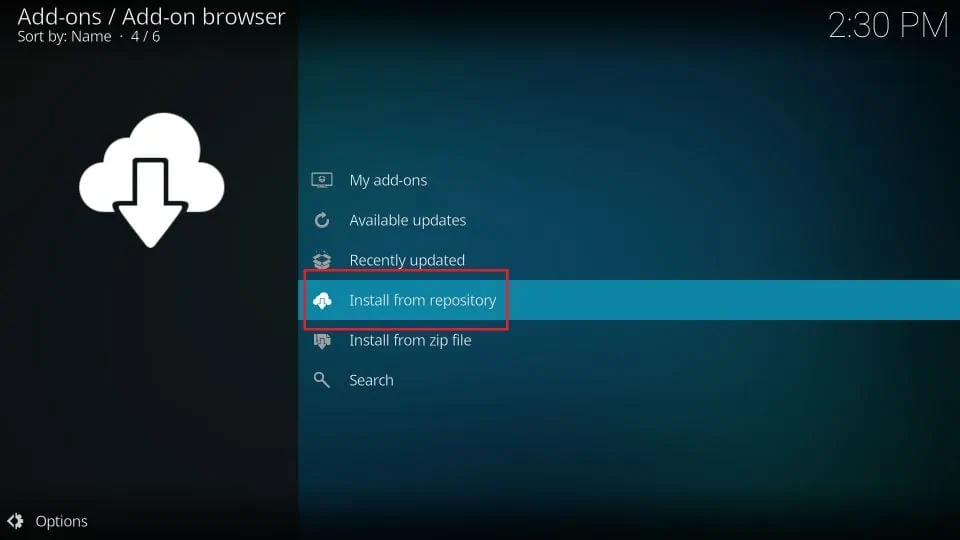
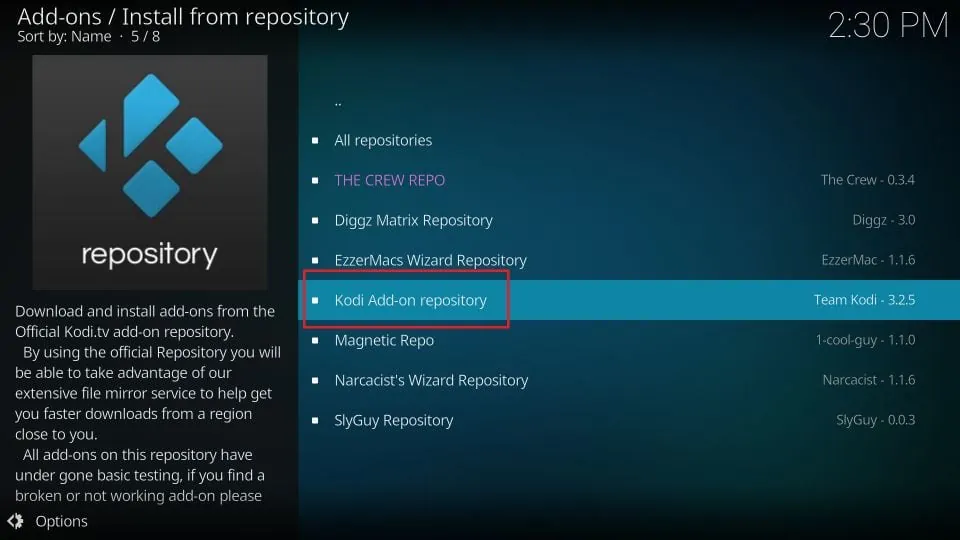
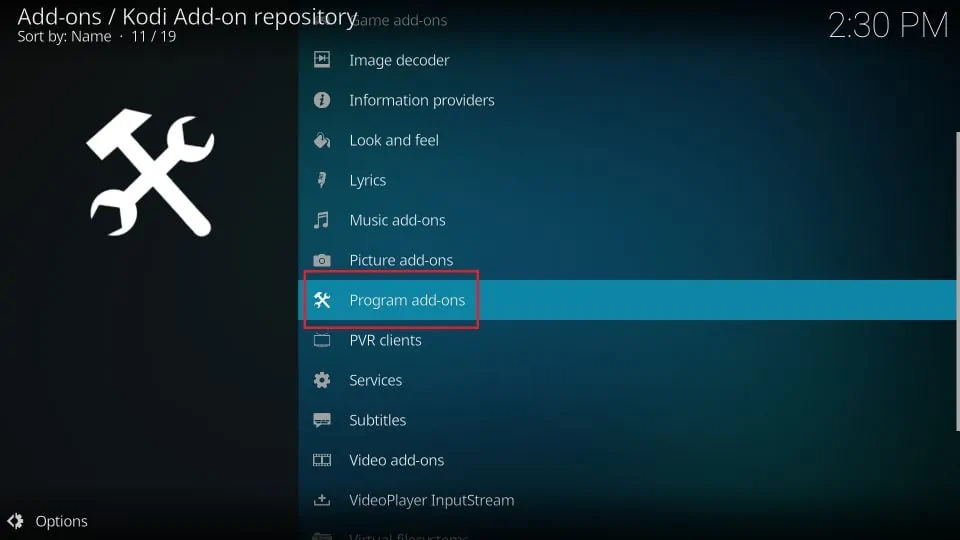
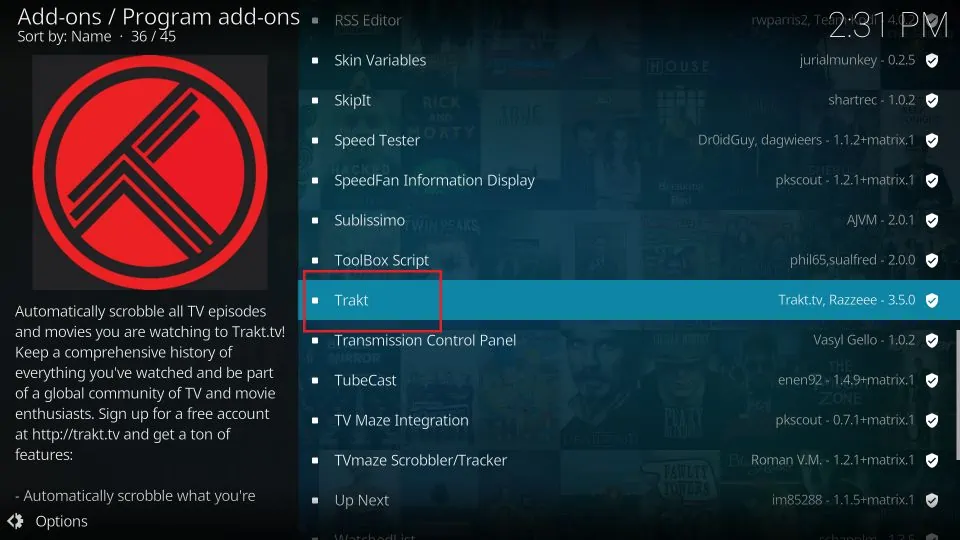
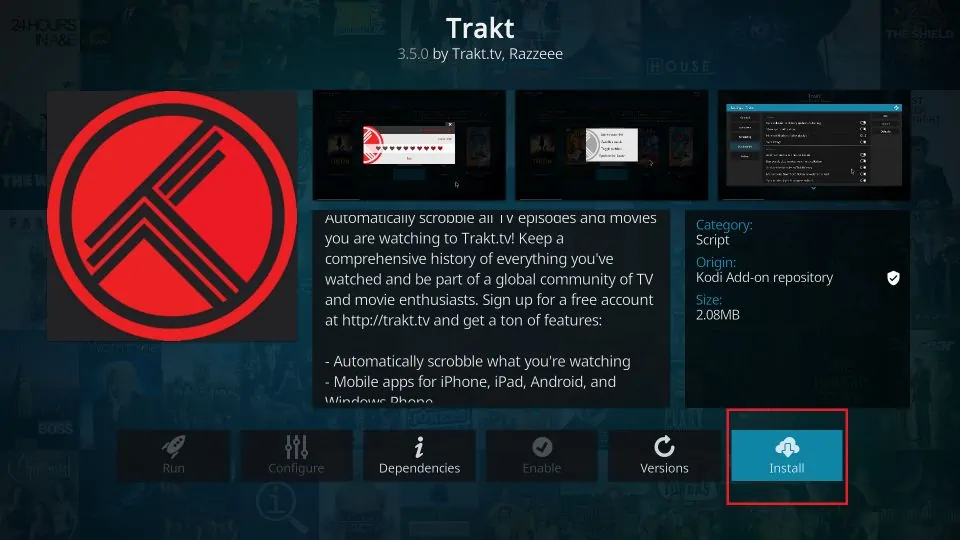
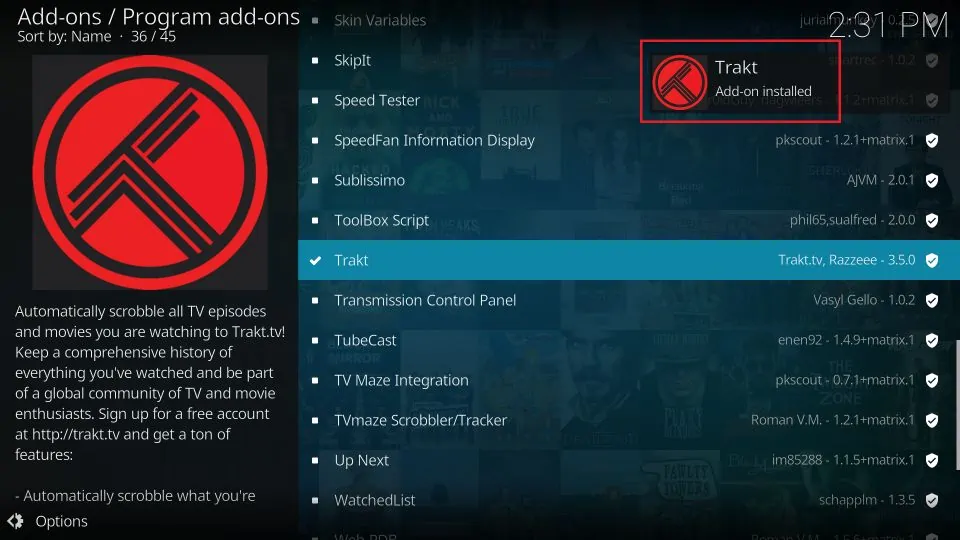
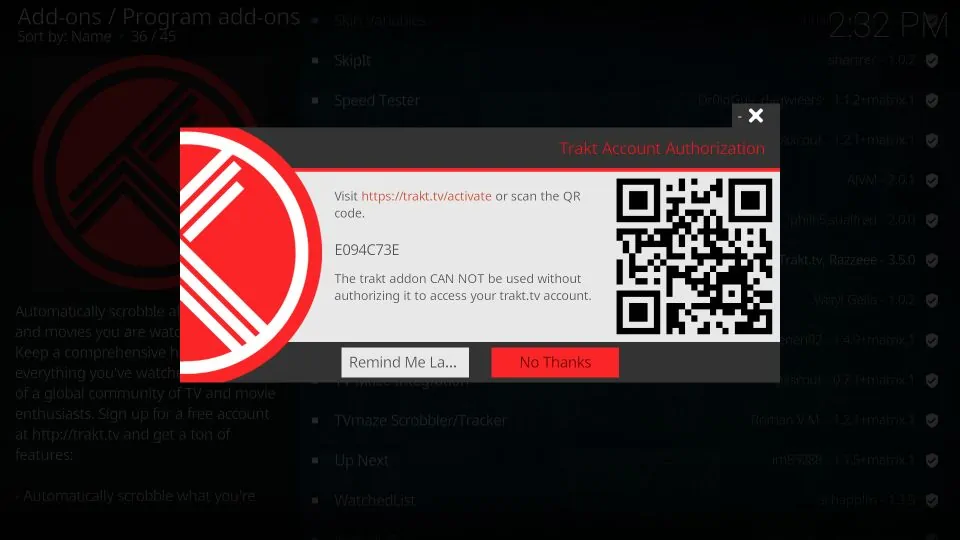
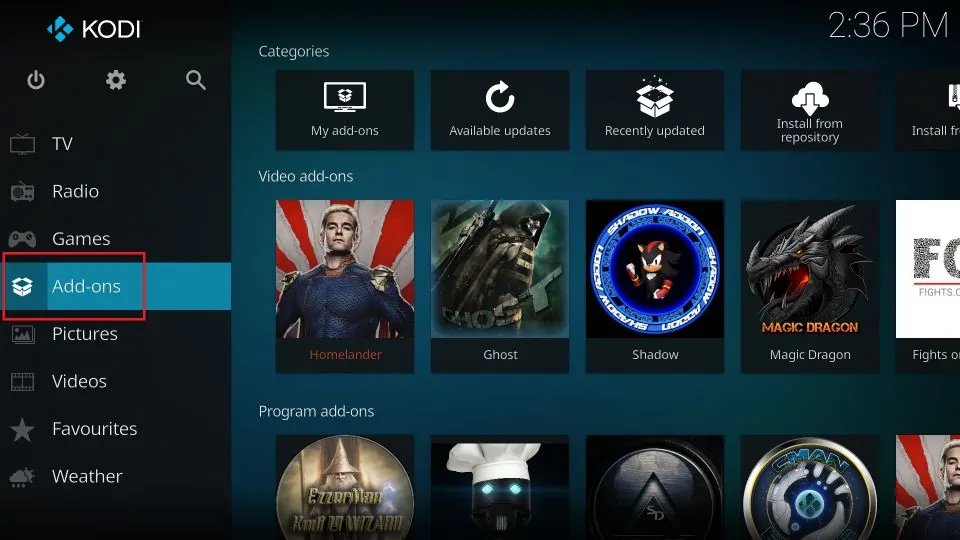
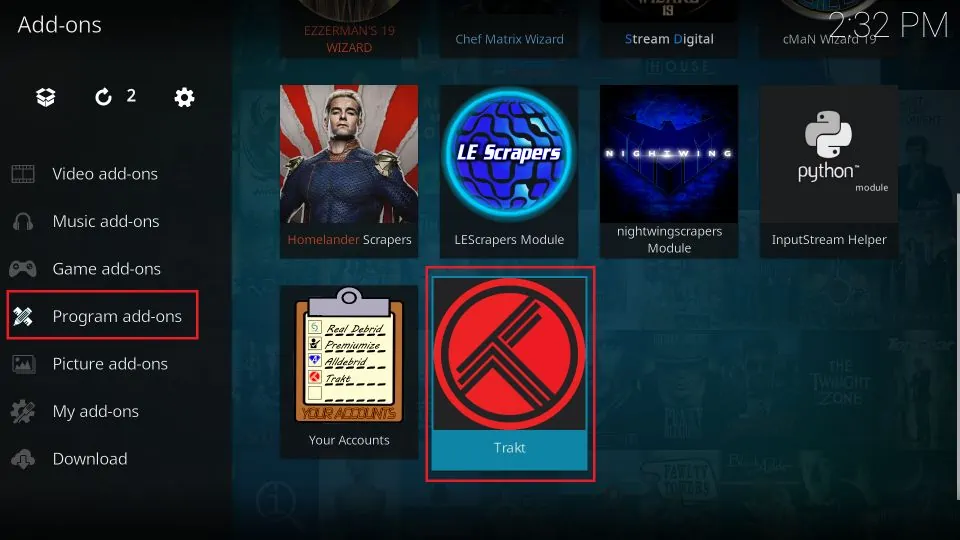
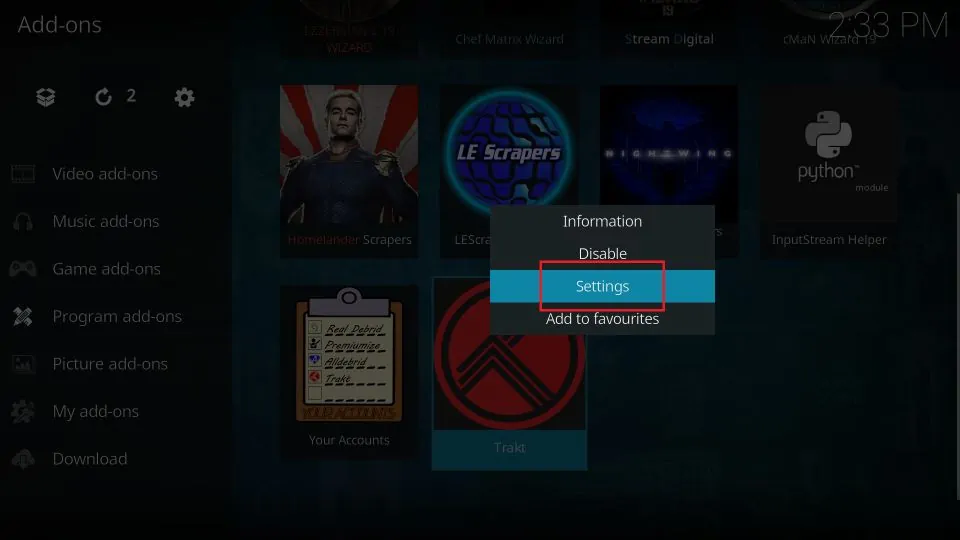
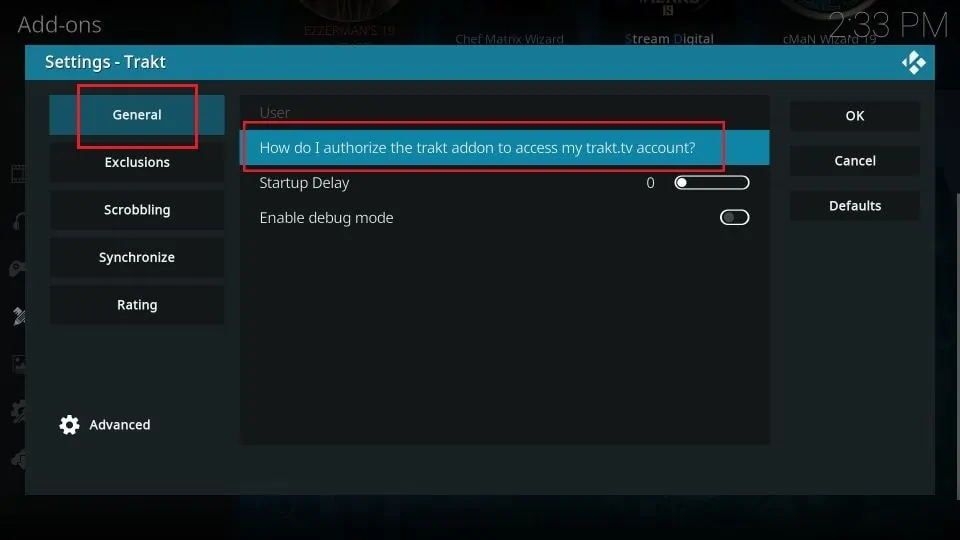
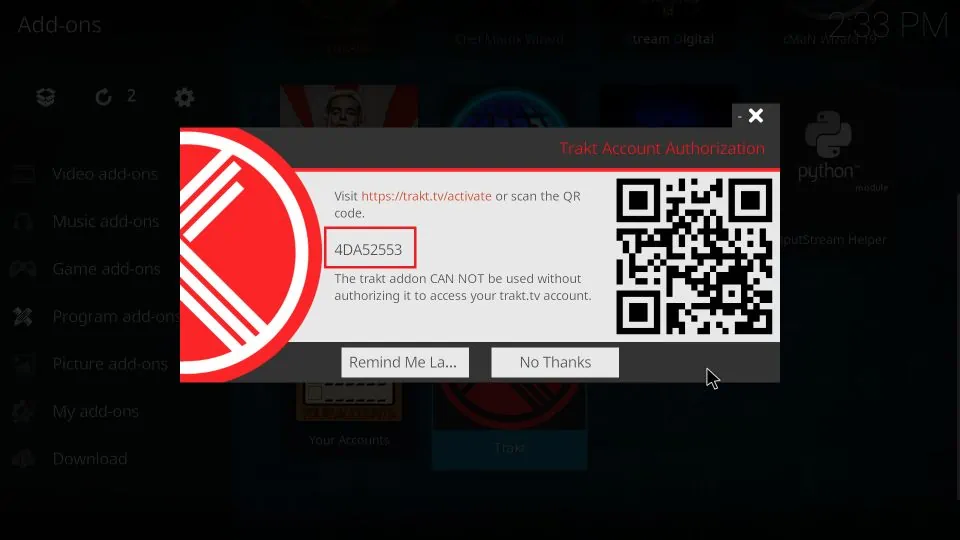
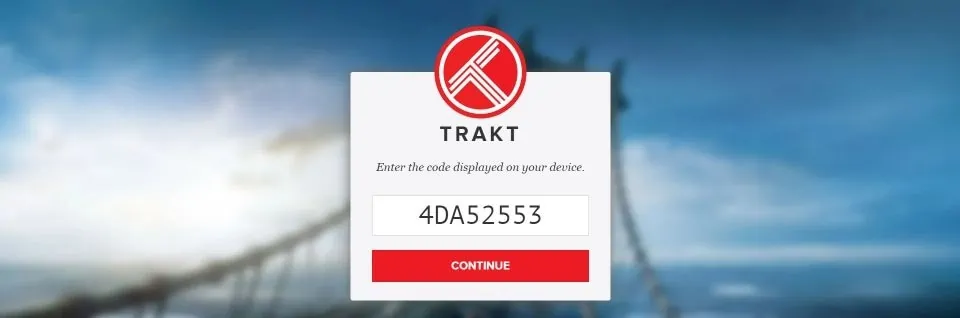
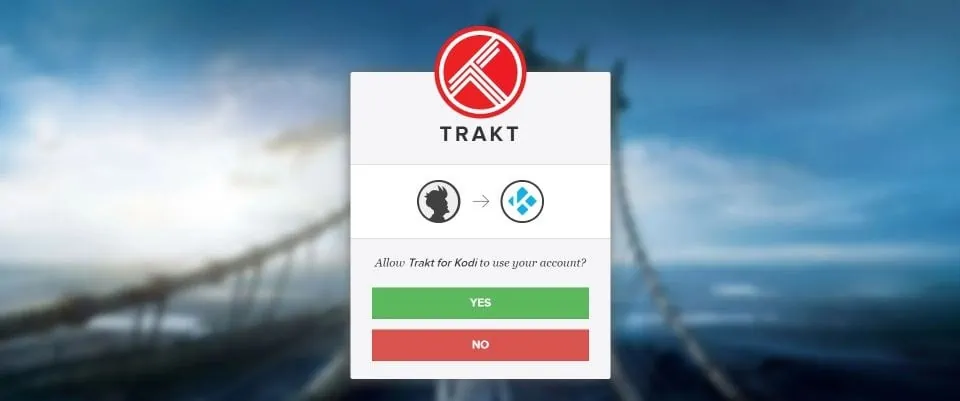
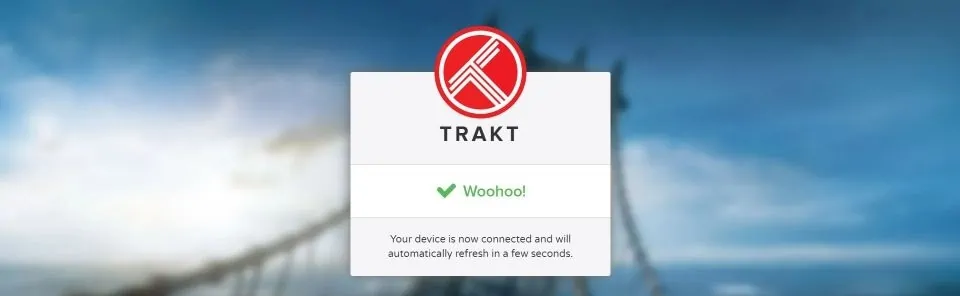
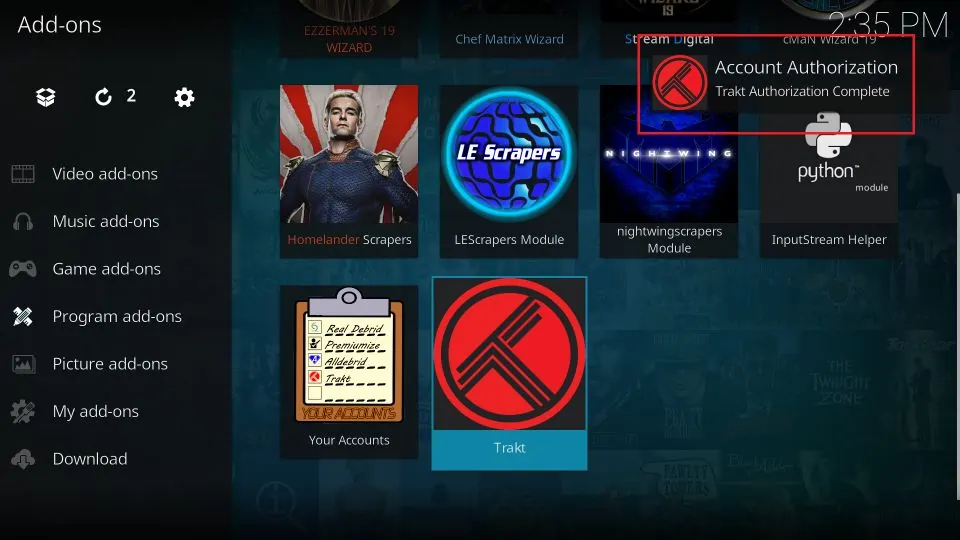
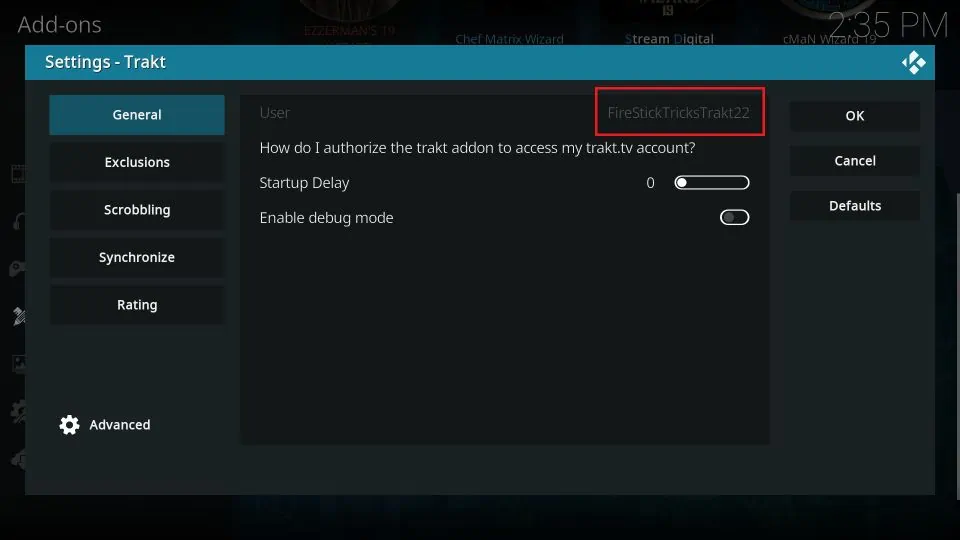
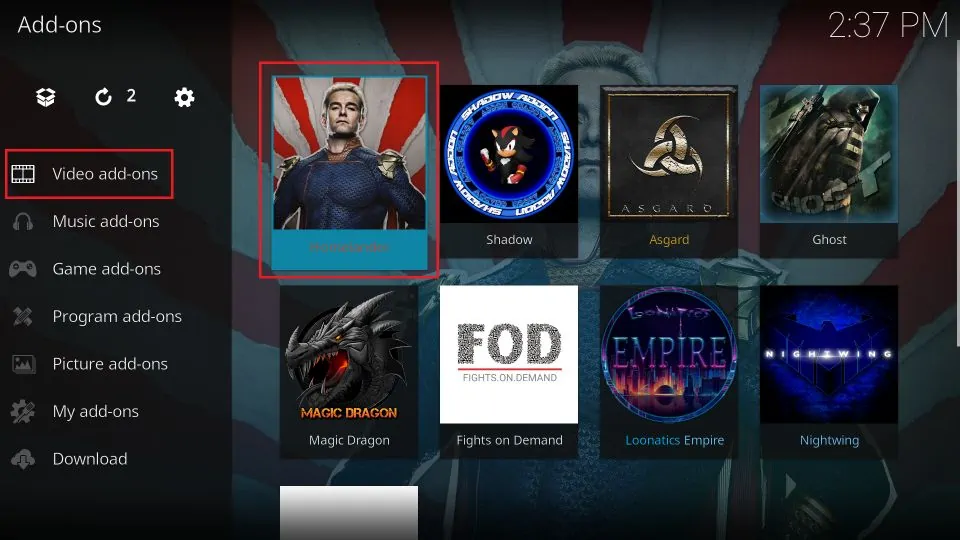
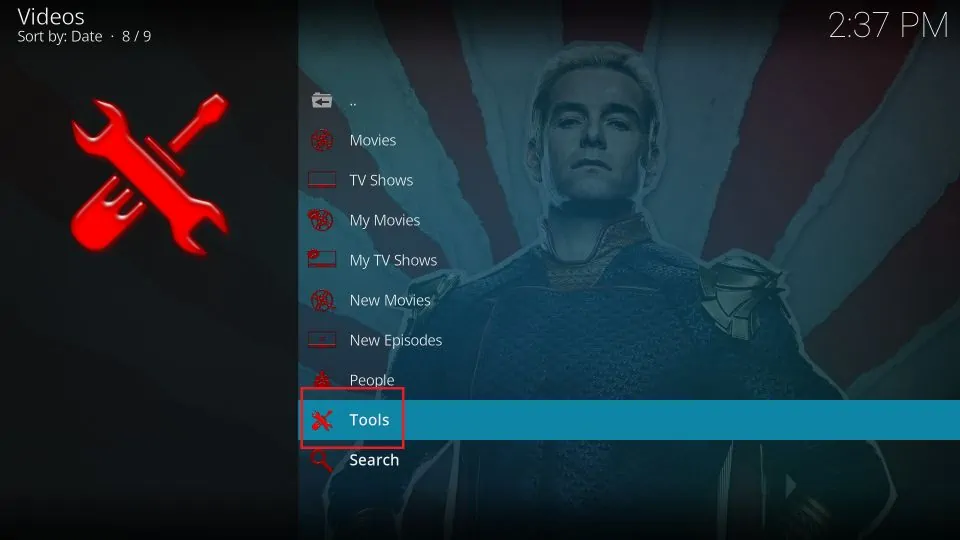
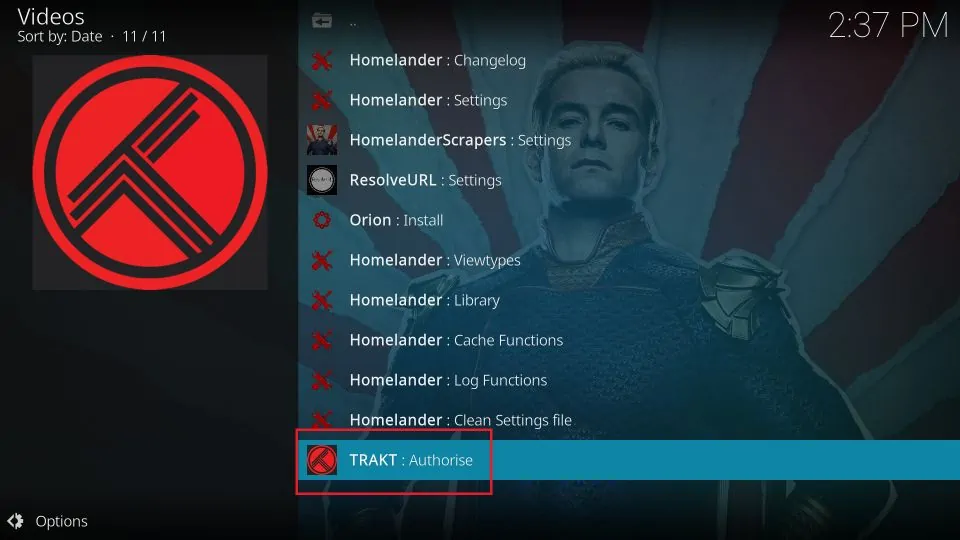
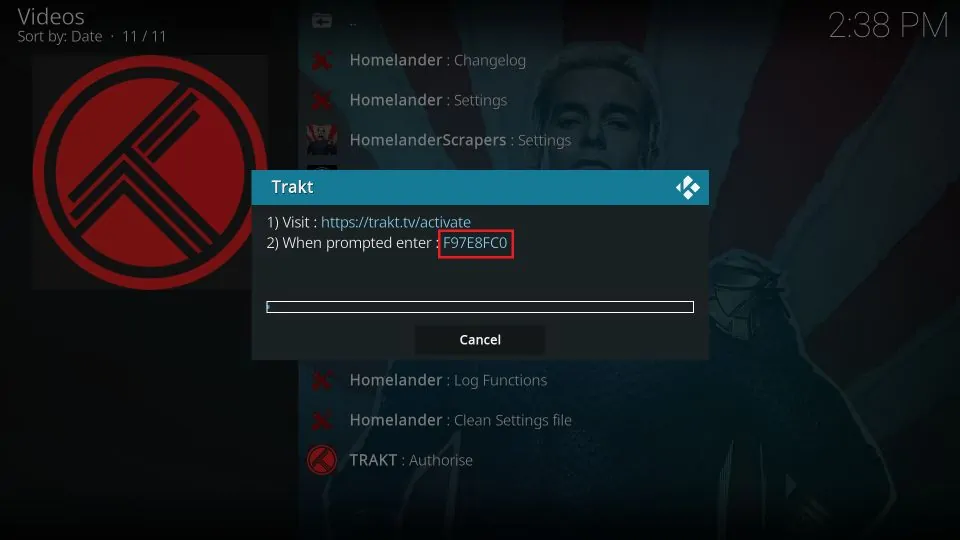
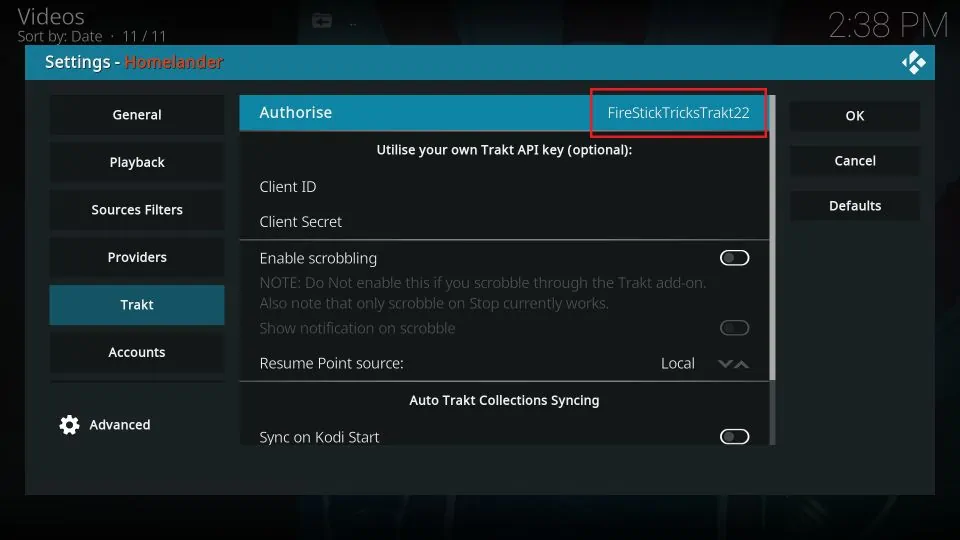
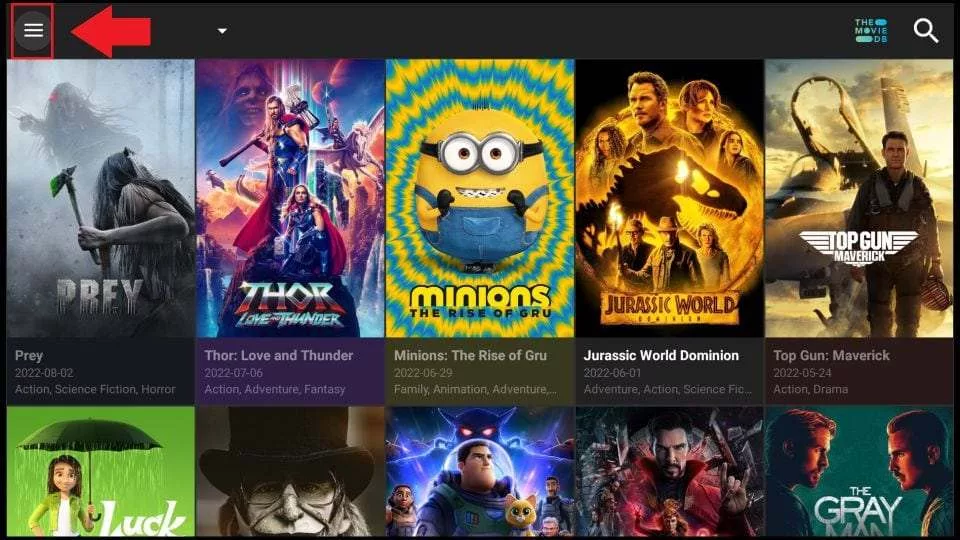
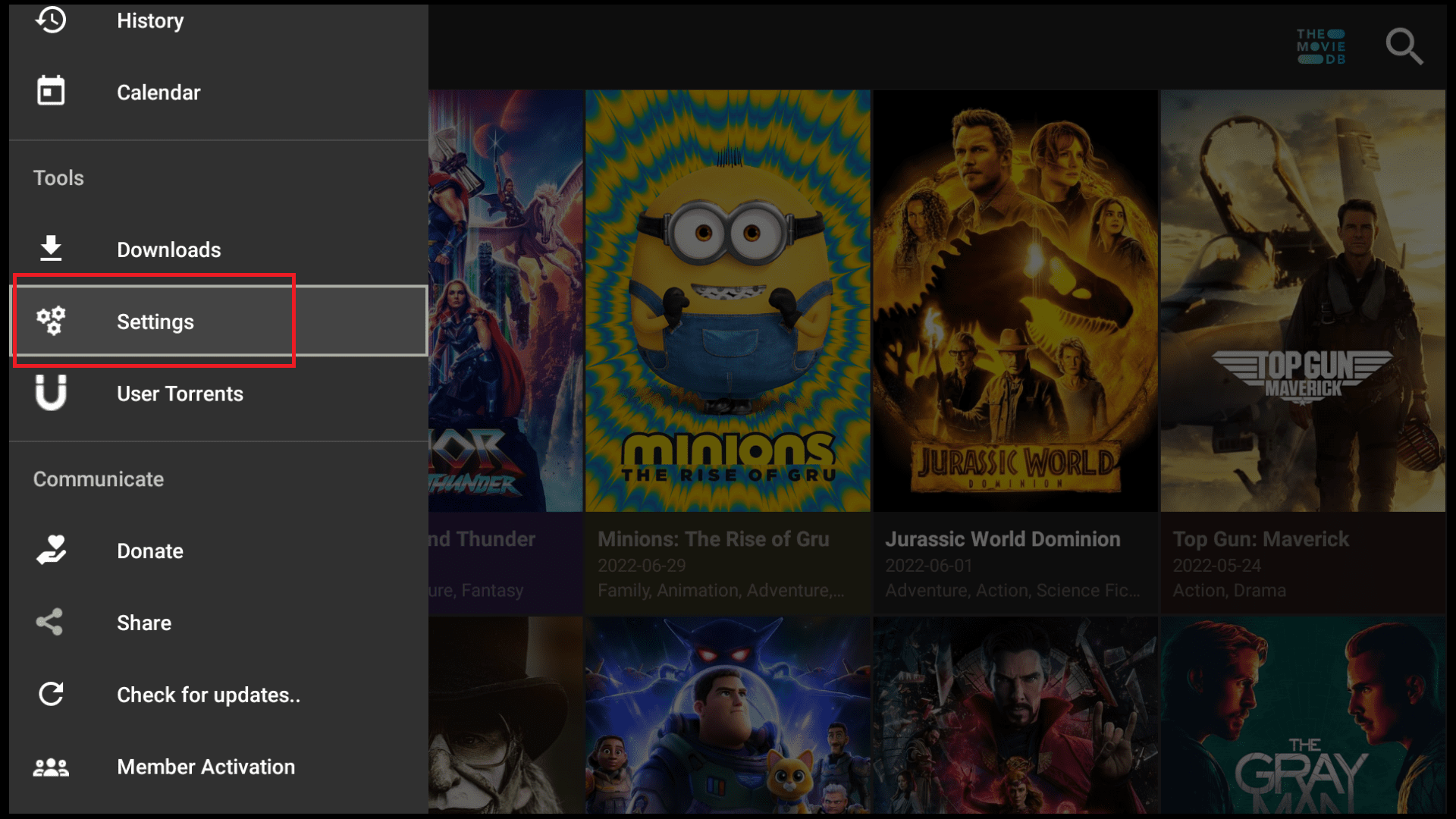
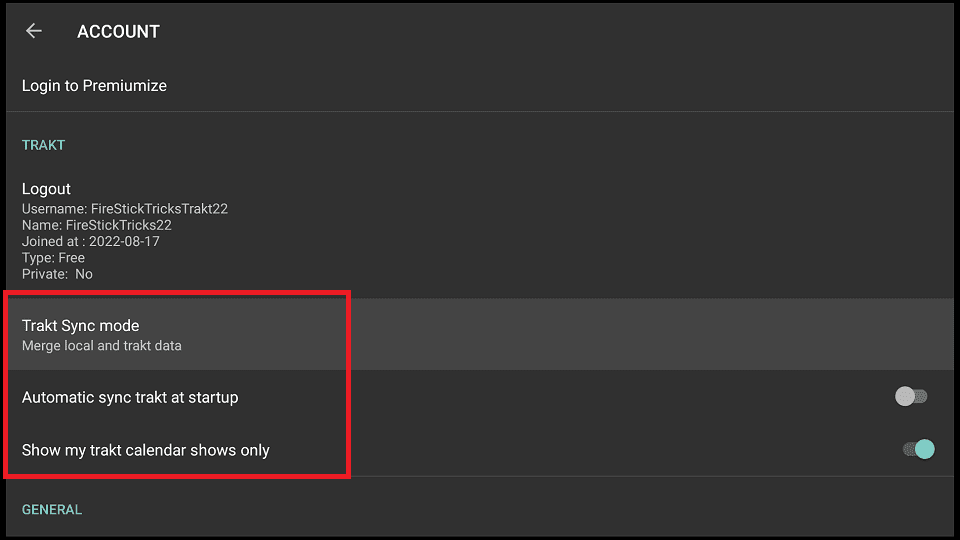
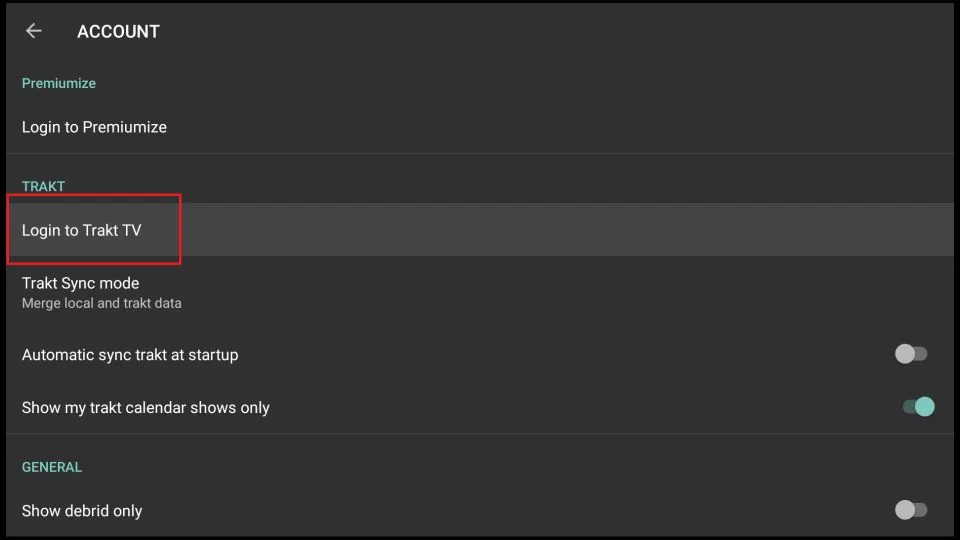
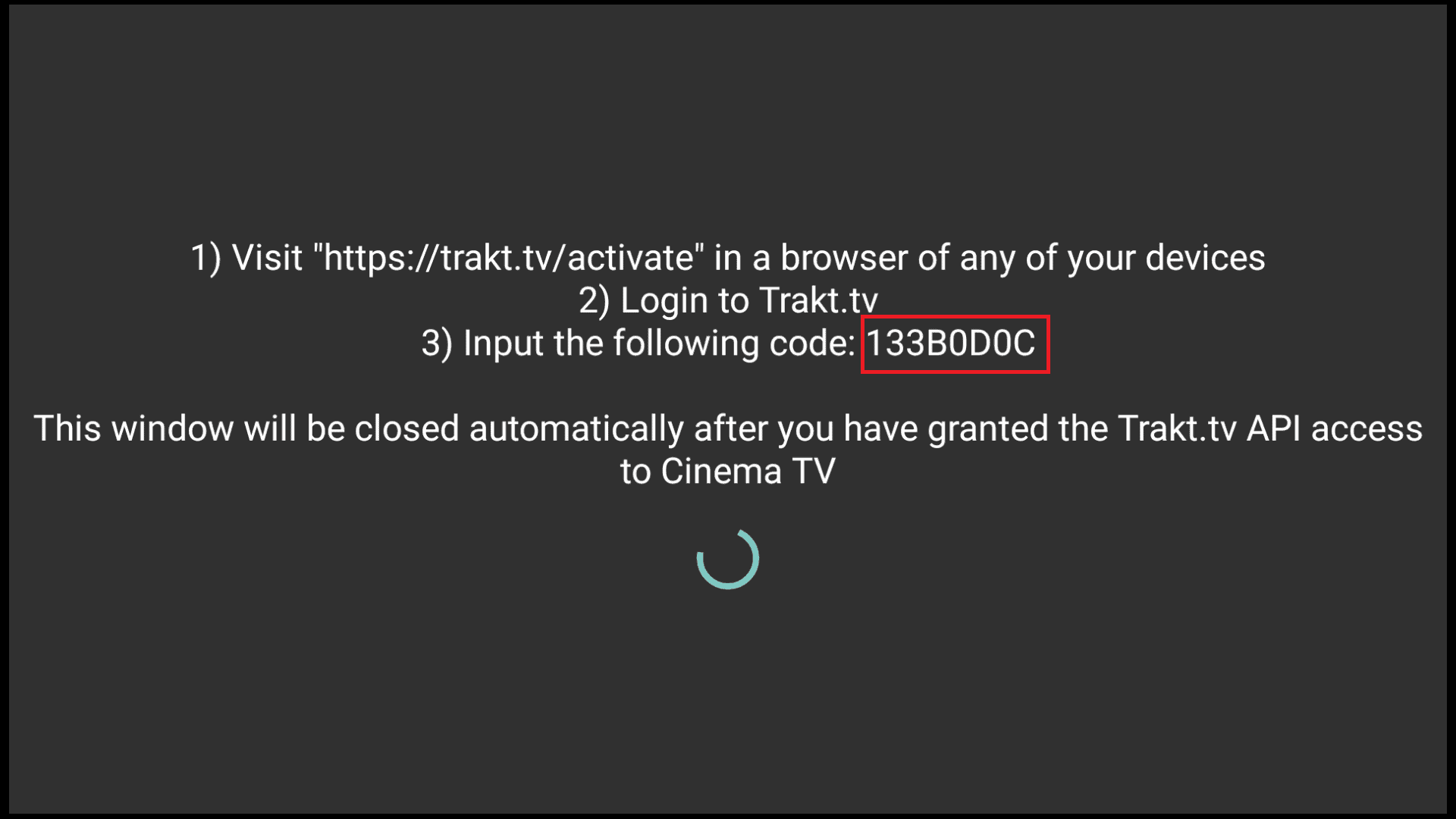
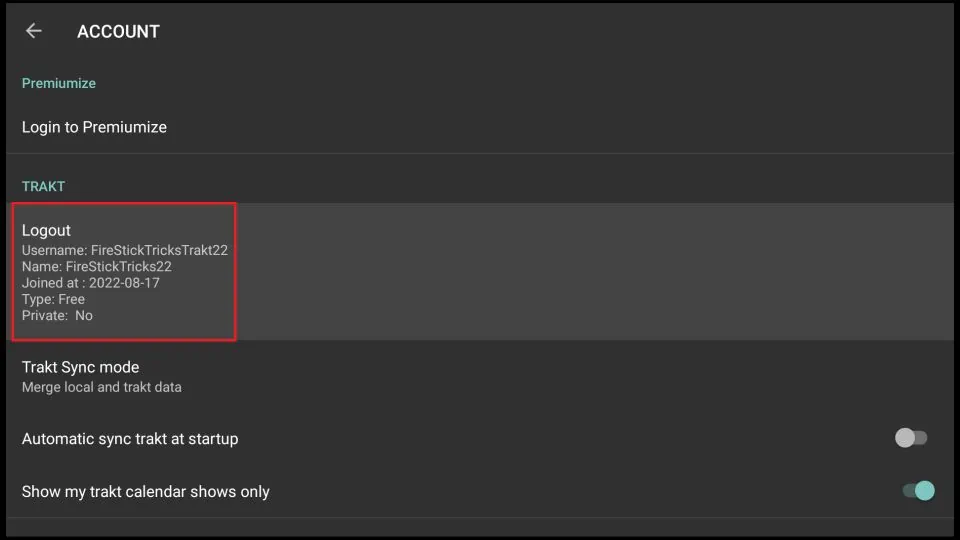
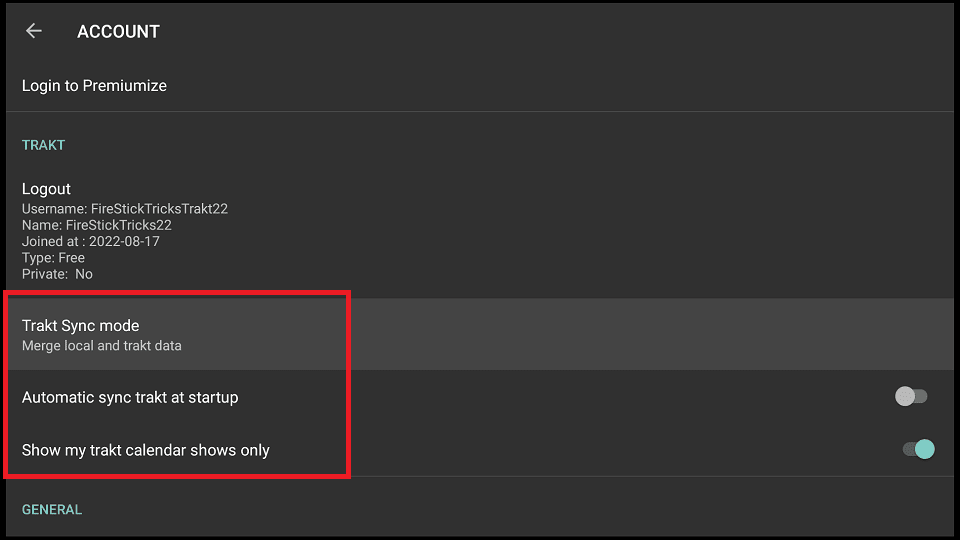
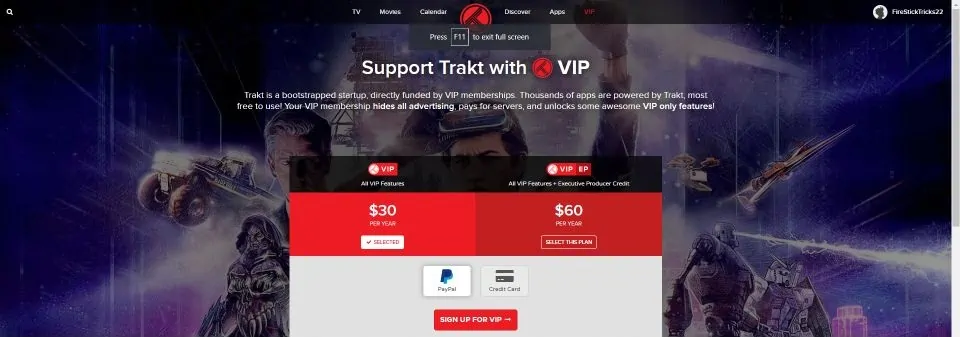
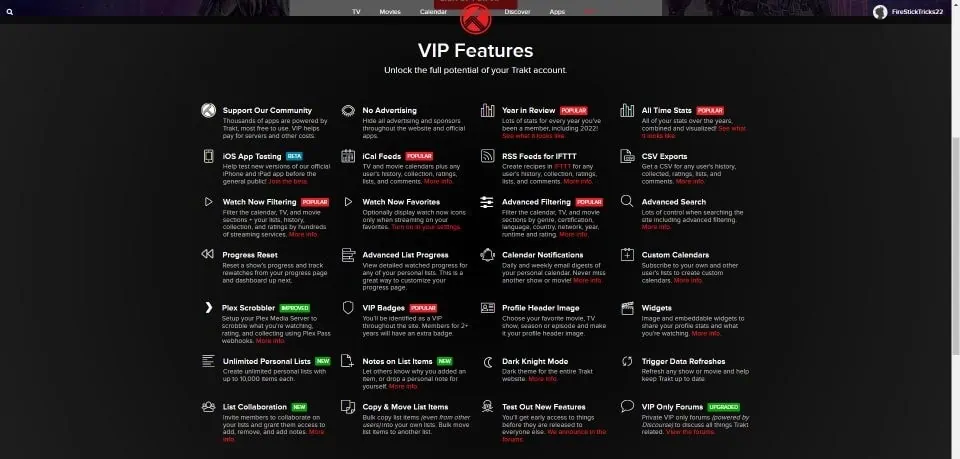


I have trakt authorized however when I want to add watch it trakt…trakt is not in the list. I have the latest version of trakt & covenant..I have 18.6 on my firestick
Hi Sharon, go to the addon settings and you will find the option to authorize Trakt. Once you open the addon, click the gear icon in the bottom left corner and then click Addon Settings.
My user name is showing but trakt authorization is not showing in covenant. I got my code, my name shows,but when I go on covenant it doesn’t show trakt. It shows watched in Covenant. I’ve done this many times & had no issues. I have Kodi 18.7
Hi Sharon, I replied to your latest comment before I saw this one. Do you see any data when you log in to your Trakt account online?
This add-on did not work for me. I tried several different ways of installing it, but there are dependency discrepancies. I have Kodi 17.6 installed.
Hi Heidi, which addon are you trying to set up Trakt with?