🕒 Time Needed: 11 minutes
In this guide, I will cover how to install the ReleaseBB Kodi addon. This guide works for all Kodi-compatible devices. That includes FireStick Lite, FireStick 4K, FireStick 4K Max, Android Mobiles, Windows, Mac, and more.

What is ReleaseBB?
ReleaseBB is an on-demand add-on to watch movies and TV shows with a decent library of video content. The library is updated regularly with New movies and shows.
It allows you to add premium hosts like Real Debrid, Premiumize, and All-Debrid.
Real Debrid is the most popular and reliable multi-hoster and later in this guide we have covered the process of integrating Real Debrid with ReleaseBB.
It is also part of our collection of best addons for Kodi.
Attention Kodi Users!
Governments and ISPs across the world monitor your online activities. If you use third-party Kodi addons, you should always use a good Kodi VPN and hide your identity so your streaming experience doesn’t take a bad turn. Currently, your IP is visible to everyone.
I use ExpressVPN, the fastest and most secure VPN in the industry. It is very easy to install on any device, including Amazon Fire TV Stick, PC, Mac, and Smartphones. Also, it comes with a 30-day money-back guarantee. If you don't like their service, you can always ask for a refund. ExpressVPN also has a special deal where you can get 4 months free and save 61% on the 2-year plan.
Read: How to Install and Use Best VPN for Kodi
Features of ReleaseBB
- Provides free streaming links.
- Supports Debrid services like Real Debrid.
- Minimal approach toward content categories.
- Boasts a simple-to-use interface.
Is ReleaseBB Safe & Legal?
ReleaseBB is an unofficial addon available via a third-party repository, Bugatsinho Repository. It is available unofficially; therefore, we have no way to check whether the addon is 100% safe for Kodi-compatible devices. Kodi doesn’t provide any support for third-party addons.
However, the result was positive when I checked the zip file of the repository on VirusTotal. The famous online virus detector found no malicious content in the file.
ReleaseBB offers entertainment through free streaming links and premium debrid services, such as Real Debrid. However, there’s no way to determine the legitimacy of thousands of links. So, at FireSickTricks.com, we cannot confidently state that the service is legal.
That said, I recommend using ReleaseBB only to stream content available in the public domain. Also, use it with a trusted VPN service. I use ExpressVPN.
How to Install ReleaseBB Kodi Addon
There is a prerequisite to install the ReleaseBB addon on Kodi. Therefore, the installation process is divided into three essential parts, as follows:
- Part 1: Allow the Unknown Sources.
- Part 2: Add Bugatsinho Repository.
- Part 3: Install ReleaseBB Kodi Addon.
Each part is elaborated as follows.
Part 1: Allow the Unknown Sources
Third-party addons could be potentially harmful. Therefore, Kodi’s default security settings do not allow you to install them. You need to enable Unknown Sources within the Kodi settings. For this, follow these steps:
1. Click Settings at the top left of Kodi’s main screen.
2. Navigate to System and click it.
3. You must see a bunch of options on the left. Choose Add-ons.
4. To the left, see whether Unknown Sources is enabled. If it is disabled or off, turn it on.
5. Click Yes when prompted.
Note: You can now install the ReleaseBB addon (covered in the next part). For safety purposes, after installing Release BB, re-enable Unknown Sources again.
Part 2: Add Bugatsinho Repository
This is the part where we install the Bugatsinho Repository, where the ReleaseBB addon is available. Let’s get started:
1. Click Kodi Settings again on the main screen of Kodi.
2. Open the File manager option.
3. Click Add source to proceed.
4. The window will appear. Click <None>.
5. You should now see a window with a keypad. Type in the following URL carefully (avoid any typos): https://bugatsinho.github.io/repo. Click OK.
Disclaimer: The URL belongs to the repository where the addon is located. FST is not affiliated with the developers of the repository.
6. Now, enter the source name. You can choose any name you want. I am going with bb. Click OK again when your screen appears as mine does.
Note: Remove the default name of the repository, ‘repo’, before choosing a new name.
7. Navigate back to the Settings screen and click Add-ons.
8. Scroll down and click Install from zip file.
9. Click the source name you added earlier (like I chose bb).
10. Open the zip file on the next screen: repository.bugatsinho-x.x.zip.
Note: The file version may change in the future.
11. Now wait. It may take a minute to install the Bugatsinho repository. You will see an installation notification displayed on the screen.
Part 3: Install ReleaseBB Kodi Addon
Now, we’ll install ReleaseBB via the Bugatsinho Repository.
1. In the same window, click Install from the repository.
2. Click on the Bugatsinho repository.
3. Select Video add-ons.
4. Click ReleaseBB.
5. Click the Install button.
6. Select OK.
7. ReleaseBB Kodi addon will now install. Wait for the installation notification. It may take more than a minute.
You have successfully installed the ReleaseBB addon on Kodi.
Before you start streaming with Kodi Addons or Builds, I would like to warn you that everything you stream on Kodi is visible to your ISP and Government. This means, streaming copyrighted content (free movies, TV shows, live TV, and Sports) might get you into legal trouble.
Thankfully, there is a foolproof way to keep all your streaming activities hidden from your ISP and the Government. All you need is a good VPN for Kodi. A VPN will mask your original IP which is and will help you bypass Online Surveillance, ISP throttling, and content geo-restrictions.
I personally use and recommend ExpressVPN, which is the fastest and most secure VPN. It is compatible with all kinds of streaming apps and devices.
NOTE: We do not encourage the violation of copyright laws. But, what if you end up streaming content from an illegitimate source unintentionally? It is not always easy to tell the difference between a legit and illegal source.
So, before you start streaming on Kodi, here's how to get VPN protection in 3 simple steps.
Step 1: Get the ExpressVPN subscription HERE. It comes with a 30-day money-back guarantee. Meaning, you can use it free for the first 30-days and if you are not satisfied with the performance (which is highly unlikely), you can ask for a full refund.
Step 2: Click HERE to download and install the ExpressVPN app on your streaming device. If you are using a FireStick, I have given the exact steps starting with Step 4 below.
Step 3: Click the Power icon to connect to a VPN server. That's all. Your connection is now secure with the fastest and best VPN for Kodi.
The following are the steps to install Kodi VPN on your Fire TV devices. If you have other streaming devices, follow Step 1-3 above.
Step 4: Subscribe to ExpressVPN HERE (if not subscribed already).
Step 5: Go to Fire TV Stick home screen. Click Find followed by Search option (see image below).
Step 6: Type Expressvpn in the search bar and select when it shows up.
Step 7: Click Download.
Step 8: Open the ExpressVPN app and Sign in using the email ID and password that you created while buying the ExpressVPN subscription.
Step 9: Click the Power icon to connect to a VPN server. That’s all. Your FireStick is now secured with the fastest VPN.
How to Use the ReleaseBB Kodi Addon
From the home screen of Kodi, click the Add-ons menu option. Next, highlight Video add-ons, where you will find the ReleaseBB addon. Open it.
There are 7 folders on the home screen of ReleaseBB.
By selecting News – Updates, you can learn about ReleaseBB,
You can access ReleaseBB Telegram, RDebrid, donation, Twitter, and GitHub links here.
To watch movies, open Release BB Movies.
Out of the 17 available sub-folders, choose one. I’m selecting Recommended Movies.
You will get a long list of recommended movies from ReleaseBB Inside.
To find a show or film, select Release BB Search.
Open New Search.
Enter your search terms and click OK.
The titles matching your search terms will appear within a few seconds.
How to Set up and Use ReleaseBB Kodi Addon
ReleaseBB works best with premium hosters like Real Debrid, Premiumize, and All Debrid. I recommend using Real Debrid, in my opinion, it is the best premium hoster. We have a comprehensive guide on how to set up Real Debrid on Kodi. Here is also a quick guide to setting up Real Debrid with ReleaseBB. Here are the steps:
1. Open the ReleaseBB addon and click Settings-Tools from the main screen.
2. Click the Resolver tab on the left.
3. Click Real-Debrid Auth on the right side.
4. The following prompt with a code will appear.
5. As instructed in the prompt, go to https://real-debrid.com/device on your mobile device or computer and enter the code. Click Continue.
6. You will be prompted to sign in if you are not signed in to your Real Debrid account. After the successful authorization of Real Debrid, the webpage will show the following confirmation.
7. On Kodi, the authorization confirmation notification appears in the top-right.
That will be all. You can now start streaming.
Verdict
This guide provides all the necessary information on how to install and use the ReleaseBB Kodi addon. ReleaseBB is a decent Kodi addon that serves on-demand content, including your favorite movies and shows. The advantage of this add-on is that it works with premium hosts and provides free links.
Related:
- How to Install SealTeam6 Kodi Addon
- Install Magic Dragon Kodi Addon
- Formula 1 Kodi Addon
- How to Install Asgard Kodi Addon

Suberboost Your FireStick with My Free Guide
Stay Ahead: Weekly Insights on the Latest in Free Streaming!
No spam, ever. Unsubscribe anytime.
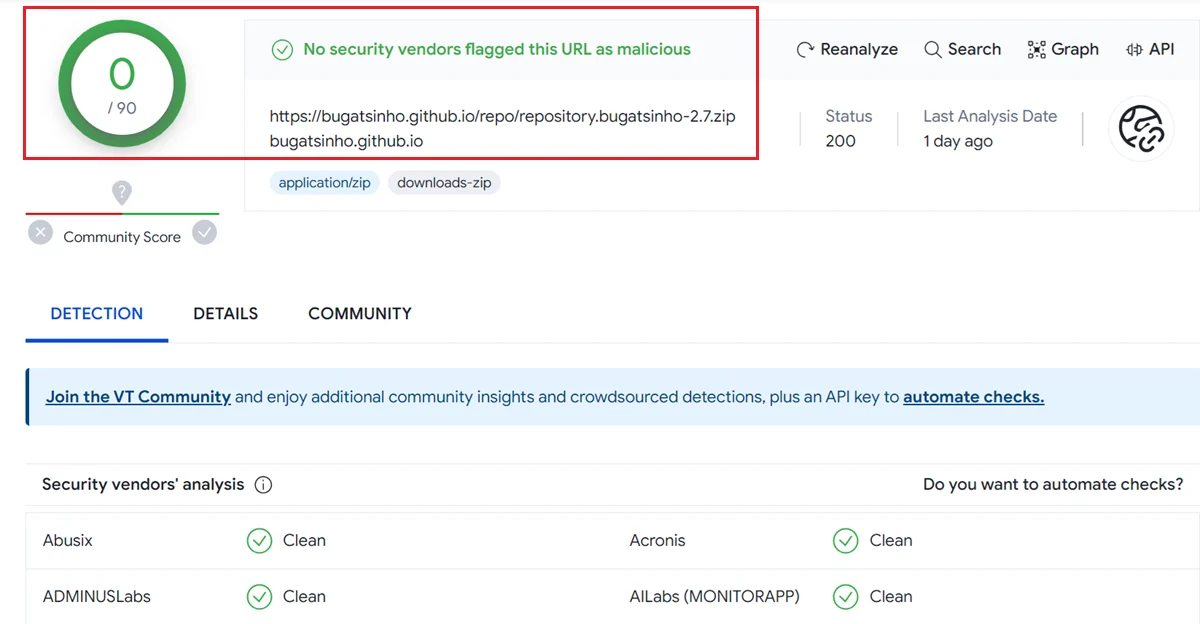

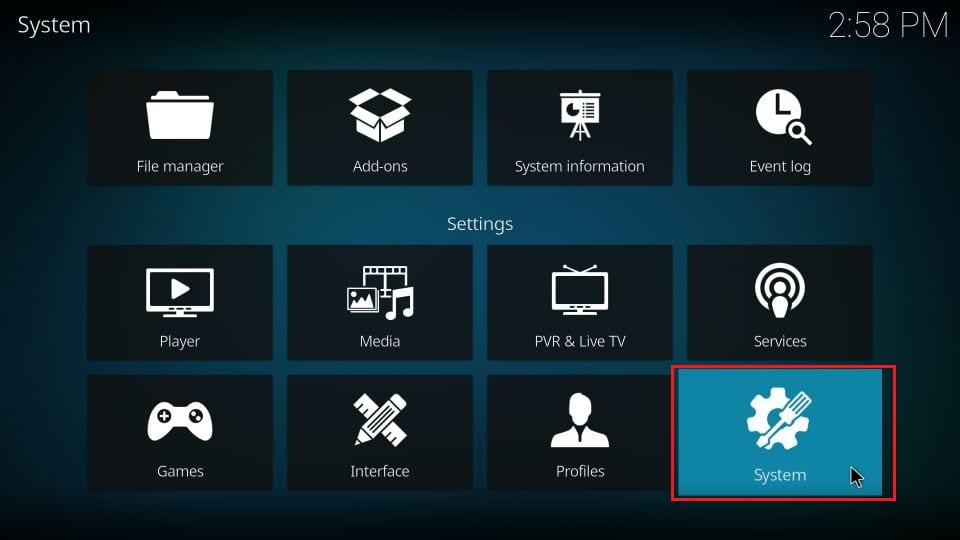
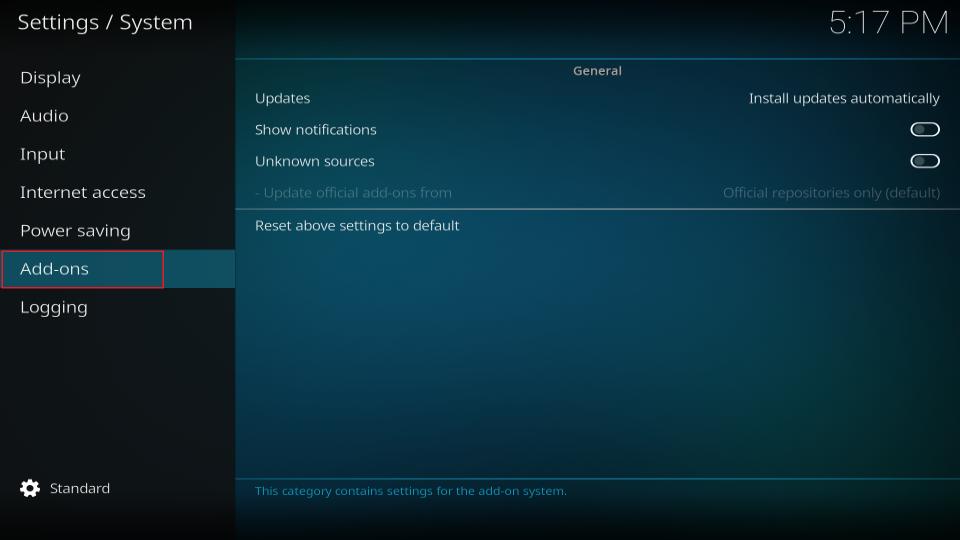

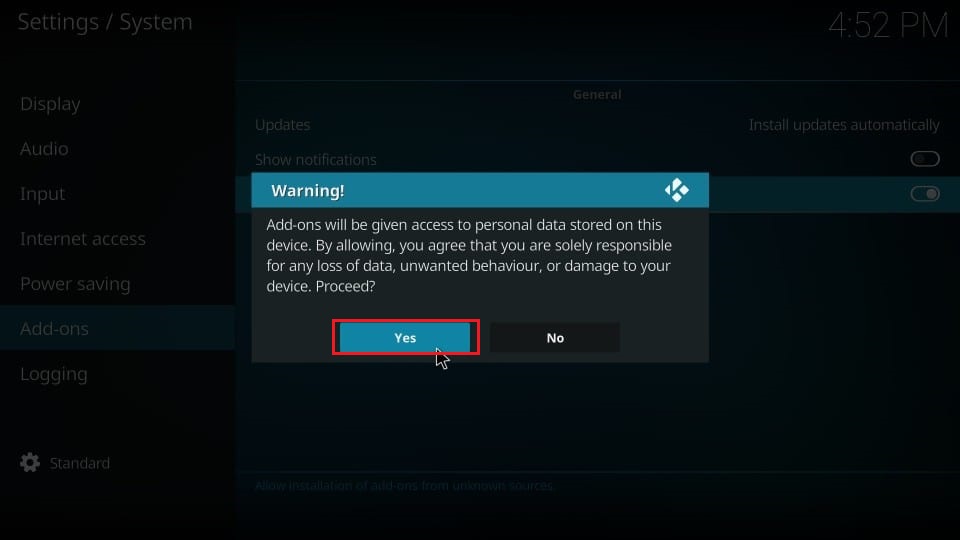
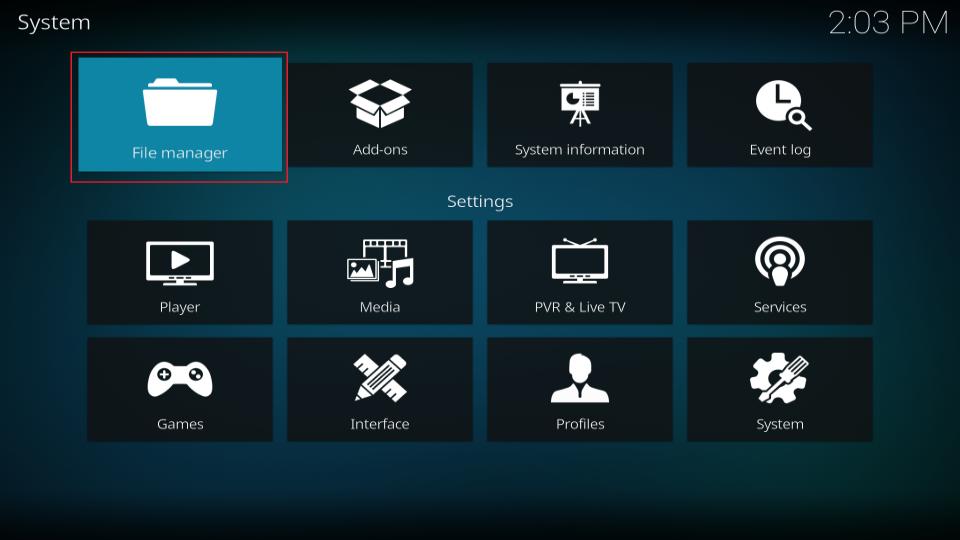
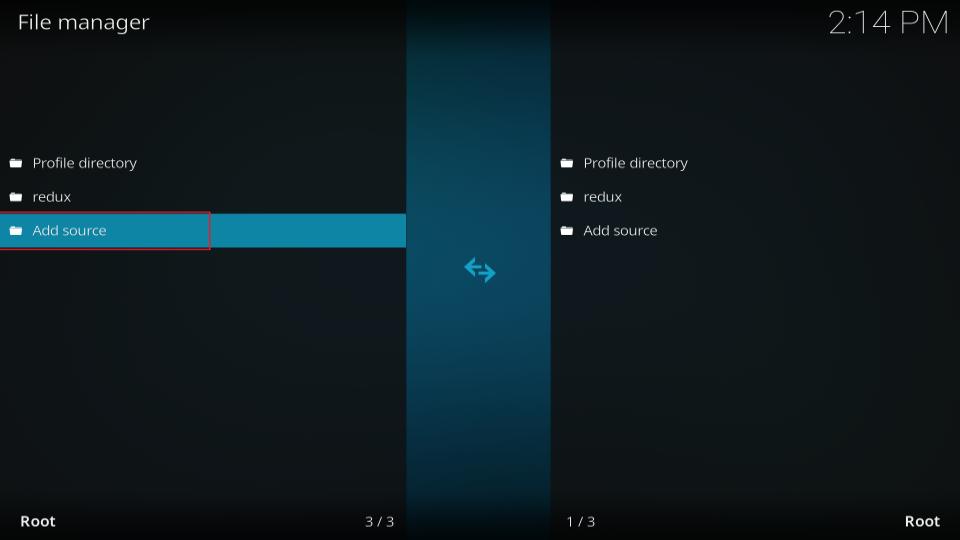

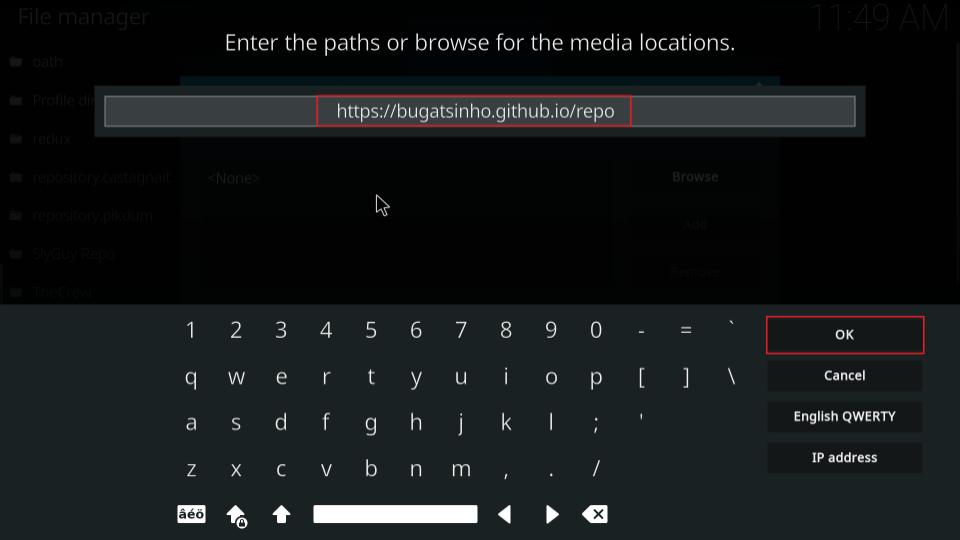
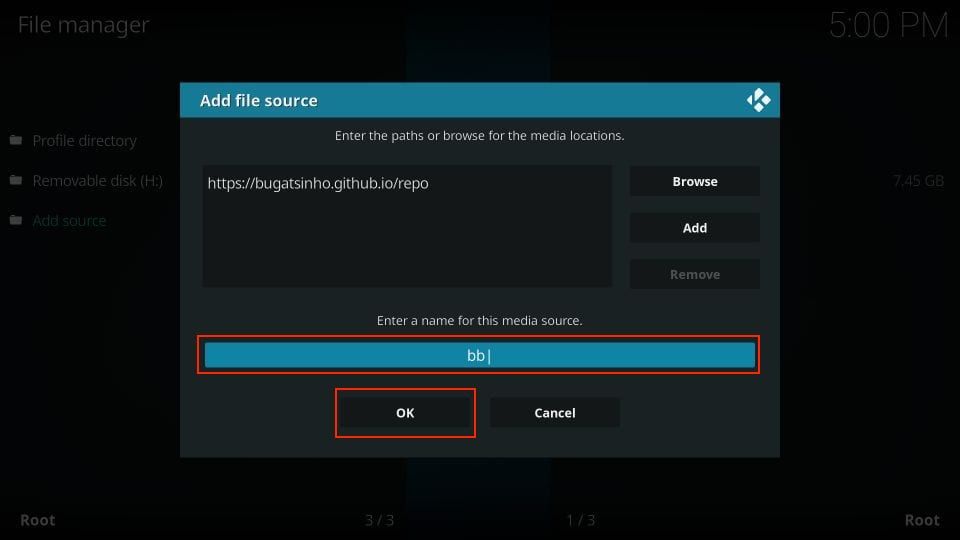
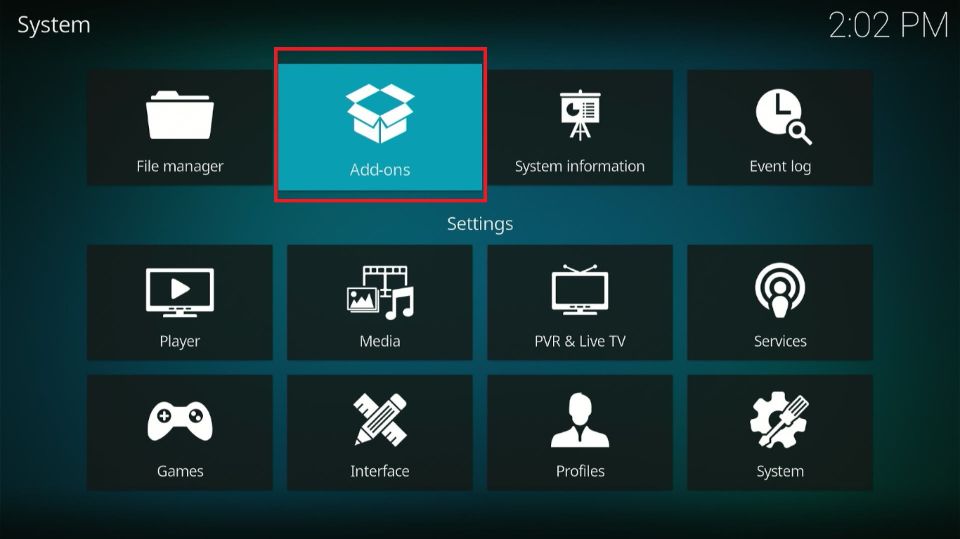
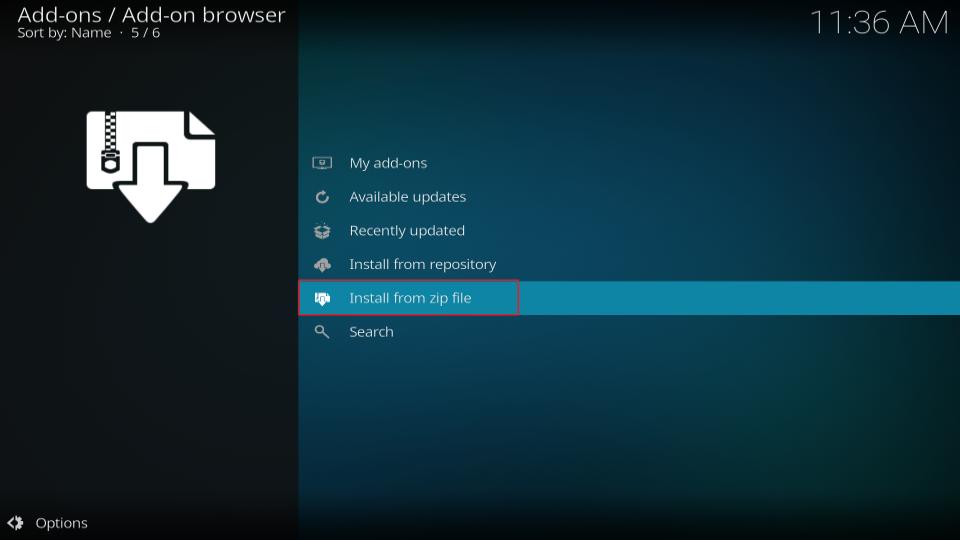
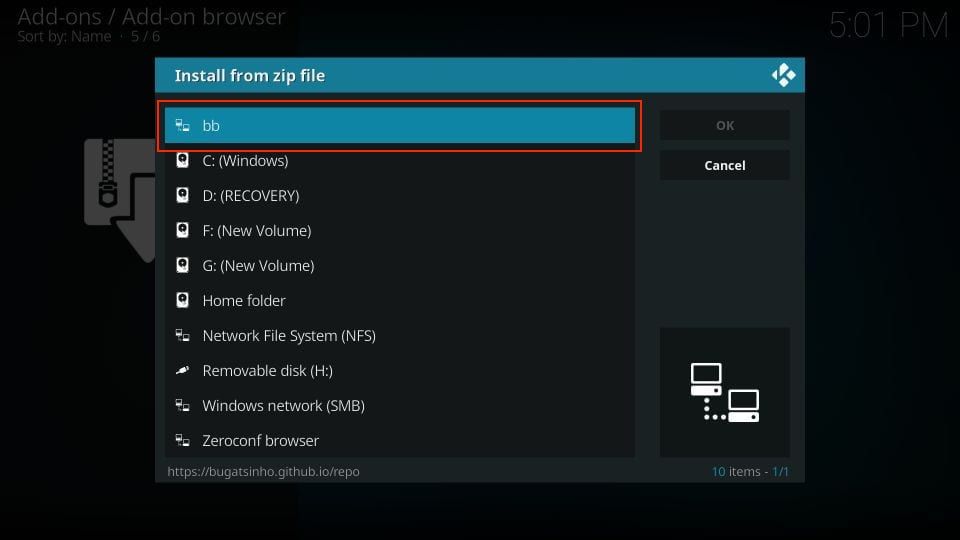
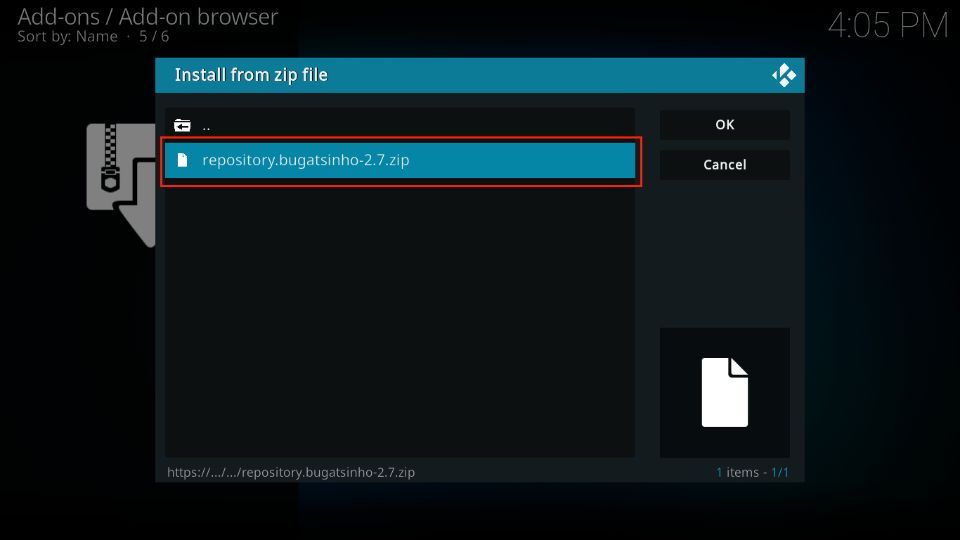
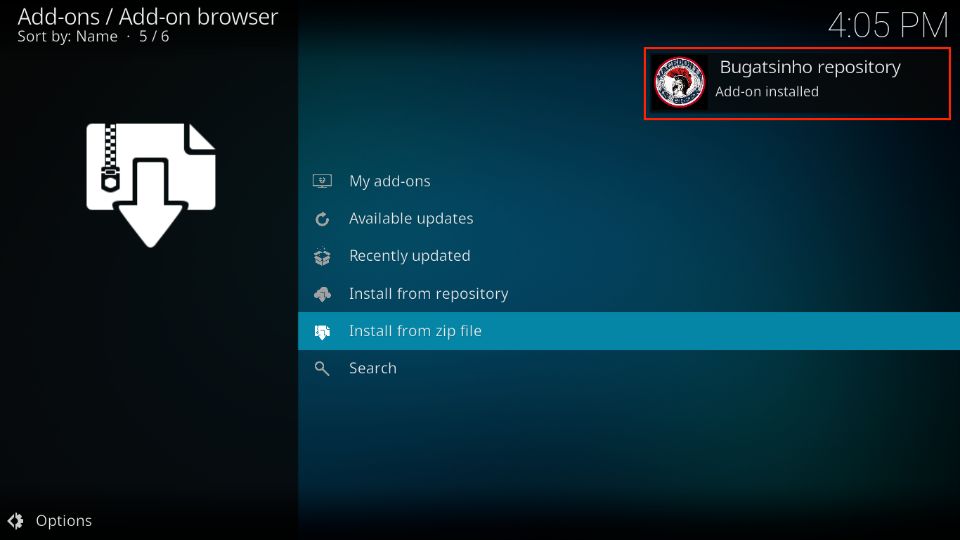
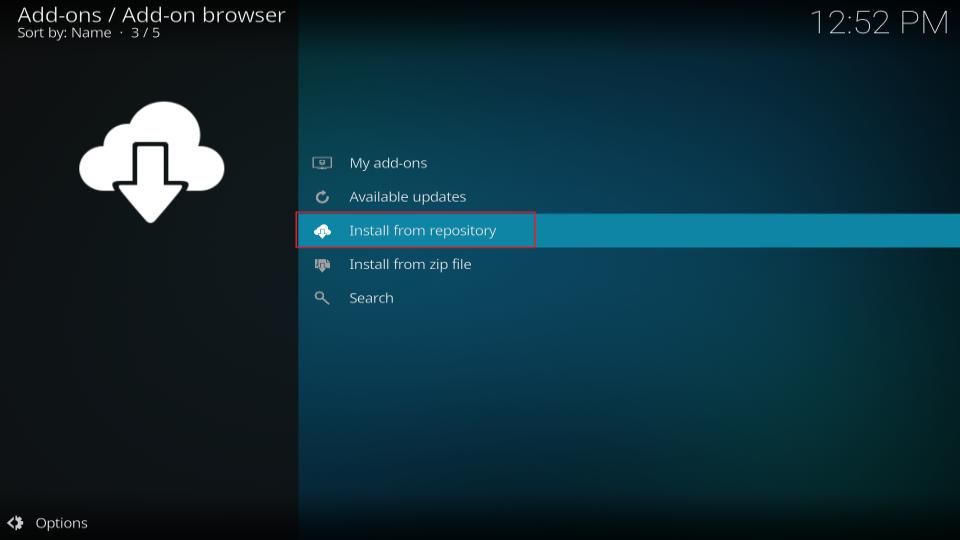
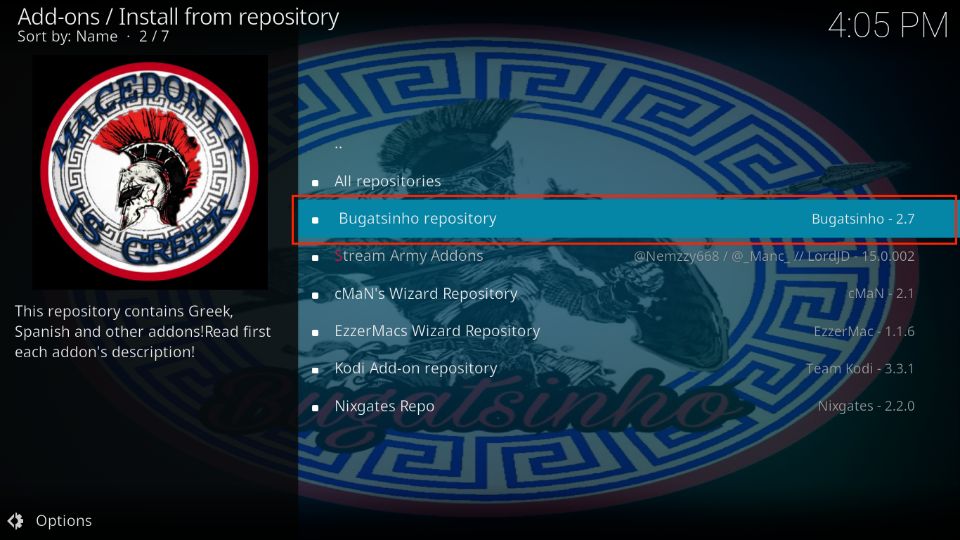
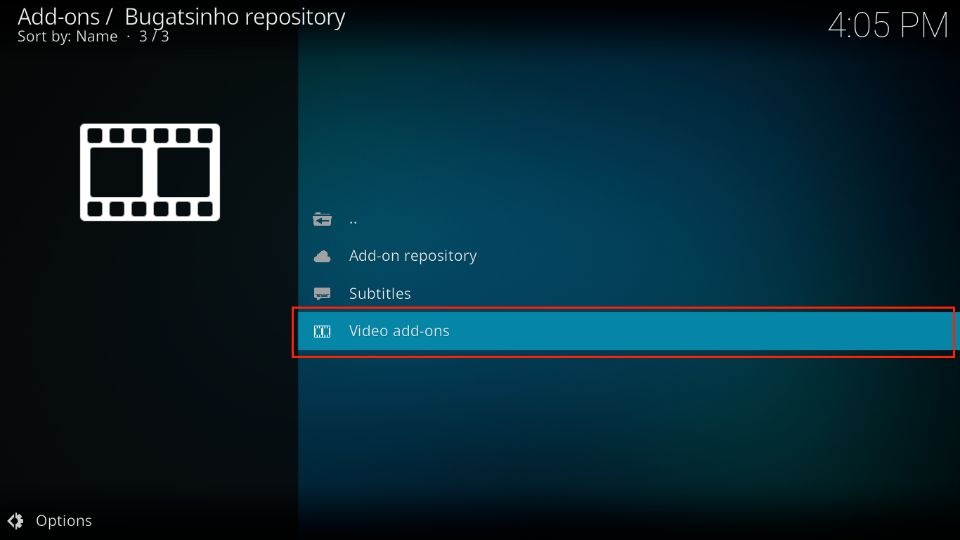
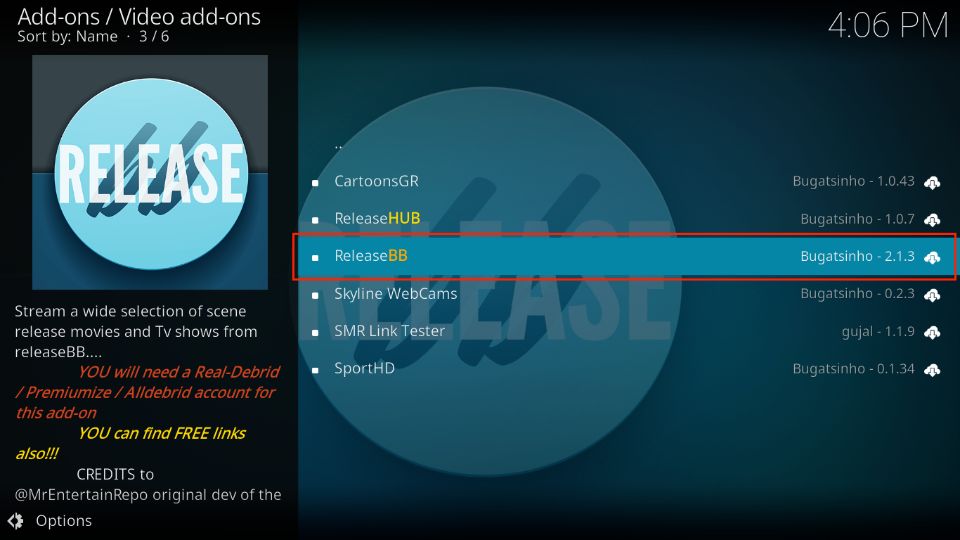

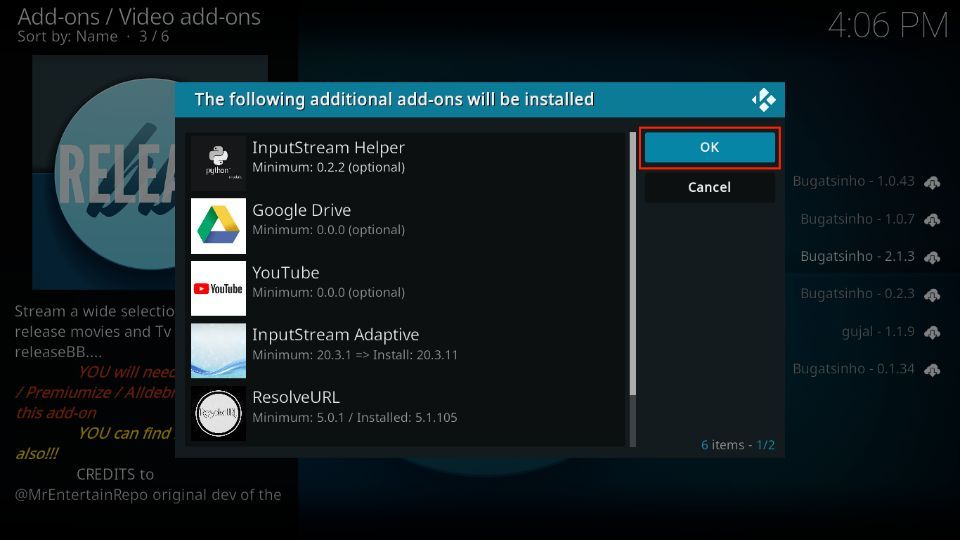
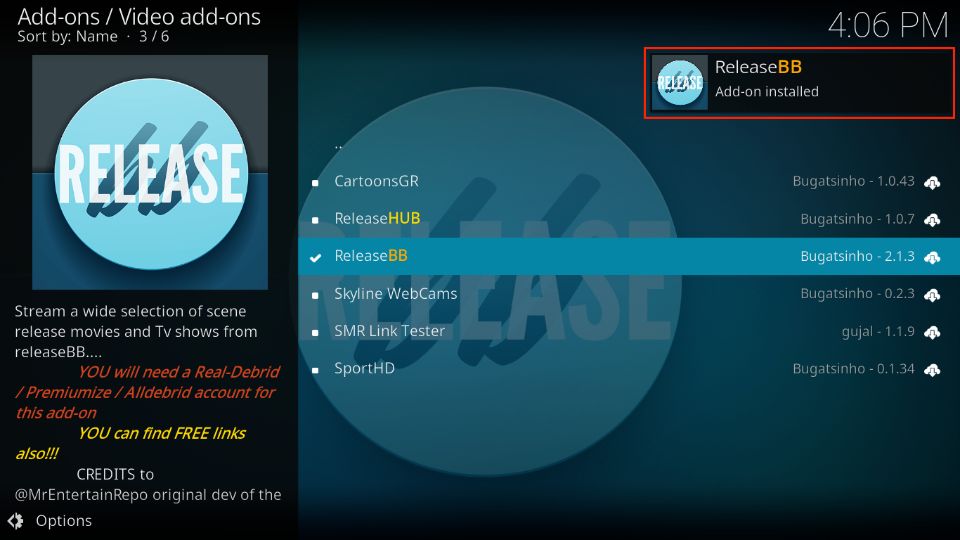






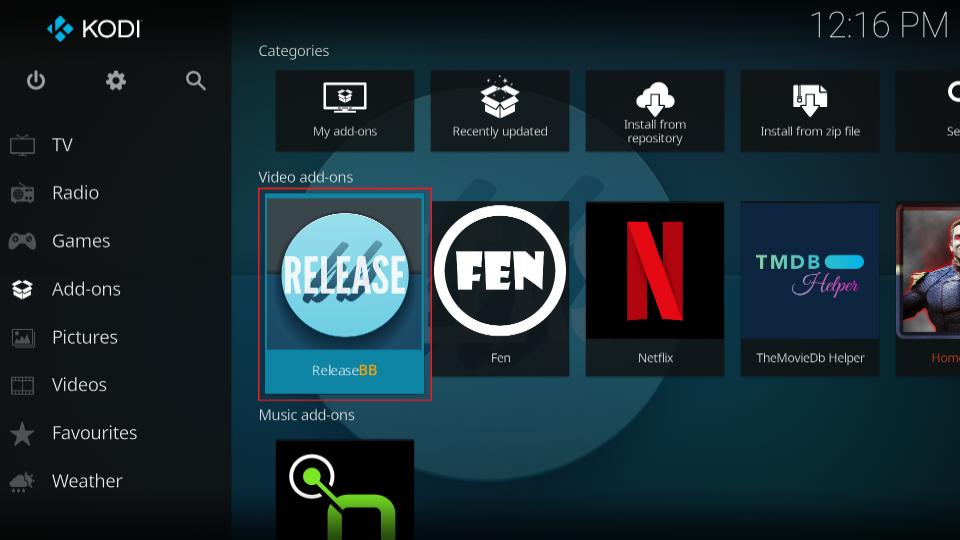
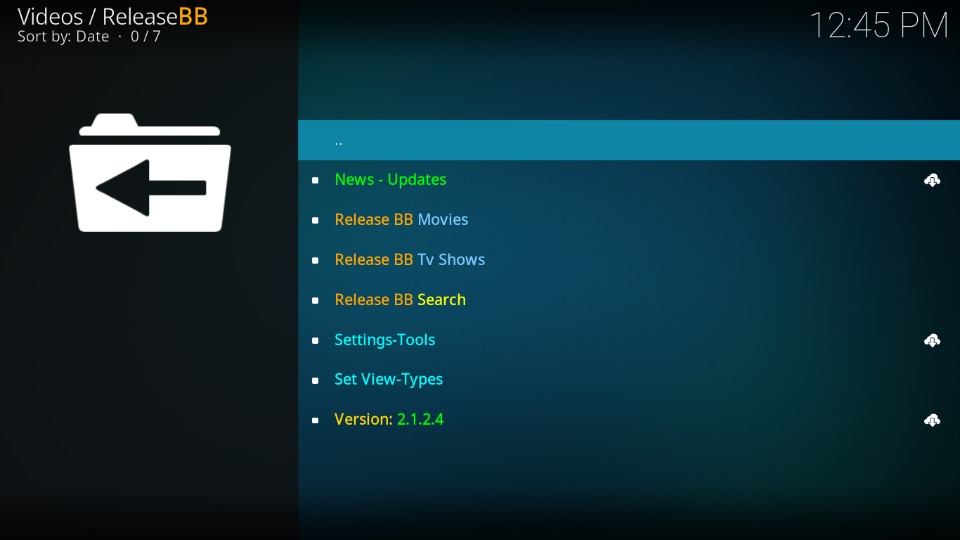
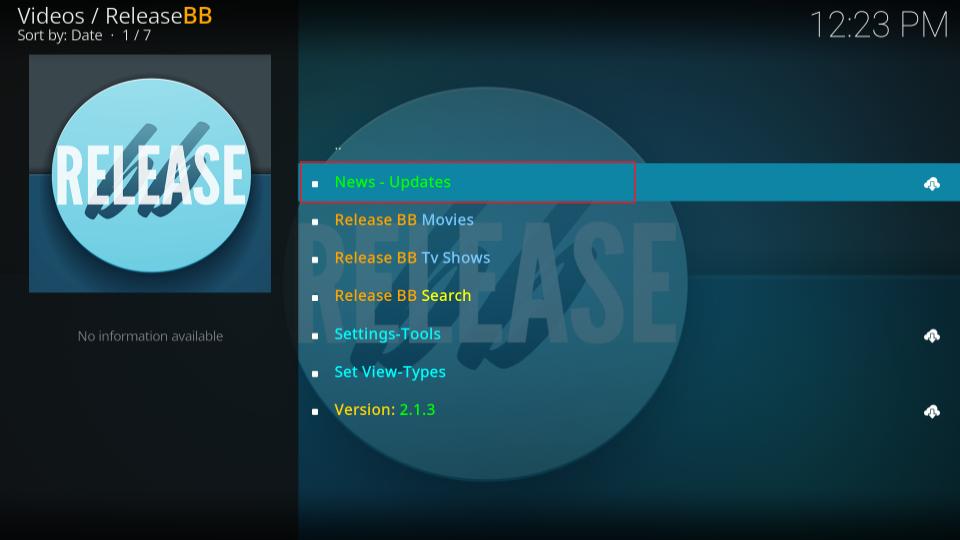
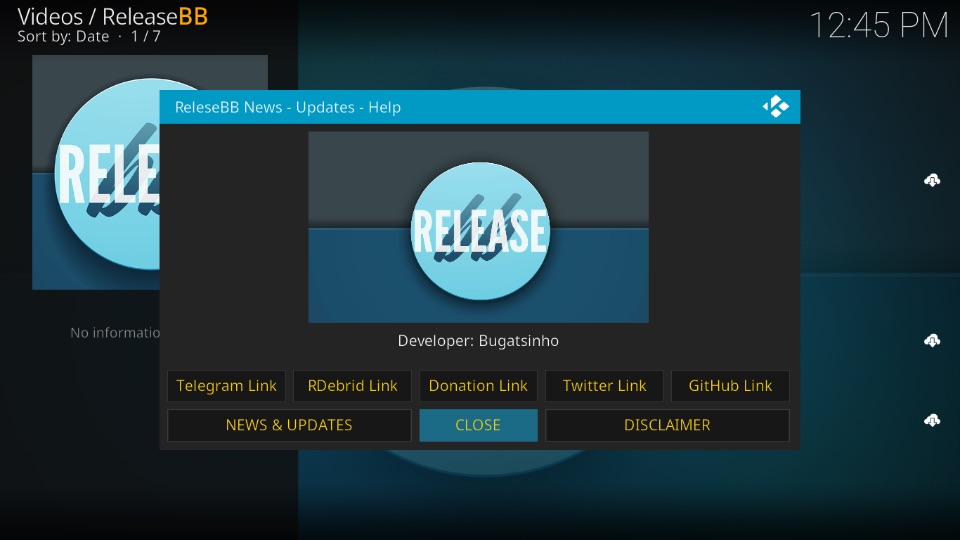
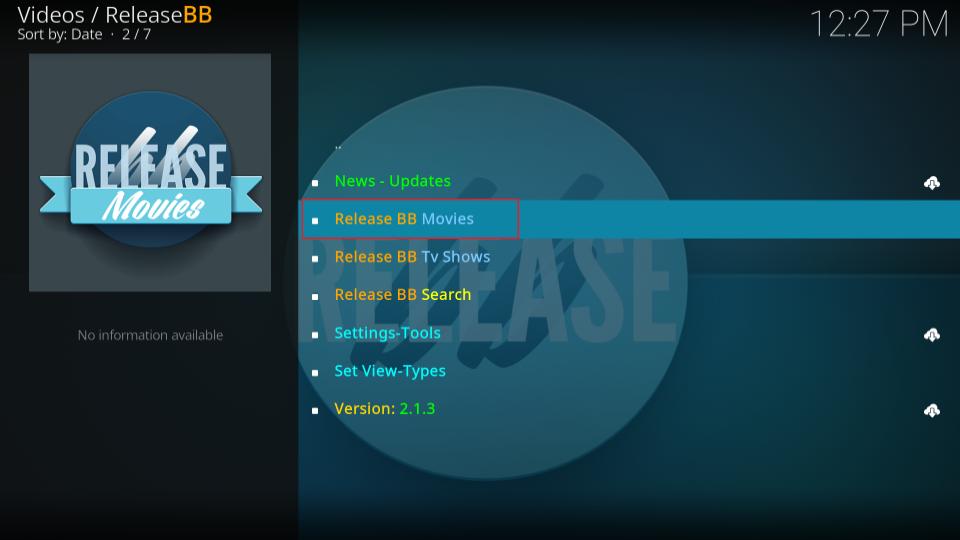
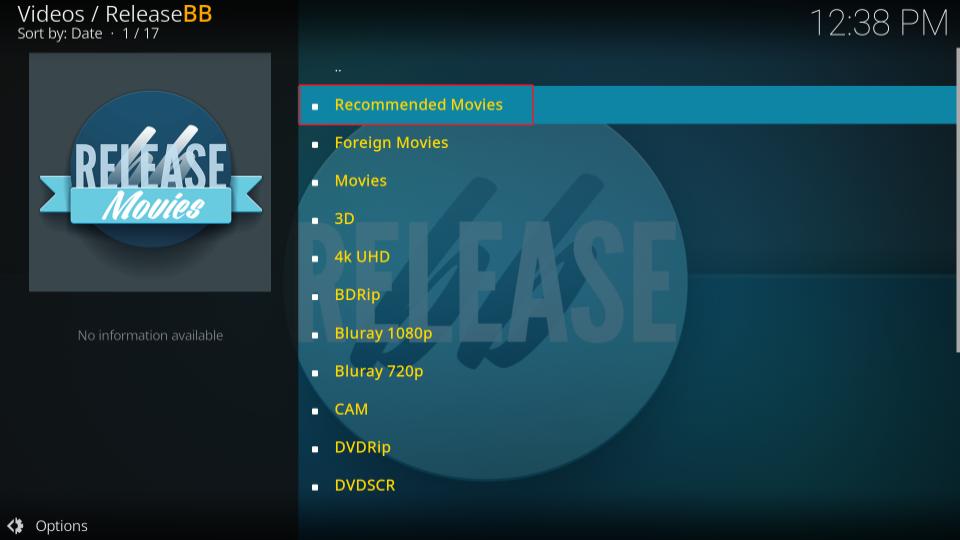
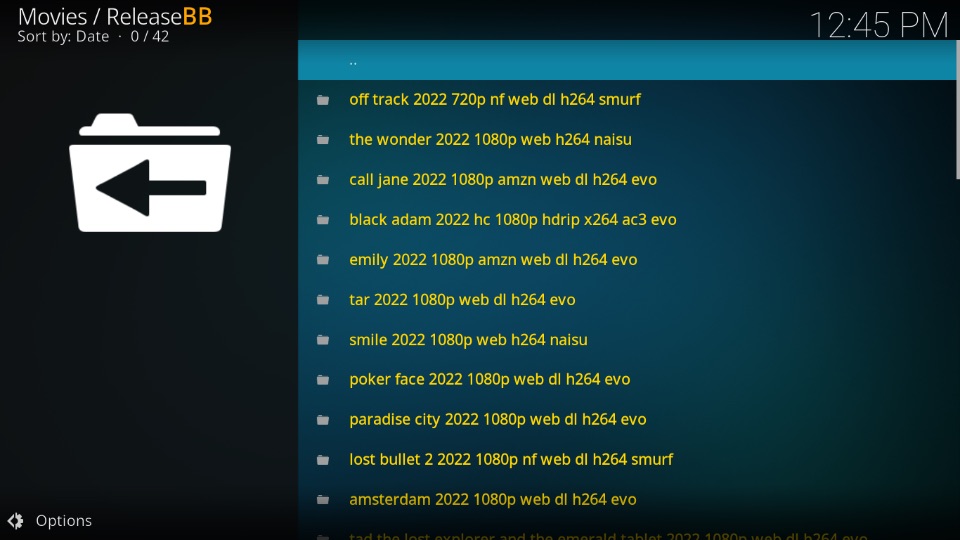
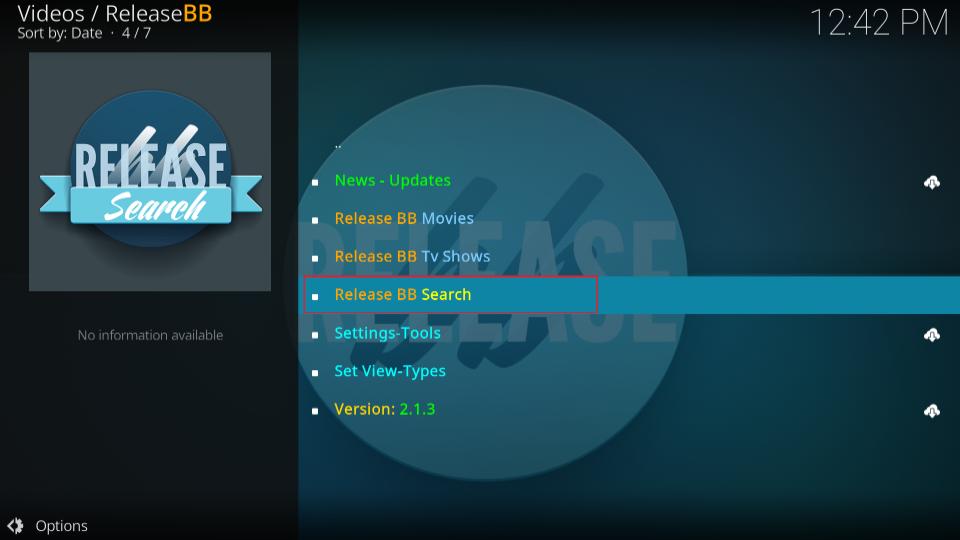
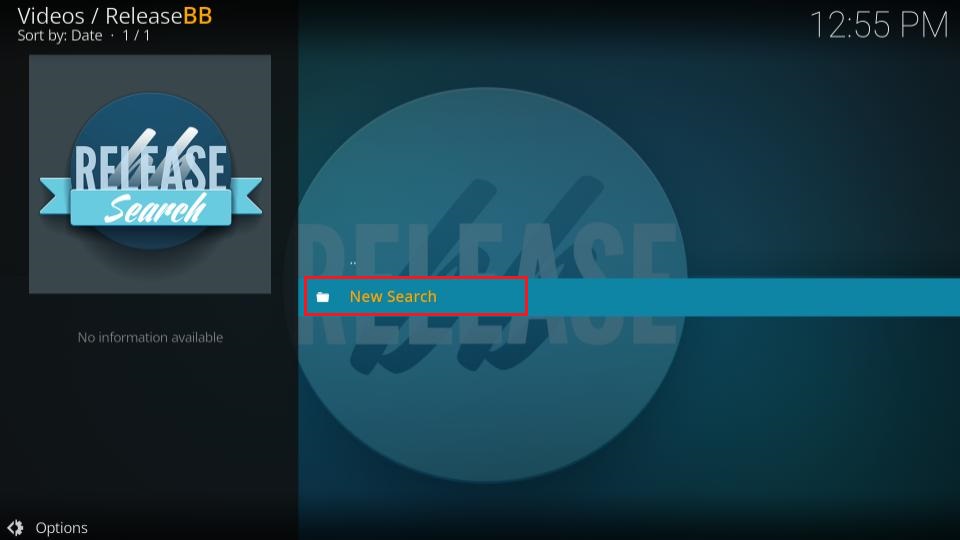
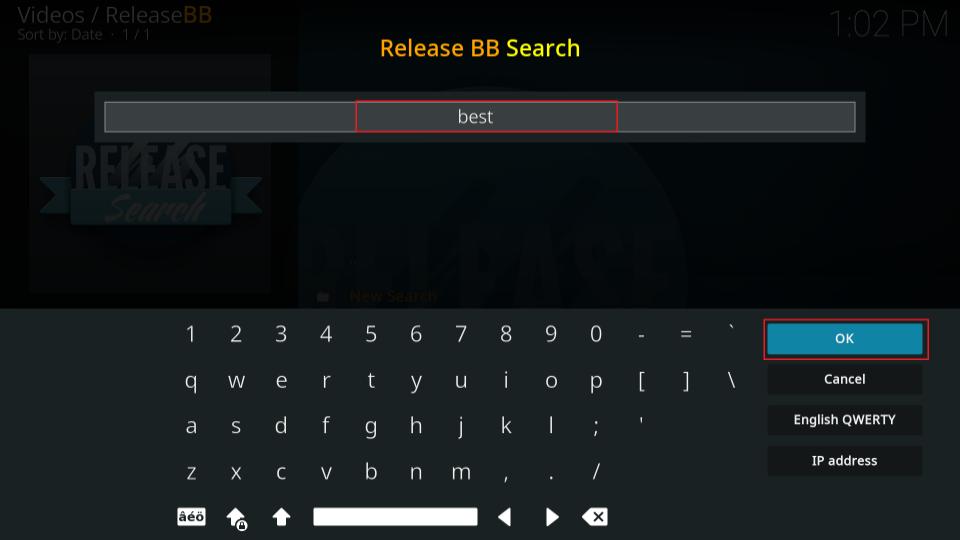
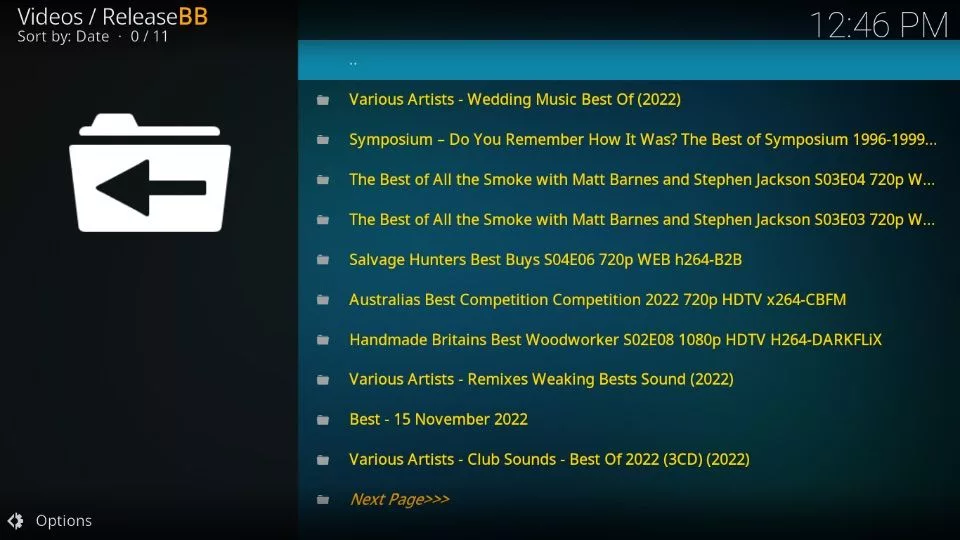
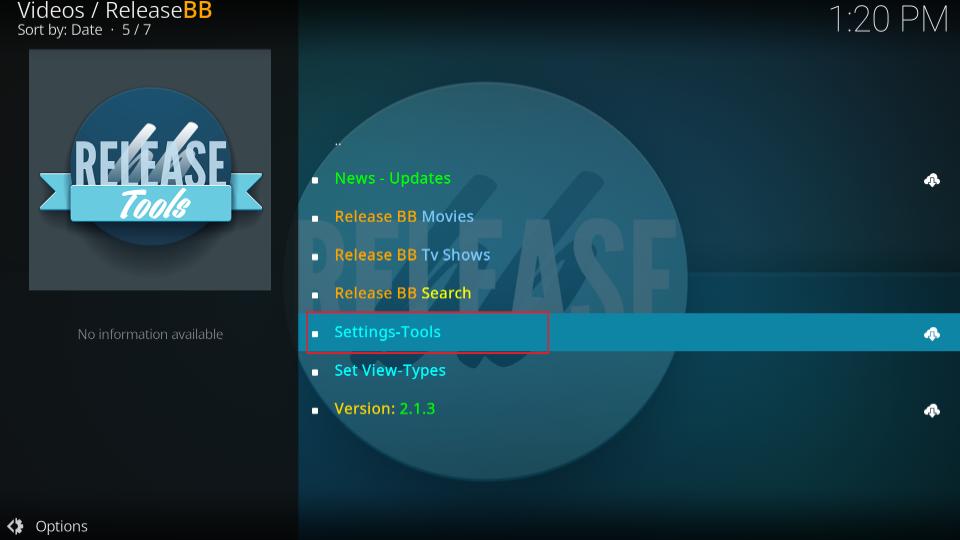
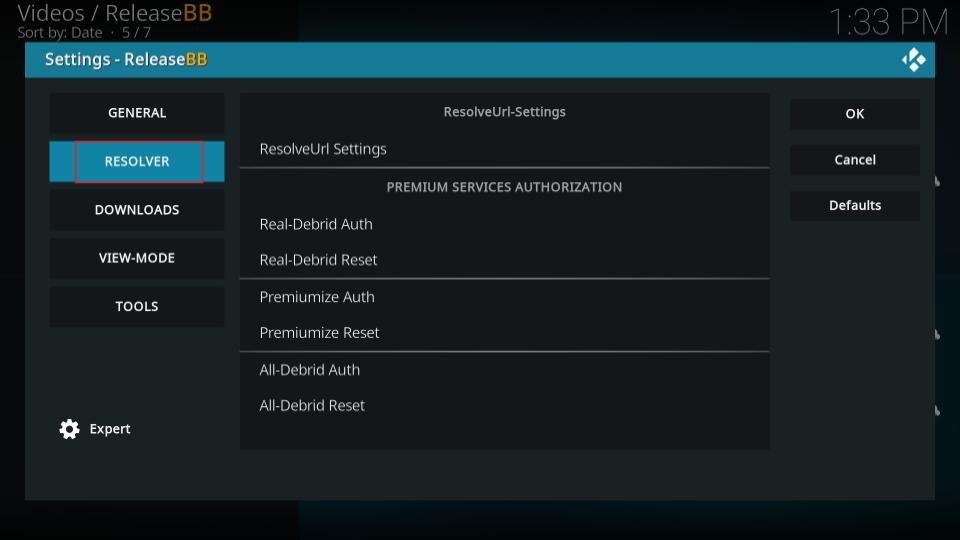
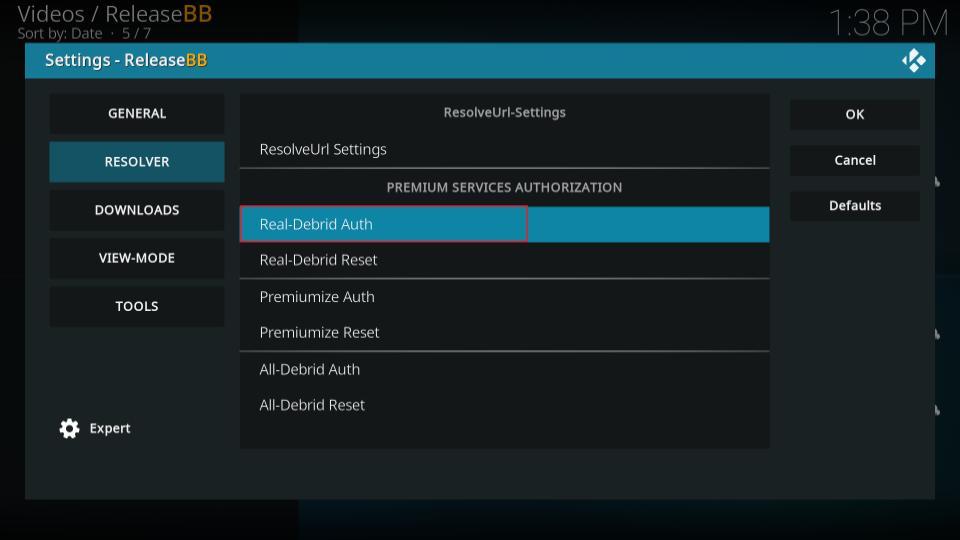
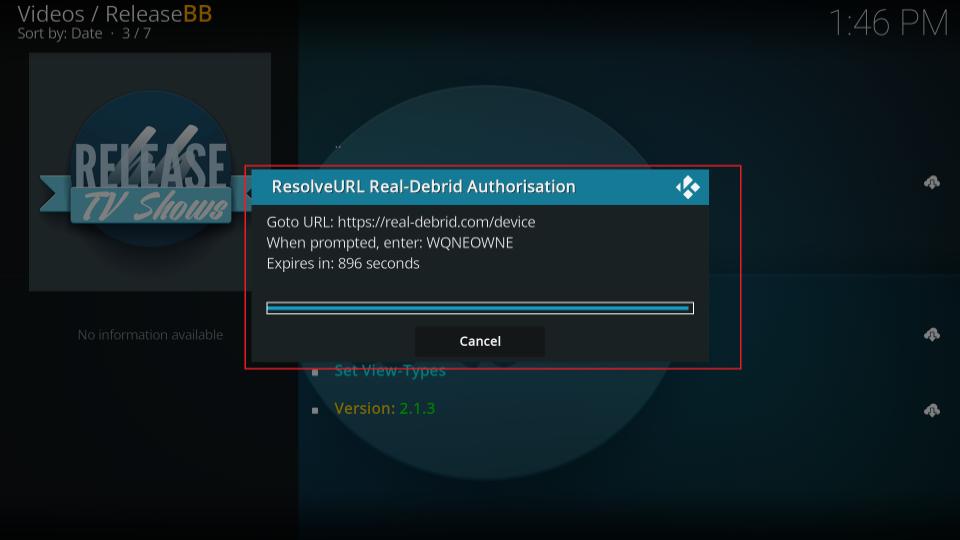
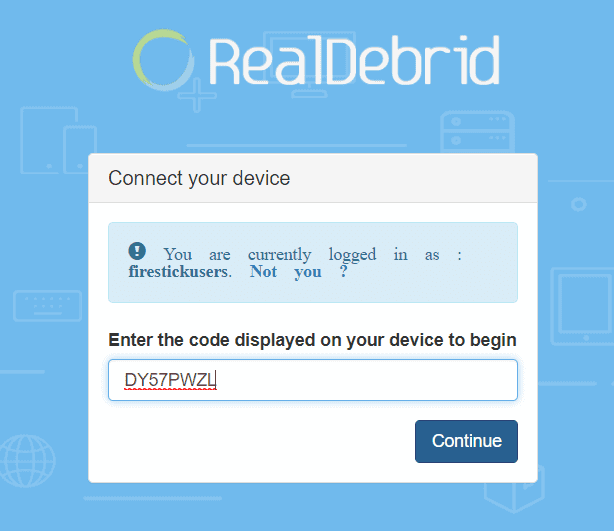
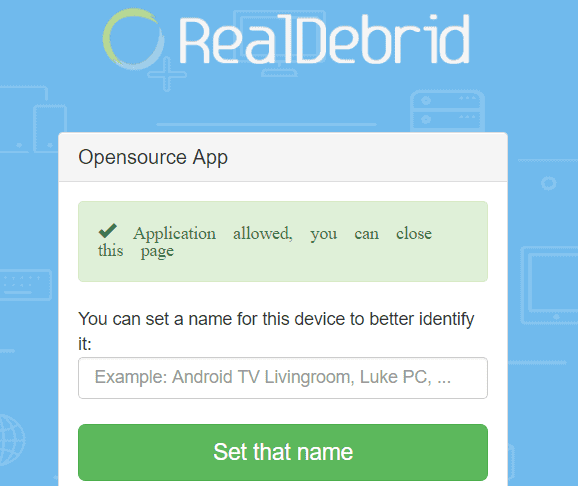
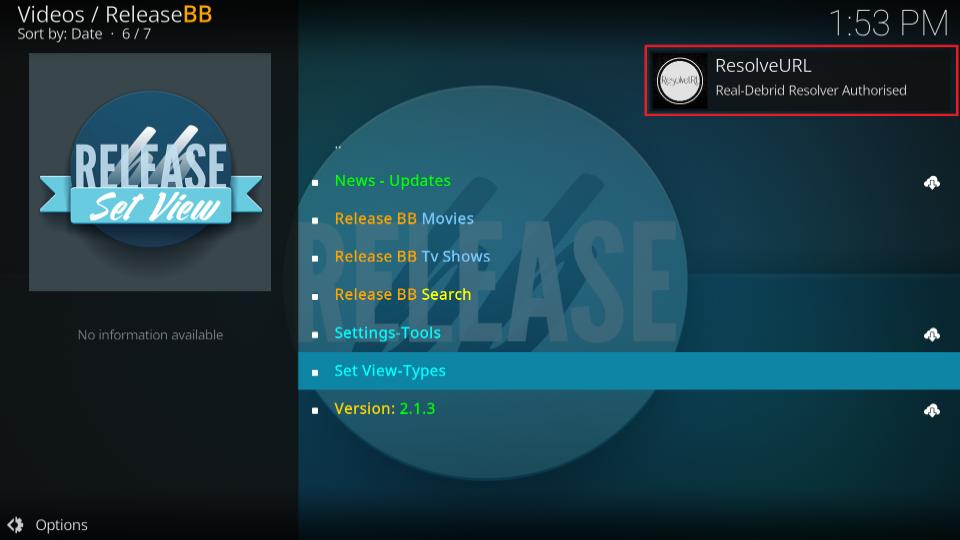


Leave a Reply