In this guide, I will show you how to install Nova TV on FireStick. The app is also compatible with Fire TV Cube, Fire Stick 4K, FireStick 4K Max, and Android TV devices (Android Boxes & Android Smart TVs).

What is Nova TV?
Nova TV APK is a third-party streaming service that provides users access to a vast library of on-demand movies and TV shows.
The app is regularly updated, ensuring a fresh content selection for viewers. Its interface is user-friendly, making it easier to browse and stream your favorite media.
Nova TV is a minimal, lightweight app that runs smoothly on FireStick and other low-spec devices. However, you may experience intermittent lag, which is typical of third-party apps.
The Nova TV app retrieves free streaming links from various platforms, providing users with access to a wide range of content.
However, it works best when paired with Real Debrid. You can also sign in with your Trakt account to sync your watchlist and other streaming activities.
Nova TV is part of our collection of the best third-party streaming apps for FireStick. The app requires an external media player, BPlayer, which we will discuss later in this guide.
Attention FireStick Users
Governments and ISPs across the world monitor their users' online activities. If you use third-party streaming apps on your Fire TV Stick, you should always use a good FireStick VPN and hide your identity so your movie-viewing experience doesn’t take a bad turn. Currently, your IP is visible to everyone.
I use ExpressVPN, the fastest and most secure VPN in the industry. It is very easy to install on any device, including Amazon Fire TV Stick. Also, it comes with a 30-day money-back guarantee. If you don't like their service, you can always ask for a refund. ExpressVPN also has a special deal where you can get 4 months free and save 61% on the 2-year plan.
Read: How to Install and Use Best VPN for FireStick
Features of the Nova TV FireStick app
The following are the top highlights of this app:
- Nova TV APK features a vast library of movies and TV shows.
- It’s a neat and user-friendly app.
- Sign in with Real-Debrid, Premiumize, and other premium hosts.
- Trakt sign-in is also available.
- The app allows you to select categories or genres directly from the home screen.
- It enables you to stream in HD.
Is Nova TV Safe & Legal?
The virus scan of the Nova TV APK file did not reveal anything alarming or suspicious. Therefore, I am assuming it is safe. Here is the screenshot of the VirusTotal scan:
Nova TV APK is used by millions worldwide. FireStickTricks.com cannot verify whether the app operates legally in all regions and holds the necessary licenses for content distribution.
We do not support copyright infringement. However, your privacy matters. Therefore, we recommend using a VPN on FireStick.
I use ExpressVPN on all my devices. It ensures that all your streaming data is encrypted and hidden from anyone watching.
How to install Nova TV APK on FireStick
FireStick allows the installation of third-party apps, but you cannot install them directly. Here are a couple of things you would need:
- The option Apps from Unknown Sources should be enabled in the security settings of FireStick
- A sideloading utility/app (we will use the Downloader app in this guide)
The following instructions cover both parts. Here are the steps:
1. Go to the FireStick home screen. Find> Search option in the menu.
2. Search for the app called Downloader. Type the first few letters and click Downloader in the search suggestions (image below).
Follow the instructions to install the Downloader app. In addition, you can follow our detailed guide on installing Downloader and sideload apps on FireStick.
3. Return to the FireStick home screen and select Settings in the menu bar on the right.
4. Click My Fire TV.
5. What you see next is the following set of options. Now, choose Developer Options.
Now, select Fire TV Stick and click it 7 times to enable Developer Options. If you’re still not sure how to do it, here’s a step-by-step guide to enable developer options.
6. Click Install Unknown Apps.
Note: Some devices display ‘Apps from Unknown Sources’. Click and enable it. Skip the next step.
7. Choose Downloader and enable it.
8. Go to the home screen again and select the Apps icon.
9. Open Downloader (you may also create a Downloader app shortcut on the home screen).
10. If you see any prompts, dismiss them by choosing the appropriate onscreen options. On the main screen of the Downloader app, click the input box.
11. Now, use this onscreen keypad and type the following path: novatvapk.com. Click GO or press the Play/Pause button on your remote.
Note: FireStickTricks.com does not host any APKs. The URLs above point to external sources.
12. You will be redirected to the Nova TV website. Select Download APK.
13. The NovaTV APK file now downloads on your device. It will take a few seconds.
14. The next thing you see is this prompt. Choose the Install button here.
15. FireStick is now installing the Nova TV. Wait for a few seconds again.
16. You now have two options. Click OPEN and start using NovaTV APK on FireStick straightaway. Or, click DONE so that you may go to the Downloader app and delete the APK file you downloaded (recommended)
17. If you clicked DONE in the previous step, click Delete on this prompt.
18. Hit Delete again.
You have successfully installed Nova TV APK on Amazon FireStick. In the next section, we will learn how to use this app.
Your FireStick / Fire TV is now all ready to stream your favorite content. However, before you start, I would like to warn you that everything you stream online is visible to your ISP and Government. This means, streaming free movies, TV shows, Sports might get you into legal trouble.
Thankfully, there is a foolproof way to keep all your streaming activities hidden from your ISP and the Government. All you need is a good VPN for Fire Stick. A VPN will mask your original IP which is and will help you bypass Online Surveillance, ISP throttling, and content geo-restrictions.
I personally use and recommend ExpressVPN, which is the fastest and most secure VPN. It is compatible with all kinds of streaming apps and is very easy to install on Fire TV / Stick.
We do not encourage the violation of copyright laws. But, what if you end up streaming content from an illegitimate source unintentionally? It is not always easy to tell the difference between a legit and illegal source.
So, before you start streaming on your Fire Stick / Fire TV, let’s see how to use ExpressVPN to keep your streaming activities hidden from prying eyes.
Step 1: Subscribe to ExpressVPN HERE. It comes with a 30-day money-back guarantee. Meaning, you can use it free for the first 30-days and if you are not satisfied with the performance (which is highly unlikely), you can ask for a full refund.
Step 2: Power ON your Fire TV Stick and go to Find followed by Search option.
Step 3: Now type “Expressvpn” (without quotes) in the search bar and select ExpressVPN when it shows up in the search results.
Step 4: Click Download to install the ExpressVPN app on Fire TV / Stick.
Step 5: Open the app and enter the login credentials that you created while buying the ExpressVPN subscription. Click Sign in.
Step 6: Click the Power icon to connect to a VPN server. That’s all. Your connection is now secure with the fastest and best VPN for FireStick.
You can also read more detailed info on using ExpressVPN with Fire TV / Stick.
How to use Nova TV on Fire TV Stick
You may not find the NovaTV APK on FireStick’s home screen. Therefore, a shortcut for quick access to Nova TV on the home screen would be a good idea.
Follow the steps to create a shortcut for quick access to the app.
Hold the Home key on the remote for a few seconds until the following window displays. Then click Apps.
Alternatively, you may click the Apps icon in the middle row (menu bar) on the right of the home screen.
Scroll down and open Nova TV APK.
Let us now explore the Nova TV APK.
When you open the app for the first time, you will encounter some prompts. This is the first one. Click Allow to continue.
Choose a subtitle language or press the back button to dismiss this prompt.
Click OK on the disclaimer box.
When you have dismissed all the prompts, you will see the main window of the NovaTV APK app on FireStick.
As with most apps, Nova TV’s default home screen displays TV shows. However, unlike other apps, it has a separate row at the top for categories (such as Action & Adventure, Comedy, Crime, Documentary, etc.).
The menu bar is a square with three horizontal lines in the upper left corner. Click on it to get the Movies option.
To access the app Settings, click the menu bar in the upper-left corner again. Then, click the gear/cog icon on the popup.
This is the window for the app Settings. It has some handy options. For instance, select Movies in the Choose Default Tab if you want movies to appear on the default screen.
You can choose the default playback option from Settings or sign in to Real Debrid, Premiumize, All Debrid, and Trakt.
That’s an overview of the Nova TV APK on FireStick.
Frequently Asked Questions
Nova TV is a third-party streaming app that provides free access to movies and TV shows in HD, often pulling links from multiple sources.
No, Nova TV is not available in the Amazon App Store. You must sideload it using tools like Downloader.
The app itself is safe when downloaded from a trusted source, but its content may not be officially licensed, so using a VPN is recommended.
Yes, using a VPN is strongly advised to protect your identity and avoid legal issues while streaming.
Yes, for best performance, Nova TV recommends using MX Player, which also needs to be sideloaded onto your FireStick.
Winding Up
This guide demonstrated how to install Nova TV APK on FireStick. This app offers free movies and shows. It is lightweight and easy to use, and can be paired with Real-Debrid and Tackt for an enhanced user experience. Install the app and start streaming. Feel free to give your feedback in the comments box below.
Related:
- How to Jailbreak Amazon Firestick
- Best and Important Firestick Settings
- Cool tips and tricks for Firestick cord-cutters
- How to Install Bee TV on FireStick

Suberboost Your FireStick with My Free Guide
Stay Ahead: Weekly Insights on the Latest in Free Streaming!
No spam, ever. Unsubscribe anytime.
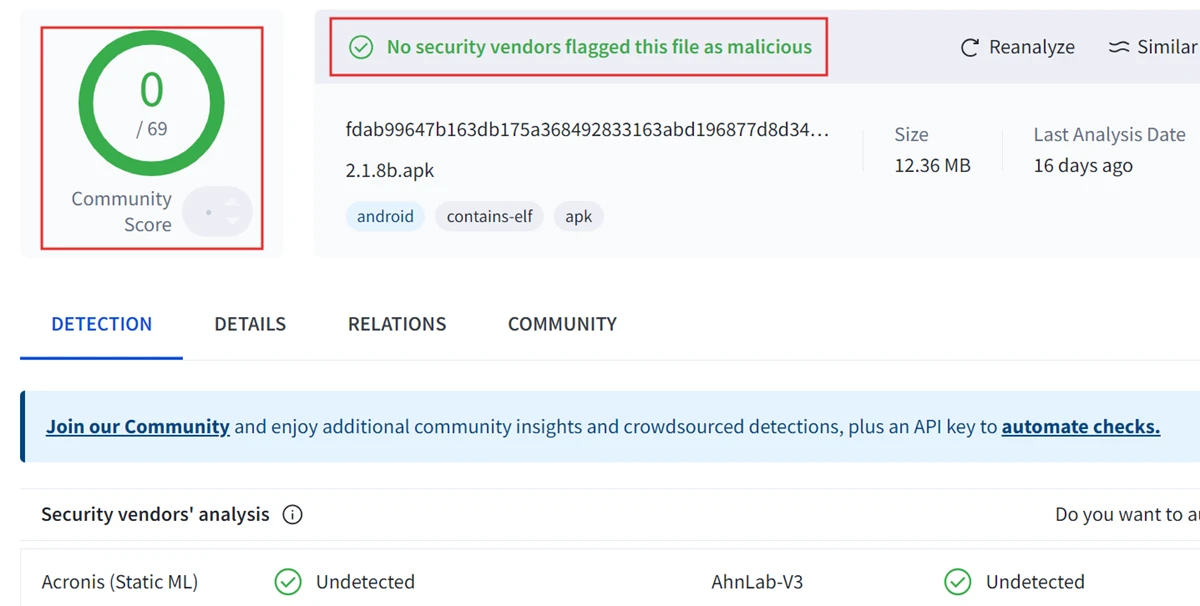
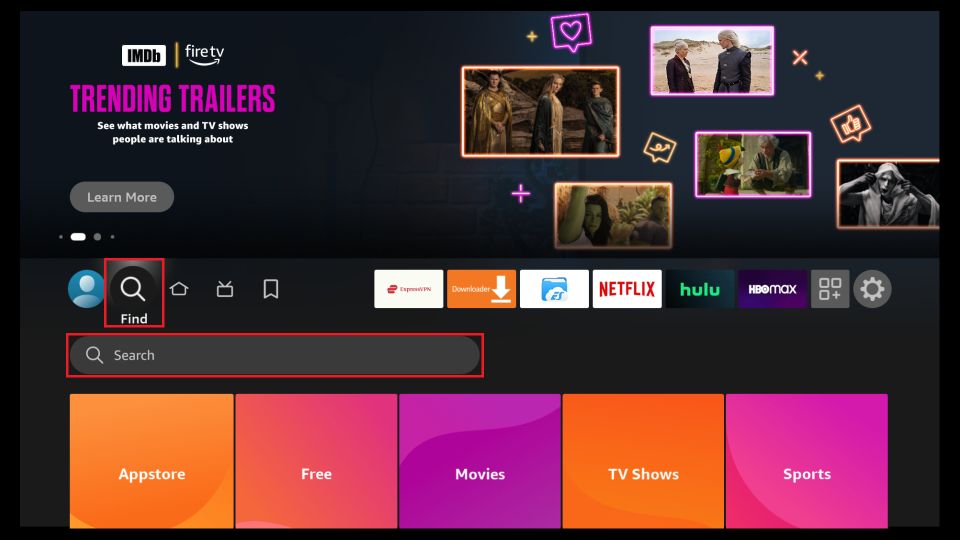
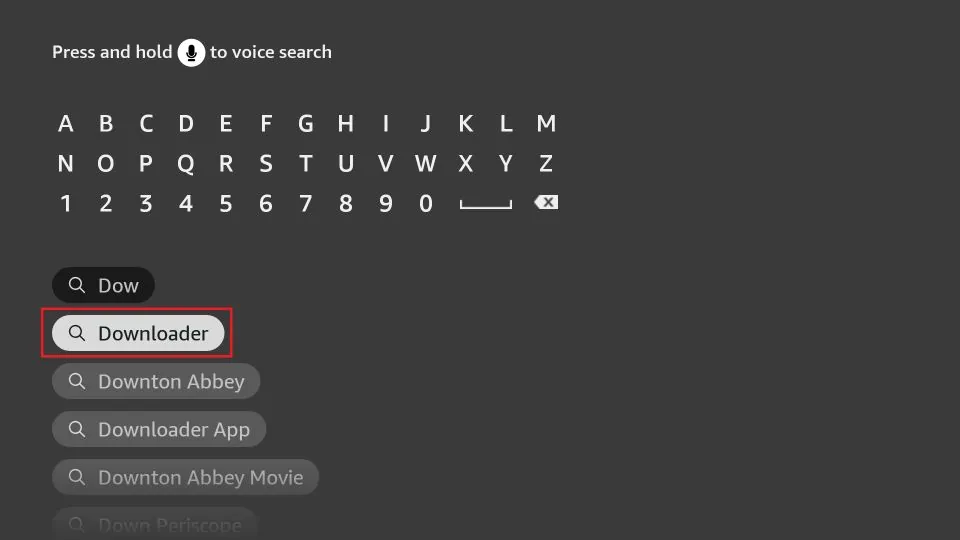
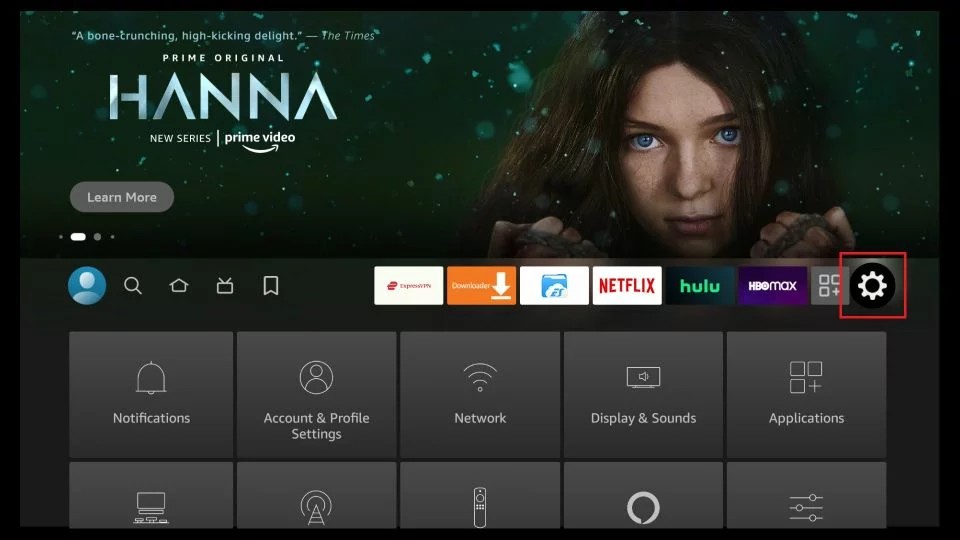
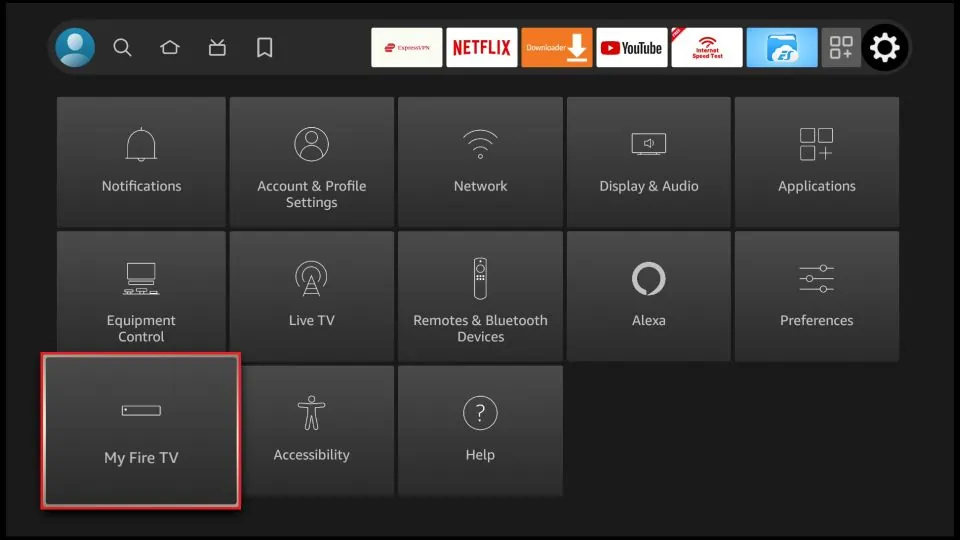
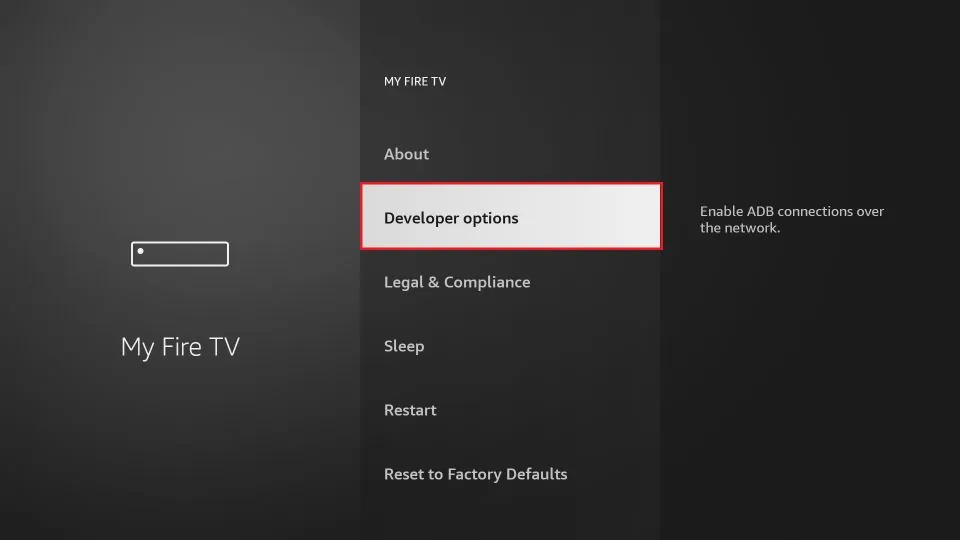
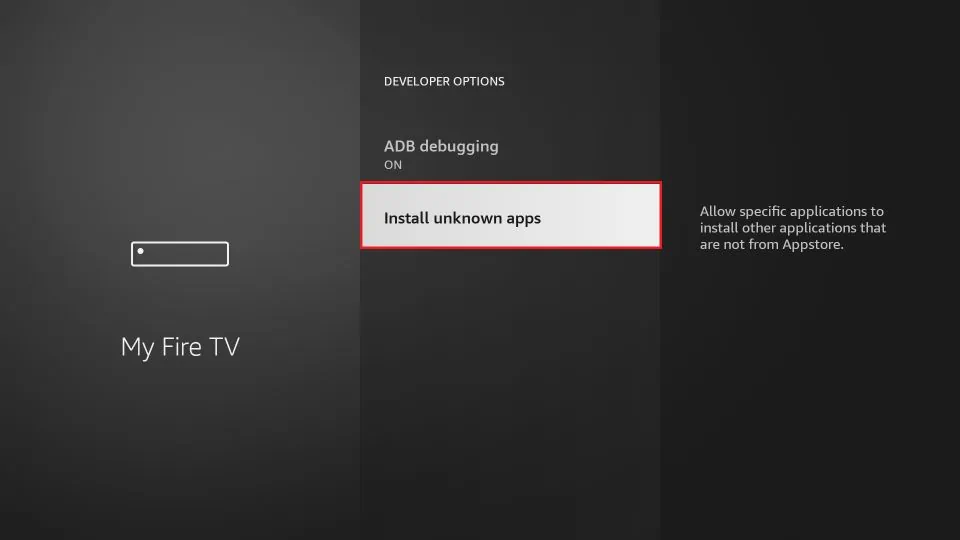
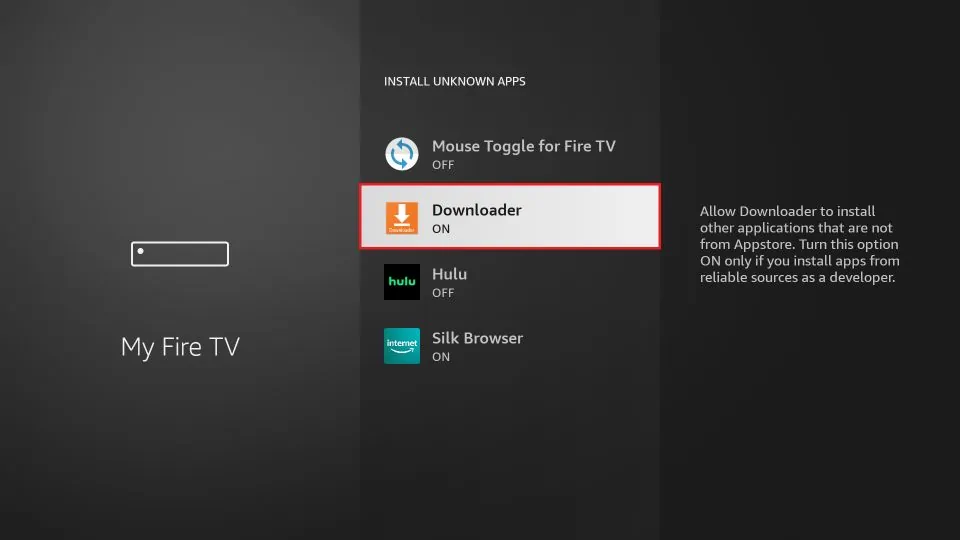
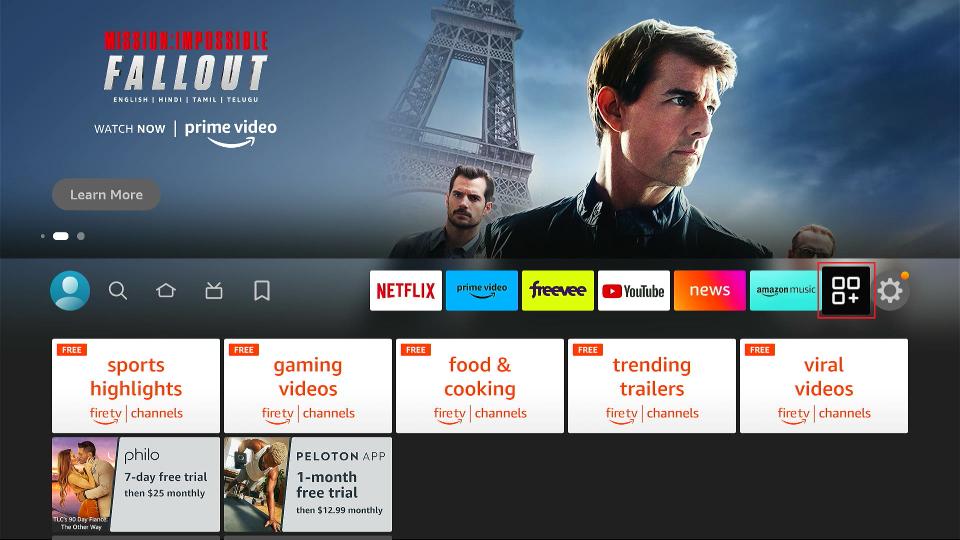
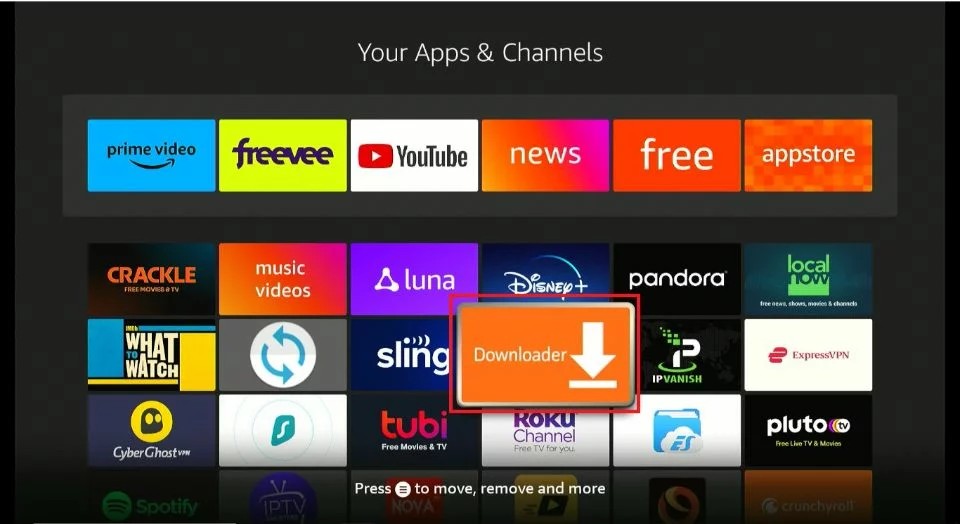
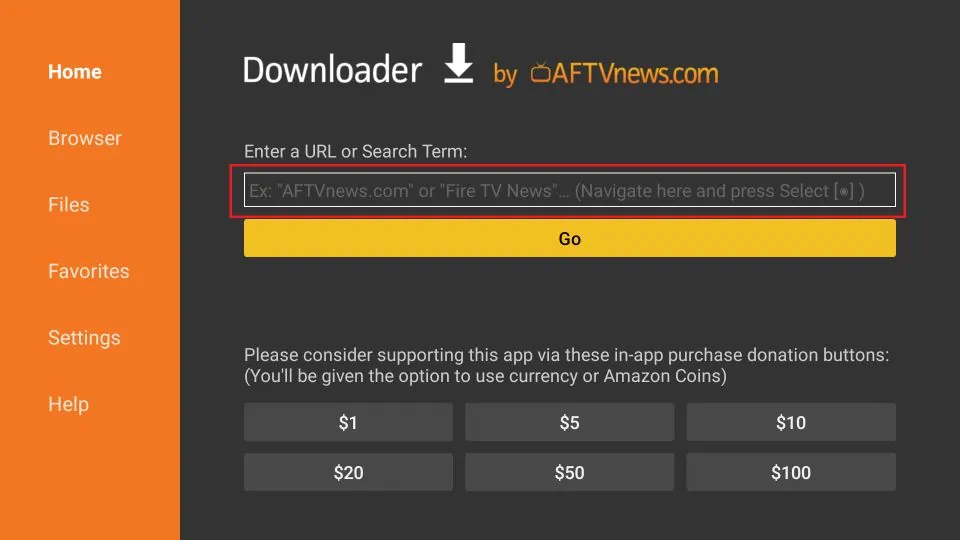
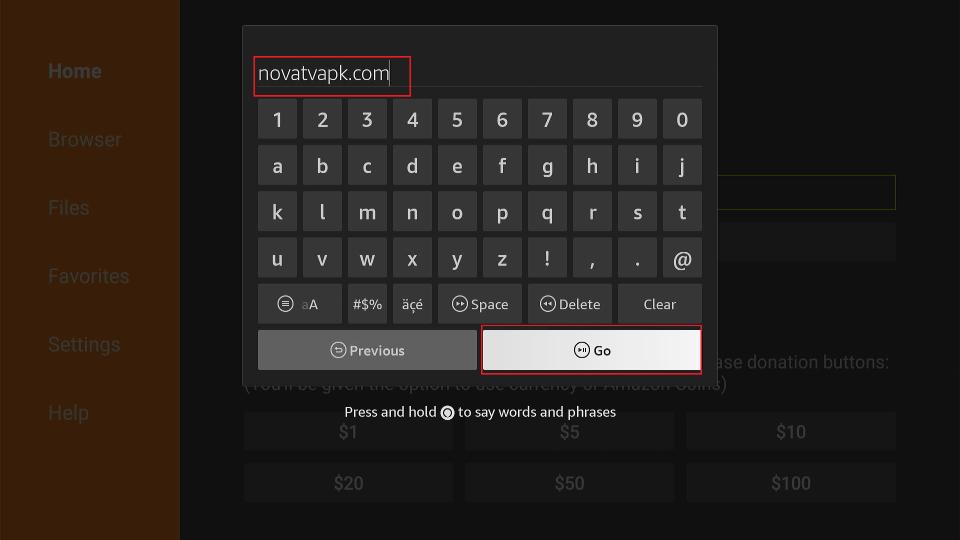
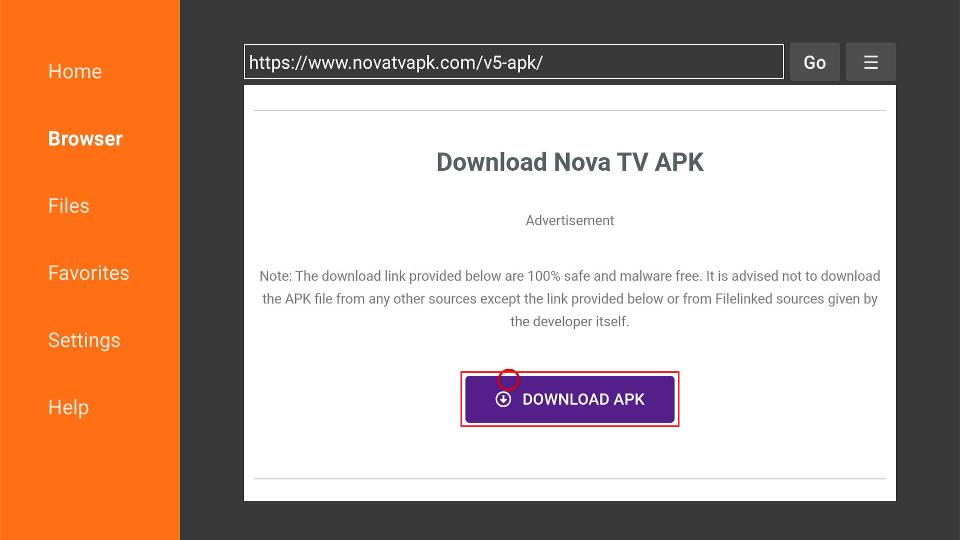
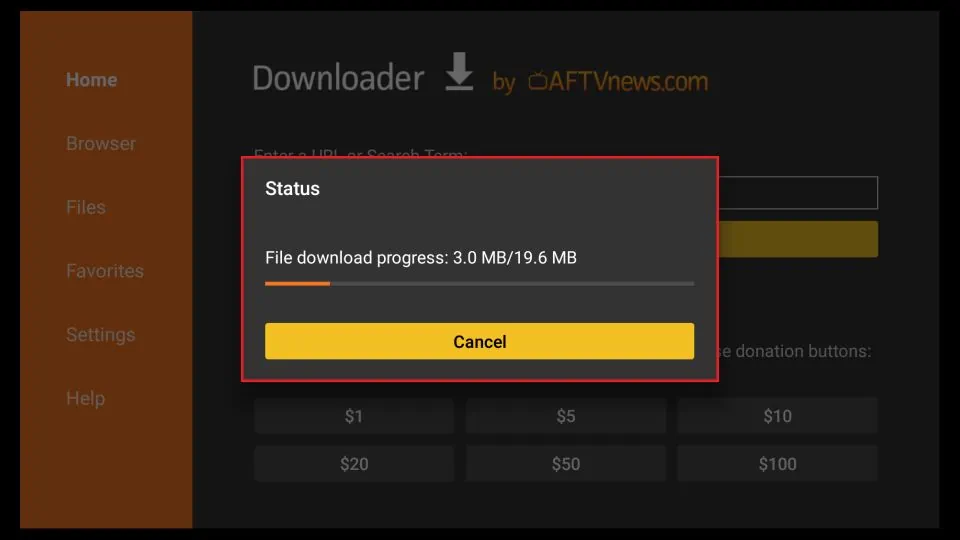
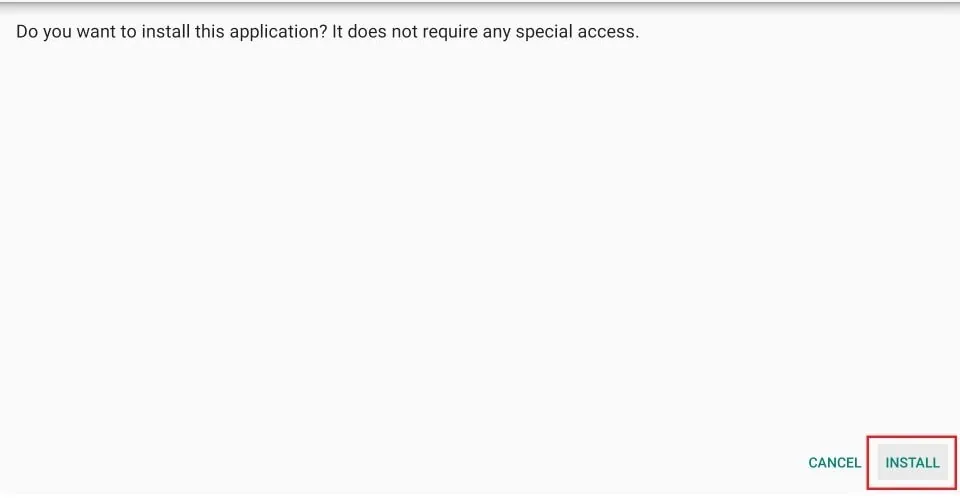
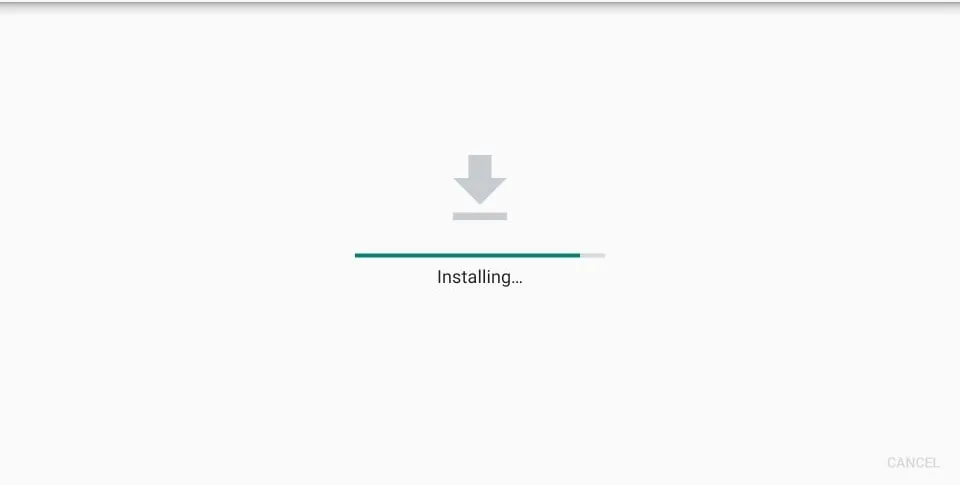
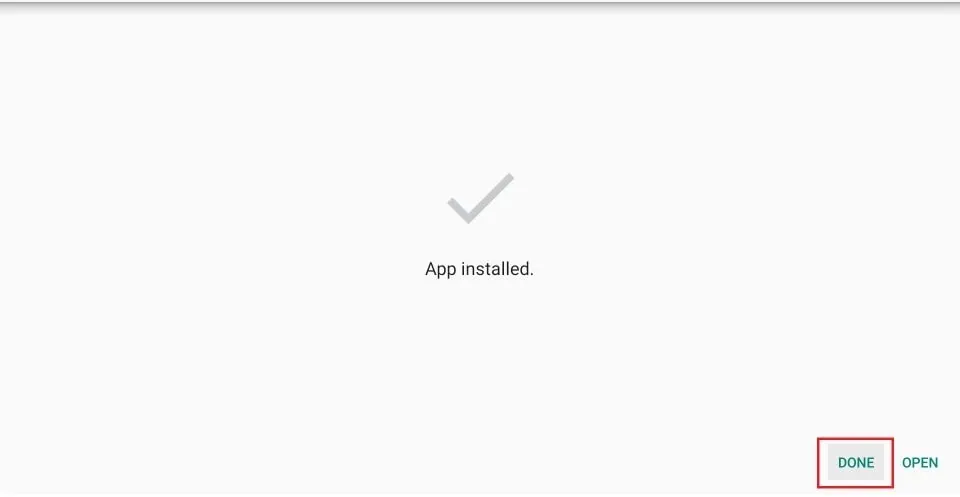
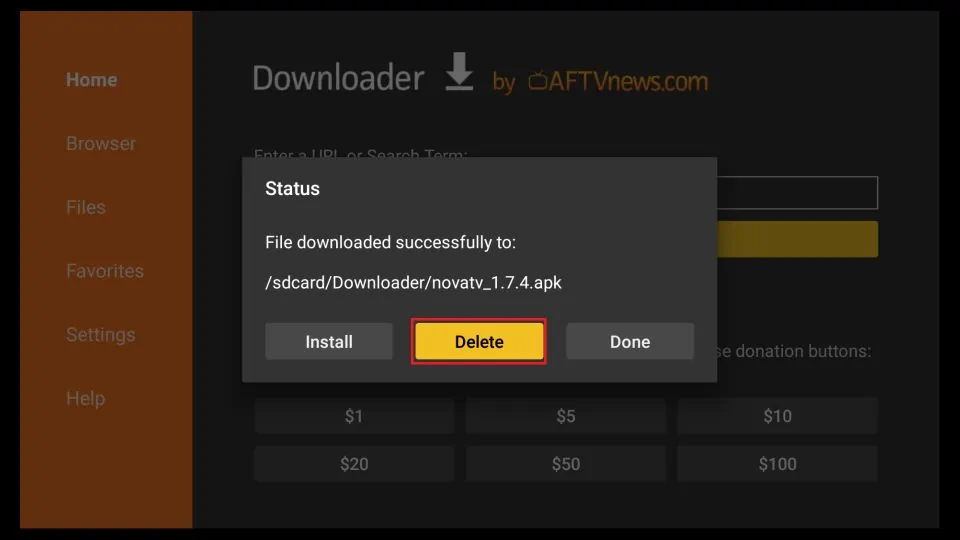






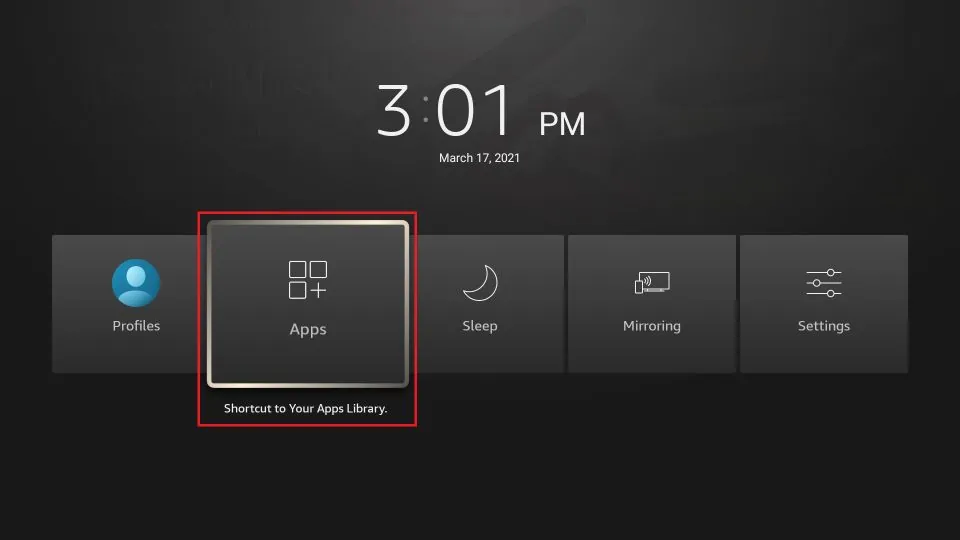
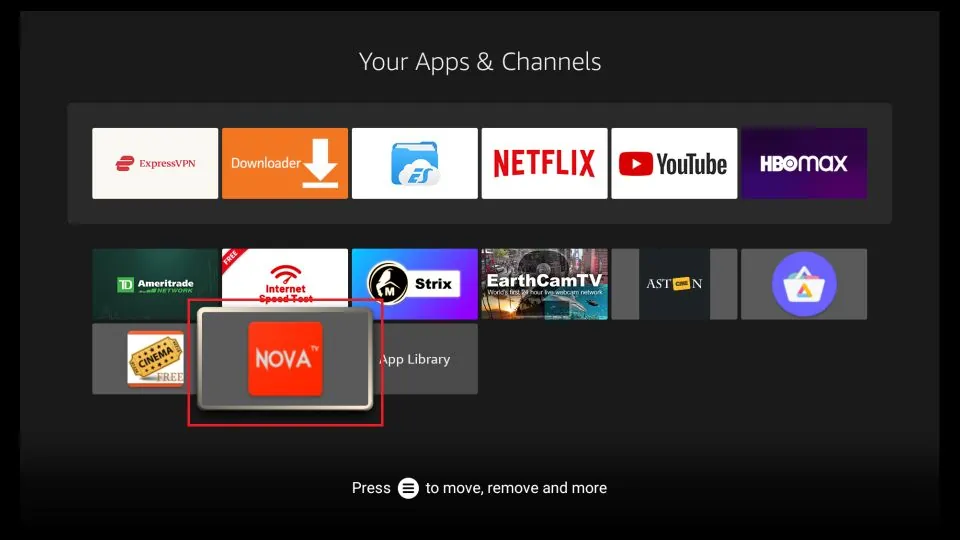
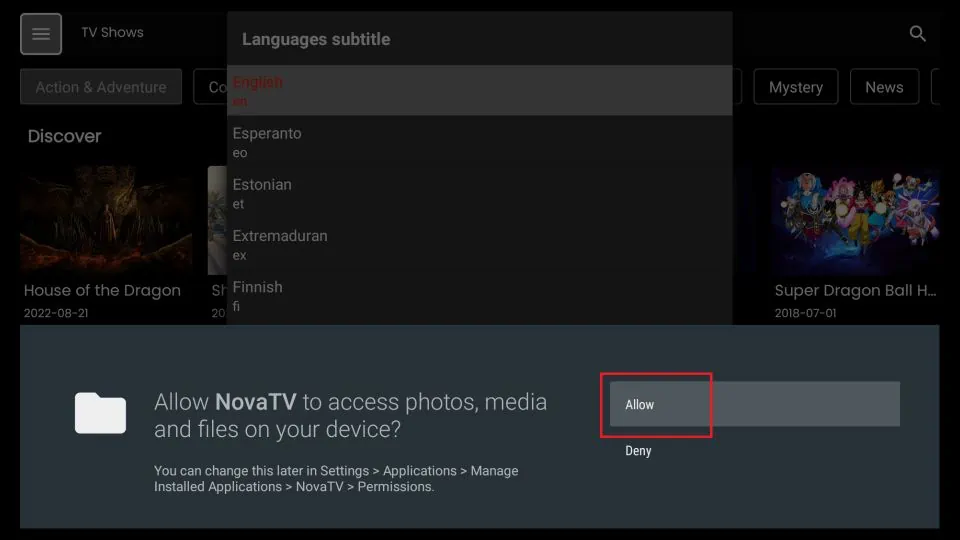
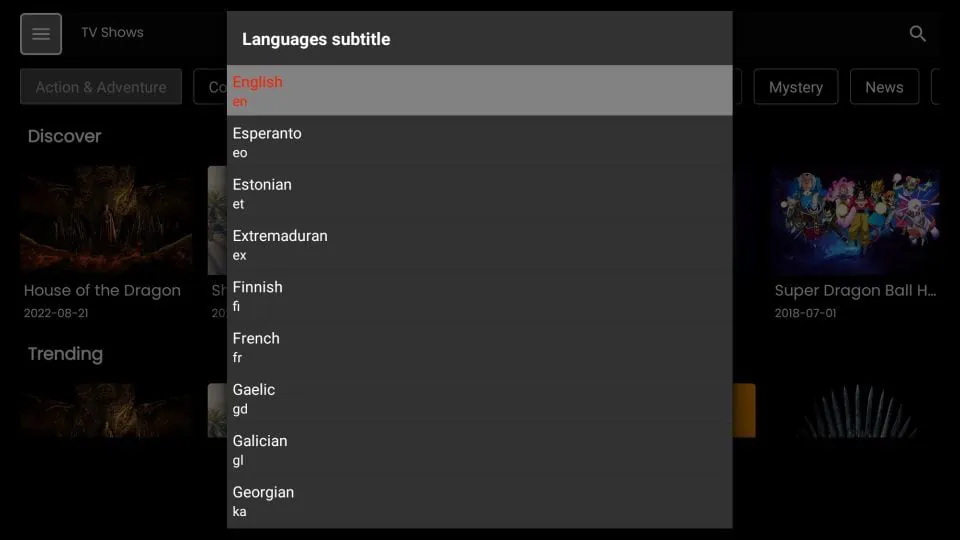
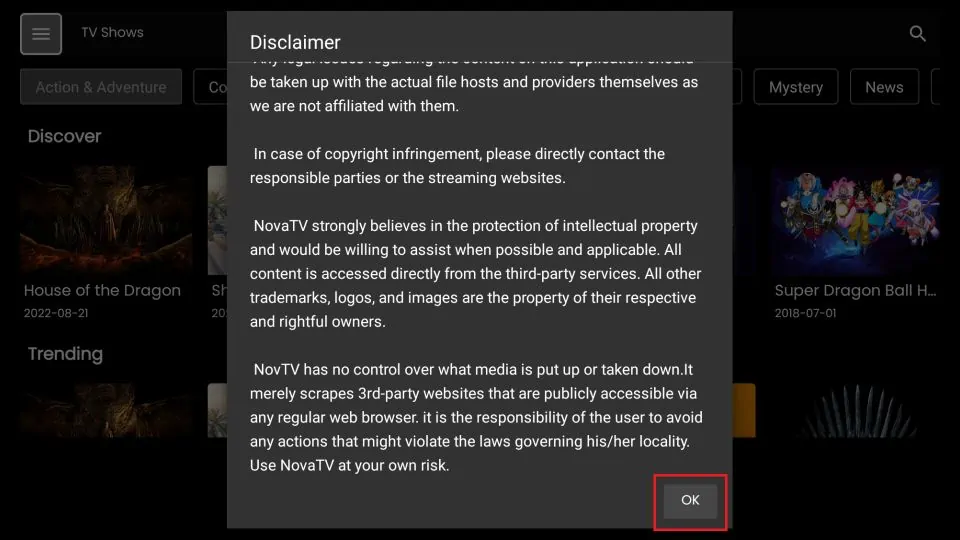
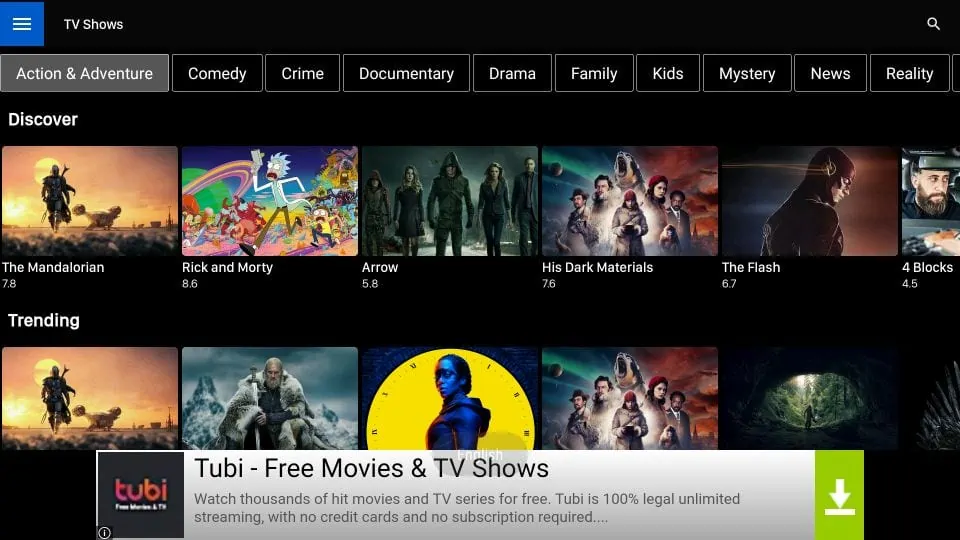
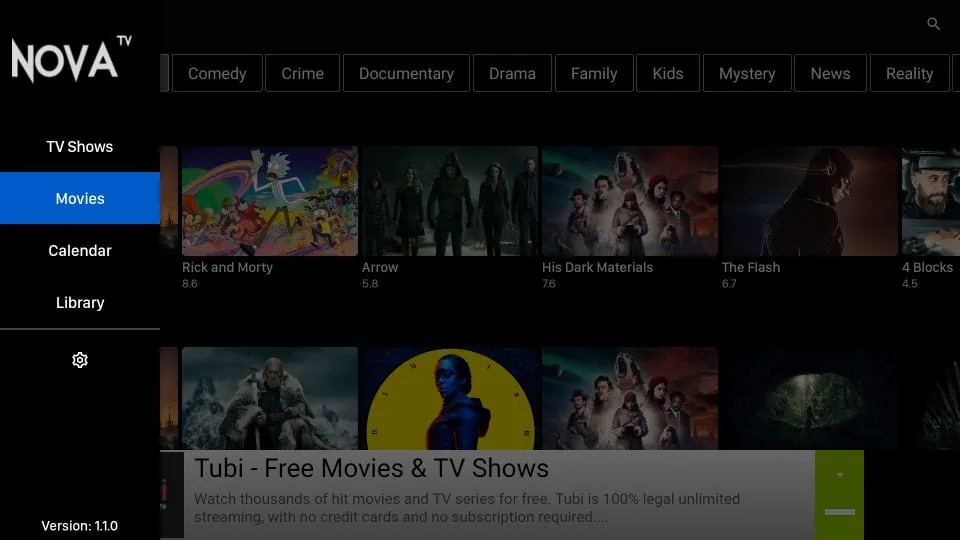
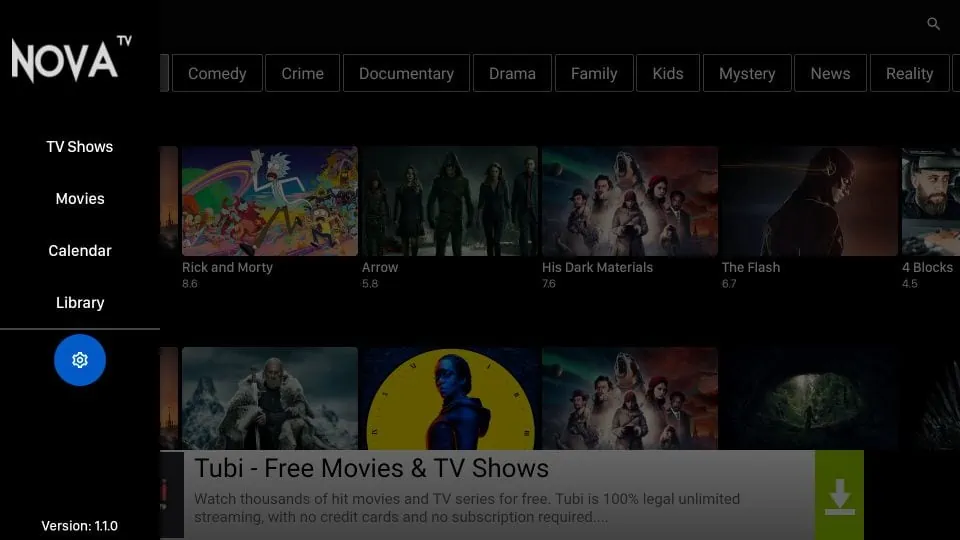
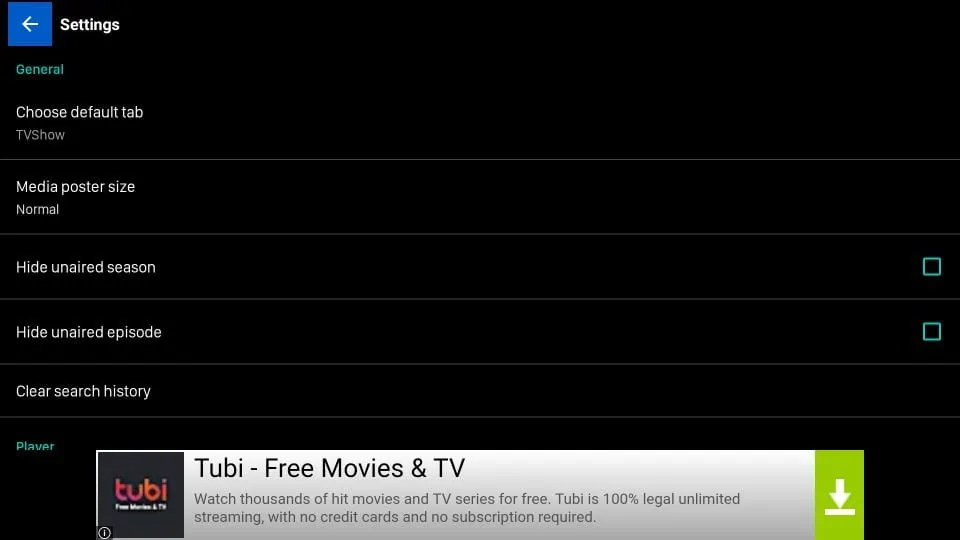
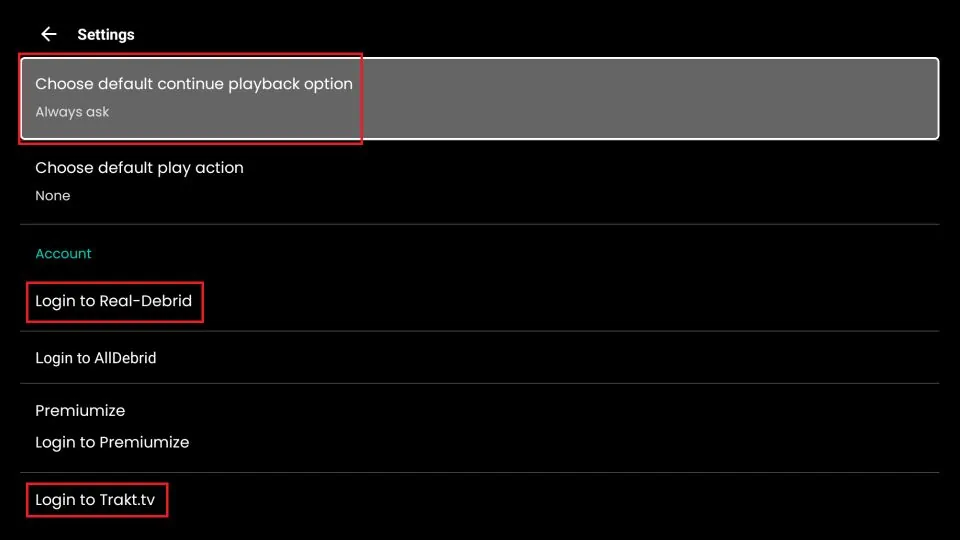


Hi when using my nova tv when i click on a prog, i.e. a stream, it comes up install player. When I down load the player, I’m only getting the sound. This just happened over the last couple of days, can u help please?
Hi Alan, here is a guide on common problems & solutions: FireStick Not Working? Common Problems & Solutions (2022). There is a section that talks about no audio issues.
Have you noticed any problems with this App? Everything works fine with it on my Firestick, except I’m unable to access the Library of saved shows/movies. It shows the screen, but only lets me highlight the items in the top menu; it won’t let me highlight one of the shows I’ve saved.
Hi Brian, yes, I noticed that too. You will need the Mouse Toggle app to access your saved content. Here is our guide: https://www.firesticktricks.com/mouse-toggle-firestick.html