This post highlights the steps to install and use CNBC on FireStick. The steps in this post are suitable for various FireStick products like the Fire TV Cube, FireStick 4K, FireStick 4K Max, FireStick 3rd Generation, and TVs with in-built Fire OS.
What is CNBC?
CNBC, Consumer News, and Business Channel are among the top news and business content streaming apps you can install on FireStick. The app has a user-friendly layout with well-sectioned categories.
CNBC has a wide selection of topics. You will find live broadcast channels for various topics, including global news, politics, trade, and investments. It also features an updated section for live reporting on trade assets, including trade stocks, available options, and their future.
CNBC is an excellent choice if you’re interested in investing and learning which stock options the market is leaning toward.
Besides investment news, CNBC also features global economic news and reports from major organizations. It also offers CEO interview sessions for significant organizations from different countries and in-depth information and analysis about technology and international politics.
Additionally, CNBC has a podcast section where you can listen to refreshing and unbiased takes on the day’s top stories. Examples of podcasts on this app’s list include The News with Shepherd, Squawk Pod, Worldwide Exchange Podcast, Halftime Report Podcast, and many more.
Regarding features, CNBC prioritizes the user experience. The app’s streaming quality is excellent, with channels up to HD. The channels open fast and are lag-free. CNBC has search functions to find videos, quotes, and news.
It also has a watchlist function to help you add your go-to podcasts and channels and access them conveniently whenever you wish. Note that you must subscribe to a TV provider to use this app on your FireStick.
Attention FireStick Users
Governments and ISPs worldwide monitor users' online activities. If you use third-party streaming apps, you should always use a reliable FireStick VPN to hide your identity and avoid issues with your movie-viewing experience. Currently, your IP is visible to everyone.
I use ExpressVPN, the fastest and most secure VPN in the industry. It is very easy to install on any device, including the Amazon Fire TV Stick. It also includes a 30-day money-back guarantee. If you're not satisfied with their service, you can request a refund.
ExpressVPN is running a special New Year deal: Get 4 months free and save 78% on the 2-year plan.
Read: How to Install and Use Best VPN for FireStick
Features of the CNBC App
Let’s look at some of CNBC’s most notable features:
- This app has a user-friendly interface that’s easy to navigate.
- The streaming quality is excellent and goes up to 1080p.
- CNBC offers real-time news coverage on various topics, including investment, politics, business, and health.
- It has a podcast section offering an in-depth, unbiased take on various global news stories and politics.
- It has a watchlist to add your regular podcasts and videos.
- CNBC allows you to watch trends in various company stocks.
- This app has an easy-to-read section for daily news.
- CNBC offers a downloadable app for real-time news notifications wherever you are.
How to Install CNBC on FireStick
CNBC is a licensed app available for download on popular app stores. You don’t need to switch the FireStick settings to install and use this app on FireStick. Follow the steps below to set up:
1. Go to your Fire TV home page and click Find.
2. Click Search.
3. Type CNBC in the search box, then click CNBC Fire TV from the suggested results.
4. Click the CNBC tile.
5. Click Get or Download, depending on the option displayed on your screen.
6. Wait for the CNBC app download and installation to complete.
7. Click Open or hold down the Fire TV’s menu button to launch the app.
You are all set to use the CNBC app on your FireStick.
Highly recommended if streaming with free or low-cost services 👇
How to Stream on FireStick Anonymously
As soon as you install the right apps, your FireStick is all ready to stream your favorite content. However, before you start, I would like to warn you that everything you stream online is visible to your ISP and Government. This means, streaming free movies, TV shows, Sports might get you into legal trouble.
Thankfully, there is a foolproof way to keep all your streaming activities hidden from your ISP and the Government. All you need is a good VPN for Fire Stick. A VPN will mask your original IP which is and will help you bypass Online Surveillance, ISP throttling, and content geo-restrictions.
I personally use and recommend ExpressVPN, which is the fastest and most secure VPN. It is compatible with all kinds of streaming apps and is very easy to install on Fire TV / Stick.
We do not encourage the violation of copyright laws. But, what if you end up streaming content from an illegitimate source unintentionally? It is not always easy to tell the difference between a legit and illegal source.
So, before you start streaming on your Fire Stick / Fire TV, let’s see how to use ExpressVPN to keep your streaming activities hidden from prying eyes.
Step 1: Subscribe to ExpressVPN HERE. It comes with a 30-day money-back guarantee. Meaning, you can use it free for the first 30-days and if you are not satisfied with the performance (which is highly unlikely), you can ask for a full refund.
Step 2: Power ON your Fire TV Stick and go to Find followed by Search option.
Step 3: Now type “Expressvpn” (without quotes) in the search bar and select ExpressVPN when it shows up in the search results.
Step 4: Click Download to install the ExpressVPN app on Fire TV / Stick.
Step 5: Open the app and enter the login credentials that you created while buying the ExpressVPN subscription. Click Sign in.
Step 6: Click the Power icon to connect to a VPN server. That’s all. Your connection is now secure with the fastest and best VPN for FireStick.
You can also read more detailed info on using ExpressVPN with Fire TV / Stick.
Overview of CNBC
If you’re a political and investment news fan and intend to use this app frequently, I suggest moving it to your Fire TV home page. This will help you avoid flipping through multiple apps to get to it whenever you wish to stream. Here’s a comprehensive guide to shifting an app to your Fire TV home page.
When you open the CNBC app, you’ll see a now-playing window featuring live coverage of the day’s top stories.
Below the Now Playing window are other content categories like Live TV and Top News, Crypto World, Mini Docs and Deep Dives, CEO Interviews, Berkshire Hathaway Annual Meeting, CNBC Explains, and Latest News.
At the bottom of the screen are other categories like Featured Clips and The Profit. You can also scroll to the bottom to find a list of all the shows in its library.
As you navigate the CNBC app, you’ll realize the extensive news coverage and topics, from business, investment, and politics to global happenings, health, and lifestyle.
The app has a CEO Interviews section you can click on to watch CEOs of multinational companies tackle various topics.
If you’re not connected to a TV provider, you won’t be able to watch CNBC Live. CNBC will provide a list of supported TV providers. Click on your respective service and enter your user ID and password to start watching.
One of the highlights of the CNBC app is the quick loading of links and the streaming quality. Clips open fast, and there’s minimal lagging or buffering. The streaming resolution is also excellent and varies between 720p and 1080p.
The best thing about this new business content streaming app is its diversity. You stay updated on global news in politics, top stories, and business. CNBC also has a section on crypto trends, investments, and options. This app has all the information if you’re considering investing in crypto.
Some topics you can explore with this app include US markets, technology, politics, the latest news, Europe news, Asia news, health, and Make It.
Finally, the app has entertaining shows that you can watch. They include Mad Money with Jim Cramer, Squawkbox, The Exchange, American Greed, No Retreat, CNBC Originals, and many others.
Wrapping Up
CNBC is one of the best investment, business, and finance news apps to install on FireStick. The app has a sleek, intuitive layout that’s easy to use. It covers various topics, from politics, health, and lifestyle to personal finance, cryptocurrency, and global trends.
It also has a daily news section you can review to stay updated on all investment and political trends globally. In addition to its diversity, CNBC has a search function and excellent streaming resolution. It also provides a watchlist feature to add regular clips and podcasts.
It only takes a few simple steps to install and use CNBC on FireStick. If you already have this app installed, we’d love to hear about your experience in the comments section.
Related:
- How to Install TBS on FireStick
- Install and activate NBC on FireStick
- How to Install & Use CW on FireStick
- Sky News on FireStick

Suberboost Your FireStick with My Free Guide
Stay Ahead: Weekly Insights on the Latest in Free Streaming!
No spam, ever. Unsubscribe anytime.

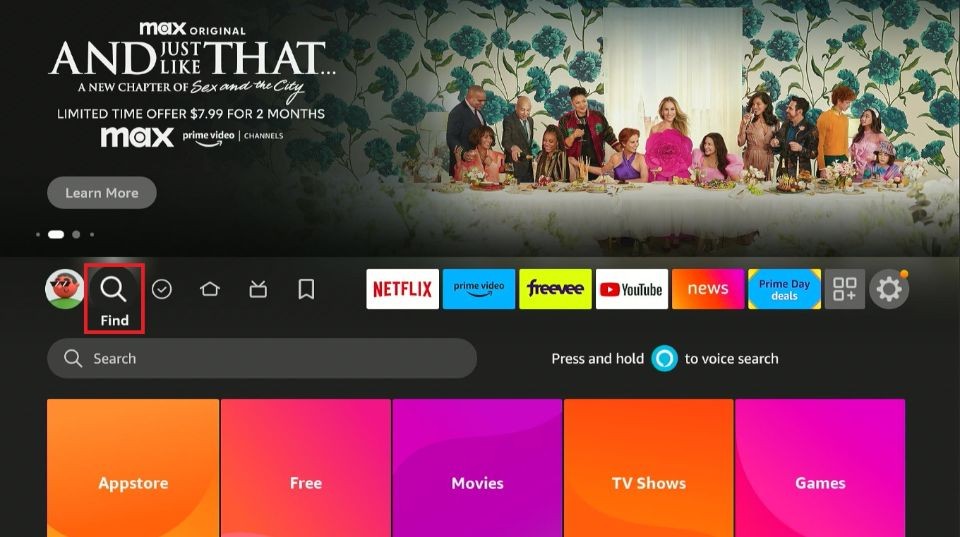
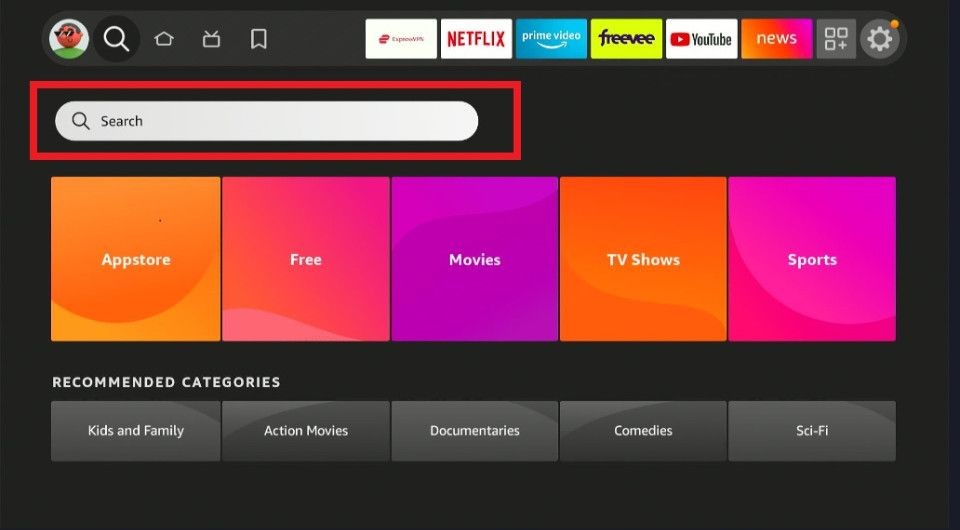
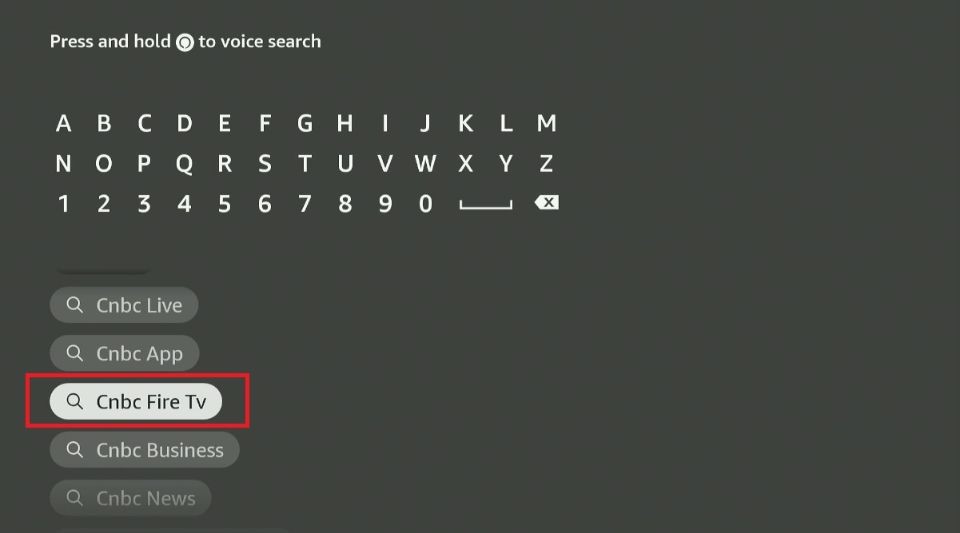
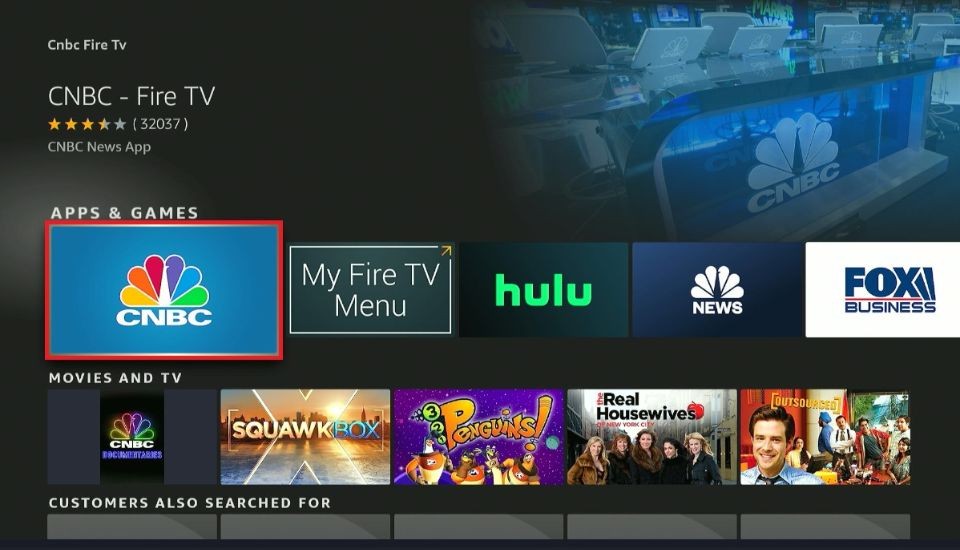
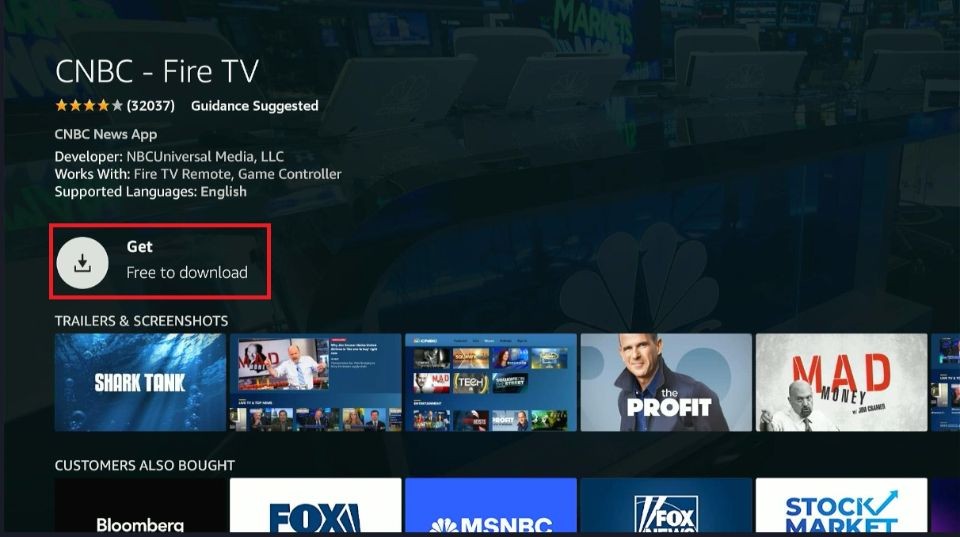
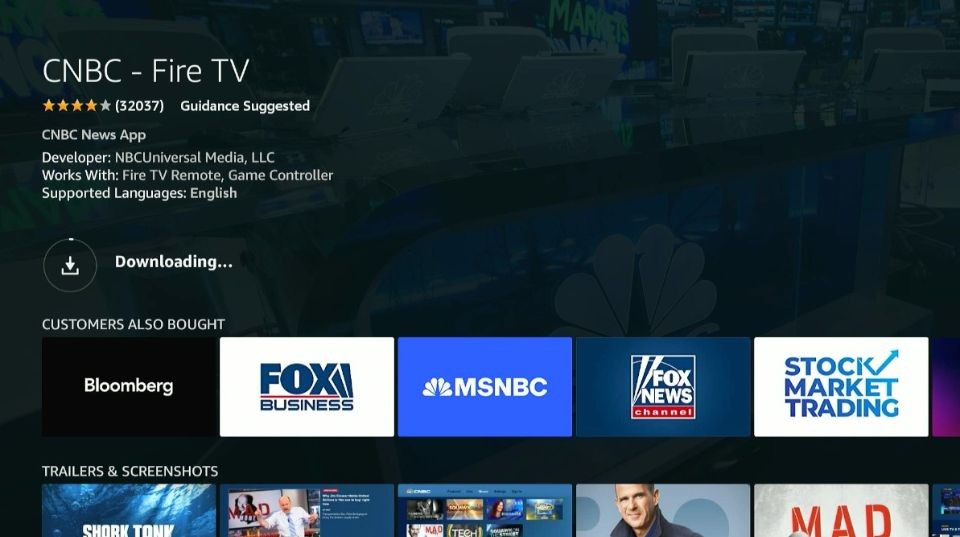
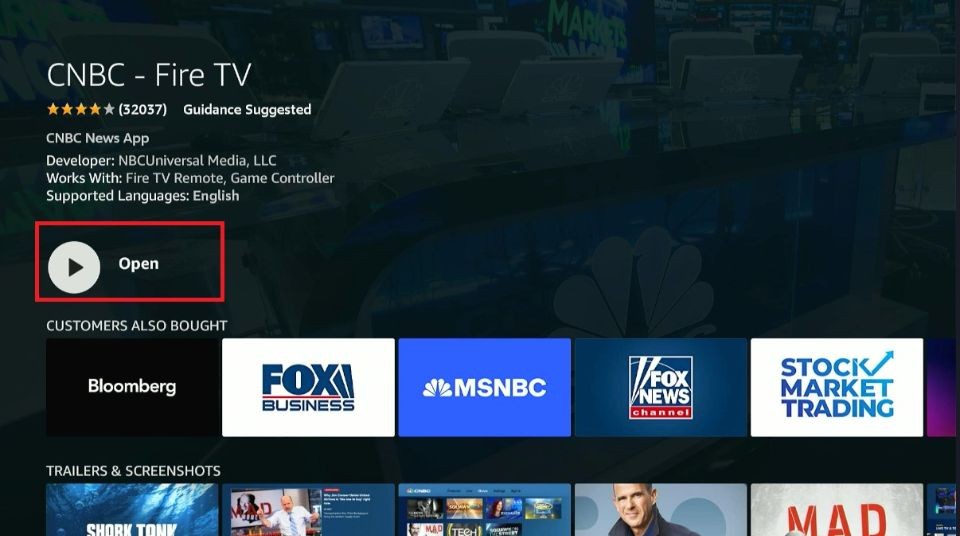





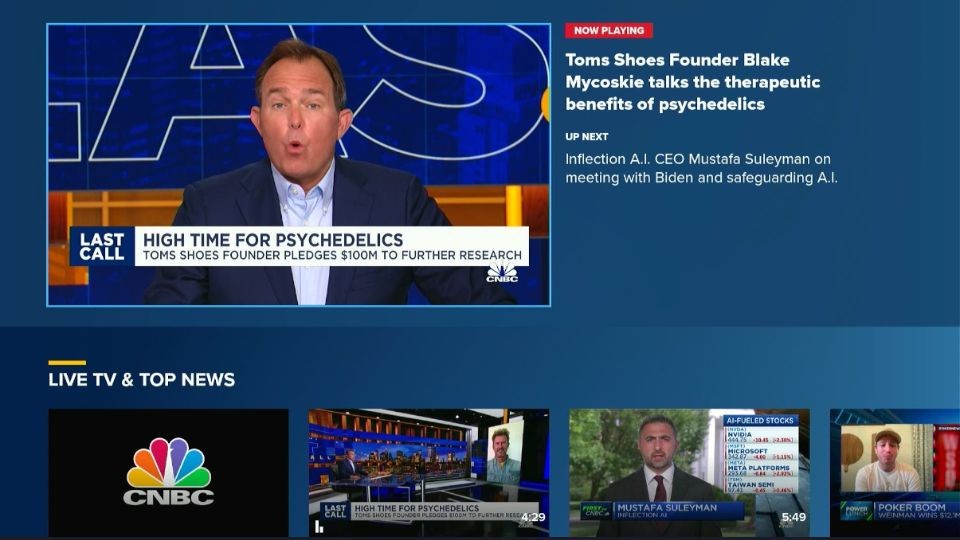
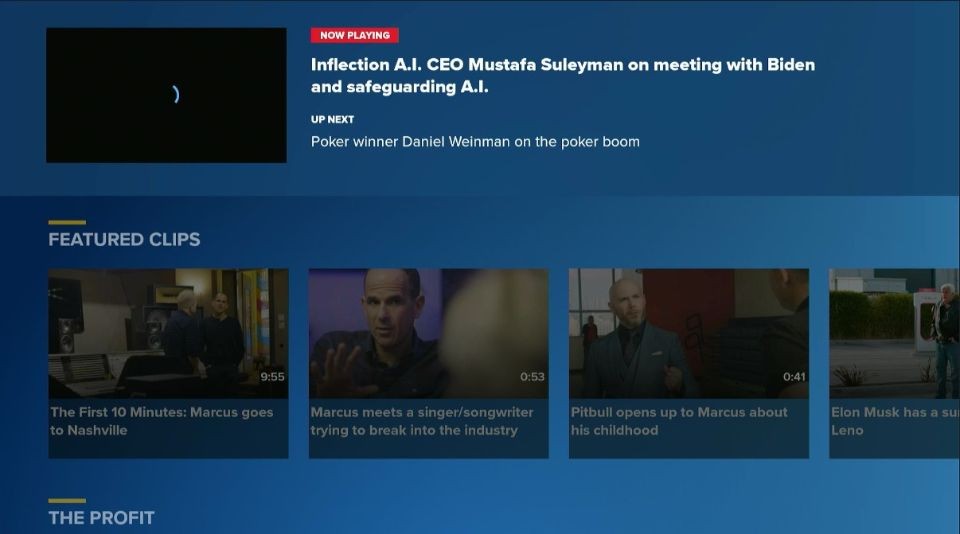
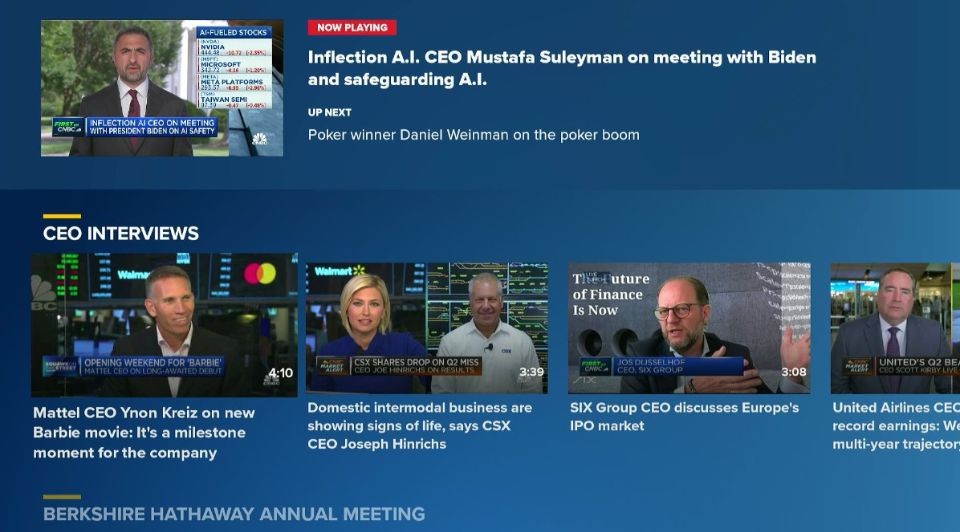
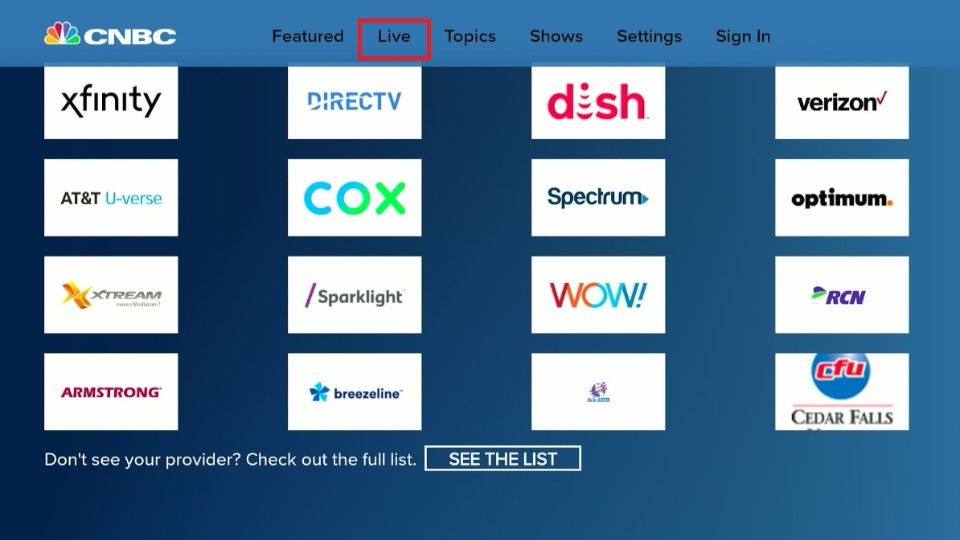
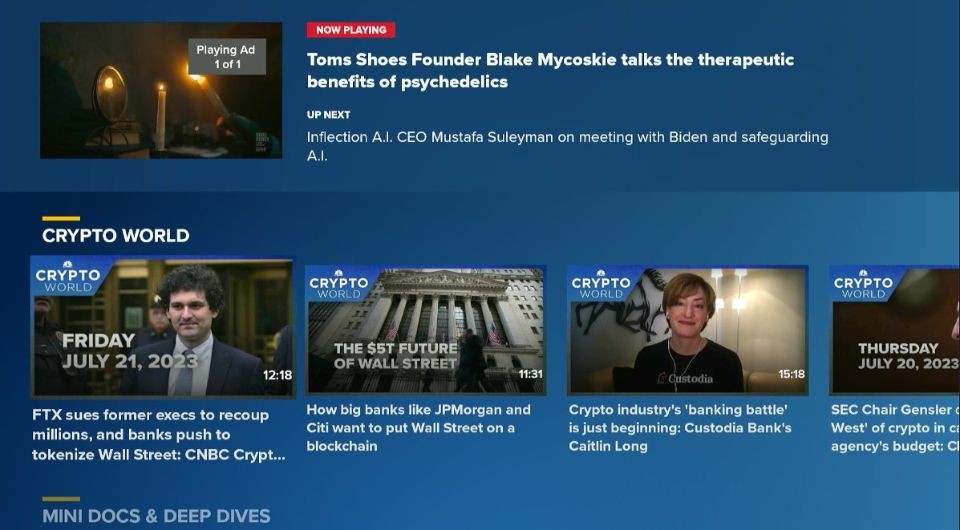
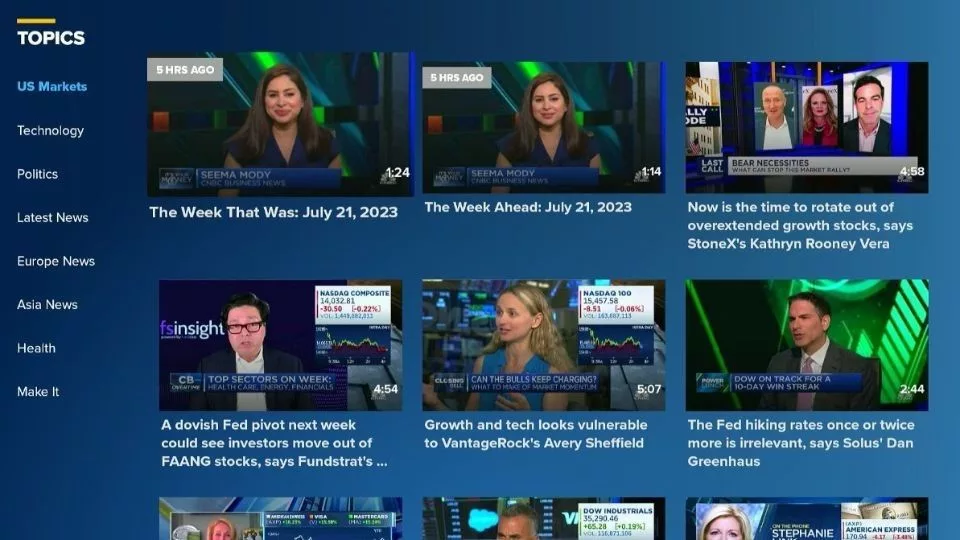
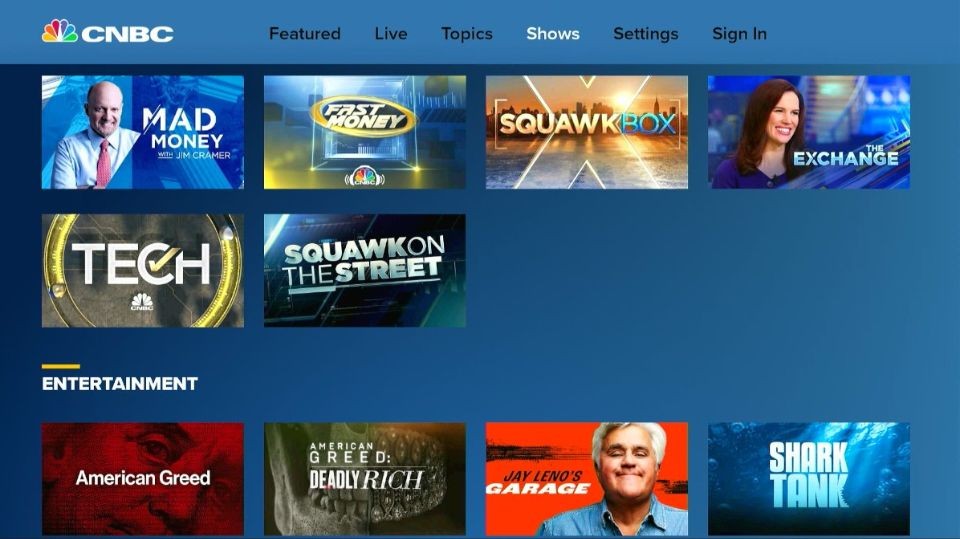


Leave a Reply