
You will find detailed instructions to install DejaVu addon on Kodi. These instructions can be worked on all the devices that support Kodi. I have used Deja Vu on FireStick 4K, Fire TV Cube, FireStick Lite, Windows, Mac, etc.
DejaVu Kodi addon seems like a happy discovery at a time when so many popular Kodi addons have gone offline. This addon has a wide range of streaming categories for movies, shows, and other types of video content. I have been hearing good things about DejaVu on various forums. After having used it on various devices, I was sure I was going to write this guide. And, I have also included Deja Vu in our list of best addons for Kodi.
It takes only a few minutes to install DejaVu. The user interface of this addon is straightforward to use. You can browse content easily through the categories and nested subcategories. All in all, it is one incredible add-on to give a shot.
Attention Kodi Users!
Governments and ISPs across the world monitor your online activities. If you use third-party Kodi addons, you should always use a good Kodi VPN and hide your identity so your streaming experience doesn’t take a bad turn. Currently, your IP is visible to everyone.
I use ExpressVPN, the fastest and most secure VPN in the industry. It is very easy to install on any device, including Amazon Fire TV Stick, PC, Mac, and Smartphones. Also, it comes with a 30-day money-back guarantee. If you don't like their service, you can always ask for a refund. ExpressVPN also has a special deal where you can get 4 months free and save 61% on the 2-year plan.
Read: How to Install and Use Best VPN for Kodi
Steps to Install DejaVu Kodi addon
Third-party addons like Deja Vu can be easily installed on Kodi. However, you must first go into the Kodi settings and allow such installations. It is easy. Here is how you can do it:
Allow third-party installations
1. Once you run the Kodi app, the home window will appear. On this window, you will find the gear/cog icon somewhere around the upper-left corner. Click this icon and open the Kodi Settings.
2. After opening the Settings, click System
3. On the window that opens next, go ahead and click Add-ons. It is on the left menu.
4. We now go to the right section of the same window (with Add-ons on the left clicked)
Here, we check whether Unknown Sources is ON or OFF
If it is OFF, we move the toggle to turn it ON
5. There is a brief warning that says keeping Unknown Sources could potentially harm your device. However, we are going to install DejaVu, which is a completely safe addon.
Click Yes and dismiss this warning message
You have set up Kodi and it is now ready to install DejaVu addon. Let’s get started.
DejaVu Kodi addon installation
The following set of steps will tell you how to install Deja Vu on Kodi.
Read: How to update Kodi on FireStick
Here are the steps:
1. We go to the home window of Kodi again. On the home window, we click Settings again, like before.
2. Within the Settings, we click File manager this time.
3. Next, we will click Add source (if you are using Kodi on a computer, double-click instead).
You may click Add Source on either side
4. This is the dialog box that shows up next. Here, we are going to click <None>.
5. This window lets you enter the source path from where we would be installing the DejaVu Kodi addon.
Here is what we will type in: https://dejavurepo.github.io
Check the path once to make sure you entered it correctly
Click OK
6. Now we are required to name the path/source we provided in the previous step.
I have decided to name it DV
You may choose any other name you like
Click OK
7. We again go back to the home window of Kodi.
Go ahead and click Settings
8. Now we click Add-ons on the next screen on Kodi Leia.
9. Open Install from zip file.
10. You must now find the source name you added in Step 6 on this window. Click it.
I named it DV so that’s what I am going to click
11. You may see a couple of zip file here.
Click repository.Dejavu-x.x.x.zip
Here, x.x.x denotes the version number of this file, which may vary from what you see on your Kodi if there has been an update
12. Now we wait.
The DejaVu Repo installed notification is displayed shortly
13. We now click Install from repository.
14. You will find the DejaVu Repo that you installed. Click it!
15. Go ahead and open Video add-ons.
16. Now click DejaVu addon.
17. Click Install on the window that appears next.
18. This window displays the list of the additional addons which will also be installed along with DejaVu.
Click OK
19. While DejaVu addon is being installed, you might see this prompt from the YouTube addon asking if you would like to Execute setup-wizard?
YouTube is one of the supporting addons for Deja Vu. But you don’t need to set it up for DejaVu to work.
Click NO
20. It will take about 2-3 minutes for DejaVu Kodi addon to install. The confirmation of installation is displayed in the top-right corner.
Great. You have successfully installed DejaVu addon on Kodi.
How to Use DejaVu addon on Kodi
DejaVu appears to be a straightforward addon to me. You don’t need to do anything special to get started with it. In fact, unlike many other Kodi addons, it does not even have any settings to configure.
Go to Add-ons > Video add-ons to access DejaVu.
Here is the main window of the DejaVu Kodi addon.
There are a variety of categories for movies and shows including 4K UHD Movies, Debrid Latest Movies, Debrid Classic Movies, Latest Movies One-Click, 24/7 content and more. In addition, DejaVu also offers content for Kids, Documentaries, YouTube videos, Jukebox collection, Online Radio, and more.
DejaVu uses both scraping and torrenting technology to fetch the quality content for you.
I recommend pairing your premium Real-Debrid account with this addon for a better streaming experience.
Read: How to Install & Use Real-Debrid on Kodi
You can click Authorise Debrid option on the bottom of the main screen to set up Real Debrid and other premium services.
Before you start streaming with Kodi Addons or Builds, I would like to warn you that everything you stream on Kodi is visible to your ISP and Government. This means, streaming copyrighted content (free movies, TV shows, live TV, and Sports) might get you into legal trouble.
Thankfully, there is a foolproof way to keep all your streaming activities hidden from your ISP and the Government. All you need is a good VPN for Kodi. A VPN will mask your original IP which is and will help you bypass Online Surveillance, ISP throttling, and content geo-restrictions.
I personally use and recommend ExpressVPN, which is the fastest and most secure VPN. It is compatible with all kinds of streaming apps and devices.
NOTE: We do not encourage the violation of copyright laws. But, what if you end up streaming content from an illegitimate source unintentionally? It is not always easy to tell the difference between a legit and illegal source.
So, before you start streaming on Kodi, here's how to get VPN protection in 3 simple steps.
Step 1: Get the ExpressVPN subscription HERE. It comes with a 30-day money-back guarantee. Meaning, you can use it free for the first 30-days and if you are not satisfied with the performance (which is highly unlikely), you can ask for a full refund.
Step 2: Click HERE to download and install the ExpressVPN app on your streaming device. If you are using a FireStick, I have given the exact steps starting with Step 4 below.
Step 3: Click the Power icon to connect to a VPN server. That's all. Your connection is now secure with the fastest and best VPN for Kodi.
The following are the steps to install Kodi VPN on your Fire TV devices. If you have other streaming devices, follow Step 1-3 above.
Step 4: Subscribe to ExpressVPN HERE (if not subscribed already).
Step 5: Go to Fire TV Stick home screen. Click Find followed by Search option (see image below).
Step 6: Type Expressvpn in the search bar and select when it shows up.
Step 7: Click Download.
Step 8: Open the ExpressVPN app and Sign in using the email ID and password that you created while buying the ExpressVPN subscription.
Step 9: Click the Power icon to connect to a VPN server. That’s all. Your FireStick is now secured with the fastest VPN.
Verdict
When the popular Kodi addons started getting shut down, I started looking for more options. I would say DejaVu has been a lucky discovery for me. This addon is fairly new as I write this article and it looks very promising. It has a superb collection of movies and shows and a variety of other types of video content.
You will find many free streams on DejaVu. However, if you are looking to unleash the true potential of this Kodi addon, I would suggest you pair it with Real Debrid. It will work wonders with RD.
Deja Vu is as easy to install as it is to use. The content library sees regular updates. Therefore, you will always have something new to watch. I am also adding DejaVu to our collection of top Addons for Kodi.
Related:
- Best Kodi Builds
- How to Install Asgard Kodi Addon
- How to Install Grindhouse Kodi Builds
- How to Install Tempest Kodi Addon

Suberboost Your FireStick with My Free Guide
Stay Ahead: Weekly Insights on the Latest in Free Streaming!
No spam, ever. Unsubscribe anytime.
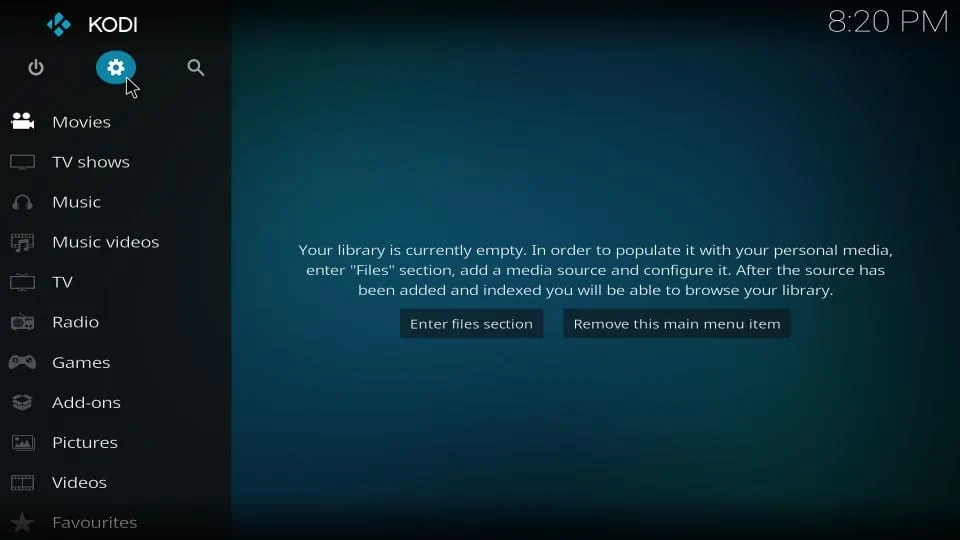
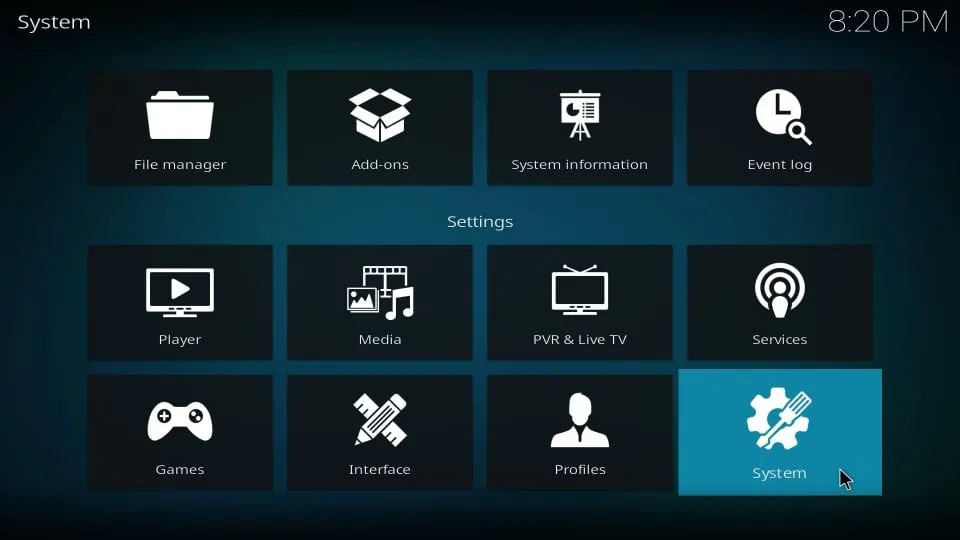
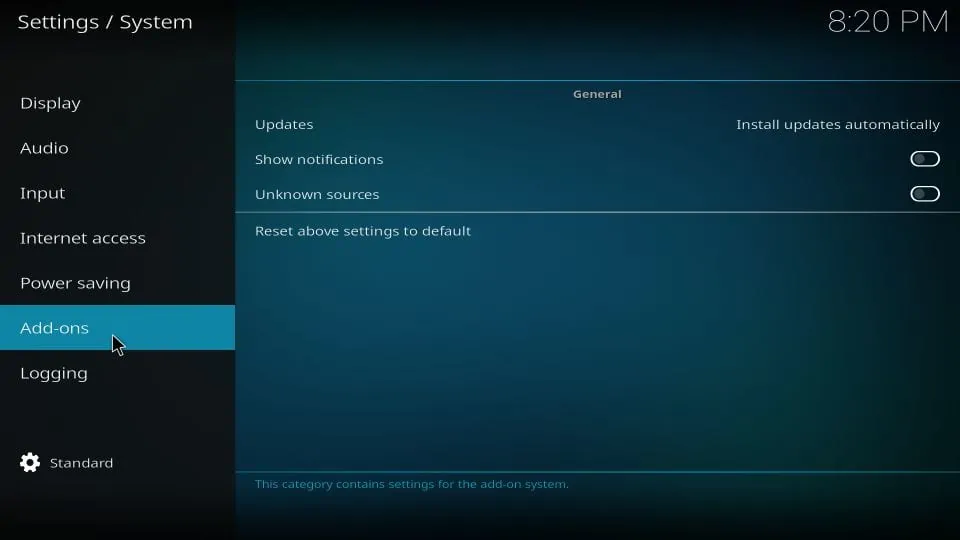
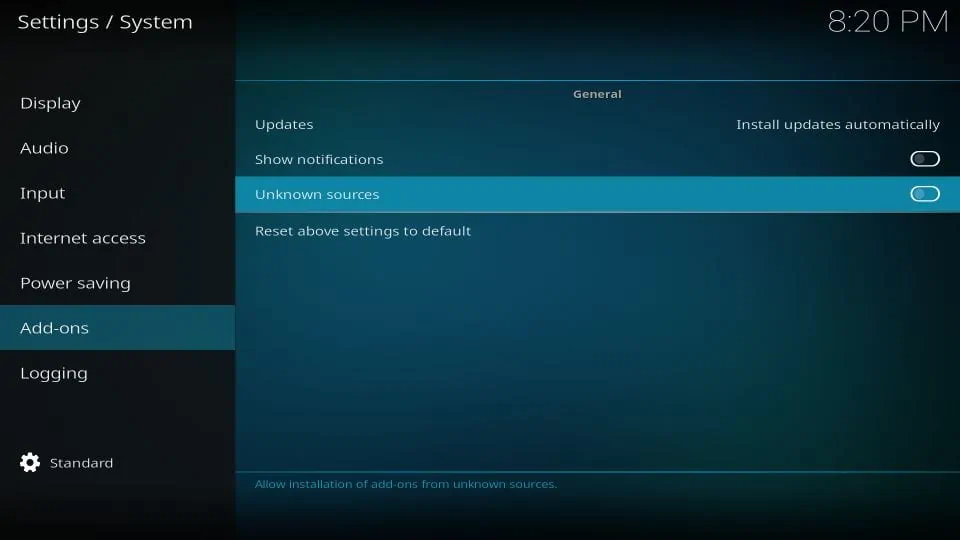
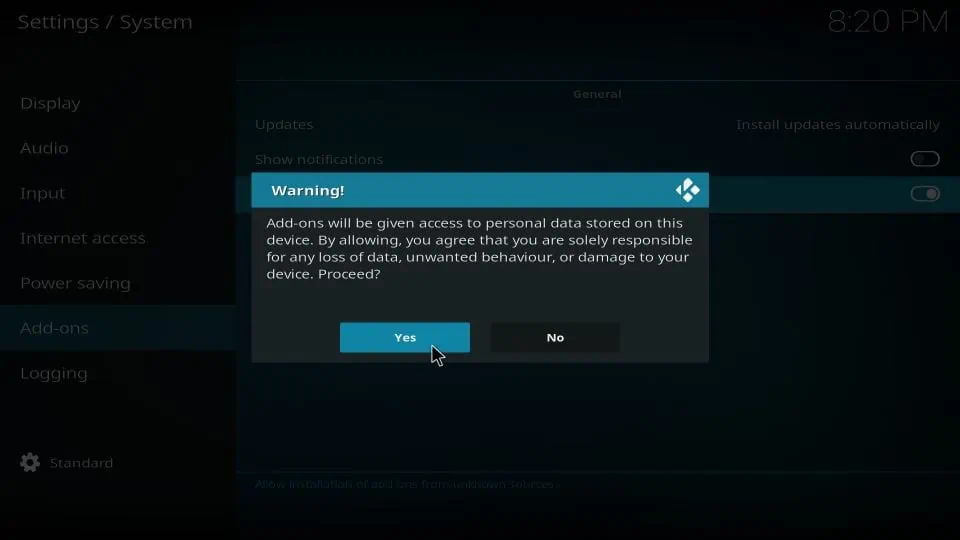
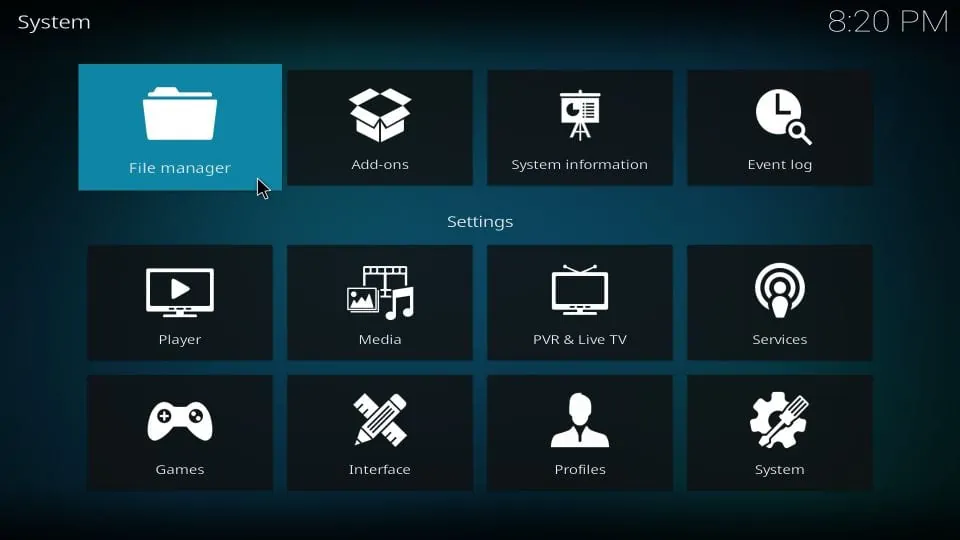
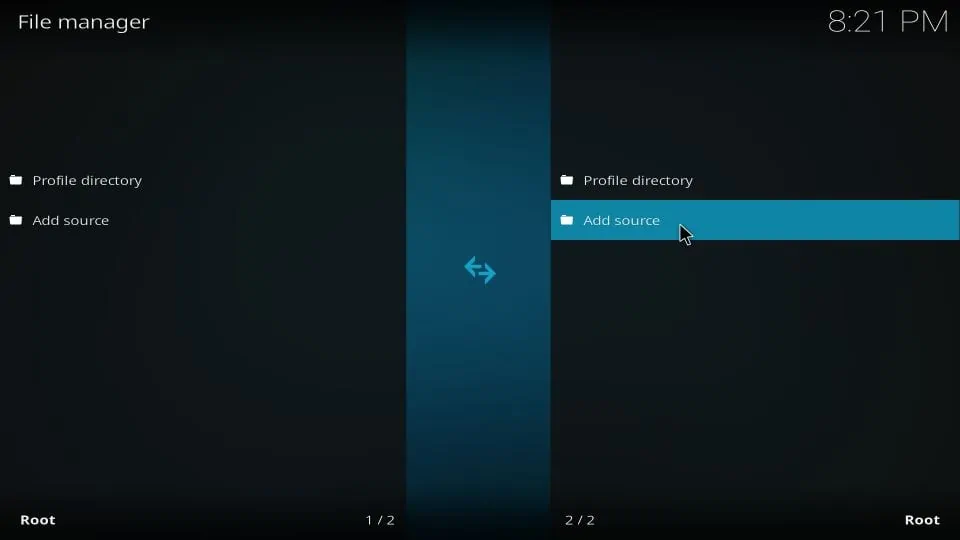
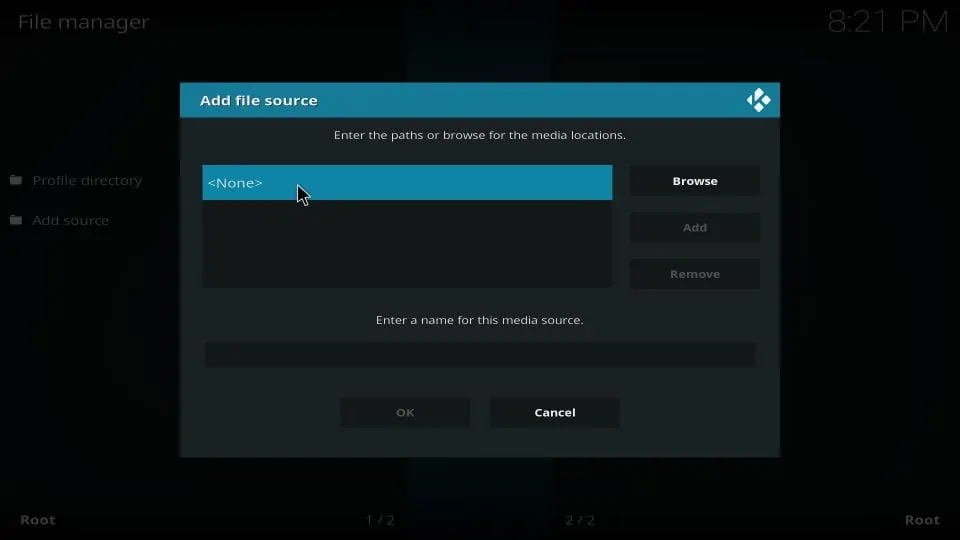
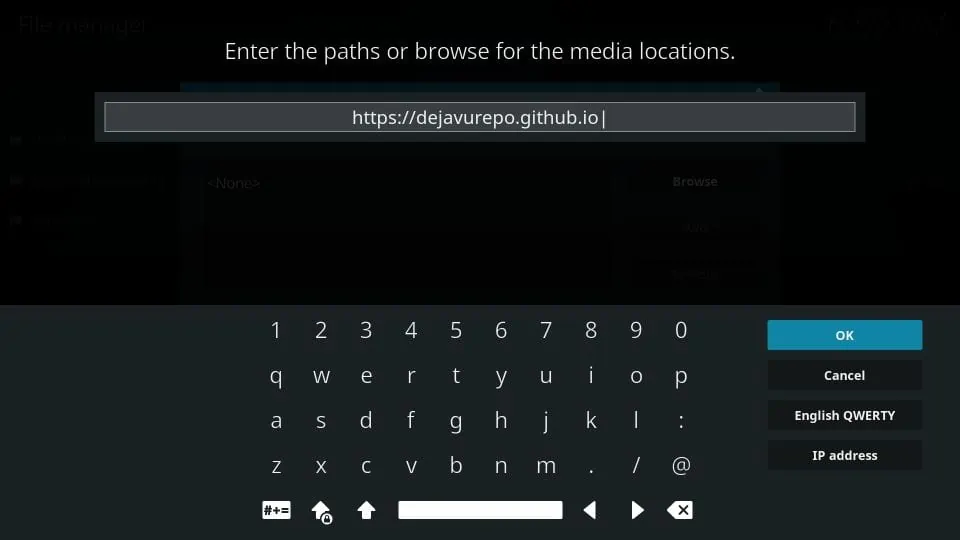
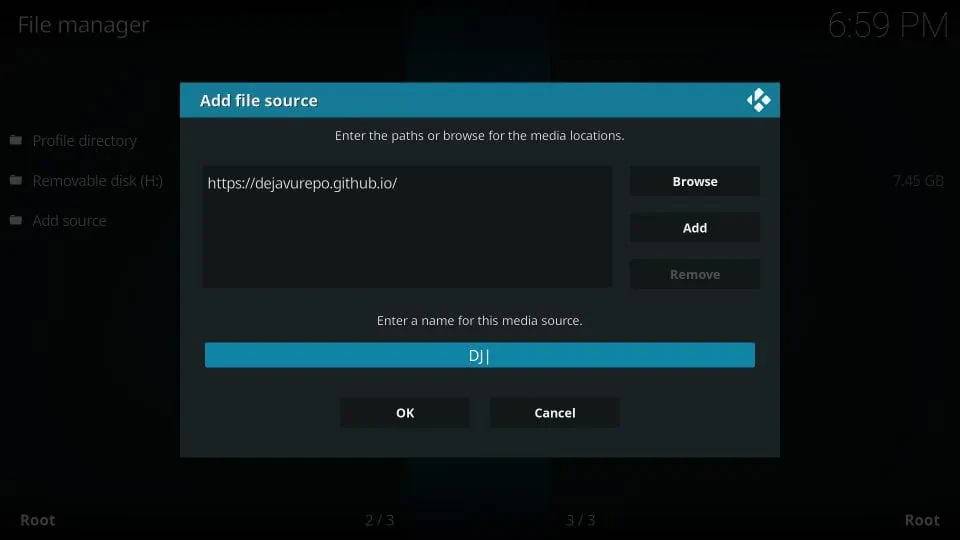
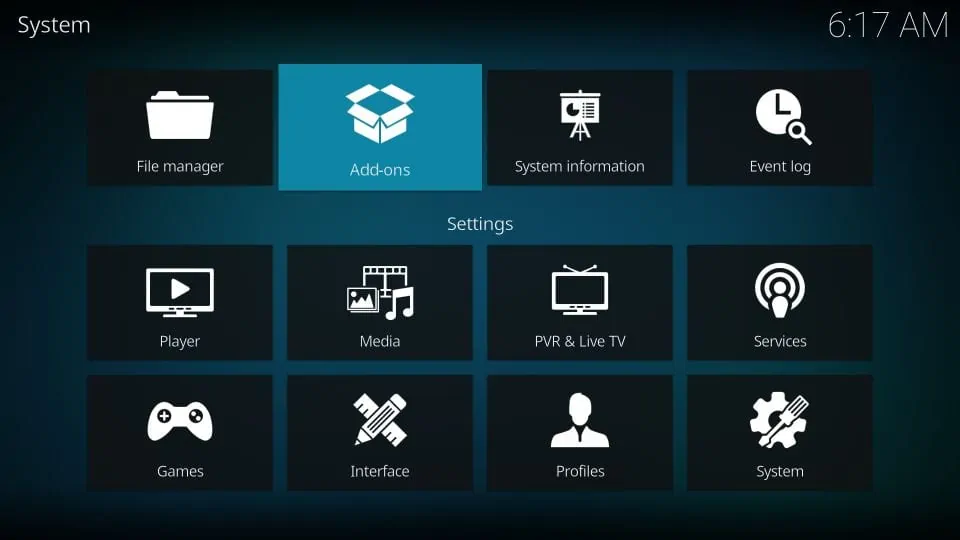
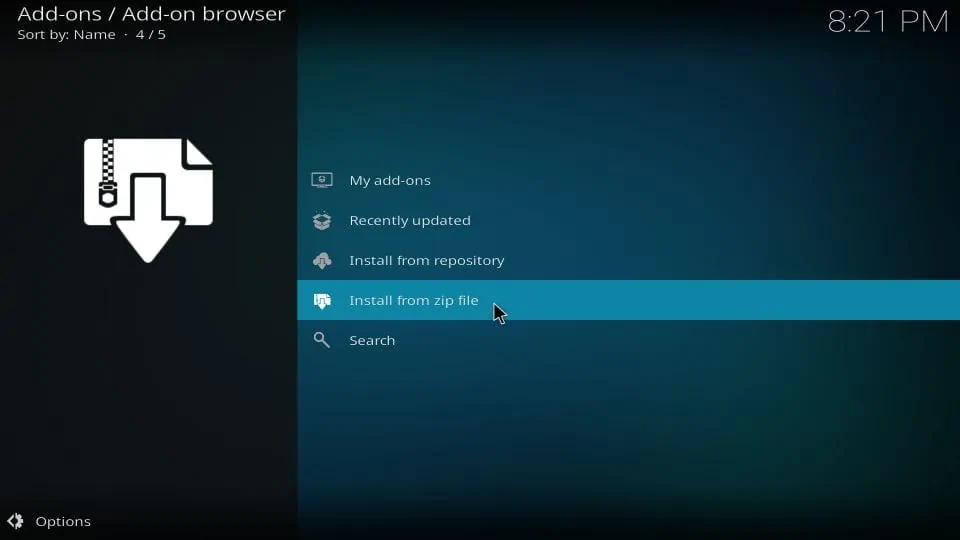
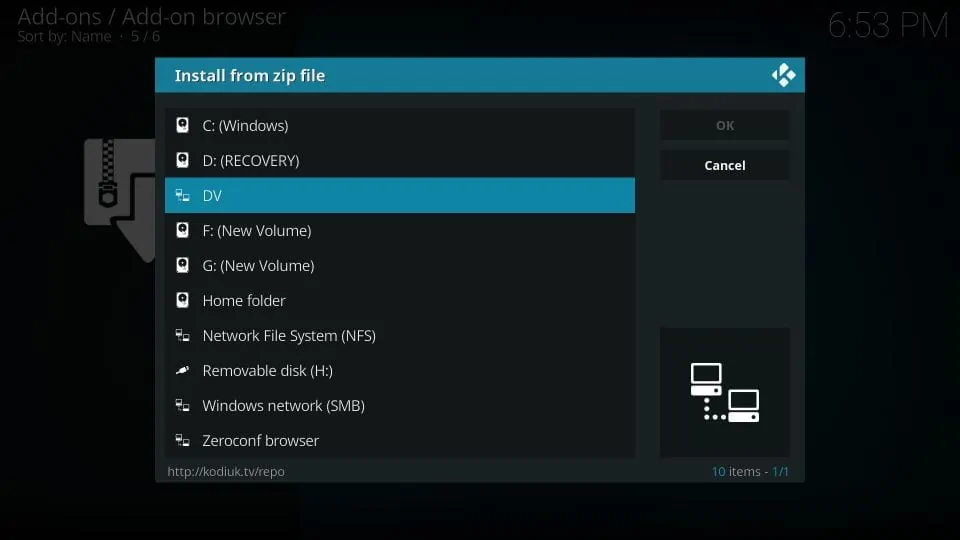
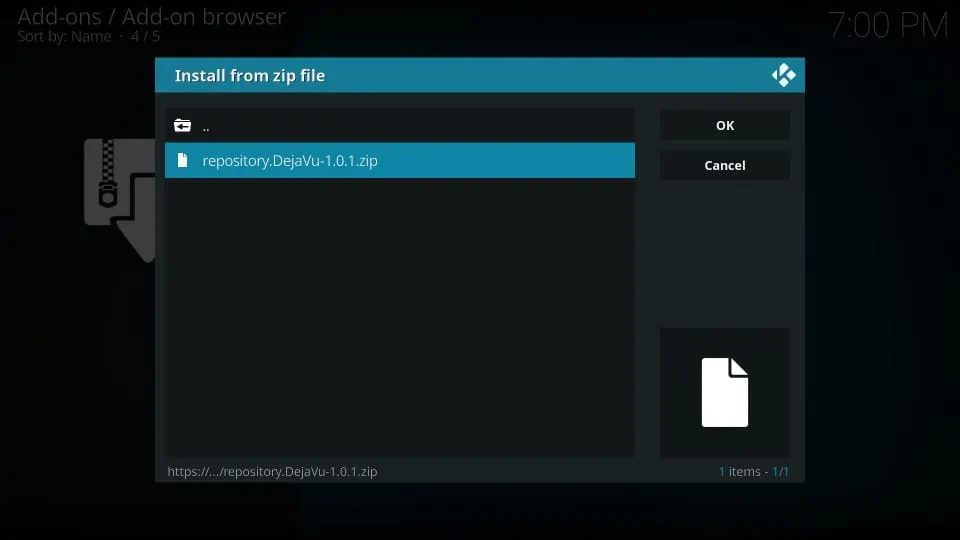
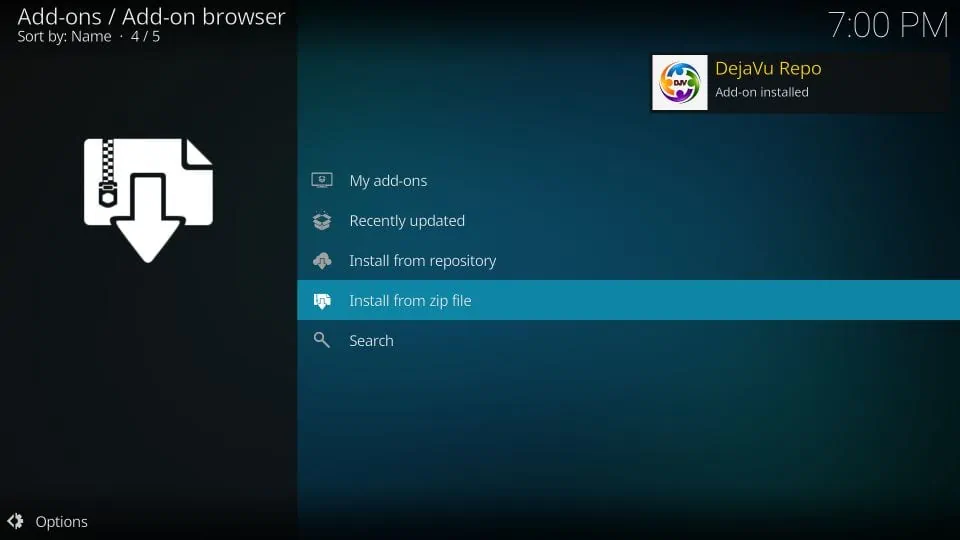
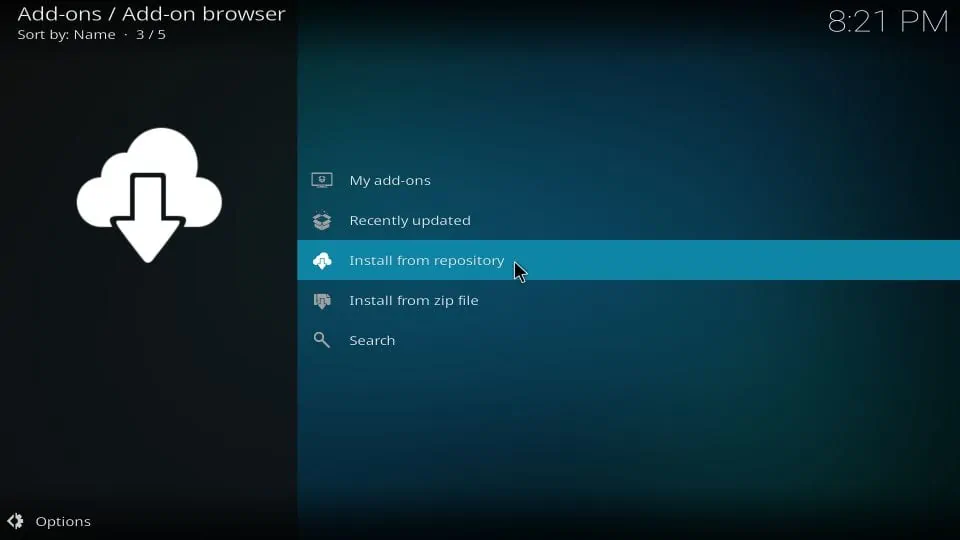
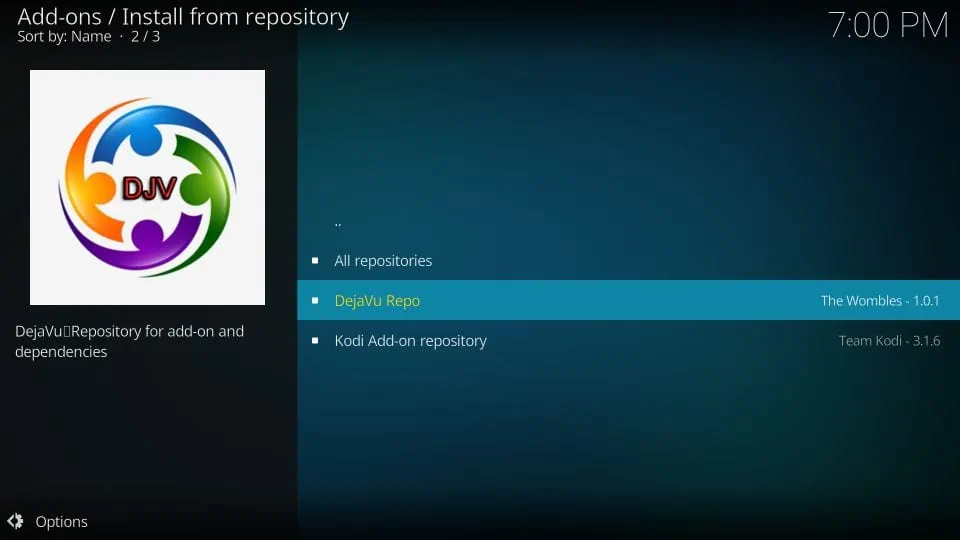
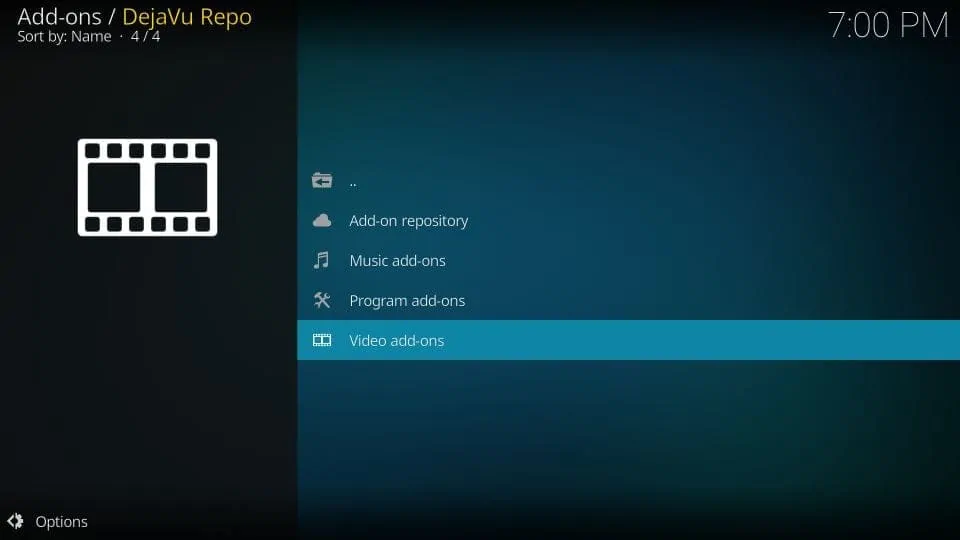
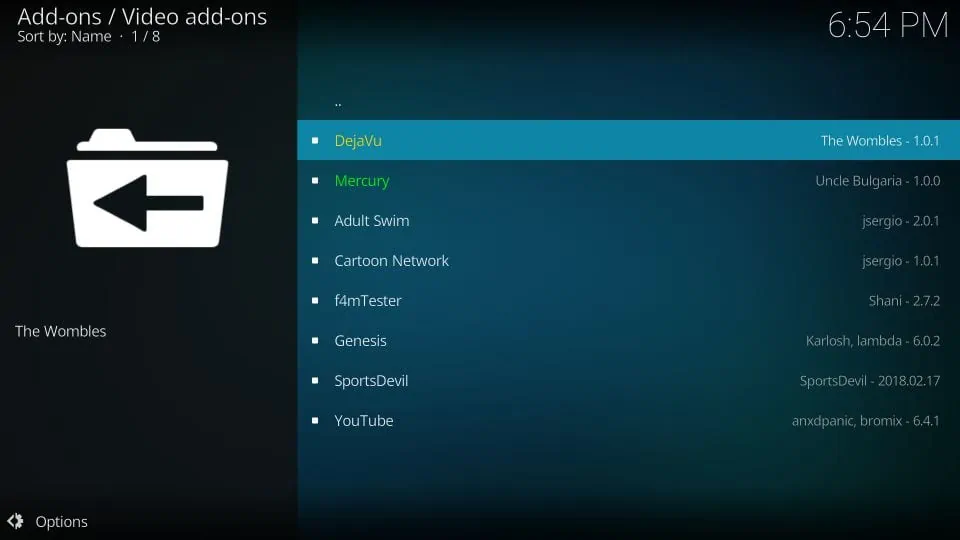
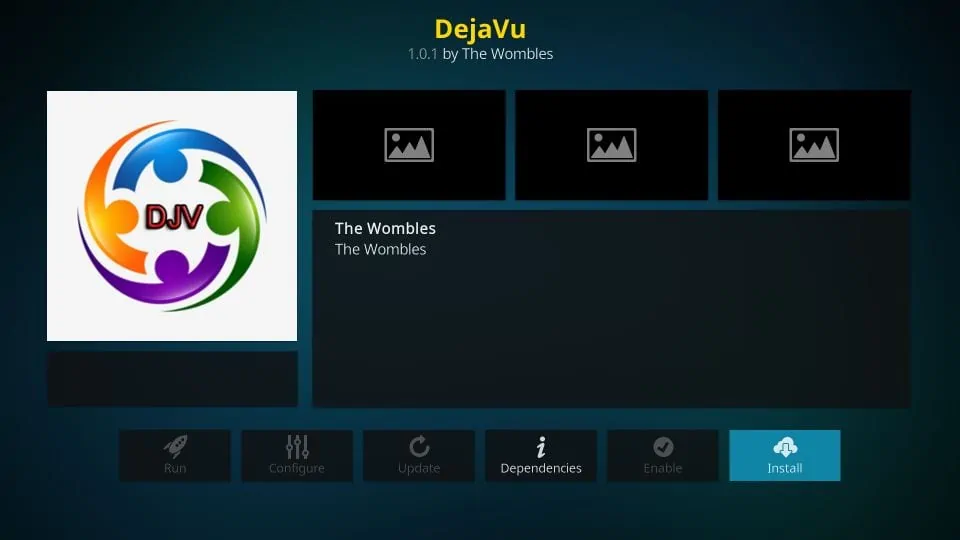
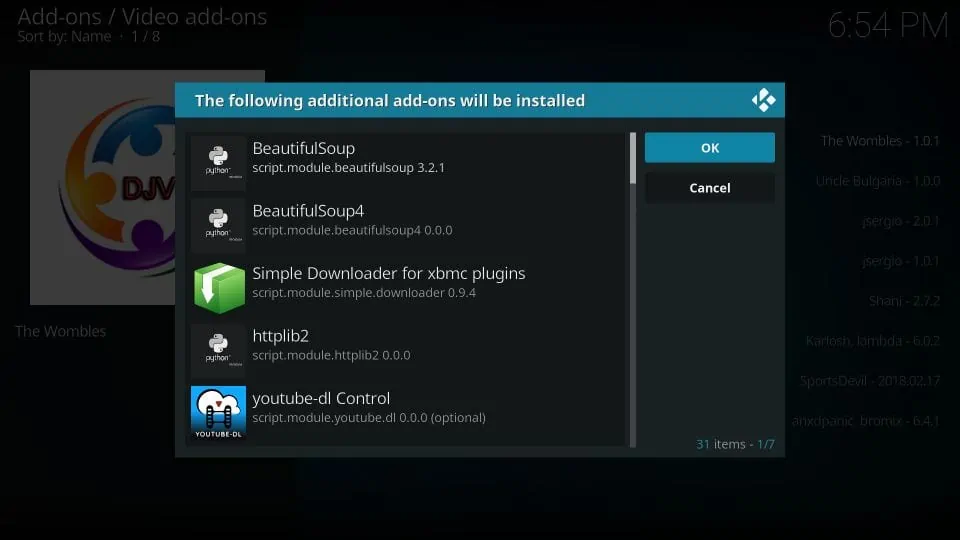
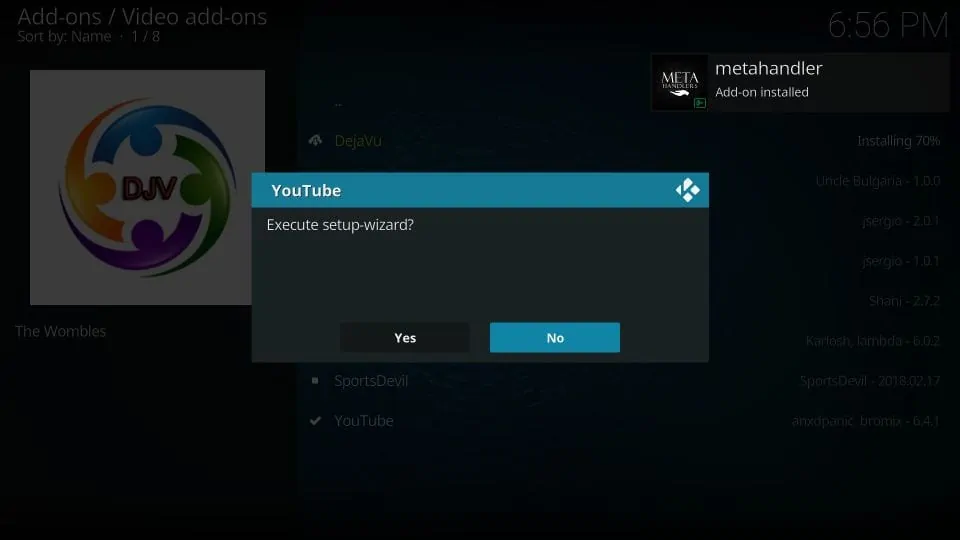
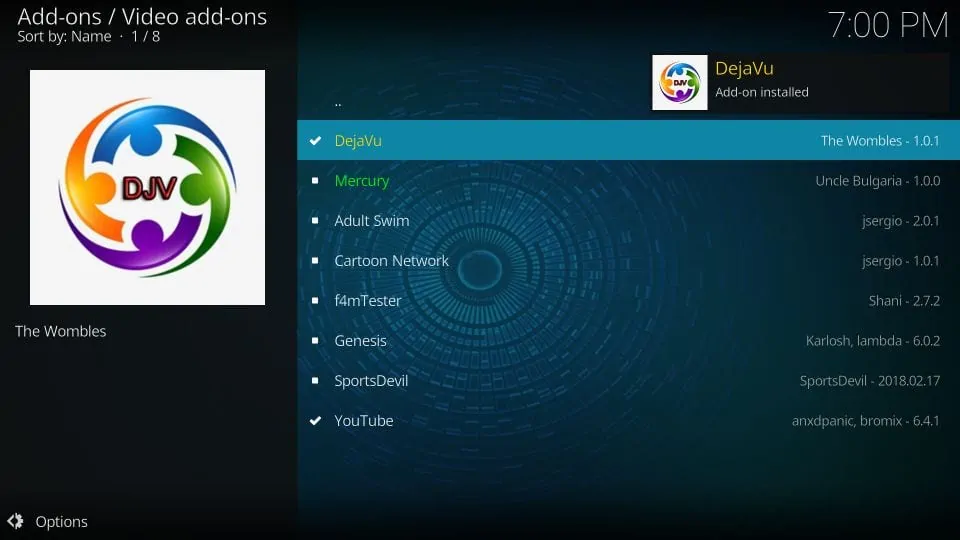
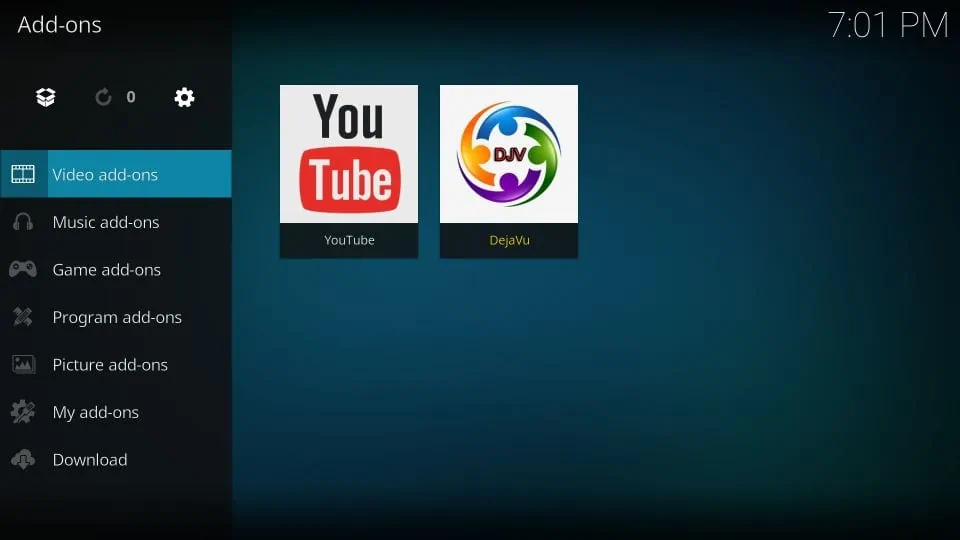
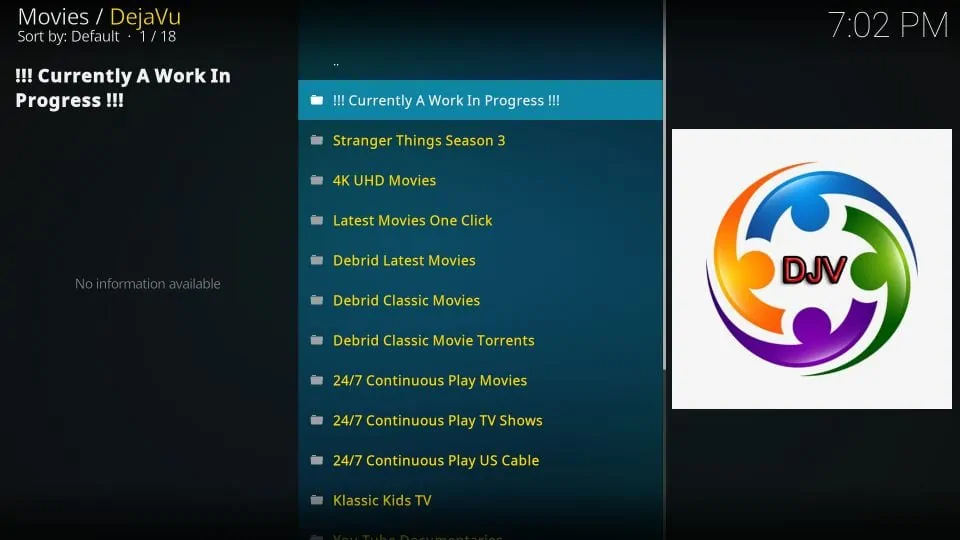








cannot find download file in dejavu
Hi Dennis, it seems you ran into a temporary issue. It worked for me. Please try again.
I got all the way to Install from zip file. I clicked my file and nothing happened?
Hi, I just tried and it worked. I clicked the zip file and it installed the repository. You may have run into a temporary issue. Please try again.