In this guide, I will show you how to install the GoGoAnime Kodi addon. The steps in this guide work on all Kodi devices, such as FireSticks, Smartphones, Computers, Linux, and others. I will also give a brief overview of the addon at the end of the article.

What is GoGoAnime Kodi Addon?
As the name suggests, GoGoAnime is a platform that provides an extensive library of animated movies and programs from various regions worldwide. It caters to a diverse audience who love anime and animated content.
This addon is an on-demand third-party addon offered by Cywteow Repository, making it accessible to users looking to expand their entertainment options. The addon’s user interface is simple and full of kids’ content.
Its intuitive and child-friendly user interface makes it appealing to younger viewers and families.
The addon organizes the content into categories such as Recently Viewed, allowing users to quickly resume their favorite shows, and Recent Release, where the latest episodes and movies are listed for easy access. Other categories are New Season, Popular Ongoing Update, Popular Anime, View by Genres, and View by Year-Season.
Despite its many features, one limitation of the GoGoAnime addon is the absence of a settings menu, which restricts users from customizing the app according to their preferences.
Attention Kodi Users!
Governments and ISPs across the world monitor your online activities. If you use third-party Kodi addons, you should always use a good Kodi VPN and hide your identity so your streaming experience doesn’t take a bad turn. Currently, your IP is visible to everyone.
I use ExpressVPN, the fastest and most secure VPN in the industry. It is very easy to install on any device, including Amazon Fire TV Stick, PC, Mac, and Smartphones. Also, it comes with a 30-day money-back guarantee. If you don't like their service, you can always ask for a refund. ExpressVPN also has a special deal where you can get 4 months free and save 61% on the 2-year plan.
Read: How to Install and Use Best VPN for Kodi
Is GoGoAnime Kodi Addon Safe & Legal?
The repository that hosts the GoGoAnime Kodi addon looks clean on VirusTotal. I ran the virus scan test on VirusTotal and found no security vendors reported the repository link as malicious.
I do not have the tools to determine whether the GoGoAnime Kodi addon is legal. Most of the unofficial Kodi addons we use on Kodi are not registered, and their legality is always questionable.
However, these addons are widely used, and you can enjoy the GoGoAnime addon without any problem if you keep your device anonymous. A reliable VPN like ExpressVPN will keep your device anonymous, safe, and away from legal hassles.
Steps to Install GoGoAnime Kodi Addon
There are four main parts of the installation process:
- Enable the Unknown Sources.
- Add the repository URL.
- Install the repository.
- Install the addon.
A screenshot will follow each installation step to guide you better through the process.
Legal Disclaimer: This tutorial is purely educational. FireStickTricks.com doesn’t own, host, operate, resell, or distribute any streaming apps, addons, websites, IPTV or services. The page contains some unverified services, and we are not certain whether they hold legal licenses to distribute the content. FireStickTricks.com does not verify the legality of each app/service in all regions. Do your due diligence if you use any of the unverified apps/services, and stream only content that is available in the public domain. The end-user shall be solely responsible for the media accessed.
Part 1: Enable the Unknown Sources
First, we will tweak the settings on Kodi so that the app allows the installation of an unofficial addon.
1. On the home screen, click on the Settings Gear Icon.
2. Click System.
3. Select Add-ons and then Switch on the Unknown sources.
4. Choose Yes on the prompt.
Part 2: Add the Repo URL
This part will add the link to the repository from which we will install the repo.
1. Click Settings.
2. Click File Manager.
3. Select Add Source.
4. Select <None>.
5. In the text box, type the repository link https://cywteow.github.io/repo and select OK.
Note: The URL belongs to the repository where the GoGoAnime addon is located. FST is not related to the repository’s developers.
6. You will be prompted to name the media source. Click the highlighted text box.
7. I have chosen the repository name cywteow repo. You can choose any name.
8. Click OK.
9. No action is required on this screen.
Part 3: Install the Repository
This part will show how to install the repository. Please follow these steps:
1. Click the Settings icon.
2. Click Add-ons.
3. Select the option ‘Install from zip file.’
4. Select the repository link name. I have selected cywteow repo.
5. Click repository.cywteow.zip. Wait for the installation notification.
6. Return to the home screen When you see the cywteow Add-ons installed message.
Part 4: Install the GoGoAnime Kodi Addon
It will take another 2 to 5 more minutes. Here are the steps:
1. Click on Settings.
2. Select Add-ons.
3. Open Install from repository.
4. Select cywteow Add-ons.
5. You may see this error prompt. If you get this error, you will need a VPN Service on the device to move further. If you do not have a VPN on the device, subscribe for one and proceed with the installation.
6. Select Video add-ons.
7. Select the addon GoGoAnime.
8. Select Install.
9. Select OK.
10. You will soon see an installation success message. This completes the installation of the GoGoAnime Kodi Addon.
Now that the addon is installed on the device, I will give you an overview of how to use it.
Before you start streaming with Kodi Addons or Builds, I would like to warn you that everything you stream on Kodi is visible to your ISP and Government. This means, streaming copyrighted content (free movies, TV shows, live TV, and Sports) might get you into legal trouble.
Thankfully, there is a foolproof way to keep all your streaming activities hidden from your ISP and the Government. All you need is a good VPN for Kodi. A VPN will mask your original IP which is and will help you bypass Online Surveillance, ISP throttling, and content geo-restrictions.
I personally use and recommend ExpressVPN, which is the fastest and most secure VPN. It is compatible with all kinds of streaming apps and devices.
NOTE: We do not encourage the violation of copyright laws. But, what if you end up streaming content from an illegitimate source unintentionally? It is not always easy to tell the difference between a legit and illegal source.
So, before you start streaming on Kodi, here's how to get VPN protection in 3 simple steps.
Step 1: Get the ExpressVPN subscription HERE. It comes with a 30-day money-back guarantee. Meaning, you can use it free for the first 30-days and if you are not satisfied with the performance (which is highly unlikely), you can ask for a full refund.
Step 2: Click HERE to download and install the ExpressVPN app on your streaming device. If you are using a FireStick, I have given the exact steps starting with Step 4 below.
Step 3: Click the Power icon to connect to a VPN server. That's all. Your connection is now secure with the fastest and best VPN for Kodi.
The following are the steps to install Kodi VPN on your Fire TV devices. If you have other streaming devices, follow Step 1-3 above.
Step 4: Subscribe to ExpressVPN HERE (if not subscribed already).
Step 5: Go to Fire TV Stick home screen. Click Find followed by Search option (see image below).
Step 6: Type Expressvpn in the search bar and select when it shows up.
Step 7: Click Download.
Step 8: Open the ExpressVPN app and Sign in using the email ID and password that you created while buying the ExpressVPN subscription.
Step 9: Click the Power icon to connect to a VPN server. That’s all. Your FireStick is now secured with the fastest VPN.
An Overview of the GoGoAnime Kodi Addon
To access the GoGoAnime Add-on, go to Kodi’s home screen. Hover over Add-ons on the left side of the screen, and then select the GoGoAnime thumbnail.
The addon’s main menu looks like the screenshot below. This page displays the list of programs and shows. The addon’s home screen has a search option.
The programs within the add-on are listed in the screenshot below.
When you try to stream a video from the GoGoAnime Kodi Add-on, you will be asked to select the stream source. Explore all the options and find out which one works best for you.
Wrapping Up
So, this is how you install the Gogoanime Kodi addon. How do you like it? Please let us know in the comments box below.
Related:
- How to Install FANime Kodi Addon
- Nemesis AIO Kodi Addon
- Install WatchNixtoons2 Kodi Addon
- Best Kodi Addons (Free Movies, TV & Sports)

Suberboost Your FireStick with My Free Guide
Stay Ahead: Weekly Insights on the Latest in Free Streaming!
No spam, ever. Unsubscribe anytime.
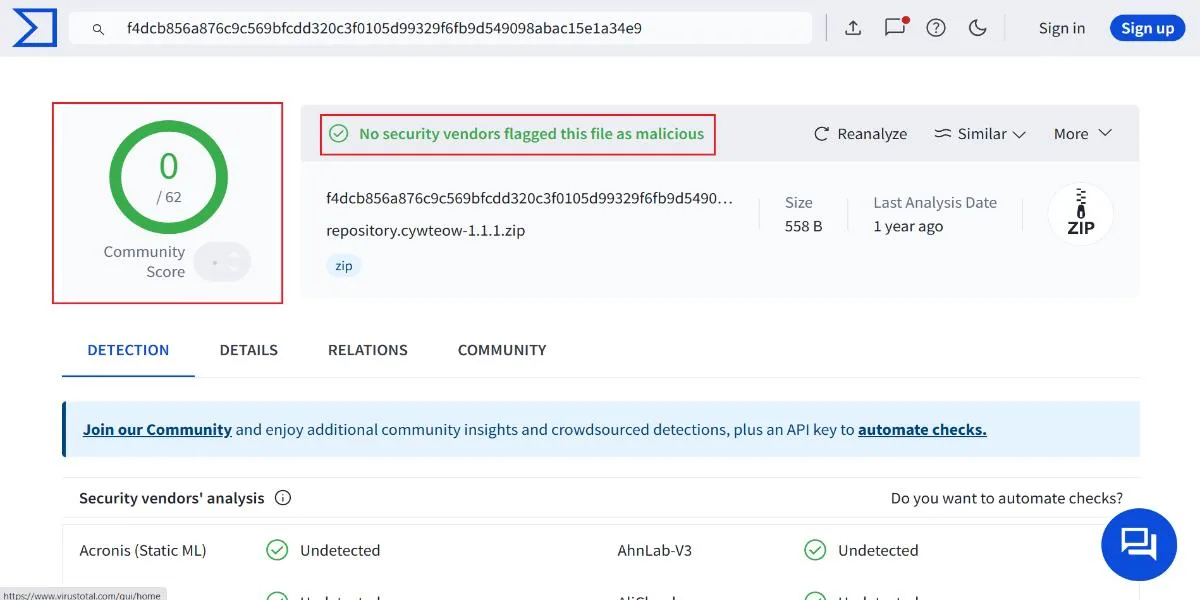
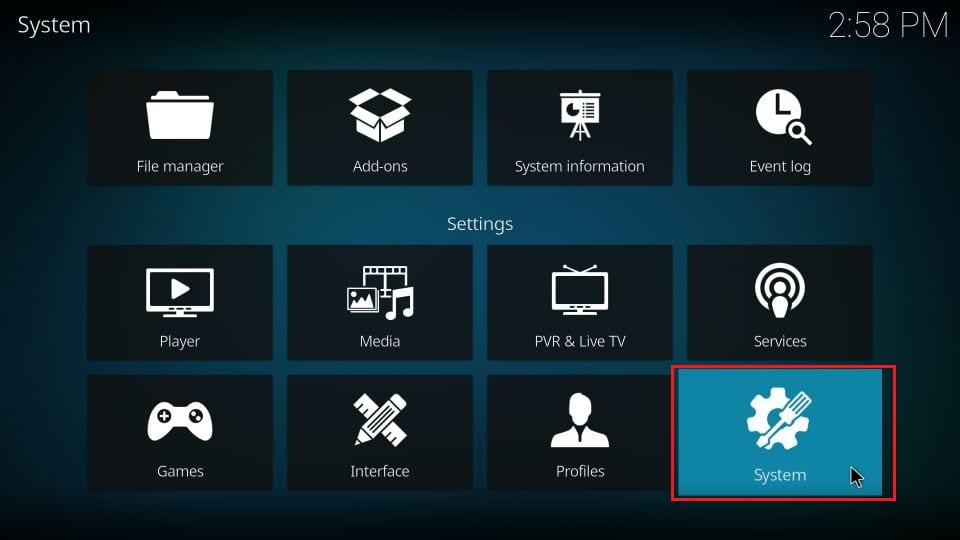
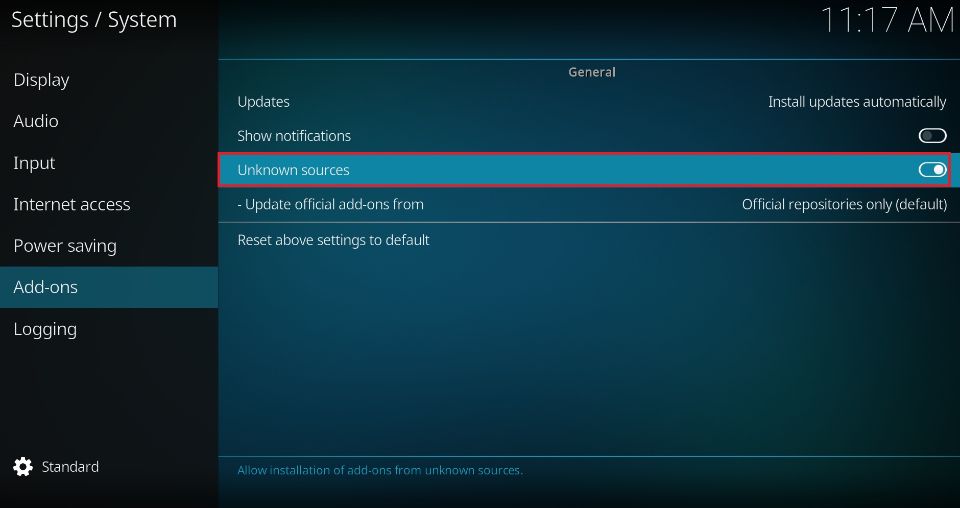
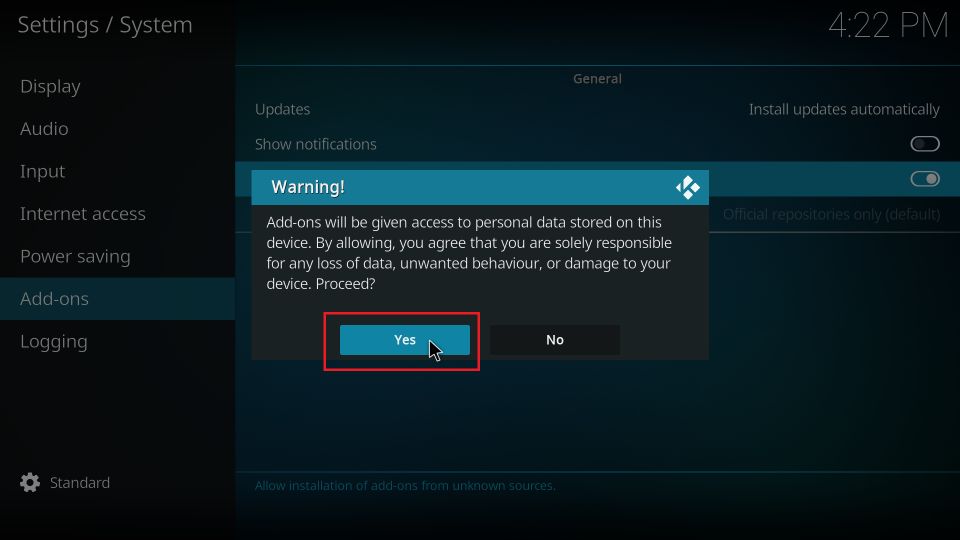
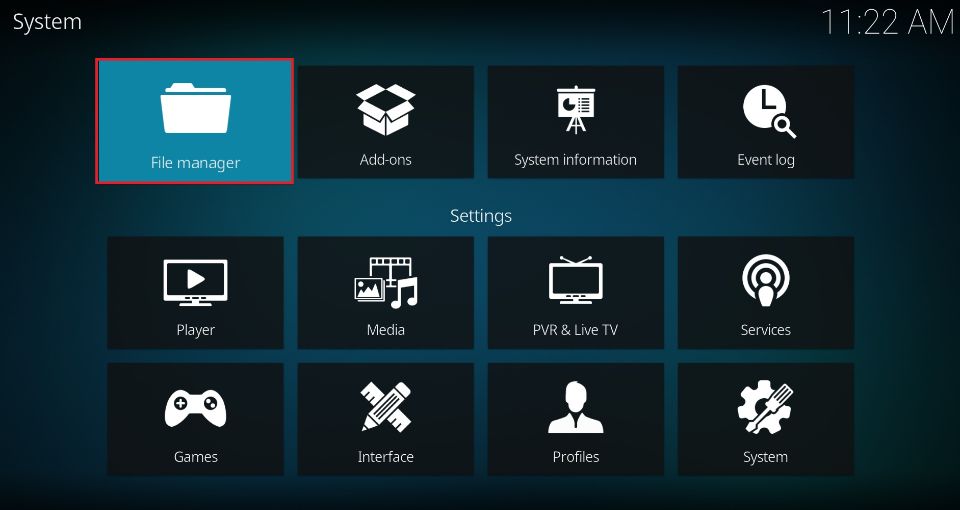
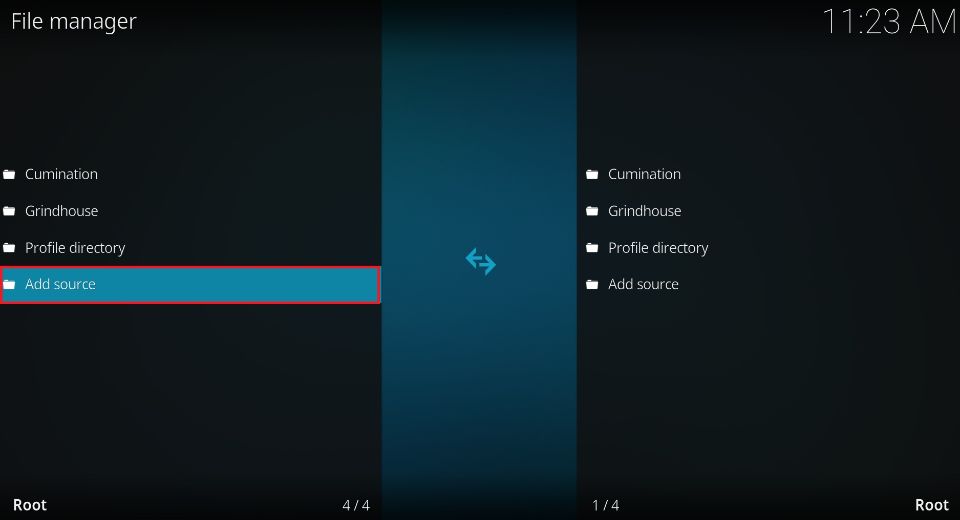

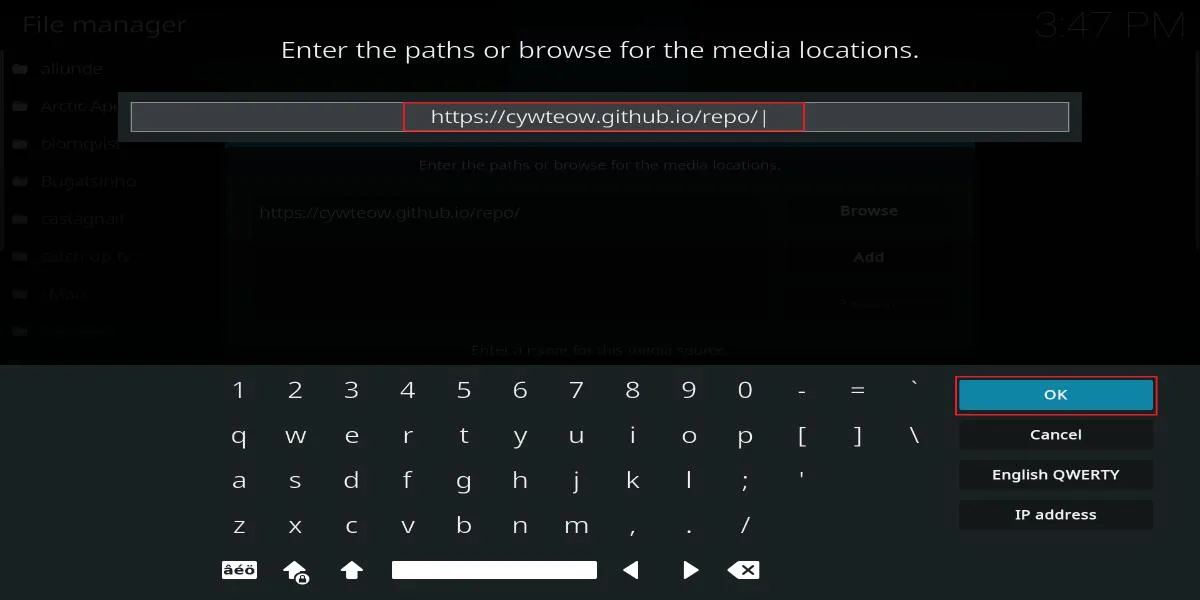
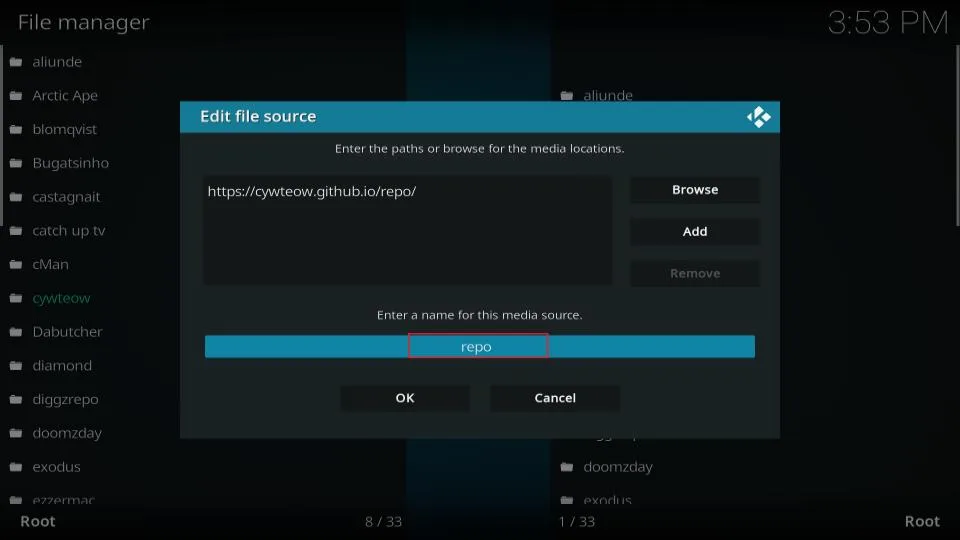
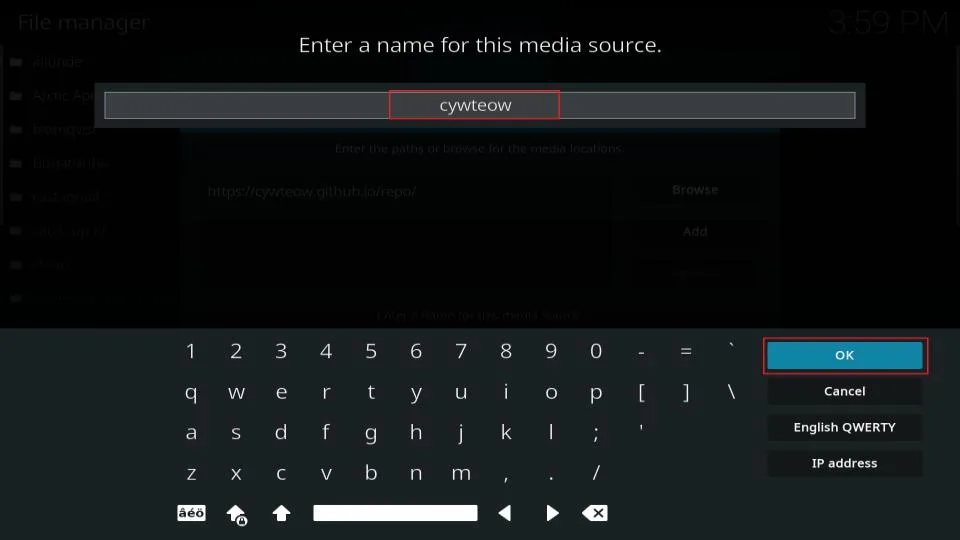
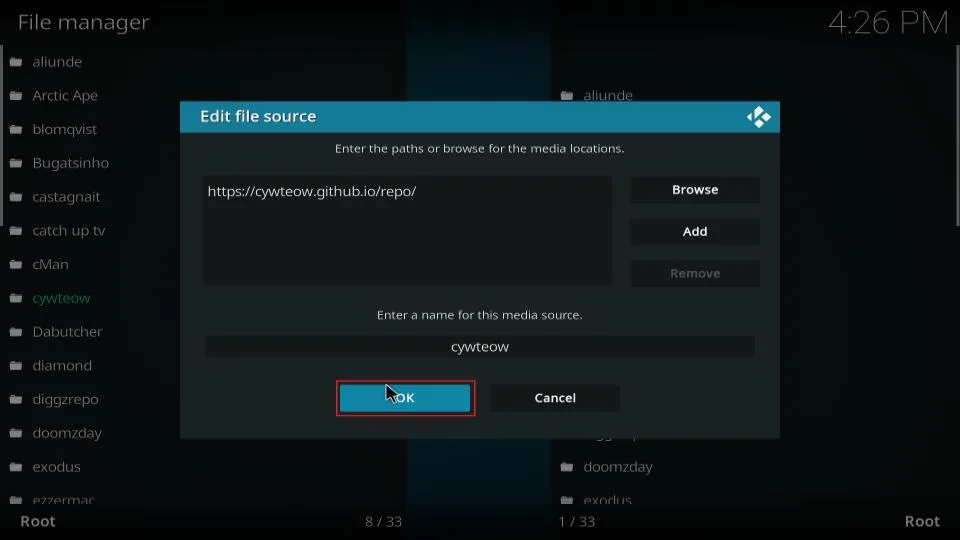
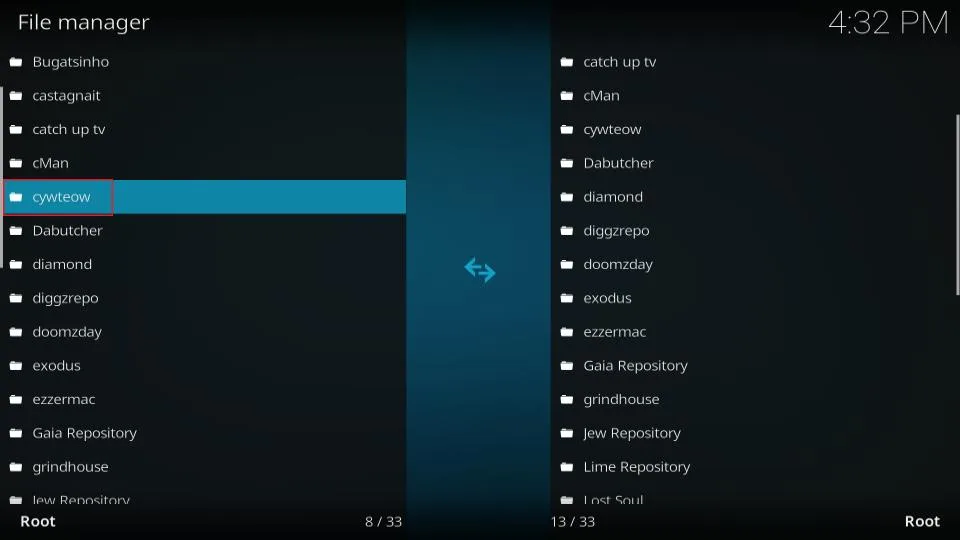
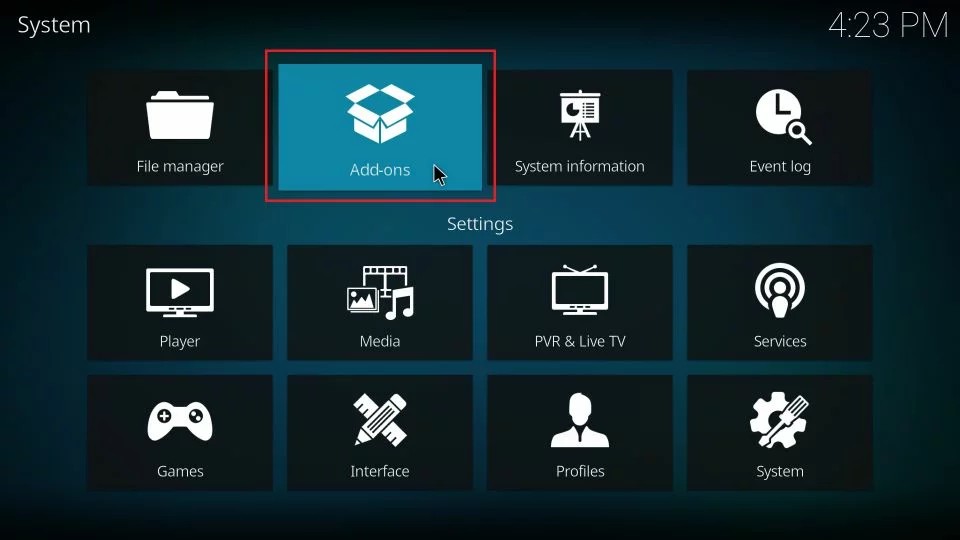
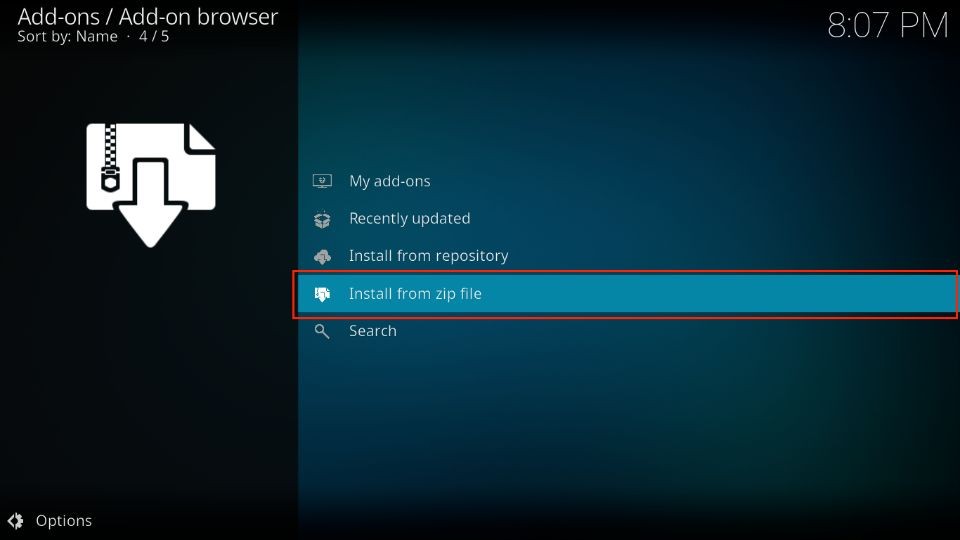
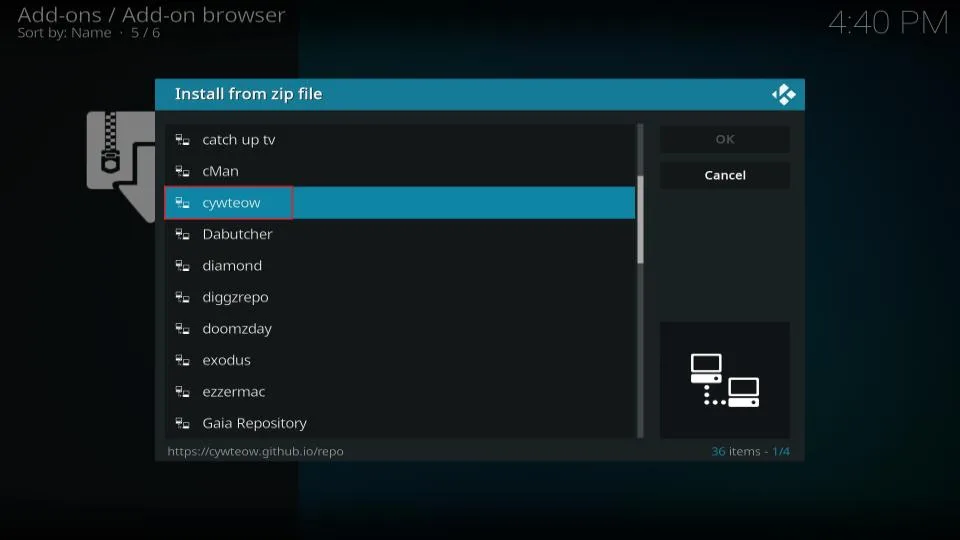
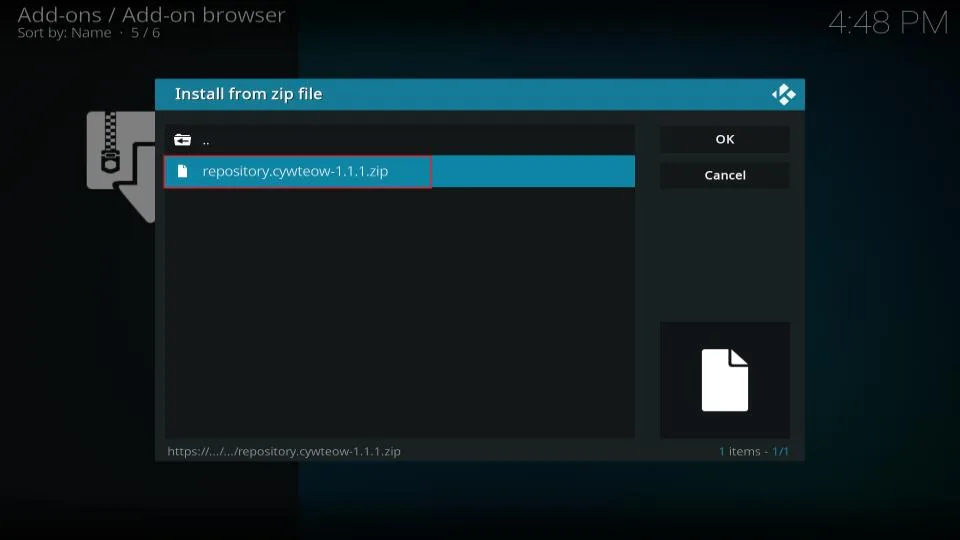
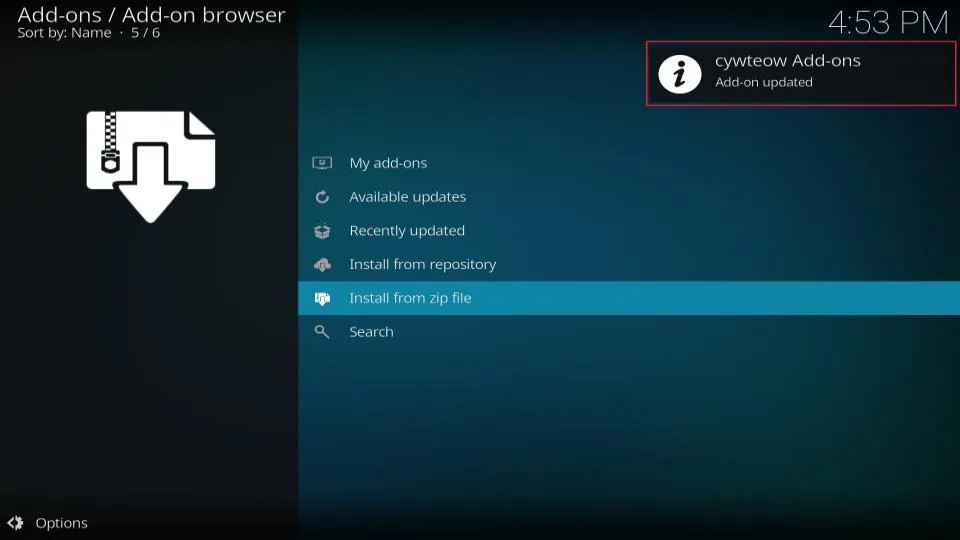
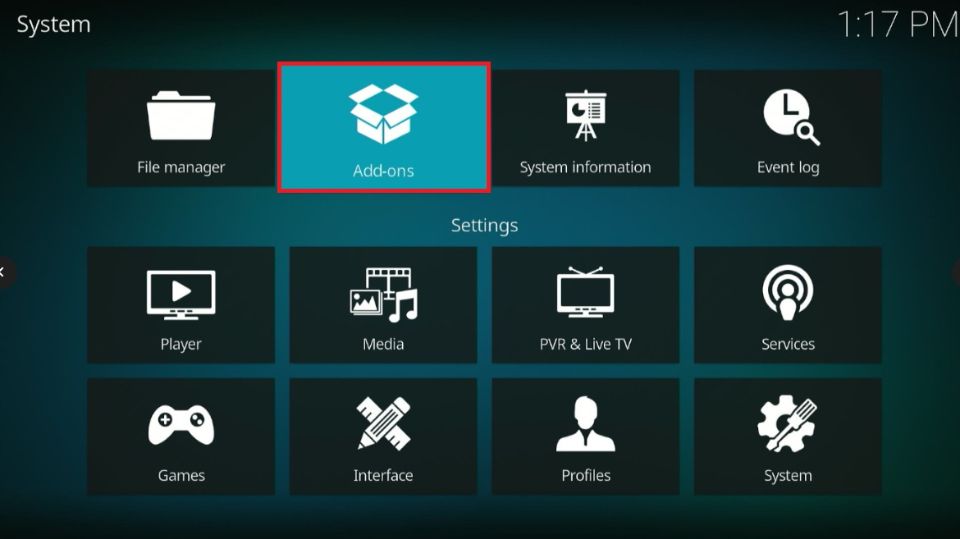
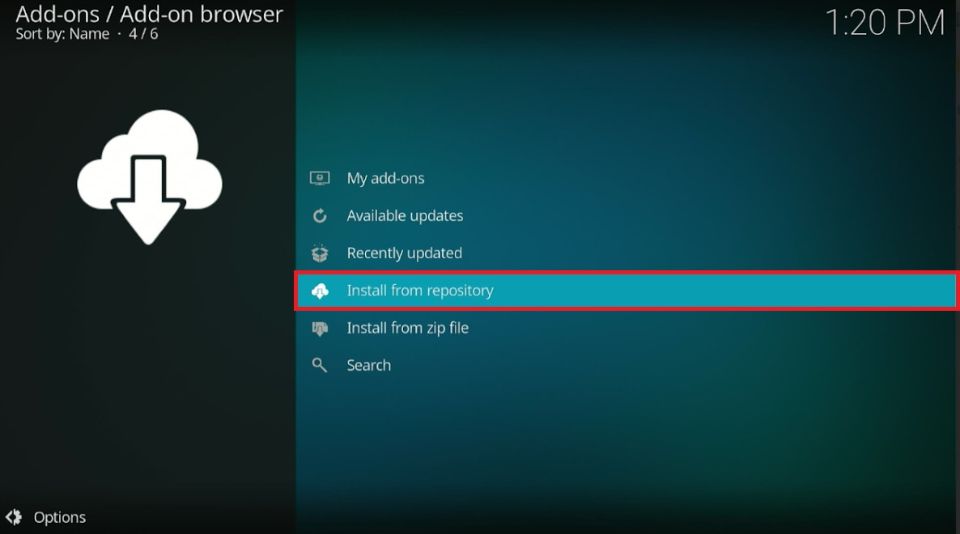
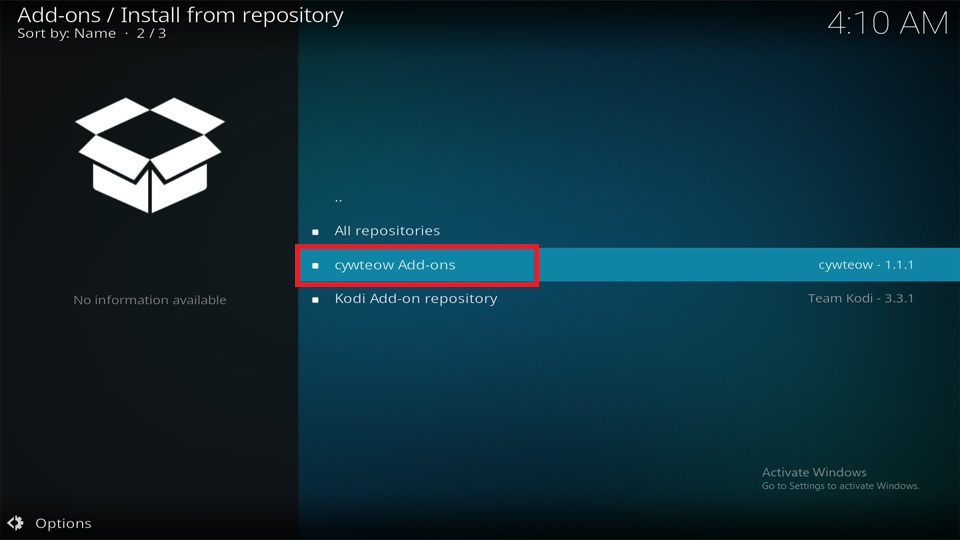
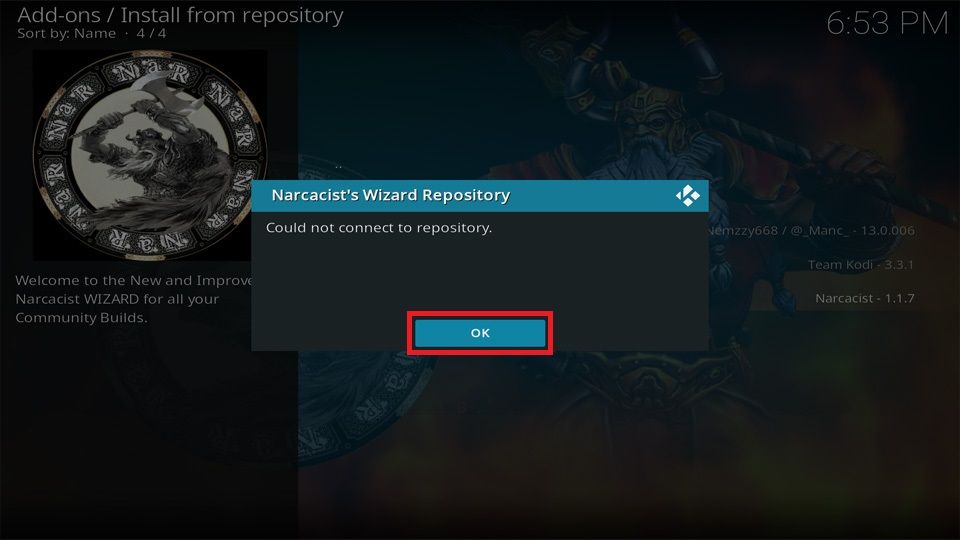
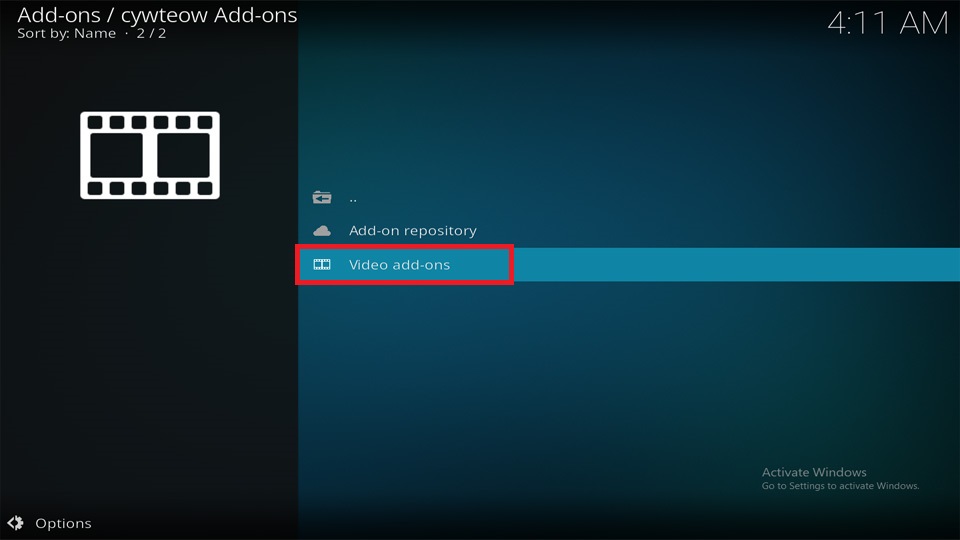
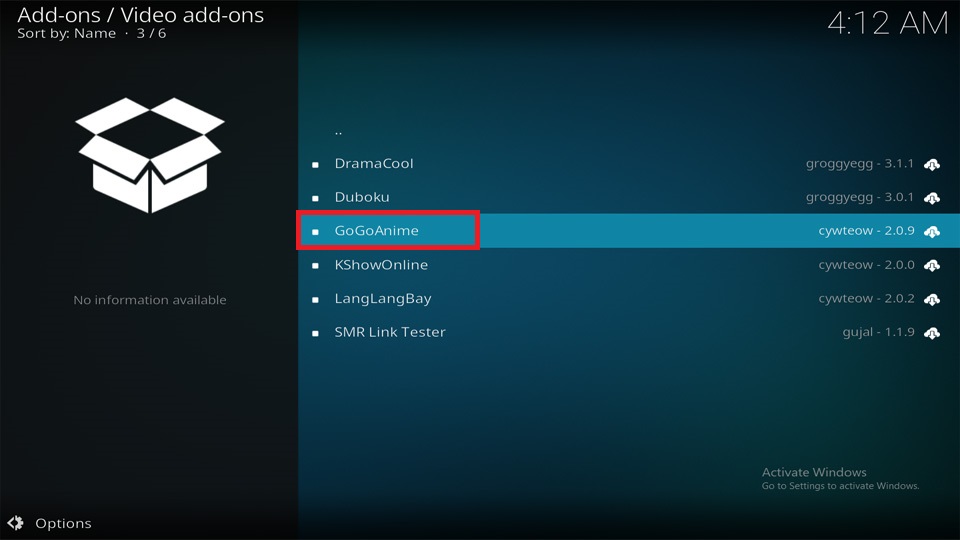

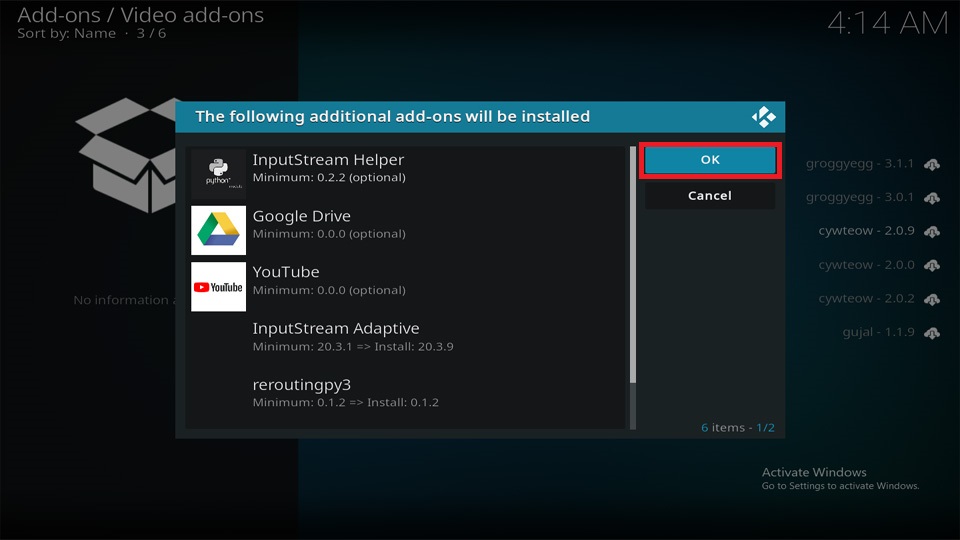
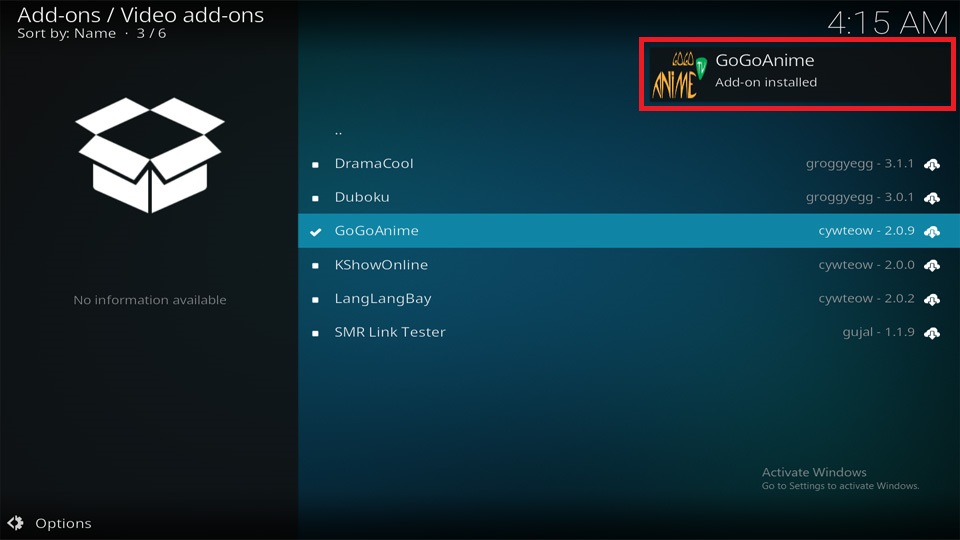






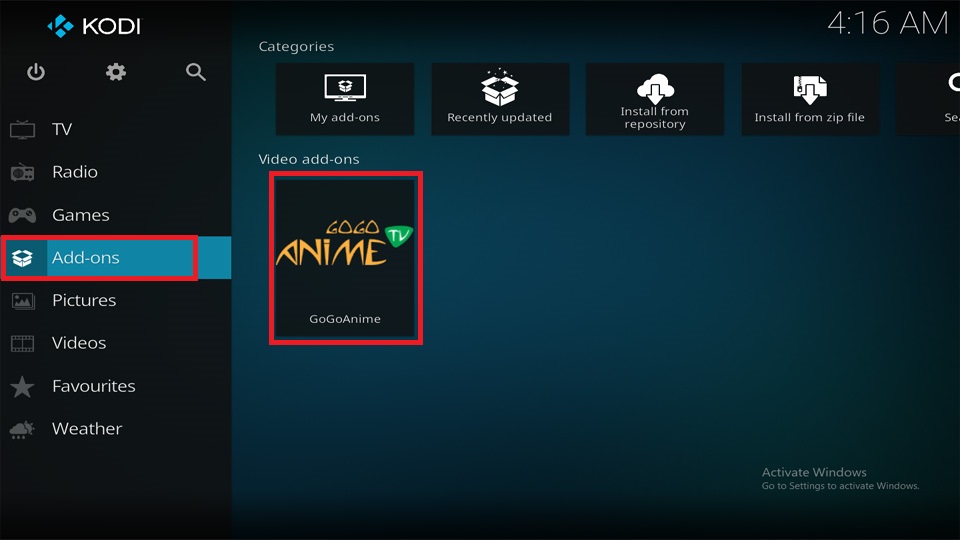
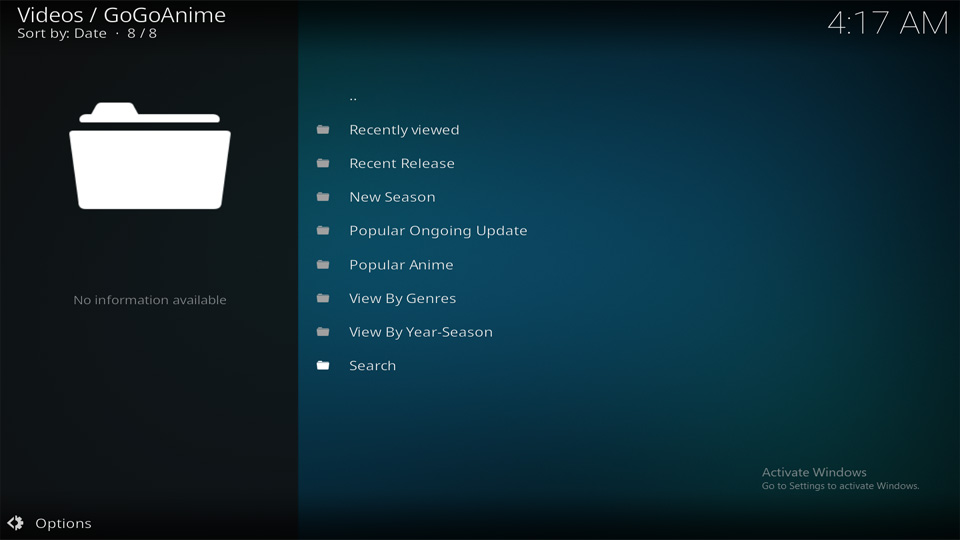
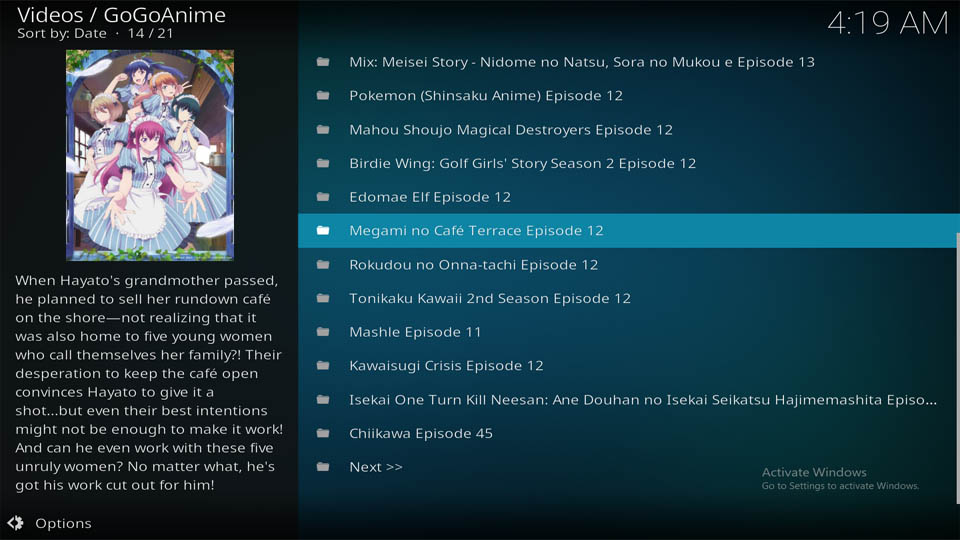
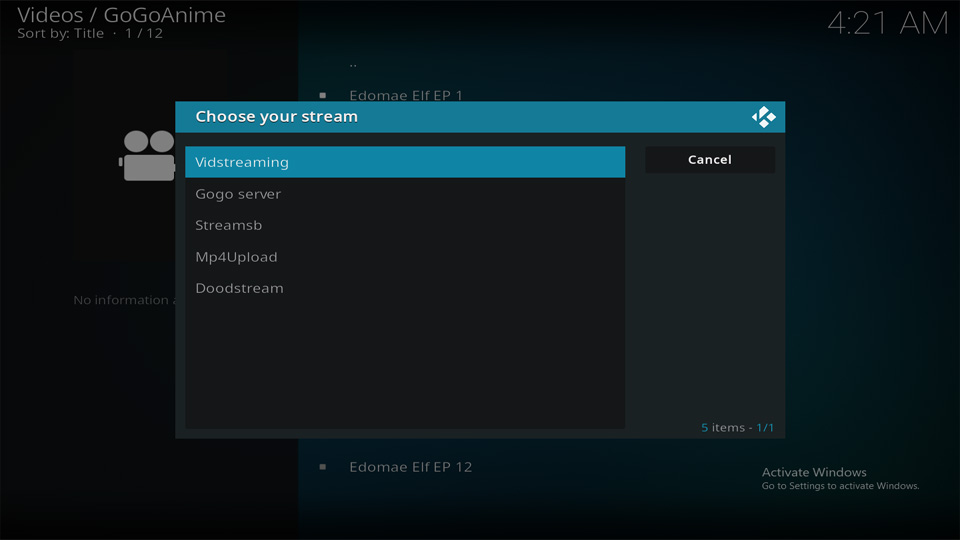


Leave a Reply