🕒 Time Needed: 11 minutes
In this guide, you will find detailed instructions on how to install the Nemesis AIO addon on Kodi. I took the images used in this guide on my Windows PC. However, the steps work the same on any Kodi device you use. This includes but is not limited to, Amazon FireStick, Android Boxes, and Mobiles.

Nemesis AIO Kodi addon has a variety of on-demand categories for hours of streaming. While you can find plenty of content in the regular Movies and TV Shows categories, it has a specialized area dedicated to Documentaries, Webcams, Gaming Videos, Anime, and kid’s content.
The addon’s rich library and unique variety make it a standout option for users who appreciate diverse streaming options.
One of the noteworthy aspects of Nemesis AIO is its fast and user-friendly navigation paired with reliable streaming capabilities.
The content and the quality of streams compelled us to add Nemesis AIO to our collection of Best Kodi Addons.
To use this addon, you must generate a web PIN every few hours. After the installation guide, a separate section discusses the steps to generate and authorize Nemesis AIO with the PIN.
Also, note that Nemesis AIO currently does not support Trakt integration.
Attention Kodi Users!
Governments and ISPs across the world monitor your online activities. If you use third-party Kodi addons, you should always use a good Kodi VPN and hide your identity so your streaming experience doesn’t take a bad turn. Currently, your IP is visible to everyone.
I use ExpressVPN, the fastest and most secure VPN in the industry. It is very easy to install on any device, including Amazon Fire TV Stick, PC, Mac, and Smartphones. Also, it comes with a 30-day money-back guarantee. If you don't like their service, you can always ask for a refund. ExpressVPN also has a special deal where you can get 4 months free and save 61% on the 2-year plan.
Read: How to Install and Use Best VPN for Kodi
Steps to Install Nemesis AIO Addon on Kodi
There are several aspects of the installation process. However, it can be broadly divided into two parts as follows:
– Enabling Security option: Unknown Sources
– Following the installation steps for Nemesis AIO Kodi Addon
Enabling unknown Sources is required to install any third-party addon on Kodi. Therefore, we will take care of it first.
Legal Disclaimer: This tutorial is purely educational. FireStickTricks.com doesn’t own, host, operate, resell, or distribute any streaming apps, addons, websites, IPTV or services. The page contains some unverified services, and we are not certain whether they hold legal licenses to distribute the content. FireStickTricks.com does not verify the legality of each app/service in all regions. Do your due diligence if you use any of the unverified apps/services, and stream only content that is available in the public domain. The end-user shall be solely responsible for the media accessed.
Enable the security option Unknown Sources
As I said, this is not part of the actual installation process but a prerequisite. Third-party plugins and add-ons may cause harm to your device if they come from an untrusted source; therefore, Kodi has a default setting for this. However, Nemesis AIO is a trusted addon from a reliable source. These steps will enable Unknown Sources on Kodi:
1. Go to the Settings on your Kodi app. You will find the Settings icon on the home window, in the upper-left section (underneath the Kodi logo)
2. Now open System on the window that follows.
3. Click Add-ons in the left section.
4. Now click Unknown Sources if it is currently disabled. Clicking will turn it ON. Leave it as it is if it is already ON.
5. This action triggers a warning message. As I told you earlier, the Nemesis AIO Kodi addon is safe. So, go ahead and click Yes confidently.
You may now jump to the next part and install the Nemesis addon.
Nemesis Addon Installation Steps
Here are the steps:
1. We click Settings again on the home window of Kodi.
2. This time, we open File Manager.
3. In the window that is displayed next, choose Add source.
4. Now go ahead and click where you see <None>.
5. You will now see a window with a keypad. Here, we enter the URL or the path: http://streamarmy.co.uk/repo. Click OK.
6. Now select the text field designated for the source name. In the source, name enter streamarmy. Click OK.
Note: You may type in any other name you want.
7. You now want to return to Kodi’s home window. Press the back button/key several times. Click Settings again.
8. Next, click Add-ons (check the image below).
9. Now open the option Install from zip file.
10. On the popup that appears next, click streamarmy.
Note: If you added any other name in Step 6, you must click that.
11. Now open the zip file displayed on the next window: repository.StreamArmy-x.x.zip.
Note: If the file has been upgraded, the version of the zip file may be different from what you see in the image below.
12. Now wait for the Stream Army Repo to get installed. It usually takes half a minute or a bit more.
13. Now, we click Install from repository.
14. Open the repo you installed a little while back: Stream Army Repo.
15. Go ahead and open Video add-ons.
16. You will find the Nemesis AIO addon here. Click it!
17. Go to the lower-right and click Install.
18. Click OK if this prompt is displayed.
19. Wait for the addon installation to complete. It may take 2-3 minutes. NemesisAIO Add-on installed will appear.
That’s how you install the Nemesis AIO addon on Kodi.
Before you start streaming with Kodi Addons or Builds, I would like to warn you that everything you stream on Kodi is visible to your ISP and Government. This means, streaming copyrighted content (free movies, TV shows, live TV, and Sports) might get you into legal trouble.
Thankfully, there is a foolproof way to keep all your streaming activities hidden from your ISP and the Government. All you need is a good VPN for Kodi. A VPN will mask your original IP which is and will help you bypass Online Surveillance, ISP throttling, and content geo-restrictions.
I personally use and recommend ExpressVPN, which is the fastest and most secure VPN. It is compatible with all kinds of streaming apps and devices.
NOTE: We do not encourage the violation of copyright laws. But, what if you end up streaming content from an illegitimate source unintentionally? It is not always easy to tell the difference between a legit and illegal source.
So, before you start streaming on Kodi, here's how to get VPN protection in 3 simple steps.
Step 1: Get the ExpressVPN subscription HERE. It comes with a 30-day money-back guarantee. Meaning, you can use it free for the first 30-days and if you are not satisfied with the performance (which is highly unlikely), you can ask for a full refund.
Step 2: Click HERE to download and install the ExpressVPN app on your streaming device. If you are using a FireStick, I have given the exact steps starting with Step 4 below.
Step 3: Click the Power icon to connect to a VPN server. That's all. Your connection is now secure with the fastest and best VPN for Kodi.
The following are the steps to install Kodi VPN on your Fire TV devices. If you have other streaming devices, follow Step 1-3 above.
Step 4: Subscribe to ExpressVPN HERE (if not subscribed already).
Step 5: Go to Fire TV Stick home screen. Click Find followed by Search option (see image below).
Step 6: Type Expressvpn in the search bar and select when it shows up.
Step 7: Click Download.
Step 8: Open the ExpressVPN app and Sign in using the email ID and password that you created while buying the ExpressVPN subscription.
Step 9: Click the Power icon to connect to a VPN server. That’s all. Your FireStick is now secured with the fastest VPN.
How to Use Nemesis AIO Kodi Addon
Nemesis AIO is an uncomplicated and fuss-free addon. It will only take a bit to get used to it.
However, the addon must be authenticated with a PIN every few hours. We will talk about it.
To access Nemesis AIO, click Add-ons > Video add-ons from the home window of Kodi. When you see the Nemesis AIO icon, click it.
Following is the prompt that appears on the first run and every few hours:
Open the webpage https://pinsystem.co.uk on your computer or mobile. Scroll down and click the button Generate A Pin Code
Now click the option ‘Click to View Pin’ button on the webpage. When the PIN is displayed, note it down
Return to the Kodi window and click OK on this prompt
Enter the PIN that you generated earlier and click OK
That’s it! You are now set to start using the Nemesis AIO Kodi addon.
Quick Overview of Nemesis Kodi Addon
You have learned how to authorize Nemesis AIO with a PIN. Now, let us quickly go through the Nemesis Kodi addon overview.
The main window of the addon has the following categories that contain the streaming content: Movies, TV Shows, Music & Radio, Live Sports and Replays, Documentaries, Anime, Kids, Cartoons, Gaming Videos, Webcams, and an adult section named XXX.
The categories are named based on their content, and each is further divided into subcategories. The system is well organized and allows you to find the desired content easily.
To authorize Real Debrid with Nemesis AIO addon, click Settings & Maintenance on the main window.
Next, click Auth Resolve URL Real Debrid
You will find detailed instructions to configure Real Debrid in our guide How to Install & Use Real-Debrid on Kodi
Verdict
Nemesis AIO is a pretty solid Kodi addon if you want to stream on-demand content such as movies, series, documentaries, sports replays, anime, cartoons, etc.
It also has a Live Sports section (called Live Sports & Replays). While the replays play fine, Live Sports may not always be reliable. However, if you are lucky, you might find some good streams.
Nemesis AIO Kodi addon has a decent line-up of video content and fetches quality streams. It works even better when paired with Real Debrid. I recommend you give it a shot.
Related:
- How to Uninstall Kodi from FireStick
- How to Install WatchNixtoons2 Kodi Addon
- How to Install SealTeam6 Kodi Addon
- How to Install The Loop Kodi Addon

Suberboost Your FireStick with My Free Guide
Stay Ahead: Weekly Insights on the Latest in Free Streaming!
No spam, ever. Unsubscribe anytime.

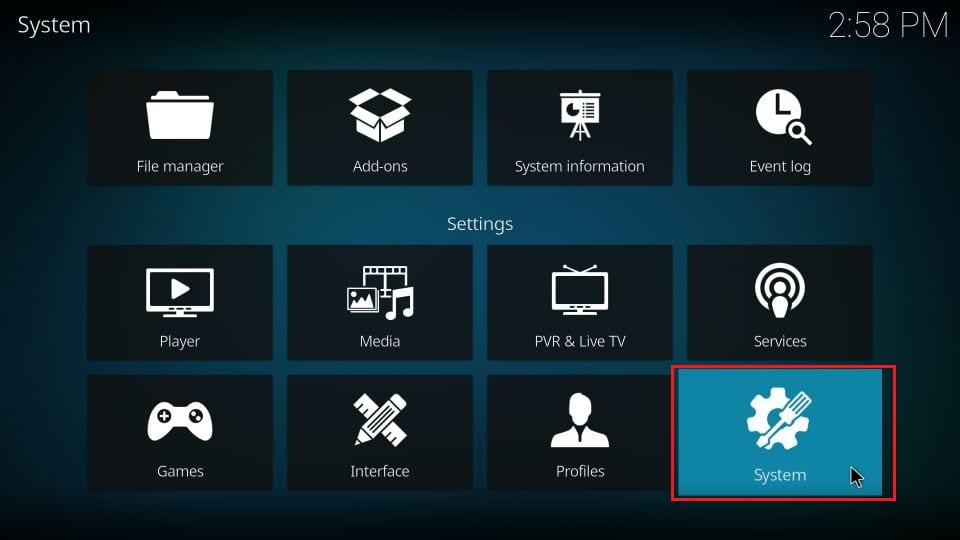
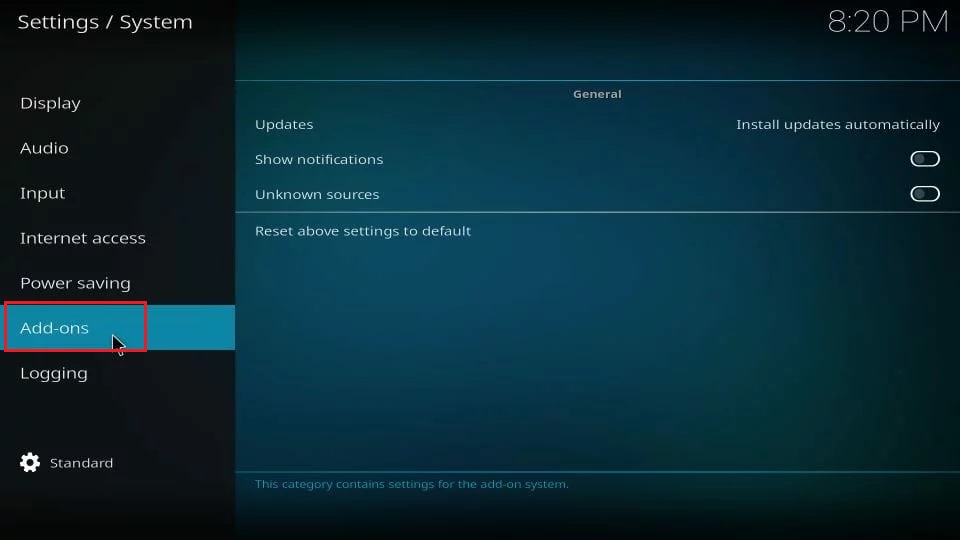
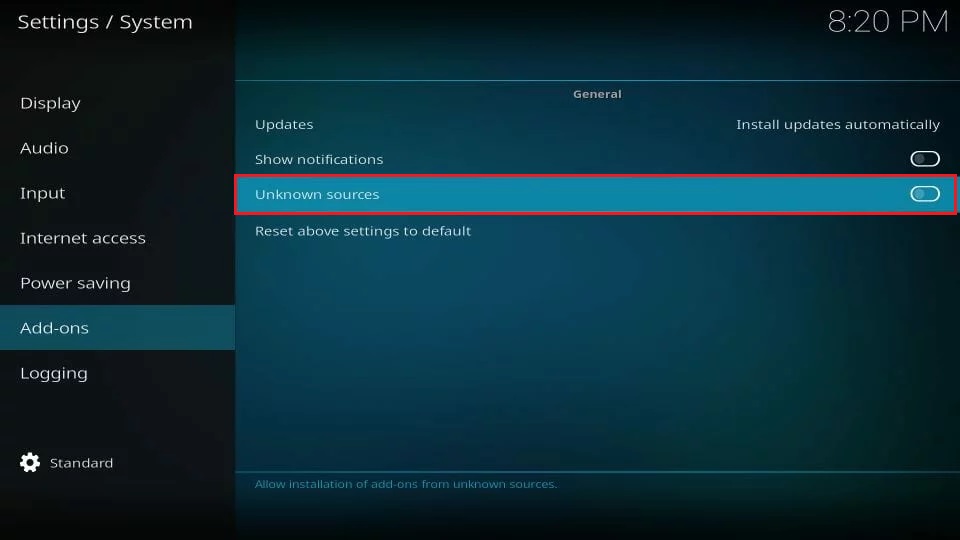
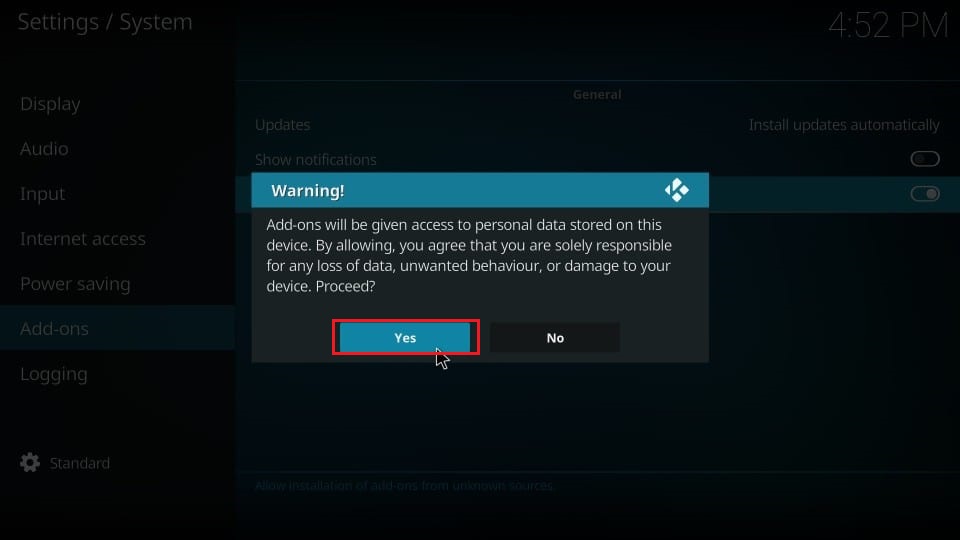
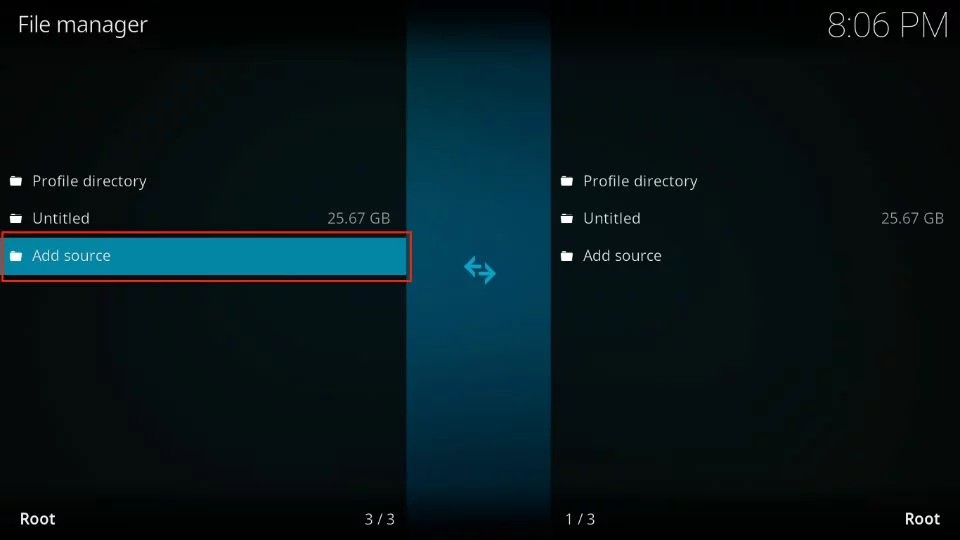

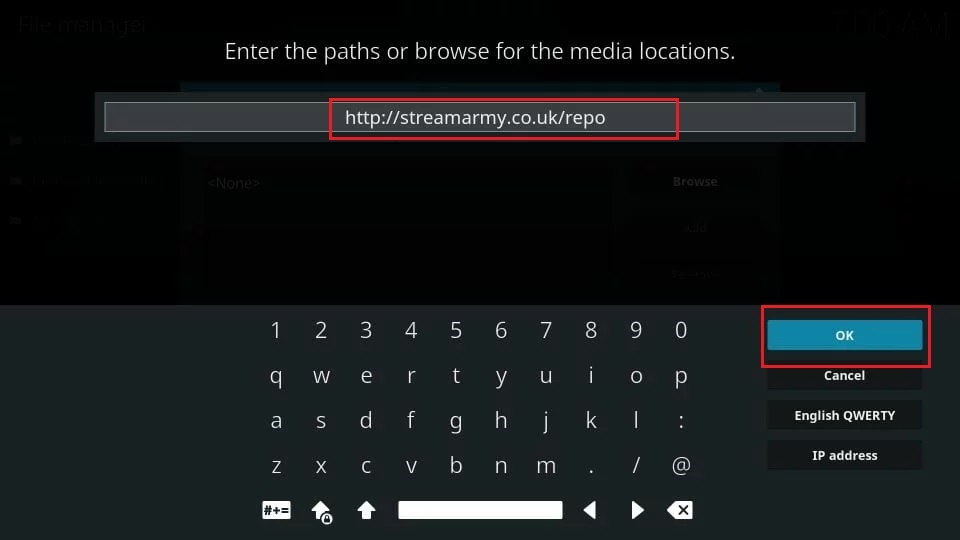
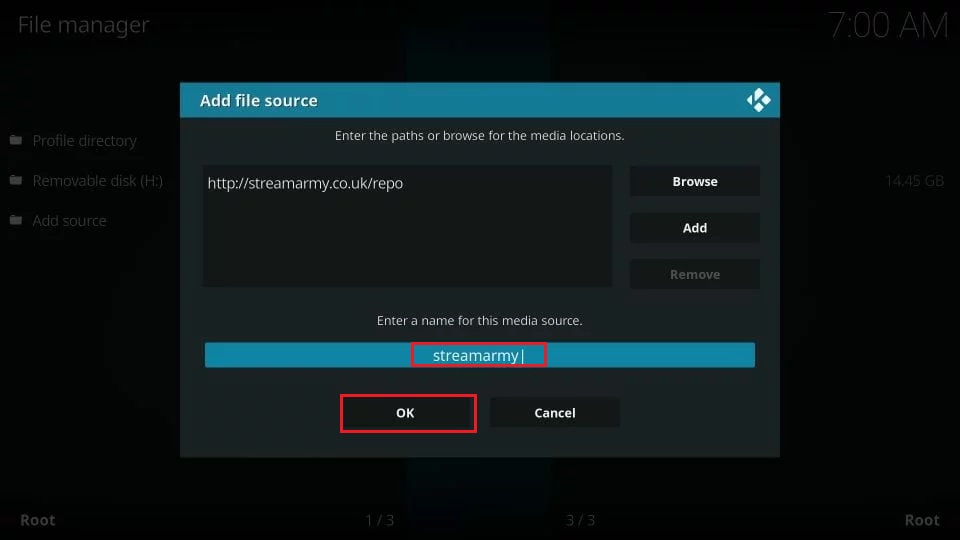
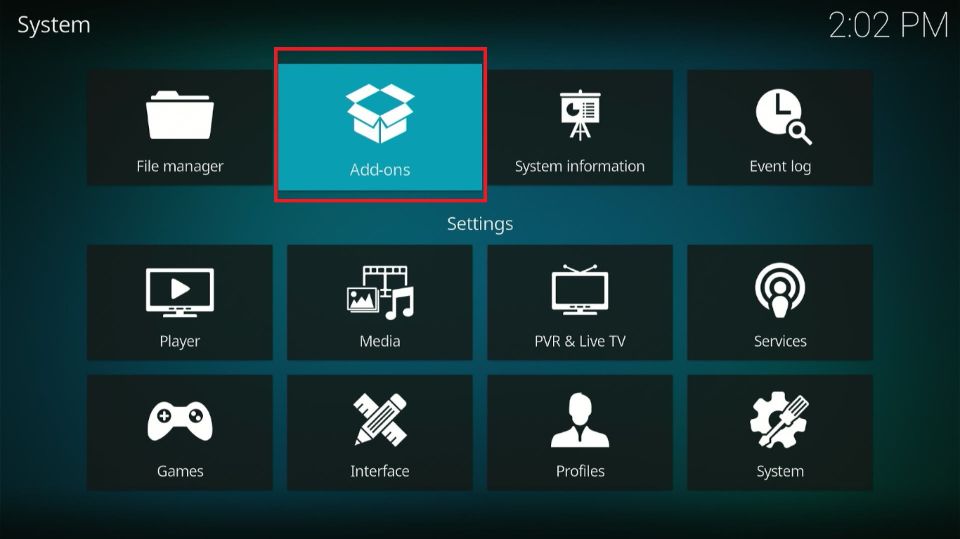
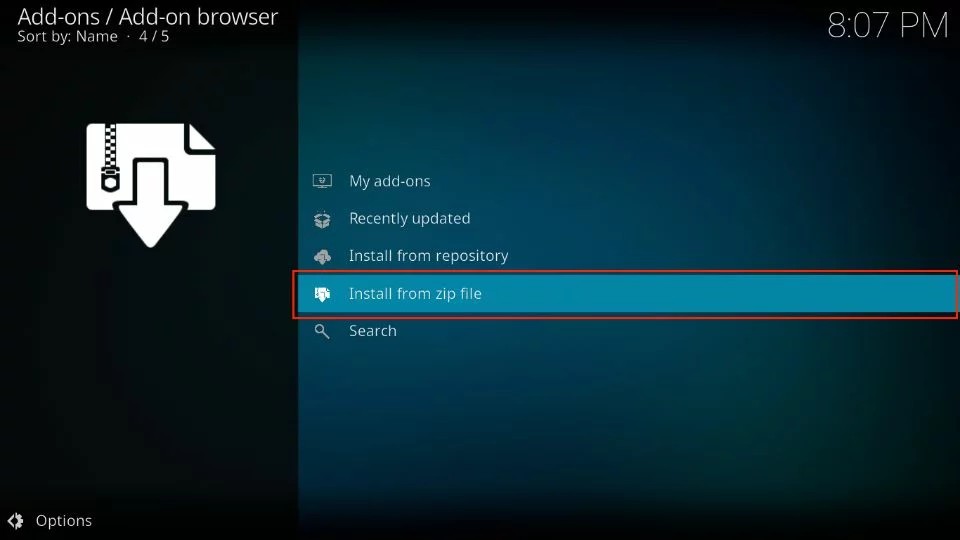
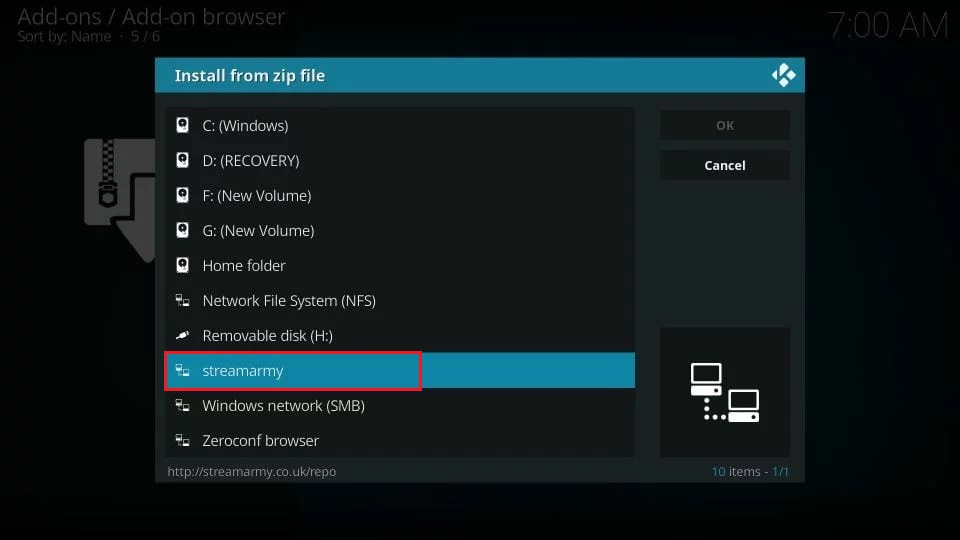

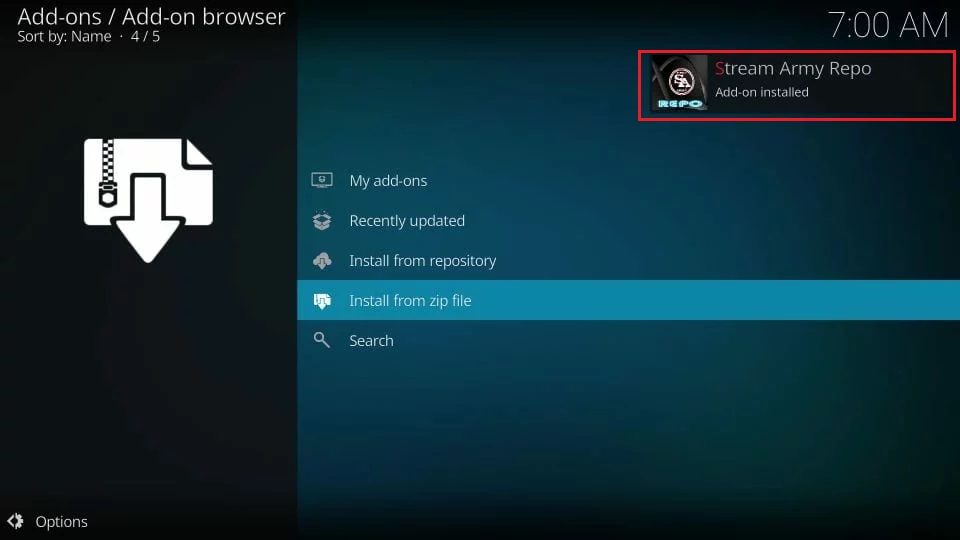
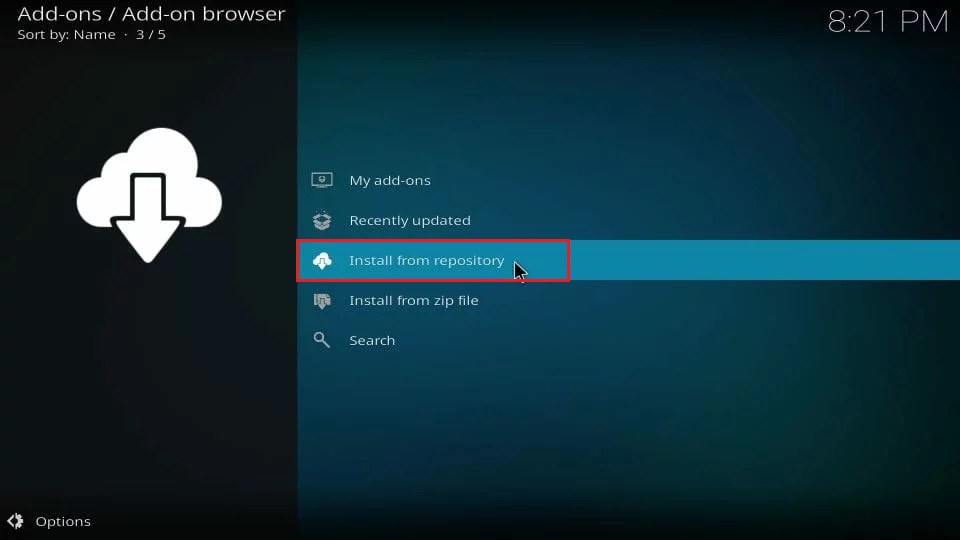
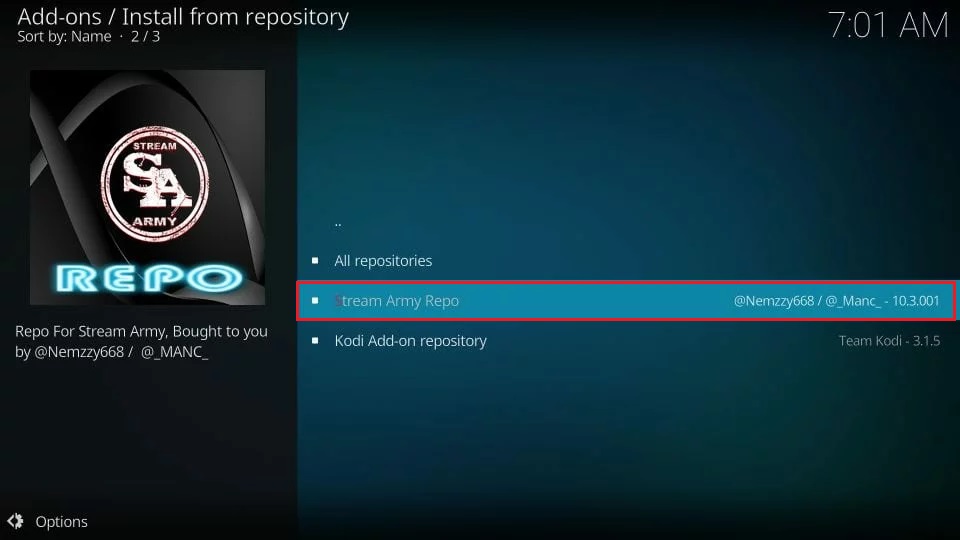
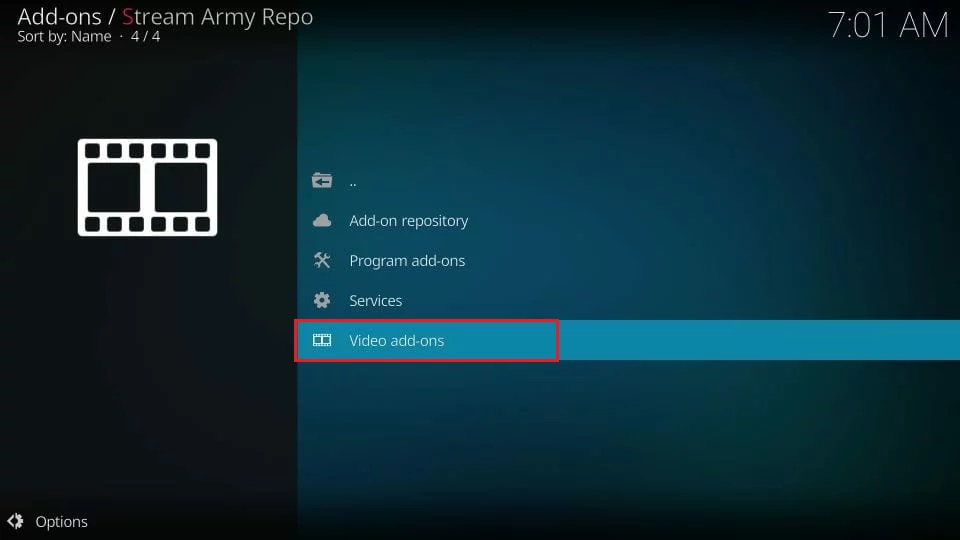
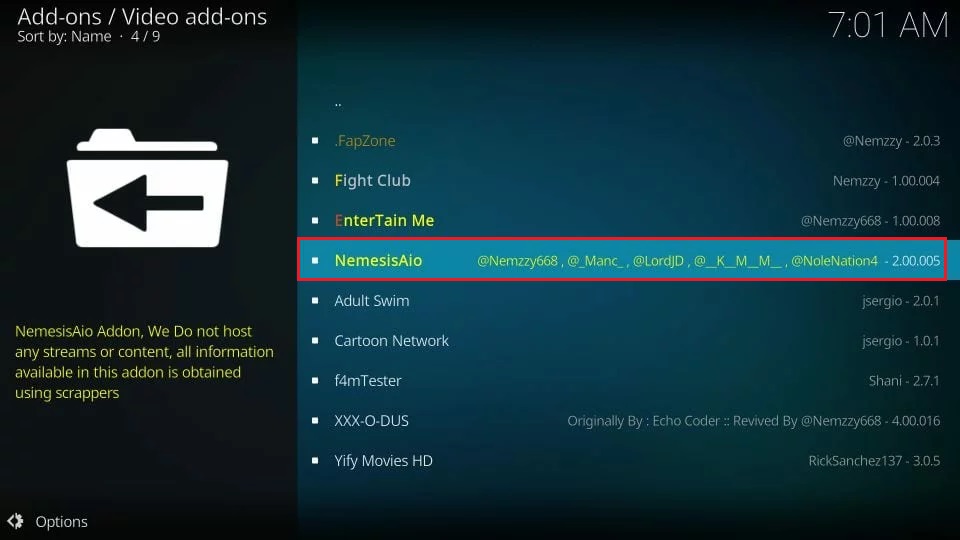
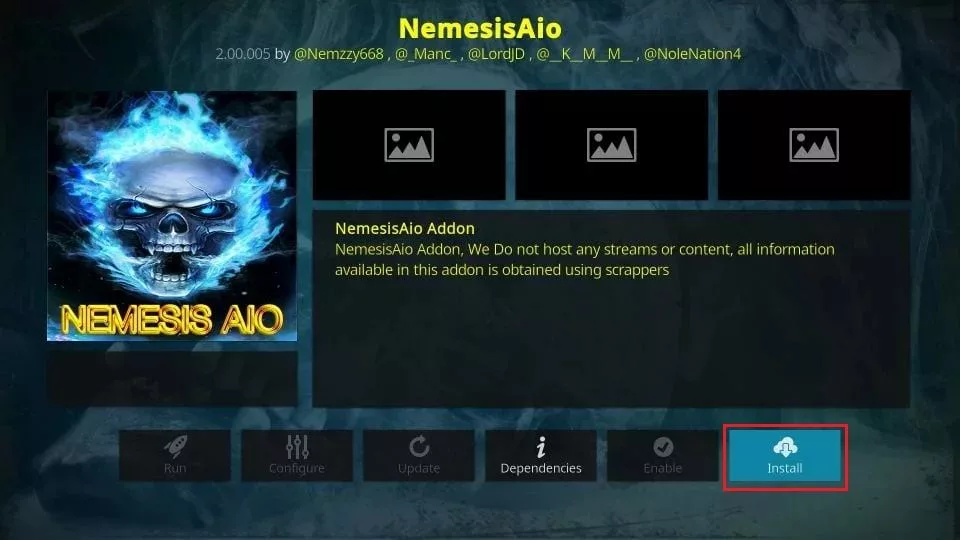
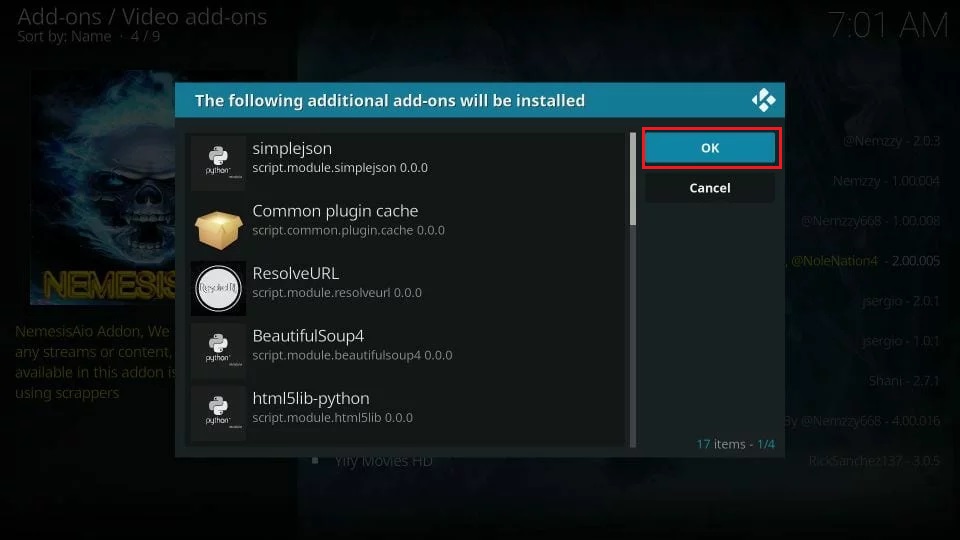
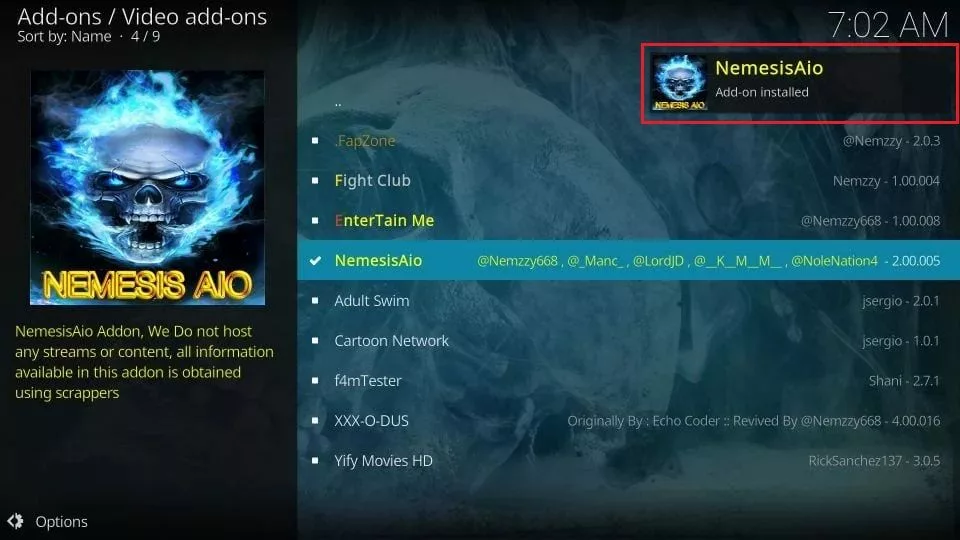






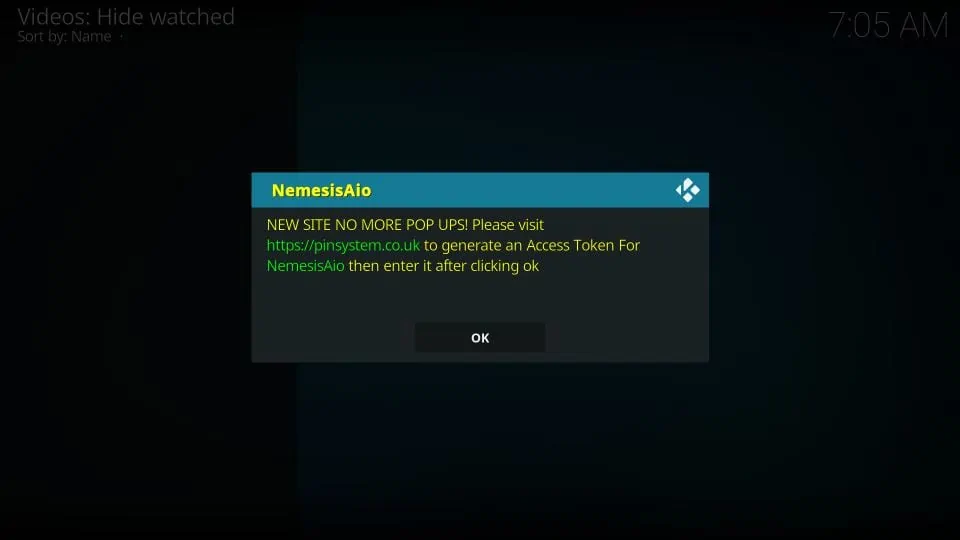
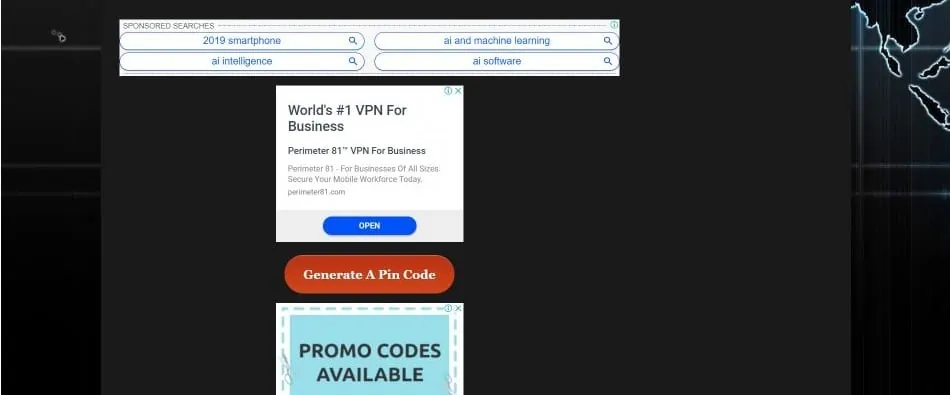
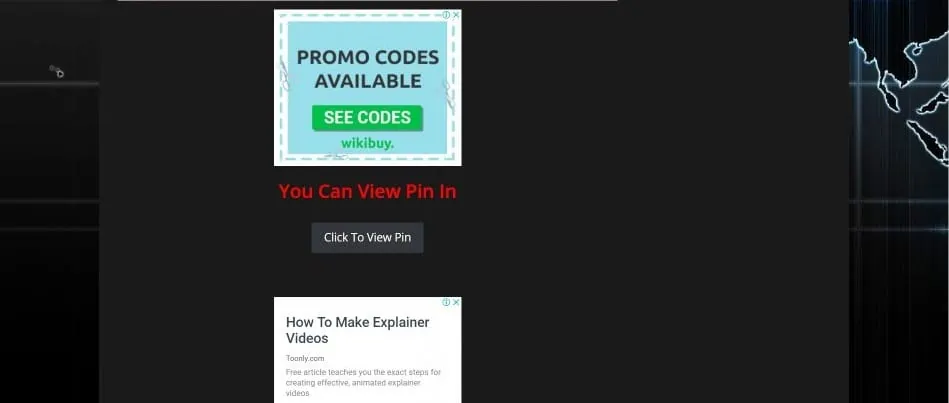
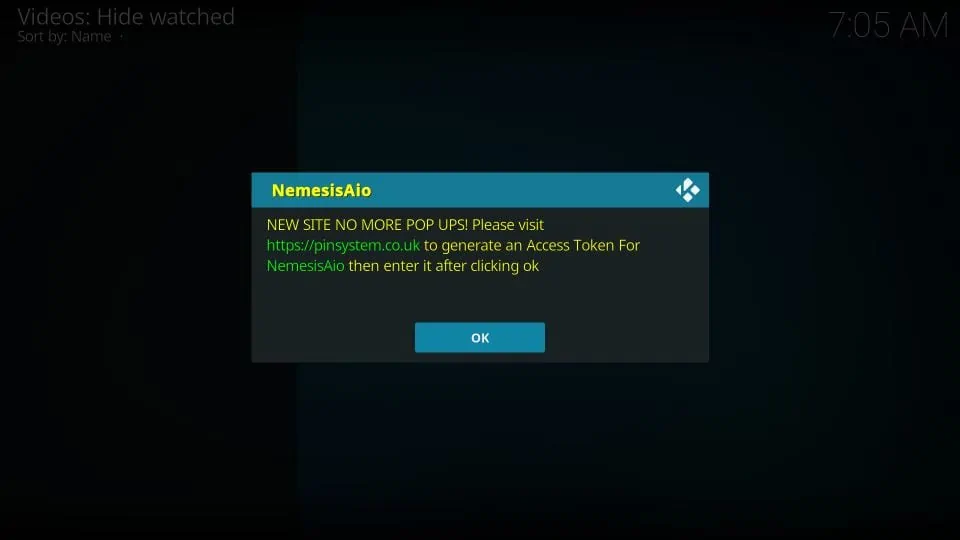
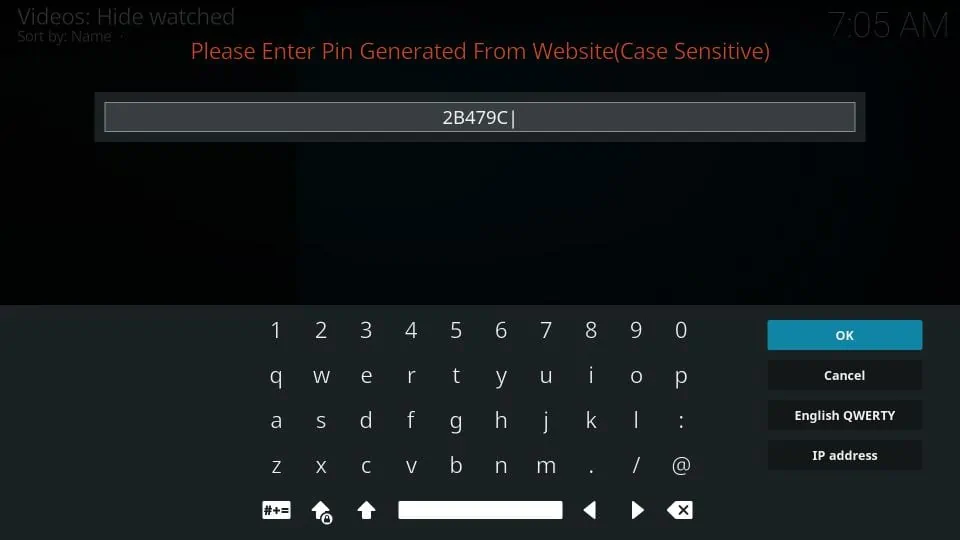
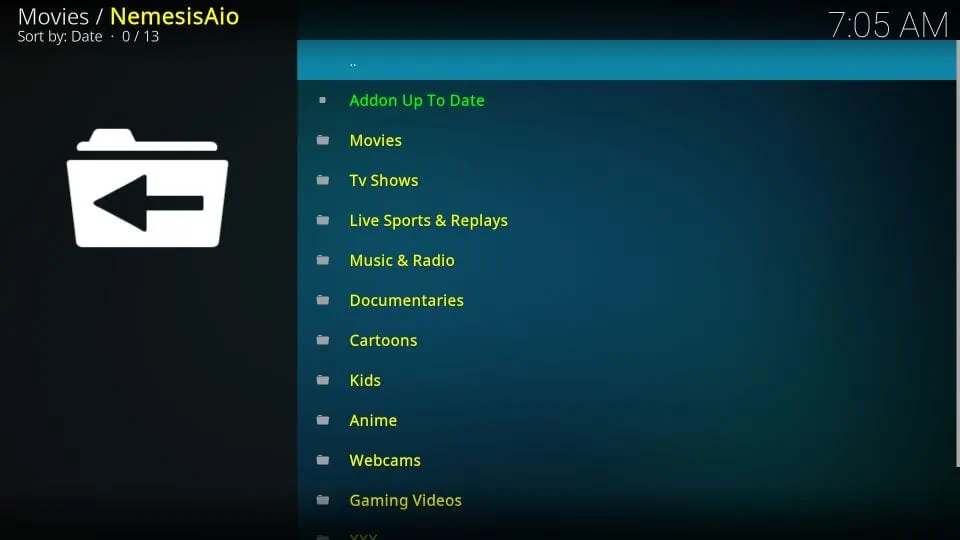
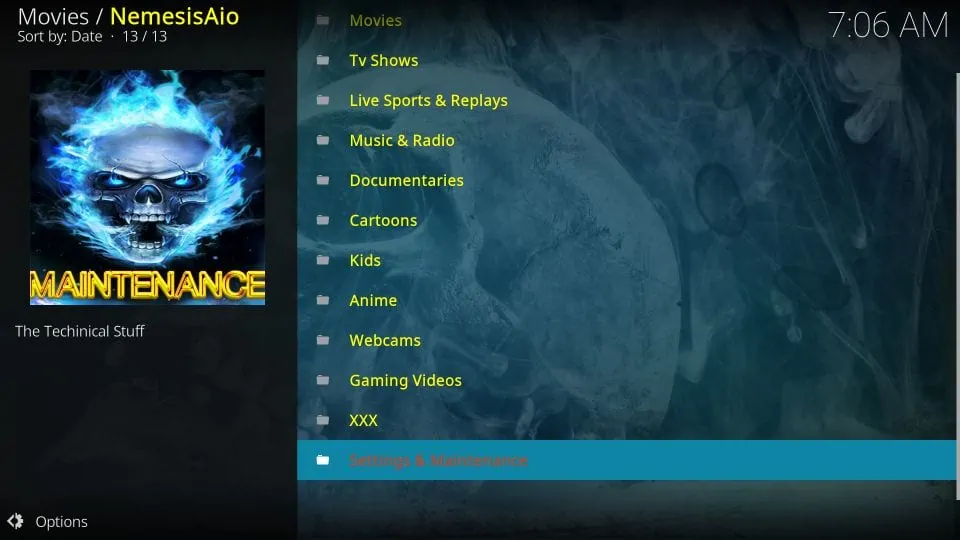


Says playback failed
One or more items failed to play. Check log for more information about message
Hi C, Nemesis AIO is currently unavailable. Please check out our list of the best Kodi Addons for some alternatives.
Followed everything and it’s not working
Xxx password NemesisAio?