This guide will explain how to install the WatchNixtoons2 addon on Kodi. This method is effective for all devices compatible with Kodi, including Amazon FireStick, NVIDIA SHIELD, Android TV boxes, Mac, Windows PCs, tablets, and smartphones. Before we install the addon, let me clarify what it can do and whether it’s safe.

Cartoons and anime are not only for children but also for adults. Watching cartoons or anime is one of the best ways to cherish the kid within us, and it is great for laughing off stress and forgetting worries.
We used to wait for cartoons on TV. Thanks to the digital era, you can now watch cartoons and anime at any hour online. However, picking out a trusted source can be difficult, considering plenty of available options.
Watch Nixtoons2, the perfect addon for finding a reliable cartoon/anime source. This Kodi addon is the successor of WatchNixtoons, which lets you stream cartoons and anime for free.
WatchNixtoons2 pulls content from www.watchcartoononline.io. The add-on provides movies, TV series, anime, and other media hassle-free. If you are using the original WatchNixtoons, you should give version two a try. WatchNixtoons2 can be accessed from the AK47 Repository.
Attention Kodi Users! Governments and ISPs across the world monitor your online activities. If you use third-party Kodi addons, you should always use a good Kodi VPN and hide your identity so your streaming experience doesn’t take a bad turn. Currently, your IP is visible to everyone. I use ExpressVPN, the fastest and most secure VPN in the industry. It is very easy to install on any device, including Amazon Fire TV Stick, PC, Mac, and Smartphones. Also, it comes with a 30-day money-back guarantee. If you don't like their service, you can always ask for a refund. ExpressVPN also has a special deal where you can get 4 months free and save 61% on the 2-year plan.
Is WatchNixtoons2 Safe and Legal?
FireStickTricks.com doesn’t verify the legality of any third-party applications or services. The Watch Nixtoons 2 Kodi addon lets you stream cartoons and anime for free. Watching copyrighted content is deemed illegal in many regions, and your government and ISP (internet service provider) may be aware of what you’re doing. You could be fined or prosecuted if you get caught breaking the law.
FireStickTricks.com doesn’t encourage or endorse illegal activity. This guide is for educational purposes and should only be used to stream freely available content in the public domain.
To ensure the safety of installing the AK47 Repository on your device, I tested the repository URL using VirusTotal. This website analyzes files and URLs for viruses, worms, trojans, and other malicious content. The repository URL is safe; no security vendors have flagged it malicious.
How to Install WatchNixtoons2 Kodi Addon
I’ll show you how to install the famous WatchNixtoons2 add-on on your Kodi app. WatchNixtoons2 is now available on the famous The Crew Repository. Previously, it was hosted on another repository.
I have split the instructions for installing the add-on into three parts. Go through the following three sections to easily install the addon. So, without further ado, let’s get started.
Part 1: Enable Unknown Sources on Kodi
In this part, we’ll enable the unknown sources options in the Kodi settings. This allows us to load third-party repositories and addons on the Kodi app. By default, the unknown sources option on Kodi is turned off for the safety of users. However, as The Crew Repository and WatchNixtoons2 are entirely safe for users, we’ll enable the option to load them.
Without enabling unknown sources, we won’t be able to install The Crew Repository and the WatchNixtoons2 addon. So, here’s how to enable unknown sources on Kodi:
1. On the Kodi home screen, click the Settings Gear icon at the top left corner, just below the Kodi logo.
2. Select the System tile on your screen’s bottom right side.
3. Select the Add-ons tab on the left-hand-side menu on the System page.
4. On the right side of the screen, scroll down and turn on Unknown sources.
5. You’ll receive a warning sign about the consequences of allowing access to third-party sources; click Yes to continue.
Part 2: Install The Repository With WatchNixtoons2
In this part, we’ll install the Crew Repository that hosts the WatchNixtoons2 addon. In Kodi, addons are available via repositories. For instance, Kodi’s official repository contains all add-ons, including video, weather, music, etc.
As WatchNixtoons2 is not available in Kodi’s official repo, we’ll install The Crew Repository. Follow the steps below to load the famous The Crew Repository on your Kodi app:
1. On the Kodi home screen, click the Settings Gear icon below the Kodi logo.
2. Select the File Manager tile on your screen’s top left side.
3. On the File Manager page, select Add source.
Note: If you have already added multiple repositories to your Kodi app, the Add source option will be at the end of the list.
4. Add file source window will appear. Then, select <None>.
5. A URL window will appear on your screen. Enter the official URL of The Crew Repository – https://team-crew.github.io. After that, click on the OK button.
Note: The URL we provided is The Crew Repository’s official link. At FST, we don’t host/own the repository or affiliated with it.
6. You have to set a name for the source. To do that, click the box under Enter a name for this media source.
7. Enter crew as the media source name and click OK.
Note: You can set a custom name, but I recommend entering something similar to The Crew Repository’s name.
8. To save changes, click on the OK button.
9. The source’s name will appear in the File Manager’s list—in our case, it’s crew.
10. Now, press the back button on your FireStick and select the Add-ons tile from the Settings page.
11. On the Add-ons page, click Install from zip file.
12. Install from zip file window will appear. Select The Crew or the name of your source for The Crew Repository.
13. Select repository.thecrew-x.x.x.zip file.
Note: x refers to The Crew Repository’s version number. At the time of writing, the version of the repo is 0.3.4. But it can change in the future.
14. Wait for a few seconds until a notification pops up at the top right of your screen—THE CREW REPO Add-on is installed.
Part 3: Install WatchNixtoons2
We are done with all the prerequisites for installing the WatchNixtoons2 Kodi addon. Now, we will use the Crew Repository to install the add-on on your app. So, let’s get started:
1. Stay on the same page and scroll up to select Install from repository.
2. On the next page, select THE CREW REPO.
3. Scroll down and select Video add-ons.
4. You’ll see the list of all the video addons hosted on THE CREW REPO. Scroll down and pick WatchNixtoons2.
5. The WatchNixtoons2 dashboard will appear on your screen. Click Install, located on the bottom right side of your screen.
6. Wait for the addon to get installed. You’ll receive a notification on the top right side of your screen – WatchNixtoons2 Add-on installed.
Congratulations! You have installed the WatchNixtoons2 addon on your FireStick.
Before you start streaming with Kodi Addons or Builds, I would like to warn you that everything you stream on Kodi is visible to your ISP and Government. This means, streaming copyrighted content (free movies, TV shows, live TV, and Sports) might get you into legal trouble.
Thankfully, there is a foolproof way to keep all your streaming activities hidden from your ISP and the Government. All you need is a good VPN for Kodi. A VPN will mask your original IP which is and will help you bypass Online Surveillance, ISP throttling, and content geo-restrictions.
I personally use and recommend ExpressVPN, which is the fastest and most secure VPN. It is compatible with all kinds of streaming apps and devices.
NOTE: We do not encourage the violation of copyright laws. But, what if you end up streaming content from an illegitimate source unintentionally? It is not always easy to tell the difference between a legit and illegal source.
So, before you start streaming on Kodi, here's how to get VPN protection in 3 simple steps.
Step 1: Get the ExpressVPN subscription HERE. It comes with a 30-day money-back guarantee. Meaning, you can use it free for the first 30-days and if you are not satisfied with the performance (which is highly unlikely), you can ask for a full refund.
Step 2: Click HERE to download and install the ExpressVPN app on your streaming device. If you are using a FireStick, I have given the exact steps starting with Step 4 below.
Step 3: Click the Power icon to connect to a VPN server. That's all. Your connection is now secure with the fastest and best VPN for Kodi.
The following are the steps to install Kodi VPN on your Fire TV devices. If you have other streaming devices, follow Step 1-3 above.
Step 4: Subscribe to ExpressVPN HERE (if not subscribed already).
Step 5: Go to Fire TV Stick home screen. Click Find followed by Search option (see image below).
Step 6: Type Expressvpn in the search bar and select when it shows up.
Step 7: Click Download.
Step 8: Open the ExpressVPN app and Sign in using the email ID and password that you created while buying the ExpressVPN subscription.
Step 9: Click the Power icon to connect to a VPN server. That’s all. Your FireStick is now secured with the fastest VPN.
How to Use WatchNixtoons2 Kodi Addon
Let us go through the overview of the WatchNixtoons2 addon.
Go to Kodi’s home screen and scroll down to the Add-ons tab. Select it and go to the Video Add-ons tab. After that, choose WatchNixtoons2. Then, wait for a few seconds to let the addon launch.
WatchNixtoons2 home page will appear. You’ll see the following 10 sections on the home page:
- Latest Releases
- Latest Movies
- Popular & Ongoing Series
- Dubbed Anime
- Cartoons
- Subbed Anime
- Movies
- OVA Series
- Search
- Settings
Latest Releases
The Latest Releases section on WatchNixtoons2 will take you to the latest released cartoons.
Select a folder inside the Latest Releases. I’m selecting All. Inside it, you’ll find all the latest release titles alphabetically.
Playing Titles on WatchNixtoons2
Playing titles on WatchNixtoons2 is straightforward. If you want to play something, click on it.
Wait for the title to load. The content will load in a couple of nanoseconds if you have a fast internet connection.
Next, a window will appear, asking you to select the video quality of the title. Select one quality setting from the list. For instance, I’m choosing 480 (SD).
Note: If you have a slow internet connection, don’t select a high video quality like 720p or above.
Wait a few seconds before the add-on loads the title for you. After that, the title will start playing on your screen.
Video Player Options
Click on the play/pause button on your FireStick remote to reveal the video player of the WatchNixtoons2.
Video player features include play, pause, information, bookmark, subtitles, and settings.
To turn on subtitles, click the message icon beside the settings gear icon.
The subtitles settings menu will appear on your screen. From here, you can tweak all the settings related to subtitles, including offset, browsing, downloading, and more.
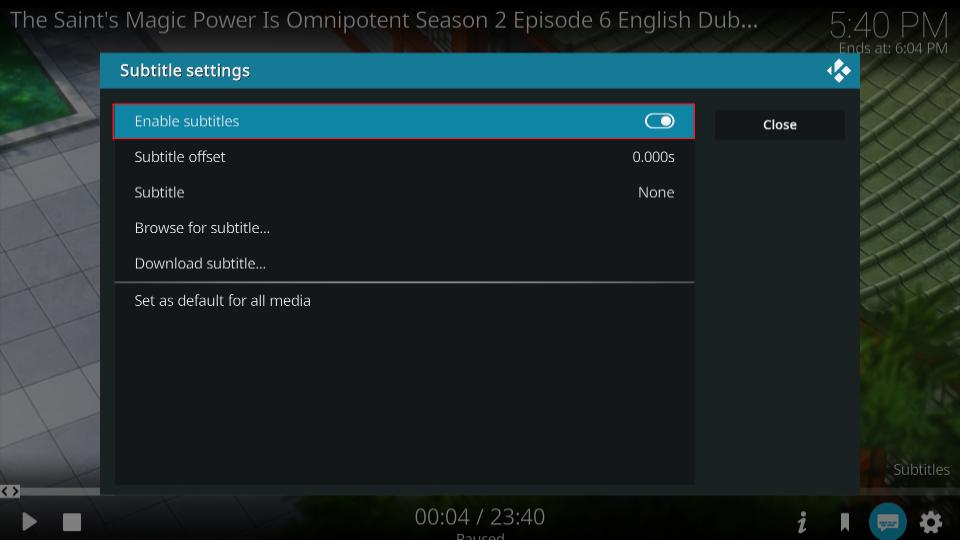
Click on the settings gear icon at the bottom left of your video player. You can access advanced settings for audio, video, subtitles, and more here.
Latest Movies
Are you looking forward to catching up with the latest cartoon movies? Then, look no further; the Latest Movies section of WatchNixtoons2 provides all the latest movies.
Inside the Latest Movies section, you’ll find a random list of all the cartoon movies that have been recently released.
The addon showed me 200 of the latest movies when I opened the section. You are free to play any movie you like by clicking on it.
Popular & Ongoing Series
Who doesn’t love to binge-watch series? Especially when it comes to anime.
There’s a separate section on WatchNixtoons2 for cartoon TV shows known as Popular & Ongoing Series.
Inside the section, you’ll see folders categorized in alphabetical order. Select any folder you want. I’m selecting A.
Inside it, you’ll find all the popular and ongoing cartoon series starting with the letter A.
Select any title and video quality; it’ll start playing on your screen.
Dubbed Anime
Want to watch your favorite anime in English? There’s a separate section for dubbed cartoons.
Select Dubbed Anime from the home page of WatchNixtoons2. Then, select one of the sub-sections like A, B, C, All, D, etc.
Next, you’ll get the list of all the dubbed anime according to the sub-folder you have picked.
When I select the D folder, I see titles like D-Frag, Daimos, Dai-Guard, D.N. Angel, Dan Doh, and more.
Cartoons Section
Cartoons and animes have different content. If you are looking for cartoons, there’s a separate section for cartoons available on WatchNixtoons2.
Select the Cartoons section from the addon’s home screen. Then, select a subfolder from the categorized list of alphabets.
Then, you’ll see all the available cartoon titles. For instance, I selected the A folder and found titles starting from A, like A Boy Named Charlie Brown, A Cat in Paris, A Close Shave, A Christmas Story, and more.
Subbed Anime
Animes are available in the Japanese language. And if you can’t find your favorite anime in the dubbed section, you’ll find it here.
In this section, you will find all your favorite anime with English subtitles.
Open the Subbed Anime section from the addon’s home screen. Then, select the folder of the alphabet you like, like I’m choosing F.
Inside it, you’ll find all the relevant titles. As I chose F, I found titles like F-Zero: Falcon, Fairy Gone, Fairy Tail, Fastening Days 4, and more.
Movies
Aren’t cartoon/anime movies fascinating? They are short, to the point, and thrilling to watch.
To watch movies via WatchNixtoons2, select the Movies section from the home page.
Once again, it’s time to choose a sub-folder. I’m picking E as I want to browse movies starting from E.
Inside, I came across titles like Early Man 2018, Easter Land, Echo Planet, Edison and Leo, Easterland 2, Easter Bunny Adventure, and more.
OVA Series
OVA or Original Video Animation refers to the films or series made in Japan without any need to be released in home videos/television broadcasting. Long-story-short, they can be as short or long to deliver the point to the audience.
Select OVA Series from the addon’s home. Next, select a folder to access the relevant content. Then, you’ll come across a list of all the related titles.
I selected H, so I got a list of OVA series starting from the alphabet H, like Hades Project, Hai to Gensou no Grimgar, and more.
Search
Do you have something specific in mind and don’t want to waste your time manually looking for it? Then, WatchNixtoons2’s search function has you covered.
Scroll down on the addon’s home page and select Search.
You’ll see six options: Search Cartoon/Anime Name, Search Movie Name, Search Episode Name, Search by Genre, Search by Trakt List, and Search History…
Select one according to your preference. For instance, if I want to search for cartoons or anime, I’m selecting the first option: Search Cartoon/Anime Name.
Enter the name of the cartoon/anime you want to search as search terms and click on the OK button.
After a few seconds, you’ll see the search results. For instance, I searched for one and got results like One Punch Man, One Piece, Mission Force One, and more.
Settings
Last but certainly not least, the Settings section is at the bottom of the WatchNixtoons2 addon.
The settings screen will appear when you click on it. You’ll find tabs like interface, tools, trakt, and debug here.
If you are a beginner, try not to interfere with any options.
How to Integrate Trakt on WatchNixtoons2 Kodi Addon
The WatchNixtoons2 Kodi addon lets you integrate the Trakt service to keep track of your content. Follow these steps to complete Trakt integration.
1. From the home screen of WatchNixtoons2, go to Search.
2. Scroll down and click Search by Trakt List.
3. Now, you will get an activation code on your screen.
4. Go to https://trakt.tv/activate using your internet browser on a convenient device, like your smartphone or computer.
5. Enter the activation code provided to you within WatchNixtoons2, then click Continue.
6. The following window will ask if Watch Nixtoons 2 can access your Trakt account. Click Yes.
7. You will see the below notification when you successfully activate Trakt on WatchNixtoons2.
Wrapping Up
This guide taught you how to install the WatchNixtoons2 Kodi addon. The addon is an excellent choice if you enjoy cartoons and anime. It’s easy to use and navigate and has plenty of content in various categories. Try it and let us know about your experience in the comments section.
Related:
- How to Install the Magic Dragon Addon
- How to Install FANime Kodi Addon
- How to Install Crazy Canucks Kodi Addon
- How to Install Kaito Kodi Addon

Suberboost Your FireStick with My Free Guide
Stay Ahead: Weekly Insights on the Latest in Free Streaming!
No spam, ever. Unsubscribe anytime.
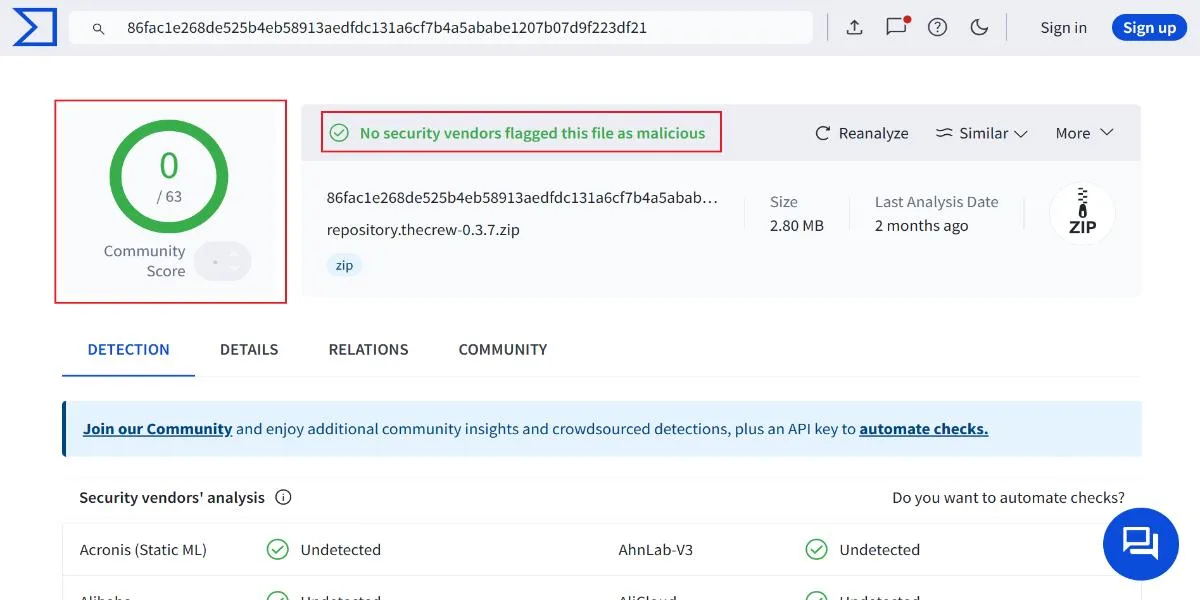

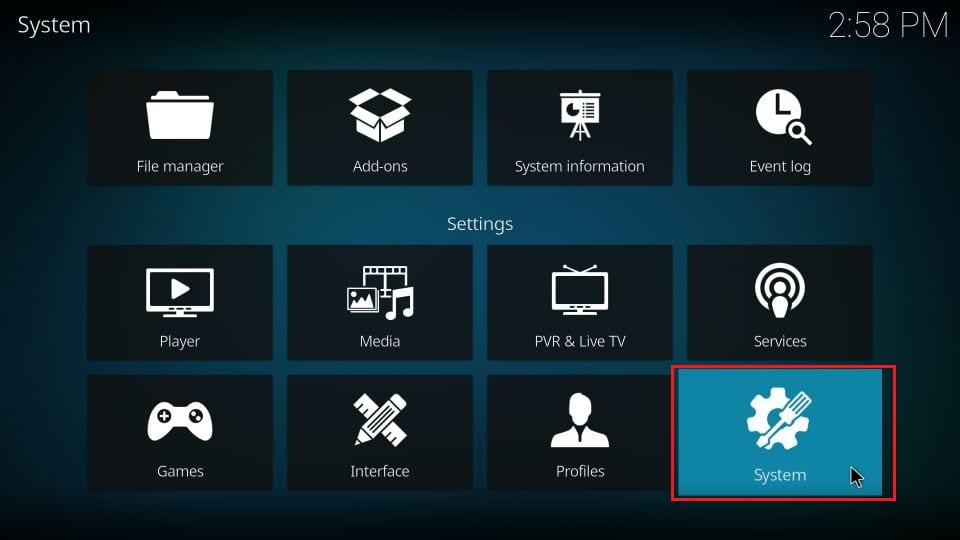
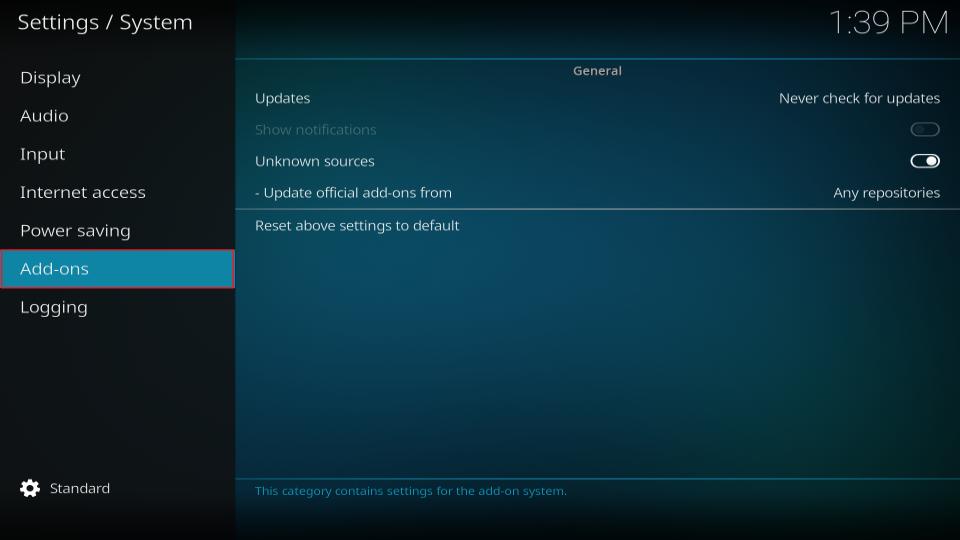

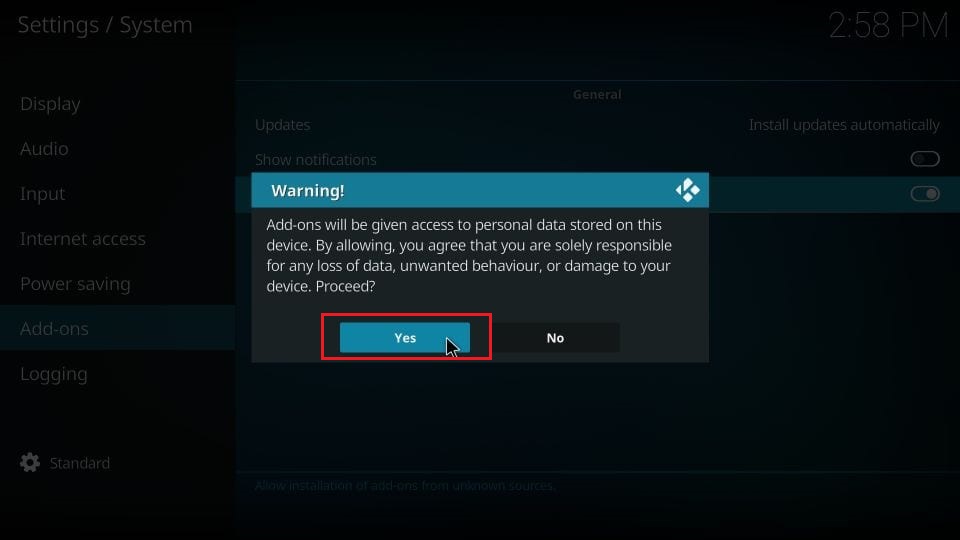
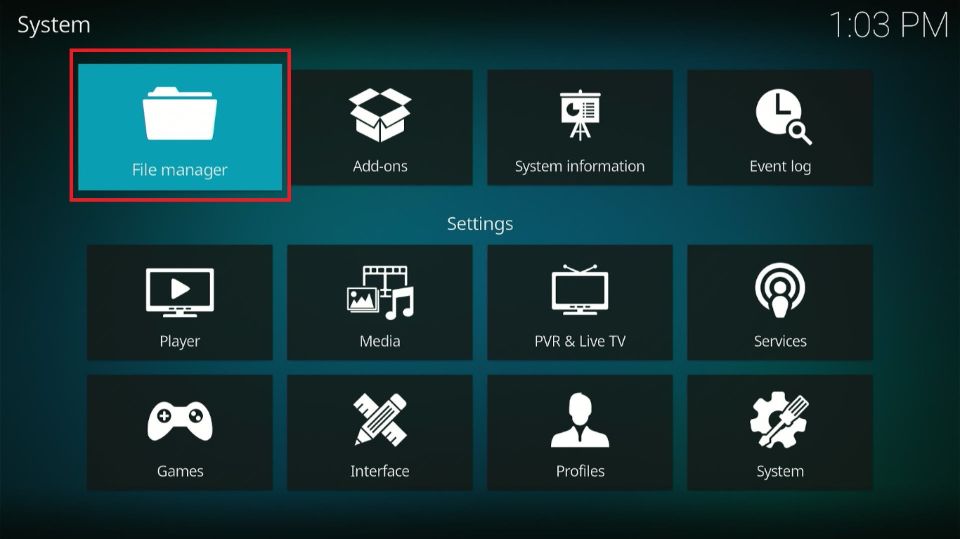
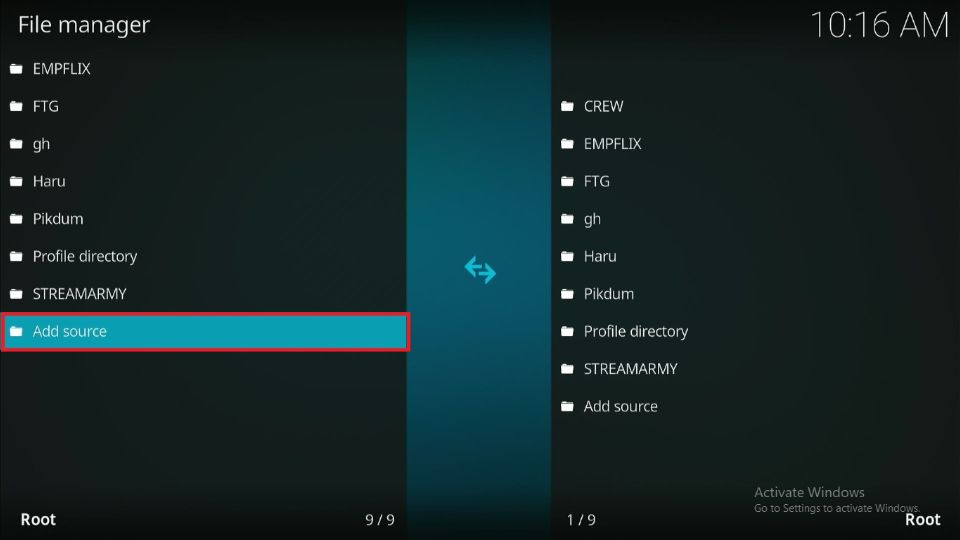
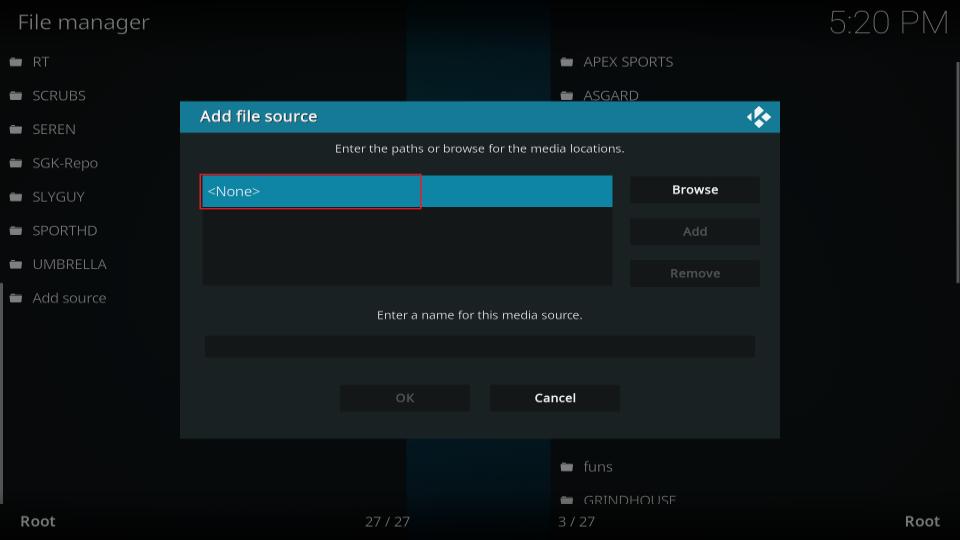
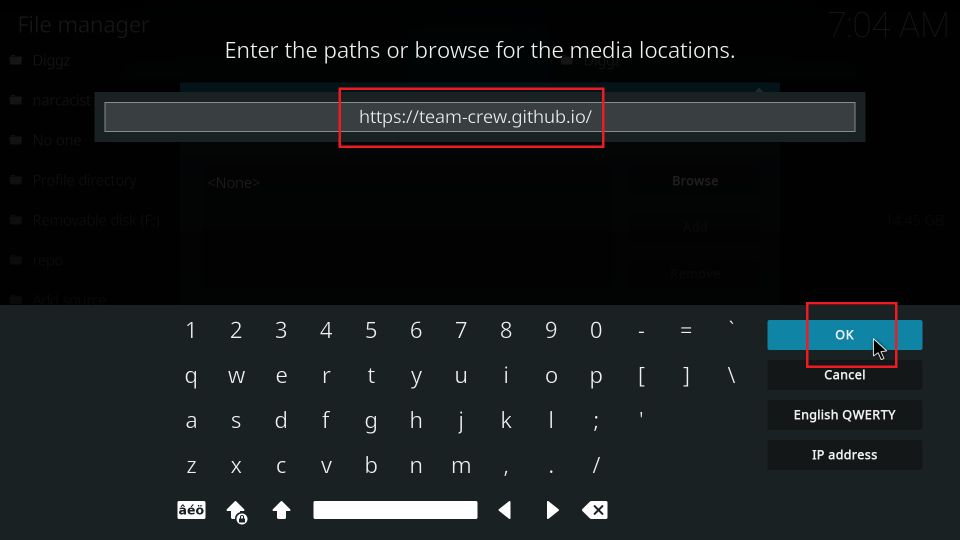
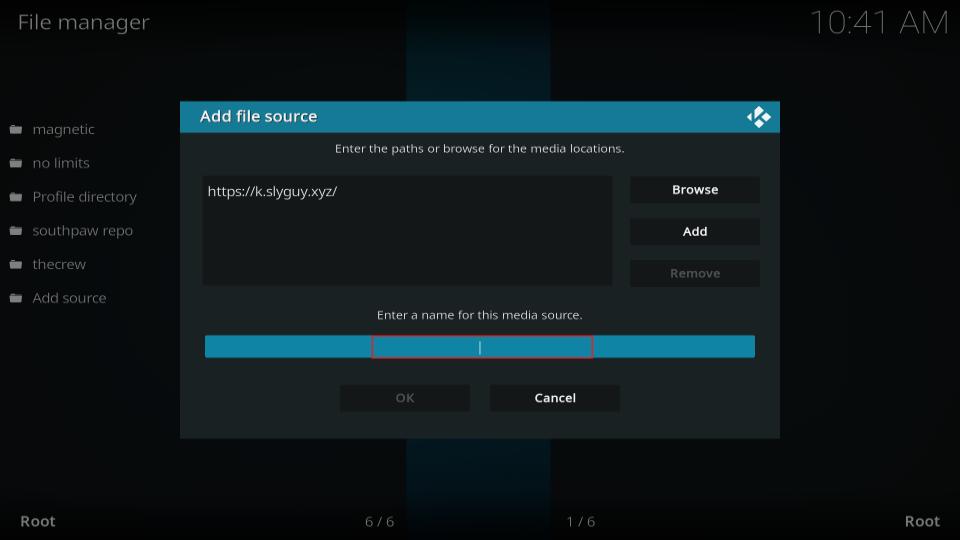
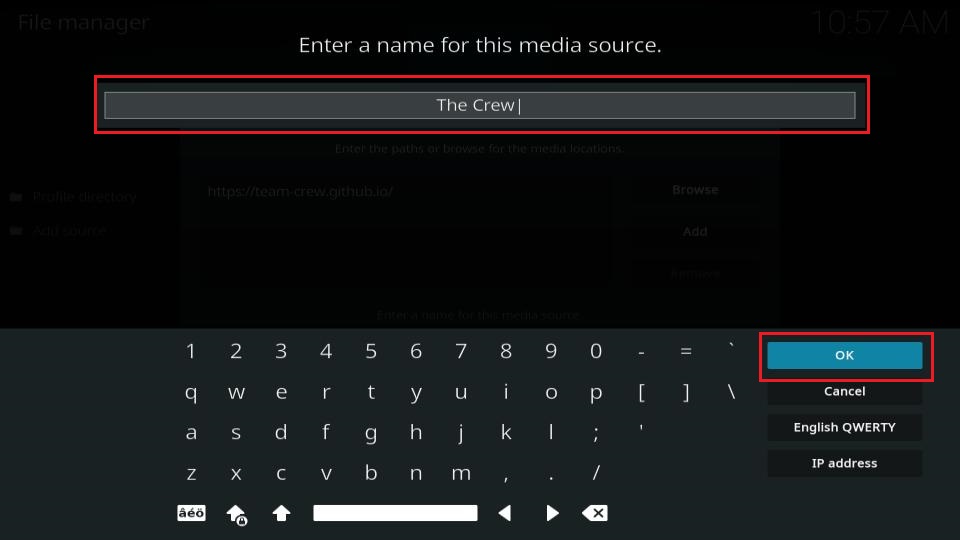
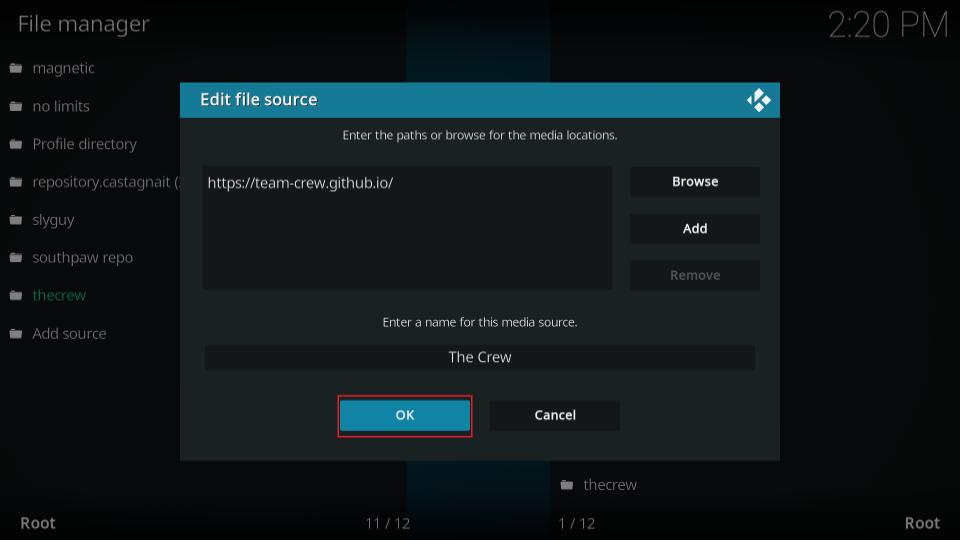
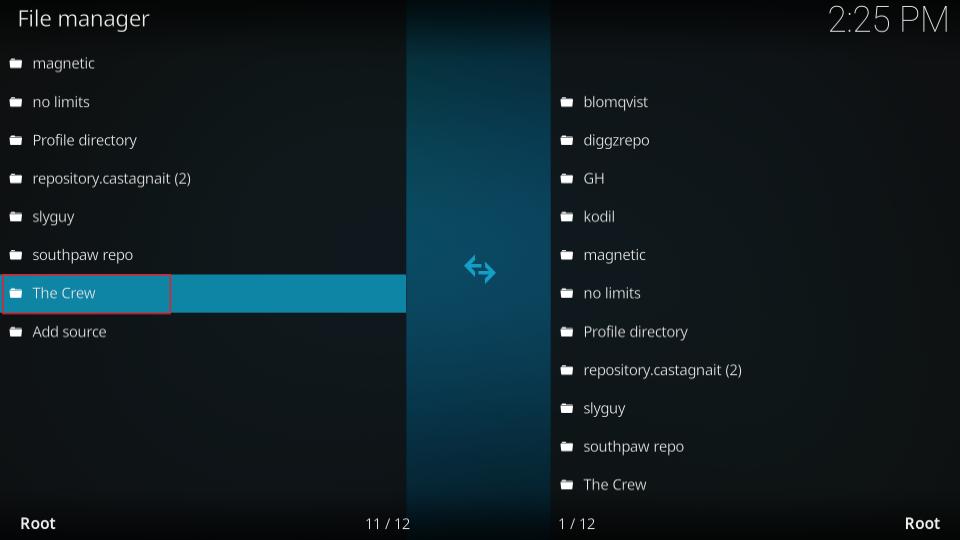
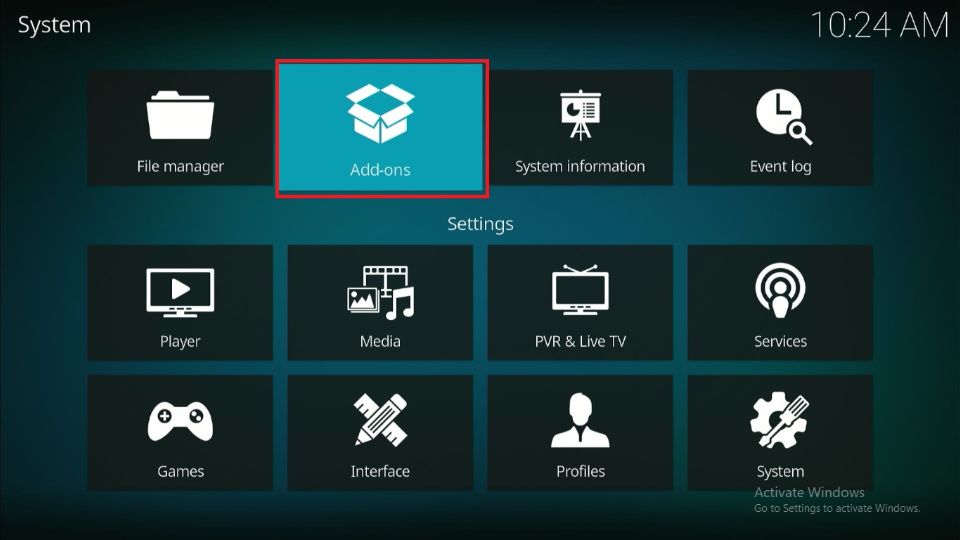
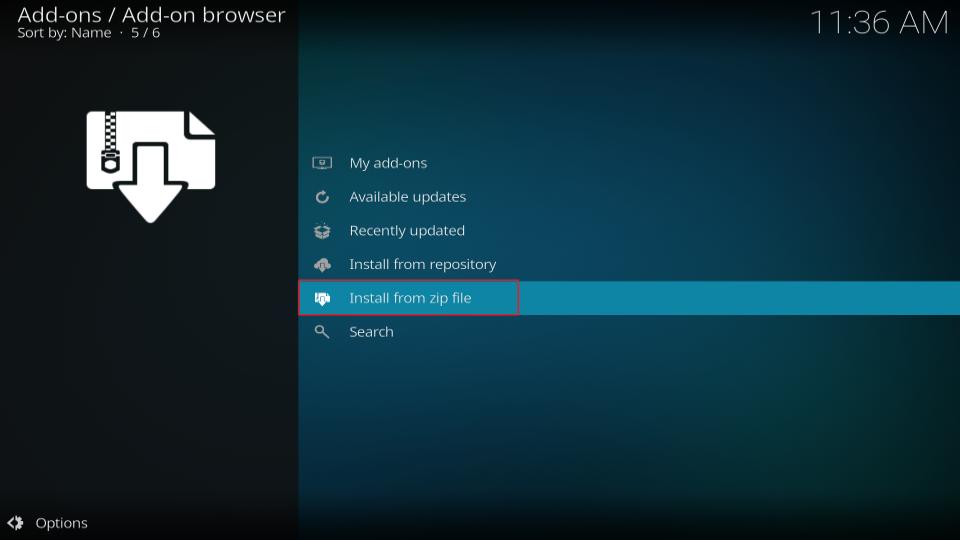
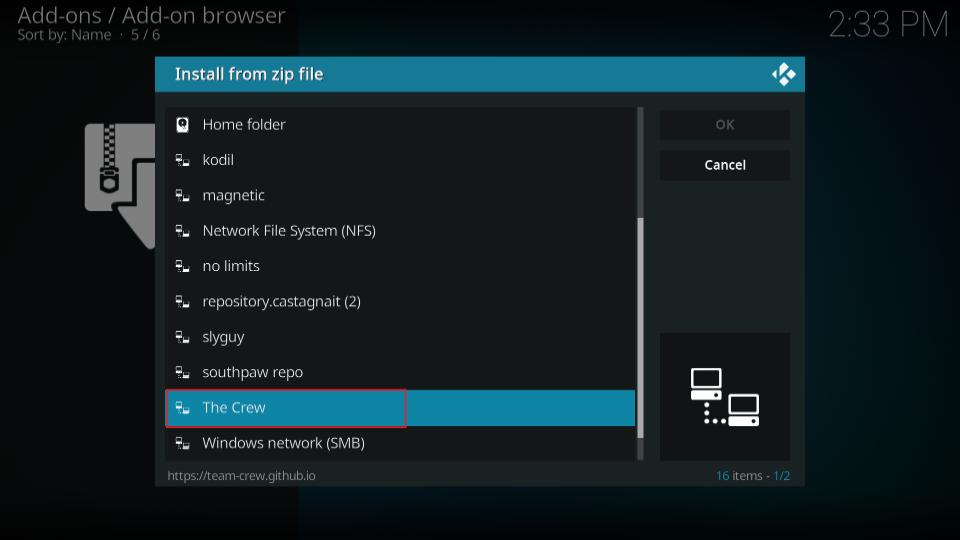
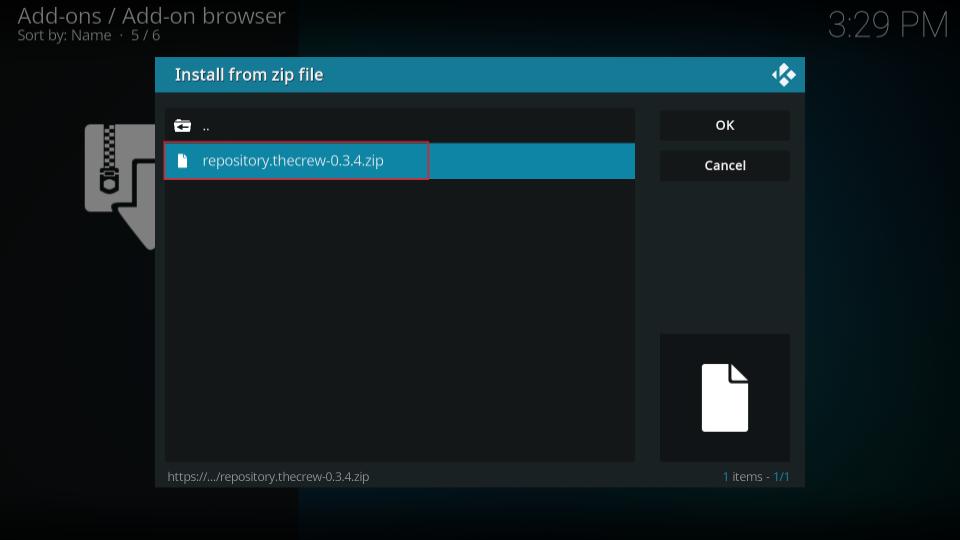
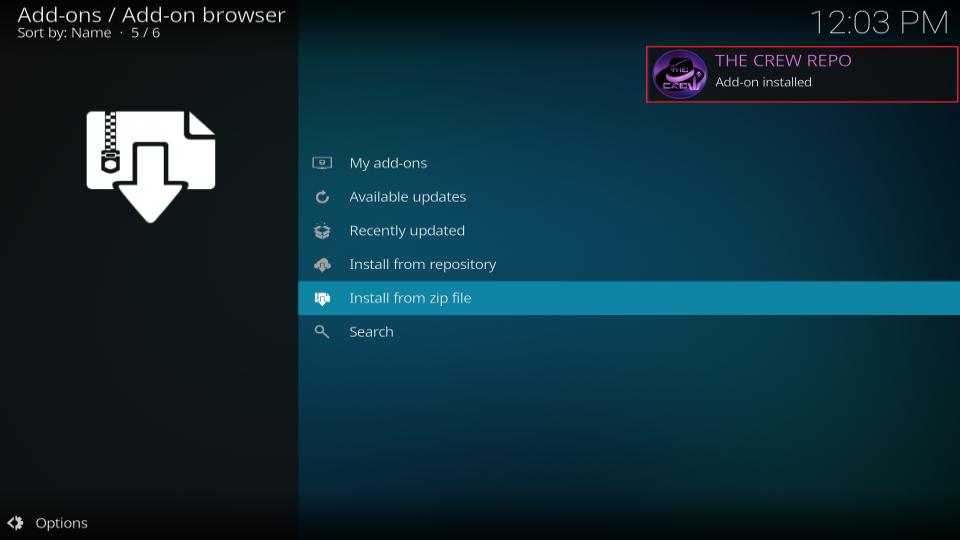
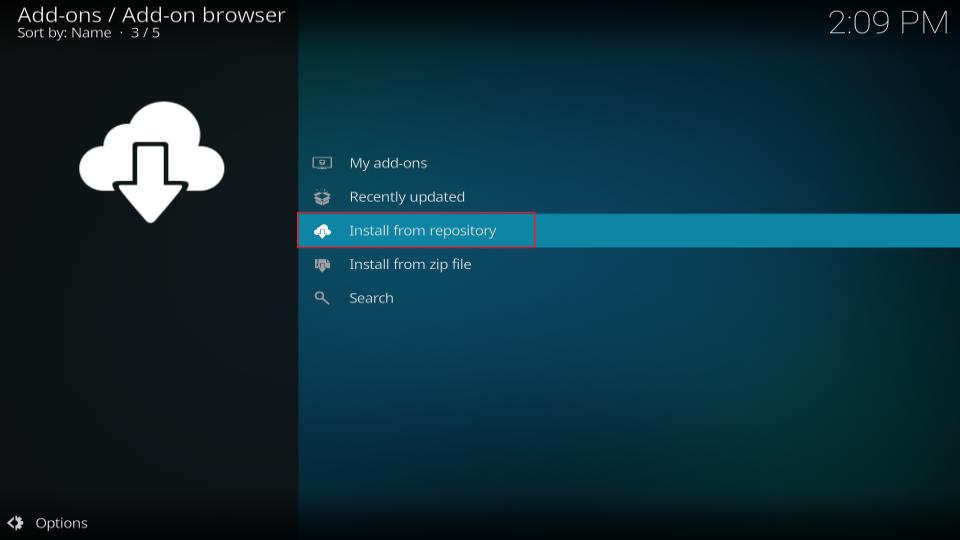
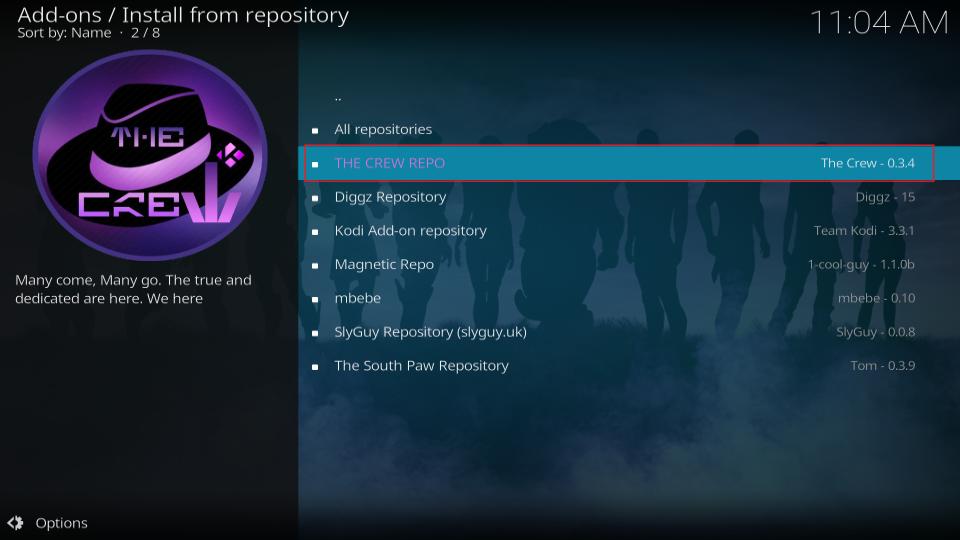
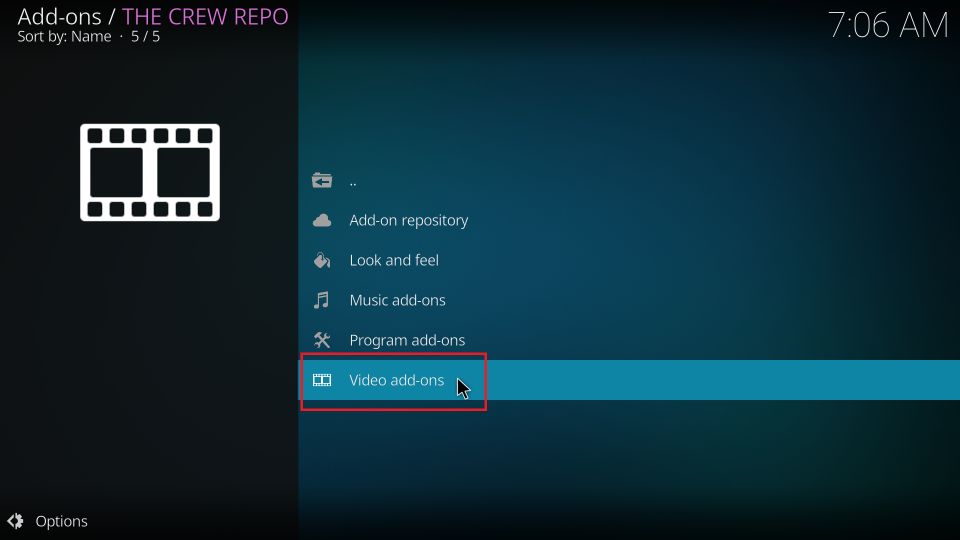
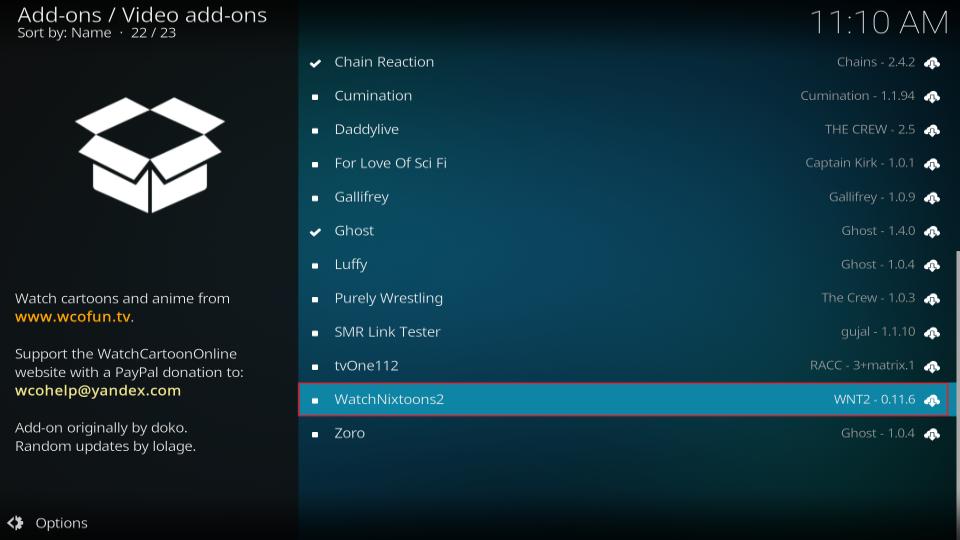
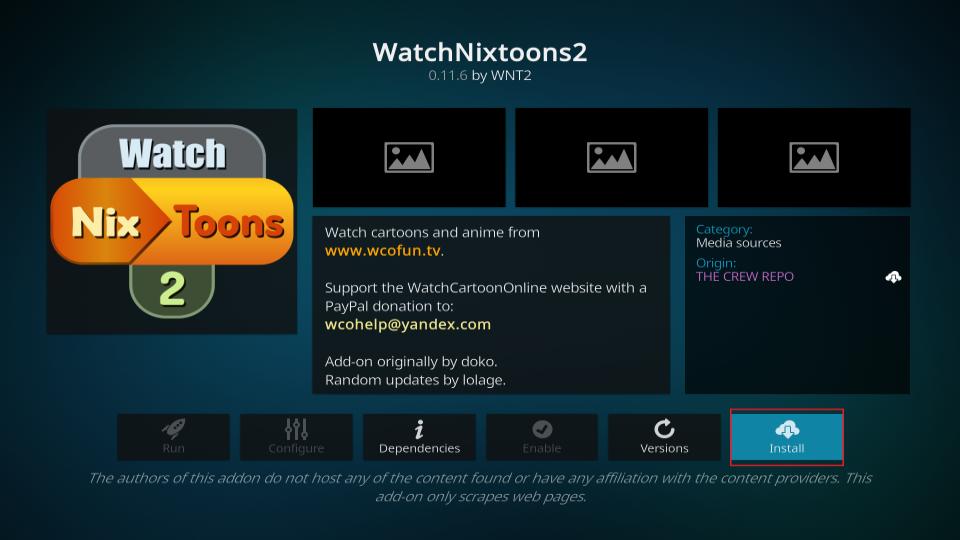
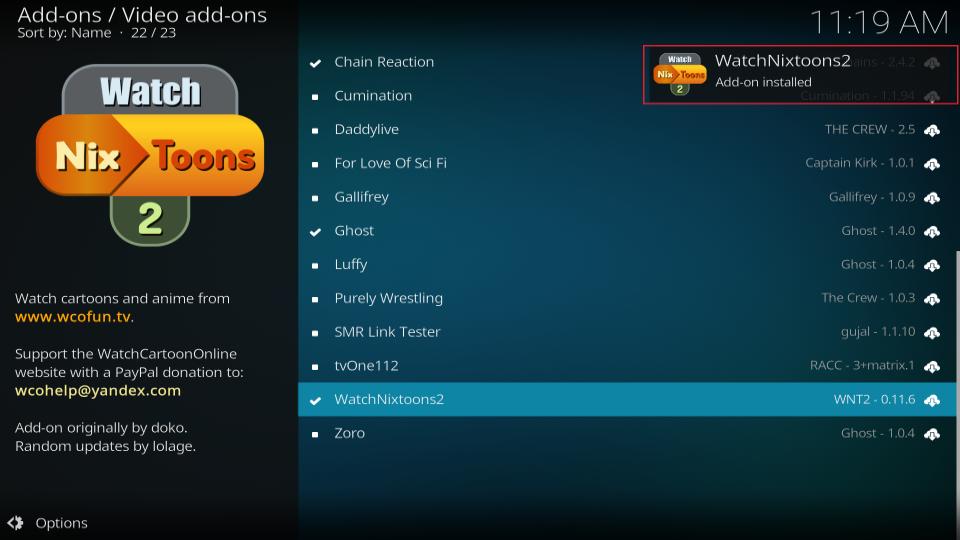







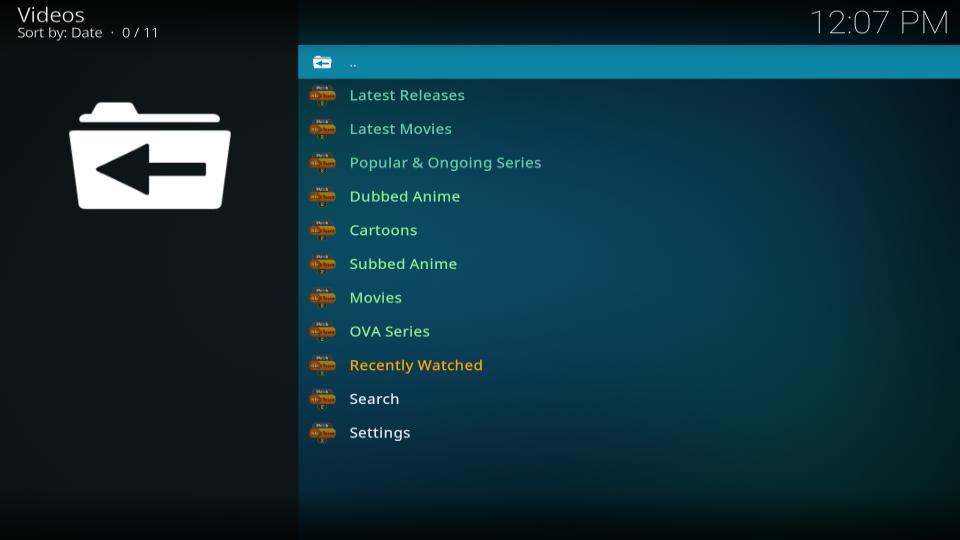
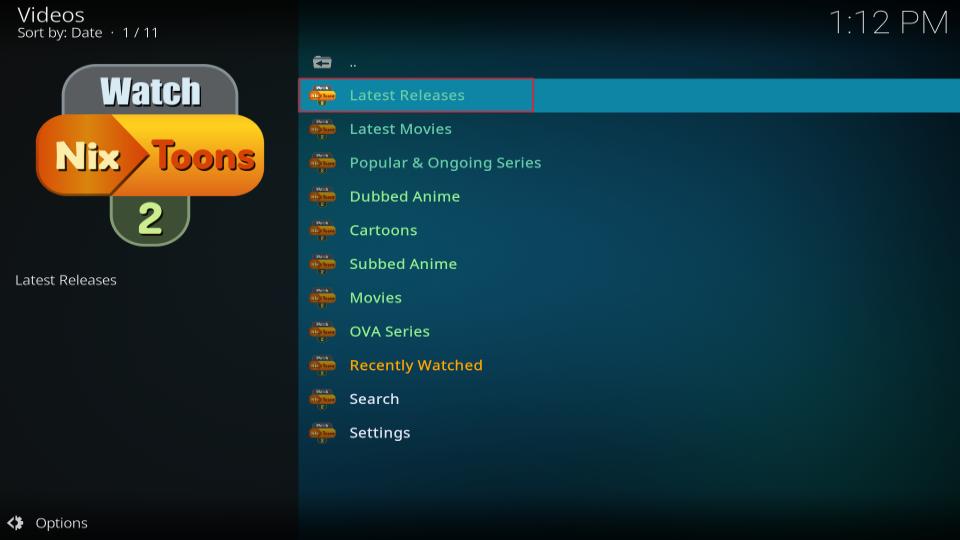
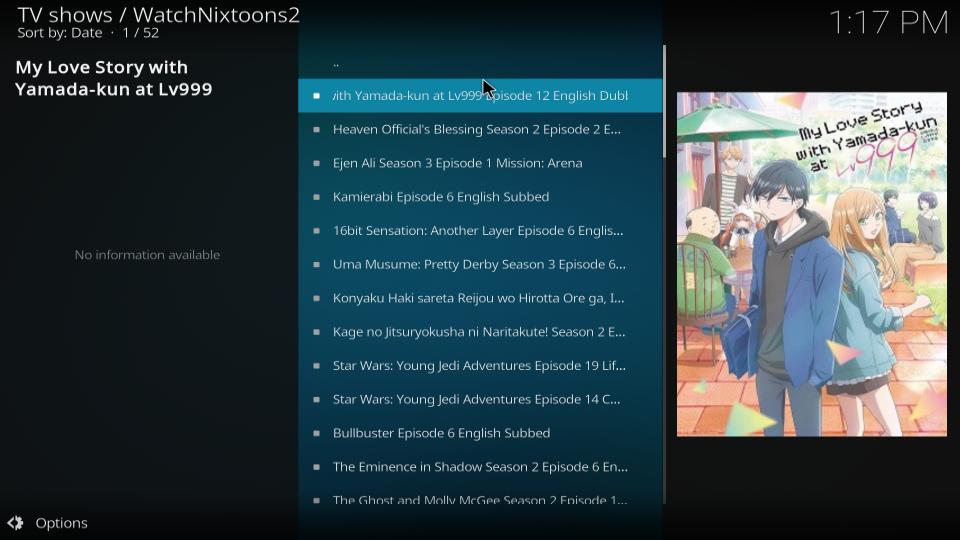
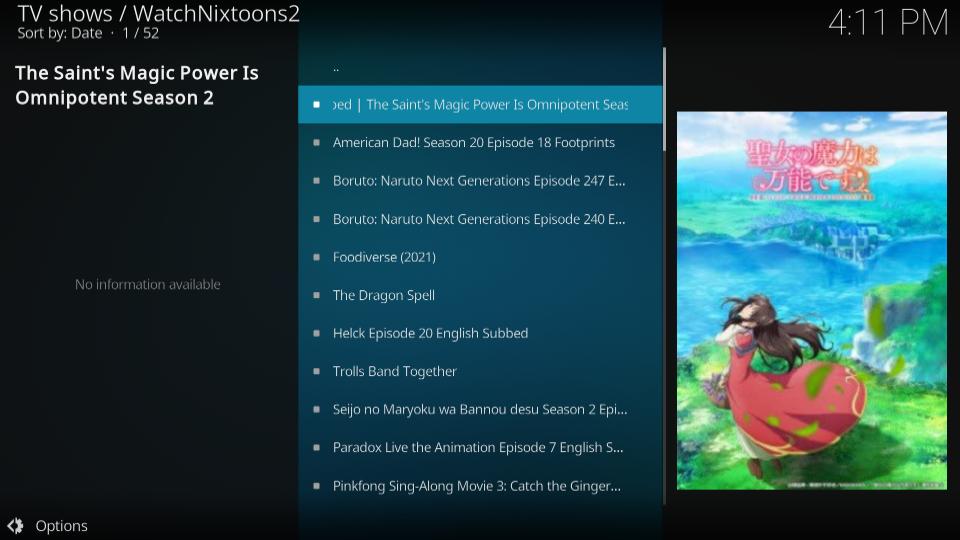
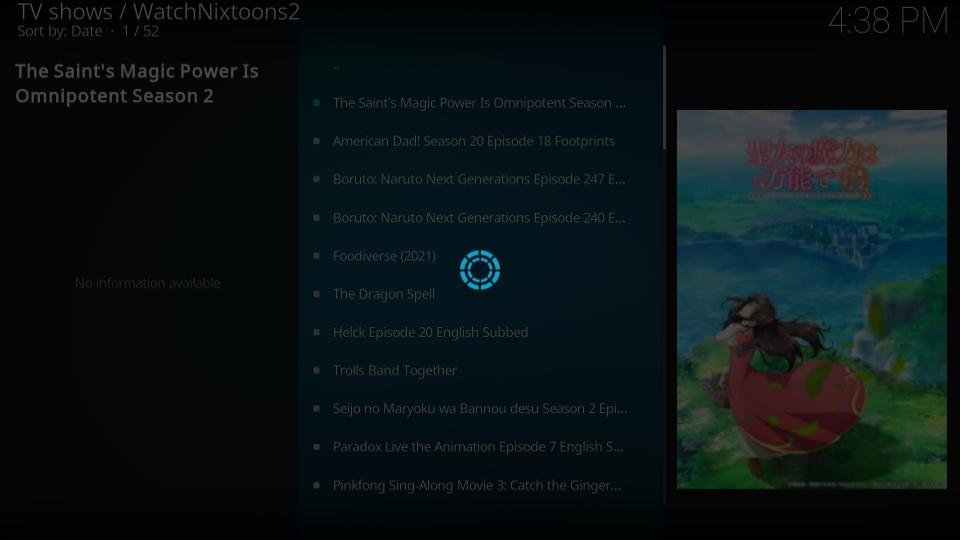
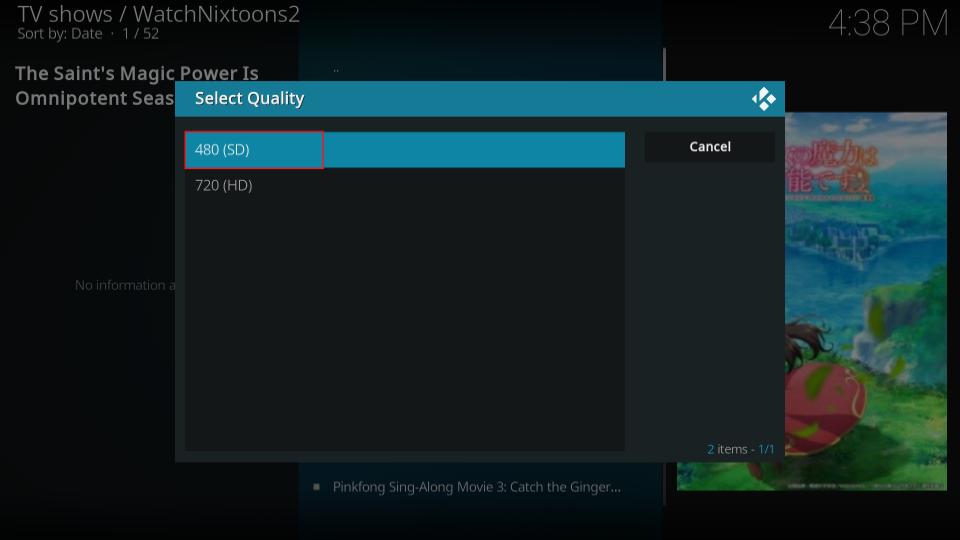
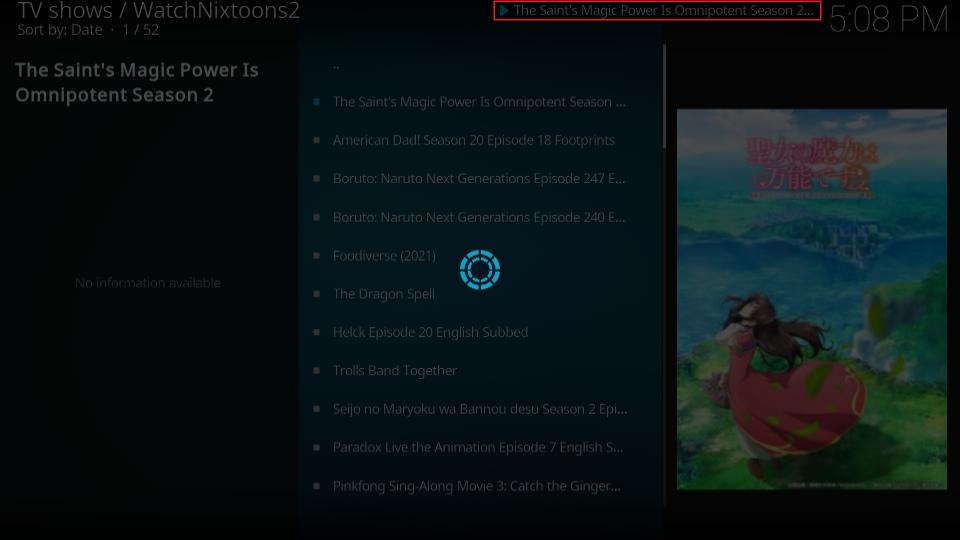
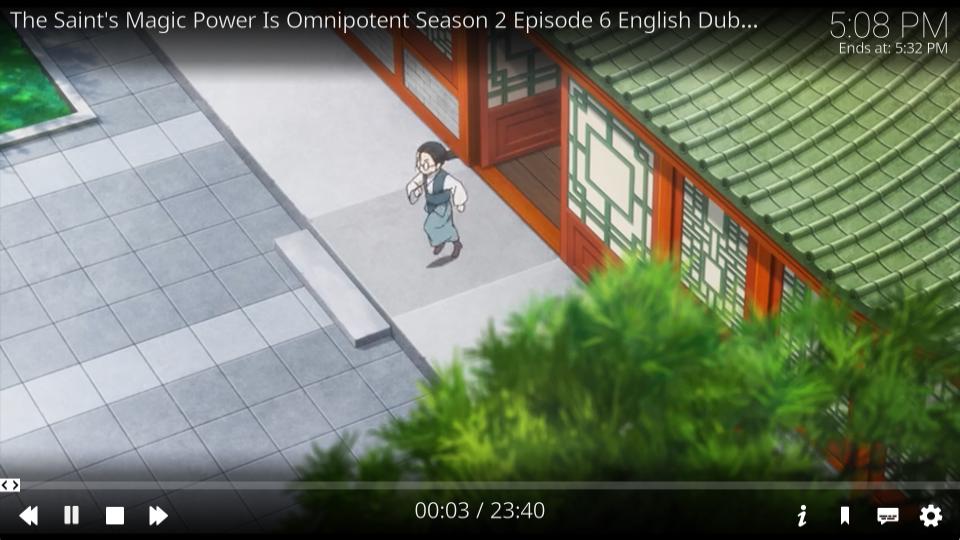
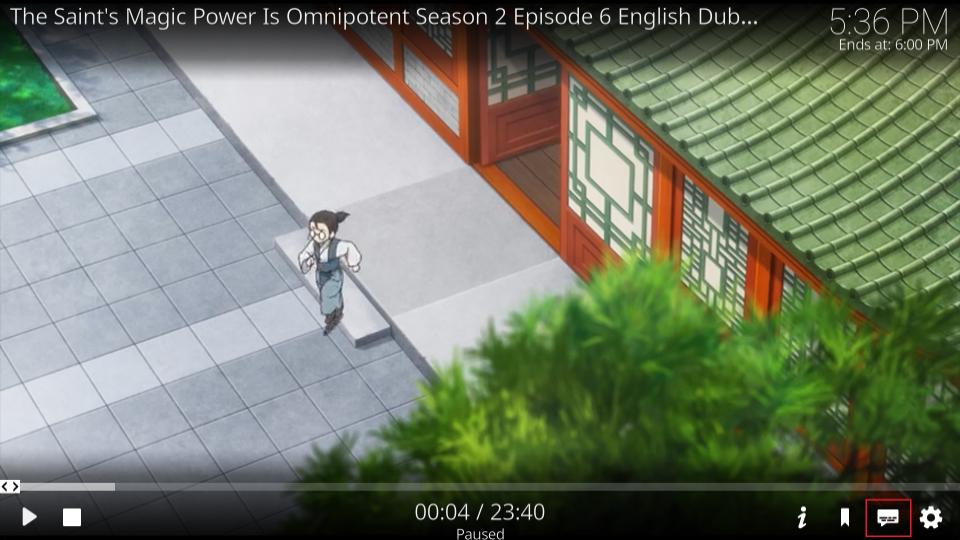

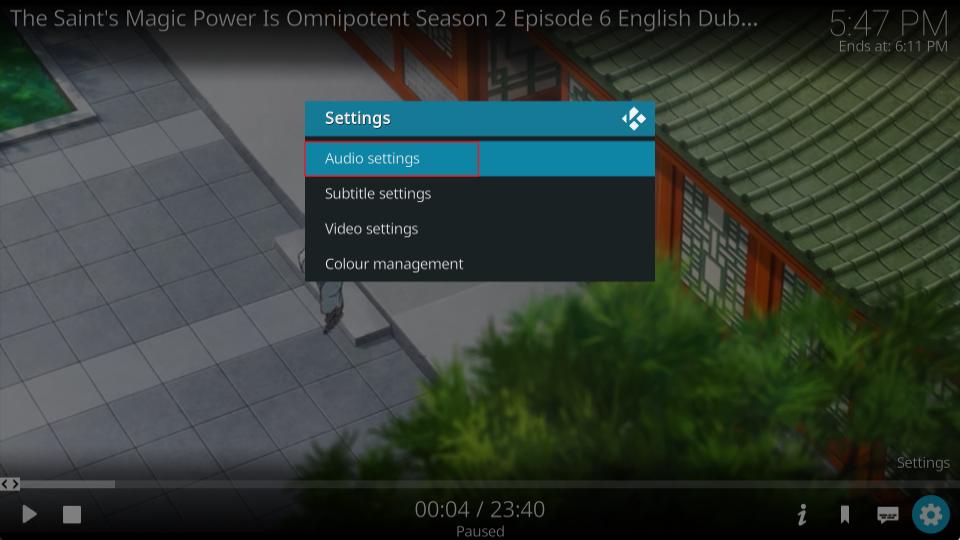
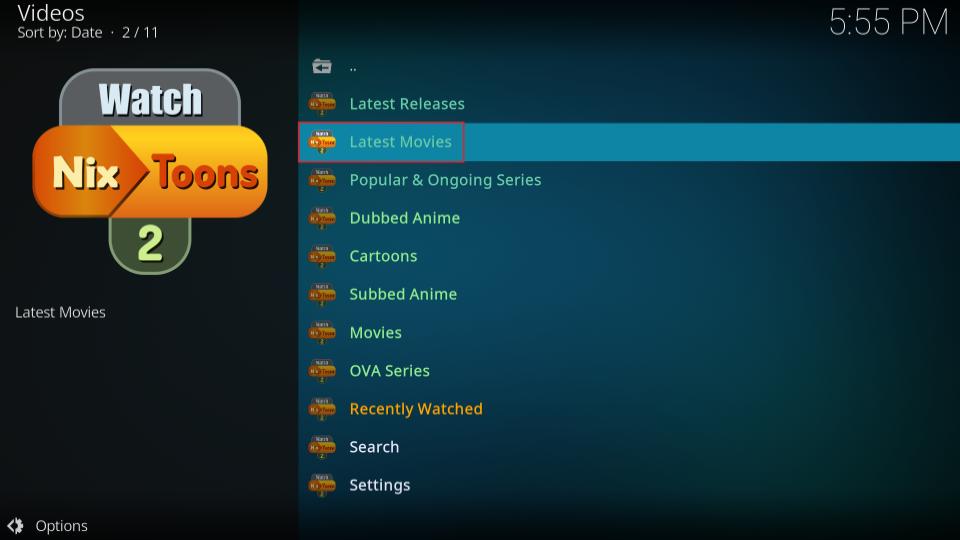
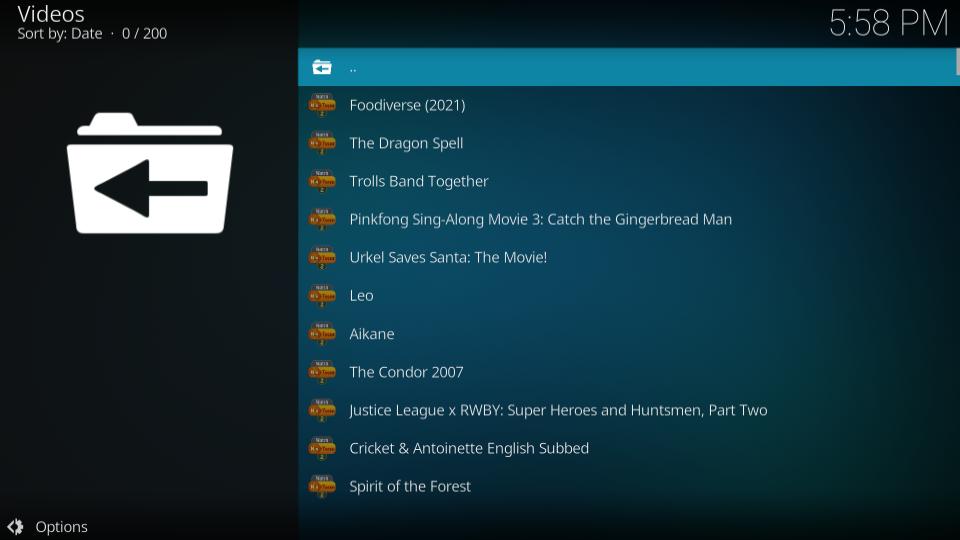
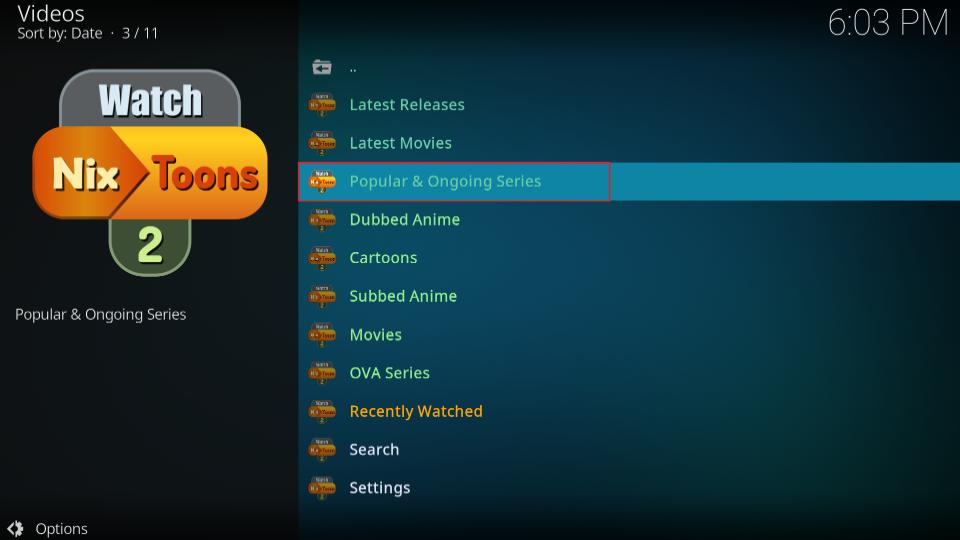
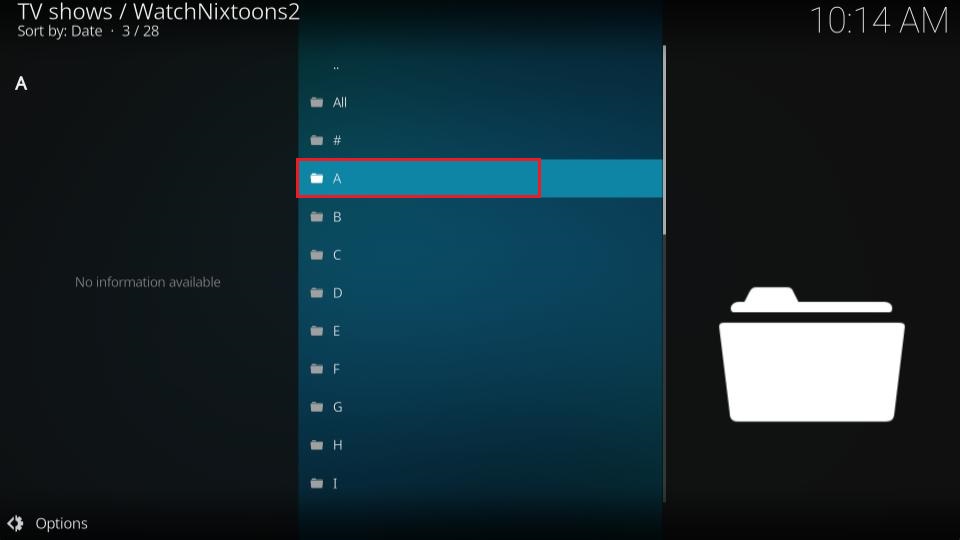
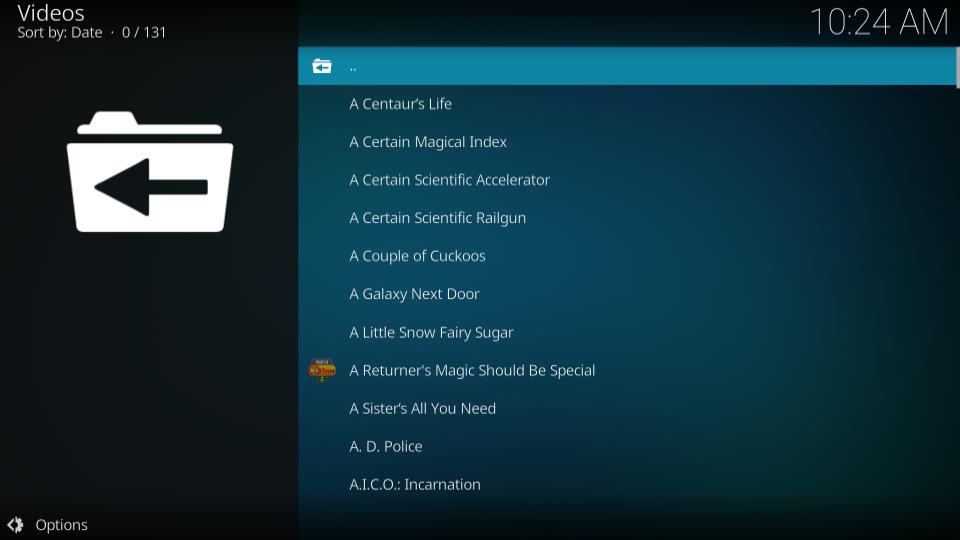

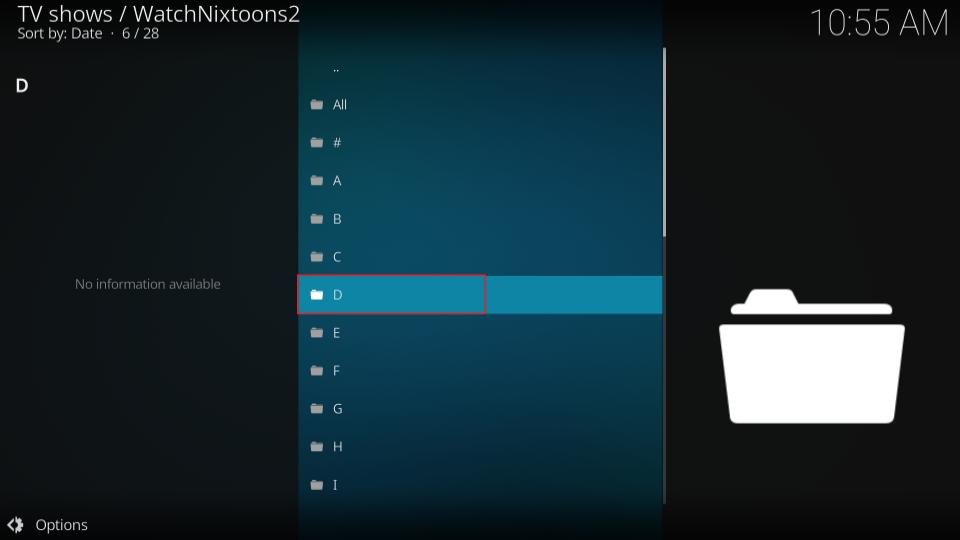
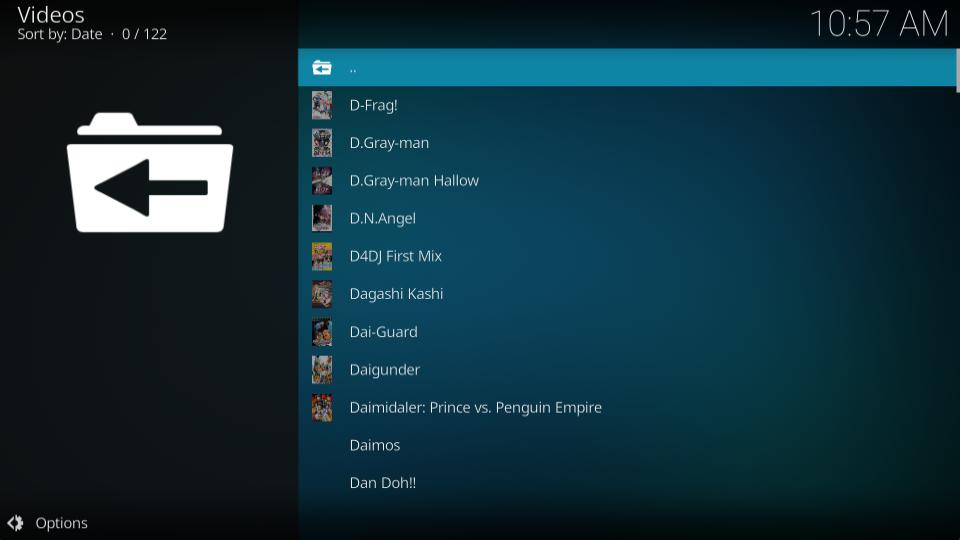
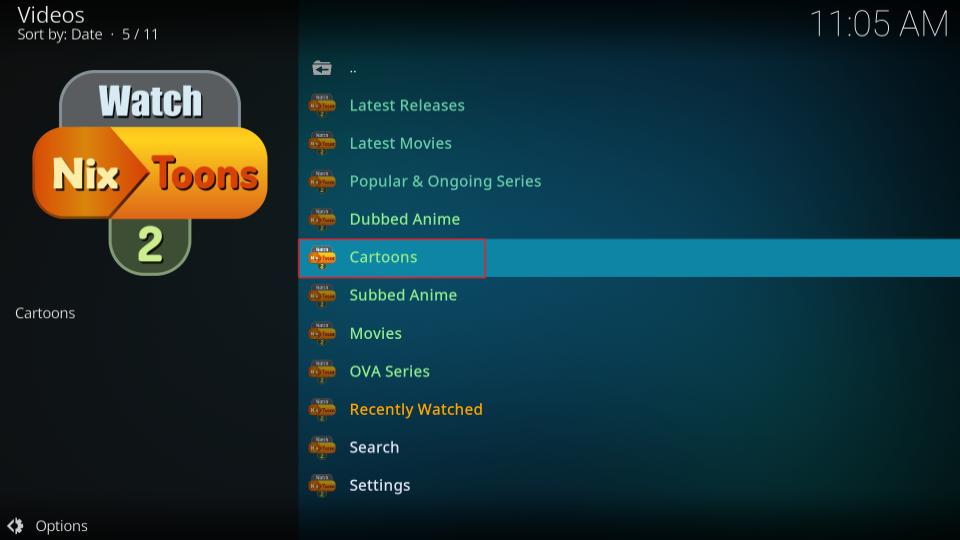
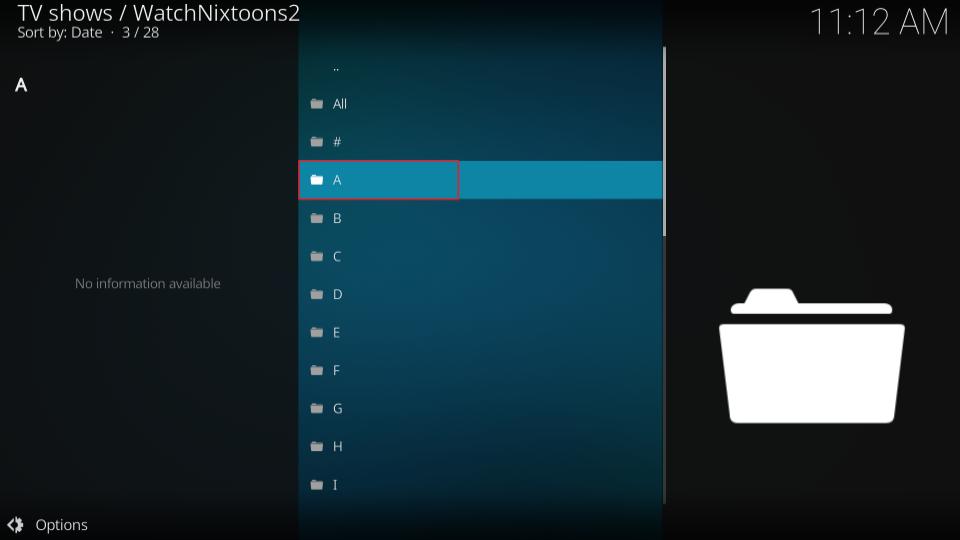
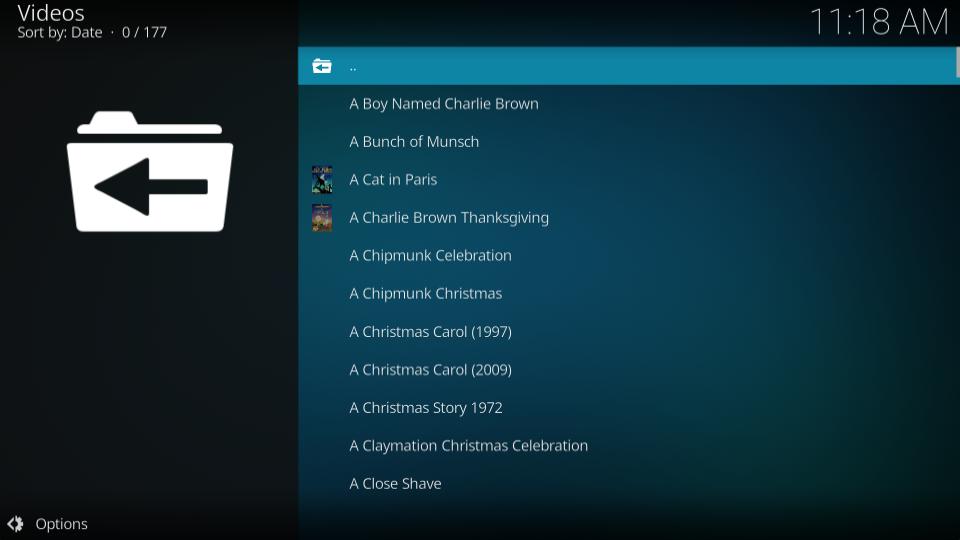
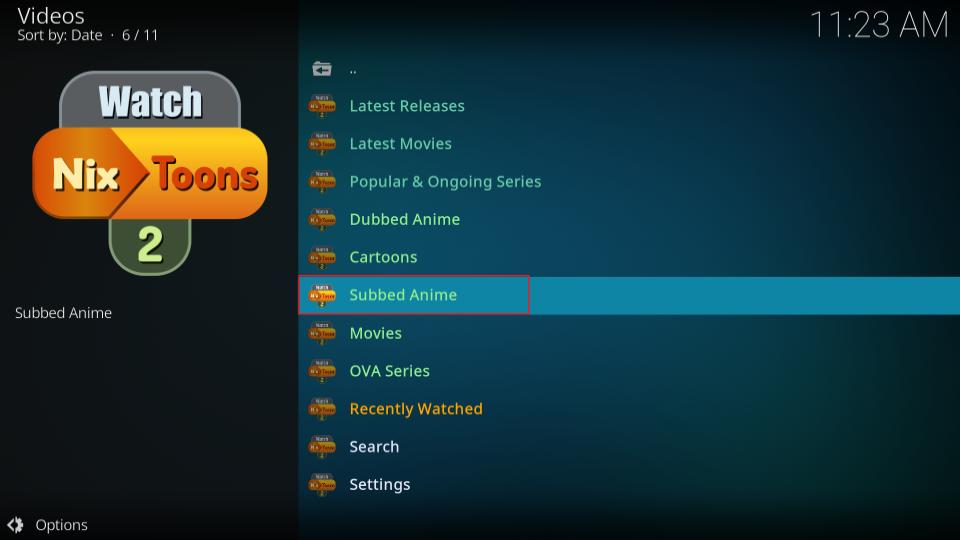
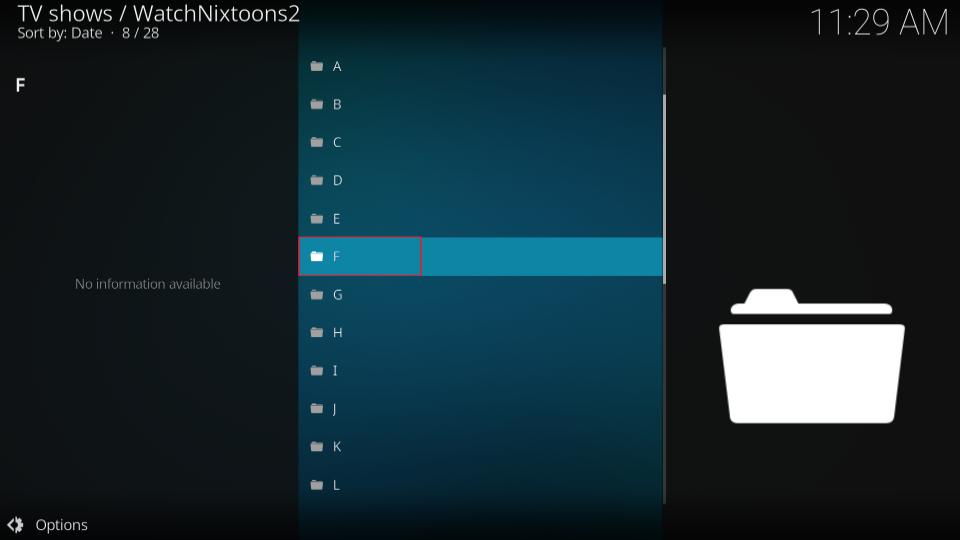
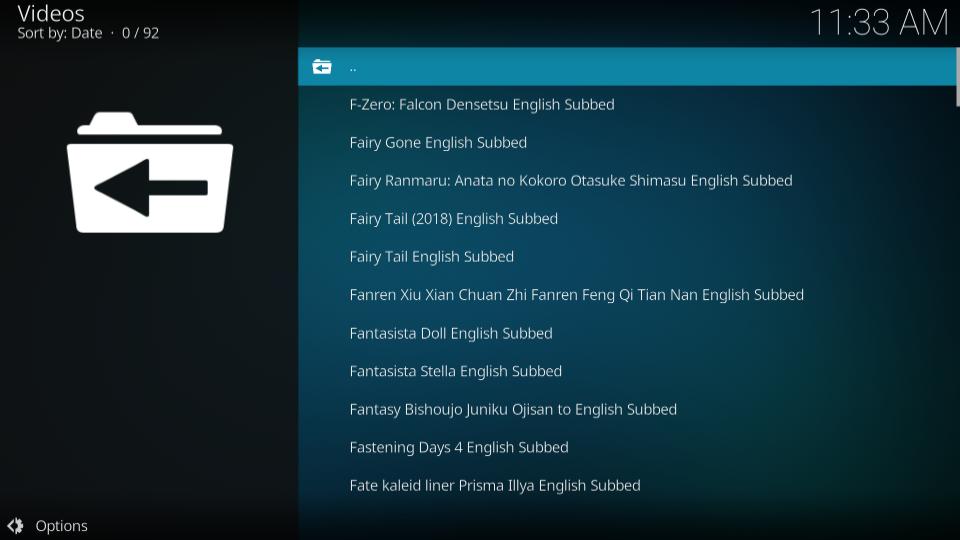
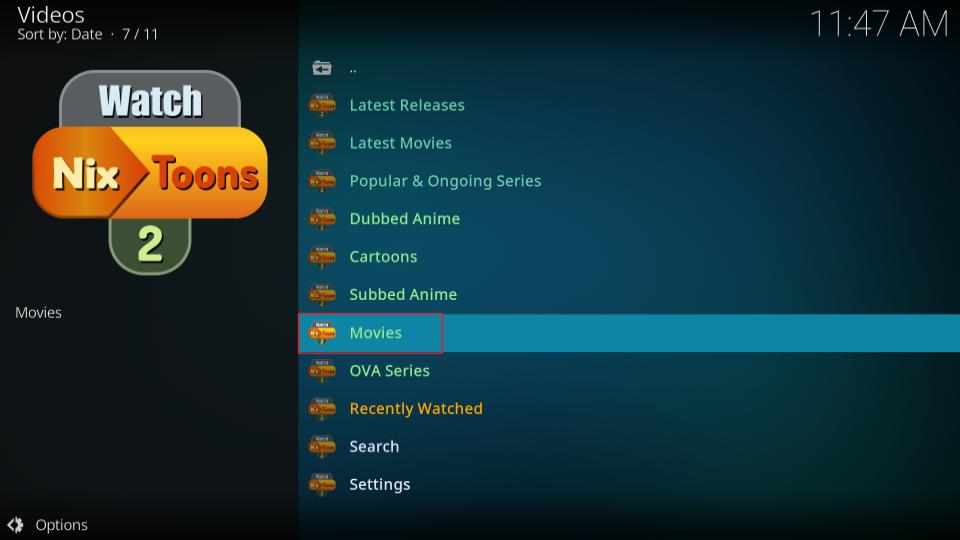
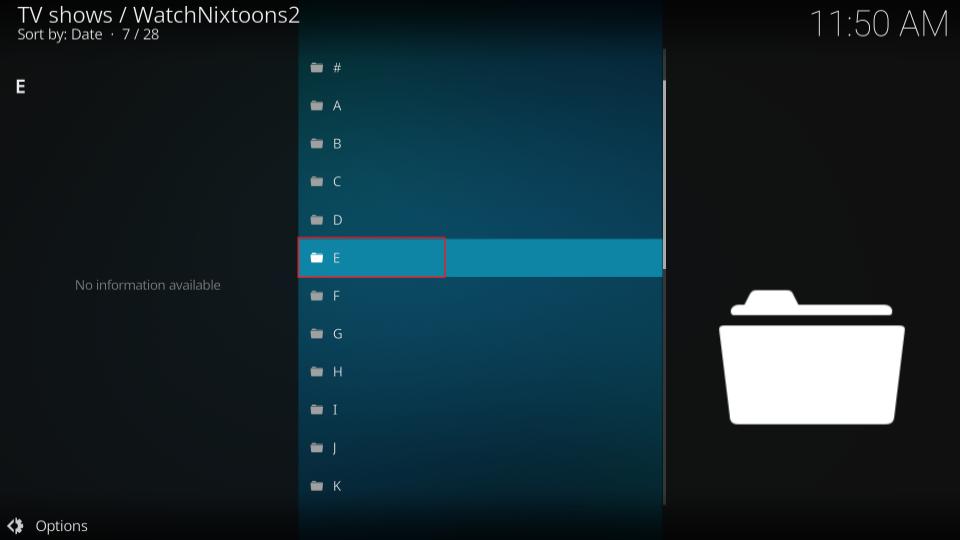
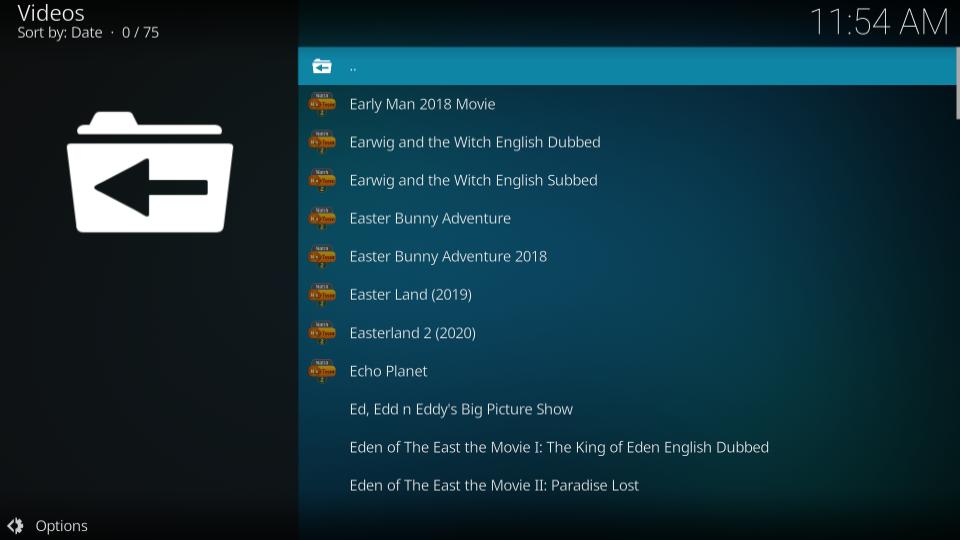
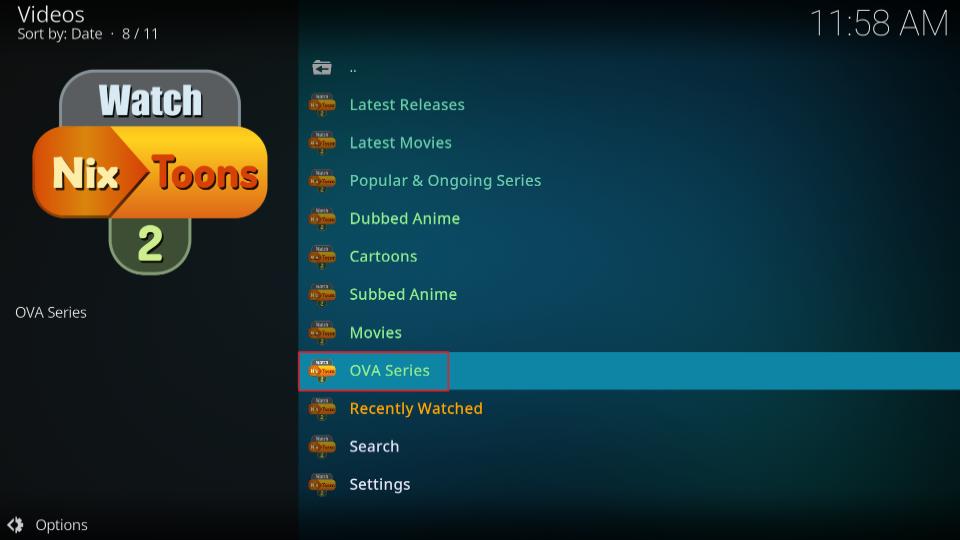
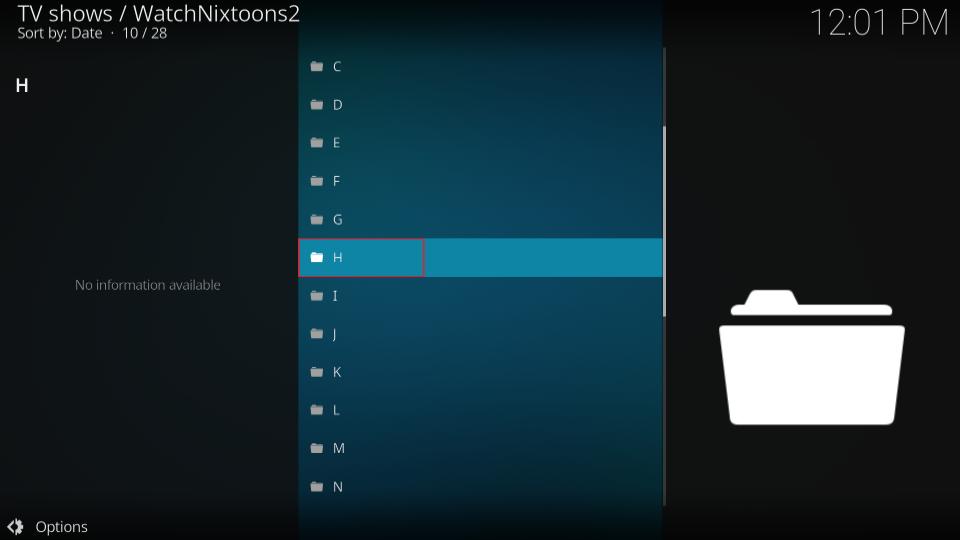
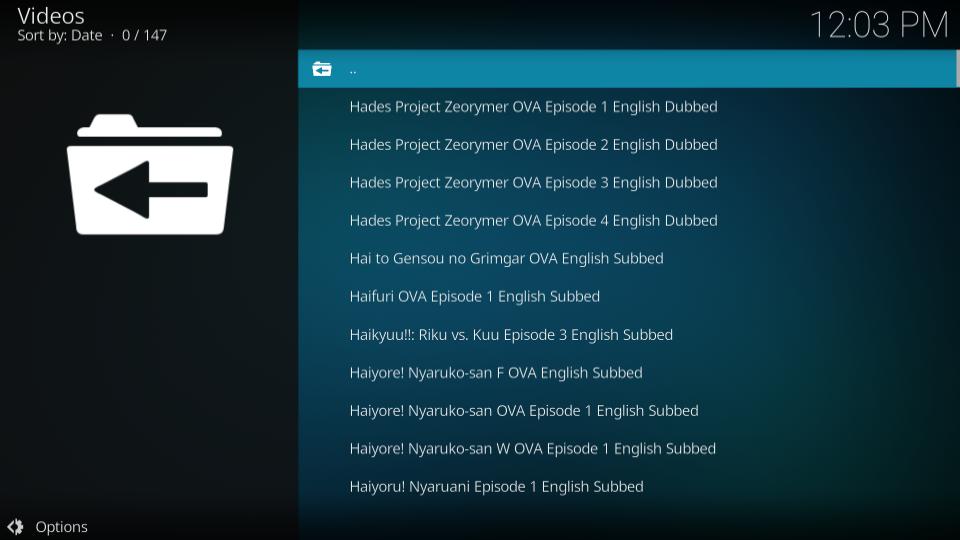
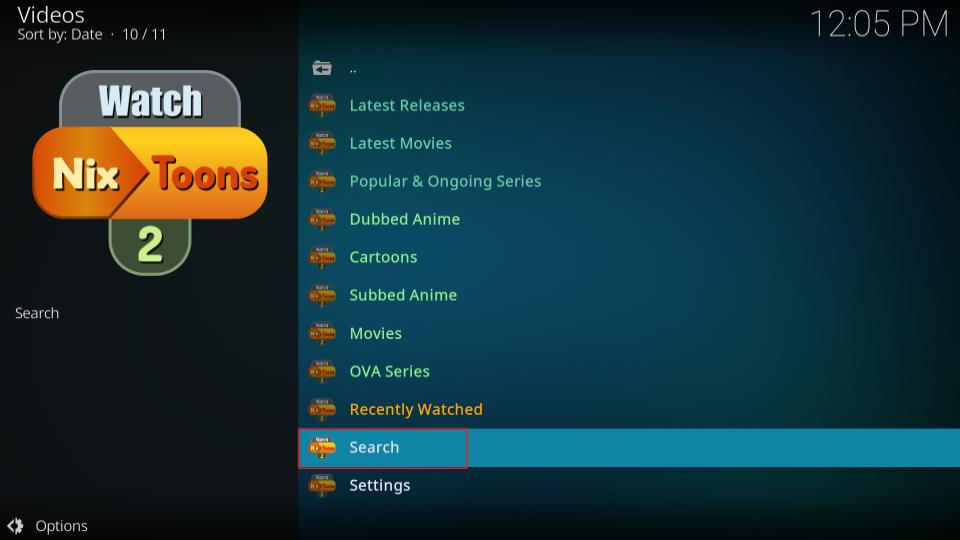
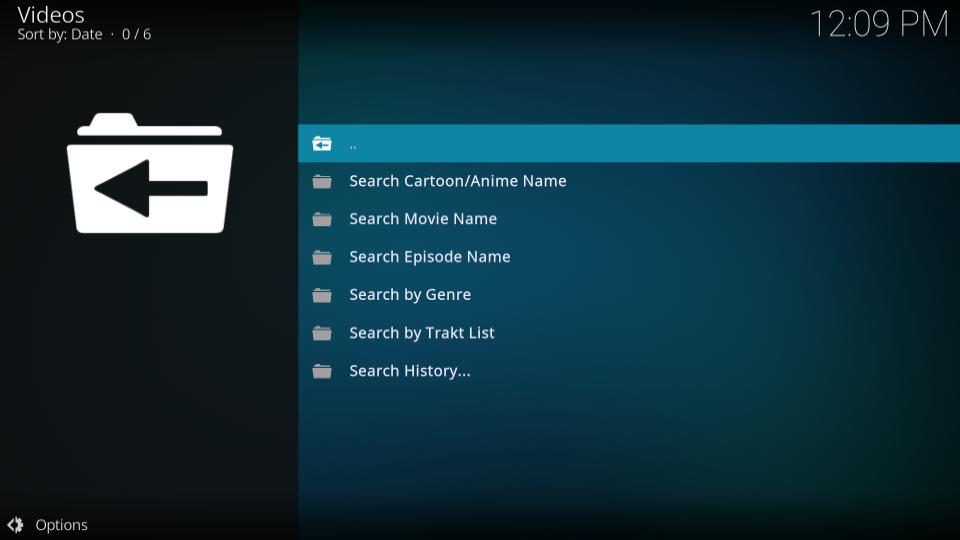
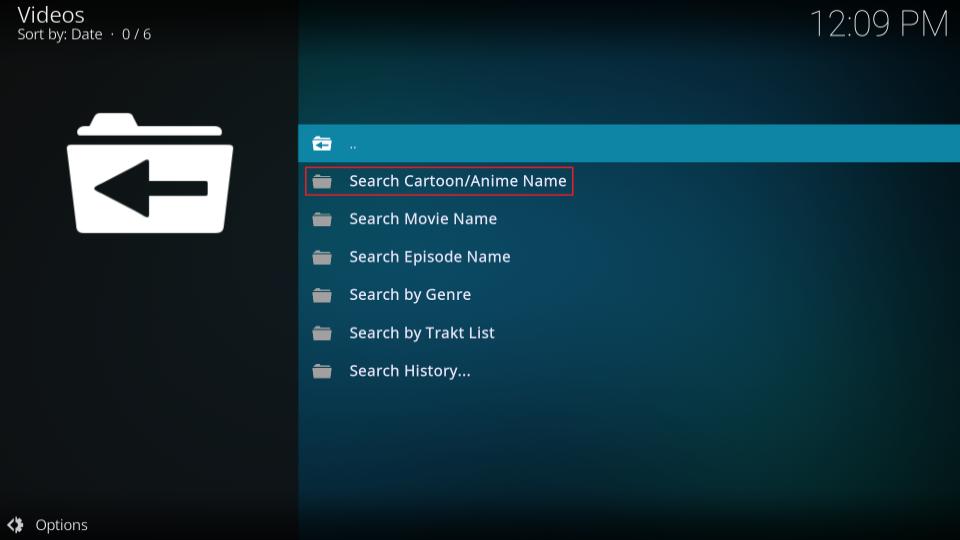
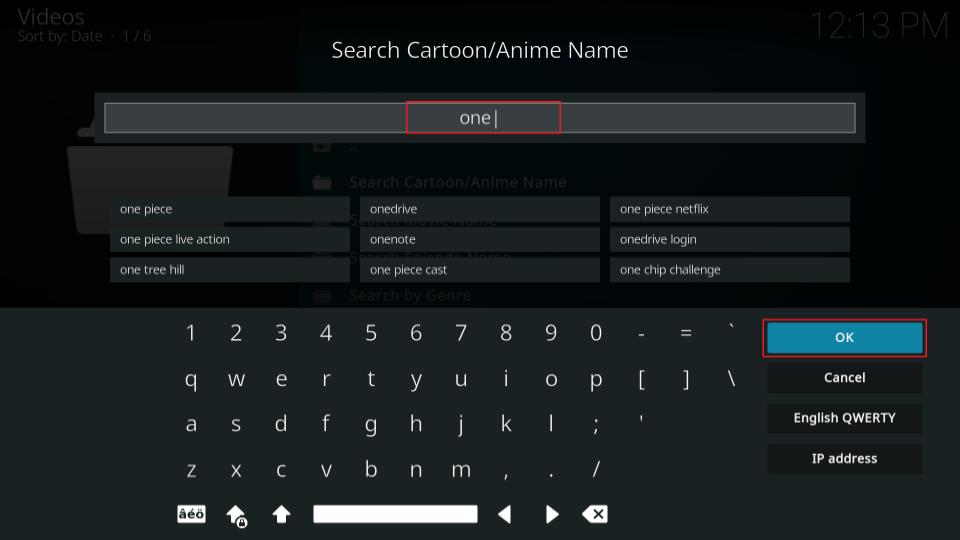
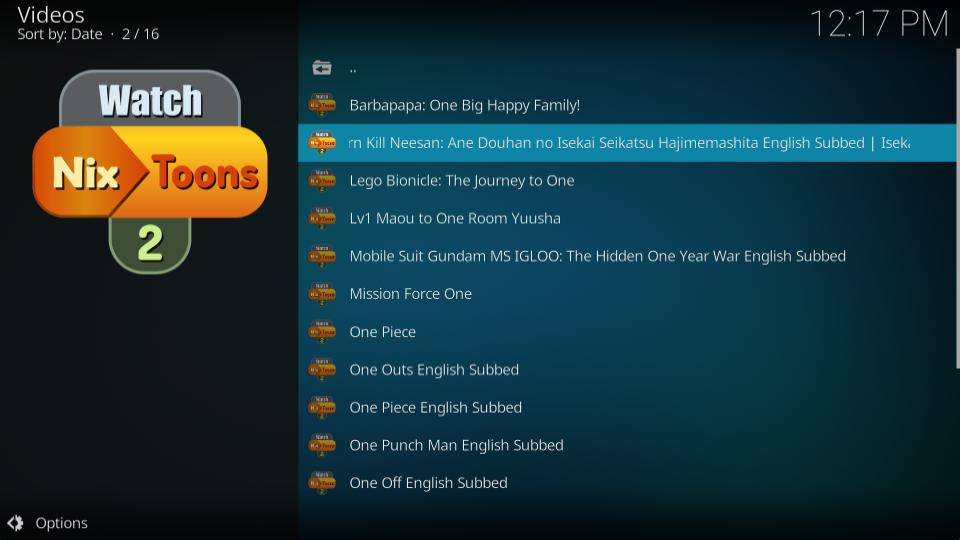
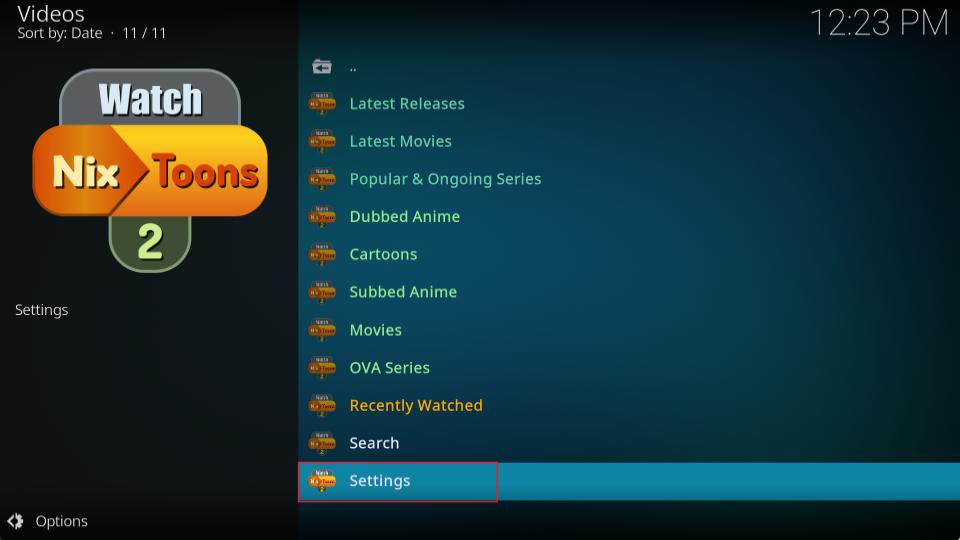
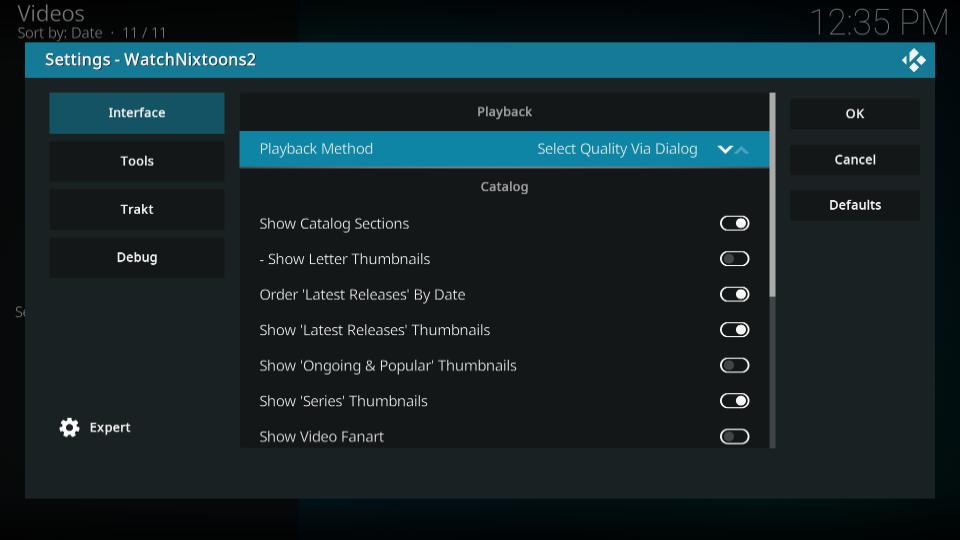


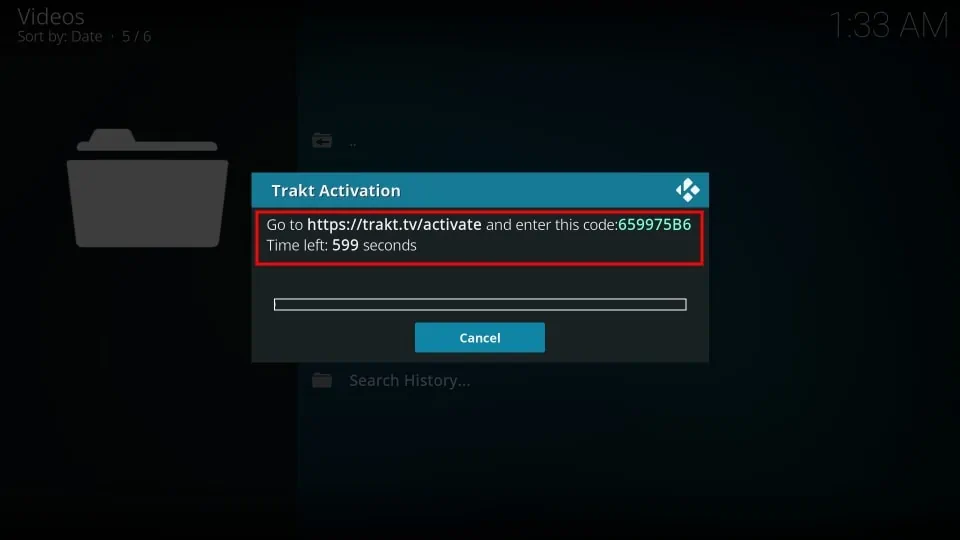
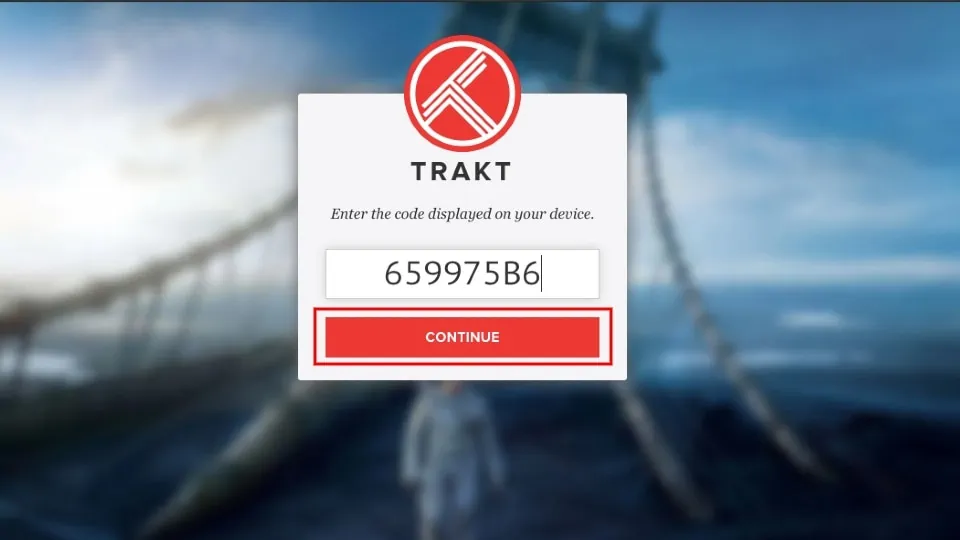

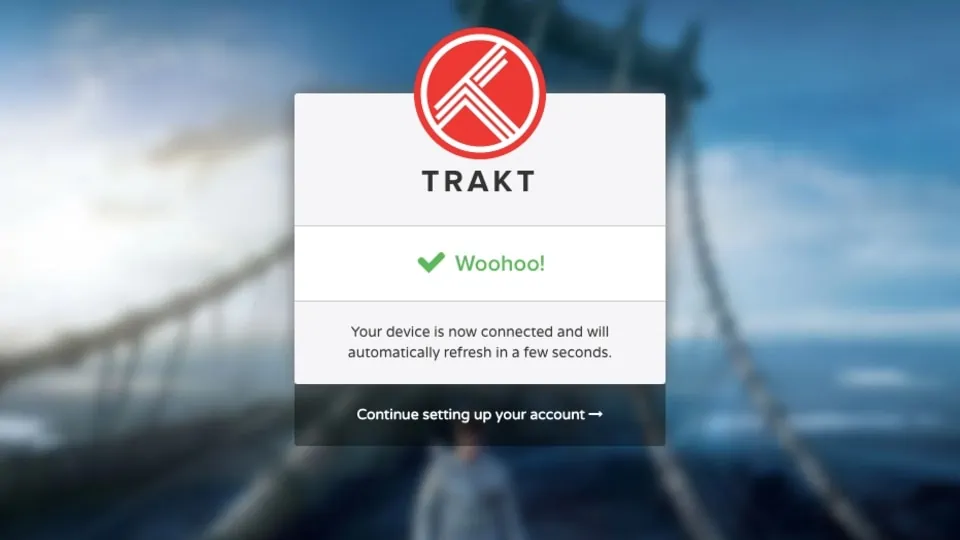


Leave a Reply