This guide demonstrates how to install the HeroGo TV app on your Fire TV. HeroGo TV is a free, legal streaming service. The steps in this guide apply to all Amazon Fire TV devices, including FireStick 4K and 4K Max, FireStick Lite, and Fire TV Cube.
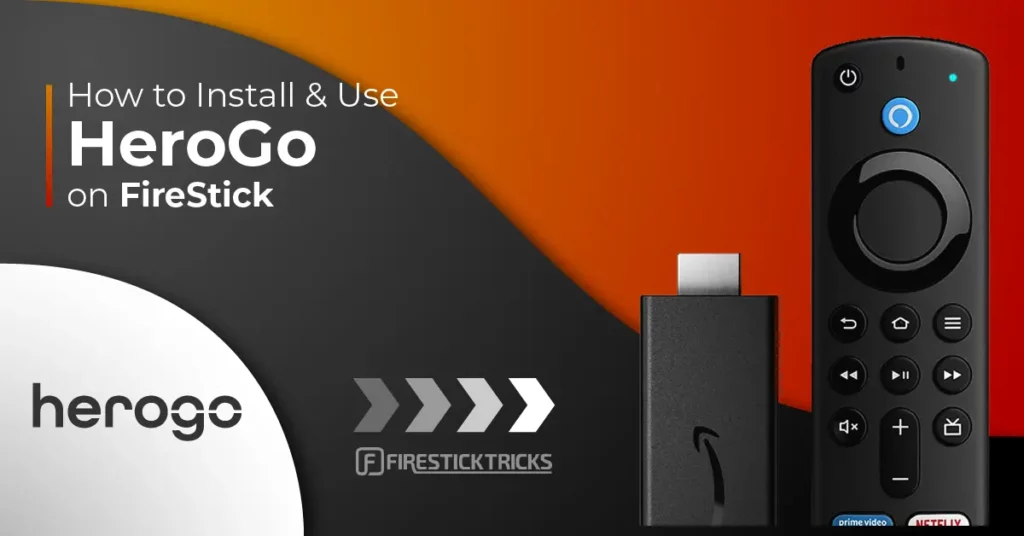
What Is HeroGo TV?
HeroGo TV is one of the fastest-growing TV and movie apps worldwide. This service provides users free and unlimited access to one of the largest libraries of TV channels and premium on-demand content.
HeroGo TV aims to provide a massive selection of TV channels, movies, and shows to entertain and educate people of all ages worldwide.
You don’t need an account to access HeroGo TV content fully. However, creating a free account lets you add titles to your favorites list, check your history, and record your favorite TV channels.
If you are interested, let’s review the following guide to create an account.
You will also find HeroGo TV on our list of best Amazon FireStick Apps.
Attention FireStick Users
Governments and ISPs across the world monitor their users' online activities. If you use third-party streaming apps on your Fire TV Stick, you should always use a good FireStick VPN and hide your identity so your movie-viewing experience doesn’t take a bad turn. Currently, your IP is visible to everyone.
I use ExpressVPN, the fastest and most secure VPN in the industry. It is very easy to install on any device, including Amazon Fire TV Stick. Also, it comes with a 30-day money-back guarantee. If you don't like their service, you can always ask for a refund. ExpressVPN also has a special deal where you can get 4 months free and save 61% on the 2-year plan.
Read: How to Install and Use Best VPN for FireStick
Create a Free Account on HeroGo TV
Open a web browser on your computer, tablet, or smartphone and visit the official website of HeroGo TV at https://www.herogotv.com/
Click on the Sign up button at the top right.
The Sign up prompt will appear on your screen. First, enter an email address where HeroGo TV can reach you. After that, choose a password. Then, enter the password again for confirmation.
Once done, click on the blue button to continue.
Note: Did nothing happen when you clicked the Next button? Don’t worry! Refresh the page and follow the steps again.
You will see a screen prompting you to enter OTP sent to your email. Enter OTP and Select Verify.
Congratulations! You have successfully created your free HeroGo TV account. Now, you can log in using your credentials and maximize the service!
How to Install HeroGo TV on FireStick
HeroGoTV is officially available in most countries. So, here’s how you can install the app on FireStick:
1. Click the Find button.
Note: The most updated FireStick interface has a magnifying glass instead.
2. Navigate down and click Search.
3. On the search screen, use the on-screen keyboard and type Herogo. Then, scroll down and select it from the list of searches.
4. Select HeroGo.
5. Next, click the Download or Get button.
6. After a few seconds, you’ll receive a notification on the lower right side of the window: HeroGo TV Ready to launch!
You’ve successfully installed the HeroGo TV app on your FireStick from the official app store.
Highly recommended if streaming with free or low-cost services 👇
How to Stream on FireStick Anonymously
As soon as you install the right apps, your FireStick is all ready to stream your favorite content. However, before you start, I would like to warn you that everything you stream online is visible to your ISP and Government. This means, streaming free movies, TV shows, Sports might get you into legal trouble.
Thankfully, there is a foolproof way to keep all your streaming activities hidden from your ISP and the Government. All you need is a good VPN for Fire Stick. A VPN will mask your original IP which is and will help you bypass Online Surveillance, ISP throttling, and content geo-restrictions.
I personally use and recommend ExpressVPN, which is the fastest and most secure VPN. It is compatible with all kinds of streaming apps and is very easy to install on Fire TV / Stick.
We do not encourage the violation of copyright laws. But, what if you end up streaming content from an illegitimate source unintentionally? It is not always easy to tell the difference between a legit and illegal source.
So, before you start streaming on your Fire Stick / Fire TV, let’s see how to use ExpressVPN to keep your streaming activities hidden from prying eyes.
Step 1: Subscribe to ExpressVPN HERE. It comes with a 30-day money-back guarantee. Meaning, you can use it free for the first 30-days and if you are not satisfied with the performance (which is highly unlikely), you can ask for a full refund.
Step 2: Power ON your Fire TV Stick and go to Find followed by Search option.
Step 3: Now type “Expressvpn” (without quotes) in the search bar and select ExpressVPN when it shows up in the search results.
Step 4: Click Download to install the ExpressVPN app on Fire TV / Stick.
Step 5: Open the app and enter the login credentials that you created while buying the ExpressVPN subscription. Click Sign in.
Step 6: Click the Power icon to connect to a VPN server. That’s all. Your connection is now secure with the fastest and best VPN for FireStick.
You can also read more detailed info on using ExpressVPN with Fire TV / Stick.
How to Use HeroGo TV on FireStick
To open HeroGo TV, long-press the home button on your remote until the quick menu appears. Then, select Apps.
Scroll down and open HeroGo TV. It may take a few seconds to load on its first launch.
Note: If you cannot find HeroGo TV, check the App Library tile.
HeroGo TV Main Section
You’ll land on the Home Page Section.
To play content on the app, click on any tile. For example, I’ll select the featured content at the top of the Main section. When you select a channel, it automatically starts playing.
To play the title, select the Watch button.
To exit the content, click the back button on your FireStick remote. After the Main section, we have the TV section. Inside it, you’ll first come across a grid of channels.
To access free on-demand movies and shows, go to the Video section.
Next up, we have the My List section. To access the features within My List, you’ll need to sign in to your free HeroGo TV account.
Go to the Profile section to sign in, log out, or change any settings related to your HeroGo TV account.
As I haven’t signed into my account, I only see the option Account on my Profile screen.
So, I’ll select it and initiate the login process.
Inside Account, you’ll see two options: Log in and Restore password.
You’ll see the Profile screen with your email address under the Account tile upon logging in.
Remember that the availability of the video content depends on location. If you have a VPN on your FireStick, you can explore the content available in any region. Other advantages of using a trustworthy VPN include encrypting your data and keeping your streaming activity private from your internet service provider.
I use and highly recommend ExpressVPN. Getting it on your FireStick is just a few quick steps.
Now, connect to an ExpressVPN server in a different country and check out the new content you can watch.
Final Words
In this guide, I showed you how to install HeroGo TV on FireStick and start streaming. If you have questions about installing HeroGo TV, please ask in the comments below.
Related:
- How to Install VUit on FireStick
- How to Install DistroTV on FireStick
- How to Install Vidgo on FireStick
- How to Install KlowdTV on FireStick

Suberboost Your FireStick with My Free Guide
Stay Ahead: Weekly Insights on the Latest in Free Streaming!
No spam, ever. Unsubscribe anytime.
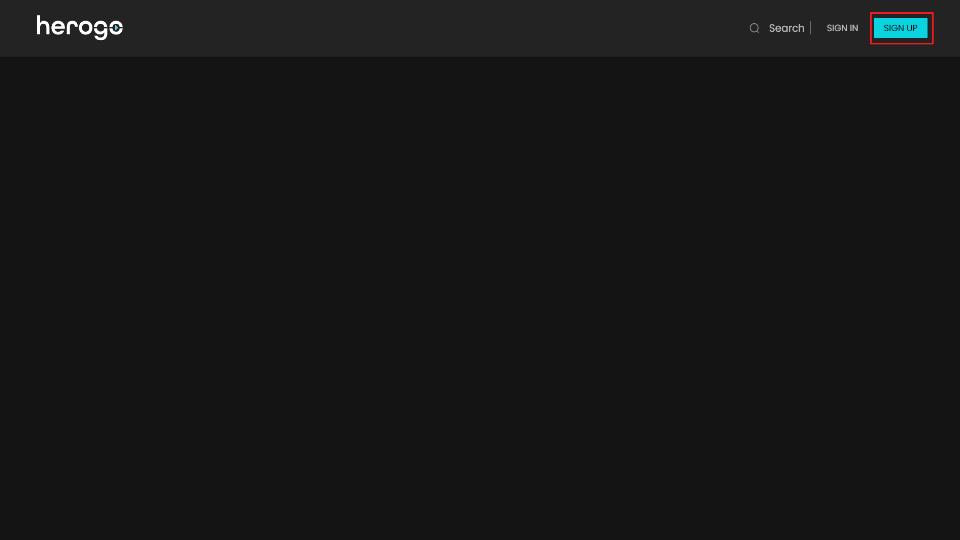
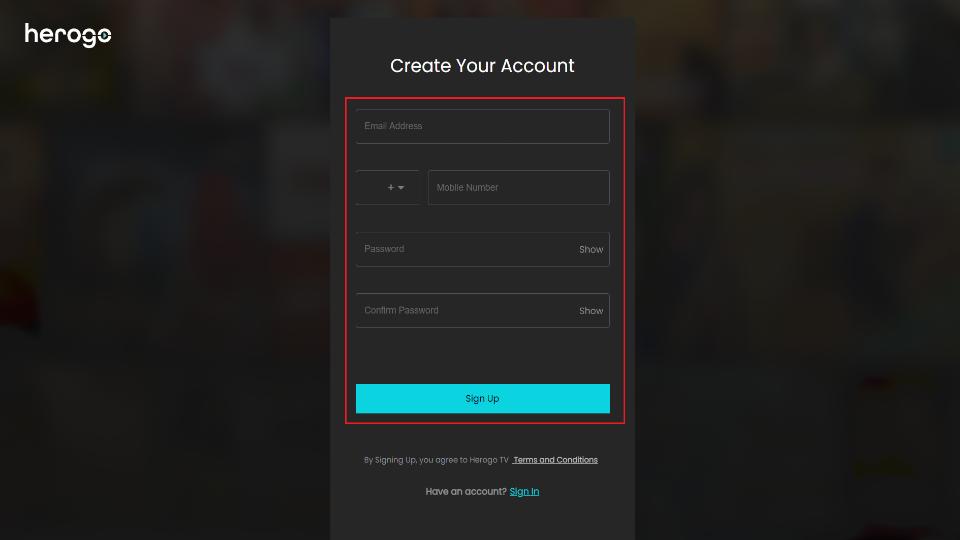
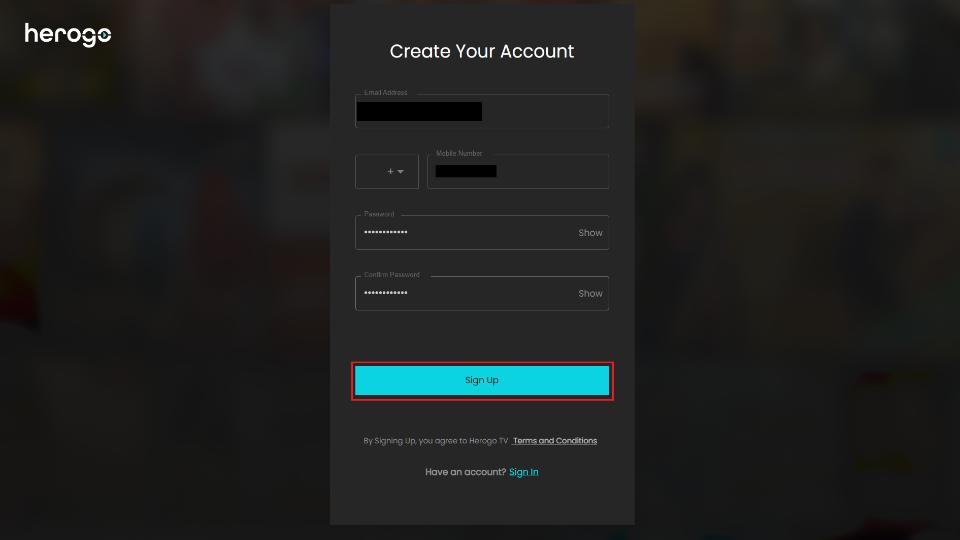
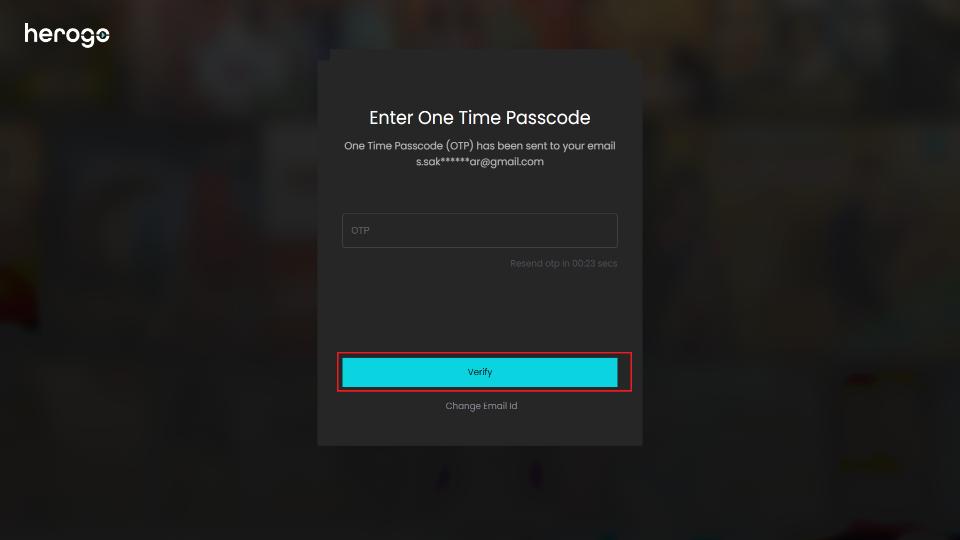


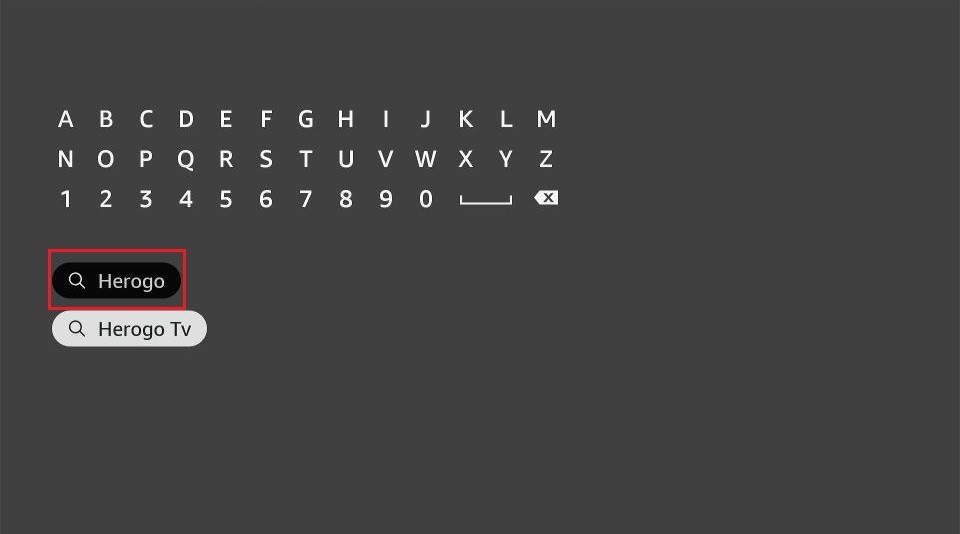
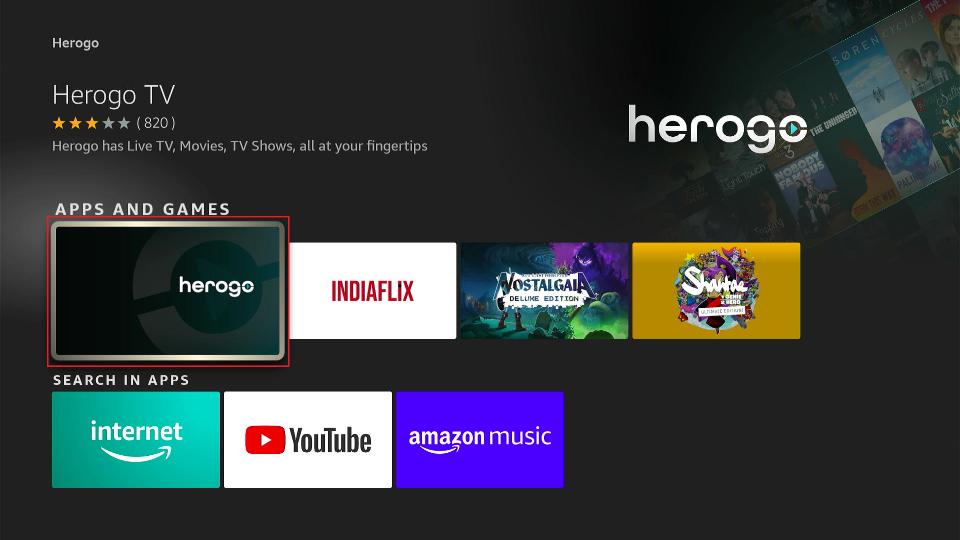
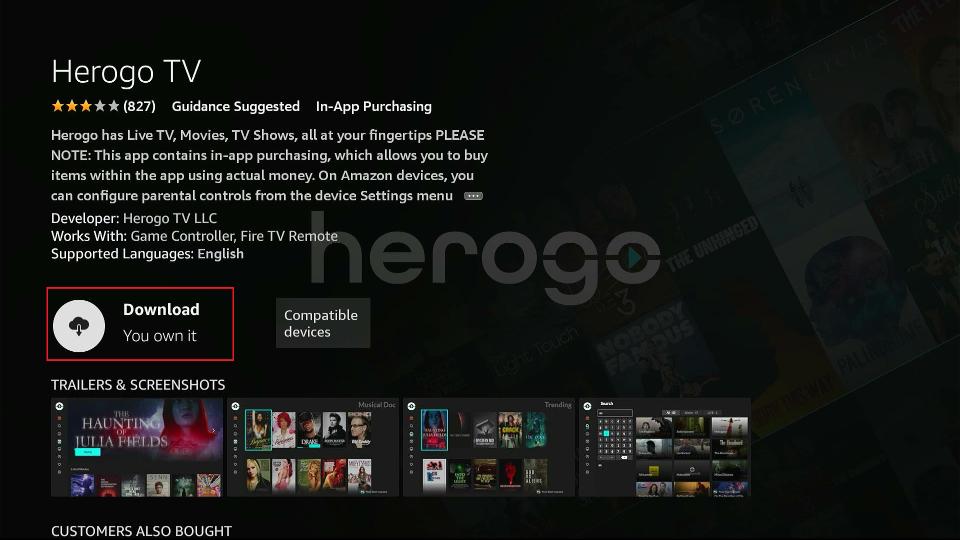
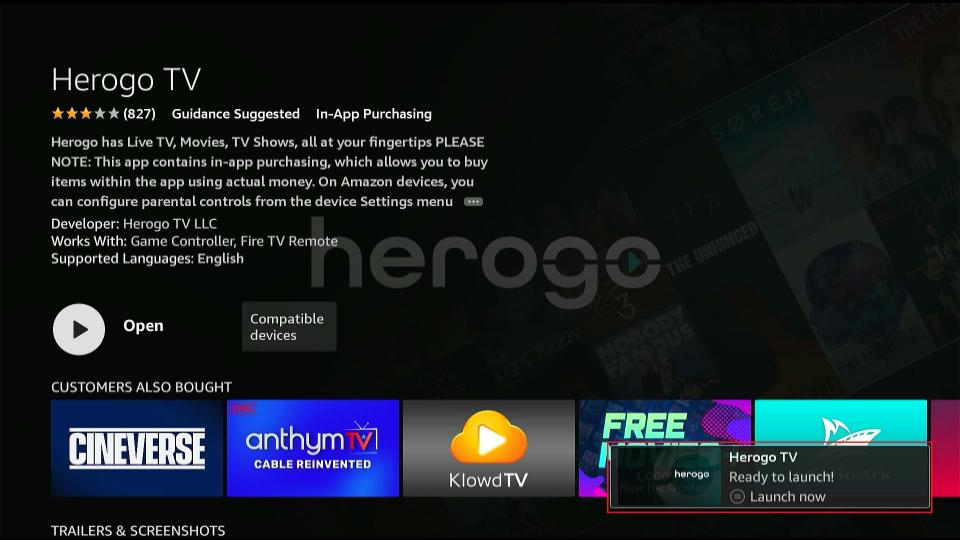





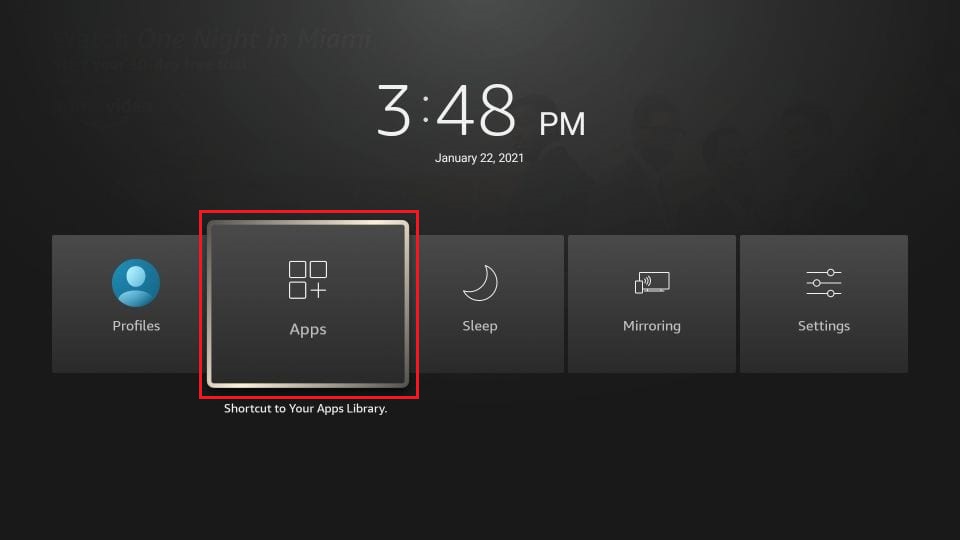
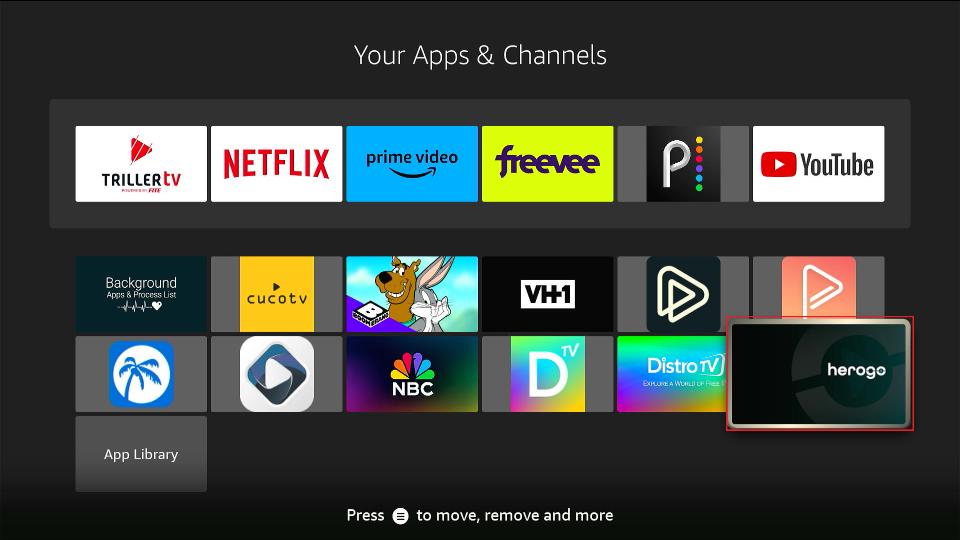
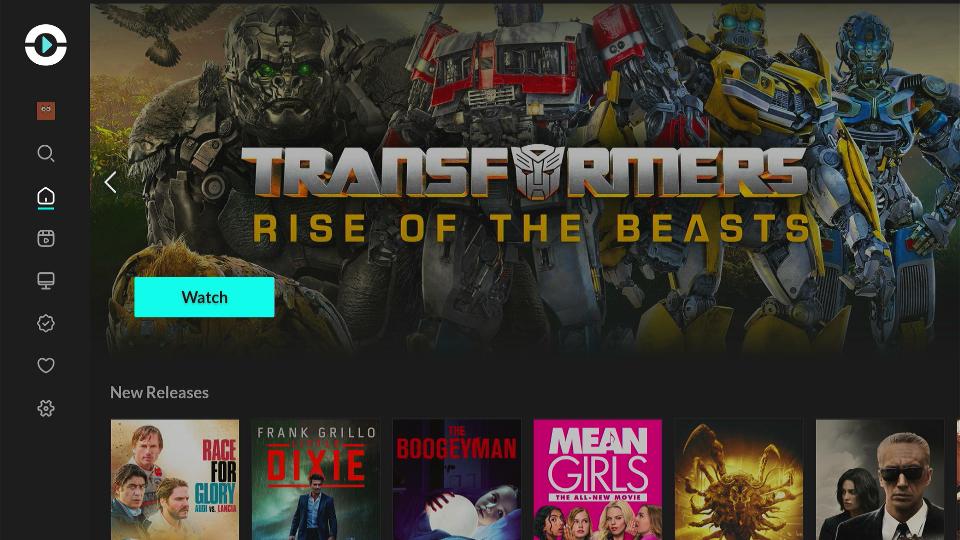
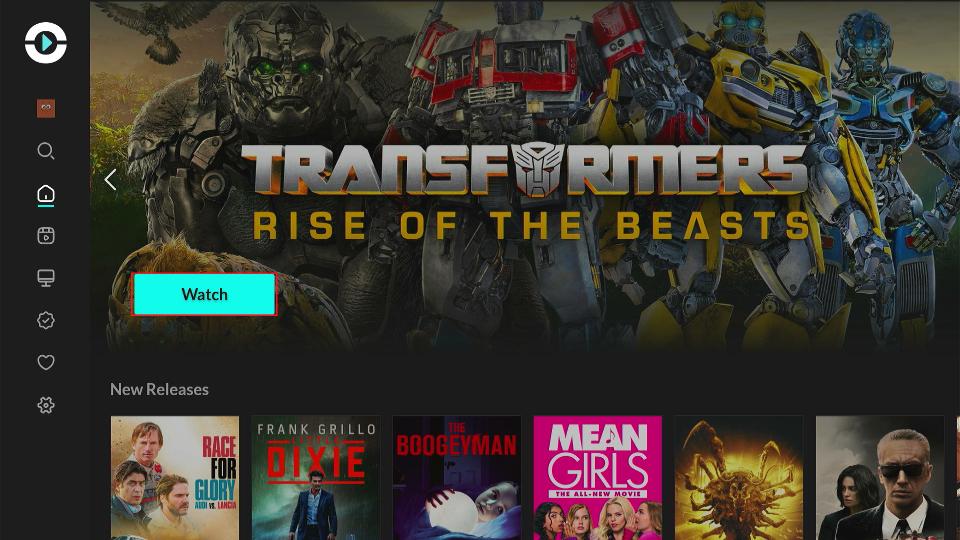
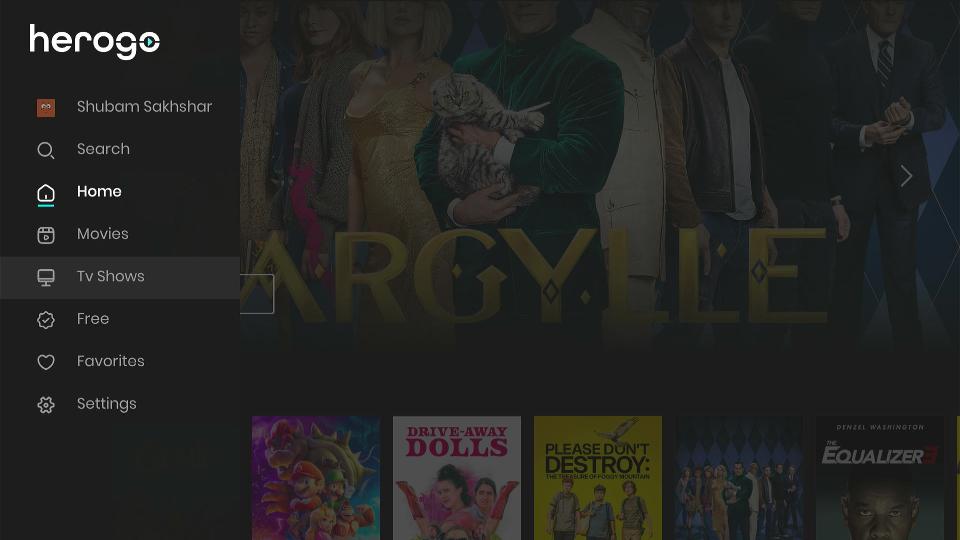
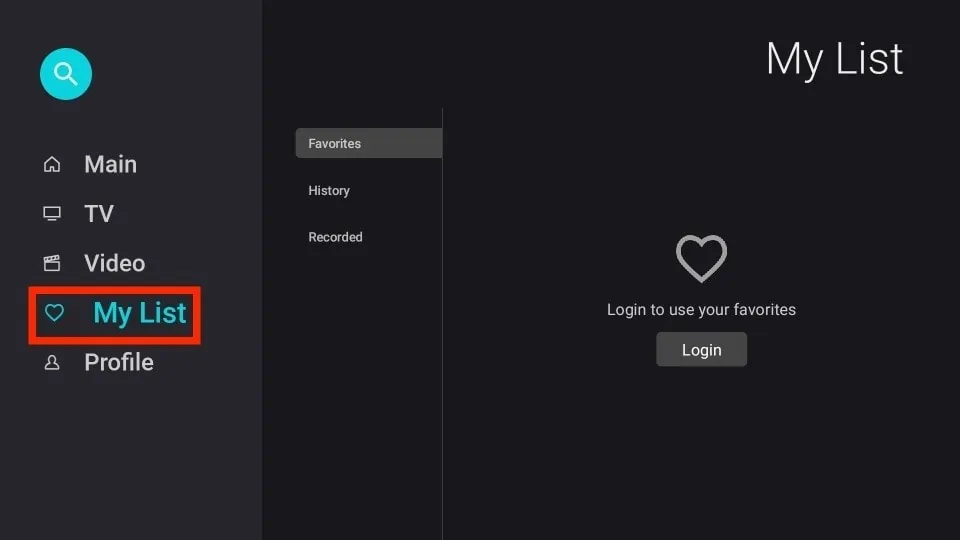
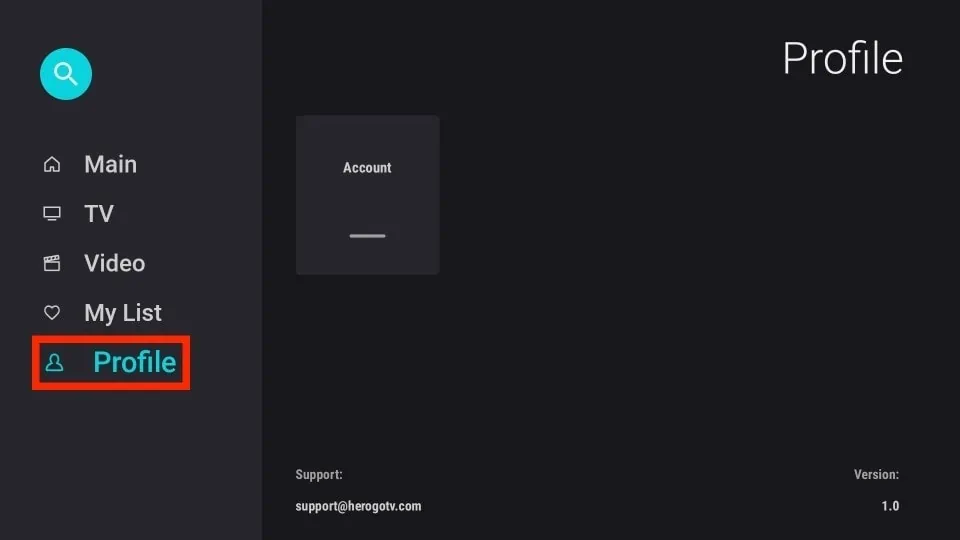
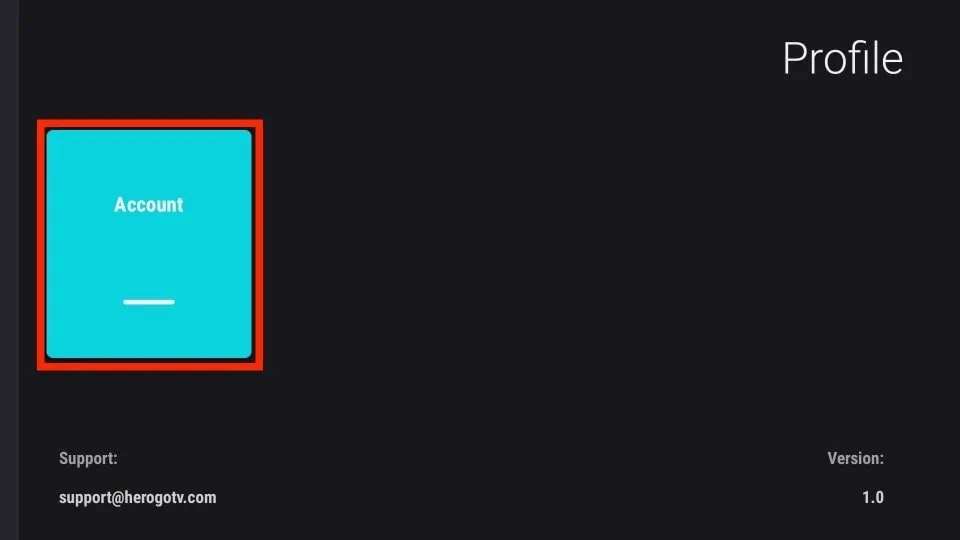
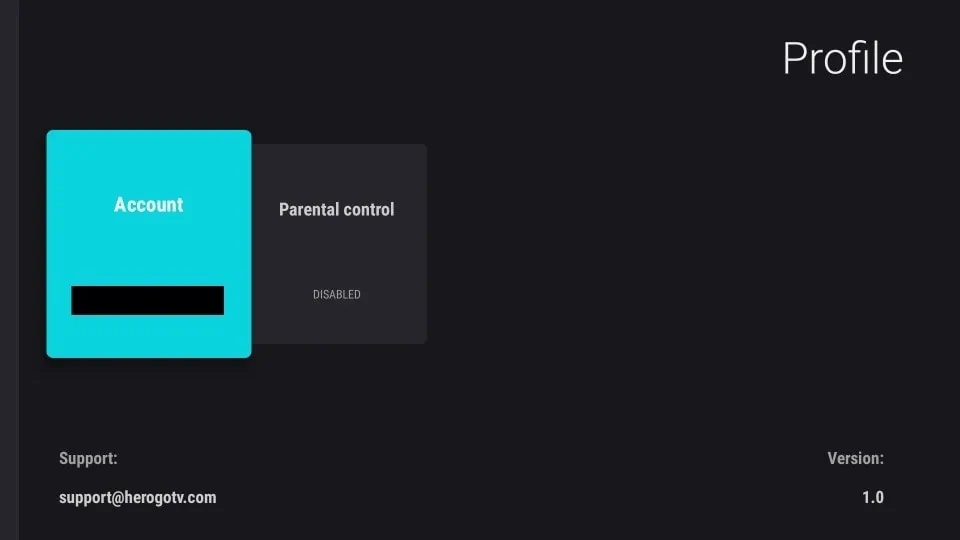


Leave a Reply