In this article, I’ll show how you can install KlowdTV on your FireStick. KlowdTV is a free legal IPTV service with an optional premium subscription. This guide is valid for all Fire TV devices, such as FireStick Lite, FireStick 4K and 4K Max, and Fire TV Cube.

What Is KlowdTV?
KlowdTV is a live-streaming service owned by Herring Networks Inc., the company that owns One America News Network. On KlowdTV, you can watch up to 67 free live TV channels, including entertainment, sports, news, movies, and lifestyle programs.
Just like your cable TV subscription, KlowdTV lets you watch a variety of channels. However, with KlowdTV, you stream these channels through the internet.
You can install the official KlowdTV app on multiple devices, like Android, iOS, Fire TV, Roku, Google TV, Samsung TV, Xbox, LG TV, and Apple TV.
Attention FireStick Users
Governments and ISPs across the world monitor their users' online activities. If you use third-party streaming apps on your Fire TV Stick, you should always use a good FireStick VPN and hide your identity so your movie-viewing experience doesn’t take a bad turn. Currently, your IP is visible to everyone.
I use ExpressVPN, the fastest and most secure VPN in the industry. It is very easy to install on any device, including Amazon Fire TV Stick. Also, it comes with a 30-day money-back guarantee. If you don't like their service, you can always ask for a refund. ExpressVPN also has a special deal where you can get 4 months free and save 61% on the 2-year plan.
Read: How to Install and Use Best VPN for FireStick
KlowdTV Pricing
There are subscription packages available for people who want to maximize their live-streaming experience.
Let’s learn about the packages available on KlowdTV.
Premium
- $9.99 per month or $119.88 per year
- Mainly available in the US
- 133 channels
- Includes free 7-day trial
Worldwide
- $4.99 per month or $58.99 per year
- Available worldwide
- 70 channels
OAN
- $2.50 per month or $30.00 per year
- Up to 67 channels, but varies by location
Free
- No cost
- Up to 69 channels
US Military Abroad
- No cost
- Only one channel: OAN News
- Not available within the US
How to Subscribe to KlowdTV
1. Start by opening a web browser on your computer or mobile device. I’m using Safari, but you can use any modern web browser like Google Chrome or Mozilla Firefox.
2. Type the official website for KlowdTV, www.klowdtv.com, and hit enter.
3. After a few seconds, you’ll land on the home screen of the KlowdTV website. Click on the Packages button at the top right.
4. Next, click on the START FREE TRIAL button.
5. You’ll be asked to create your account for KlowdTV. Enter and confirm a valid email address and click SUBMIT.
6. KlowdTV will notify you that a confirmation link has been sent to your email address.
7. Go to your inbox and open the email from KlowdTV. (Can’t find it? Remember to check your spam folder!) This email contains a link to continue the sign-up process. Click on Continue Creating New KlowdTV Account, or, if you experience any issues, copy and paste the URL into your web browser’s URL box.
8. Once the page loads, set a password for your KlowdTV account. You can use numbers and letters but no special characters. Confirm the password, then click on the SUBMIT button.
9. You’ll be redirected to a new page to select a KlowdTV package. Browse them and select one. For example, I’m choosing the OAN package.
10. After choosing a package, scroll all the way down and click on the SUBMIT button.
11. You’ll land on the billing screen where you can see the summary of your purchase. Scroll down to the payment details. You can either enter your card information and click on SUBMIT & COMPLETE or click the yellow Check out with PayPal button to pay with PayPal. You may also apply a coupon code if you have one.
12. Finally, KlowdTV will inform you that you have successfully created your account.
Now you are all set to use your KlowdTV account details to sign in to the KlowdTV app. Let’s see how we can get the app on FireStick.
How to Install KlowdTV on FireStick
Here’s how you can install the KlowdTV app on your FireStick:
1. Select the Find button.
2. Select the Search function.
3. On the search screen, start typing KlowdTV and select KlowdTV from the suggestions.
4. Select the KlowdTV tile.
5. Click on the Get or Download button to start downloading and installing the app.
6. After a few seconds, you’ll receive a notification on the bottom right side of your screen: KlowdTV Ready to launch!
This is how you install Klowd TV on FireStick from the Amazon Store.
Highly recommended if streaming with free or low-cost services 👇
How to Stream on FireStick Anonymously
As soon as you install the right apps, your FireStick is all ready to stream your favorite content. However, before you start, I would like to warn you that everything you stream online is visible to your ISP and Government. This means, streaming free movies, TV shows, Sports might get you into legal trouble.
Thankfully, there is a foolproof way to keep all your streaming activities hidden from your ISP and the Government. All you need is a good VPN for Fire Stick. A VPN will mask your original IP which is and will help you bypass Online Surveillance, ISP throttling, and content geo-restrictions.
I personally use and recommend ExpressVPN, which is the fastest and most secure VPN. It is compatible with all kinds of streaming apps and is very easy to install on Fire TV / Stick.
We do not encourage the violation of copyright laws. But, what if you end up streaming content from an illegitimate source unintentionally? It is not always easy to tell the difference between a legit and illegal source.
So, before you start streaming on your Fire Stick / Fire TV, let’s see how to use ExpressVPN to keep your streaming activities hidden from prying eyes.
Step 1: Subscribe to ExpressVPN HERE. It comes with a 30-day money-back guarantee. Meaning, you can use it free for the first 30-days and if you are not satisfied with the performance (which is highly unlikely), you can ask for a full refund.
Step 2: Power ON your Fire TV Stick and go to Find followed by Search option.
Step 3: Now type “Expressvpn” (without quotes) in the search bar and select ExpressVPN when it shows up in the search results.
Step 4: Click Download to install the ExpressVPN app on Fire TV / Stick.
Step 5: Open the app and enter the login credentials that you created while buying the ExpressVPN subscription. Click Sign in.
Step 6: Click the Power icon to connect to a VPN server. That’s all. Your connection is now secure with the fastest and best VPN for FireStick.
You can also read more detailed info on using ExpressVPN with Fire TV / Stick.
Fixing KlowdTV Not Available on Amazon App Store
Can’t find the KlowdTV app on FireStick? Maybe it’s not available in your region. However, you can fix the issue by changing your Amazon account’s region.
Check out how to change your account’s region to the US. Then, restart your FireStick and search for the KlowdTV app again.
How to Sideload KlowdTV on FireStick – Alternate APK Method
There’s another way to install KlowdTV on FireStick with a method known as sideloading.
I have divided this section into two parts so you can easily follow along and sideload the KlowdTV APK on your Fire TV.
Part 1: Prepare Your FireStick to Download KlowdTV
To sideload KlowdTV APK on your FireStick, you’ll first have to prepare it.
First, you must get the Downloader app from the Amazon App Store. This app will let you download and install third-party APK files from the internet. Without installing Downloader, you won’t be able to load KlowdTV APK on your FireStick.
Next, you’ll have to enable unknown sources on your FireStick, an option that is turned off by default on all Fire TV devices.
If you haven’t done these things, follow this detailed guide to setting up Downloader on FireStick.
Once your FireStick is prepared, you may proceed to the next part.
Part 2: Sideload KlowdTV on Your FireStick
With Downloader properly set up, you can sideload KlowdTV using these steps:
1. Long-press the home button on your Fire TV until the menu shown below appears. Click Apps.
2. Open Downloader.
Note: Can’t find the Downloader app? Select the App Library tile, and you’ll find it there.
3. If it’s your first time launching Downloader, Allow the permissions it requests. Click the input box URL on the Downloader home screen.
4. Enter the URL https://bit.ly/3GehiTZ exactly as shown and click the Go button.
Note: I have shortened the link for the Klowd TV APK file hosted on a third-party site (APKPure). At FireStickTricks.com, we don’t host or own any app files.
5. Wait for the website to load, then scroll down and click on the green Download APK button.
6. Close the ad by clicking on the X or Close button.
7. Wait while Downloader connects to the host servers and downloads the KlowdTV APK file.
8. Once it’s downloaded, click INSTALL.
9. Wait while Downloader installs KlowdTV on your FireStick. Once done, click on the DONE button.
10. You’ll return to the Downloader app. The KlowdTV APK file no longer serves a purpose because it’s only used for the installation itself, so it’s better to delete it. Click Delete.
11. Once again, select the Delete button to confirm.
This is how you sideload KlowdTV on FireStick.
Fix KlowdTV Not Working
Note that KlowdTV is officially available worldwide with no restrictions whatsoever. However, some ISPs can block the service, resulting in KlowdTV not working.
If you encounter any issues, I recommend trying a VPN service like ExpressVPN. With a VPN, you’ll be able to break through the restrictions set by your ISP, enabling you to access KlowdTV on your FireStick. Using a VPN also keeps your internet activity and personal data private.
ExpressVPN comes with a 30-day money-back guarantee, so you can easily receive a refund if it doesn’t fix your issues with KlowdTV.
Follow these steps to get ExpressVPN on your FireStick:
How to Use KlowdTV on FireStick
Long-press the home button on your FireStick remote until this menu appears. Then, select Apps.
Open the KlowdTV app.
Note: Can’t locate the KlowdTV app? Search for it inside the App Library tile.
You’ll land on the home screen of KlowdTV, and it’ll ask you to sign in to your account. Enter your account details and click LOG IN. Alternatively, you can click WATCH FREE NOW if you only intended to watch the free channels.
Once you proceed, you’ll land on the home page of the KlowdTV app. You can select any channel to start watching. For example, I can select OAN Plus and it will immediately start playing live.
To see recordings of live TV from the recent past, select a channel, then scroll down and click on Earlier Today or one of the previous days.
You’ll see what played on the TV channel you have selected. Scroll to the right to discover more time slots.
If you ever want to log out of KlowdTV, press the back button on your FireStick remote while you’re on the app’s home screen.
Click YES to confirm logging out.
Final Words
This guide showed you how to install KlowdTV on FireStick and get started using it. Which TV channels are you watching on the KlowdTV app? Let me know in the comments below! If you have any questions about the article, feel free to ask those as well.
Related:
- How to Install Tubi TV on FireStick
- How to Install & Watch Shudder TV on FireStick
- How to Install Stremium App on FireStick
- Best Apps for Jailbroken FireStick

Suberboost Your FireStick with My Free Guide
Stay Ahead: Weekly Insights on the Latest in Free Streaming!
No spam, ever. Unsubscribe anytime.
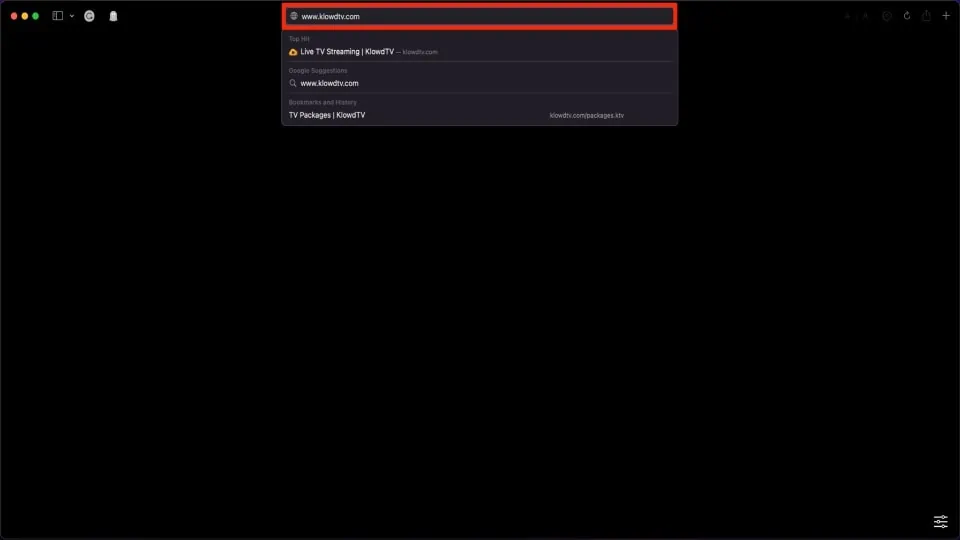
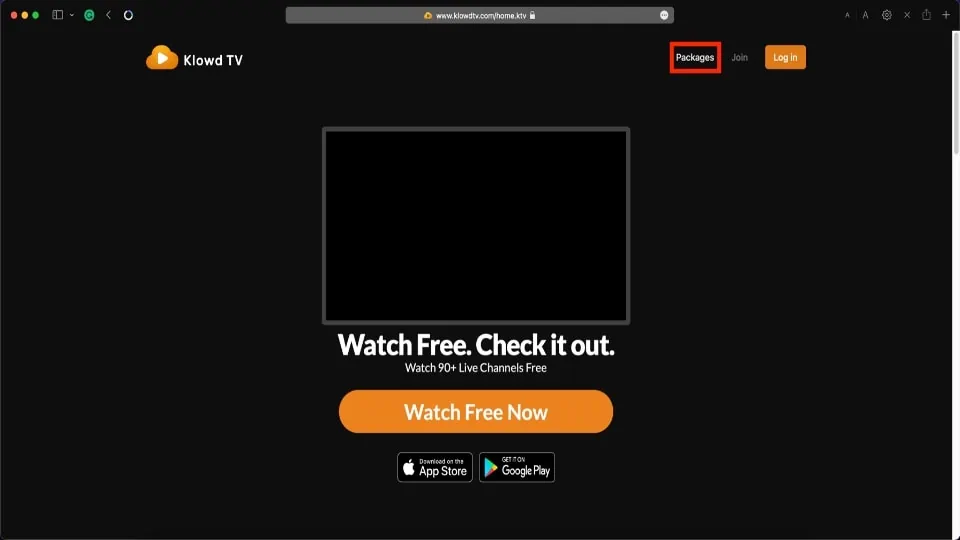
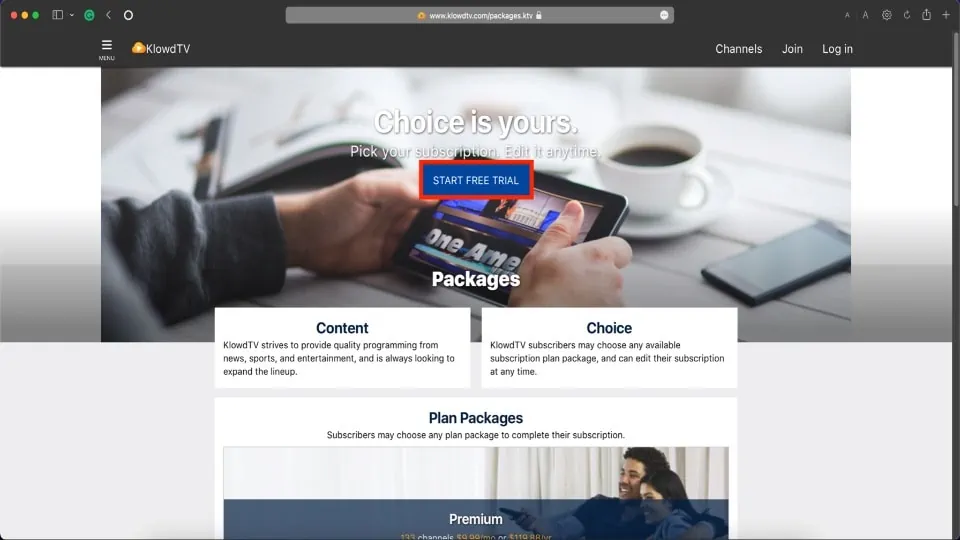
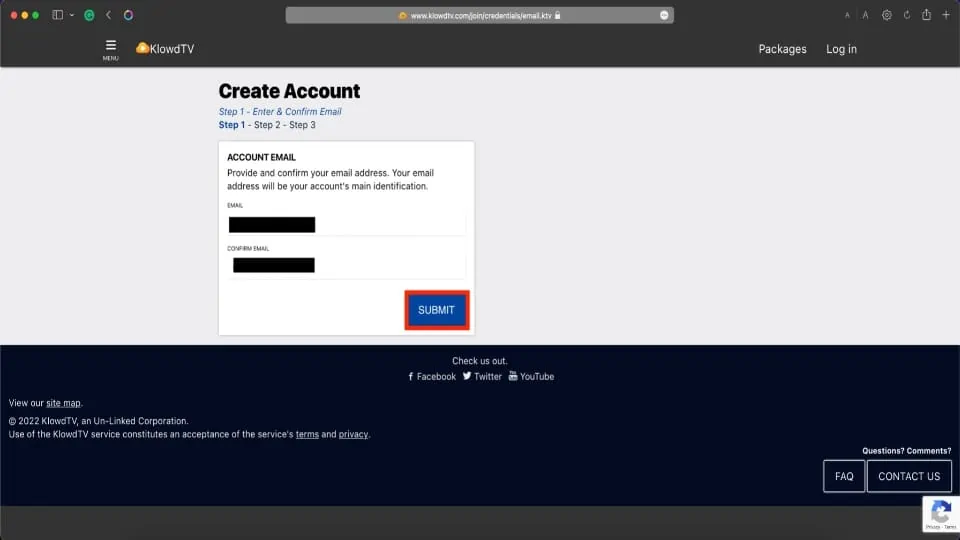
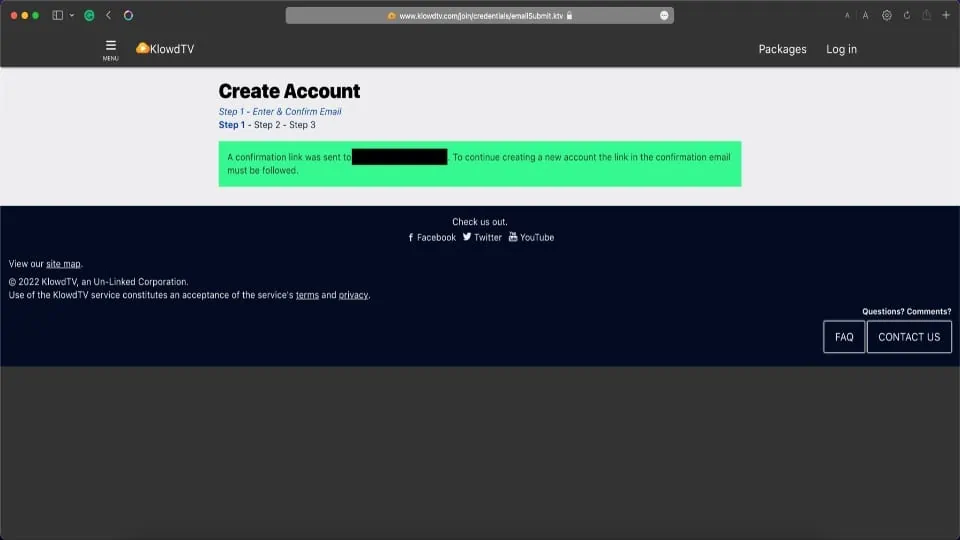
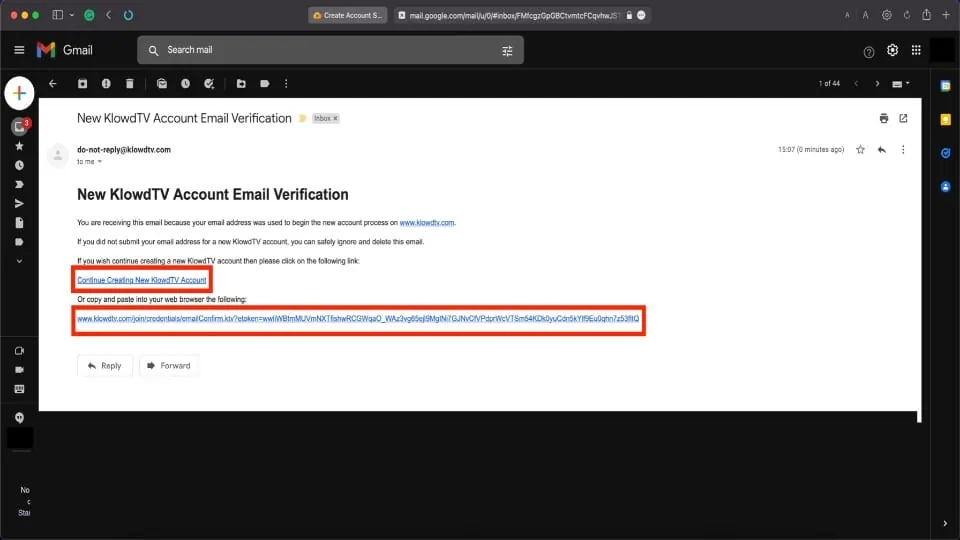
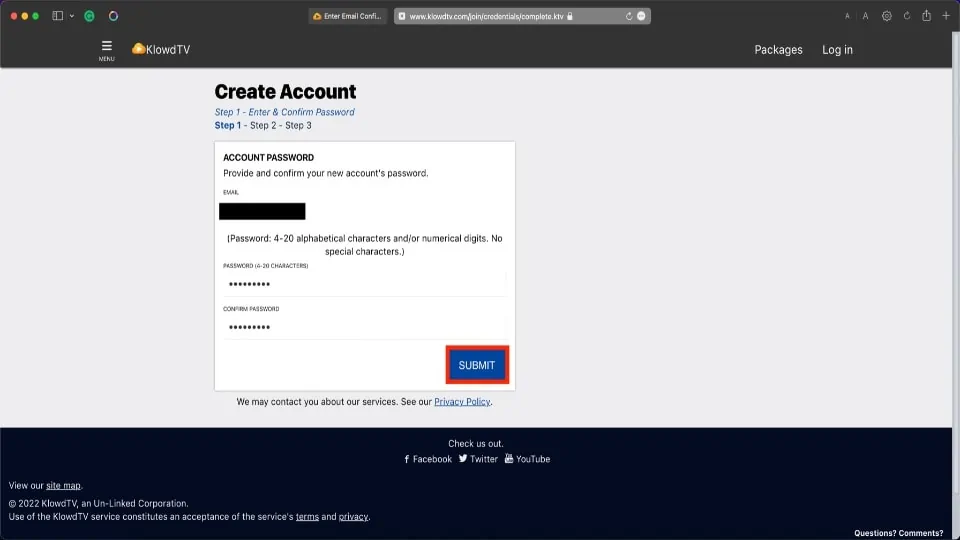
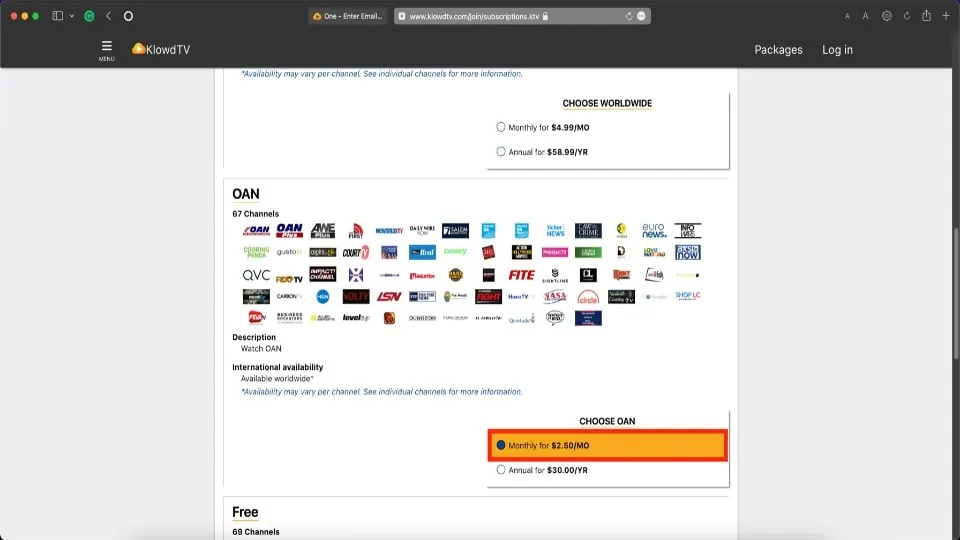
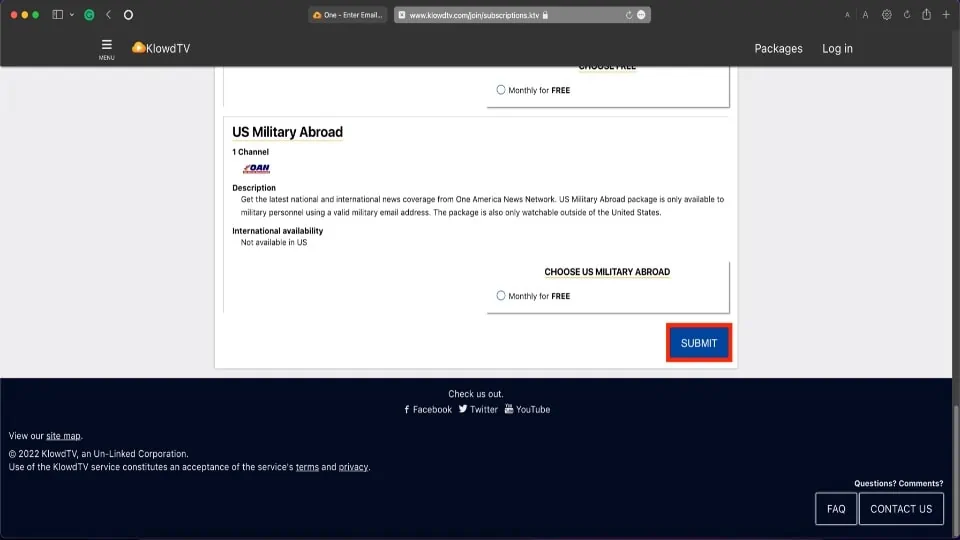
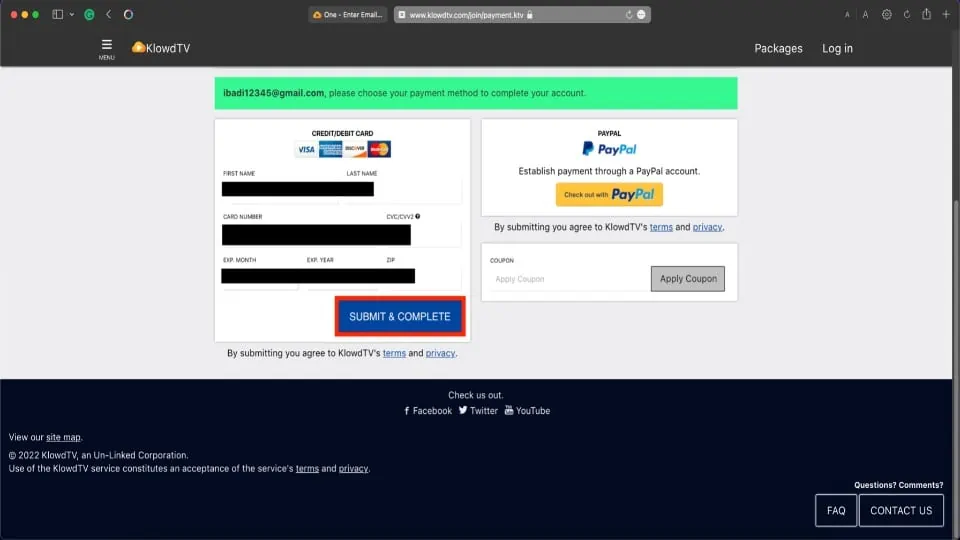
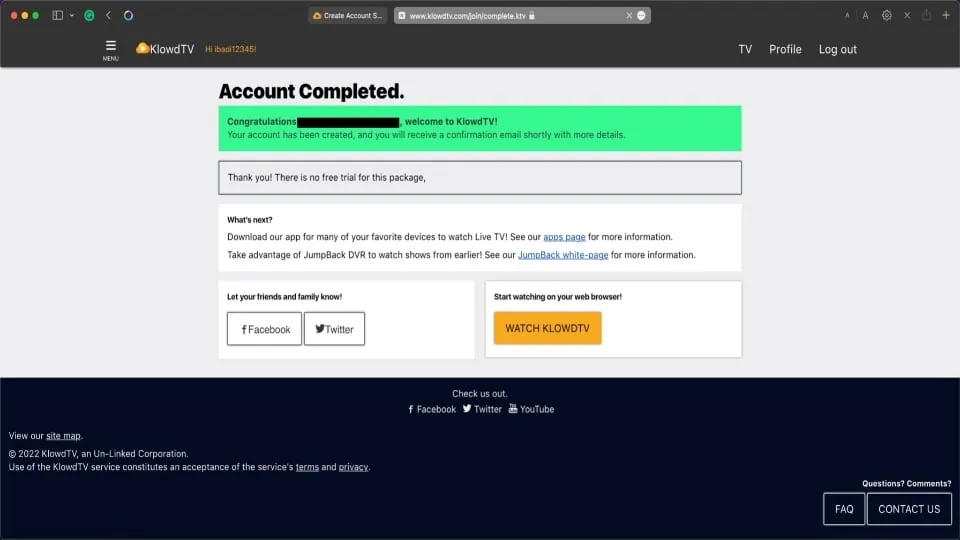

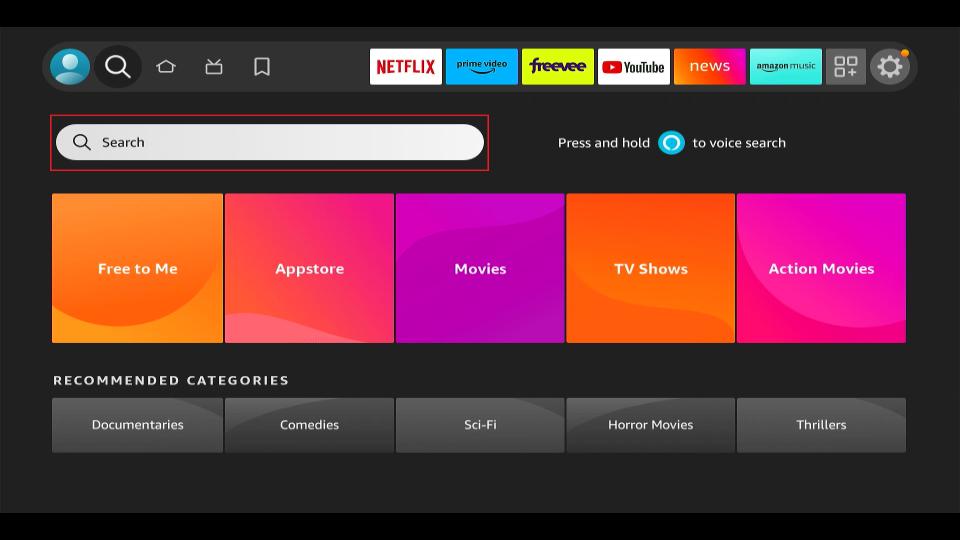
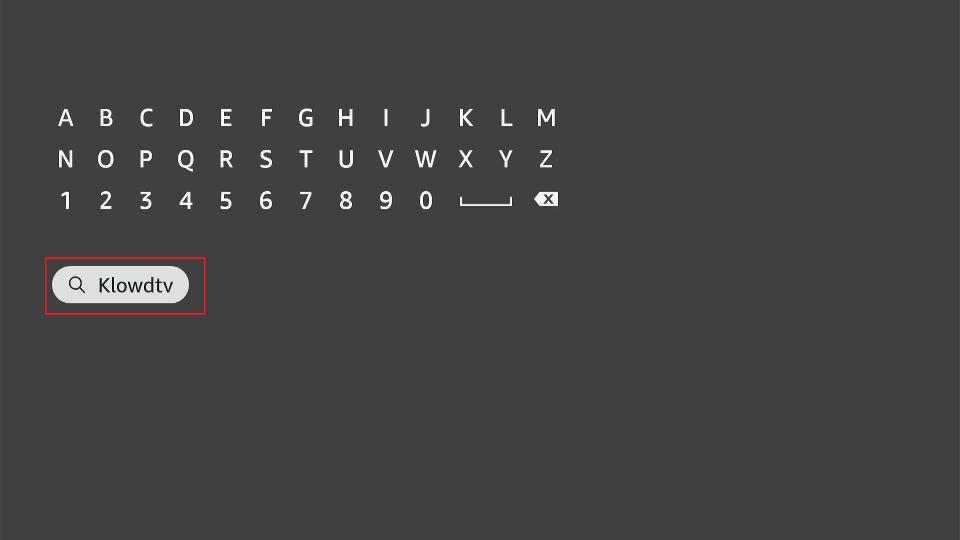
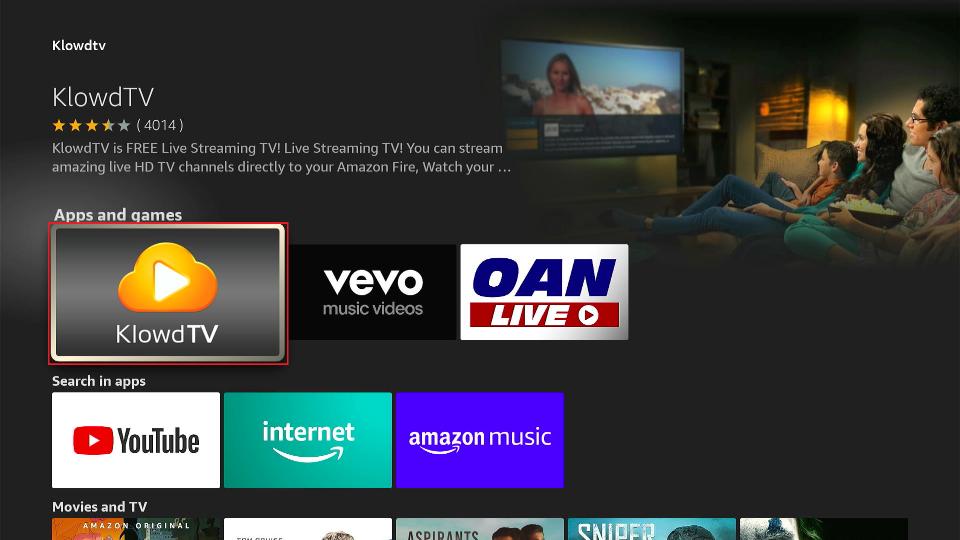
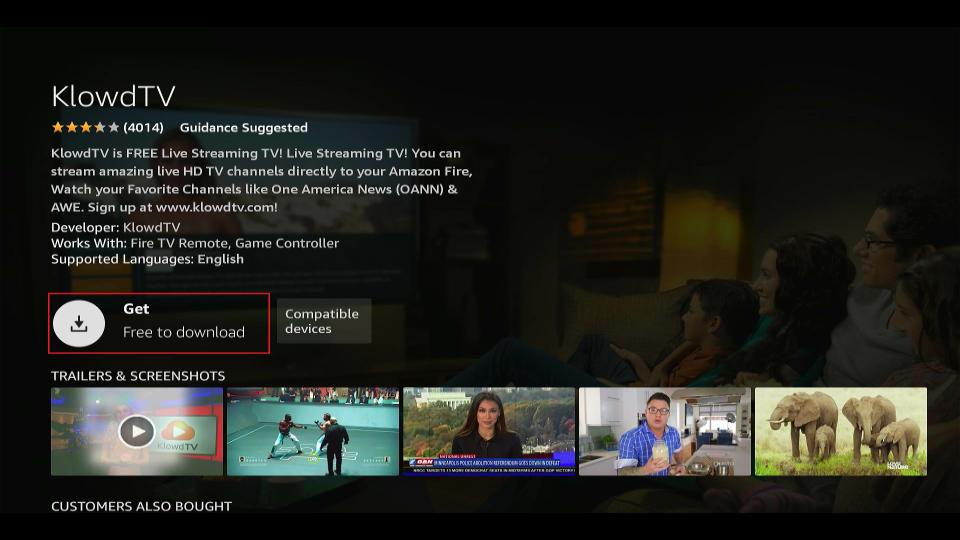
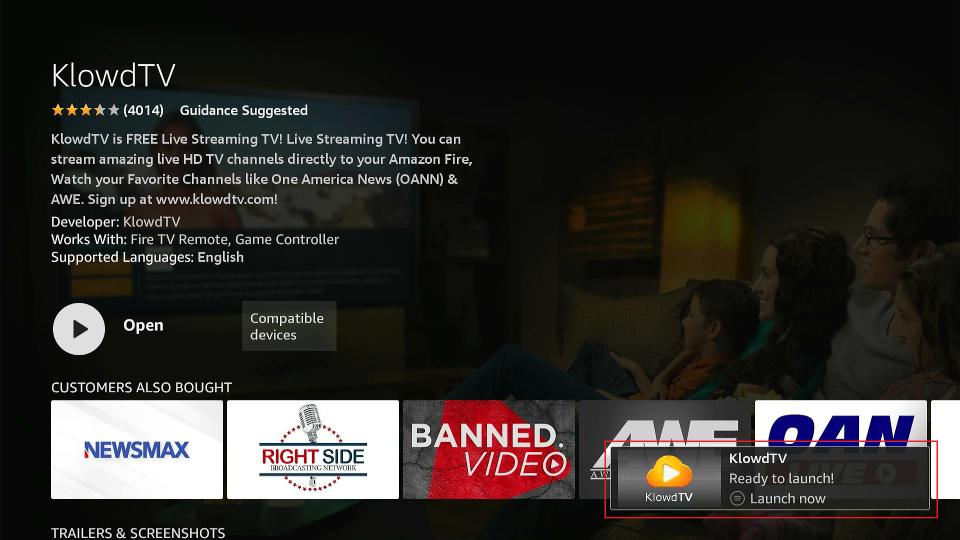





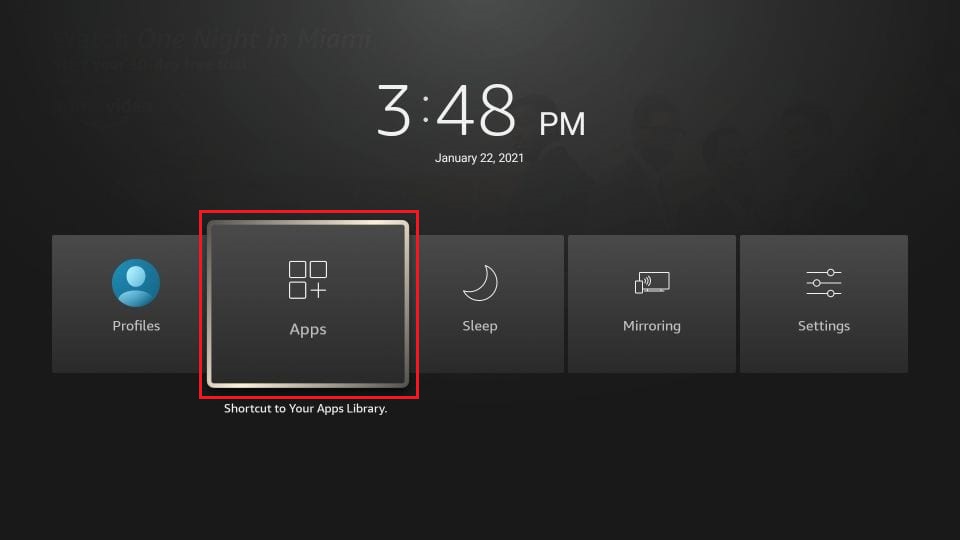
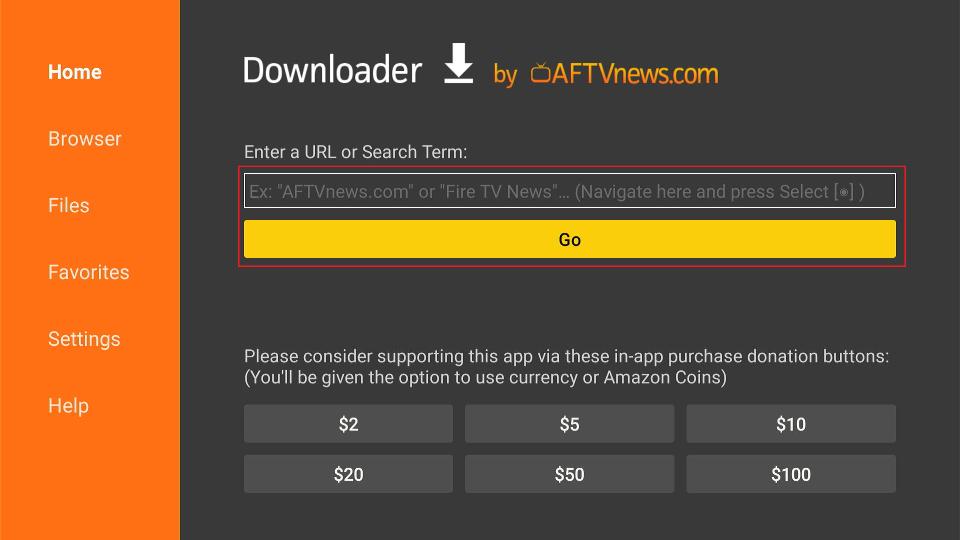
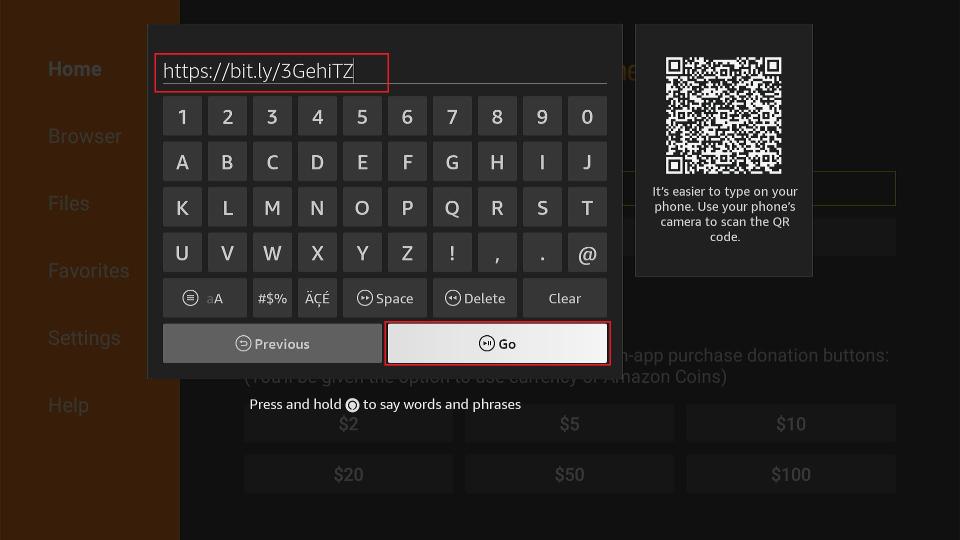
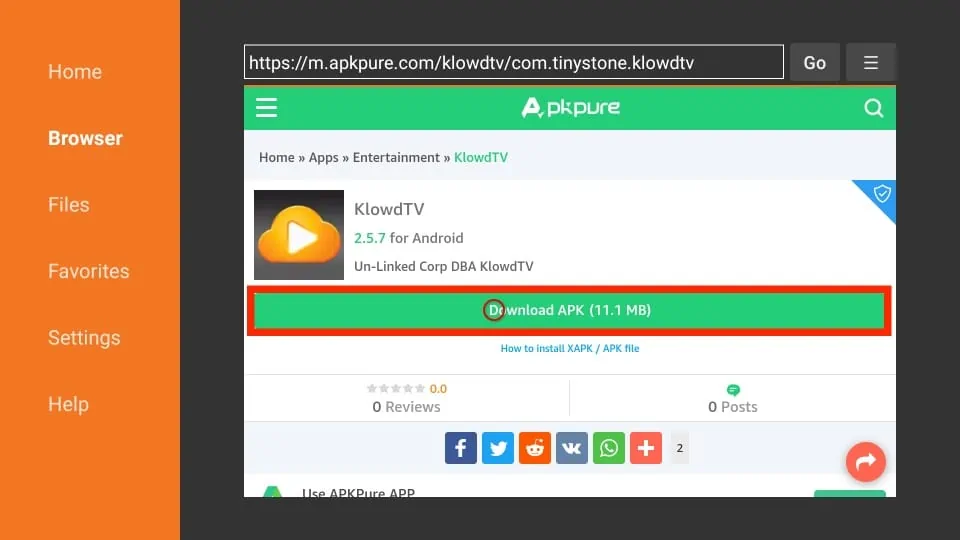
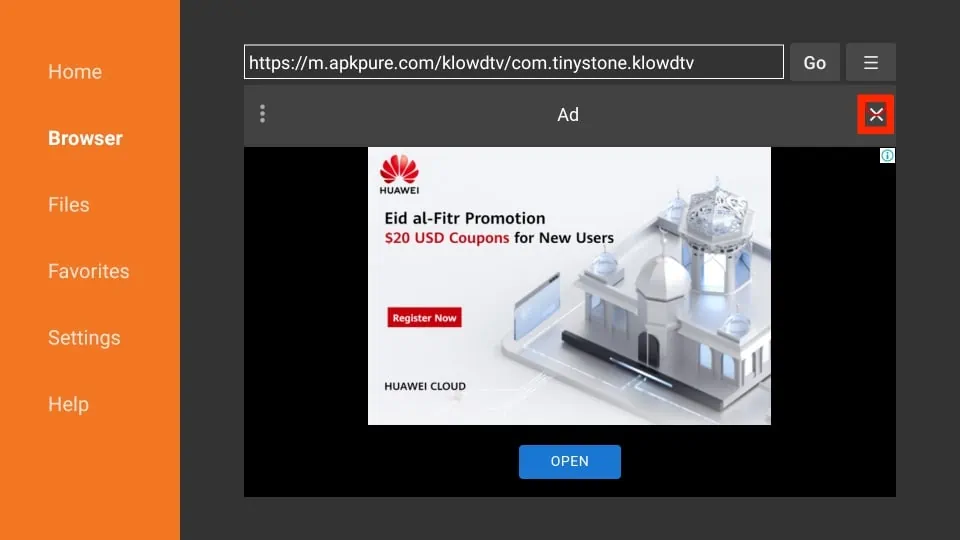
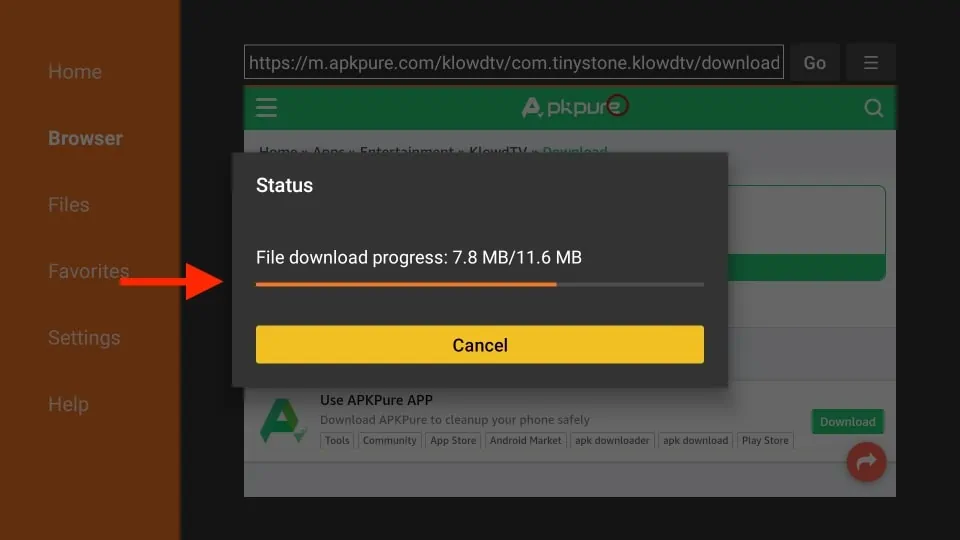
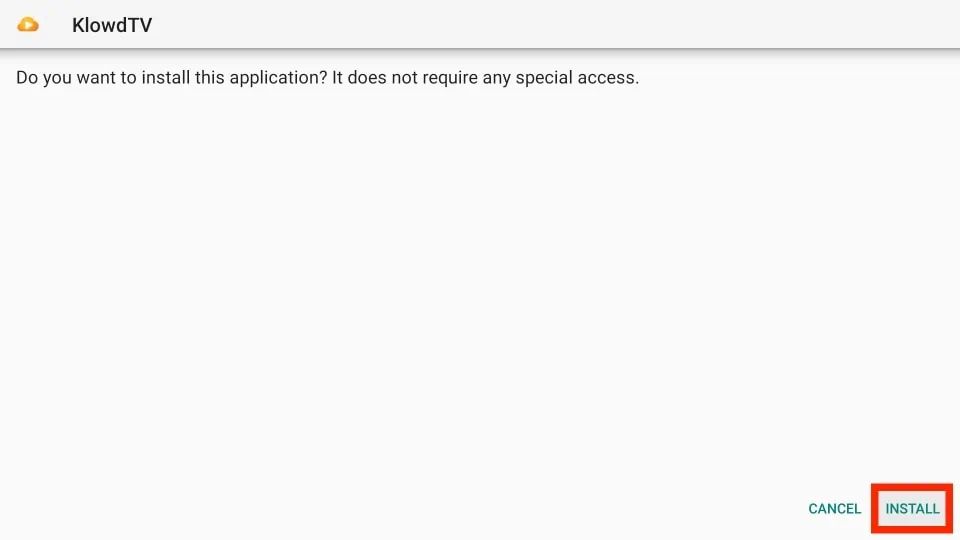
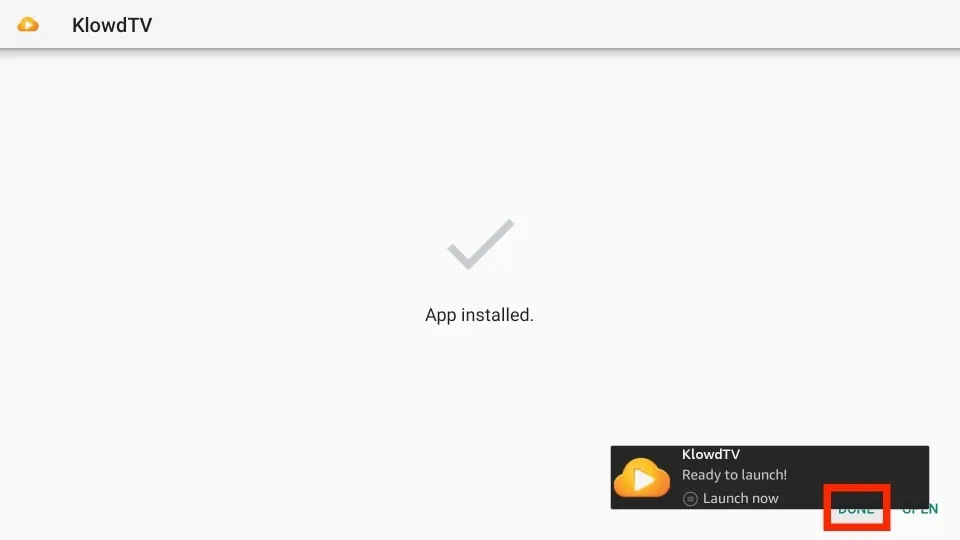
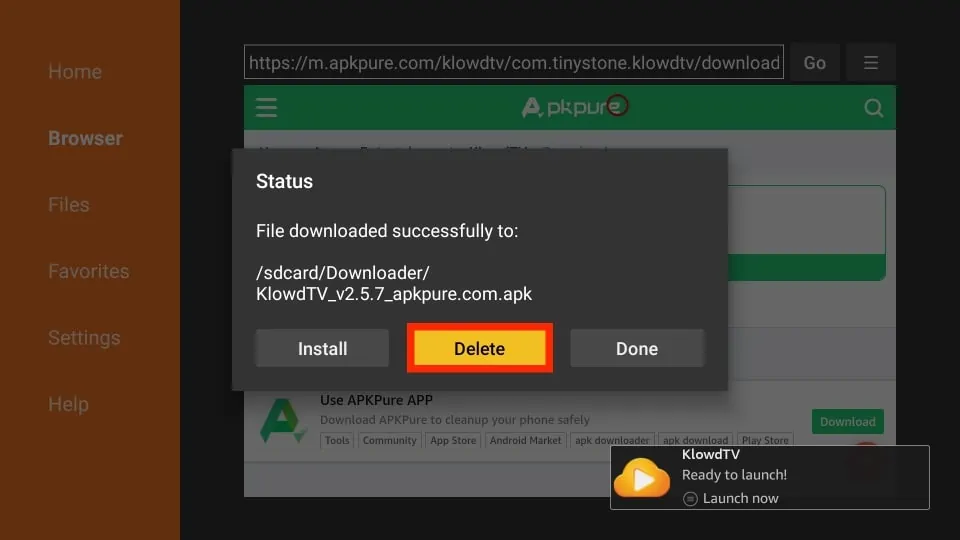
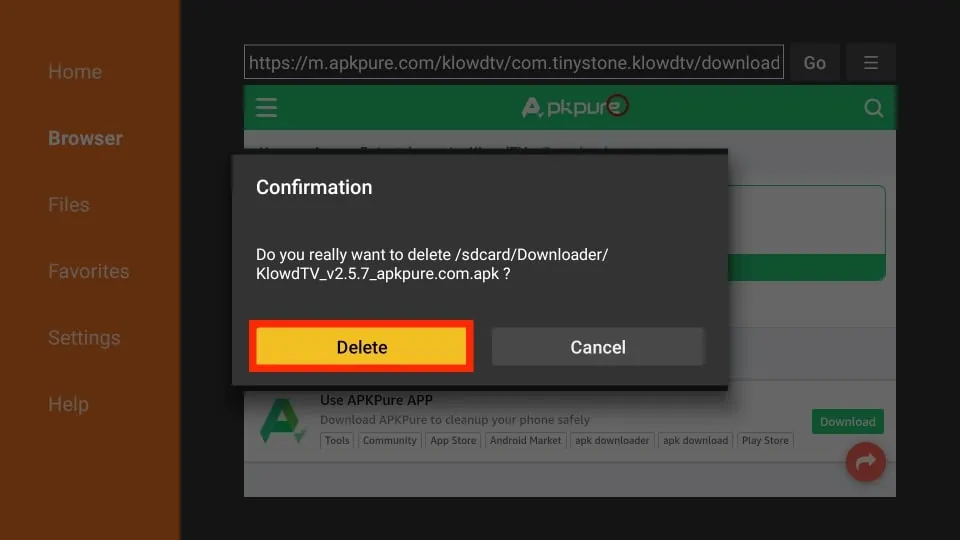
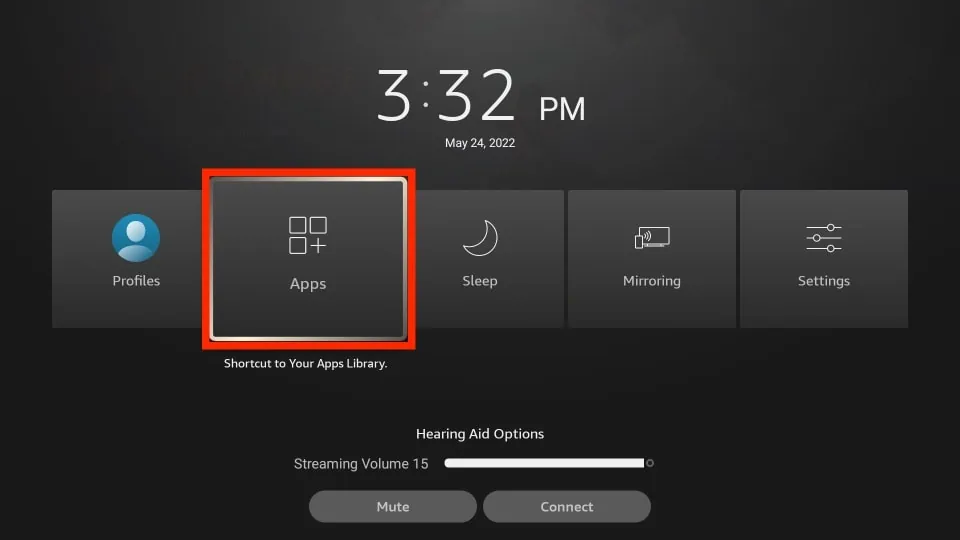
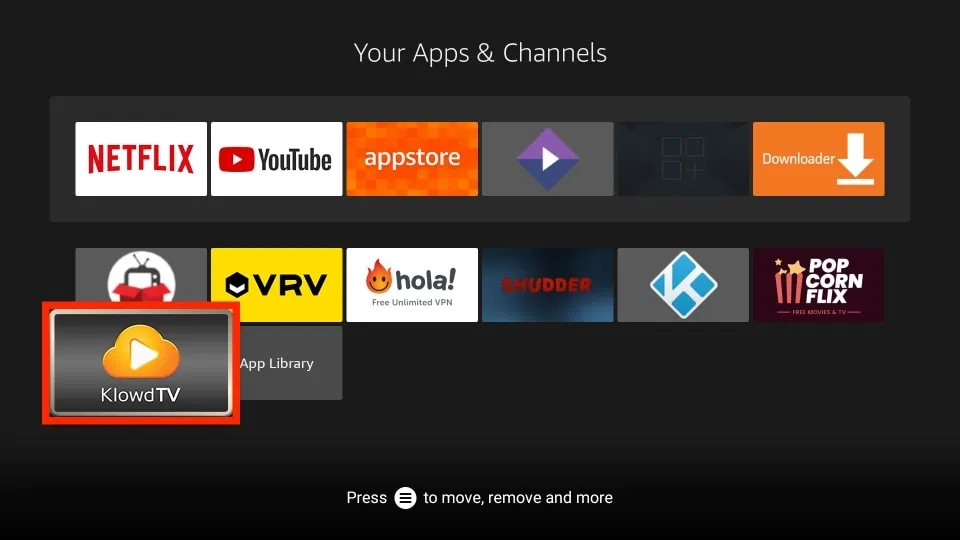
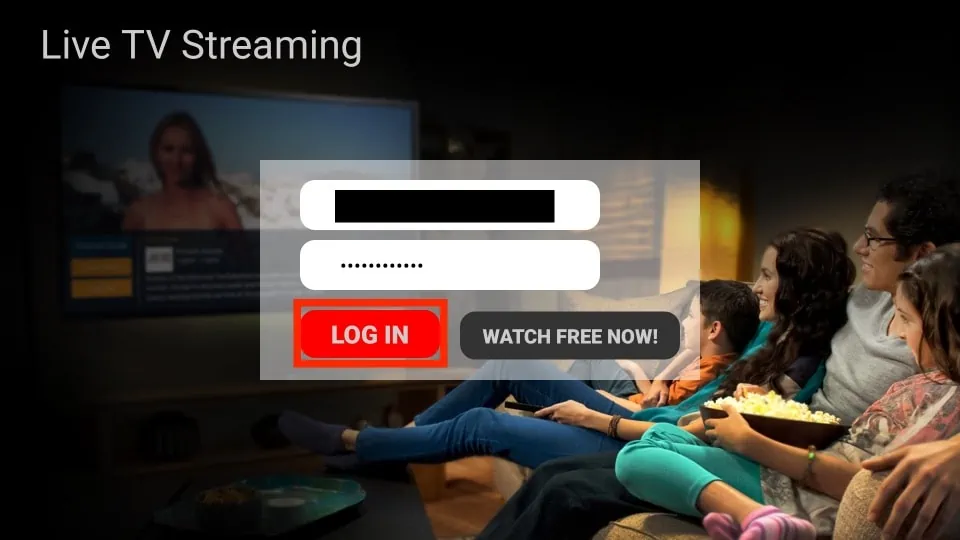
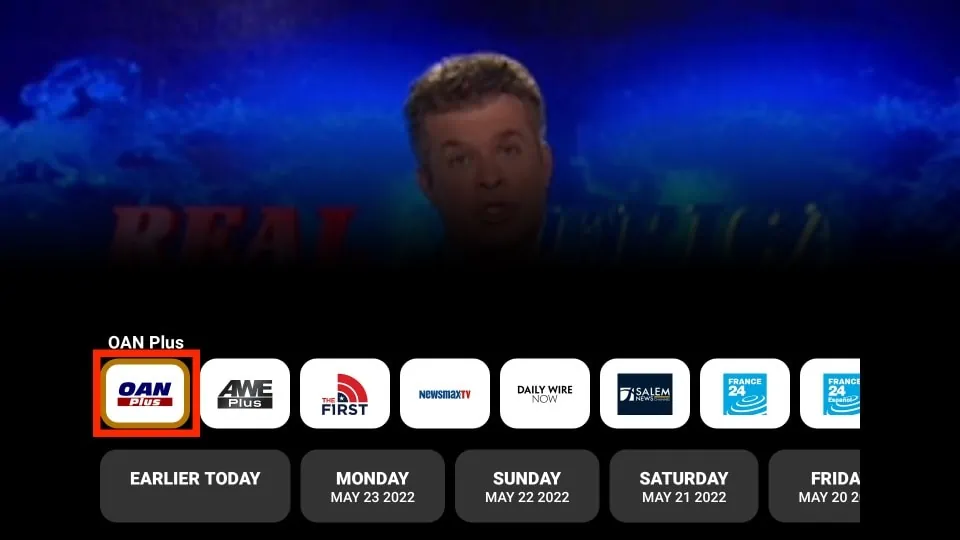
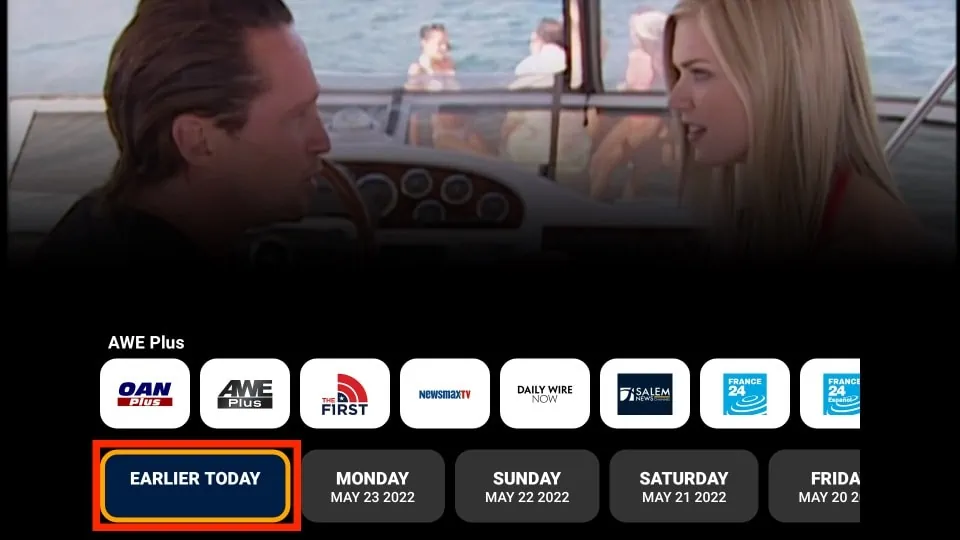
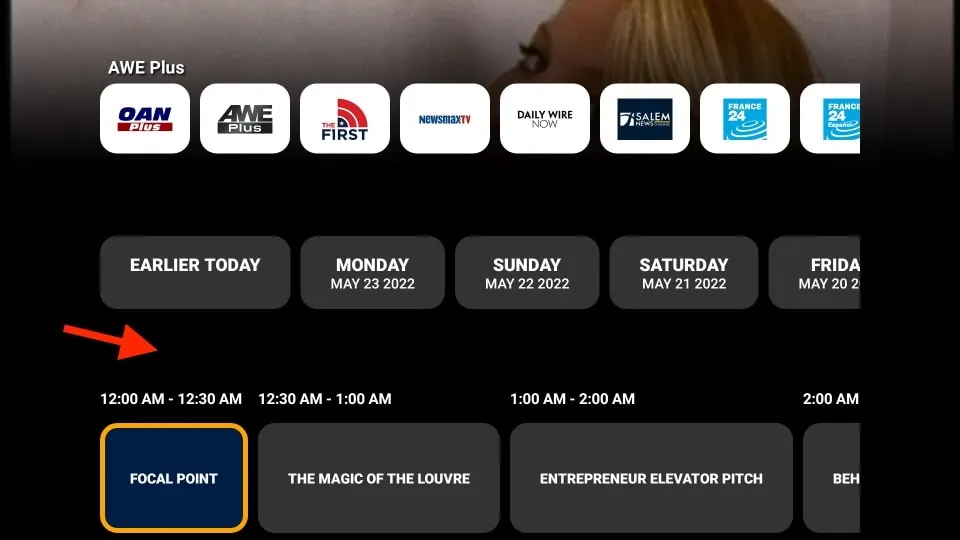
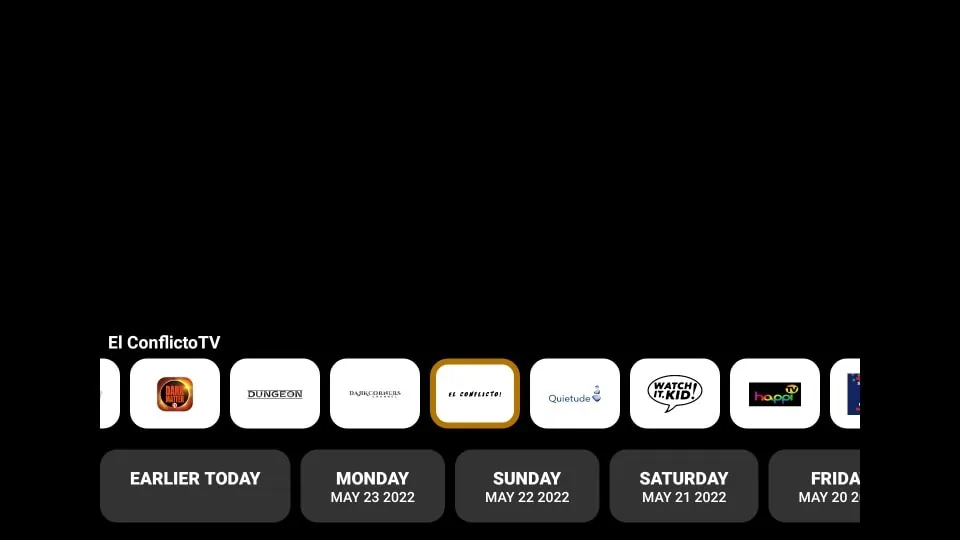
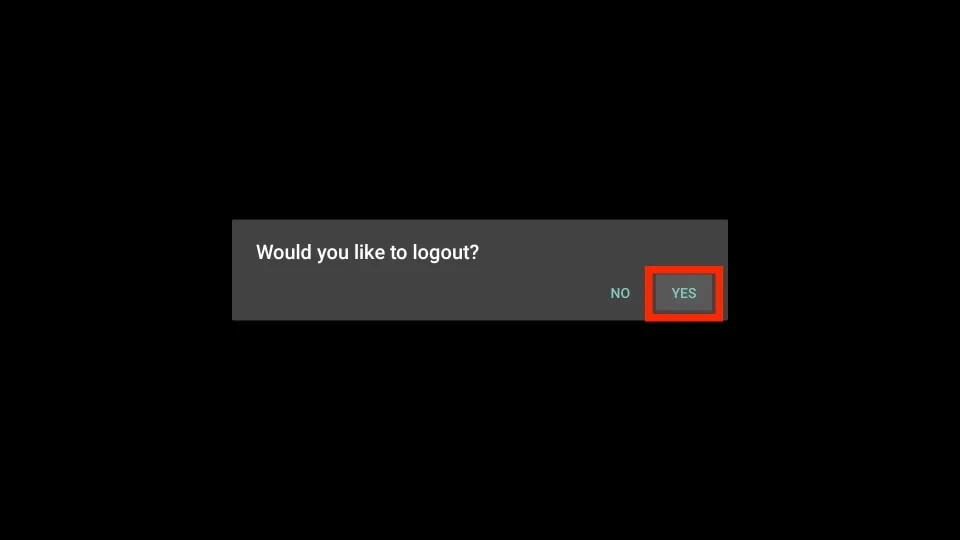


Leave a Reply