Today, I’ll share how to install FMovies Kodi addon. Along with it, I’ll cover FMovies overview, using FMovies, and more. This is an all-in-one FMovies guide for Kodi-supported platforms like Windows, Android, macOS, Linux, Android TV, and more.
What is FMovies Kodi Addon?
FMovies, or fmovies.to, is an addon that lets you watch movies and TV shows for free. The mbebe repository hosts this addon along with other valuable addons like Sportowa, SubsMoviesClub, and more. With FMovies, you don’t have to connect a paid account like Real Debrid. This addon is made to offer free movie and TV show links.
Primarily, FMovies includes filters you can set to find movies and TV series. However, you can also directly use the Search method to discover a title. FMovies believes in providing free entertainment. And that makes it one of the best addons for watching films and TV shows.
Attention Kodi Users!
Governments and ISPs across the world monitor your online activities. If you use third-party Kodi addons, you should always use a good Kodi VPN and hide your identity so your streaming experience doesn’t take a bad turn. Currently, your IP is visible to everyone.
I use ExpressVPN, the fastest and most secure VPN in the industry. It is very easy to install on any device, including Amazon Fire TV Stick, PC, Mac, and Smartphones. Also, it comes with a 30-day money-back guarantee. If you don't like their service, you can always ask for a refund. ExpressVPN also has a special deal where you can get 4 months free and save 61% on the 2-year plan.
Read: How to Install and Use Best VPN for Kodi
Is FMovies Safe & Legal?
Let’s talk about the FMovies Kodi addon’s safety and legality one by one. Regarding FMovies safety, it’s as secure as any other third-party Kodi addon. This means its safety status is anonymous. There’s no test you can put it through to check whether it’s 100% protected.
All third-party addons, including fmovies.to, have this unknown safety status. That’s because Kodi developers don’t provide any type of support for unknown addons and repositories. However, for your sake, I put the zip of fmovies.to host, mbebe repository, through VirusTotal. Seemingly, the results were reasonably compelling. Check it out:
Regarding FMovies legality, at FireStickTricks.com, we lack the appropriate tools to draw a conclusion. Simply because we aren’t digital privacy experts that can assess the legitimacy of an addon. There are many points to consider, like geo-restrictions, source authenticity, and more. Therefore, I will recommend you always use a VPN with fmovies.to. Personally, I use ExpressVPN to secure my data and hide my online identity.
Features of FMovies Addon
Salient features of FMovies Kodi addon are:
- 100% free movie & TV show streaming
- It uses a filter approach to help you find content
- Features a Search function to find any title quickly
- Simple interface
How to Install FMovies Kodi addon
This section covers the three installation parts of the FMovies Kodi addon. The instructions are split into multiple pieces for your comfort and straightforward understanding.
Part 1: Turn On Unknown Sources
We’ll start FMovies Kodi addon installation by laying out the foundation – turning on Unknown sources:
1. Launch Kodi & click Cog on the top left side.
2. Open the System dashboard.
3. Inside Settings/System, go to Add-ons.
4. Switch to the right and enable Unknown sources.
5. Kodi will inform you that enabling Unknown Sources will give them access to your personal data. To proceed, click Yes.
6. Just below Unknown sources, choose -Update official add-ons from.
7. Select Any repositories.
Note: Last two steps are entirely optional. However, I recommend switching the auto-updates channel to Any repositories.
Part 2: Install Mbebe Repository
This section feature walks you through the mbebe source addition in Kodi File Manager and its installation.
1. Click Cog Gear to explore Kodi Settings.
2. Open File Manager.
3. Click Add source.
Note: I’m selecting the Add source option on the right side. However, you can also select the left one.
4. Explore <None> on the Add file source window.
5. Enter Mbebe Repository’s official URL: https://mbebe.github.io/blomqvist/. After that, select OK.
Note: We at FireStickTricks.com aren’t in any contact with the Mbebe Repository. I have only mentioned the link for educational purposes.
6. Blomqvist will be the default source.
name of the Mbebe Repository. To change it, select blomqvist.
7. You can clear blomqvist, replace it with a new alias and click OK to save changes.
Note: I’m not changing the Mbebe Repository source default alias.
8. To add the Mbebe Repository source, click OK.
9. You can see blomqvist on the File manager list. This means the source is added to Kodi.
10. Go one screen back to Kodi Settings. From there, open Add-ons.
11. To install the Mbebe Repository zip file, go to Install from zip file.
12. Choose blomqvist. Or the alias you set in step 7.
13. Click repository.mbebe.zip.
14. The previous window will close, and on installation success, a notification will appear – mbebe Add-on updated.
Part 3: How to Install FMovies addon
The following instructions show how to install fmovies.to via the mbebe repository:
1. Go one option up to open Install from repository.
2. Open mbebe.
3. There are three sub-folders. Choose Video add-ons.
4. Go to F and select fmovies.to.
5. Press Install on the bottom right side.
6. Fmovies.to require some additional addons like Google Drive, YouTube, and more. Press OK to install them too.
7. Wait for Kodi to complete the Fmovies.to downloading and installation.
8. A notification will appear – fmovies.to Add-on installed.
You have successfully installed Fmovies.to Kodi addon!
Before you start streaming with Kodi Addons or Builds, I would like to warn you that everything you stream on Kodi is visible to your ISP and Government. This means, streaming copyrighted content (free movies, TV shows, live TV, and Sports) might get you into legal trouble.
Thankfully, there is a foolproof way to keep all your streaming activities hidden from your ISP and the Government. All you need is a good VPN for Kodi. A VPN will mask your original IP which is and will help you bypass Online Surveillance, ISP throttling, and content geo-restrictions.
I personally use and recommend ExpressVPN, which is the fastest and most secure VPN. It is compatible with all kinds of streaming apps and devices.
NOTE: We do not encourage the violation of copyright laws. But, what if you end up streaming content from an illegitimate source unintentionally? It is not always easy to tell the difference between a legit and illegal source.
So, before you start streaming on Kodi, here's how to get VPN protection in 3 simple steps.
Step 1: Get the ExpressVPN subscription HERE. It comes with a 30-day money-back guarantee. Meaning, you can use it free for the first 30-days and if you are not satisfied with the performance (which is highly unlikely), you can ask for a full refund.
Step 2: Click HERE to download and install the ExpressVPN app on your streaming device. If you are using a FireStick, I have given the exact steps starting with Step 4 below.
Step 3: Click the Power icon to connect to a VPN server. That's all. Your connection is now secure with the fastest and best VPN for Kodi.
The following are the steps to install Kodi VPN on your Fire TV devices. If you have other streaming devices, follow Step 1-3 above.
Step 4: Subscribe to ExpressVPN HERE (if not subscribed already).
Step 5: Go to Fire TV Stick home screen. Click Find followed by Search option (see image below).
Step 6: Type Expressvpn in the search bar and select when it shows up.
Step 7: Click Download.
Step 8: Open the ExpressVPN app and Sign in using the email ID and password that you created while buying the ExpressVPN subscription.
Step 9: Click the Power icon to connect to a VPN server. That’s all. Your FireStick is now secured with the fastest VPN.
How to Use FMovies Kodi Addon
Let me walk you through the FMovies Kodi addon:
Go to Kodi home, scroll down, and open Add-ons.
Launch fmovies.to from the Video add-ons tab.
Welcome to fmovies.to! It has three main sections, Movies, TV series, and Search.
To explore films, open Movies.
Fmovies.to Movies’s section feature filters approach. You can set filters like Sort, Country, Genre, and more.
For demonstration, I’m choosing Sort.
Now, I’m selecting recently added as I want to sort movies as per their recent addition order.
Once you have set the filters, choose List movies.
Fmovies.to shows me a list of 32 movies per the set filters.
To see the next page, I must scroll down to the bottom and select >>Next page.
To stream TV shows, open TV-Series.
TV-Series is similar to the Movies section of fmovies.to. After tuning the appropriate filters, click List tv-series.
It displays a list of 33 TV series per my filters.
Lastly, we have the fmovies.to Search function.
Enter your search terms and click OK.
Within seconds, fmovies.to show you TV shows & movies matching your search query.
Conclusion
FMovies Kodi addon packs all the goodness for film and TV series enthusiasts. From separate sections to free content, fmovies.to is one of the best Kodi hubs to stream your favorite titles. Do you have any suggestions, questions, or feedback about how to install FMovies Kodi addon? Our comment section is open to you.
Related:
- Install Homelander Kodi Addon
- Install Fight Club Kodi Addon
- Install Black Lightening Kodi Addon
- Install M-E-T-V Kodi Addon

Suberboost Your FireStick with My Free Guide
Stay Ahead: Weekly Insights on the Latest in Free Streaming!
No spam, ever. Unsubscribe anytime.
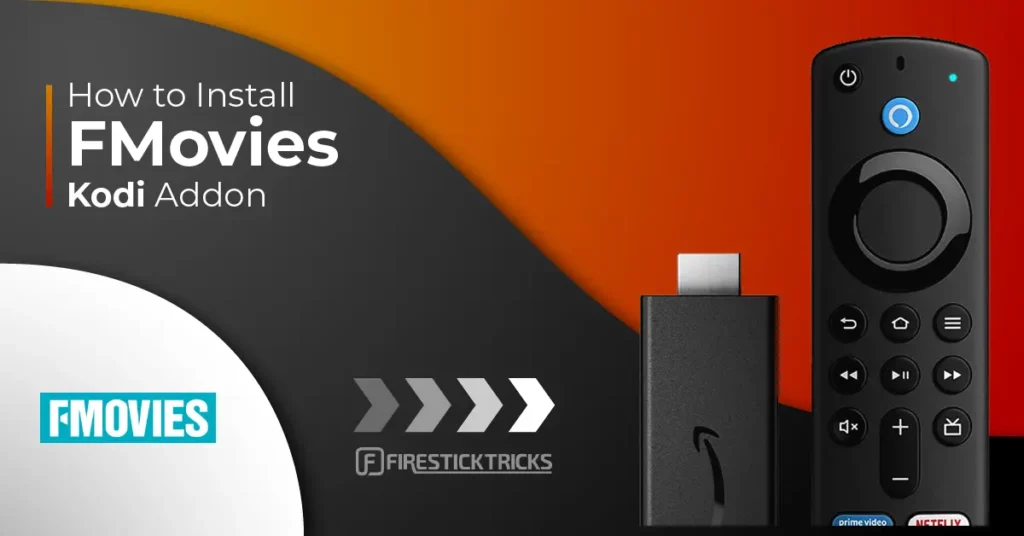
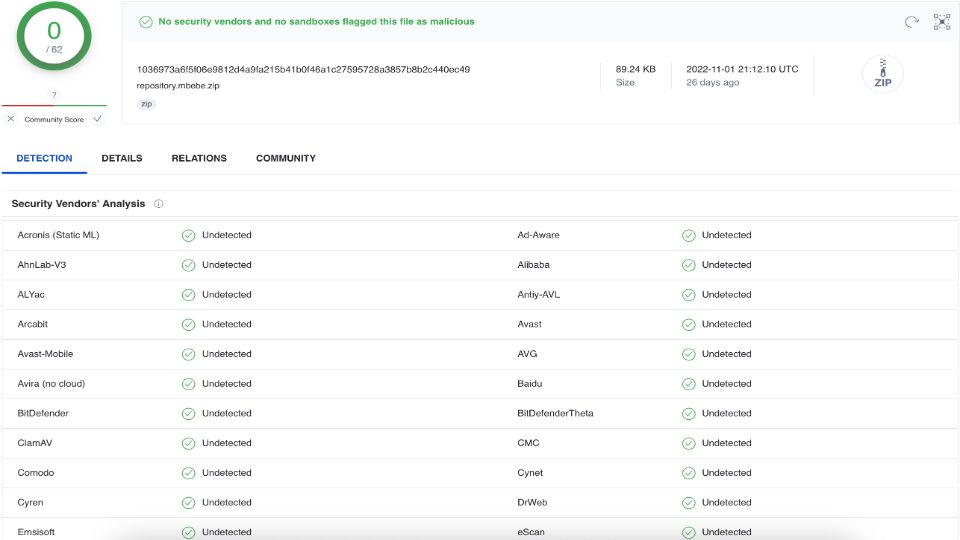
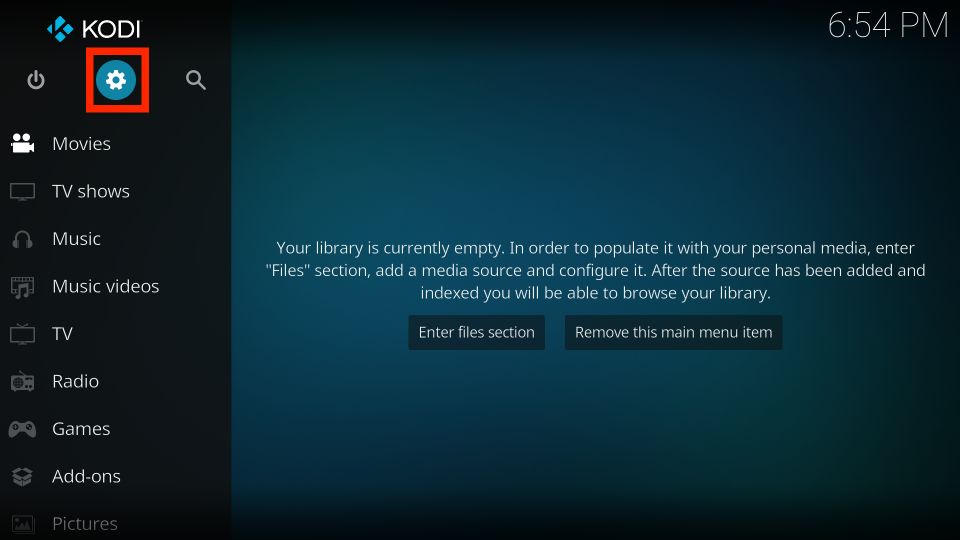

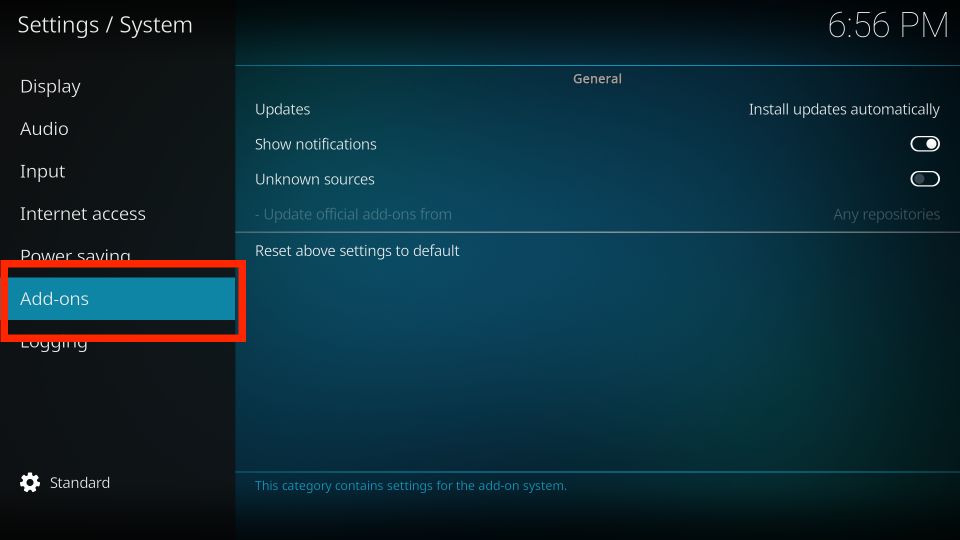
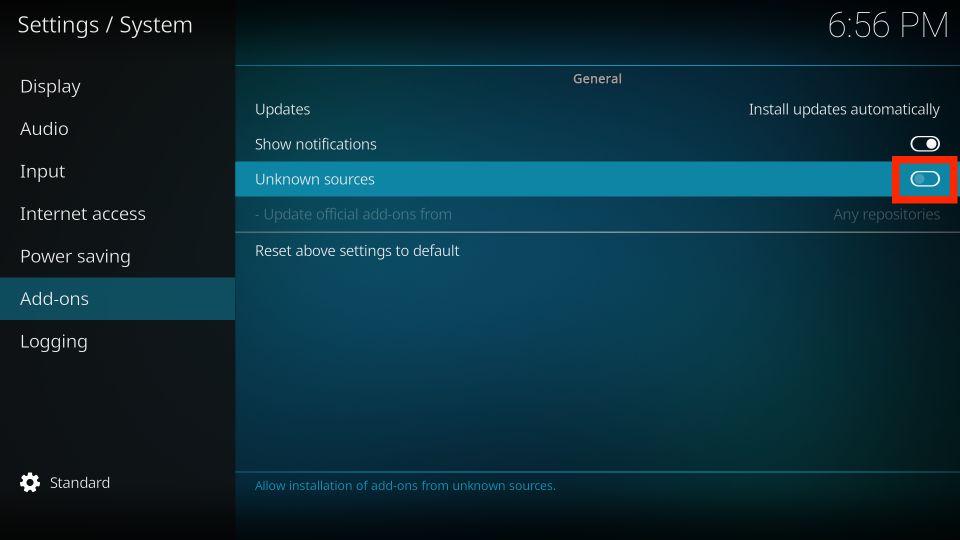
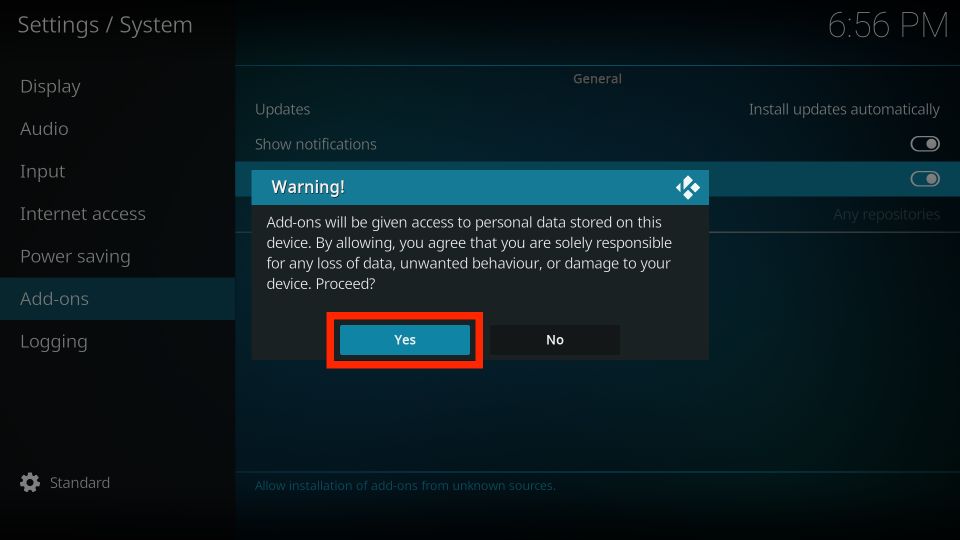
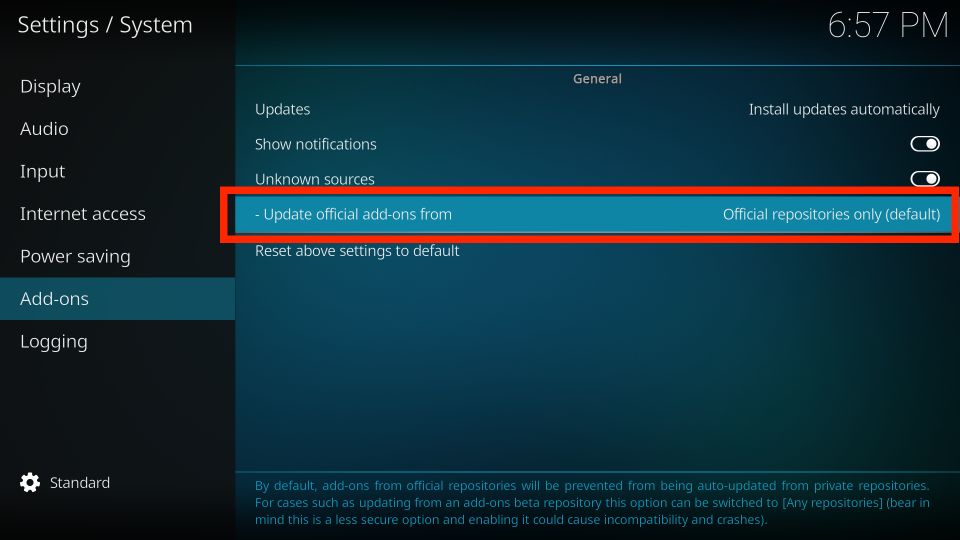
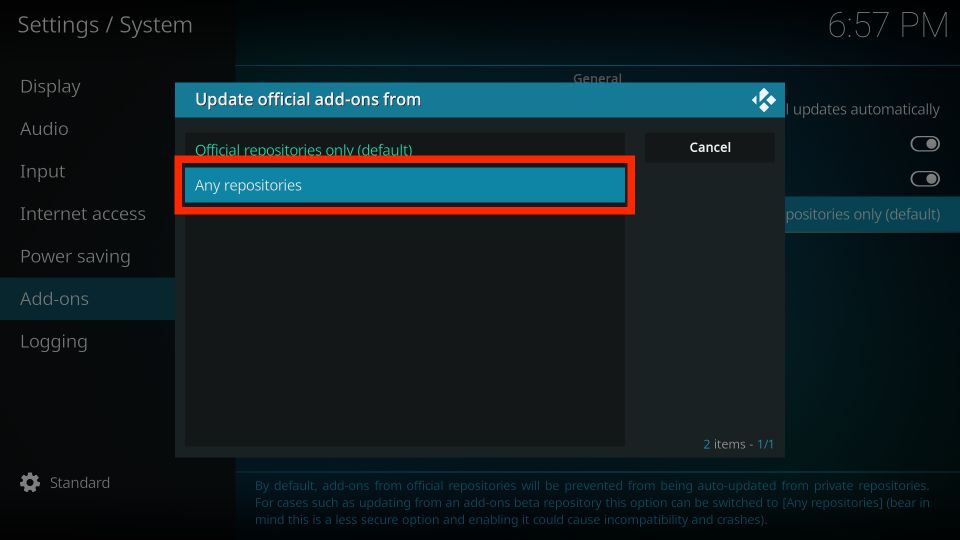
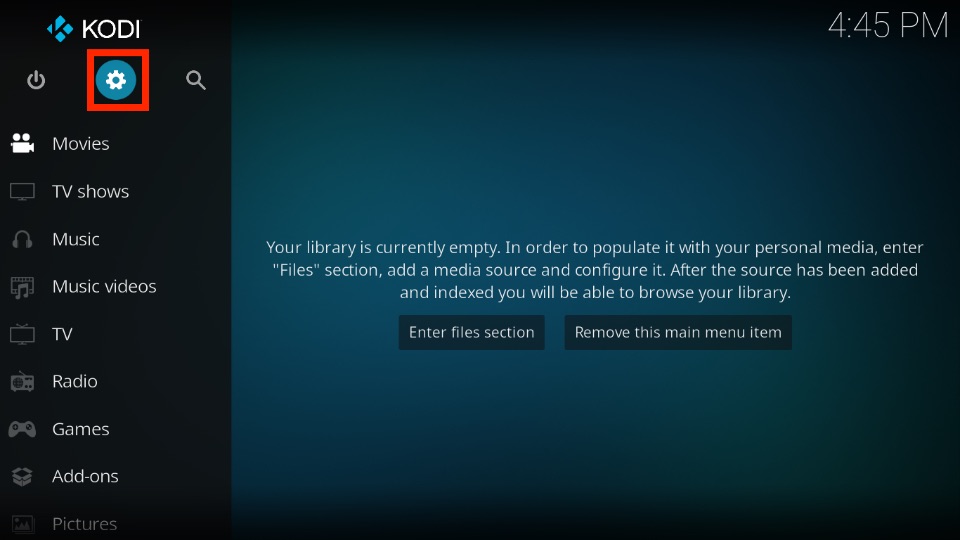
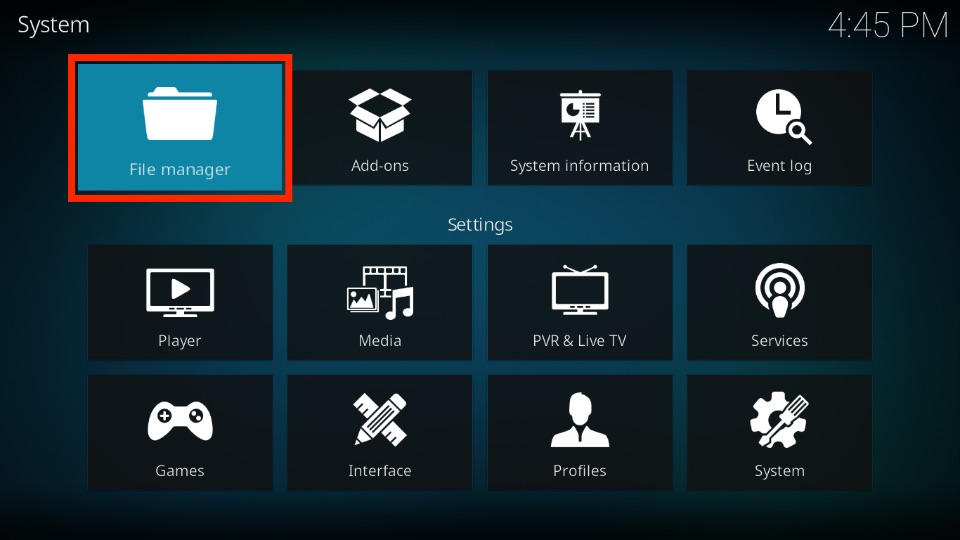
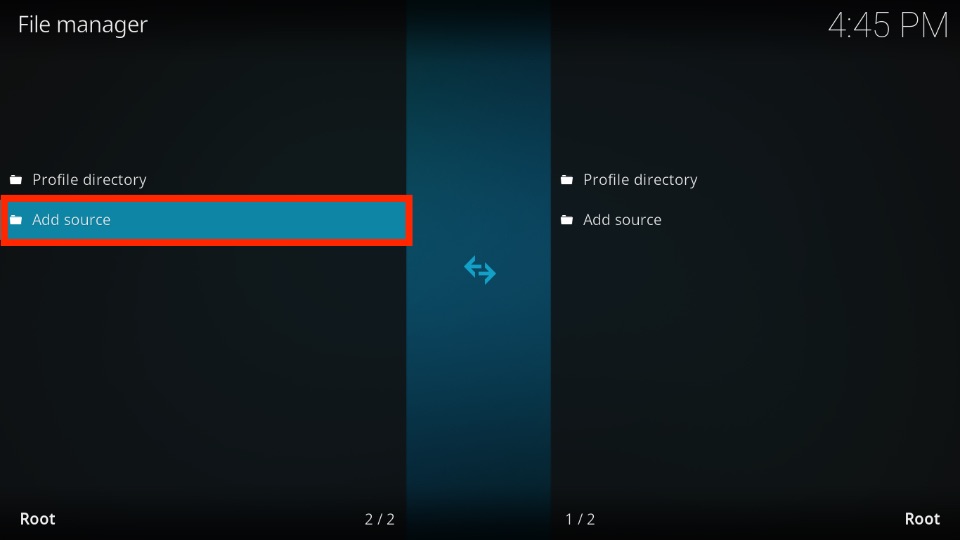
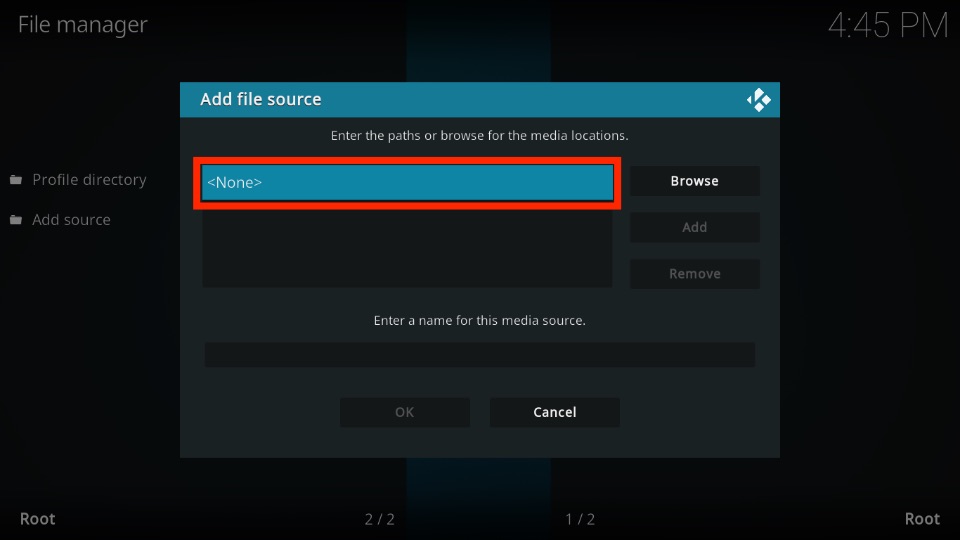
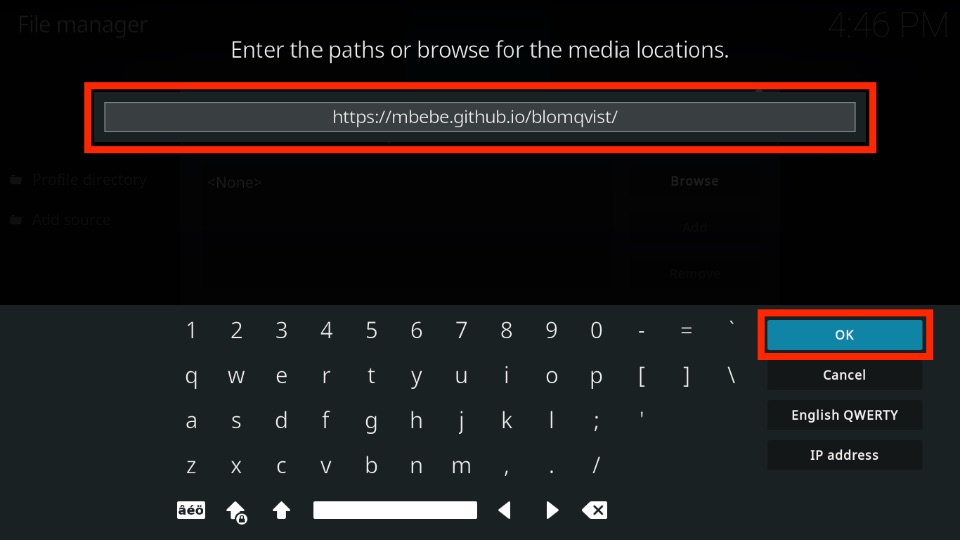
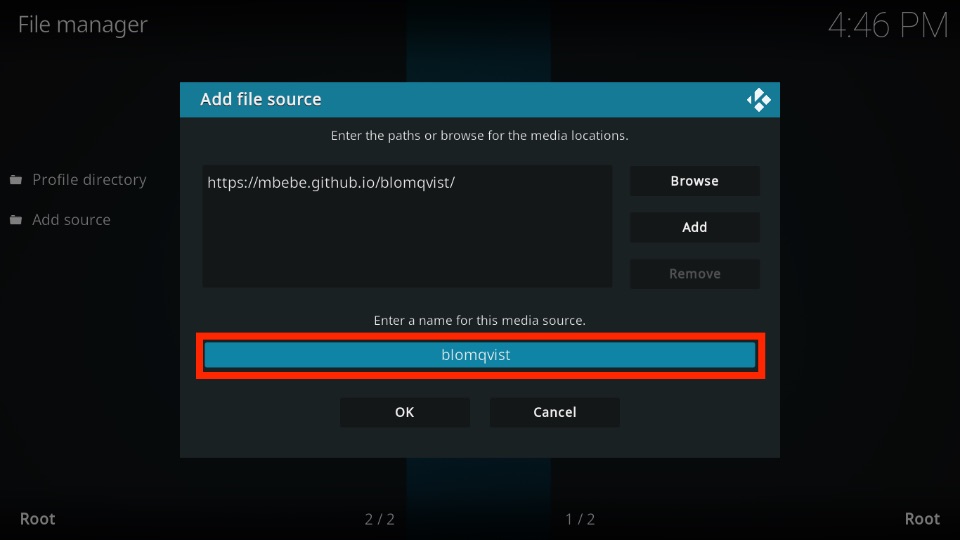
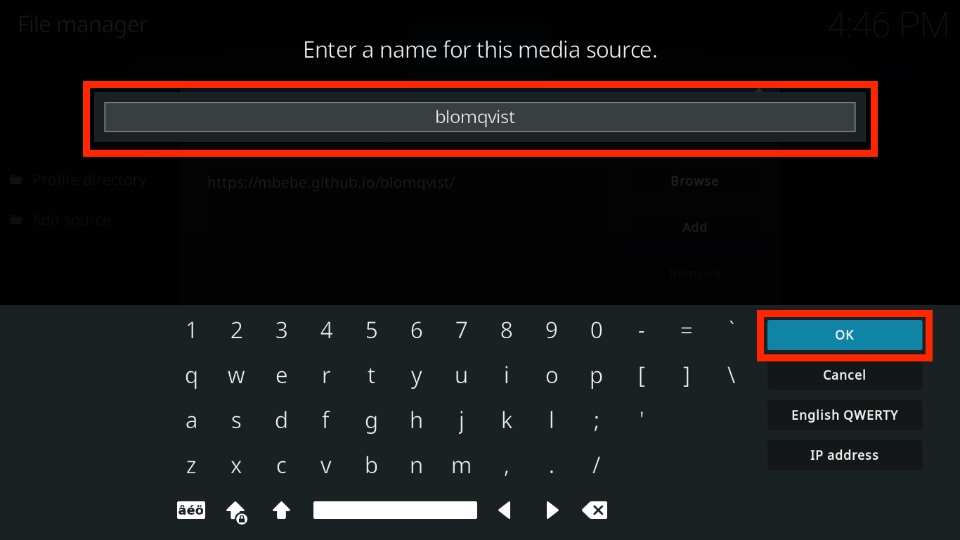
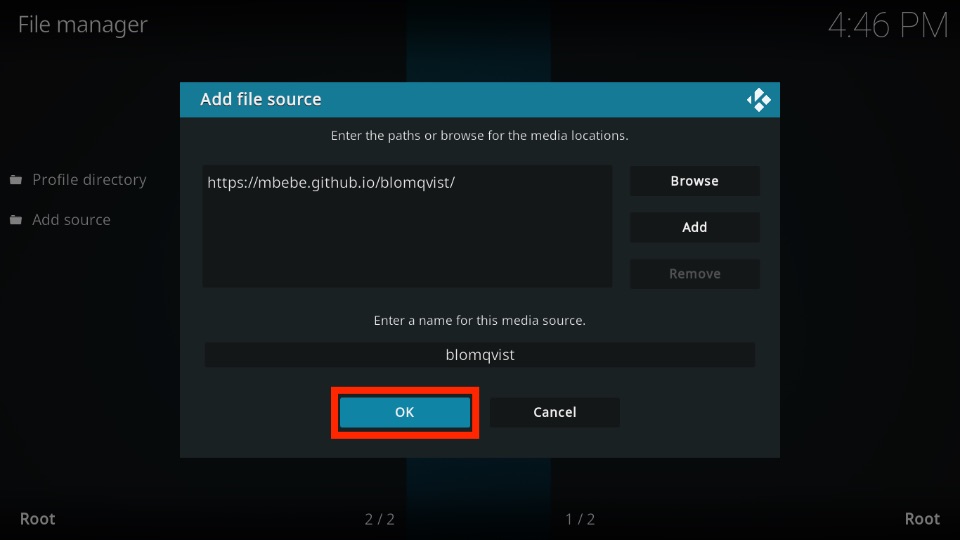
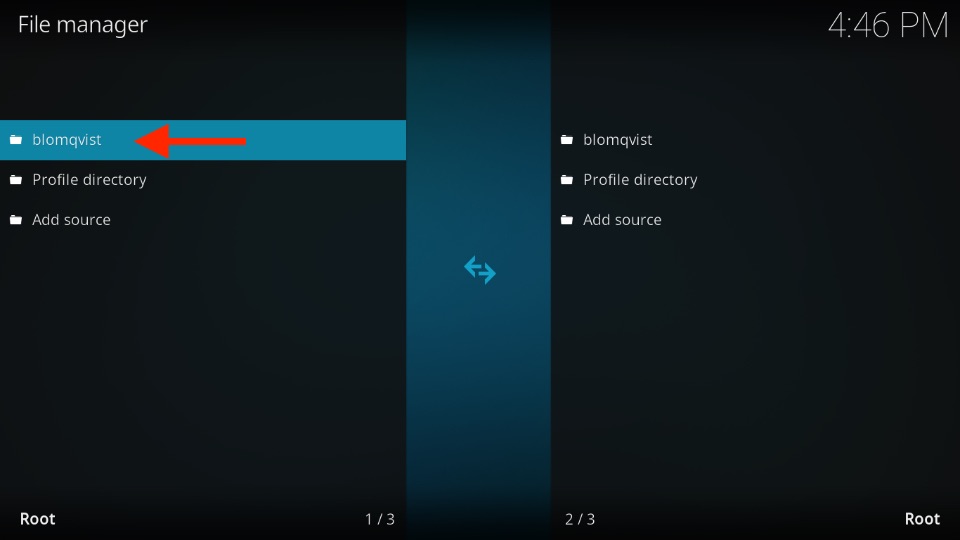
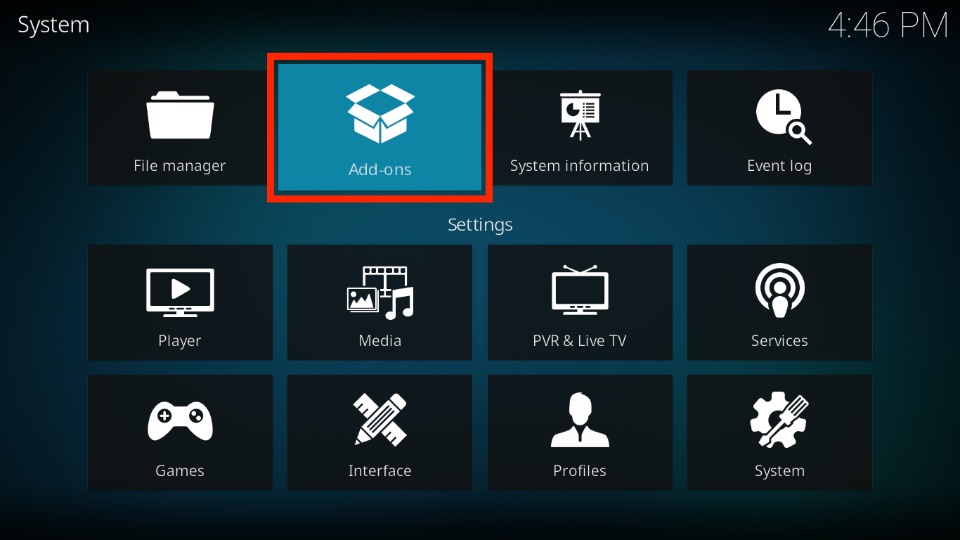
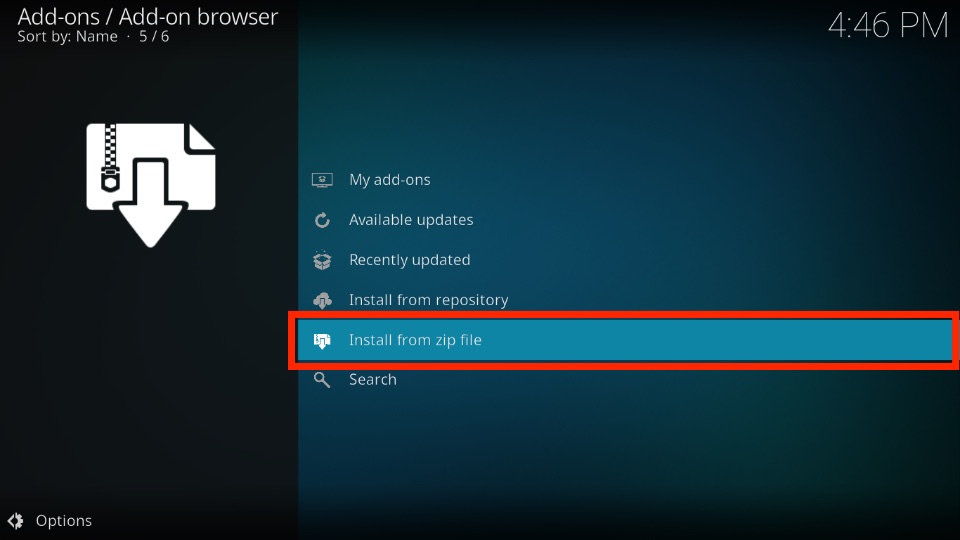

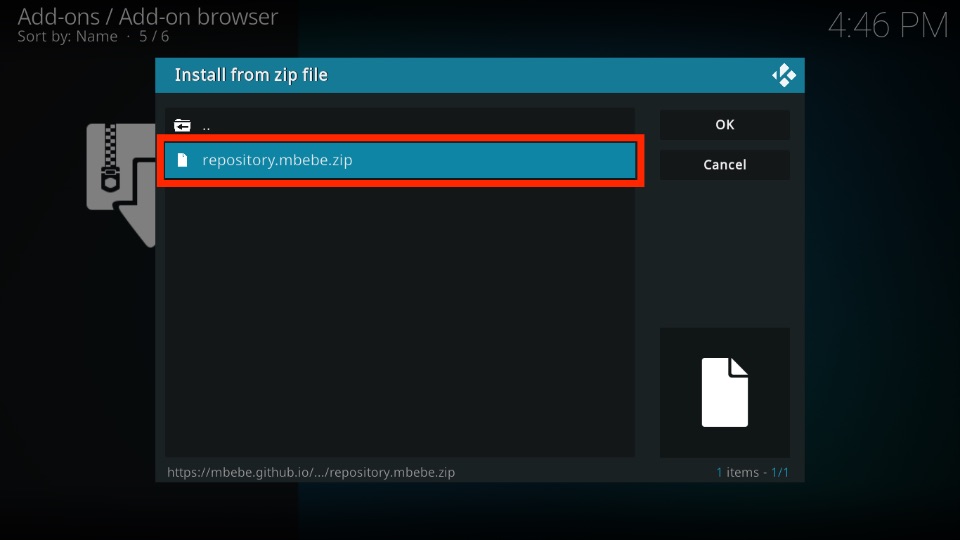
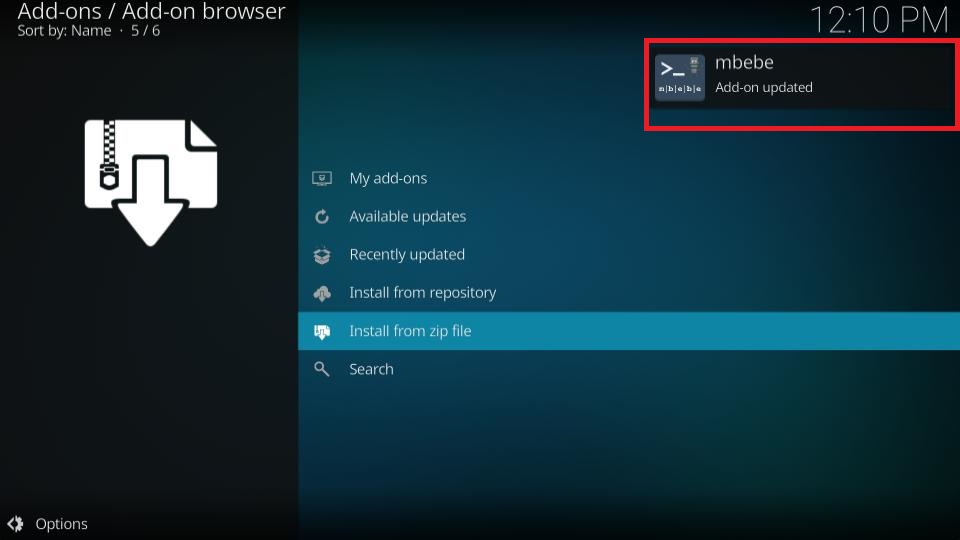
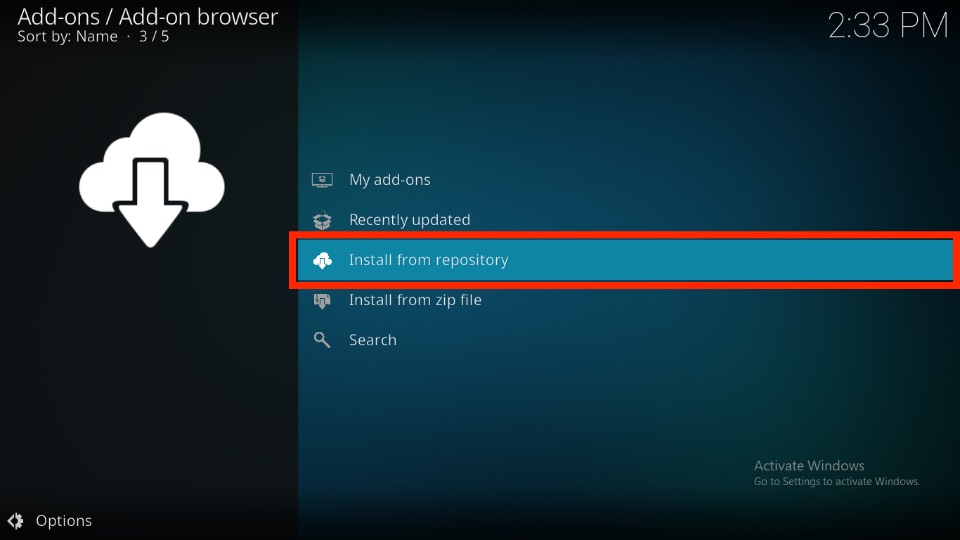
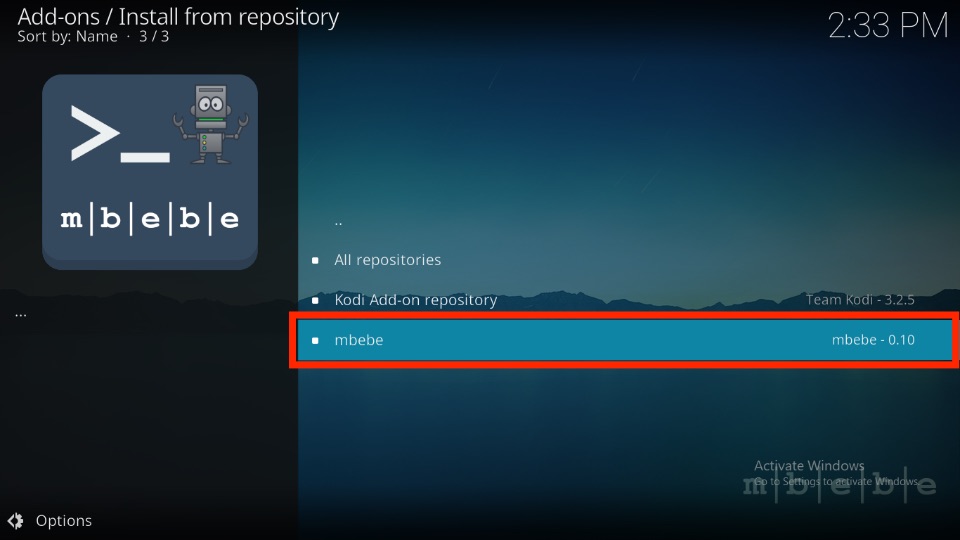
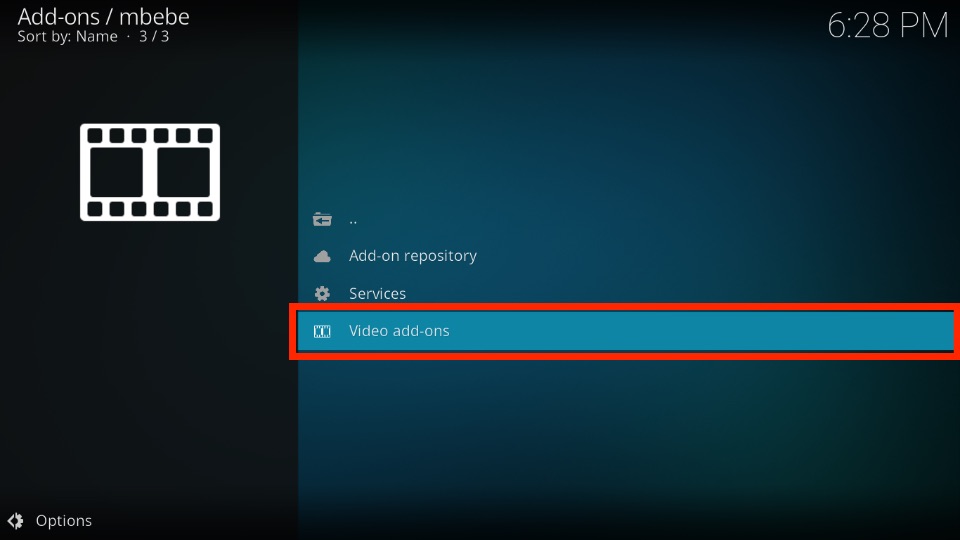
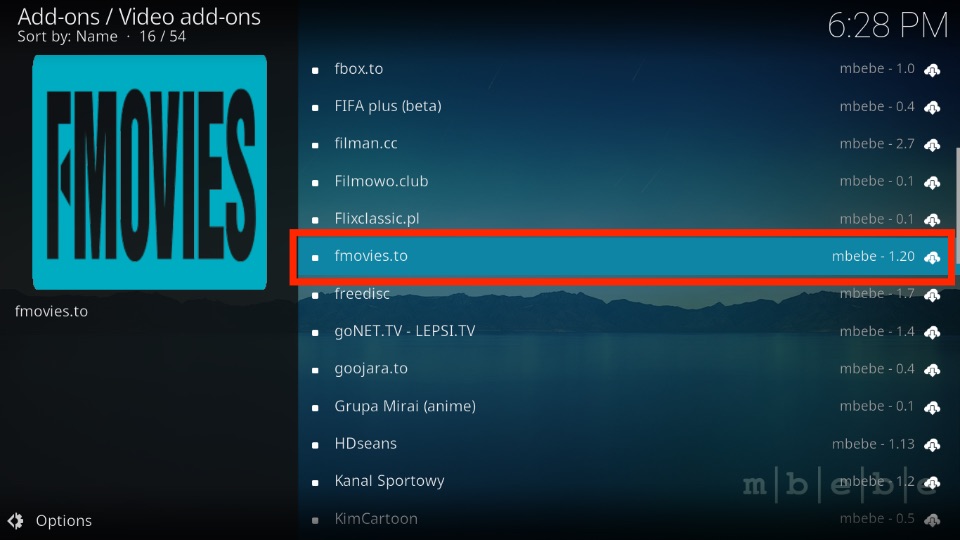
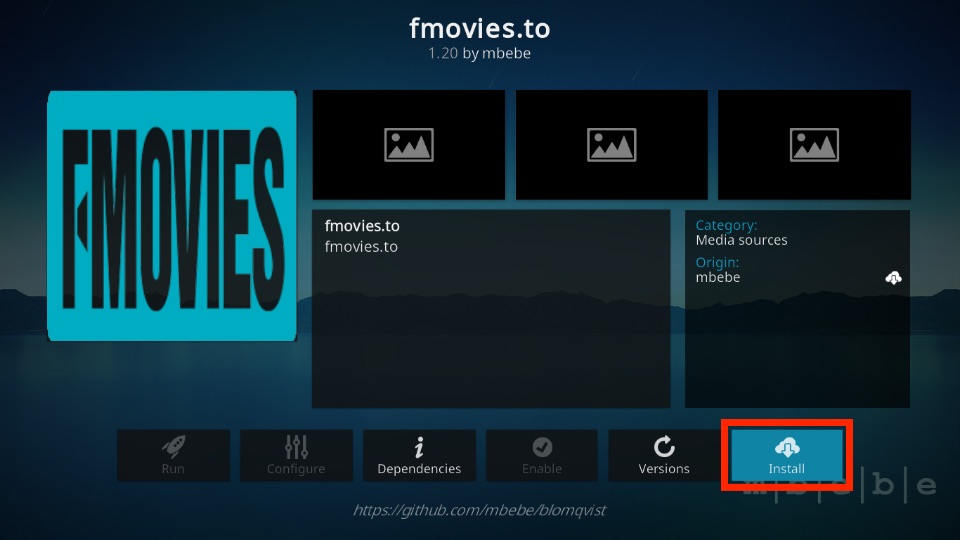
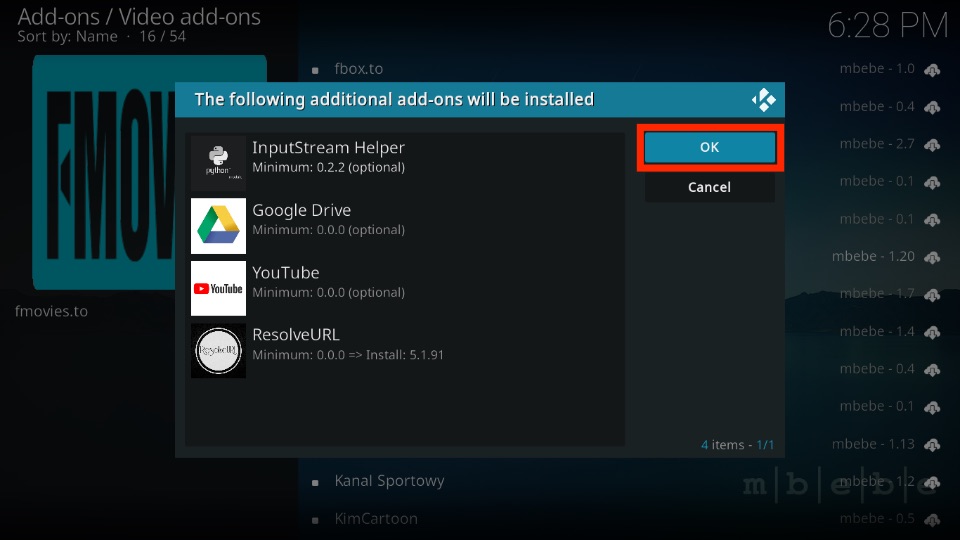
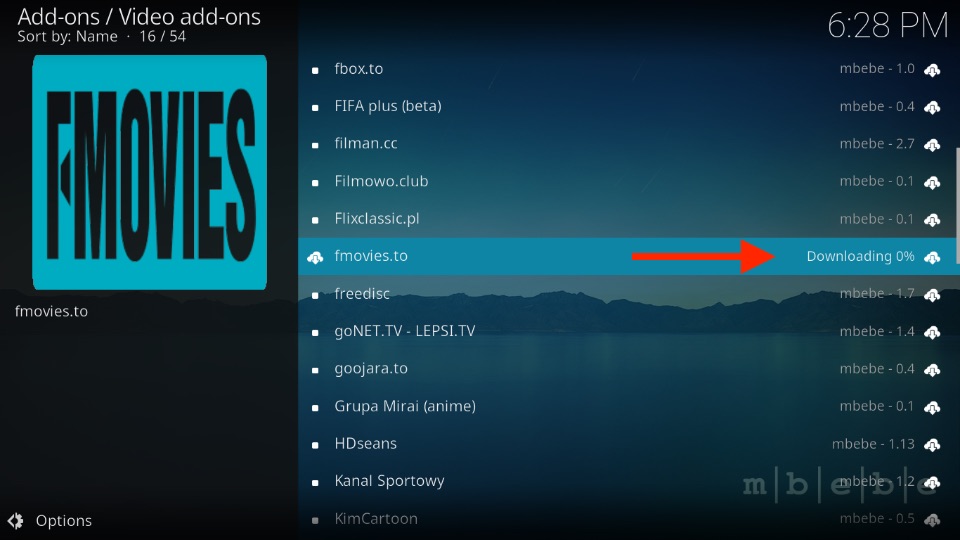
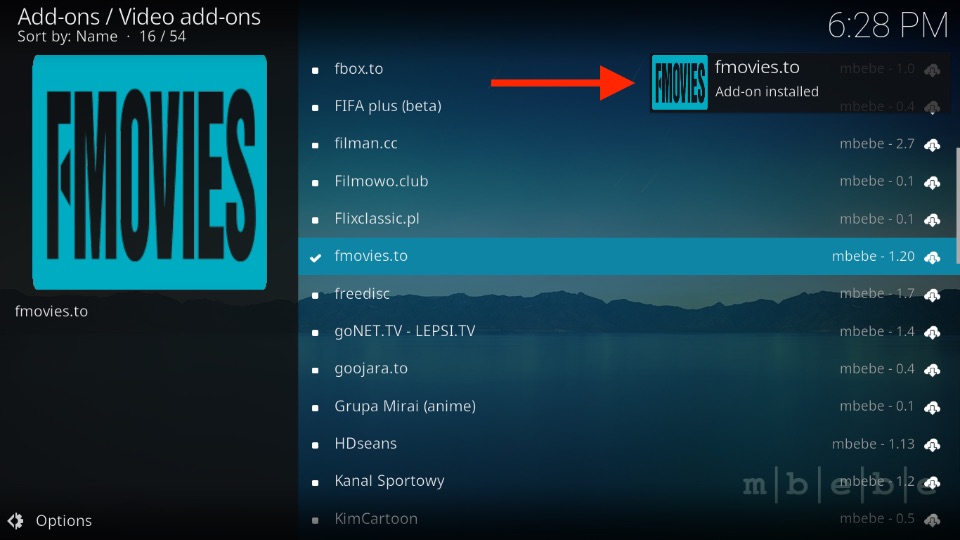






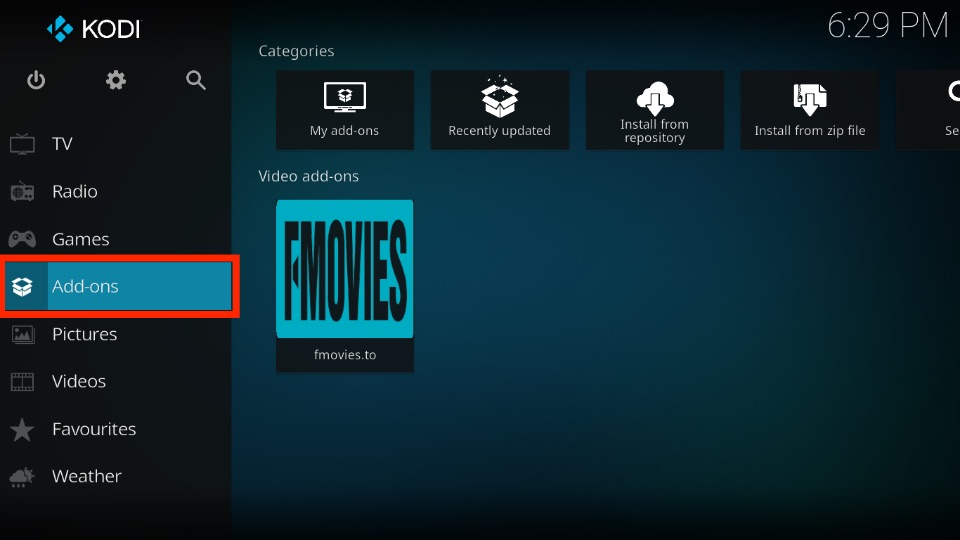
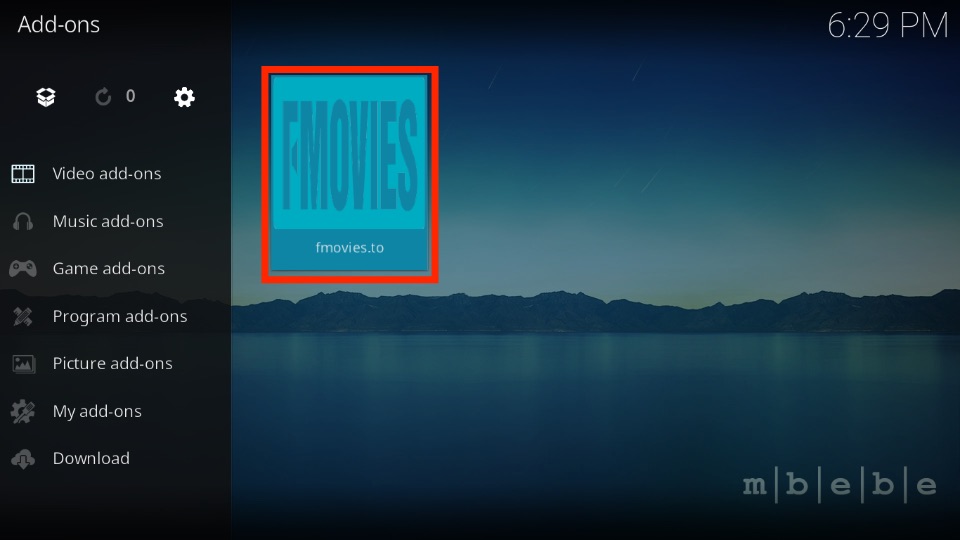
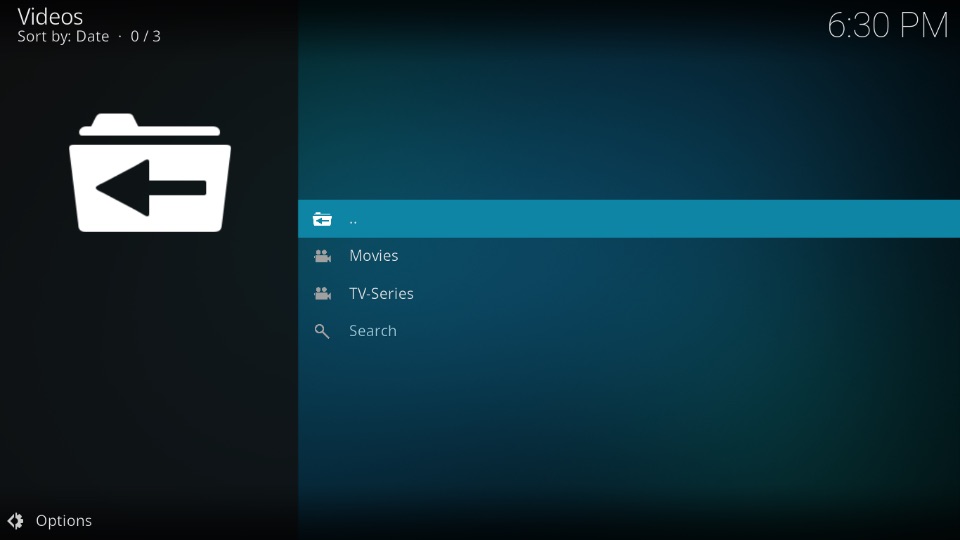
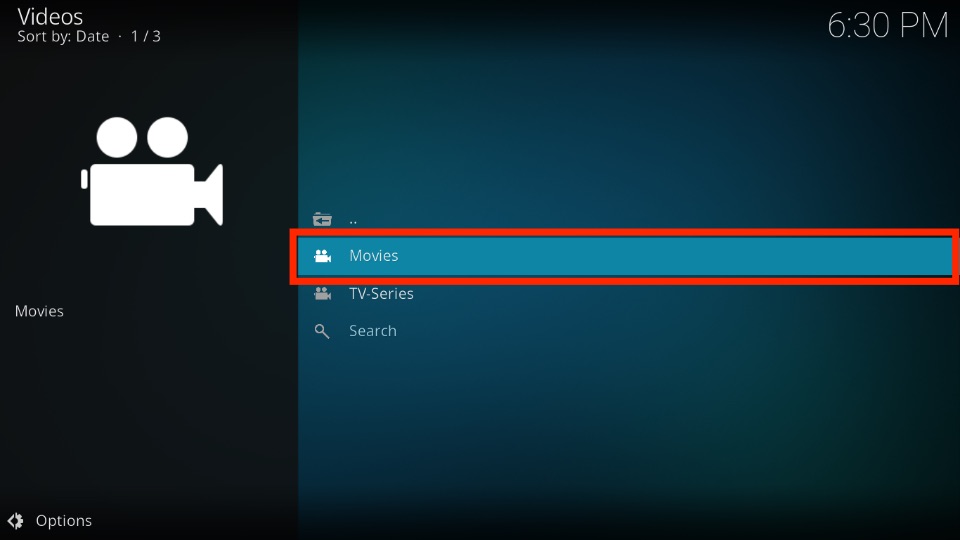
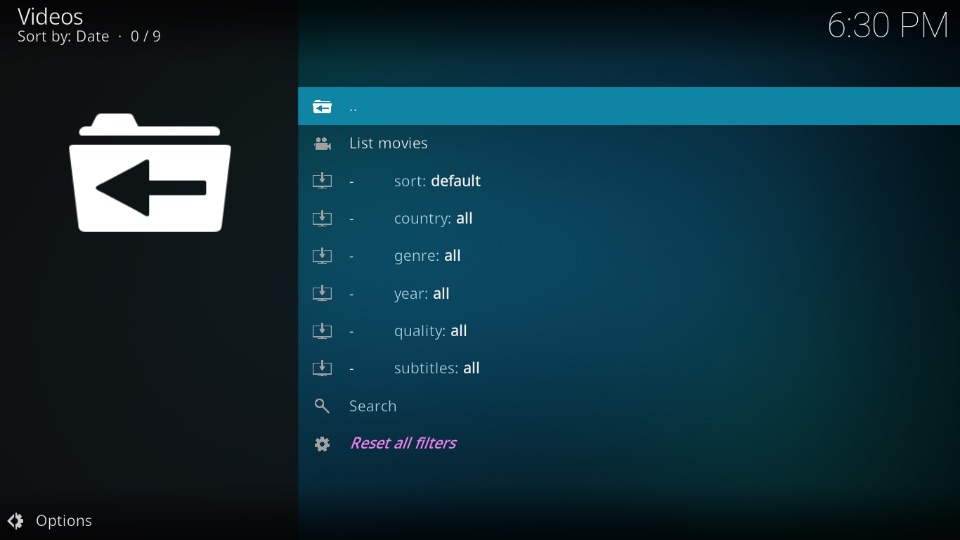
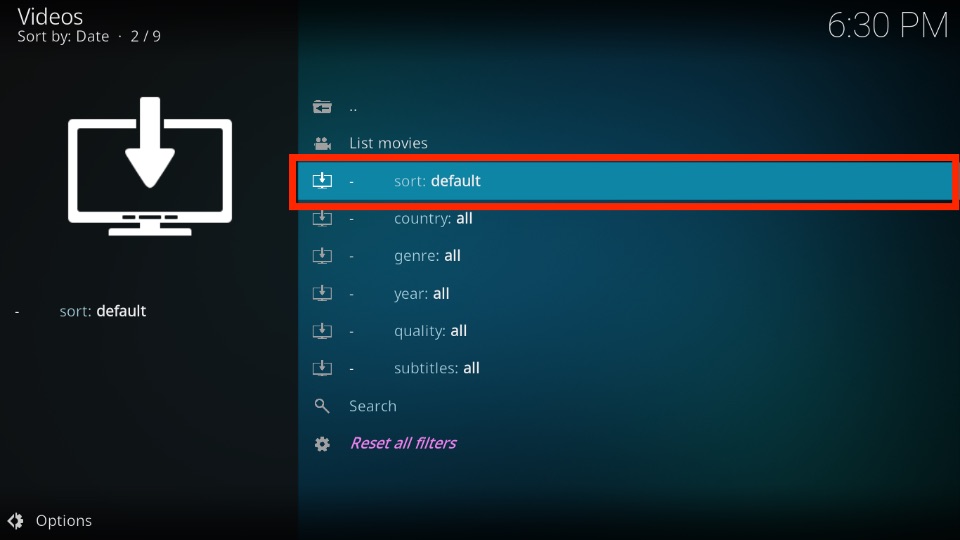
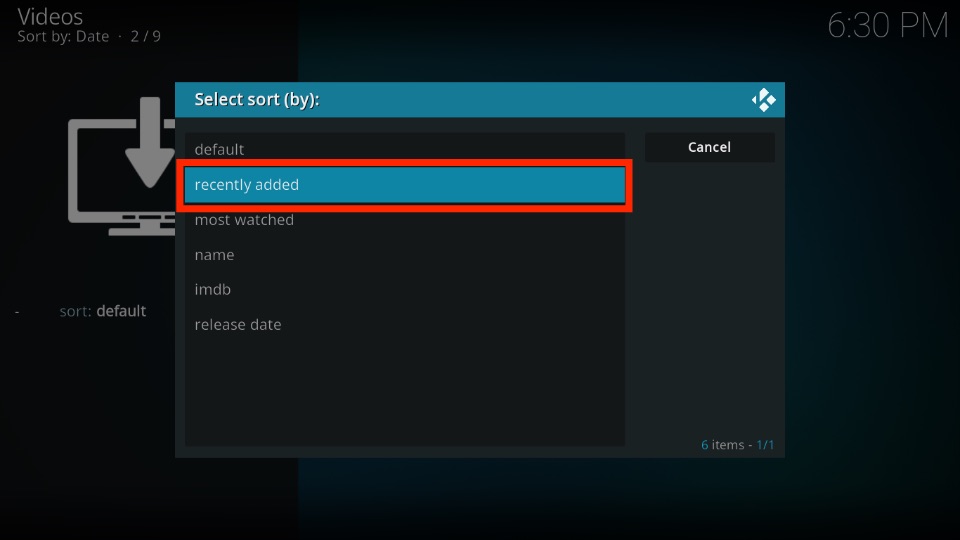
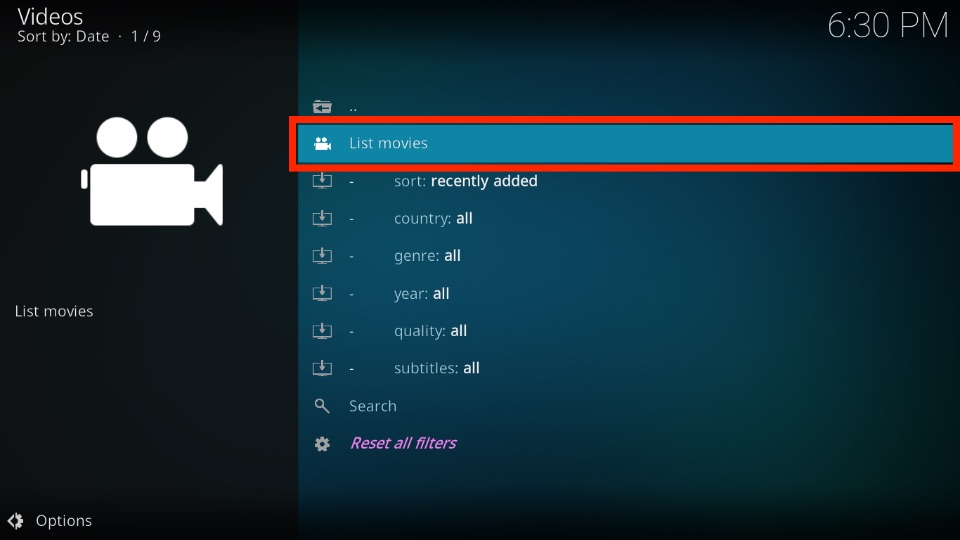
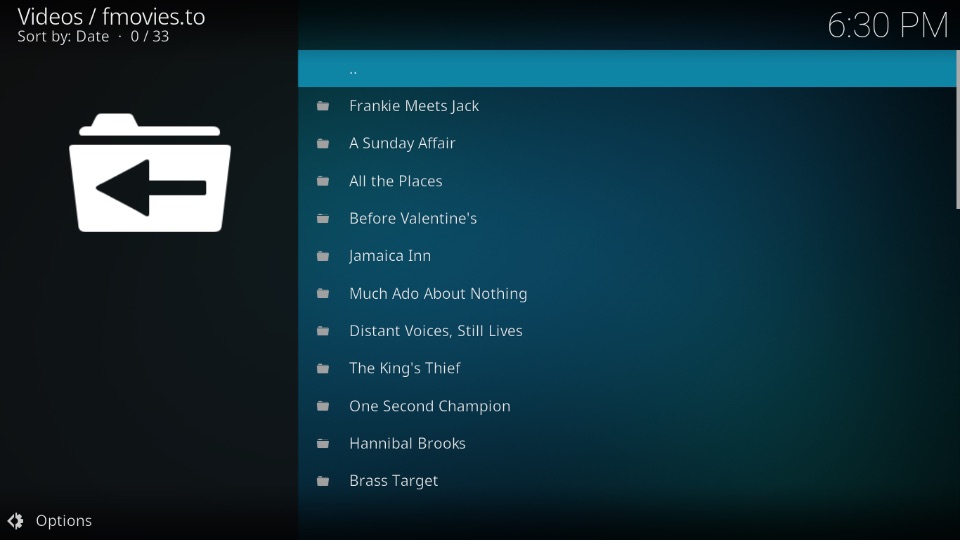
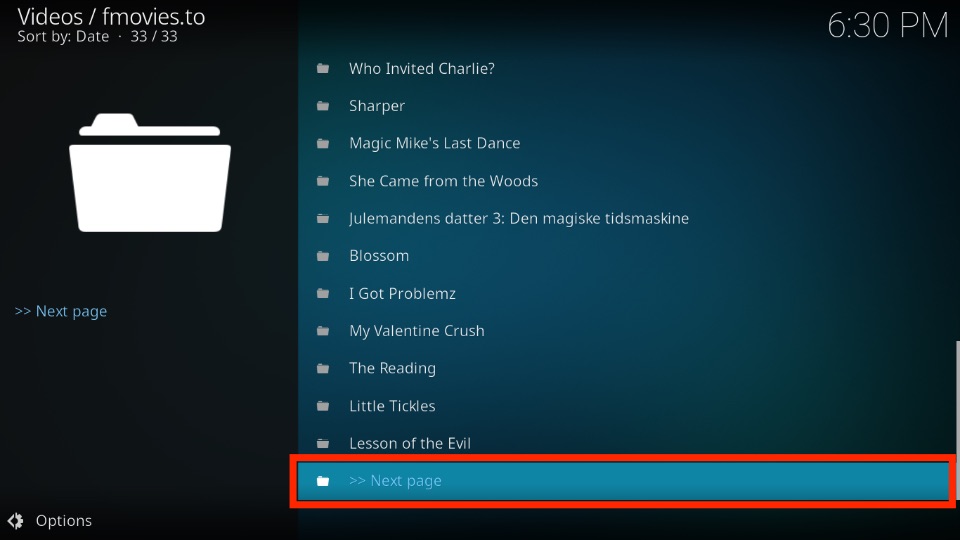
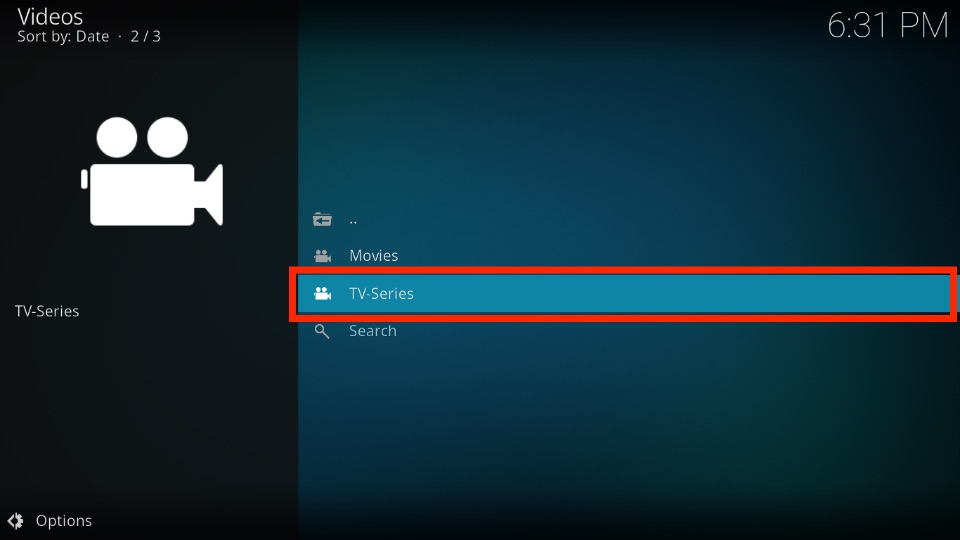

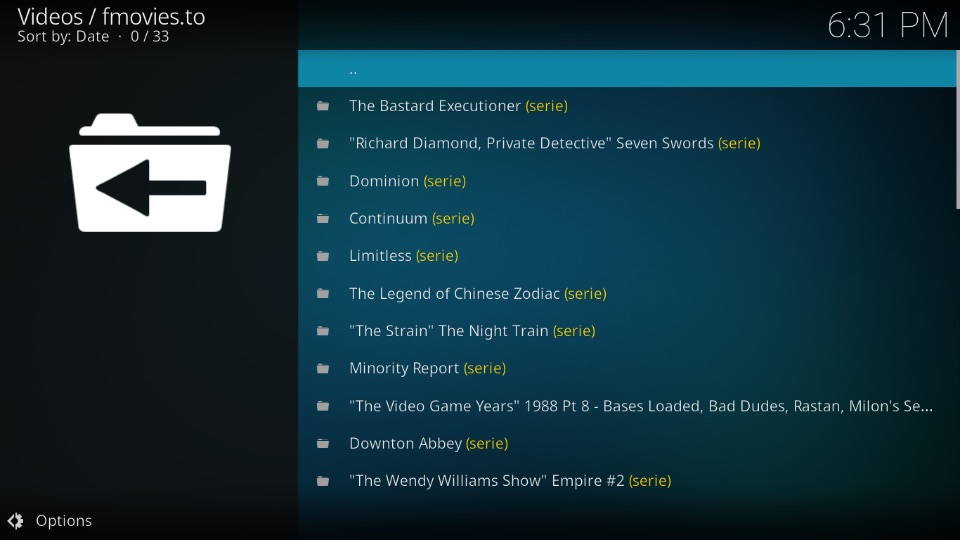
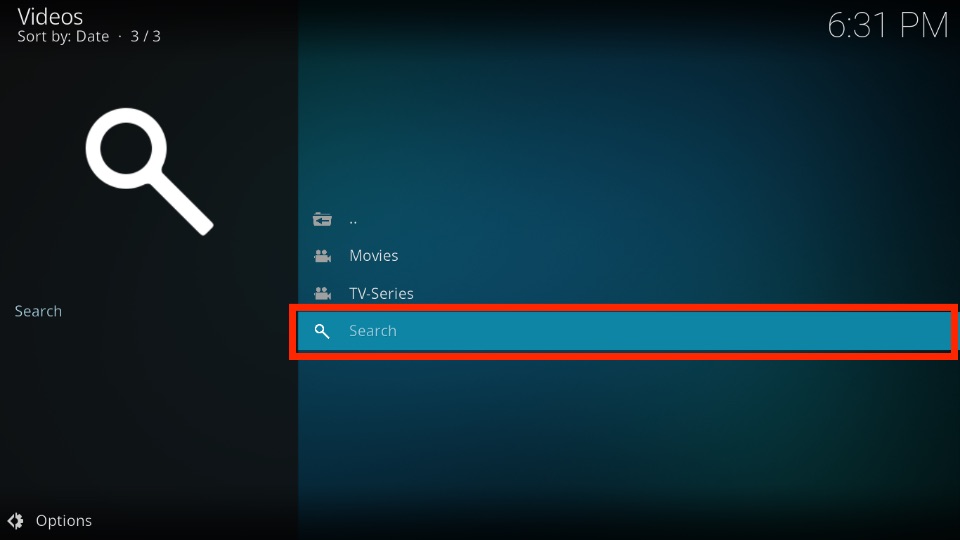
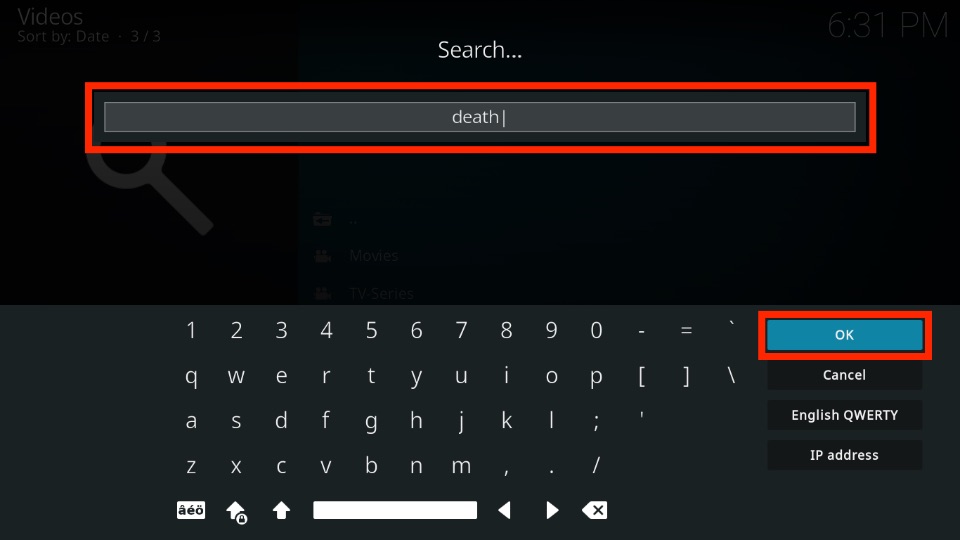
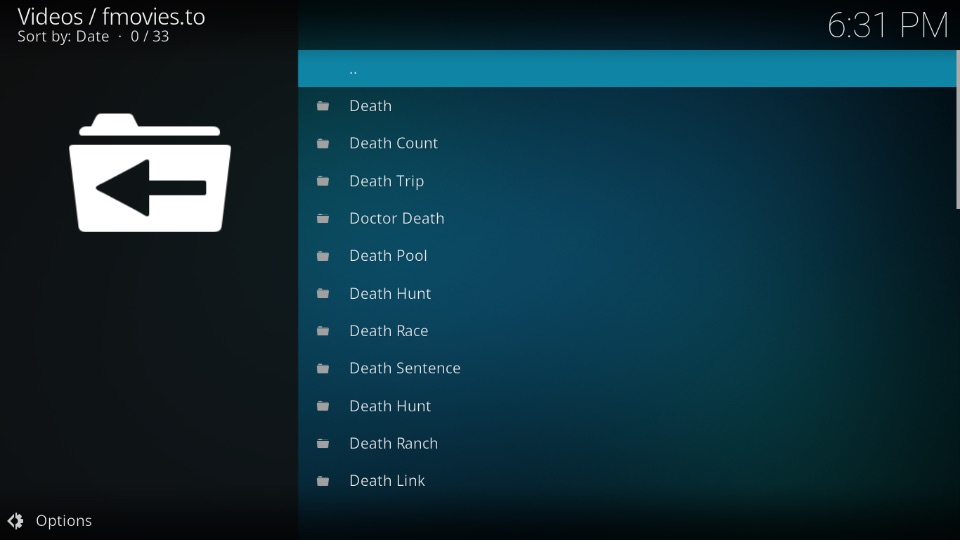


Leave a Reply