In this guide, I will explain how to install the M.E.T.V Kodi add-on. This method works on all Amazon Fire TV products, including FireStick Lite, FireStick 4K, Fire TV Cube, and other Kodi-supported devices. It is compatible with both Kodi 20 Nexus and Kodi 19 Matrix. Before diving into the guide, here’s a quick overview of the M.E.T.V Kodi addon.

What is M.E.T.V?
M.E.T.V offers a great selection of content, including:
- Movies
- Shows
- Kids
- Sports
- More
It caters to a diverse range of audiences with varying entertainment preferences.
M.E.T.V offers everything for free, with the content neatly organized into categories for easy navigation.
The Library is frequently updated with high-quality streaming links to ensure a seamless viewing experience.
Notably, the M.E.T.V Kodi addon is powered by NAN scrapers. The chances of finding high-quality content are high, even without Debrid services.
For those who want a premium experience, M.E.T.V supports all major Debrid services, including Real-Debrid and AllDebrid, enabling access to even more high-quality links and faster streaming.
You can access the M.E.T.V Kodi addon in a third-party repository called the EzzerMacs Wizard Repository.
Attention Kodi Users!
Governments and ISPs across the world monitor your online activities. If you use third-party Kodi addons, you should always use a good Kodi VPN and hide your identity so your streaming experience doesn’t take a bad turn. Currently, your IP is visible to everyone.
I use ExpressVPN, the fastest and most secure VPN in the industry. It is very easy to install on any device, including Amazon Fire TV Stick, PC, Mac, and Smartphones. Also, it comes with a 30-day money-back guarantee. If you don't like their service, you can always ask for a refund. ExpressVPN also has a special deal where you can get 4 months free and save 61% on the 2-year plan.
Read: How to Install and Use Best VPN for Kodi
Features of M.E.T.V
- Multiple sections serve content from various genres.
- Real Debrid and Trakt support.
- Folders are neatly categorized.
- Works with Kodi 20.
Is M.E.T.V Kodi Addon Safe and Legal?
M.E.T.V is available on a third-party repository, the Ezzer Macs Wizard Repository. When checked on Virus Total online antivirus, security vendors do not flag its zip file as malicious. However, at FireStickTricks.com, we cannot categorize M.E.T.V as safe or unsafe.
M.E.T.V isn’t available in the official Kodi repository, although it is perfectly legal to download it. However, streaming content not available in the public domain can be trouble.
The content links for M.E.T.V. are sourced from other websites on the internet, and these sites may or may not hold legitimate licenses. Therefore, you may be breaking the law, depending on the content you’re watching, its source, and your location.
It’s impossible to know every legal factor for every video you stream on the M.E.T.V Kodi addon. Therefore, FireStickTricks.com cannot determine whether using the add-on is legal or illegal.
While you must use your discretion when streaming content on M.E.T.V., it may not be easy to know whether you’re breaking the law. I highly recommend using ExpressVPN to maintain privacy while using third-party addons.
How to Install M.E.T.V Kodi Addon
I have divided the steps into three parts to make it easier for you to follow along.
Legal Disclaimer: This tutorial is purely educational. FireStickTricks.com doesn’t own, host, operate, resell, or distribute any streaming apps, addons, websites, IPTV or services. The page contains some unverified services, and we are not certain whether they hold legal licenses to distribute the content. FireStickTricks.com does not verify the legality of each app/service in all regions. Do your due diligence if you use any of the unverified apps/services, and stream only content that is available in the public domain. The end-user shall be solely responsible for the media accessed.
Part 1: Allow Unknown Sources in Kodi
Since M.E.T.V is a third-party addon, we first need to allow Kodi to install addons from Unknown Sources. Here’s how to enable the option:
1. Launch Kodi. After that, select the Settings Gear icon in the top left.
2. Scroll to System on the bottom right.
3. Scroll to the Add-ons tab. On the right side of the screen, select ‘Unknown sources’ to enable it.
4. Click Yes on the following warning notification.
The Unknown sources toggle is now enabled. The first part is done now.
Part 2: Install the EzzerMacs Wizard Repository
Let’s install the repository:
1. Press the Back button on your FireStick remote (or whatever device you’re on) until you reach the System screenwritten in the top-left corner. On the same screen, select File manager.
2. Select Add source. You can select it on either side of the screen.
3. Click on <None>.
4. A window with a virtual keyboard will appear, prompting you to enter a URL. Type http://ezzer-mac.com/repo/ and click OK. Make sure you typed the URL correctly.
Note: FireStickTricks.com has no affiliation with the developers of the addon. We do not own this URL. It points to an external source hosted by the Ezzer Man’s repository.
5. Select the Enter a name for this media source box. Remove the default name repo. After that, type ezzer and click OK.
When you return to the window shown below, click OK again to confirm the source.
6. Press your back button and open Add-ons.
7. Click Install from zip file.
8. Click ezzer.
9. Select the repository.EzzerMacsWizard.zip file and click OK.
10. Wait for a few seconds until you get a confirmation in the top-right corner that the installation was successful. Stay on this screen for the next step.
Part 3: Install the M.E.T.V Kodi Addon
The repository with the M.E.T.V. add-on has been installed, so we can now proceed with installing the M.E.T.V. add-on. Follow these steps to do the same:
1. On the screen from the previous step, select ‘Install from repository’.
2. Select EzzerMacs Wizard Repository.
3. Choose Video add-ons.
4. Find and select M.E.T.V.
5. Click Install on the bottom right.
6. Click OK to install the additional addons shown in the pop-up. You need them for M.E.T.V to work.
7. Wait until you get a notification confirming that M.E.T.V was installed.
This is how you install the METV Kodi addon.
Before you start streaming with Kodi Addons or Builds, I would like to warn you that everything you stream on Kodi is visible to your ISP and Government. This means, streaming copyrighted content (free movies, TV shows, live TV, and Sports) might get you into legal trouble.
Thankfully, there is a foolproof way to keep all your streaming activities hidden from your ISP and the Government. All you need is a good VPN for Kodi. A VPN will mask your original IP which is and will help you bypass Online Surveillance, ISP throttling, and content geo-restrictions.
I personally use and recommend ExpressVPN, which is the fastest and most secure VPN. It is compatible with all kinds of streaming apps and devices.
NOTE: We do not encourage the violation of copyright laws. But, what if you end up streaming content from an illegitimate source unintentionally? It is not always easy to tell the difference between a legit and illegal source.
So, before you start streaming on Kodi, here's how to get VPN protection in 3 simple steps.
Step 1: Get the ExpressVPN subscription HERE. It comes with a 30-day money-back guarantee. Meaning, you can use it free for the first 30-days and if you are not satisfied with the performance (which is highly unlikely), you can ask for a full refund.
Step 2: Click HERE to download and install the ExpressVPN app on your streaming device. If you are using a FireStick, I have given the exact steps starting with Step 4 below.
Step 3: Click the Power icon to connect to a VPN server. That's all. Your connection is now secure with the fastest and best VPN for Kodi.
The following are the steps to install Kodi VPN on your Fire TV devices. If you have other streaming devices, follow Step 1-3 above.
Step 4: Subscribe to ExpressVPN HERE (if not subscribed already).
Step 5: Go to Fire TV Stick home screen. Click Find followed by Search option (see image below).
Step 6: Type Expressvpn in the search bar and select when it shows up.
Step 7: Click Download.
Step 8: Open the ExpressVPN app and Sign in using the email ID and password that you created while buying the ExpressVPN subscription.
Step 9: Click the Power icon to connect to a VPN server. That’s all. Your FireStick is now secured with the fastest VPN.
M.E.T.V Kodi Addon Overview
Return to Kodi’s home screen. Then, scroll to Add-ons in the tab menu on the left. M.E.T.V should appear on the right side of the screen under Video add-ons. Select it to launch it.
When you launch the M.E.T.V Kodi addon, a prompt will appear. Select Close.
You’ll reach the home screen directly with a simple layout and easy navigation. Here’s what it looks like:
Let’s take a look at what some of these folders do. Open the first section, M.E.T.V – MOVIE SECTION.
You’ll see multiple sub-folders like A to Z Movies, BOX SETS, CHRISTMAS MOVIES, etc.
Select M.E.T.V – SPORTS SECTION to catch up on your favorite sports.
Multiple folders allow you to watch live and replay sports, including football, racing, boxing, and more.
Next, open the M.E.T.V – KIDS SECTION.
Inside are 10 sections, including KIDS MOVIES, KIDS BOXSETS, FAMILY MOVIES, and more.
If you are looking for a specific title, there is a SEARCH ALL option at the bottom of the home screen.
You can search for Movies and TV shows separately.
You can access the options for the M.E.T.V Kodi addon by pressing the left navigation button on your FireStick remote.
You can customize the content display using Viewtype (list or tiles) and Order (ascending or descending).
You can also Search and Filter from the options menu. At the very bottom, you can access Add-on settings.
Customization, Cache, Scrapers, Resolvers, Enter Own APIs, and Dev Mode are inside Add-on settings.
How to Connect Real Debrid with M.E.T.V
M.E.T.V supports Real Debrid along with other premium link providers. Use the following steps to link your RD account with the addon,
1. Click your device’s left button when you are on M.E.T.V’s home. Then, open the Add-ons settings.
2. Go to Debrid.
3. Click Re-auth Real-Debrid.
4. Open https://real-debrid.com/device on your mobile or PC. Then, enter the code. After that, follow Real Debrid’s on-site instructions to complete the setup.
5. When you are done, a notification will appear at the top right side of the screen—M.E.T.V OK.
How to Connect Trakt with M.E.T.V
To sync your M.E.T.V watch history, integrate Trakt with the addon by using the steps below:
1. Go to M.E.T.V’s addon settings and open the Trakt tab.
2. Select ***Sync track to DB***.
3. Click Yes to override local DB.
4. Select Yes to authenticate Trakt.
5. On your PC or phone, visit https://trakt.tv/activate and enter the activation code displayed on Kodi. Then, follow Trakt’s instructions to finish the website setup.
6. On Kodi, the following screen will appear. Click Sync.
Wrapping Up
I hope this article helps you understand how to install the M.E.T.V Kodi addon. Don’t get overwhelmed by the content the addon has. What is discussed here is just the tip of the iceberg! You can find a lot more if you explore every folder. It is an excellent choice for Kodi users who value exceptionally diverse and regularly updated content, all packed within a clean and intuitive interface. You can share your thoughts about M.E.T.V. or report any issues you face while installing M.E.T.V. on Kodi in the comments.
Related:
- How to Uninstall Kodi from FireStick
- How to Delete Addons from Kodi
- How to Install TVOne111 Kodi Addon
- How to Install Seren Kodi Addon

Suberboost Your FireStick with My Free Guide
Stay Ahead: Weekly Insights on the Latest in Free Streaming!
No spam, ever. Unsubscribe anytime.
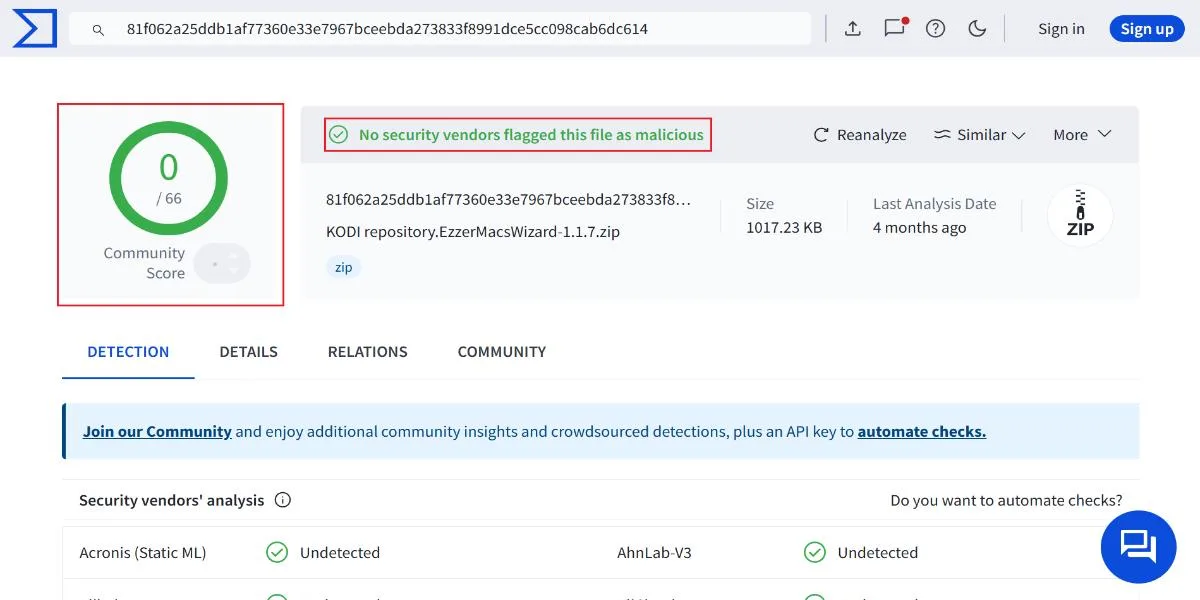
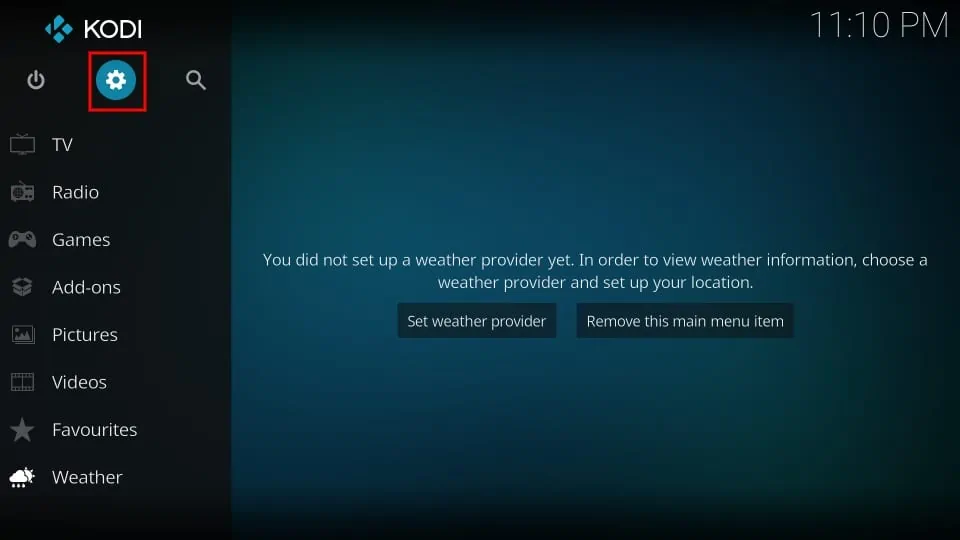
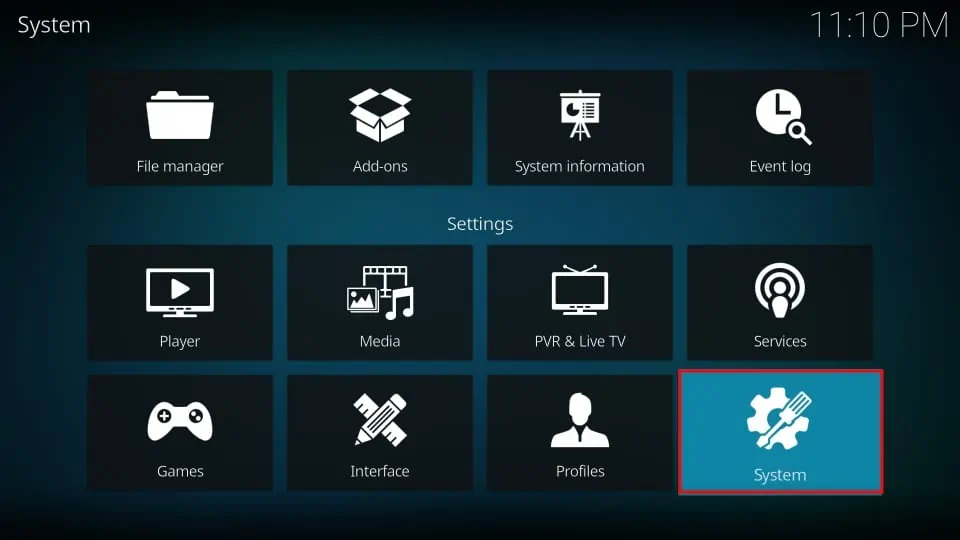
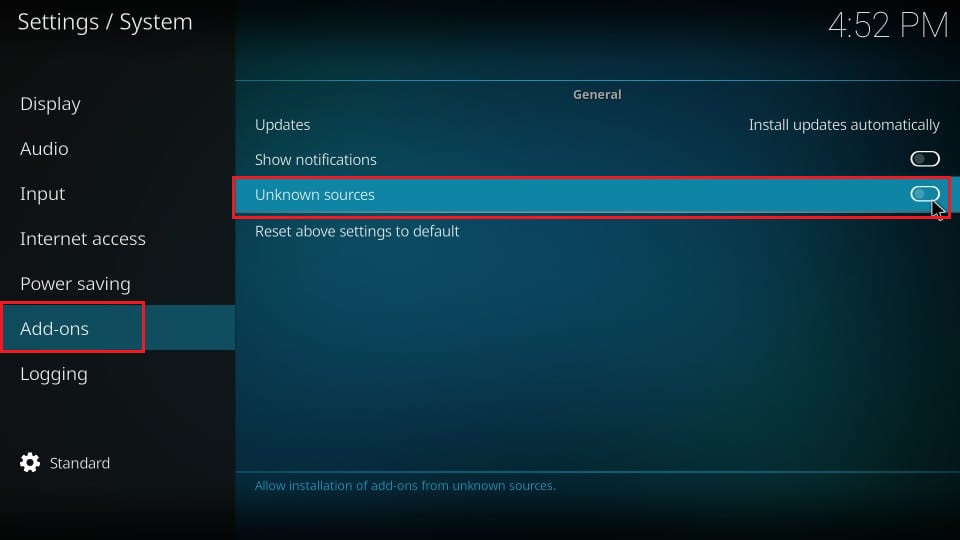
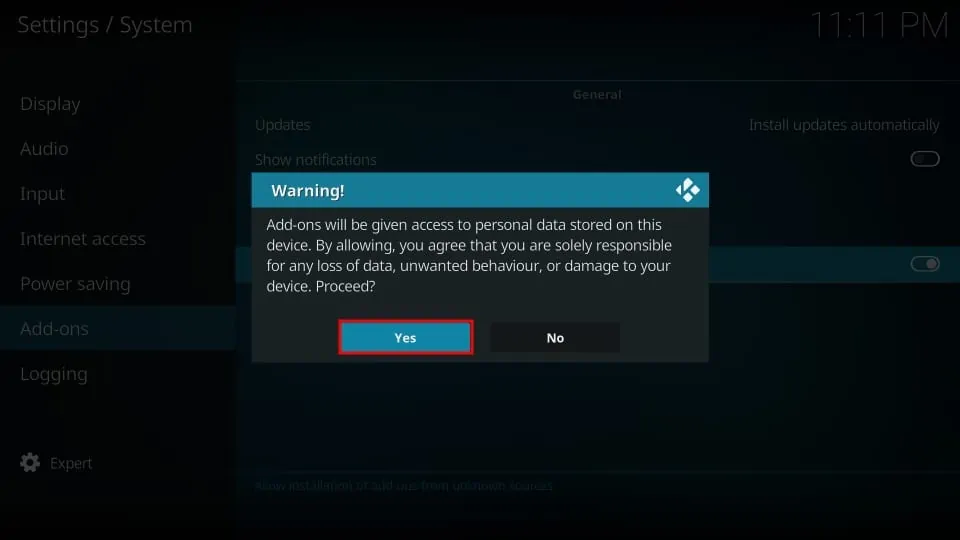
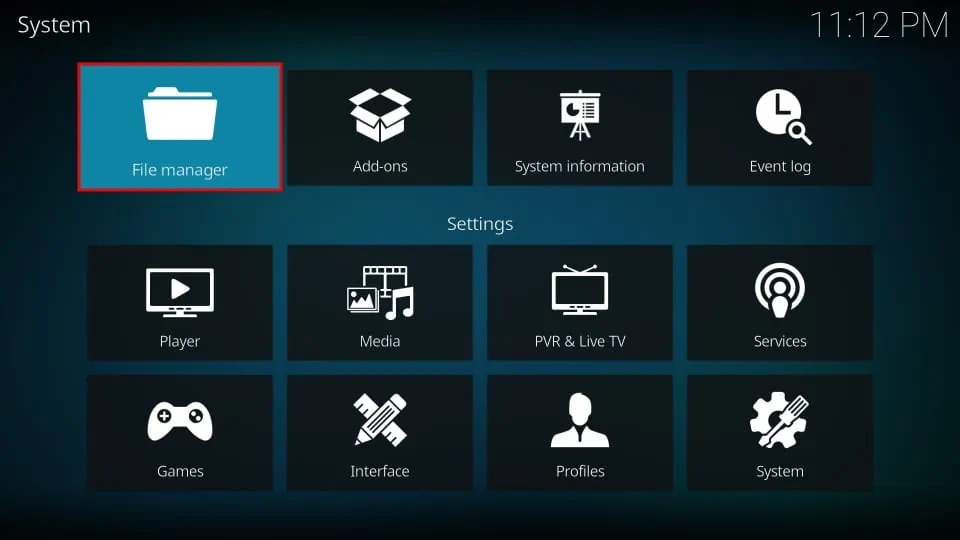
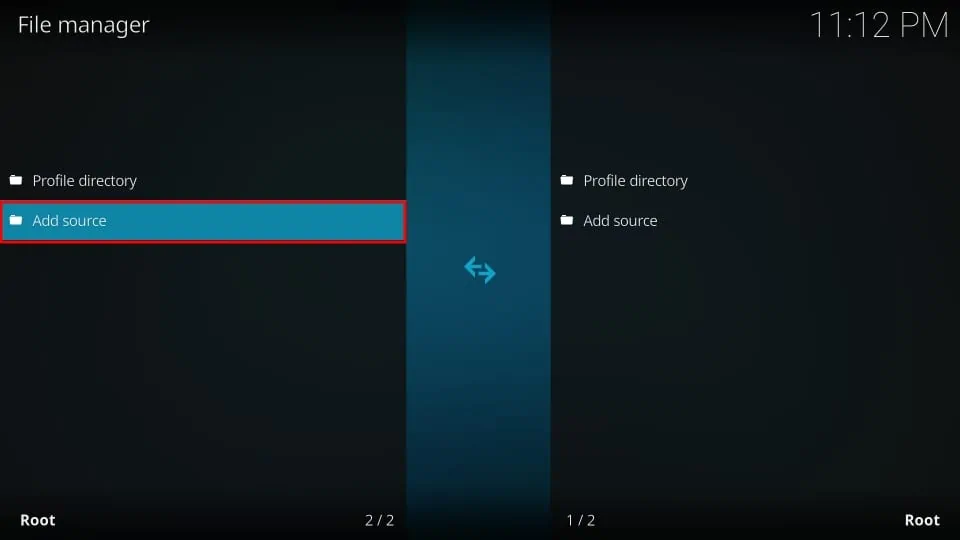
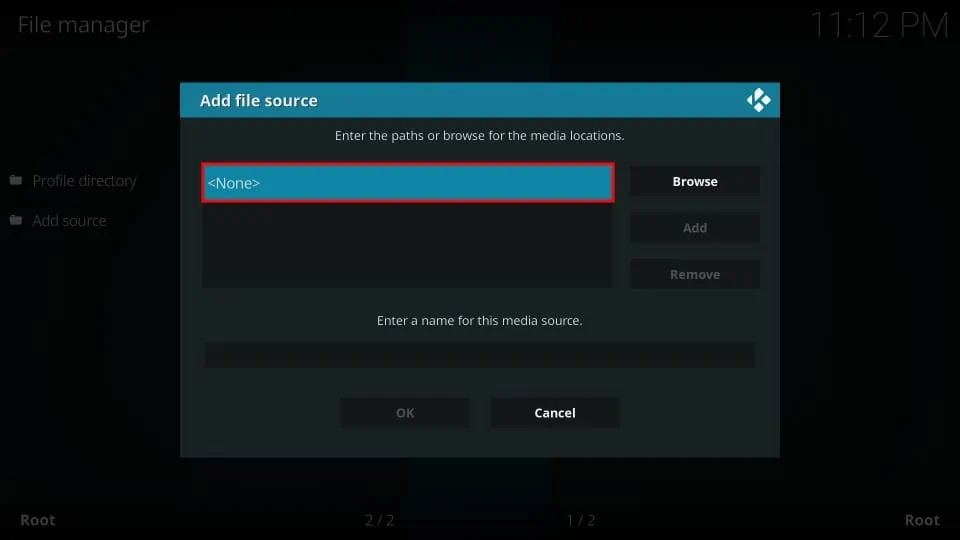
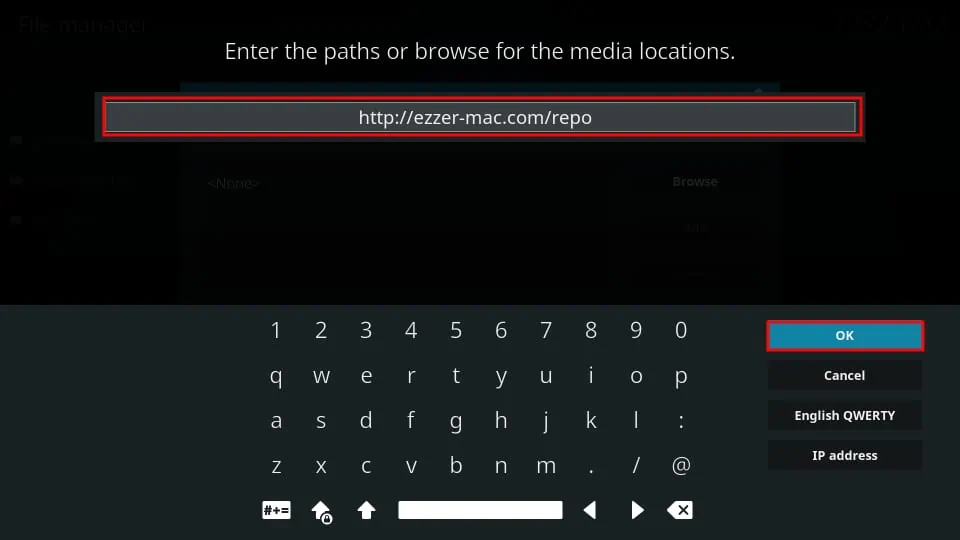
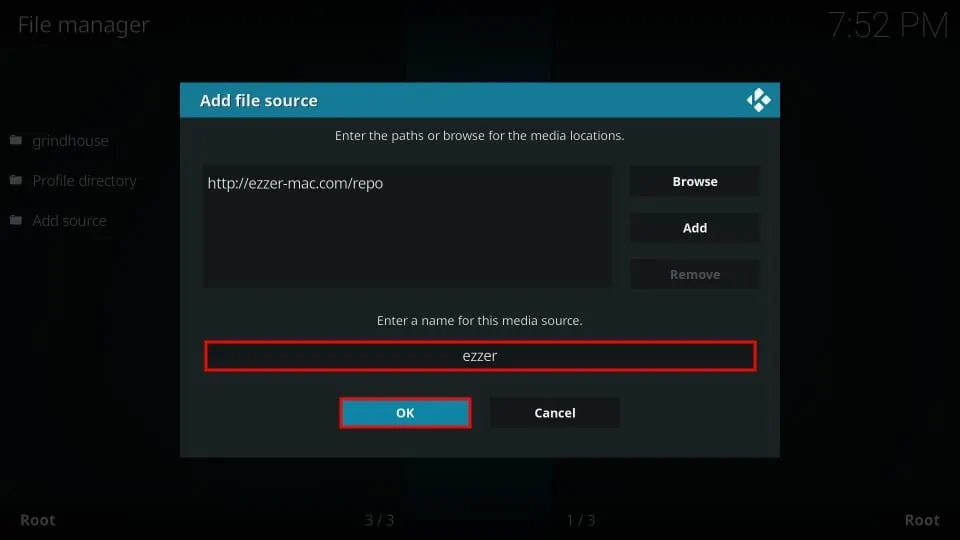
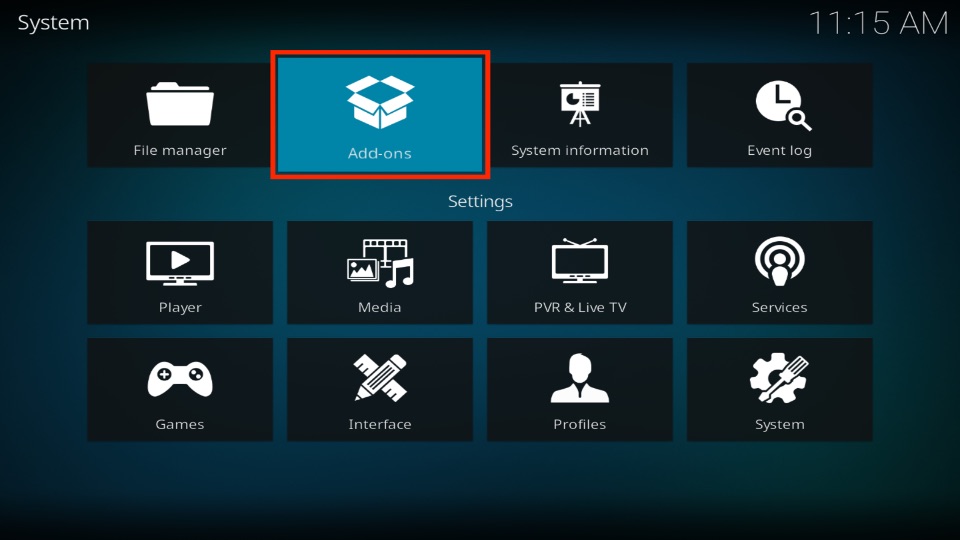
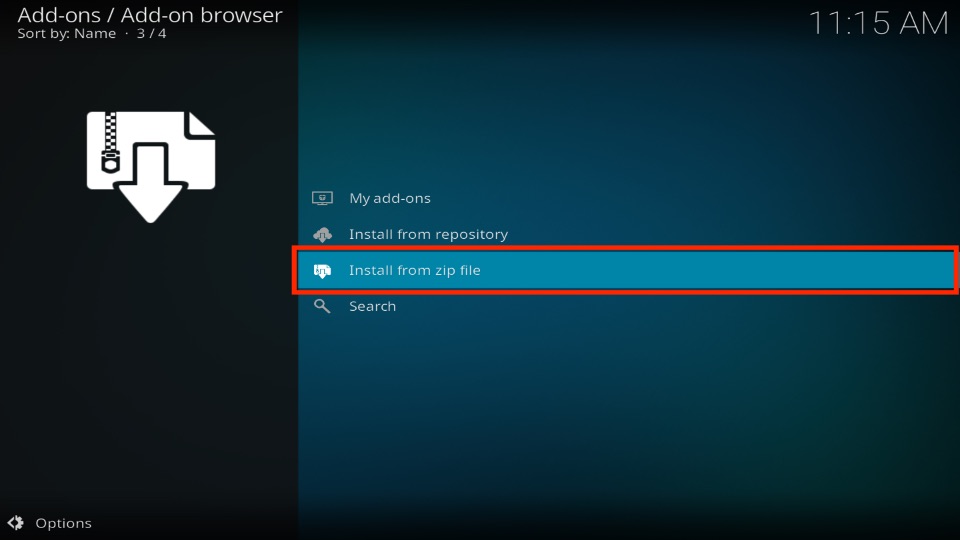
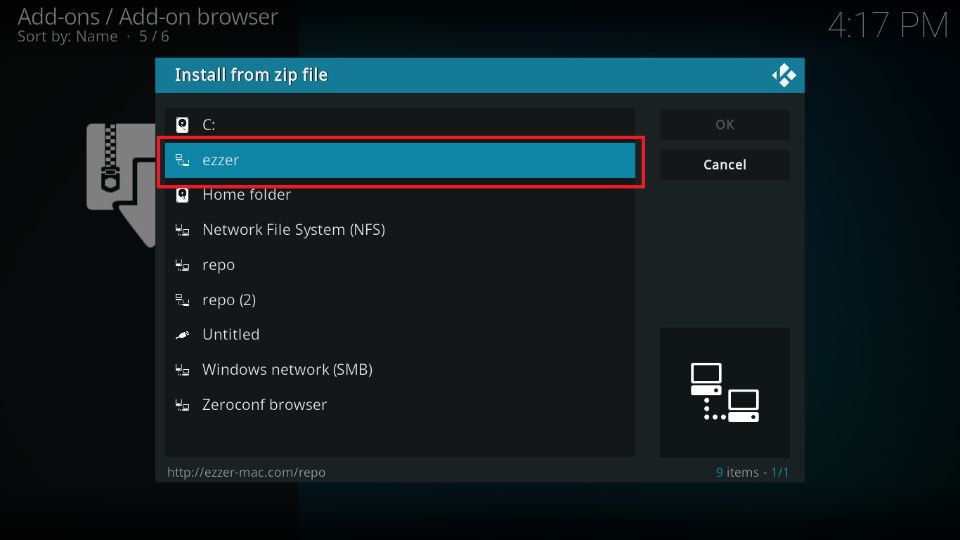
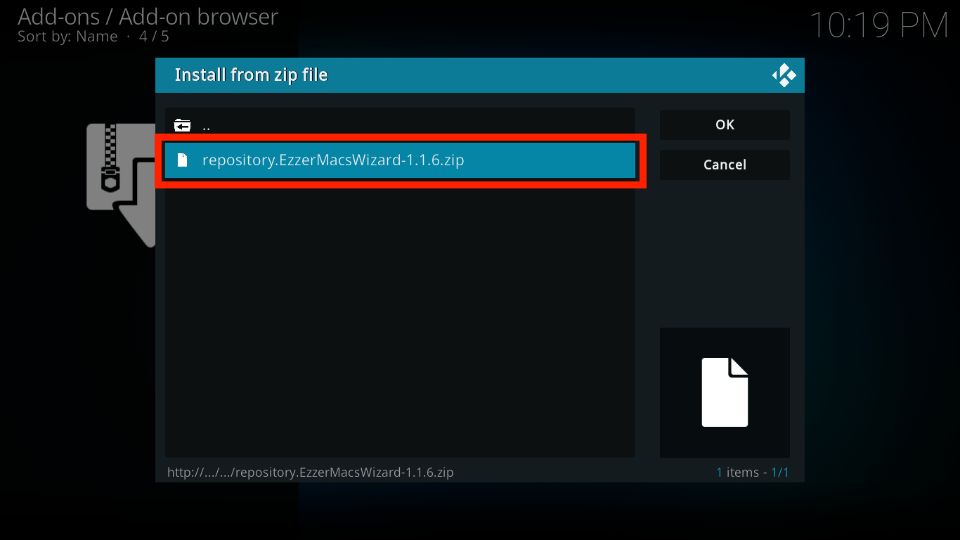
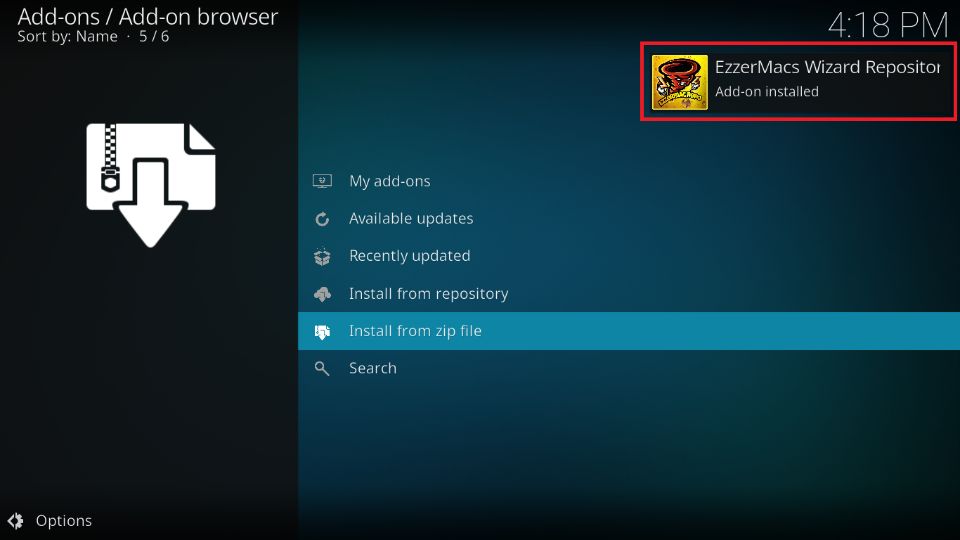
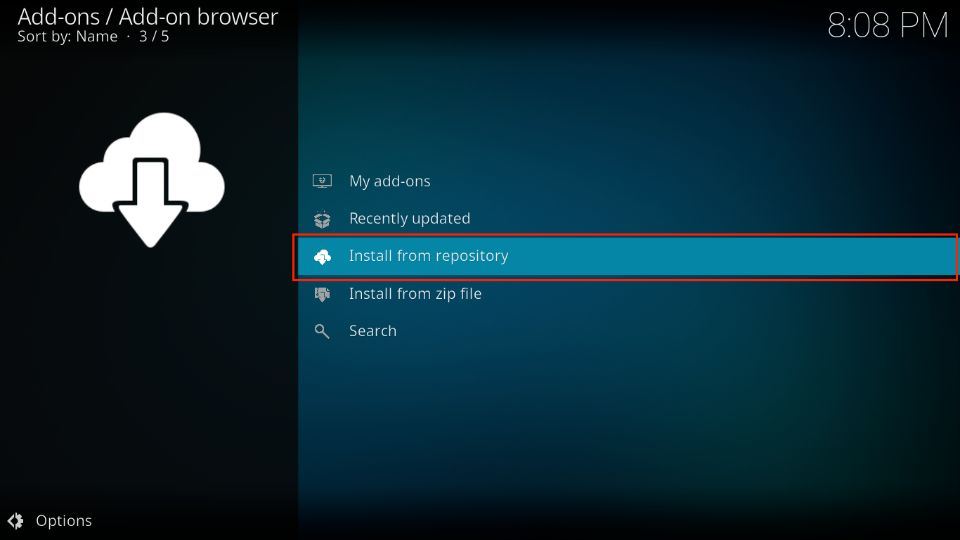
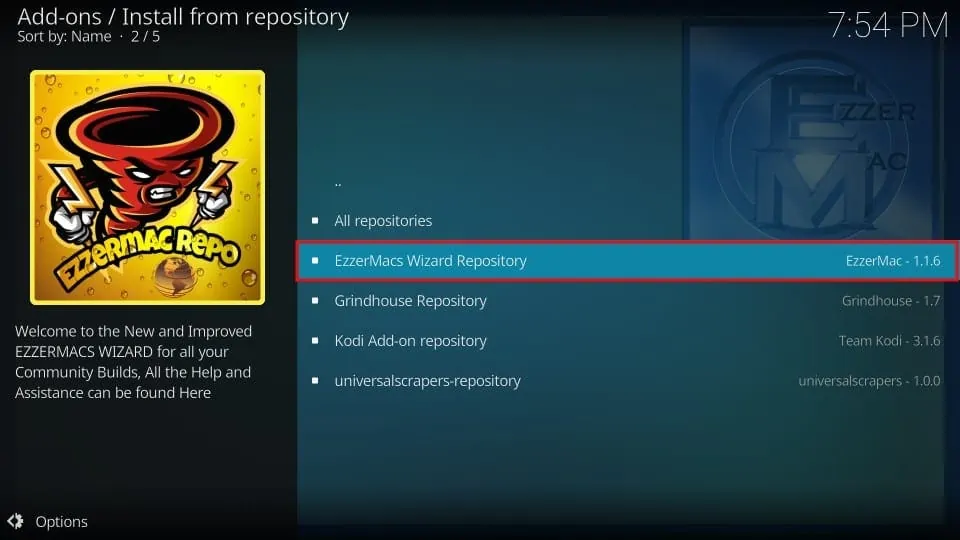
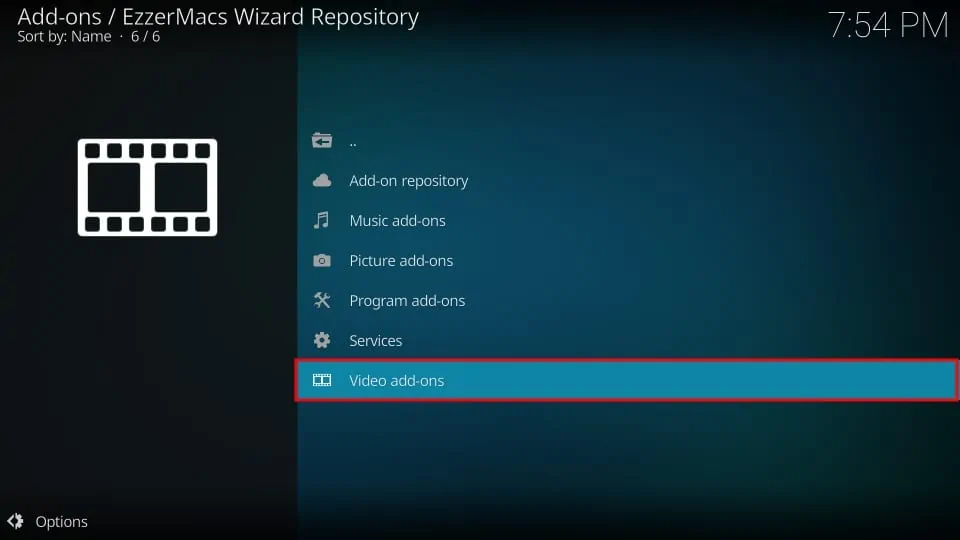
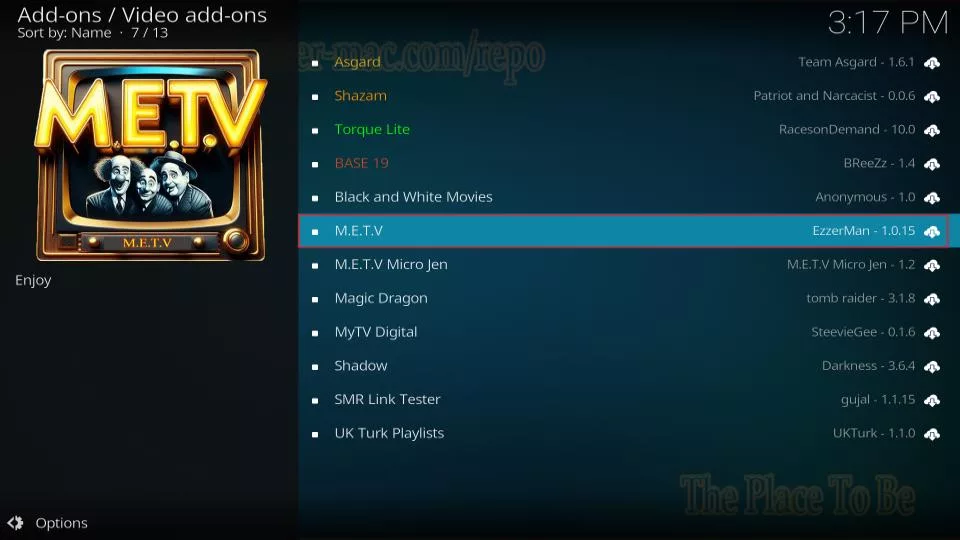
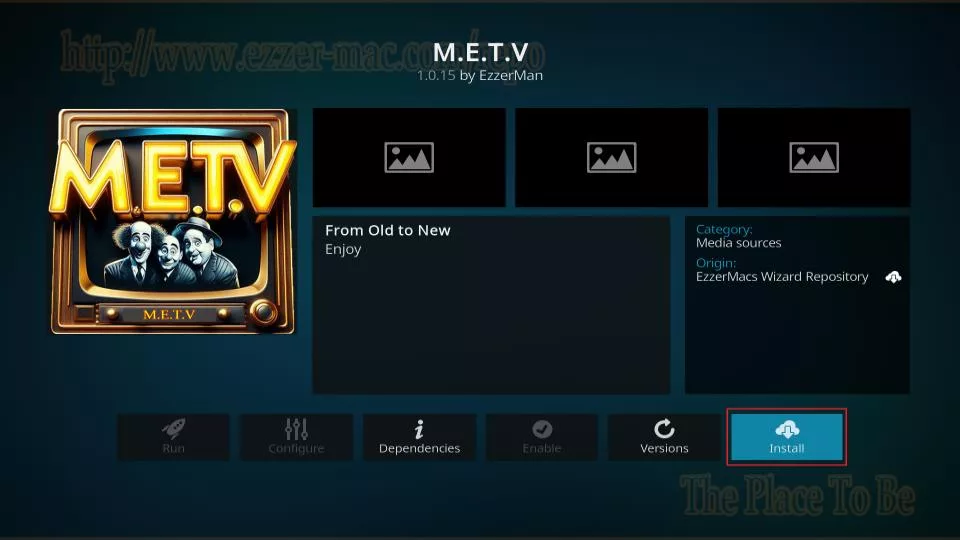
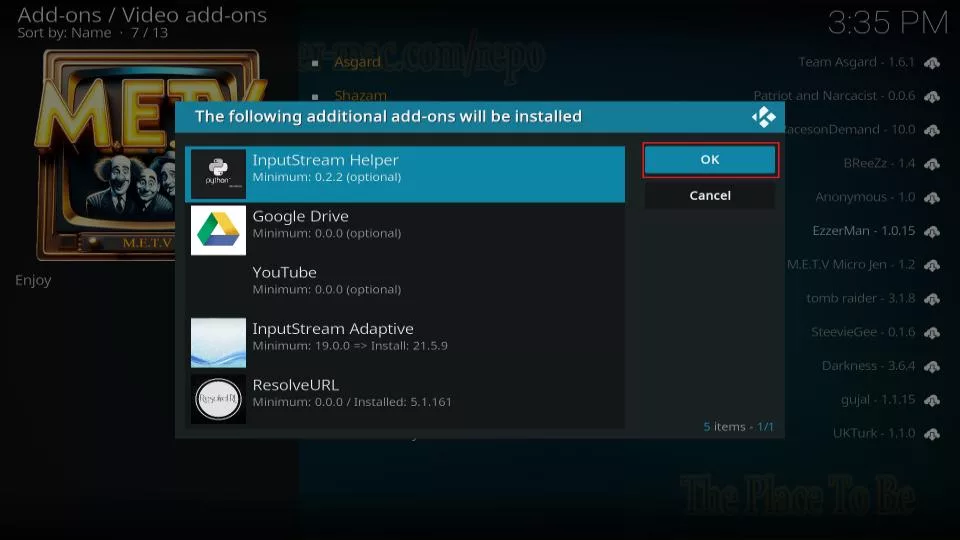
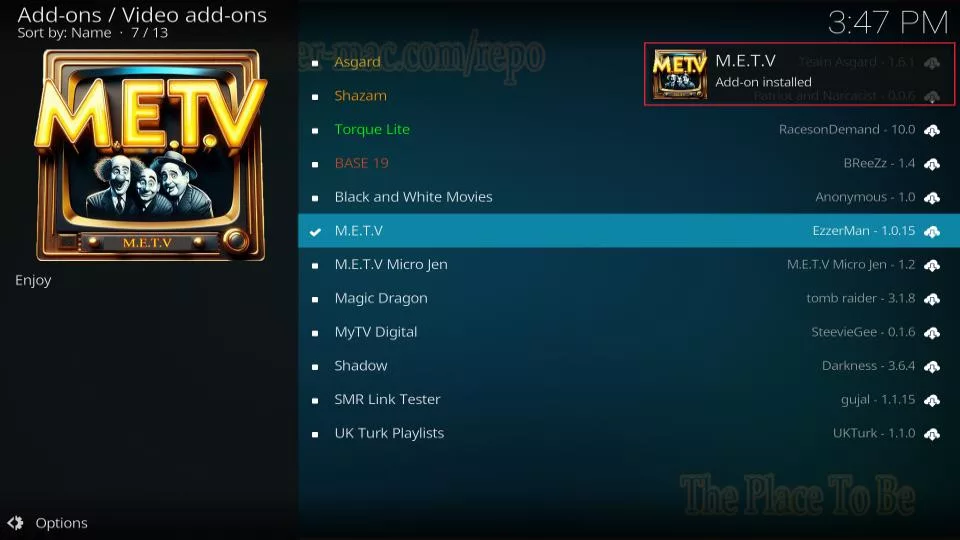






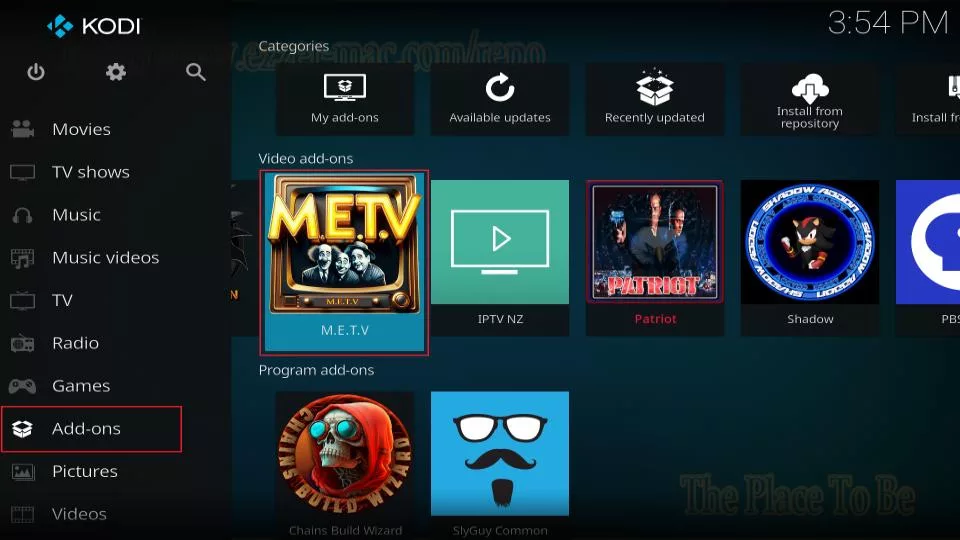
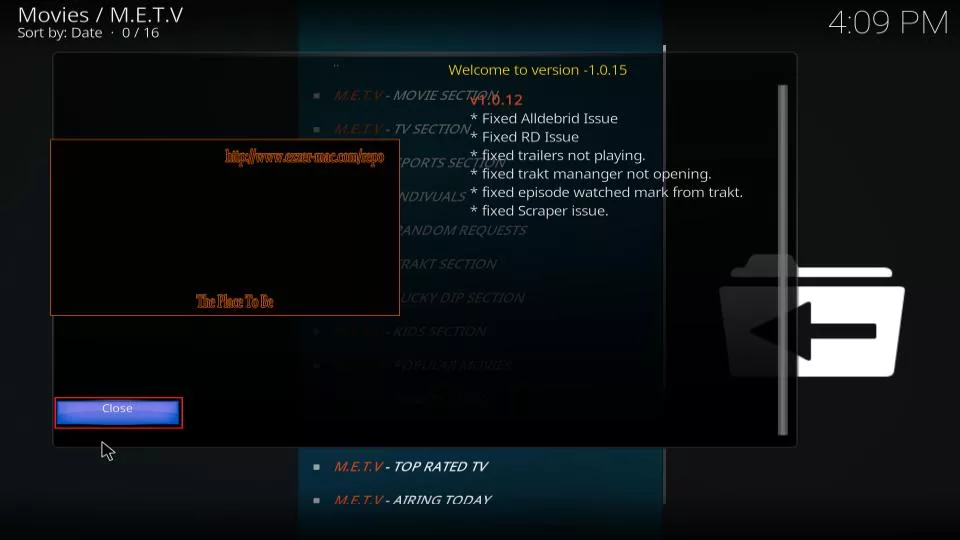

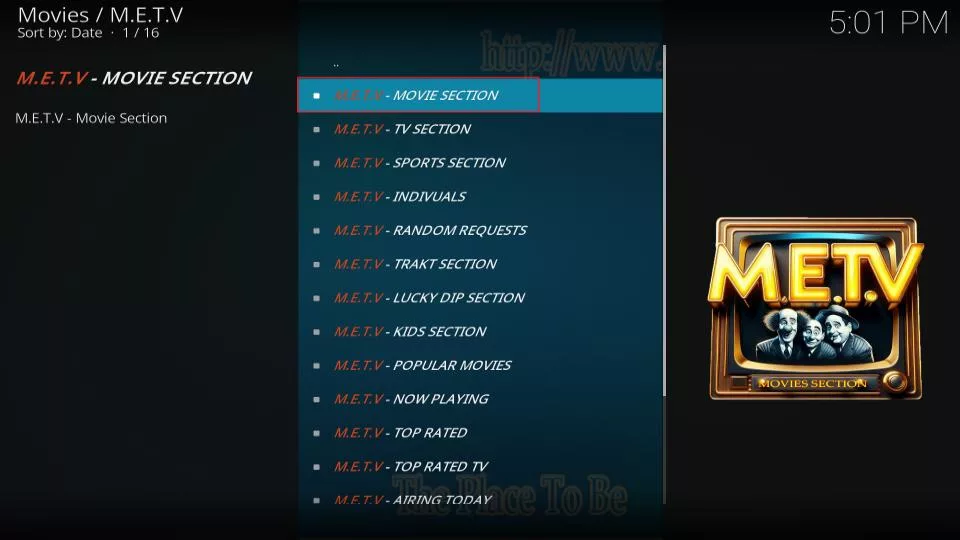
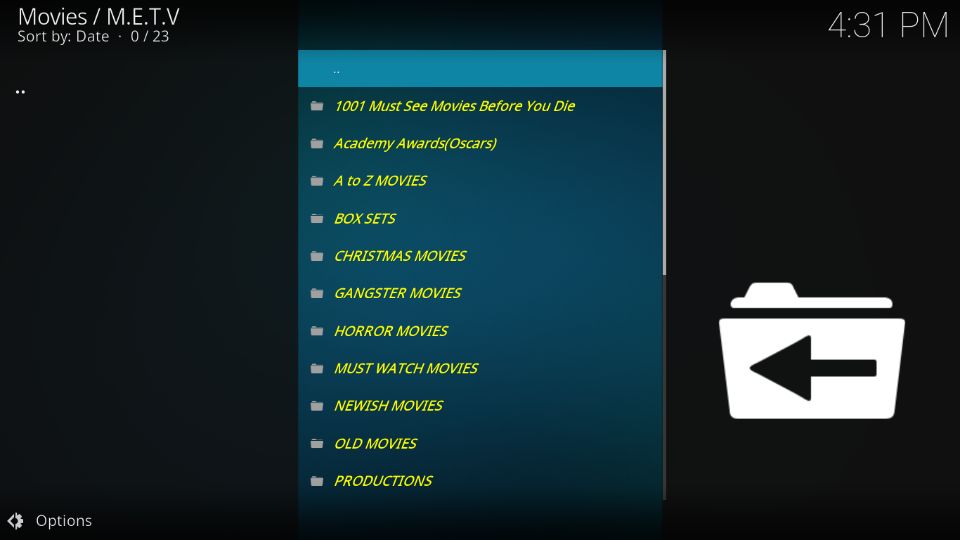
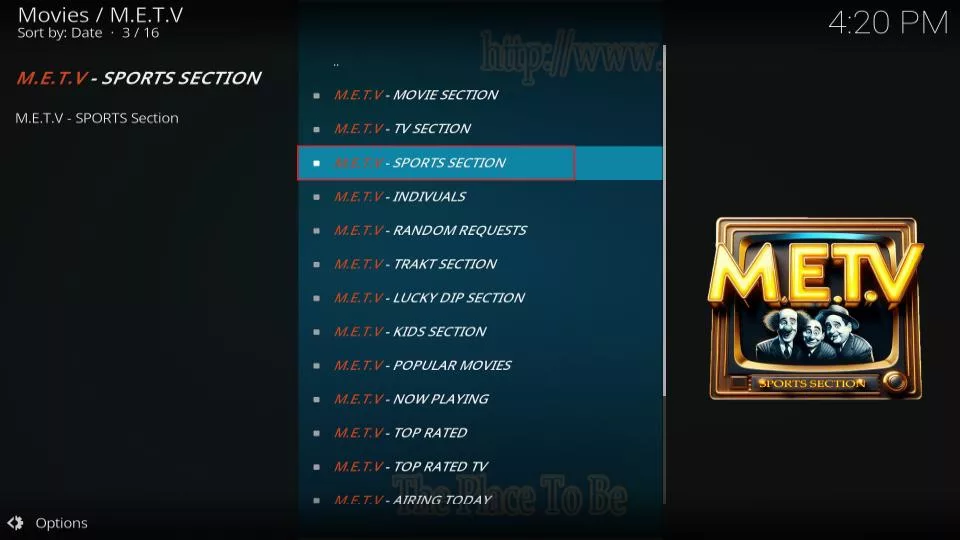
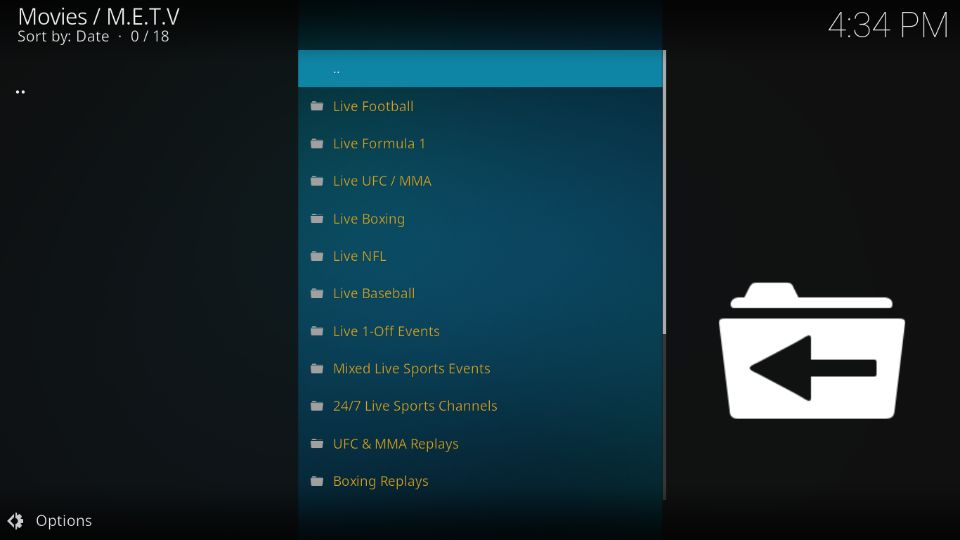
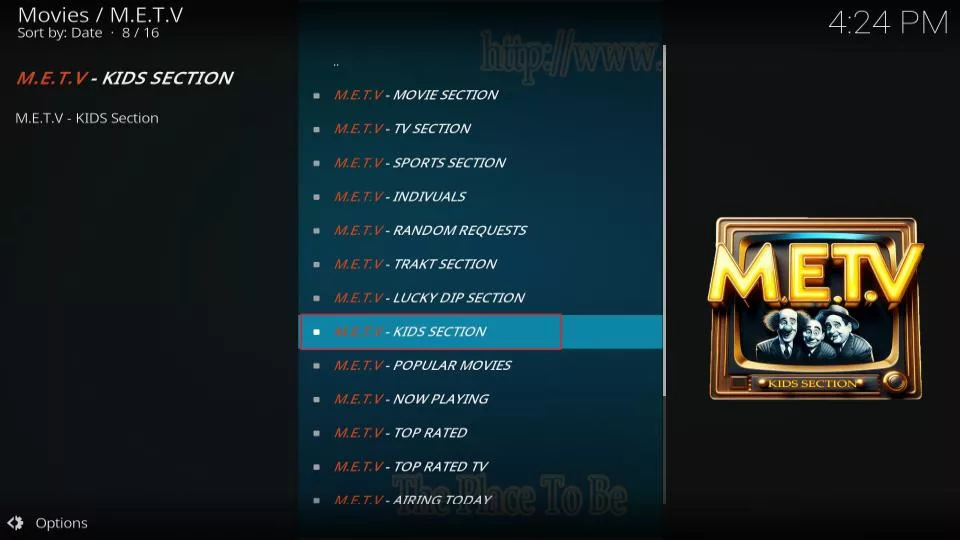
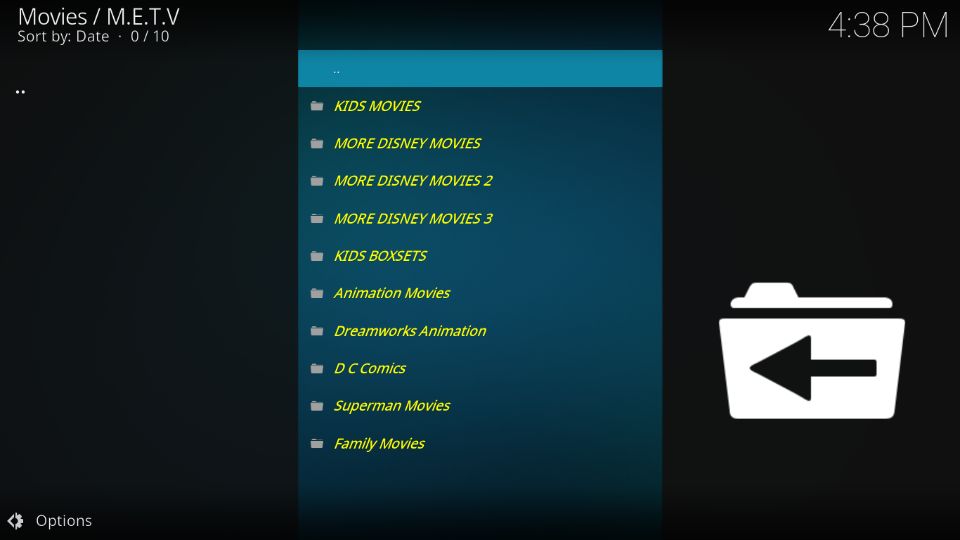
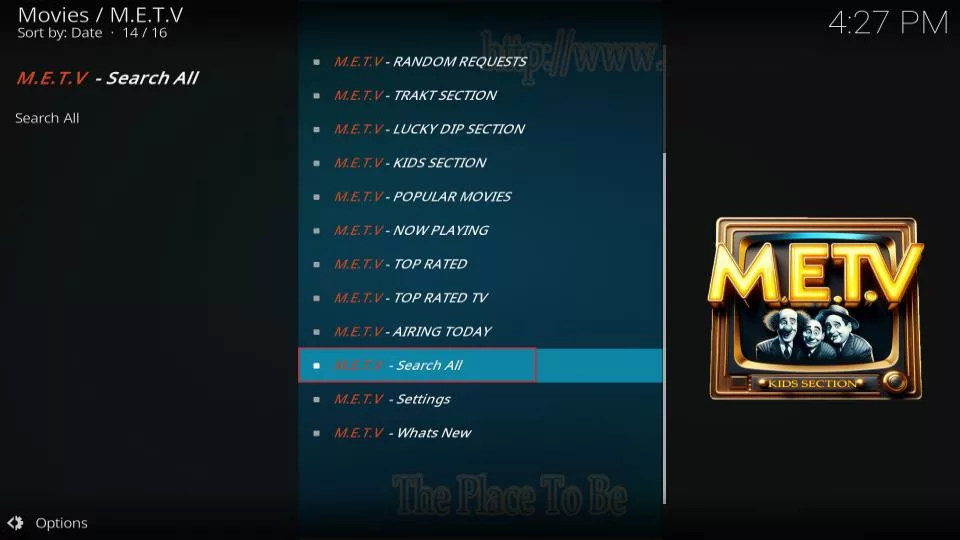
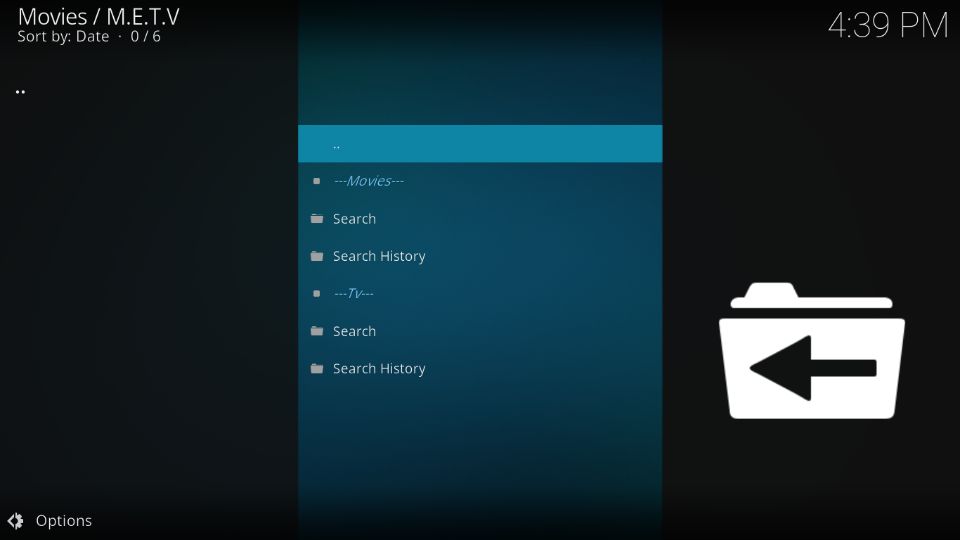
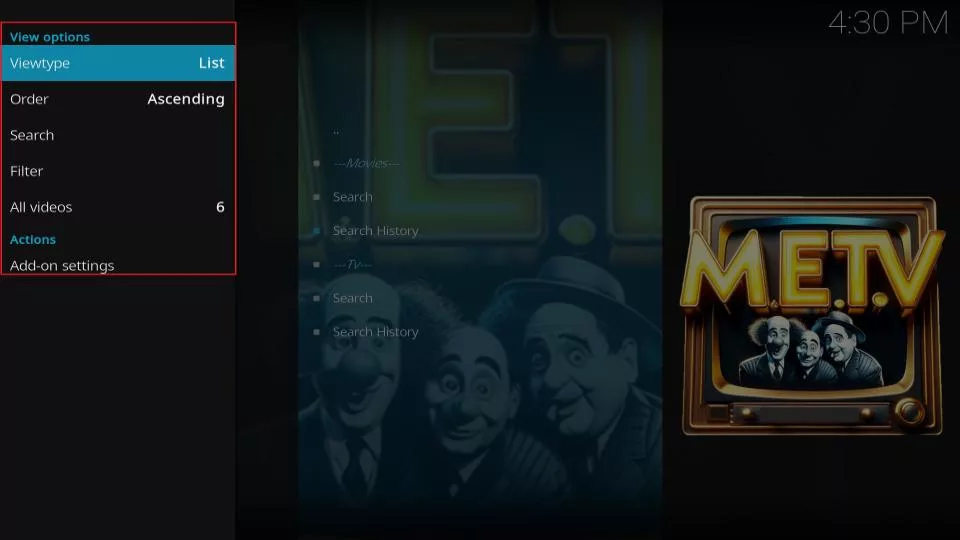
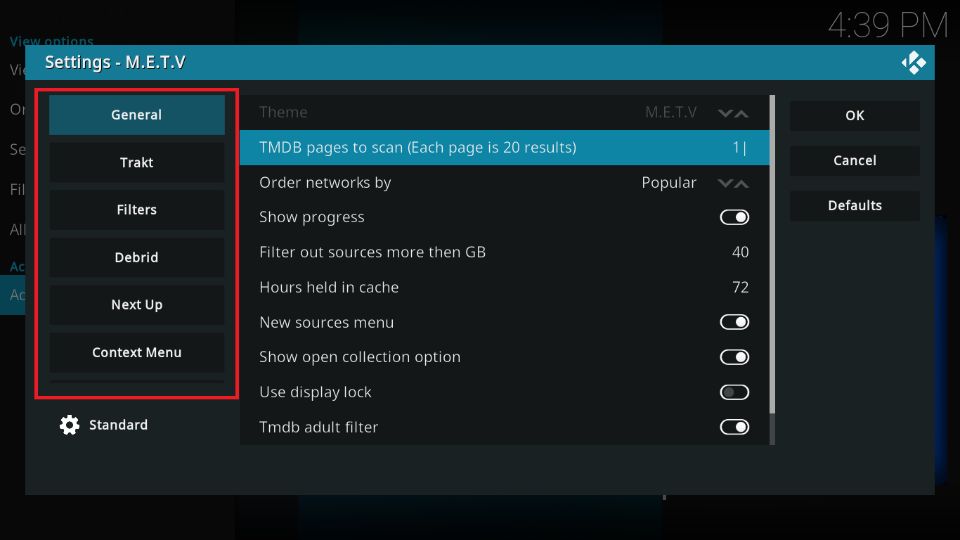
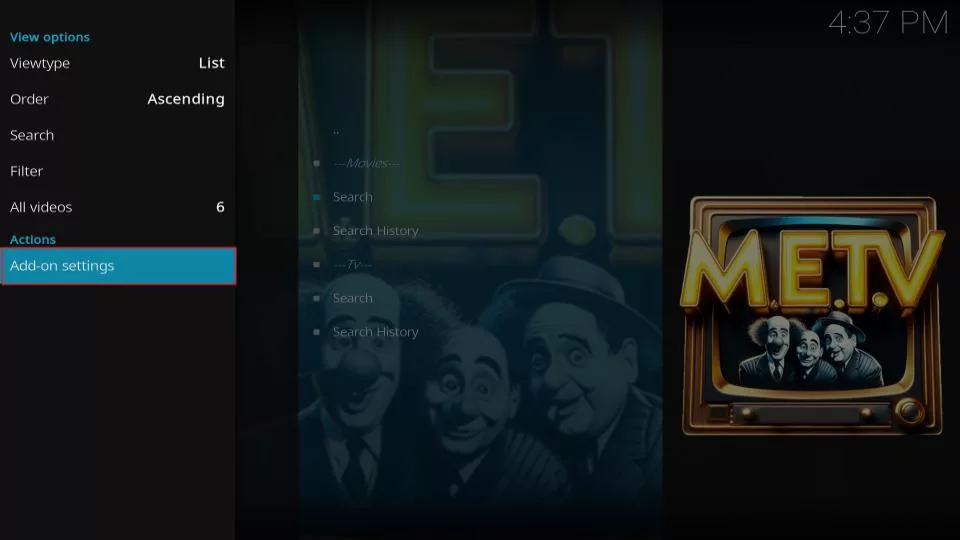
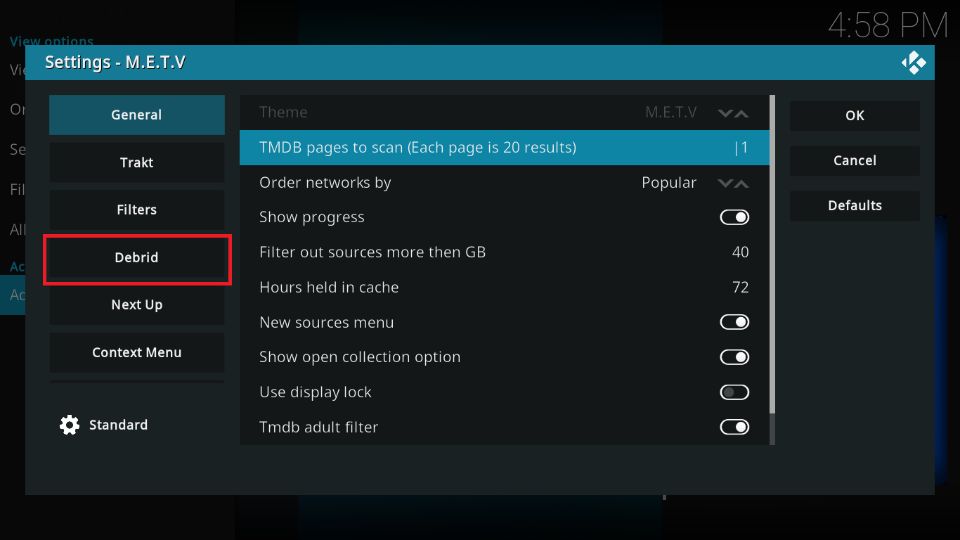
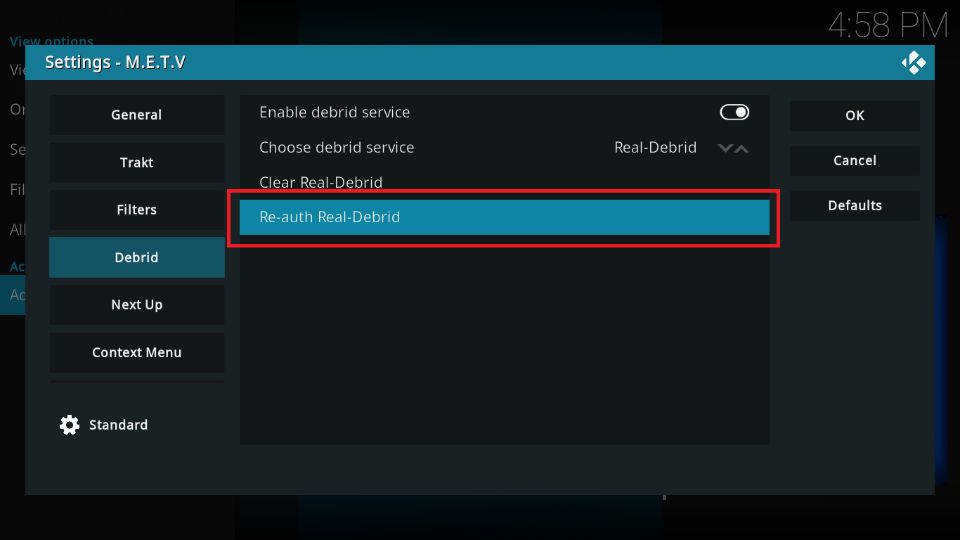
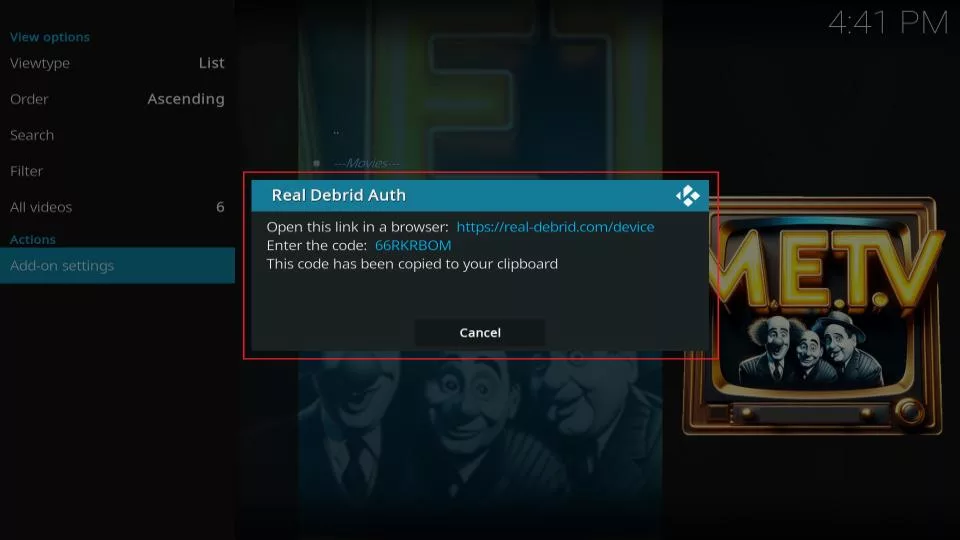
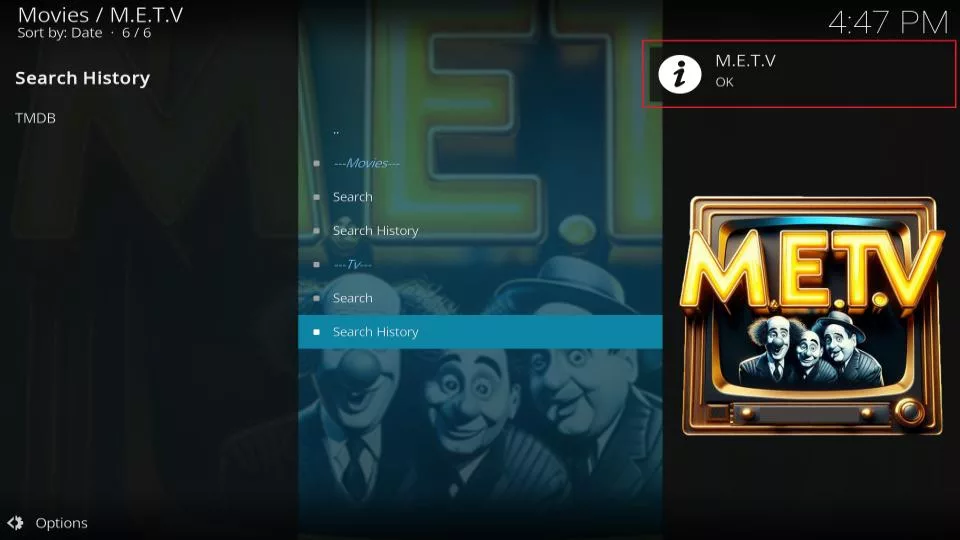
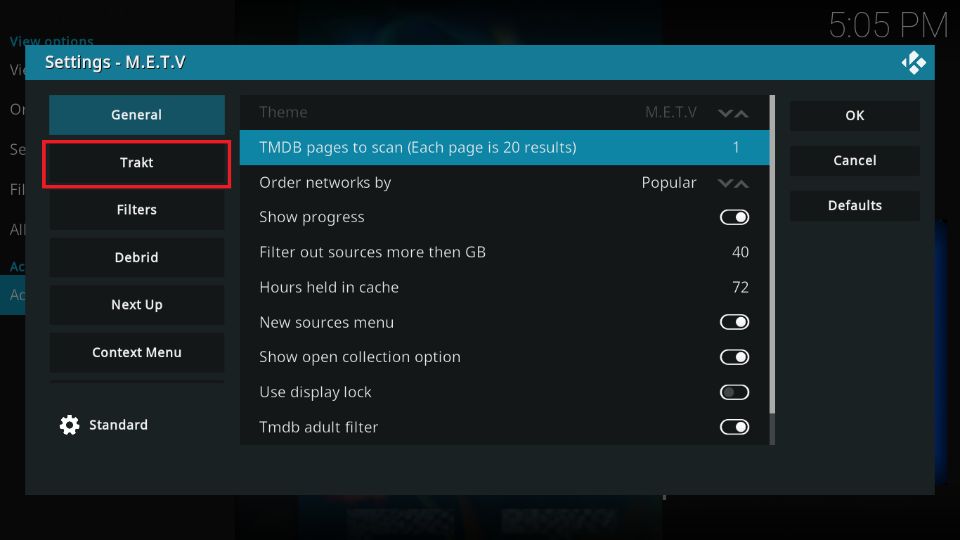
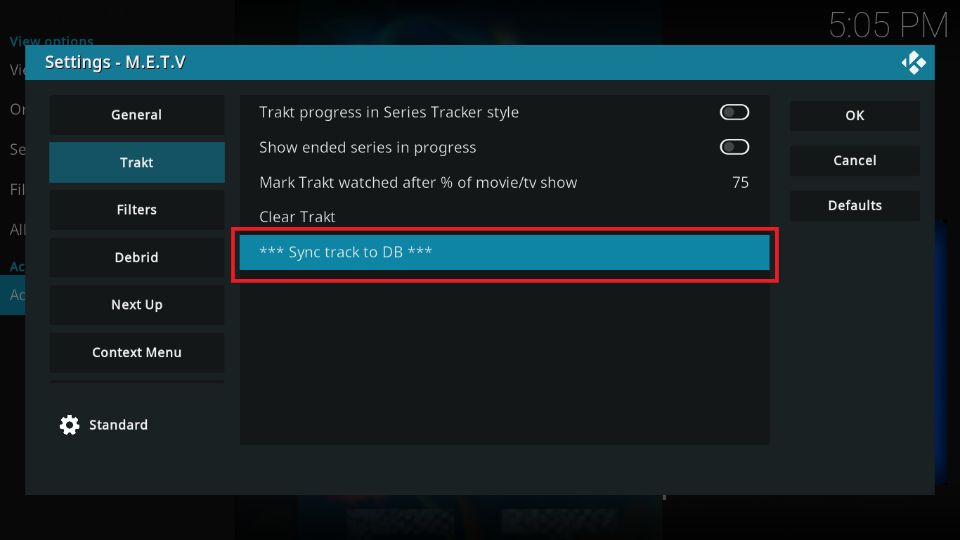
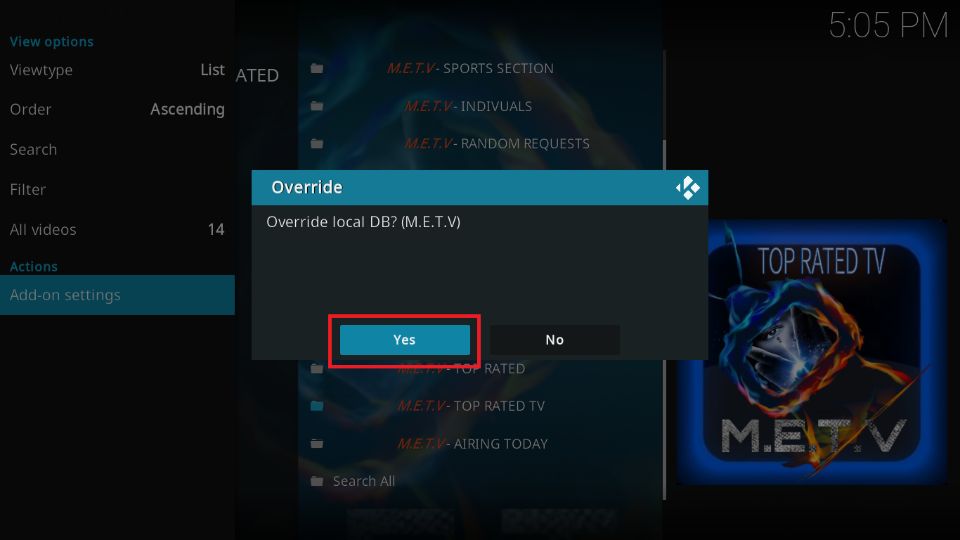
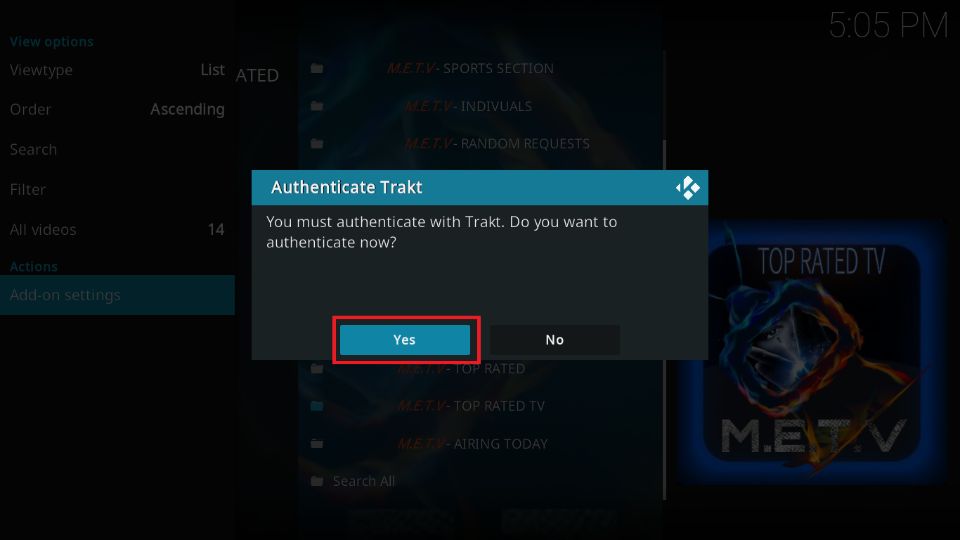
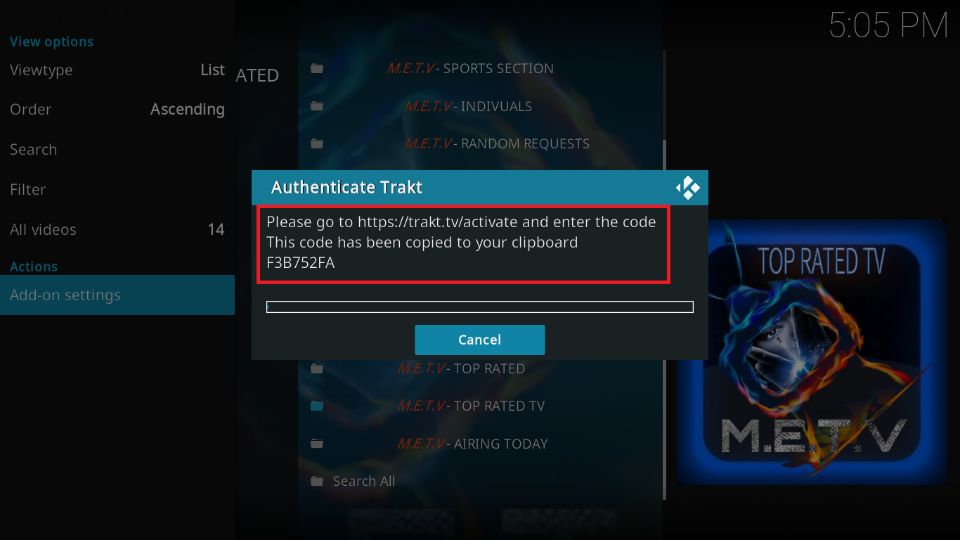
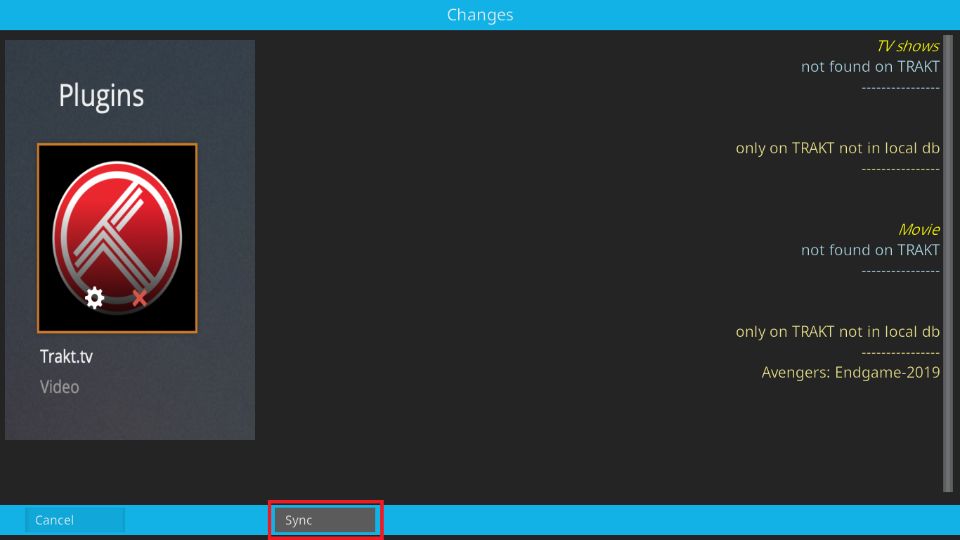


Leave a Reply