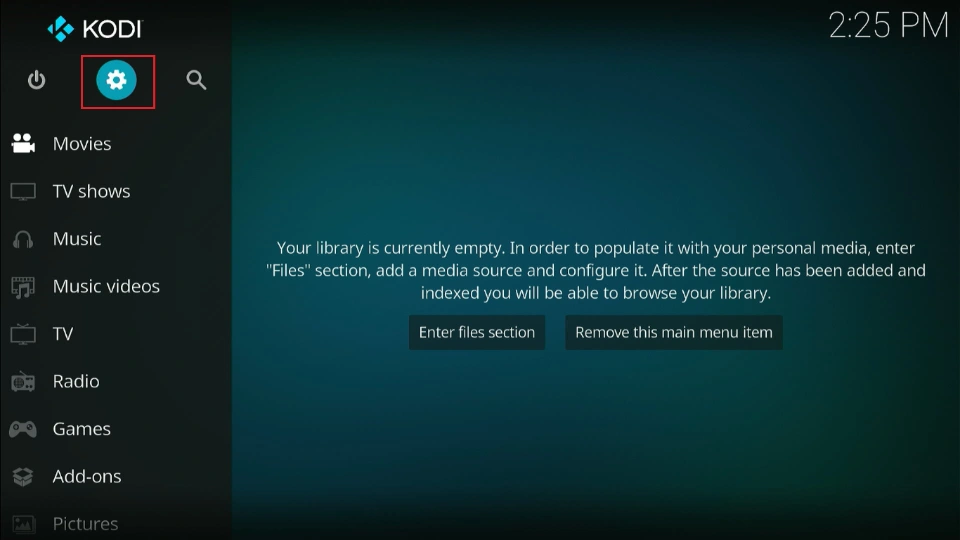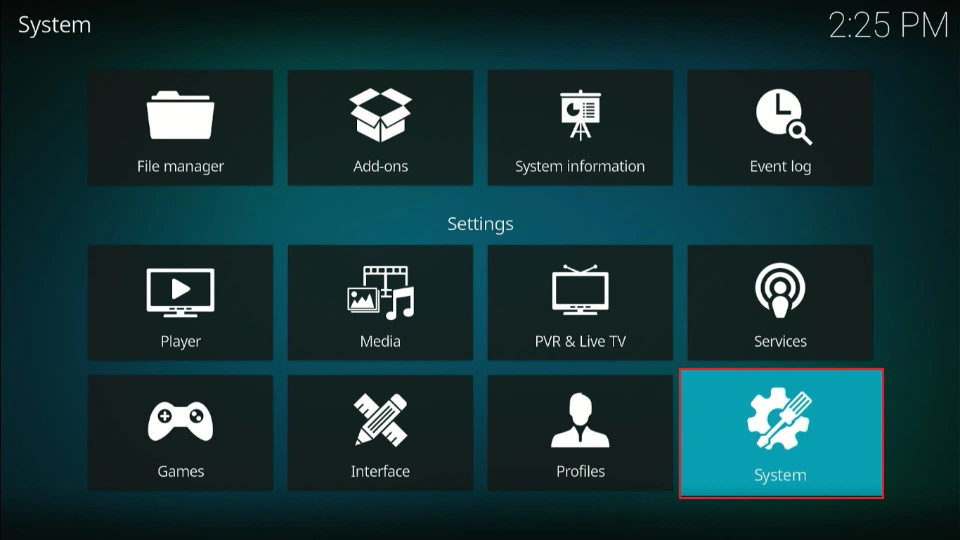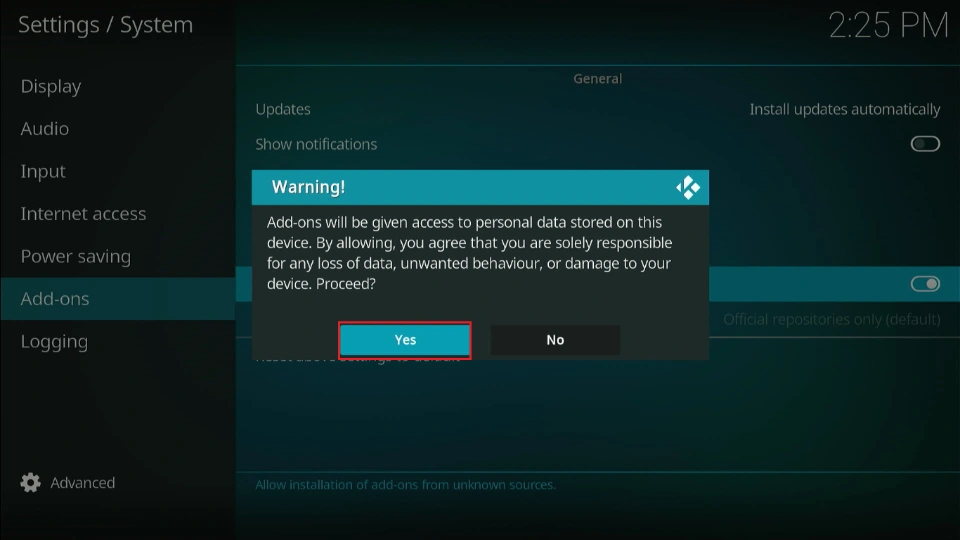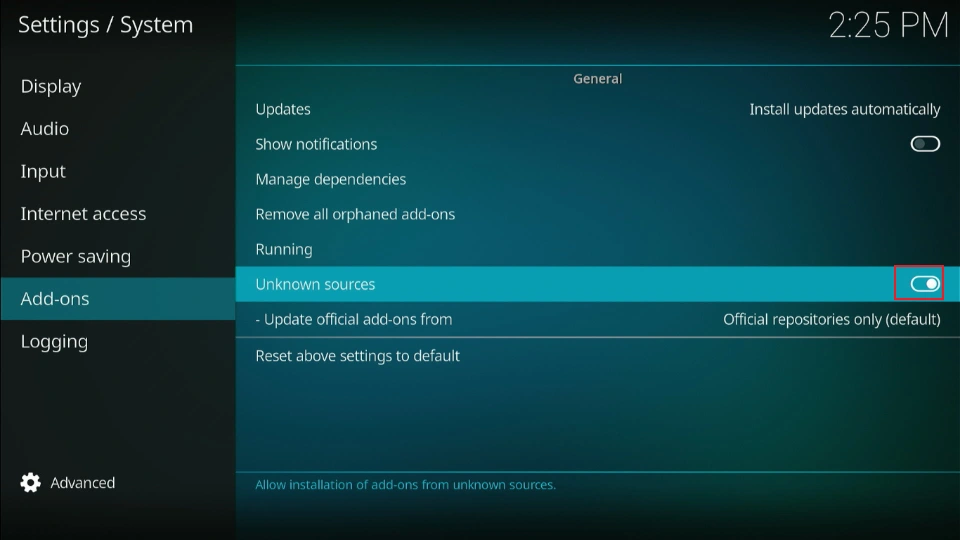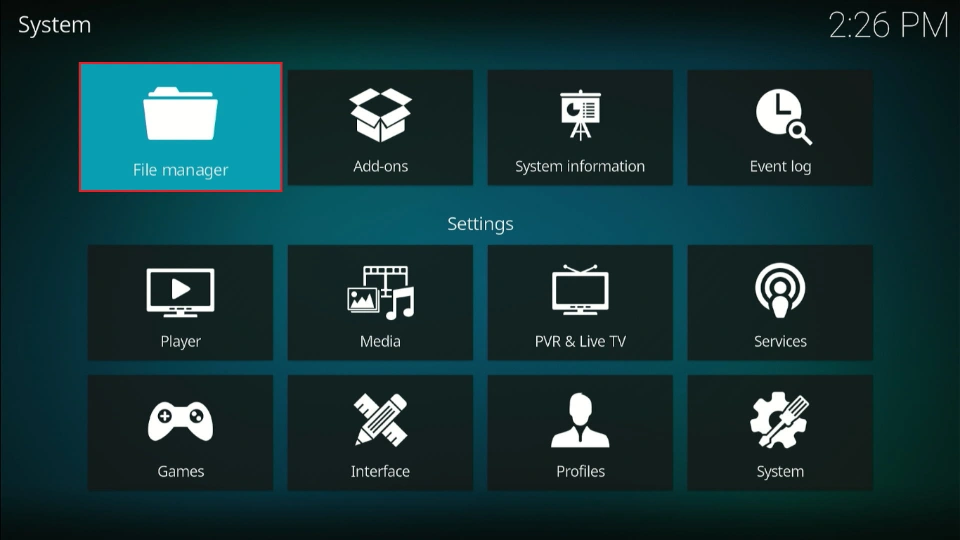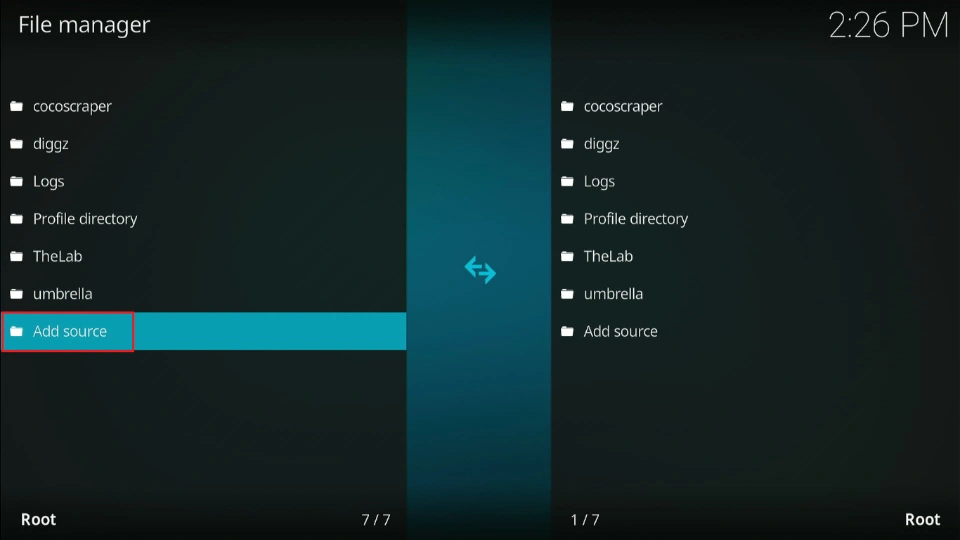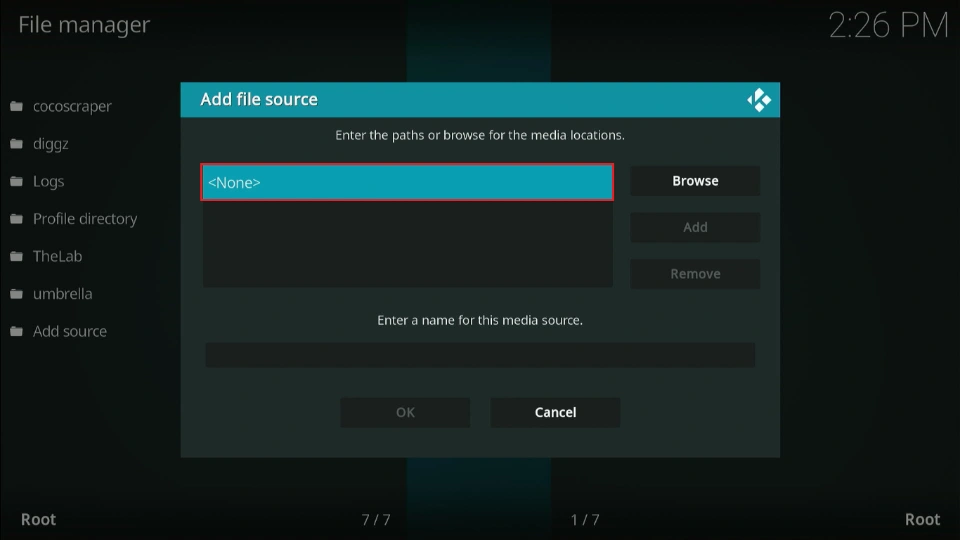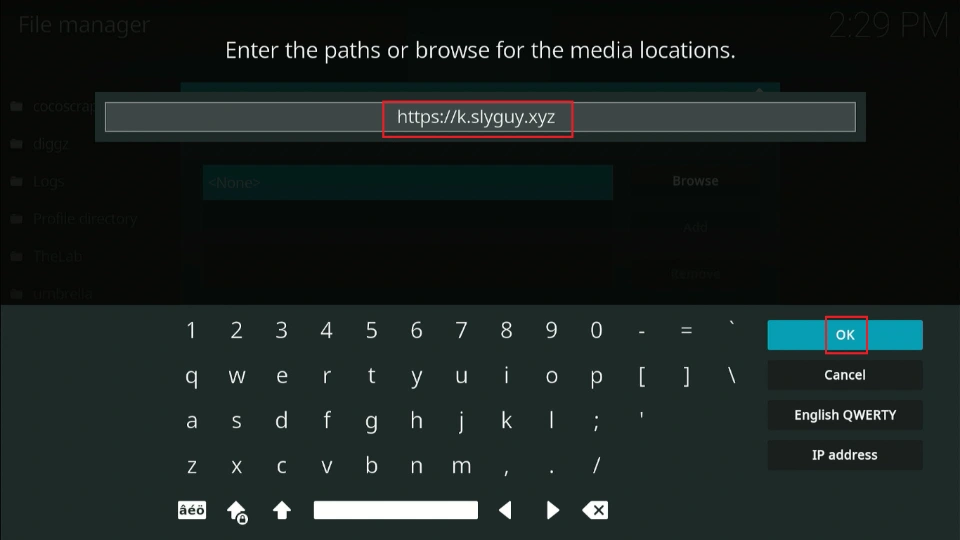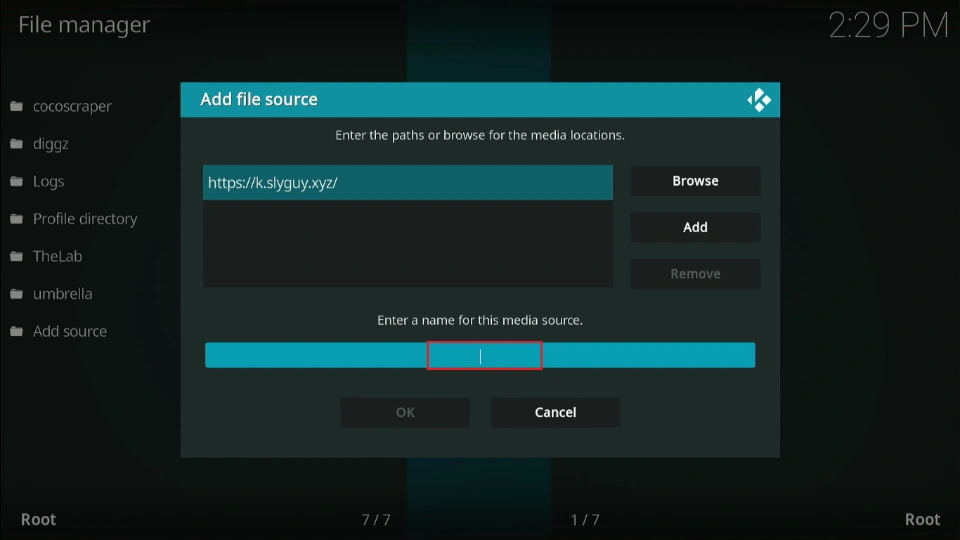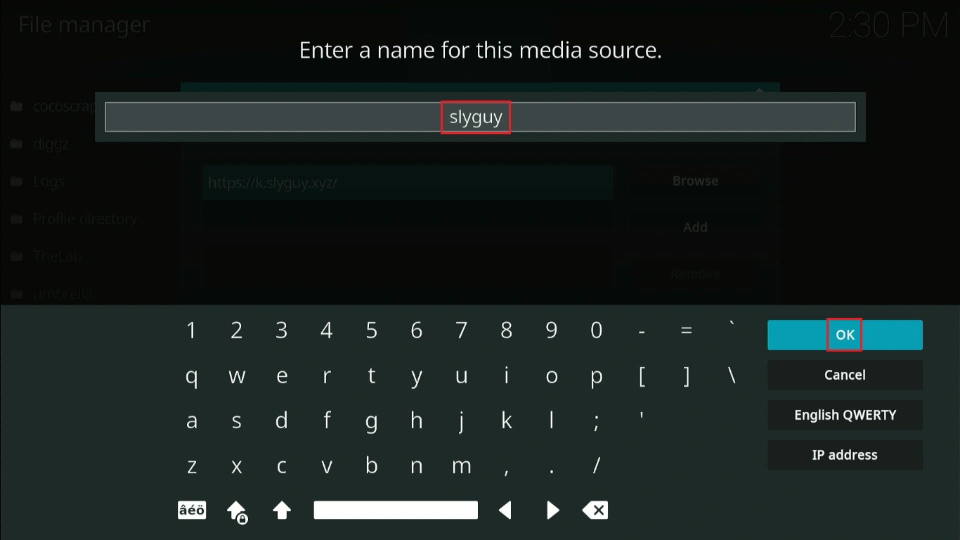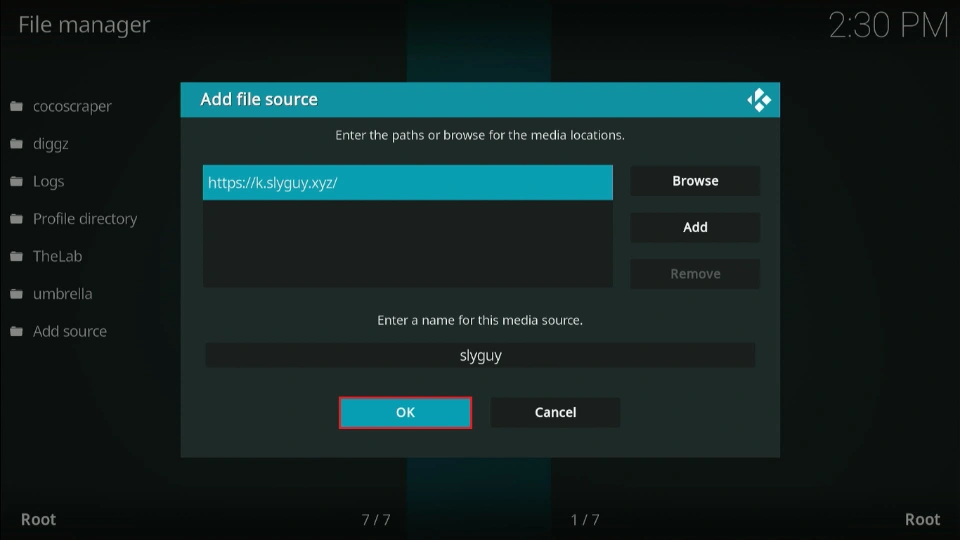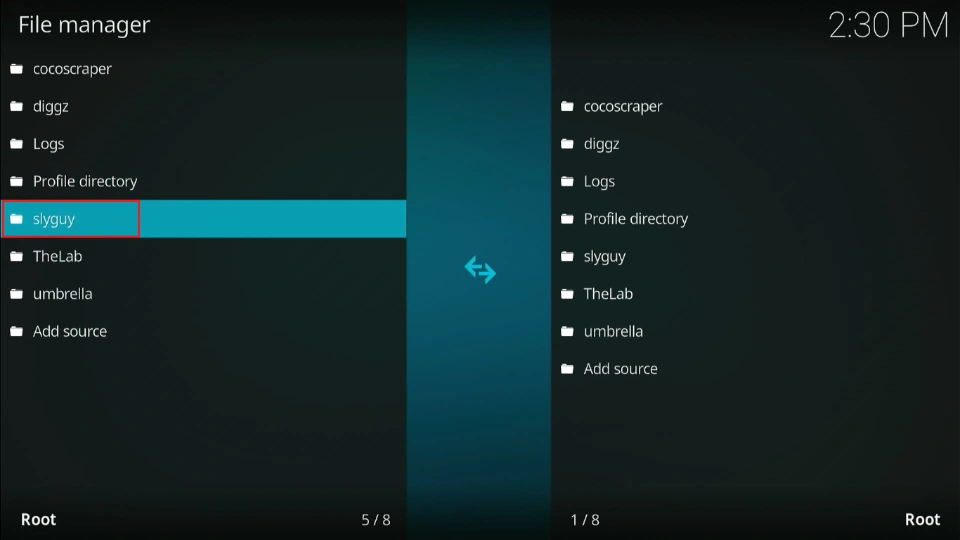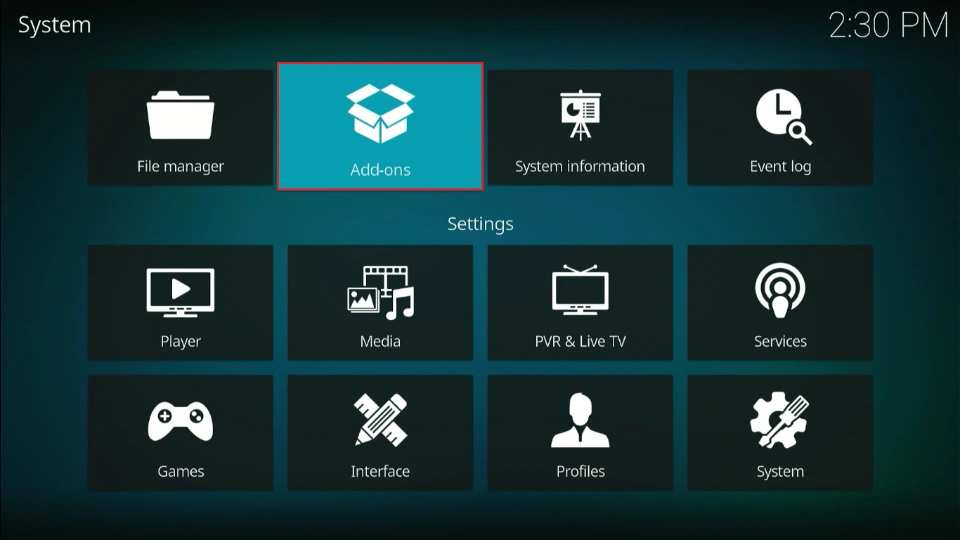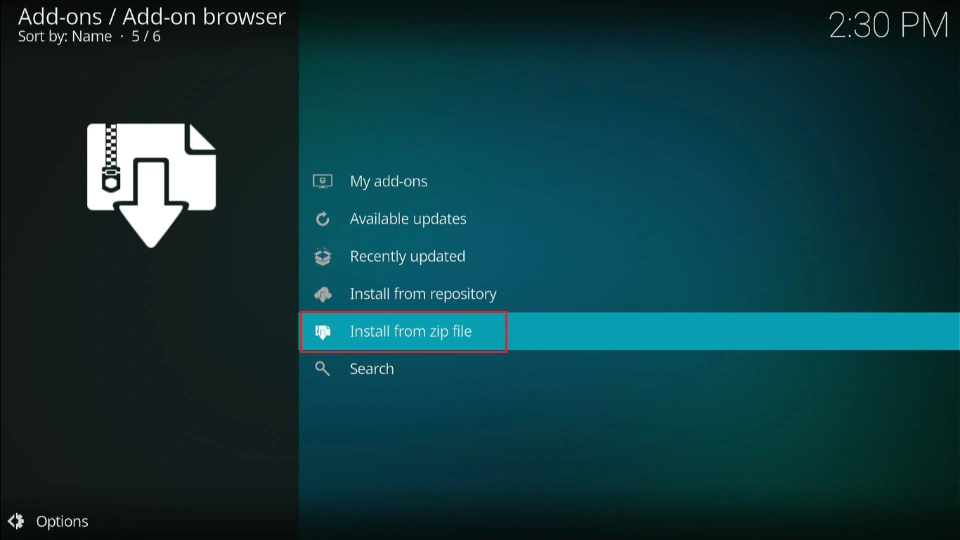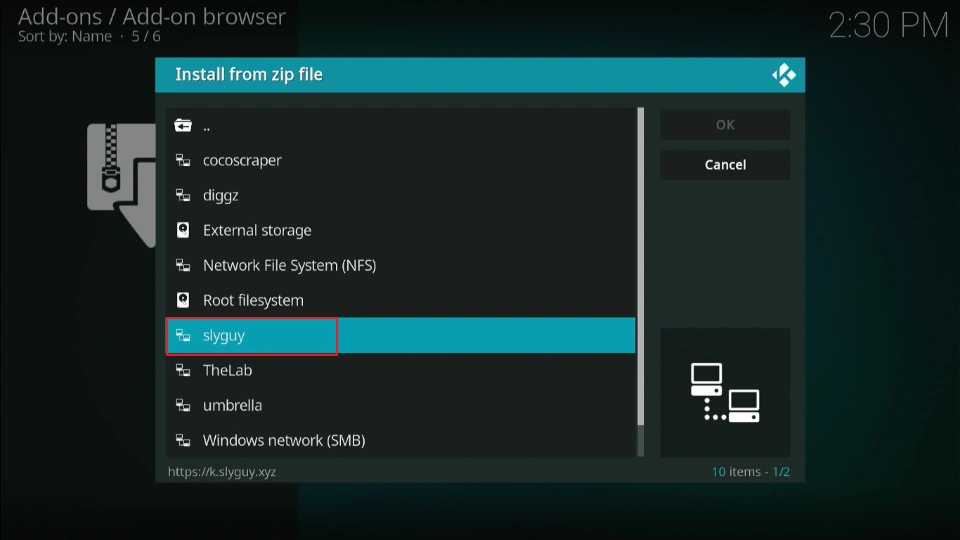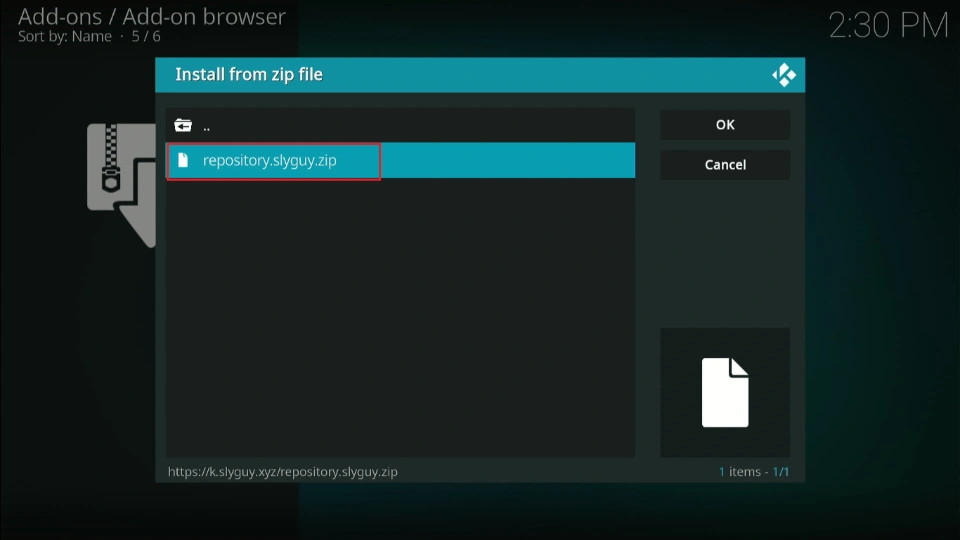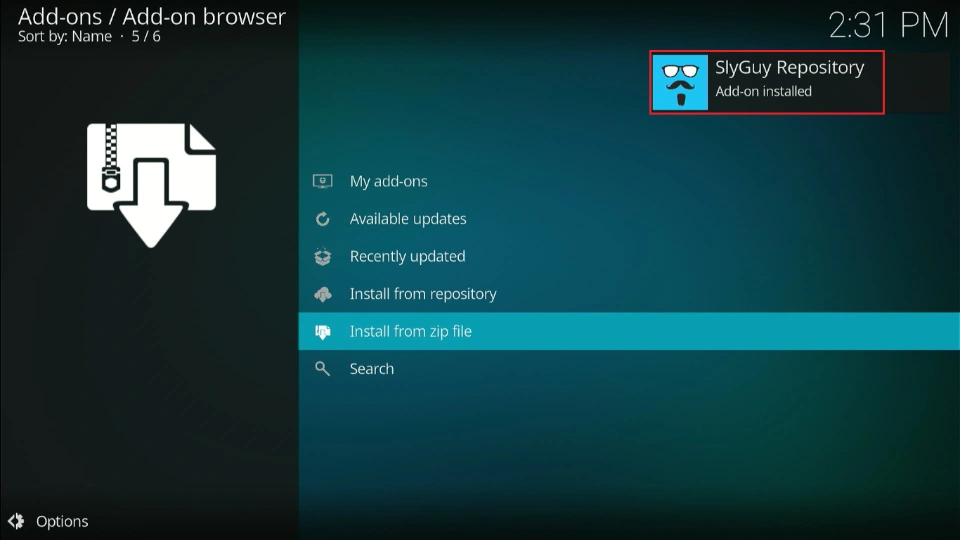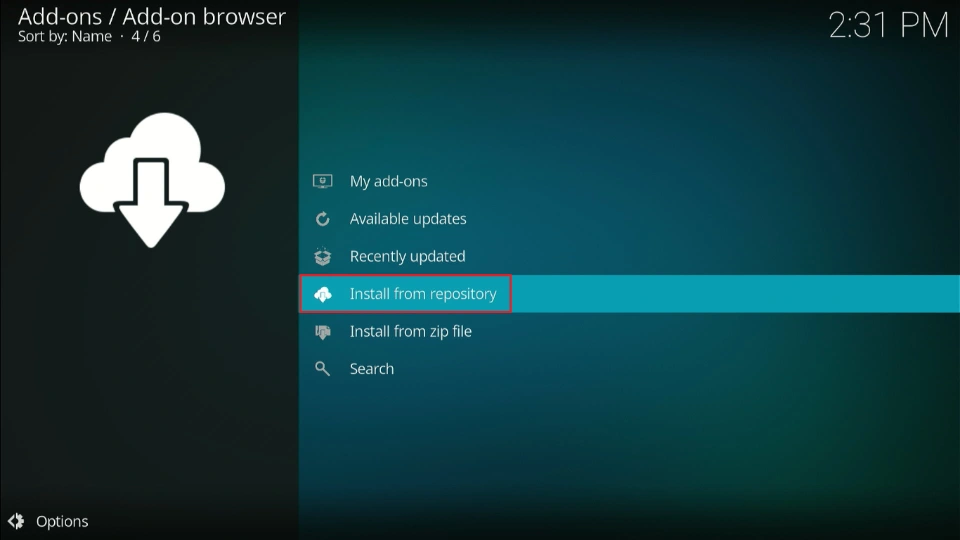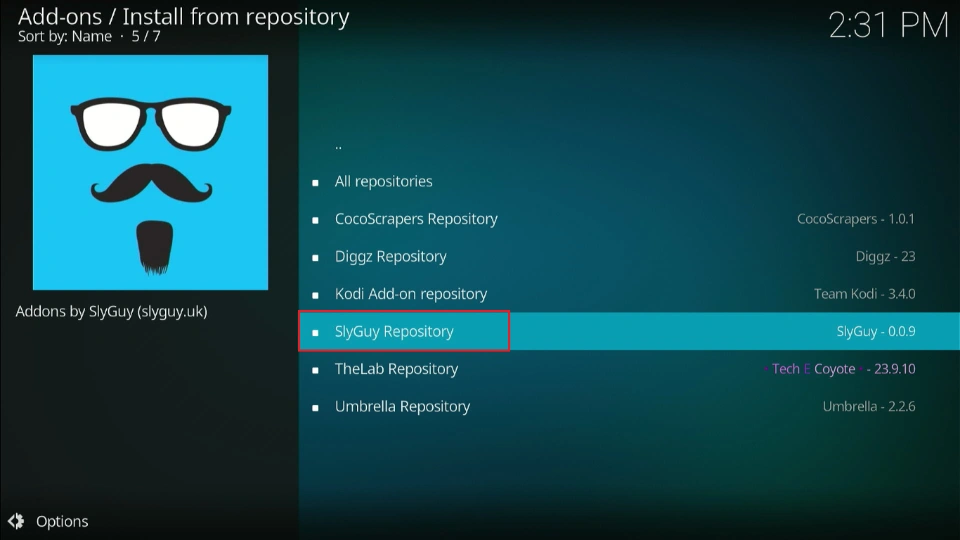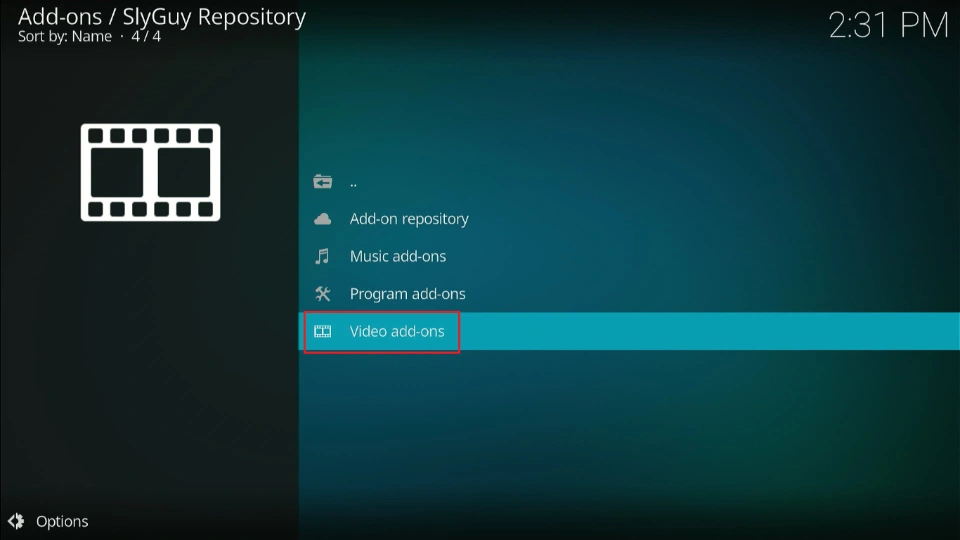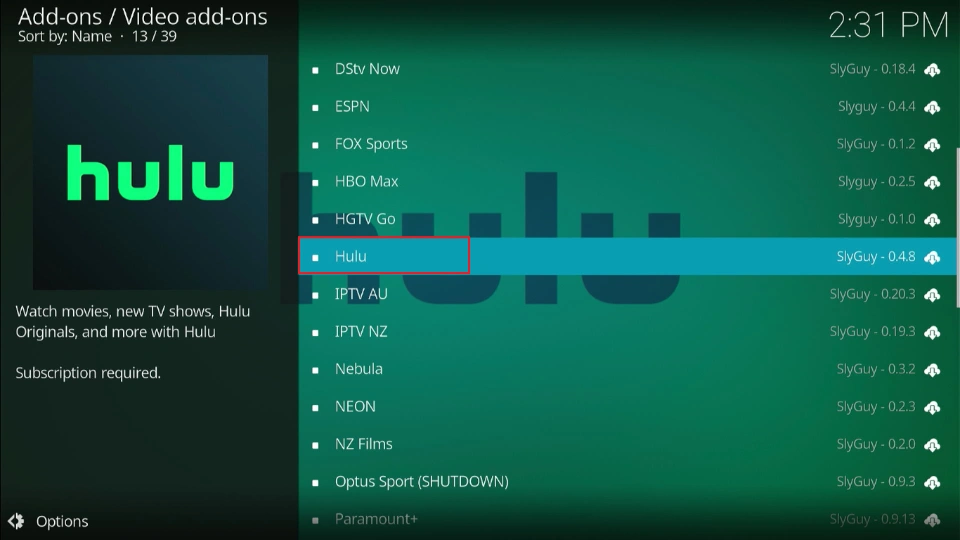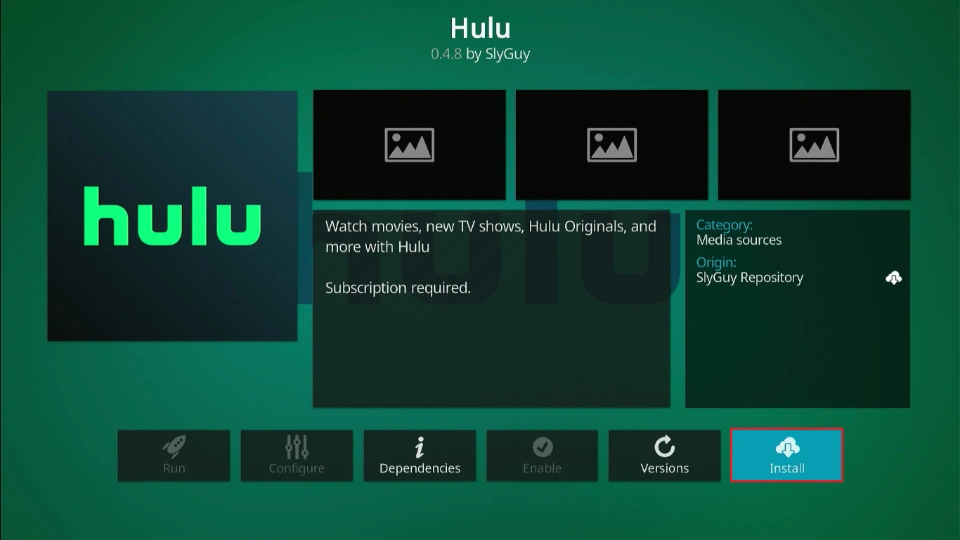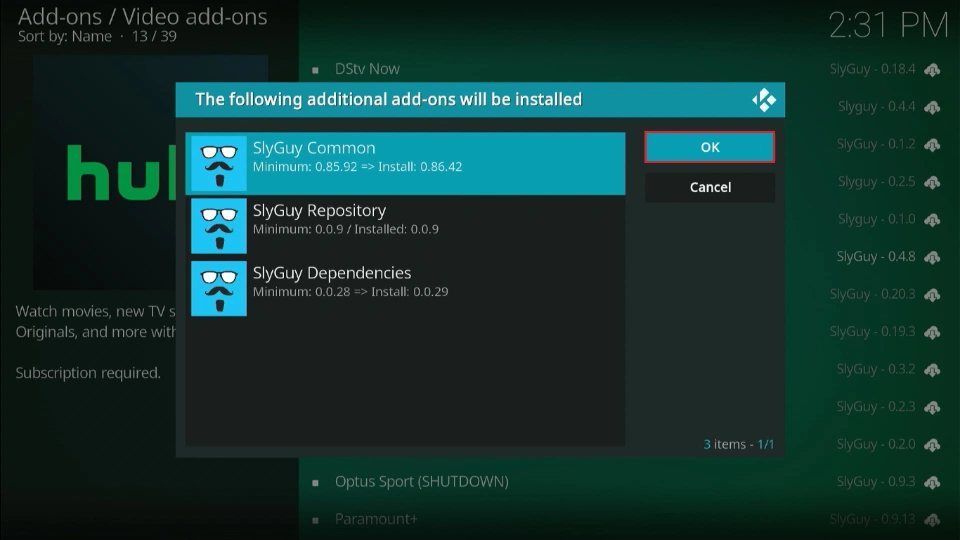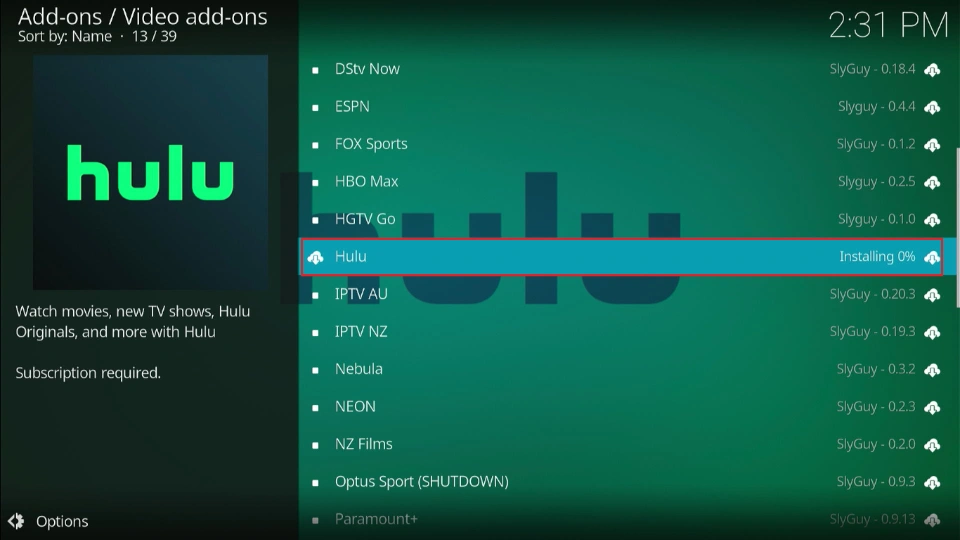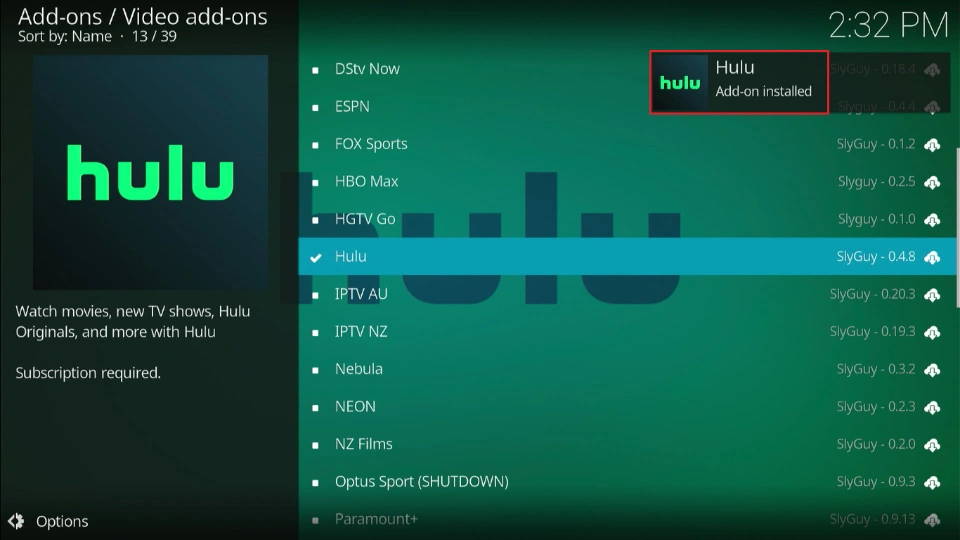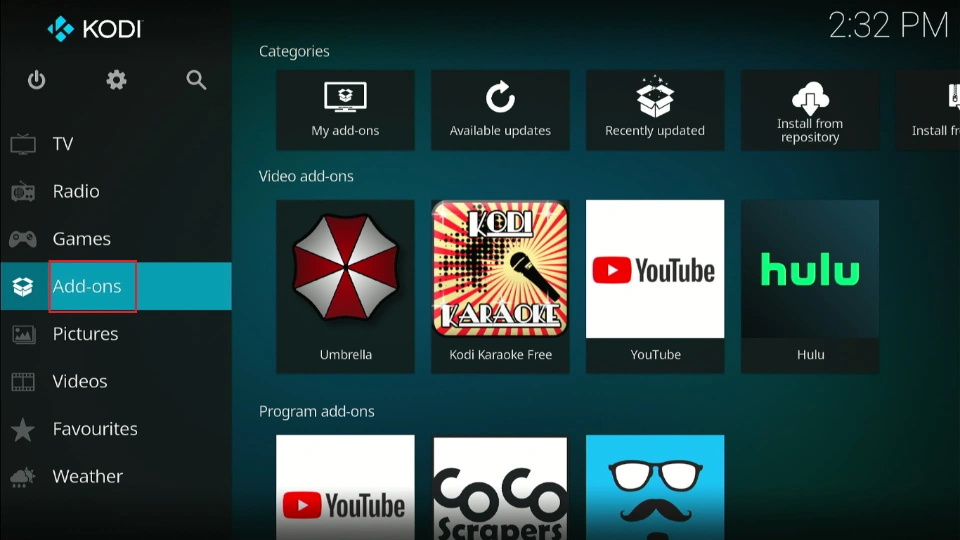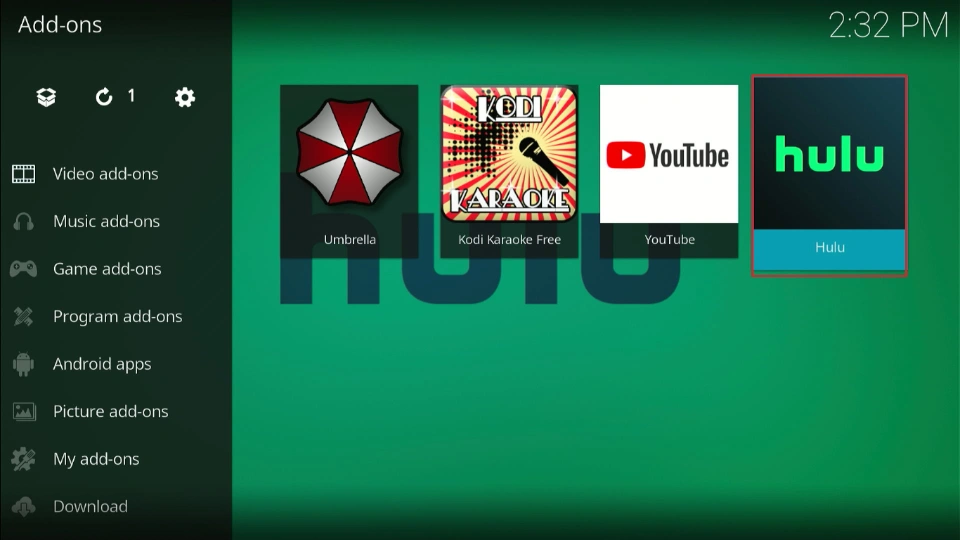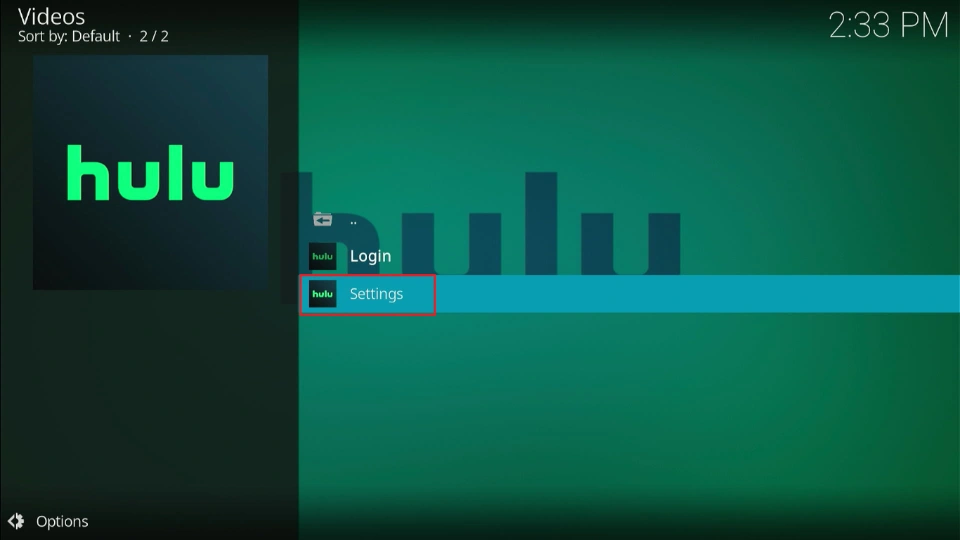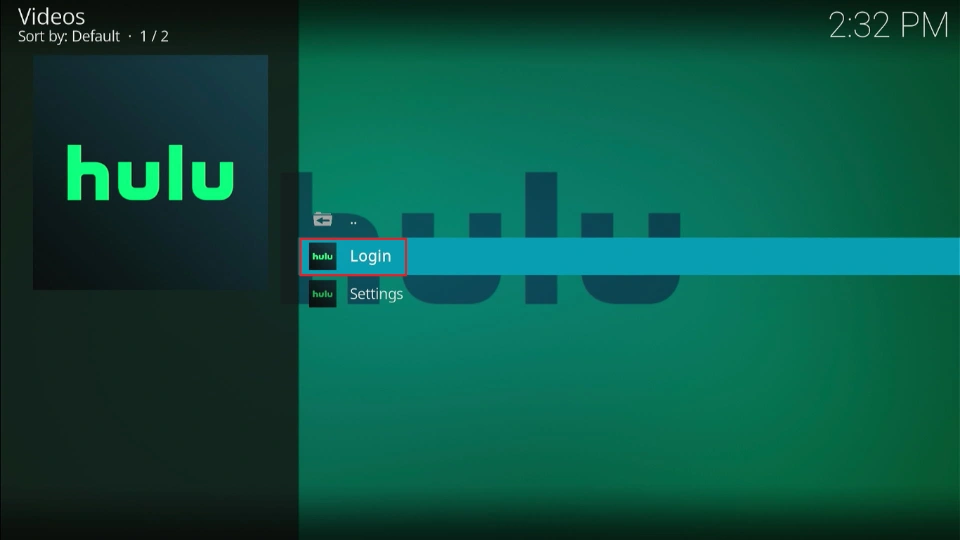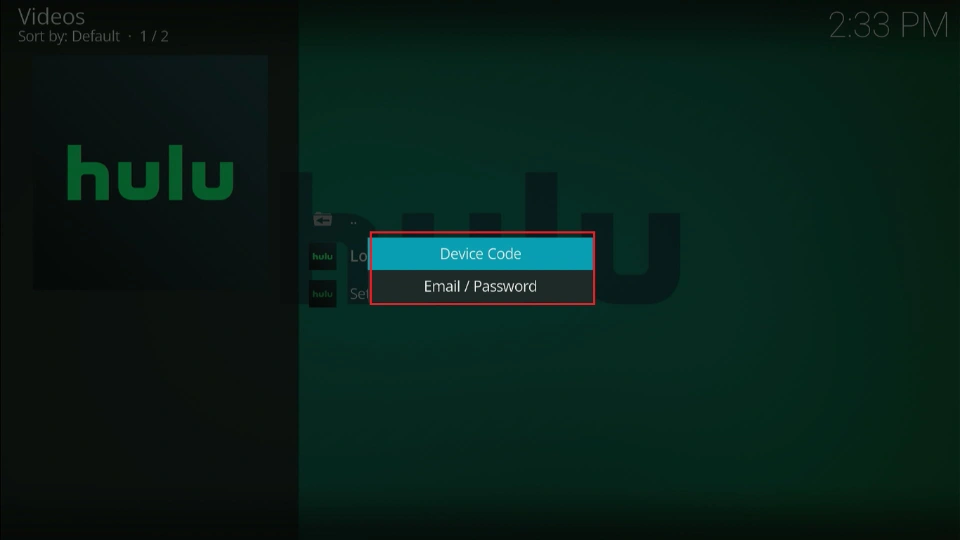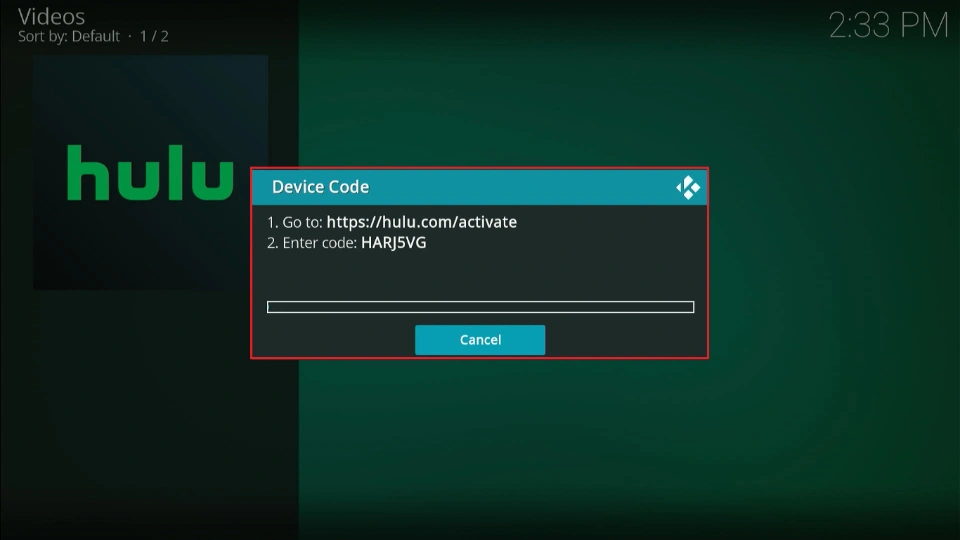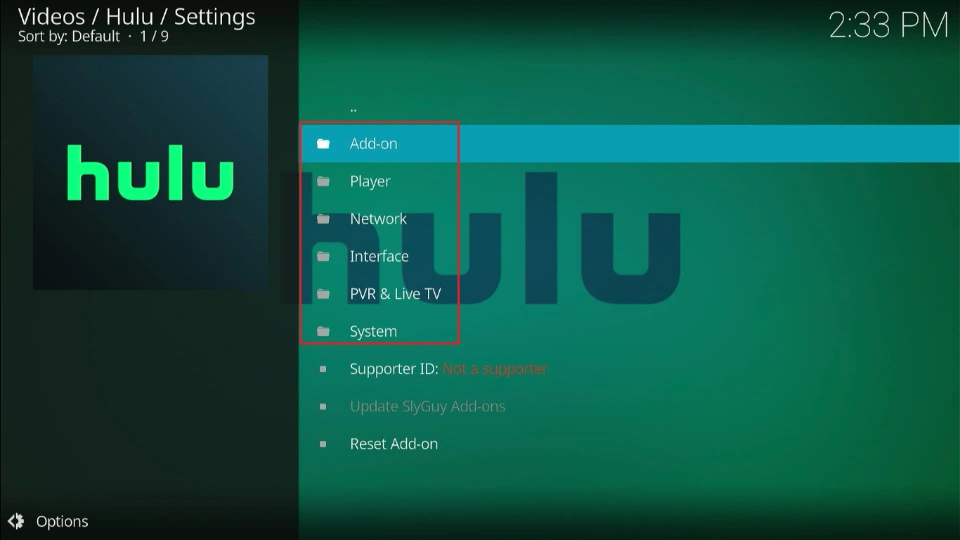In this tutorial, I’ll show you how to install the Hulu Kodi addon. The steps apply to any Kodi-supported device, including the Amazon FireStick, Android TV, Windows, Mac, NVIDIA SHIELD, Android mobile, and iOS. The addon is compatible with Kodi 20 Nexus and Kodi 21 Omega.

What is Hulu Kodi Addon?
The Hulu addon lets you stream movies, TV shows, live TV, and other content from Hulu directly in Kodi. Instead of using the Hulu app or website to stream your favorite content, you install a Kodi plugin that pulls streaming links from the official platform.
The Hulu addon is hosted on The SlyGuy Repository. Although SlyGuy is a third-party repository, it hosts legal addons. These include Hulu, Fox Sports, ESPN, Disney+, Pluto TV, and HBO Max.
Note: You need a Hulu subscription to stream content on the Hulu Kodi addon.
For Kodi Users!
ISPs, hackers, and other third-party entities worldwide may monitor your online activities. For security, privacy, and smooth streaming, it is recommended to use a reliable VPN for Kodi. Your IP address is visible to sites you visit.
I recommend ExpressVPN, a fast and secure VPN in the industry. It is very easy to install on any device, including Amazon Fire TV Stick, PC, Mac, and Smartphones. Also, it comes with a 30-day money-back guarantee. If you're not satisfied with their service, you can request a refund. ExpressVPN also has a special deal where you can get 4 months free and save 73% on the 2-year plan.
Read: How to Install and Use the Best VPN for Kodi
Is the Hulu Addon Safe and Legal?
As mentioned, the SlyGuy Repository, which hosts the Hulu addon, is a third-party repository. This raises safety questions. I scanned the repository zip file on VirusTotal to check for suspicious files. As you can see in the screenshot below, all 64 security vendors gave it a green flag.
Hulu Kodi addon is 100% legal even though it is available through a third-party repository. You must have a legitimate Hulu subscription to use this addon. Furthermore, the content library is restricted to the US, just as the Hulu app is.
Of course, you can use a reliable VPN, such as ExpressVPN, to watch it from anywhere in the world.
How to Install Hulu Addon on Kodi
We will divide the installation process into three parts. Let’s discuss each part below.
Part 1: Enable Unknown Sources on Kodi
Here’s the step-by-step guide to enable unknown sources on Kodi:
1. Navigate to Settings on the Kodi home screen.
2. Go to System.
3. Navigate to Addons, and then go to Unknown Sources. Turn ON the Unknown Sources toggle.
4. Select Yes when a warning appears on your screen.
5. You have successfully allowed the installation of third-party addons on Kodi.
Part 2: Install the Repository with Hulu Addon
Follow these steps to install the SlyGuy Repository that hosts the Hulu addon:
1. Go back to the Settings window and choose File Manager.
2. Click Add Source.
3. Navigate to None and select it.
4. Type the following URL: https://k.slyguy.xyz, and click OK.
Disclaimer: FireStickTricks.com is not affiliated with this repository.
5. To proceed, you need to give this source a name. Click on the field under Enter a name for this media source.
6. Enter your preferred name, say SlyGuy, then select OK.
7. Click OK to confirm the details and close that window.
8. The new source is added to your sources.
9. Go back to the Settings window and click Addons.
10. Click Install from zip file.
11. Select SlyGuy, or the name you gave your source.
12. Choose repository.slyguy.zip.
13. The repository will start downloading. A SlyGuy Repository Addon Installed notification appears once the download is complete.
That’s all. You’ve installed the SlyGuy Repository. In the last step, we will install the Hulu addon from the repository.
Part 3: Install Hulu Addon
Follow these steps to install the Hulu Kodi addon:
1. Click Install from repository.
2. Choose the SlyGuy Repository.
3. Select video addons.
4. Scroll down the list of addons and choose Hulu.
5. Click Install.
6. Click OK when prompted to install additional addons alongside Hulu.
7. The Hulu addon will start downloading, and you can see the progress on the screen.
8. A notification appears on the screen once the addon has been installed.
Congratulations! You have successfully installed the Hulu addon on Kodi.
You’re now all set. A quick reminder: your internet provider and many websites/apps can see your IP address and some details about your connection. Using a VPN encrypts your traffic and masks your IP address, which helps protect your online privacy.
I recommend ExpressVPN. It’s a reputable VPN with strong encryption and fast connections, and it’s straightforward to install on Fire TV/FireStick and other devices.
Next, I’ll show you how to set up and use ExpressVPN.
Step 1: Get the ExpressVPN subscription HERE. It comes with a 30-day money-back guarantee. Meaning, you can use it for free for the first 30 days, and if you are not satisfied with the performance (which is highly unlikely), you can ask for a full refund.
Step 2: Click HERE to download and install the ExpressVPN app on your streaming device. If you are using a FireStick, I have given the exact steps starting with Step 4 below.
Step 3: Click the Power icon to connect to a VPN server. That's all. Your connection is now secure with the fastest and best VPN for Kodi.
The following are the steps to install Kodi VPN on your Fire TV devices. If you have other streaming devices, follow Step 1-3 above.
Step 4: Subscribe to ExpressVPN HERE (if you are not already subscribed).
Step 5: Go to the Fire TV Stick home screen. Click Find followed by the Search option (see image below).
Step 6: Type Expressvpn in the search bar and select it when it shows up.
Step 7: Click Download.
Step 8: Open the ExpressVPN app and Sign in using the email ID and password that you created while buying the ExpressVPN subscription.
Step 9: Click the Power icon to connect to a VPN server. That’s all. Your FireStick is now secured with the fastest VPN.
How to Use Hulu Addon
Return to the Kodi home screen, then navigate to Addons in the left panel menu.
Select the Hulu addon to launch it.
The Hulu addon home screen contains two menu options: Login and Settings. As I mentioned earlier, you need a Hulu subscription to access content on this addon.
Click Login to sign in with your subscription details.
You can either use a device code or your user email and password.
Follow the onscreen instructions to log in to your Hulu account. Once you’ve logged in to your account, the addon will load the content, including movies, TV shows, and live TV.
Click Settings to view the Hulu addon settings.
The settings section lets you personalize the addon, network, player, interface, and other aspects.
That’s how you install and use the Hulu addon on Kodi.
Frequently Asked Questions
A: Yes, installing the Hulu addon on Kodi is free. However, you need a subscription to access the content library.
A: No, Hulu has yet to provide an official Kodi addon. The available addon is developed by a third-party developer who also creates legal addons for other services like Disney+, HBO Max, and ESPN. Despite being a third-party addon, the Hulu addon is safe and lets users access Hulu content legally.
A: The Hulu addon is hosted in a third-party Kodi repository called SlyGuy Repository.
A: Hulu's content library is georestricted to the US, and so is the Hulu addon. However, you can use the addon outside the US using a powerful VPN with geo-unblocking abilities.
A: The Hulu addon provides the same content you access through the Hulu app or website. This includes the VOD library (movies, TV shows, anime, Hulu originals) and live TV channels.
Winding Up
This guide explained how to install the Hulu Kodi addon. It is a streaming addon that lets you stream movies, TV shows, Hulu originals, and live TV on Kodi. The addon is free, but you need a Hulu subscription to access the content library.
What’s your experience with the Hulu Kodi addon? Let us know in the comments section below.

Suberboost Your FireStick with My Free Guide
Stay Ahead: Weekly Insights on the Latest in Free Streaming!
No spam, ever. Unsubscribe anytime.