If you are an old Kodi user, there are minimal chances that you haven’t heard or used Ares Wizard build on your Kodi device. Unfortunately, the Ares project was shut down due to legal problems. But it is now back with an update and can be installed on Kodi 18.9 Leia.
It is worth noting that the new update doesn’t bring any entertainment stuff in the Ares Wizard build. It only supports the maintenance tool that we use to fix and optimize the Kodi cache. So even if it doesn’t offer any movies / TV Shows, it is still a very important utility to install on your Kodi device. It helps us to optimize Kodi cache size which avoids Kodi buffering issues. Even, you can use Ares Wizard to back up your data before resetting Kodi on Fire Stick or any other device.
Before you install any third-party Add-on or build, I strongly suggest you get a Kodi VPN to hide your online streaming/browsing activities.
Note – Streaming copyright content is unlawful and should not be practiced. Fire Stick Tricks do not host or link to copyright streams.
If you just want to install Ares Wizard for movies / TV shows, check out the best Kodi Add-ons and best Kodi builds.
Also, you can check out the following installation guides for popular Add-ons.
How to Install Ares Wizard on Kodi 18.9
Now that you know Ares Wizard is a very important and must-have maintenance tool, follow the below steps to install Ares Wizard on your Kodi system.
Installation Prerequisite
Ares Wizard is a third-party addon. Therefore, first, follow these steps to allow such addons on Kodi:
- Open Settings from the home screen of Kodi (by clicking the cog icon on the upper-left of the window)
- Click System
- Click Add-ons on the left side
- Click Unknown Sources on the right side and switch it on
- Click Yes when prompted
The below step-by-step guide works for Fire TV Stick as well as PC (Windows and Mac).
Step 1: Click ‘Settings’ on the top left of the screen (cog icon).
Step 2: Open File Manager from the listed options.
Step 3: Double Click ‘Add Source’ on the right.
Step 4: Click <None> under ‘Enter the paths or browse for the media locations.
Step 5: Type in or copy-paste the following Ares Wizard download URL and click OK: http://areswizard.co.uk/.
Step 6: Enter the name you desire for the Add-on in the ‘Enter a name for this media source’ section. Choose a name you can easily identify later. For this article, I am choosing ares.
Step 7: Return to the Kodi home screen and click on ‘Add-ons’ on the left.
Step 8: Click the Folder/Box icon on the top left.
Step 9: Click ‘Install from zip file’.
Step 10: Click ares that you created in Step 7.
Step 11: Click script.areswizard-x.x.x.zip.
Step 12: Wait for the addon to install. It may take several minutes. You will see the notification in the top-right corner.
That’s all. You have successfully installed Ares Wizard on your Kodi device. If you are struggling with any of the steps, you can always leave a comment. I would be happy to assist.
Ares Wizard Build Not Working
I keep getting this question frequently why Ares Wizard is not working on Kodi. Well, as I said before the operations at Ares project were shut down due to lawsuits in the US. Though Ares Project is now back, it only works as a tool to fix Kodi errors.
Markers Updated
There is no separate guide for the Ares Wizard FireStick installation. The above method I shared in this article works for Fire TV Stick, PC, and other Kodi-supported devices. The only difference is that you can also download the Ares Wizard zip file on your PC and then upload it in the “Install from Zip File” section. In the case of FireStick, you have to use the URL method only.

Suberboost Your FireStick with My Free Guide
Stay Ahead: Weekly Insights on the Latest in Free Streaming!
No spam, ever. Unsubscribe anytime.
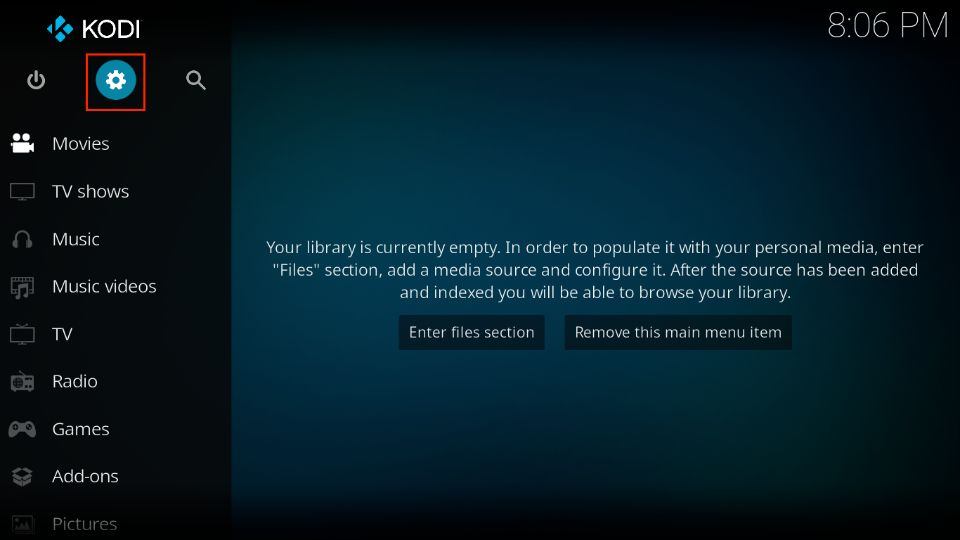
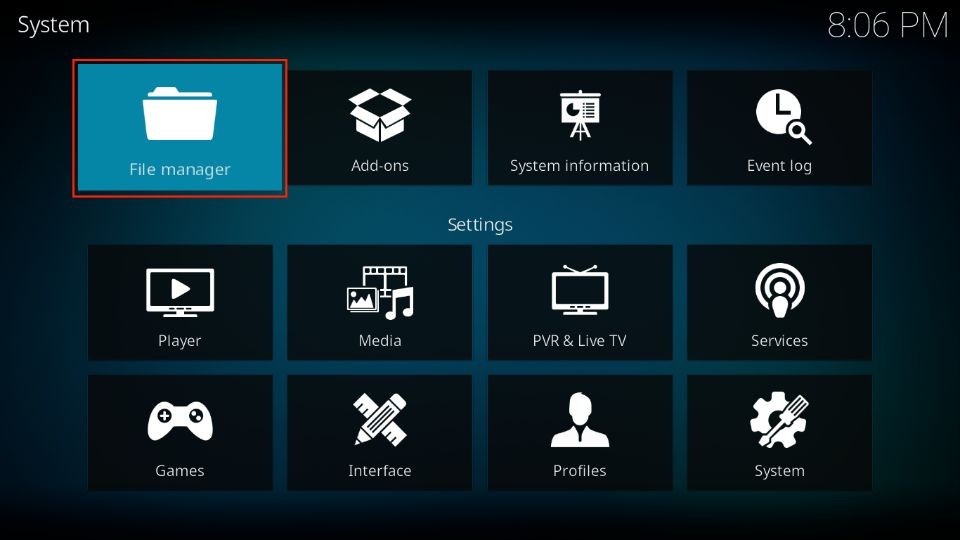
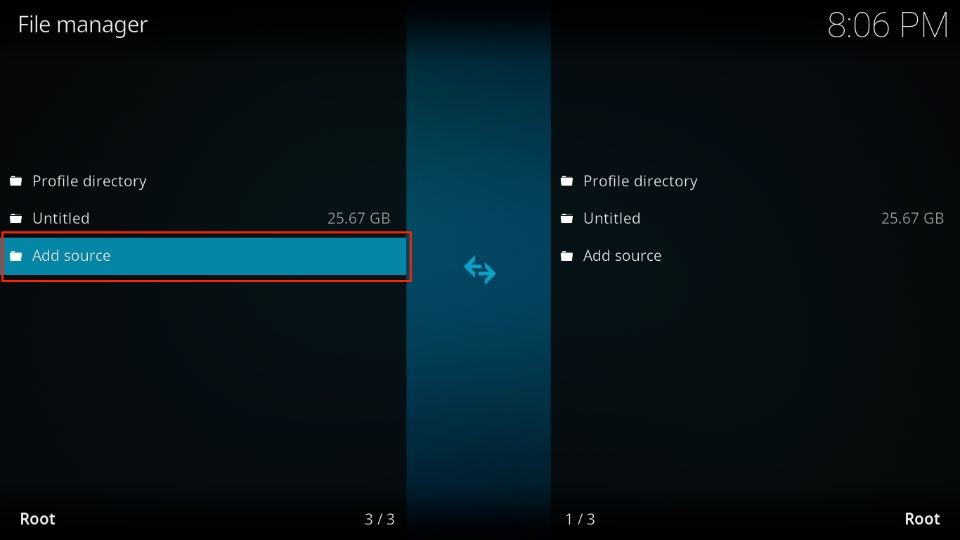
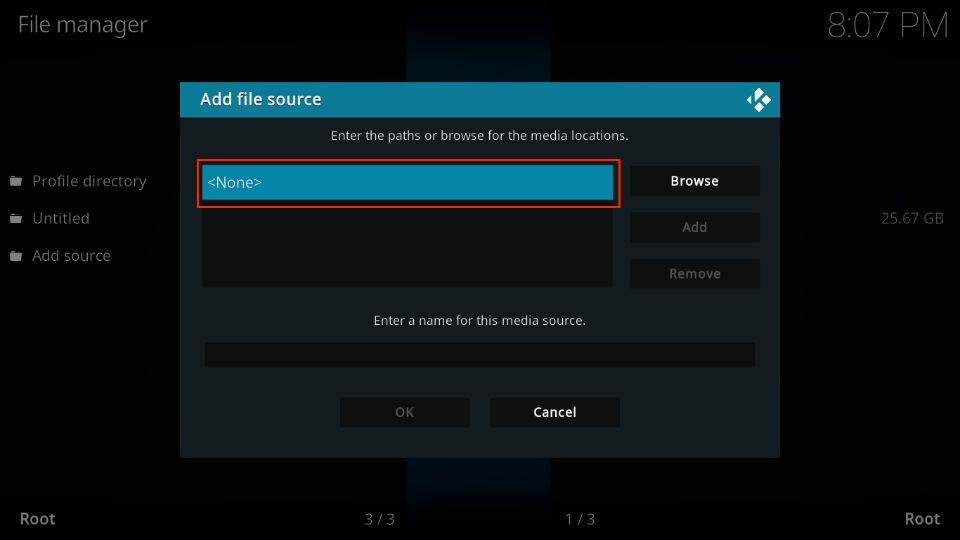
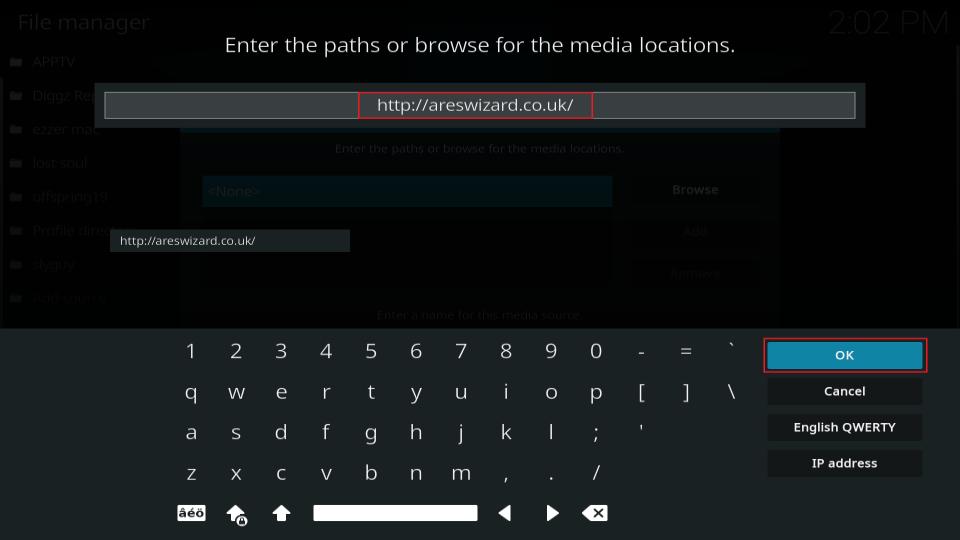
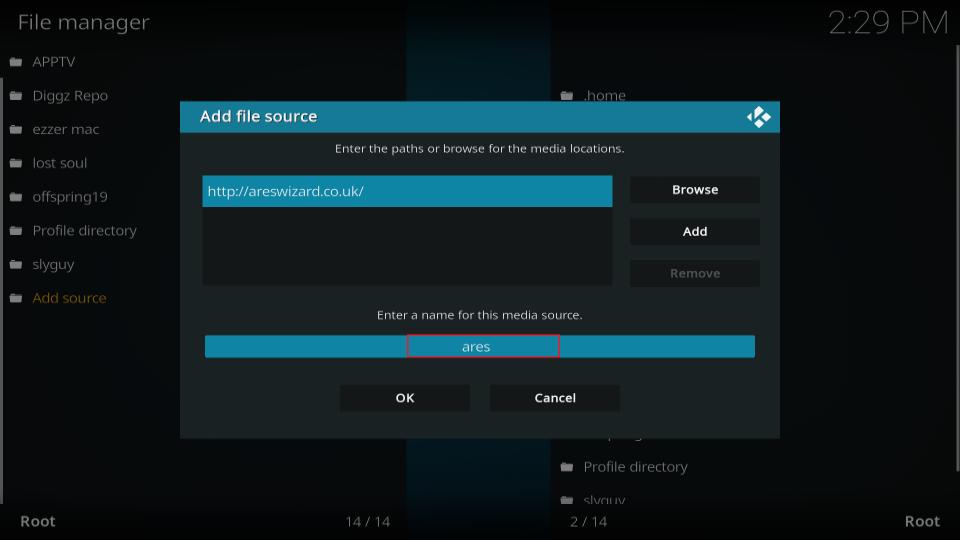
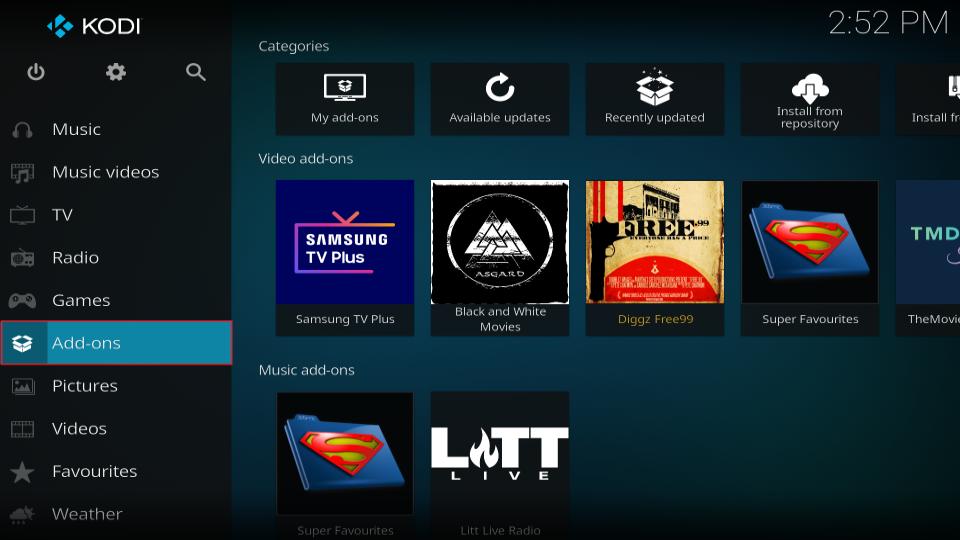
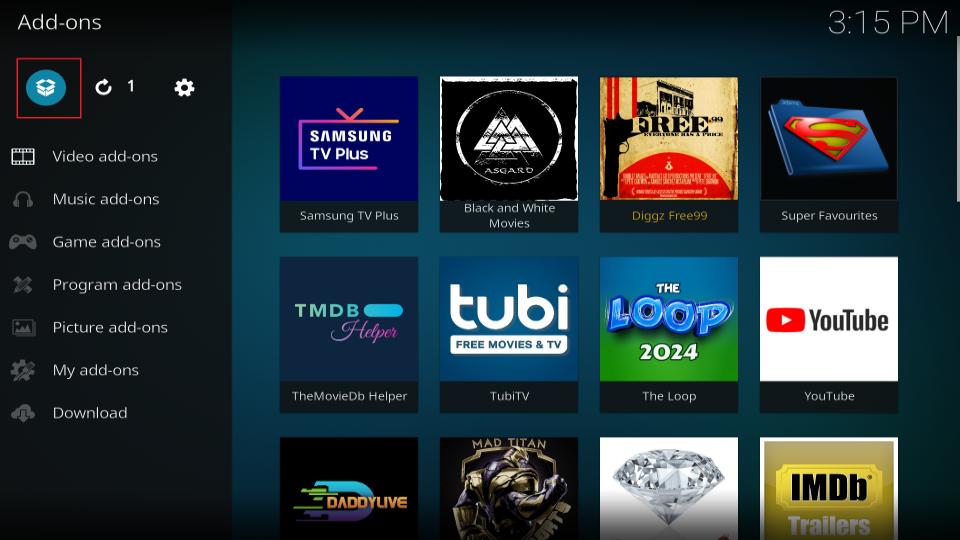
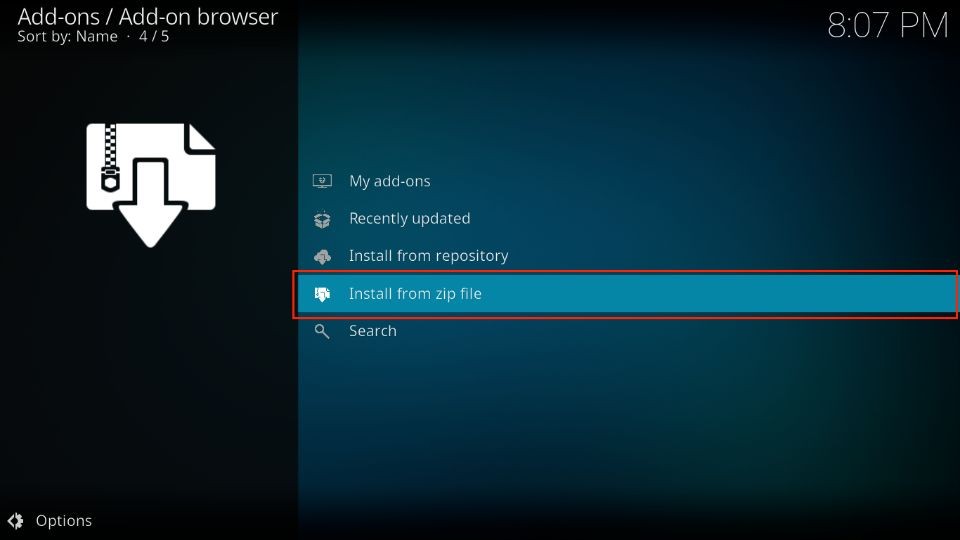
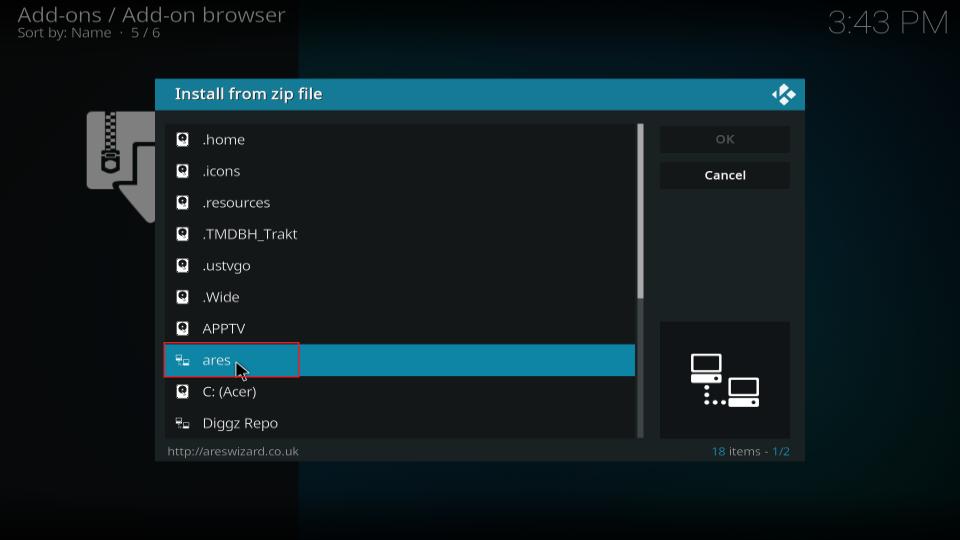
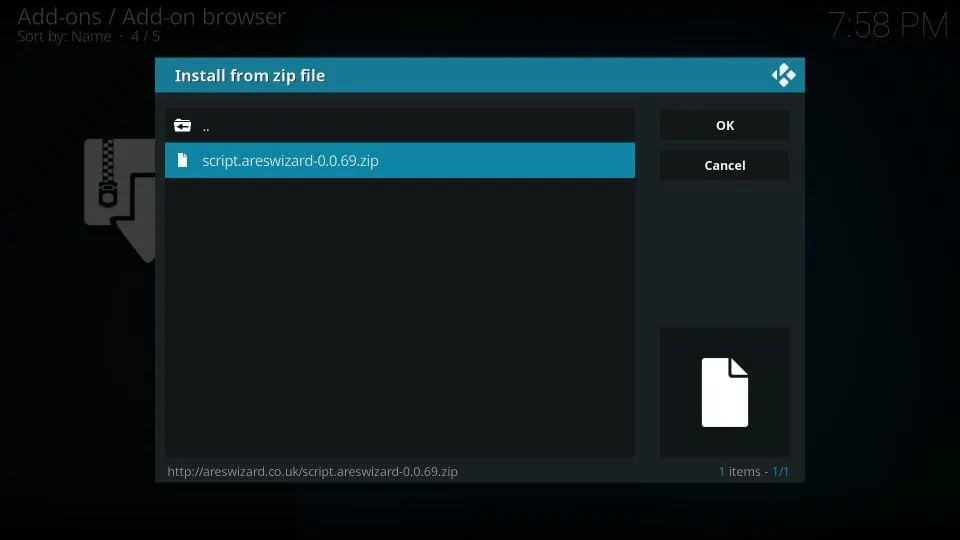
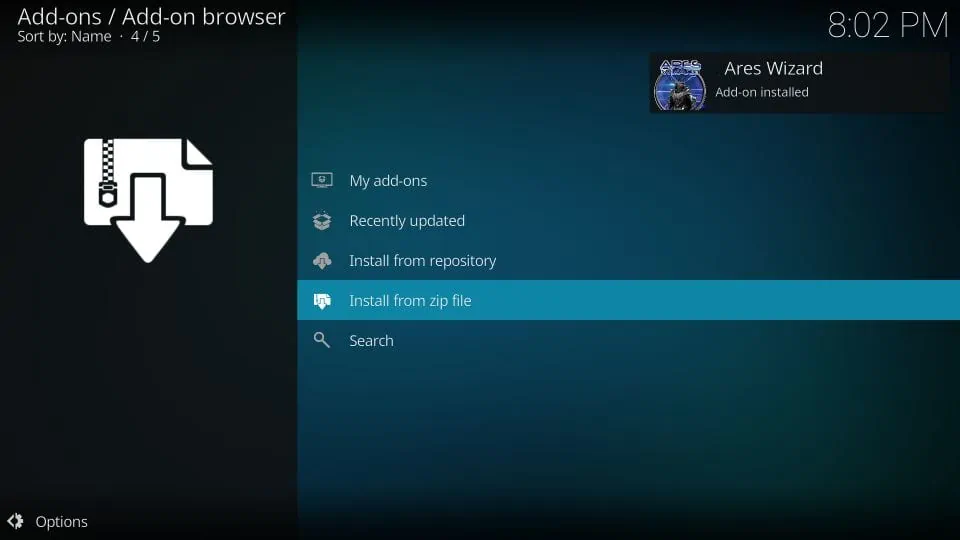


Does not load from zip file at all Waste of time
Hi Mike, it takes a while to install this addon. Also, you may have to try a couple of times.