In this guide, I will show you how to install Covenant on Kodi 18.9 Leia and older versions. The Addon is now available to install from the Covenant repo and cy4root. I have provided both links in the guide.
Exodus Kodi Addon reigned over the world of Kodi add-ons for a great while. The demise of Exodus resulted in the emergence of loads of Exodus Forks. Out of all these forks, the one that stood out was Covenant. It was the true heir and successor of Exodus in many respects, making it the best alternative to Exodus. First of all, both Exodus and Covenant were developed by the same developer, Lambda, which makes them official forks. Covenant even sports the same UI as its predecessor.
Not only did Covenant fill up the shoes of Exodus, but it was also better than Exodus in a great many respects. It was far more stable and offered many more features. Lambda had even stopped updating Exodus, making Covenant the best alternative.
Exodus was later resurrected, and both these addons together worked well for quite some time. They are no longer as popular as they used to be, especially since many new and better-performing on-demand addons have spawned. Yet, many Kodi users are still searching for Covenant and Exodus. The good news is that both of these add-ons have been recently updated and are working great for now.
If you’ve installed Kodi on your FireStick or PC, then I would say Covenant is still a must-try addon.
In this tutorial, we will show you how to install Covenant on Kodi 18 Leia in some very easy-to-follow steps. Please note that you can similarly install any other video add-on/ or any other Kodi add-on as well.
How to Install Covenant on Kodi
We will use the Covenant repository to install the Covenant addon on Kodi. Here are the steps:
Attention Kodi Users!
Governments and ISPs across the world monitor your online activities. If you use third-party Kodi addons, you should always use a good Kodi VPN and hide your identity so your streaming experience doesn’t take a bad turn. Currently, your IP is visible to everyone.
I use ExpressVPN, the fastest and most secure VPN in the industry. It is very easy to install on any device, including Amazon Fire TV Stick, PC, Mac, and Smartphones. Also, it comes with a 30-day money-back guarantee. If you don't like their service, you can always ask for a refund. ExpressVPN also has a special deal where you can get 4 months free and save 61% on the 2-year plan.
Read: How to Install and Use Best VPN for Kodi
1. Launch Kodi and click on the Settings Menu.
2. Click System Settings (Kodi Leia users will click System).
3. On the left, click Add-ons.
4. On the same screen, click the Unknown Sources toggle.
5. Click Yes when prompted.
6. Now, click on File Manager, as shown in the picture below (in Kodi Leia, this option is located in the top row).
7. Now, click on Add Source.
8. When you click Open Add Source, a box will appear. Just click <None>. Now, a new menu will appear, where you’ll be asked to enter the path name or URL. Just type https://covenant01.github.io/zip in the box shown in the picture below and click OK. Alternate Link (if the above link doesn’t work): https://cy4root2.github.io/zip
9. In the next step, put Covenant in the media source name as shown below (or any other source name you like). Please cross-check very carefully before proceeding further. Then only click OK.
10. Now click Backspace several times to head back to the main menu. Now open the Add-ons menu.
11. Now open the package installer (the open-box icon on top left as shown below).
12. Now select Install from Zip File.
13. Now, locate and select Covenant (or any other source name you added earlier) and open repository.covenant-x.x.zip. The installation will begin. Wait for the repository to install
Note: If you used the alternate link https://cy4root2.github.io/zip then click the zip file repository.cy4root-master.zip
14. Now, again go back to the main menu and click on Add-ons, and then click on the package installer as done earlier. This time, click on Install from Repository as shown in the image below.
15. Now select Covenant Repository and then select Video Add-ons.
Note: Choose the cy4root Repository if you used the alternate link
16. Now, just scroll down and find Covenant. Once you find it, click to open it.
17. Now, click Install on the next screen.
For Kodi Leia users, a pop-up will appear after clicking “Install”. Click OK to continue.
18. Congratulations. Everything is done, and you have now successfully installed Covenant on your Kodi using this method. Now enjoy the vast ocean of amazing media offered by Covenant on your PC or Amazon Fire TV.
We hope that this how-to tutorial helped. Feel free to drop in any queries in the comment box below if you’re facing any issues following any step or otherwise. Meanwhile, you can also have a look at our list of best Kodi Addons.
Note – If you get buffering issues, here’s how to fix Covenant buffering on Kodi.
Covenant Kodi Addon Not Working
The Covenant Addon is no longer being updated, and if you attempt to retrieve it from the Colossus repo, it won’t work, as this repo has been shut down. However, users can still install and use Covenant from the Covenant repo as shown in the guide above. I continually test and update this article on a regular basis, typically every few days. If you face any difficulties in installing it with this guide, please feel free to comment below.
Kodi Covenant Addon: No Streams Available
The most common problem faced by Kodi users is the “No Streams Available” error for many popular Add-Ons. Covenant is also plagued by these issues, but thankfully, there is a fix. You can get Real Debrid on Kodi, which provides numerous additional streaming sources in full HD, and your ‘No Streams Available’ problem will be resolved forever. However, I would strongly recommend getting a Kodi VPN, as Real Debrid keeps a log of all the data we access.
Frequently Asked Questions
Covenant is a third-party Kodi addon that lets you stream movies and TV shows for free using various online sources.
The legality of the covenant addon depends on how you use it. Streaming copyrighted content without permission is illegal in many countries. Use at your own risk and always verify local laws.
Yes, Covenant addon is safe to install if installed from a trusted repository. Always use antivirus protection and a VPN to stay secure.
The Possible reasons for the Covenant addon not showing any streams are: The addon is outdated, the repository is down, or your internet or VPN is blocking sources. Try updating or using Real-Debrid for better links.
We highly recommended using a VPN with the Covenant addon. A VPN protects your privacy, hides your IP address, and helps bypass restrictions.
Yes you can. Just install Kodi directly on your FireStick, then follow the in-app steps to add the repo and install Covenant.
Yes. Real-Debrid enhances the Covenant addon performance by providing high-quality and faster streaming links.
Related:
- Best VPN for Kodi
- How to Install Daddylive Kodi Addon
- How to Install Scrubs Kodi Addon on FireStick
- How to Update Kodi on FireStick

Suberboost Your FireStick with My Free Guide
Stay Ahead: Weekly Insights on the Latest in Free Streaming!
No spam, ever. Unsubscribe anytime.


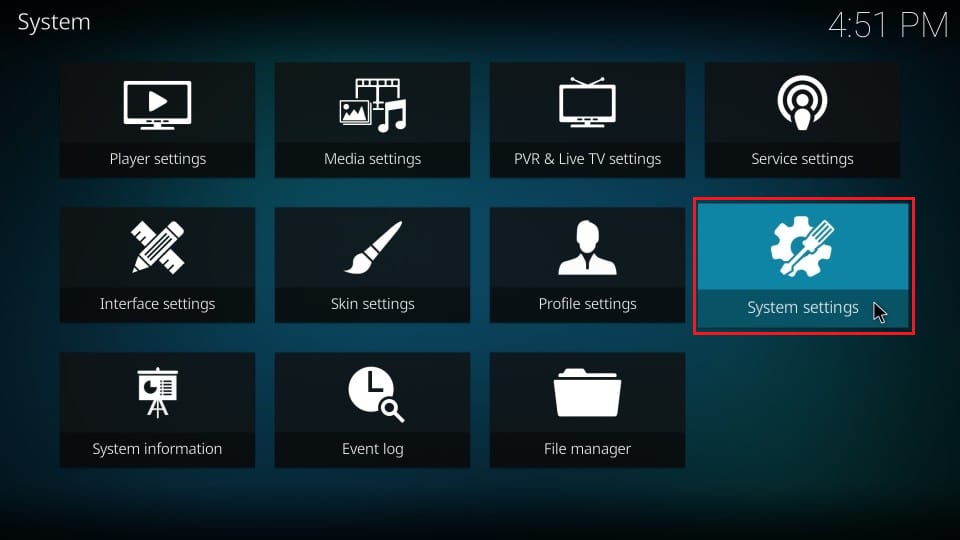
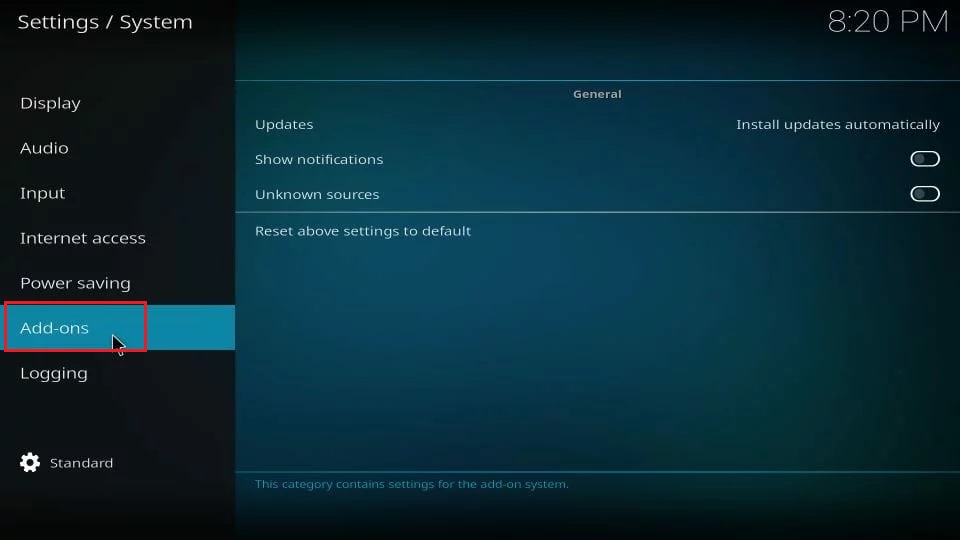
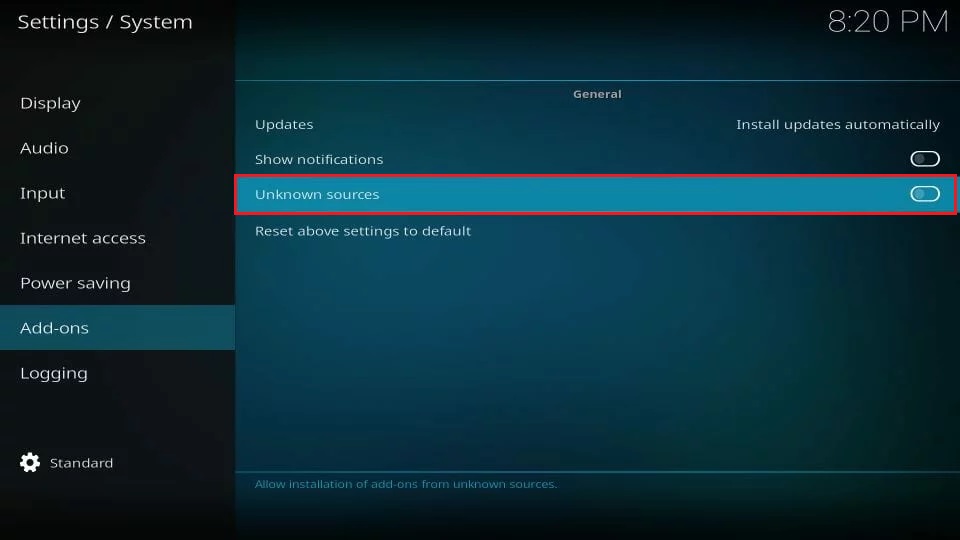
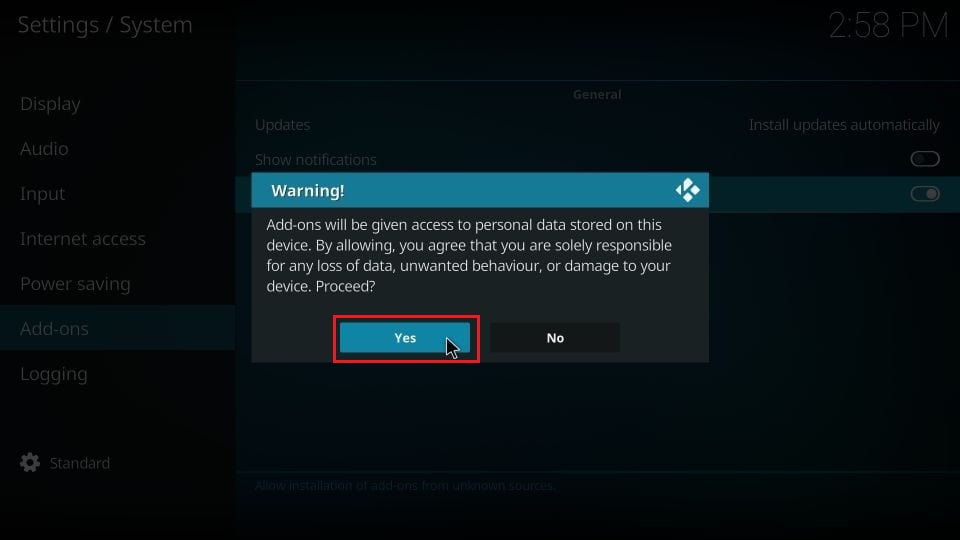
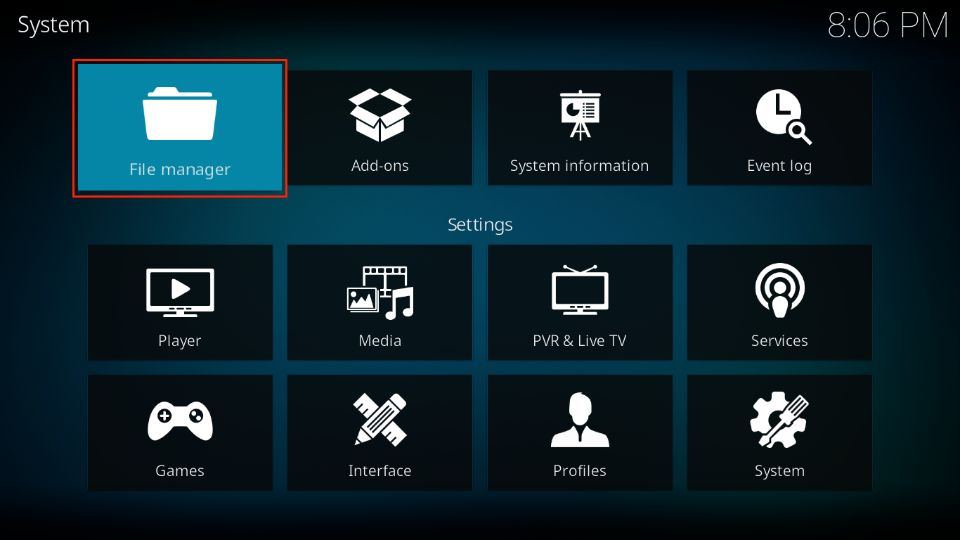
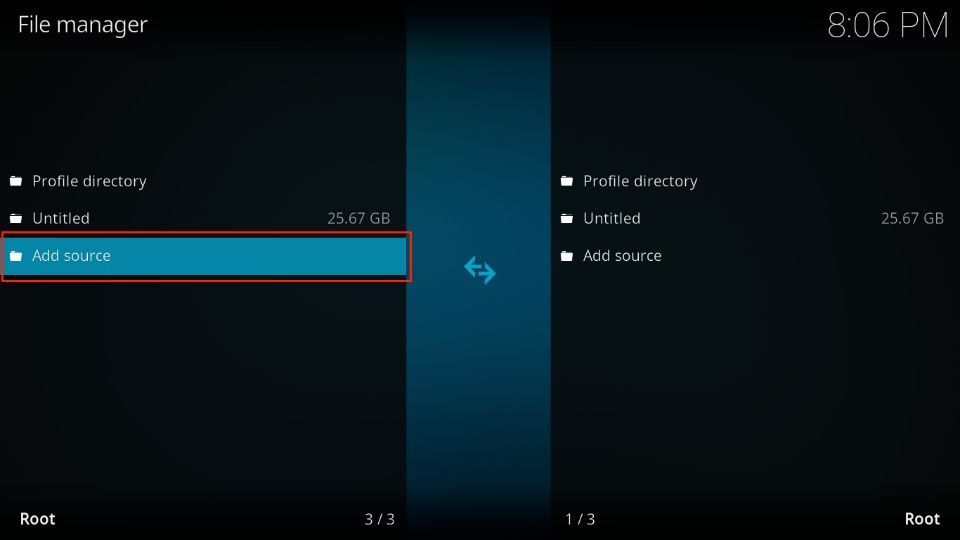
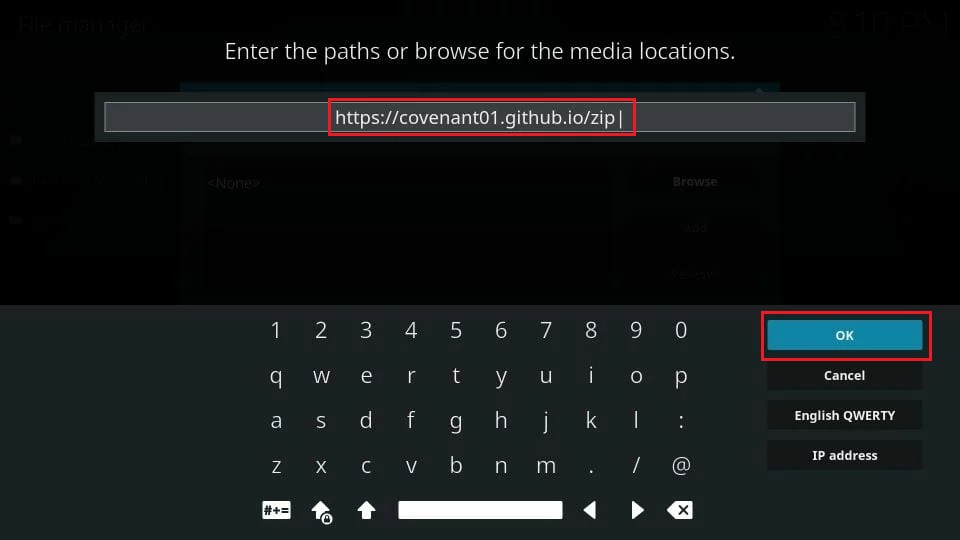

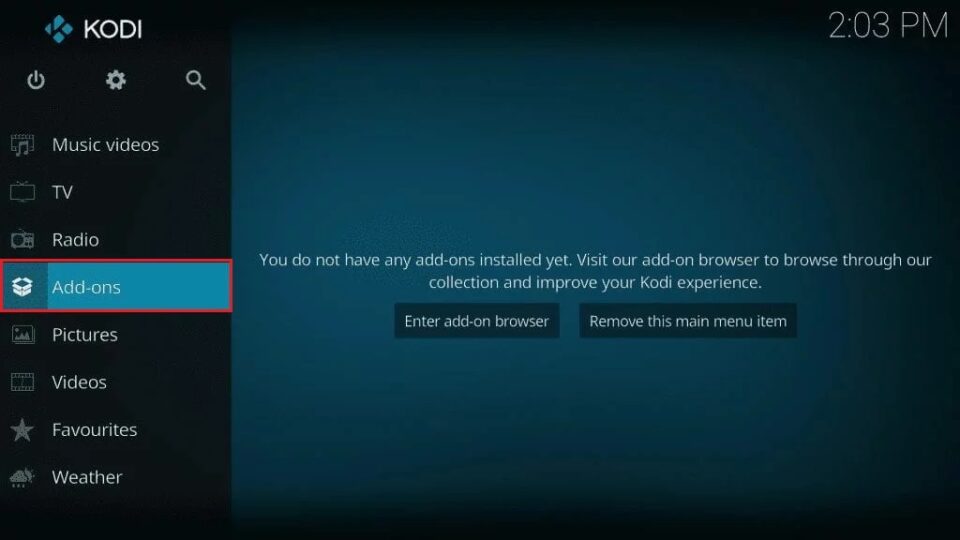
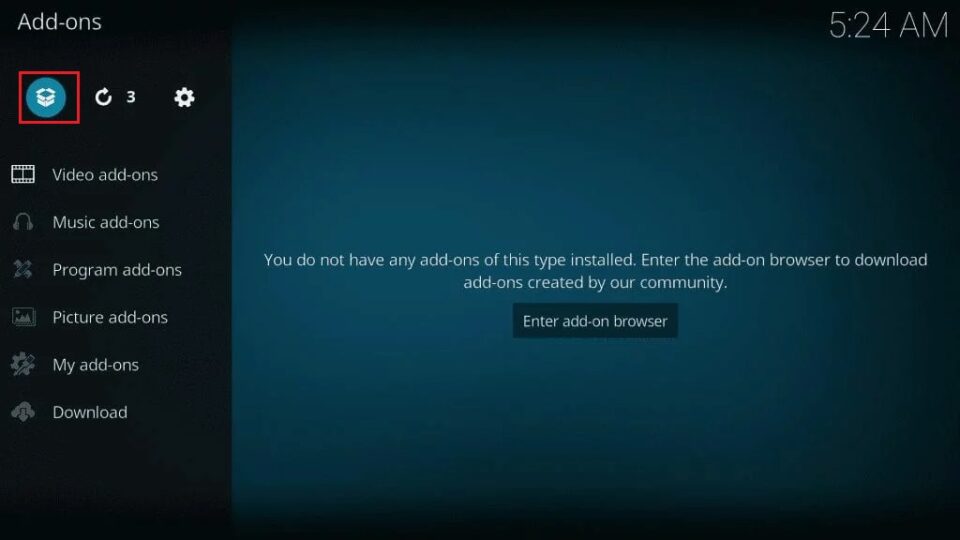
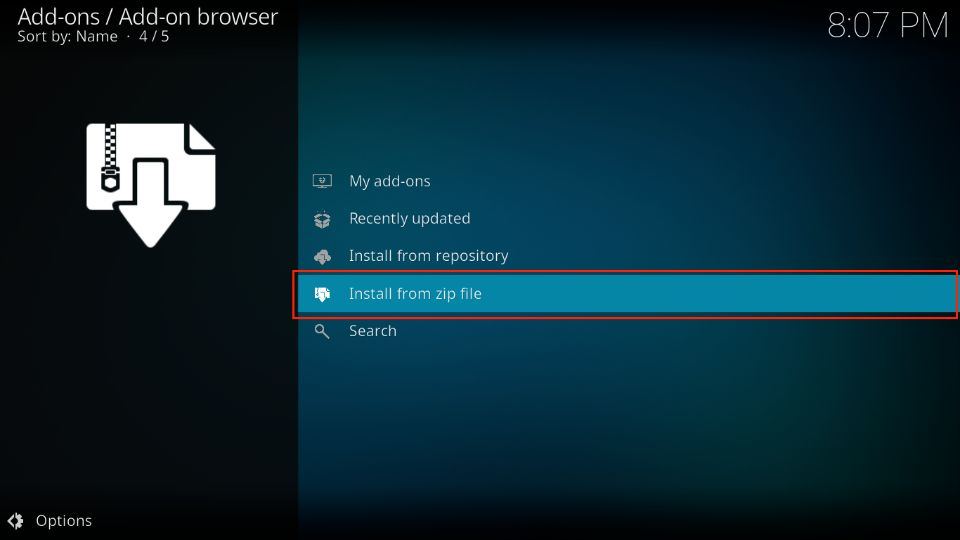
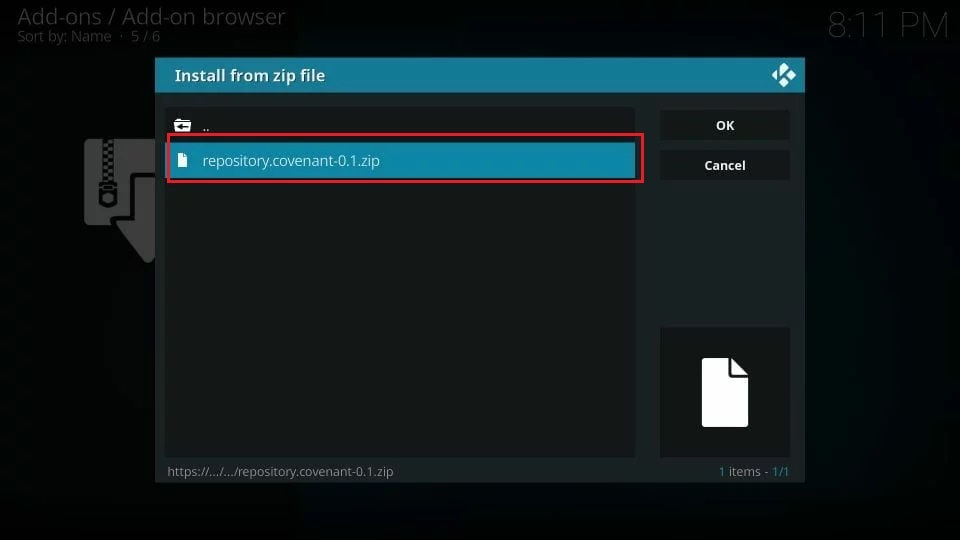
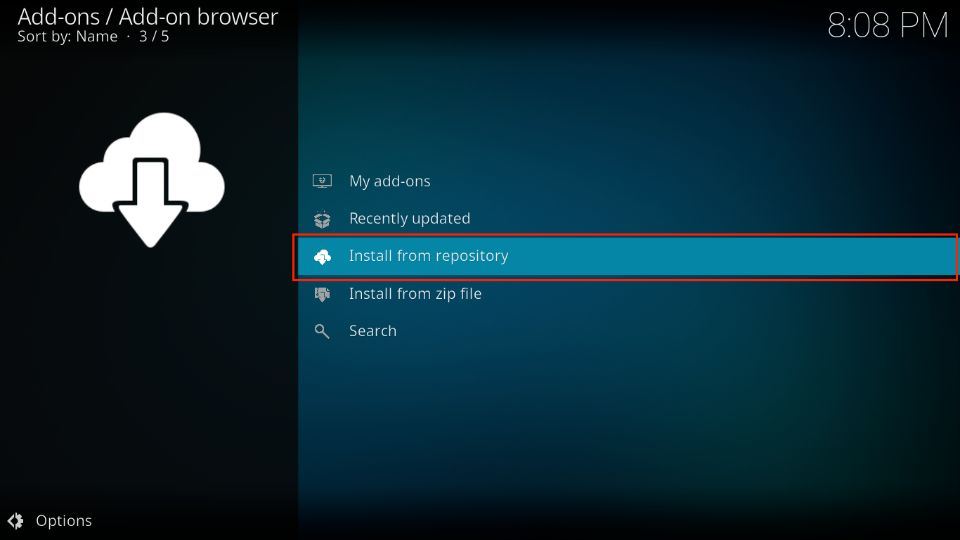
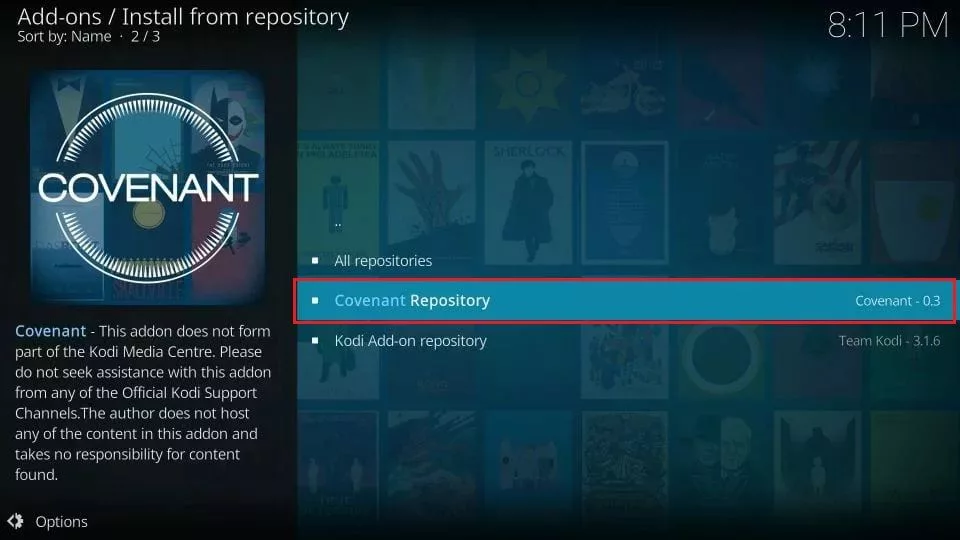
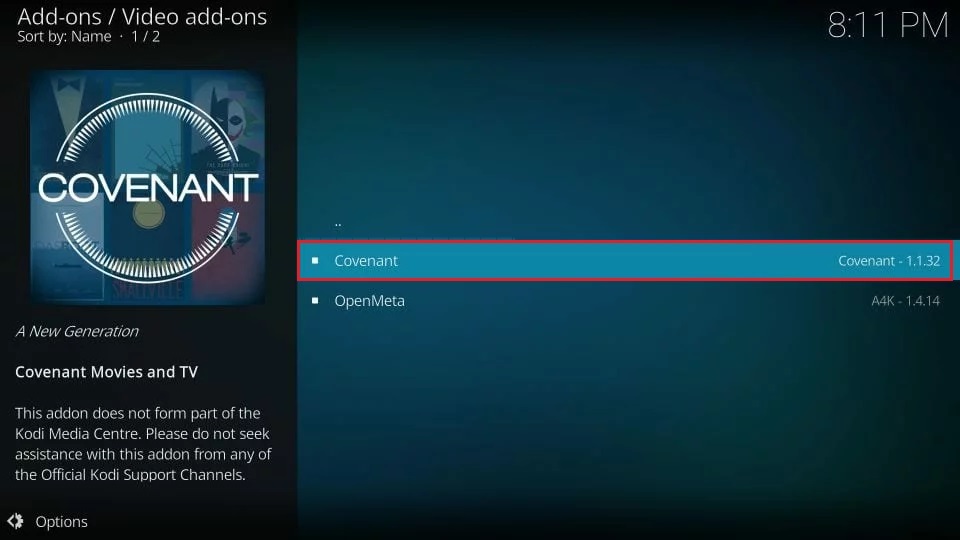
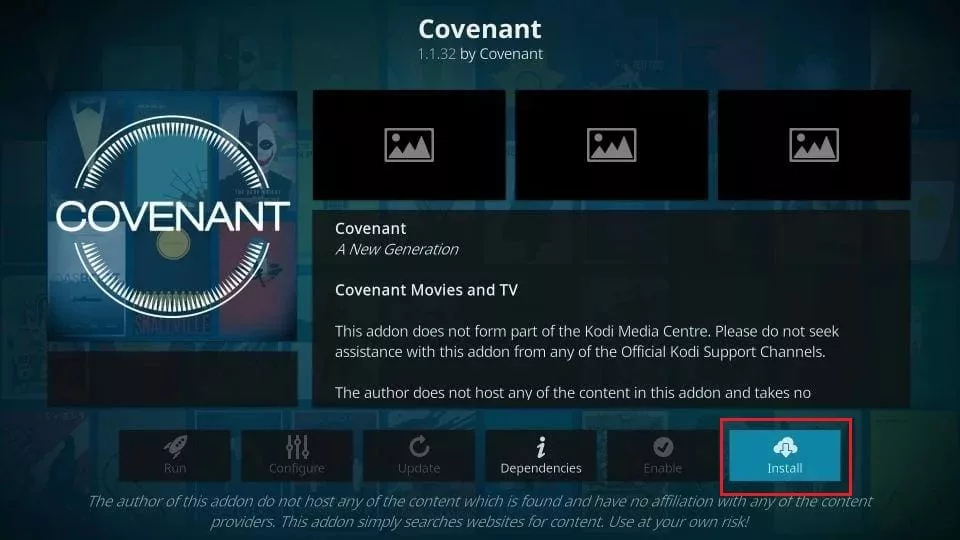
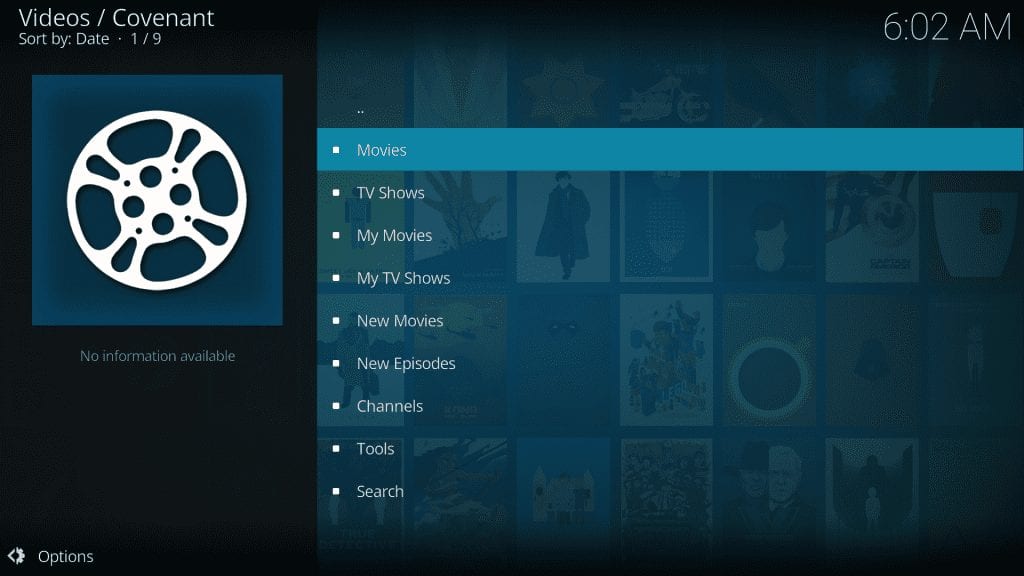


Covenant will not allow me to install. No matter what or where I try.
Hi Russell, Covenant is currently only available on Kodi 18.9 Leia and older versions. You may be using a newer version that does not support Covenant.
So I installed everything but it doesn’t have a run option? It’s blacked out. Can you help?
Hi Jaime, Covenant is an old addon and doesn’t really work that well. I would recommend using one of the newer addons from our list: https://www.firesticktricks.com/best-kodi-addons.html
Easy guide thank you, one thing though, I can’t manage finding the add-on itself, everything installed properly just not the add-on.
Hi Aviv, Covenant isn’t the most reliable add-on these days. You may try other addons from our list: https://www.firesticktricks.com/best-kodi-addons.html
Hi
Tried to install both covenant neither works keeps coming up with couldn’t retrieve directory information. This could be due to the network not connected
Could someone help me please
Hi Jon, you may have run into a temporary issue. Please try again. If it still doesn’t work, you may try other addons from here: https://www.firesticktricks.com/best-kodi-addons.html
Hi guys, I, having a problem accessing movies. I have been using exodus redux for a long time without problem. Recently though the majority of movies don’t work (tv programs do work for the most part).
I load up a film I want to see, it brings up the various links I can use. When I click on the first one it will scroll to a valid link and then, as usual, the tiny little play symbol appears to signal the movie being about to start….then the screen flickers for a second and goes back to the links available.
I have the most up to date version of Exodus Redux so am wondering if I have done something to my settings to stop new movies from playing ?
I downloaded Covenant to see if that would be different but exactly the same thing happens.
It’s driving me crazy, please help !!
Hi Ricky, you may be experiencing a temporary issue. Try using the addon with Real Debrid. You will get high-quality, premium links. Here is our guide: https://www.firesticktricks.com/real-debrid-kodi.html
Hi Mark, I’m having the same issue.. how do we fix… Thank you
Hi Bukky, uninstall and reinstall Kodi and try to install the addon again. If it still doesn’t work, you may try one of the other working addons from our list: https://www.firesticktricks.com/best-kodi-addons.html
Hello —
cy4root choice “failed to install dependency”
Do you have a suggestion for how to fix this?
Thanks
Hi Stephen, it is working now. Please try again.