🕒 Time Needed: 13 minutes
In this tutorial, you will learn how to install the Scrubs addon on Kodi 21 Oemga and Kodi 20 Nexus. The images used here have been taken from Kodi on Windows 10. However, the method works on all Kodi-supported devices as its interface is the same on all devices. So, if you are using an Amazon Fire TV Stick, Android TV Box, or Nvidia Shield, you can follow the steps.

What is Scrubs Kodi Addon?
Scrubs is a Kodi addon for streaming movies and shows. It is a fork of the very popular Exodus addon. Therefore, it bears many similarities with Exodus in appearance and function.
Scrubs features a vast media library that allows viewers to watch thousands of hours of content. Name a movie or TV show, and you will find it here.
Furthermore, the developers ensure that the library is updated regularly. So, if there is a new movie or a recently aired episode, you can be confident that you will soon find it on Scrubs.
Like the other addons, Scrubs doesn’t host any content. It is simply an aggregator.
But it ensures you quality working streams for the requested video.
I like this addon and want to ensure you know about and explore it. So, keep reading!
Attention Kodi Users!
Governments and ISPs across the world monitor your online activities. If you use third-party Kodi addons, you should always use a good Kodi VPN and hide your identity so your streaming experience doesn’t take a bad turn. Currently, your IP is visible to everyone.
I use ExpressVPN, the fastest and most secure VPN in the industry. It is very easy to install on any device, including Amazon Fire TV Stick, PC, Mac, and Smartphones. Also, it comes with a 30-day money-back guarantee. If you don't like their service, you can always ask for a refund. ExpressVPN also has a special deal where you can get 4 months free and save 61% on the 2-year plan.
Read: How to Install and Use Best VPN for Kodi
Features of Scrubs
- Well curated, categorized.
- Supports most Debrid services, including Real Debrid.
- Let you connect to Trakt.
- Provide free streaming links.
Is Scrubs Safe & Legal?
Scrubs addon is available through a third-party repository, JewRepo. Hence, there’s no reliable way to verify whether the addon is safe.
At FireStickTricks.com, we also can’t state whether the addon is safe to use due to a lack of tools and expertise. However, I checked the zip file of JewRepo on Virus Total. Gladly, the report didn’t include any errors. You can check it out below:
Regarding legality, the statistics on scrubs are also unknown. As a third-party addon, it uses external sources and premium services to find streaming links to movies and TV shows. Also, there’s no way to determine whether the links are legal.
At FireStickTricks.com, we advise you to only stream publicly available content and use a reliable VPN service like ExpressVPN with Scrubs.
How to Install Scrubs Addon on Kodi
Scrubs is hosted on an external, third-party source. Installing such addons takes a few more steps than installing the official ones. Here is a quick summary of the process:
- Part 1: Enable Unknown Sources.
- Part 2: Install Jew Repository.
- Part 3: Install Scrubs Kodi Addon.
Legal Disclaimer: This tutorial is purely educational. FireStickTricks.com doesn’t own, host, operate, resell, or distribute any streaming apps, addons, websites, IPTV or services. The page contains some unverified services, and we are not certain whether they hold legal licenses to distribute the content. FireStickTricks.com does not verify the legality of each app/service in all regions. Do your due diligence if you use any of the unverified apps/services, and stream only content that is available in the public domain. The end-user shall be solely responsible for the media accessed.
Part 1: Enable Unknown Sources
Kodi, by default, comes with a locked environment. A change in Kodi settings is required to install any unofficial add-on or repository. You must enable the unknown sources before installing any unofficial addon. Follow the steps below to do it:
1. Open the Settings option from Kodi’s home screen.
2. Select and open the next option, System.
3. Highlight Addon on the list on the left of the screen. Go to the screen’s right and turn on/enable Unknown Sources.
4. When prompted, choose Yes.
Part 2: Install Jew Repository
We’ll install the Jew Repository and host the Scrubs Kodi addon.
1. Open the Kodi Settings again.
2. Choose File Manager.
3. Click and open the option Add source.
4. Click where it reads <None> on the following window.
5. Enter https://jewbmx.github.io/. Type the URL carefully. It is the source of Scrub’s addon for Kodi. Click OK.
Disclaimer: The URL belongs to the repo where the addon is located. FST is not associated with the repo’s developers or hosts the URL.
6. Now, name the source. You may enter any name you like in enter a name for this media source. Make the name identifiable. You will need it later. I am going with jewrepo. Click OK.
7. Head back to the Kodi Settings screen and click Addons.
8. Click Install from zip file.
9. Click jewrepo (the source name we added earlier).
10. Open the file named repository.jewrepo-x.x.x.zip
Note: The version number of the file may change in the future. Click it anyway.
11. Wait for the installation confirmation message for JewRepo, which will appear at the top right of the screen.
Part 3: Install Scrubs Kodi Addon
Finally, we’ll use the Jew Repo to install the Scrubs Kodi addon:
1. Now click Install from repository.
2. Find JewRepo from the list of your installed repositories.
3. Click Video addons.
4. Now, click Scrubs V2 from the list of addons on the next window.
Note: The new version of this addon is now available as Scrubs V2.
5. On the bottom right, click the Install button.
6. Click OK to install additional addons with Scrubs.
7. Wait for the installation notification of the Scrubs Kodi addon. You will see the notification on the top right.
You have successfully installed Scrubs on Kodi.
Before you start streaming with Kodi Addons or Builds, I would like to warn you that everything you stream on Kodi is visible to your ISP and Government. This means, streaming copyrighted content (free movies, TV shows, live TV, and Sports) might get you into legal trouble.
Thankfully, there is a foolproof way to keep all your streaming activities hidden from your ISP and the Government. All you need is a good VPN for Kodi. A VPN will mask your original IP which is and will help you bypass Online Surveillance, ISP throttling, and content geo-restrictions.
I personally use and recommend ExpressVPN, which is the fastest and most secure VPN. It is compatible with all kinds of streaming apps and devices.
NOTE: We do not encourage the violation of copyright laws. But, what if you end up streaming content from an illegitimate source unintentionally? It is not always easy to tell the difference between a legit and illegal source.
So, before you start streaming on Kodi, here's how to get VPN protection in 3 simple steps.
Step 1: Get the ExpressVPN subscription HERE. It comes with a 30-day money-back guarantee. Meaning, you can use it free for the first 30-days and if you are not satisfied with the performance (which is highly unlikely), you can ask for a full refund.
Step 2: Click HERE to download and install the ExpressVPN app on your streaming device. If you are using a FireStick, I have given the exact steps starting with Step 4 below.
Step 3: Click the Power icon to connect to a VPN server. That's all. Your connection is now secure with the fastest and best VPN for Kodi.
The following are the steps to install Kodi VPN on your Fire TV devices. If you have other streaming devices, follow Step 1-3 above.
Step 4: Subscribe to ExpressVPN HERE (if not subscribed already).
Step 5: Go to Fire TV Stick home screen. Click Find followed by Search option (see image below).
Step 6: Type Expressvpn in the search bar and select when it shows up.
Step 7: Click Download.
Step 8: Open the ExpressVPN app and Sign in using the email ID and password that you created while buying the ExpressVPN subscription.
Step 9: Click the Power icon to connect to a VPN server. That’s all. Your FireStick is now secured with the fastest VPN.
Explore Scrubs Kodi Addon
The first thing you want to do is open the addon. You can do that from the Kodi home screen. Click Addons and then Video addons. Click the Scrubs icon to proceed.
Scrubs will ask you to install Theme Artwork. Click Yes.
Select Yes once again to install Scrubs v2 Artwork.
Wait for the installation to complete.
As mentioned earlier, Scrubs is a fork of the Exodus Kodi addon. That’s why its main screen looks a lot like Exodus. Take a look at the following image:
The layout and categories of the Scrubs are similar to Exodus. Here are its categories:
- Movies.
- TV Shows.
- Episodes (Widget) – TWmaze Calendar.
- My Stuff.
- More Stuff.
- Tools.
You can start by picking one of the categories containing video content. For instance, to watch movies, open Movies.
You can explore sub-folders like Explore IMDb, Explore TMDb, Explore Trakt, and Search Tools.
Click TV Shows to find your favorite shows.
You can discover sections like Explore IMDb, Explore TMDb, Explore TVmaze, Search Tools, etc.
Another section is Episodes (Widget) – TVMaze Calendar.
Here, the content is categorized into dates.
Next, we have More Stuff.
You can access a lot of channels here.
How to Connect Real Debrid with Scrubs
Real Debrid is one of the most reliable premium hosts. Fortunately, Scrubs officially supports Real Debrid. Here’s how to integrate it with Scrubs:
1. Go to Tools.
2. Open ResolveUrl Settings.
3. Select Universal Resolvers 2.
4. Select (Re)Authorise My Account.
5. Next, visit real-debrid.com/device on your PC or laptop. Then, enter the code shown on Kodi. Later, use the website’s instructions to complete the setup.
6. Wait for the ResolveURL – Real-Debrid Resolver Authorised notification to complete.
How to Connect Trakt with Scrubs
Trakt allows you to sync your watch history with other connected devices. Here’s how to connect Trakt with Scrubs:
1. Go inside Tools and open Authorize Trakt.
2. Go to trakt.tv/activate on a smartphone or PC. Then, enter the code you see on your Kodi app. After that, use Trakt’s on-screen instructions to complete the setup.
3. On success, your Trakt username will be displayed alongside Authorize Trakt.
Winding Up
I hope this guide on how to install the Scrubs Kodi addon has been helpful to you. The addon has an impressive library of videos ranging from movies to TV shows to documentaries. Its top-notch scrapers make sure you always have working streams for the content you play.
Related:
- How to Install Aliunde Kodi Addon
- Stirr Kodi Addon
- Install Base 19 Kodi Addon
- How to Install Homelander Kodi Addon

Suberboost Your FireStick with My Free Guide
Stay Ahead: Weekly Insights on the Latest in Free Streaming!
No spam, ever. Unsubscribe anytime.
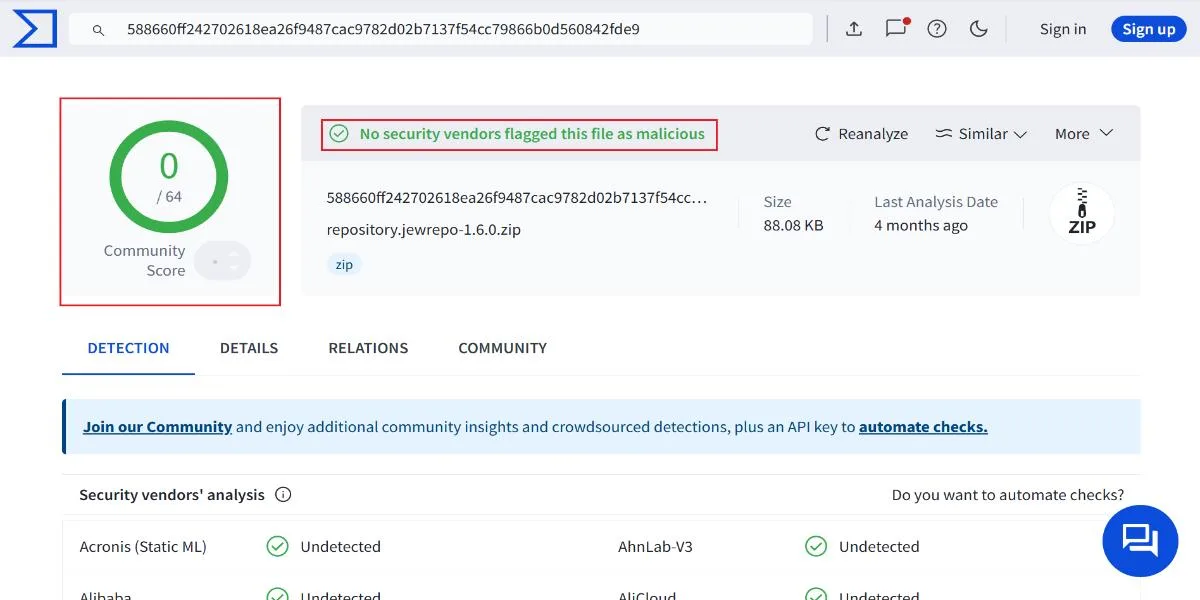
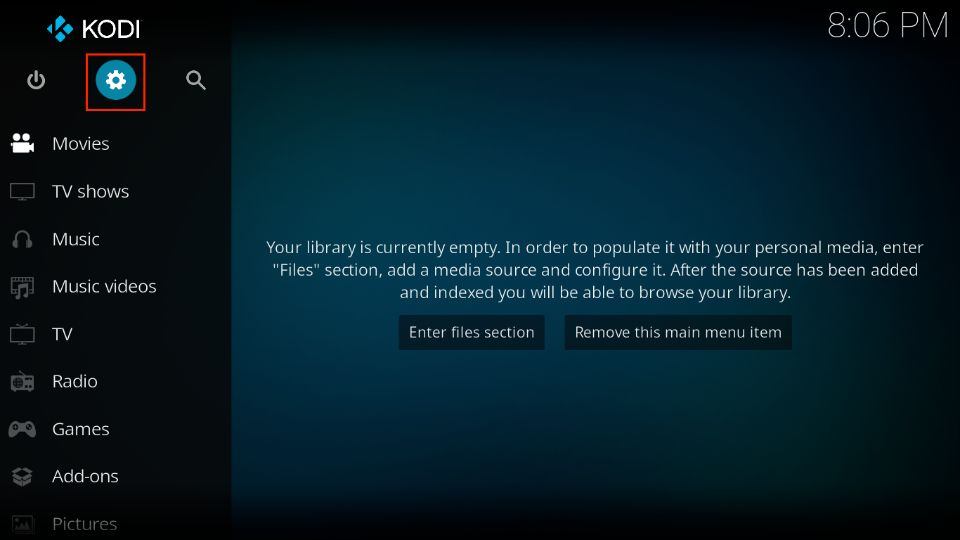
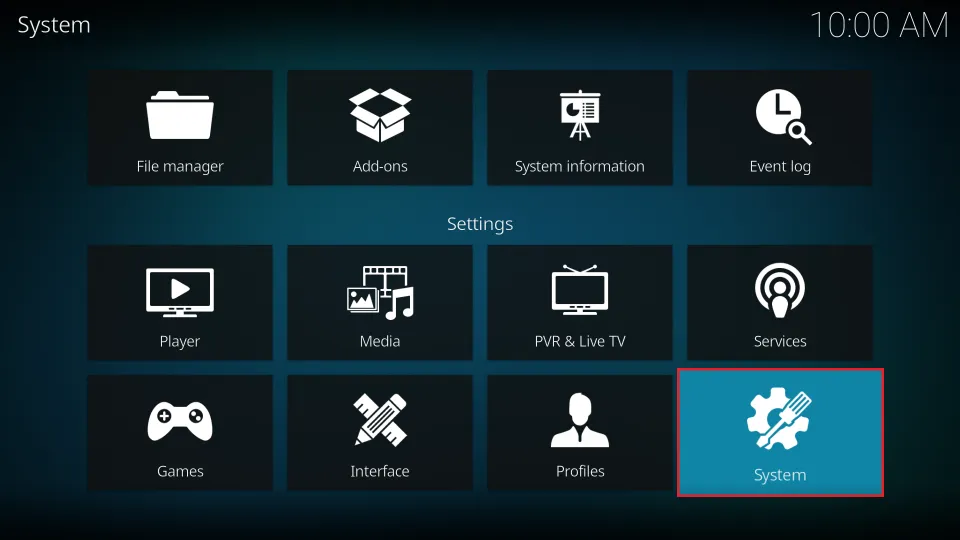

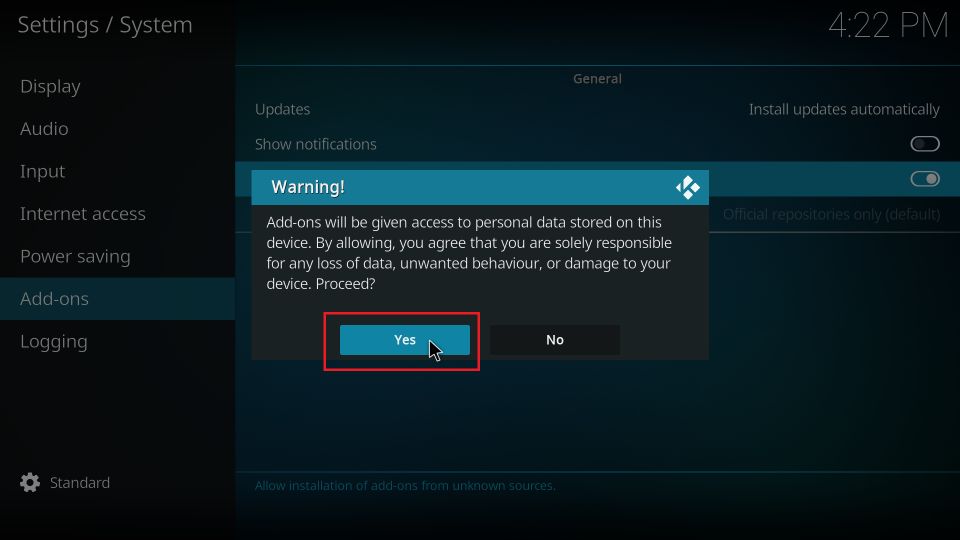
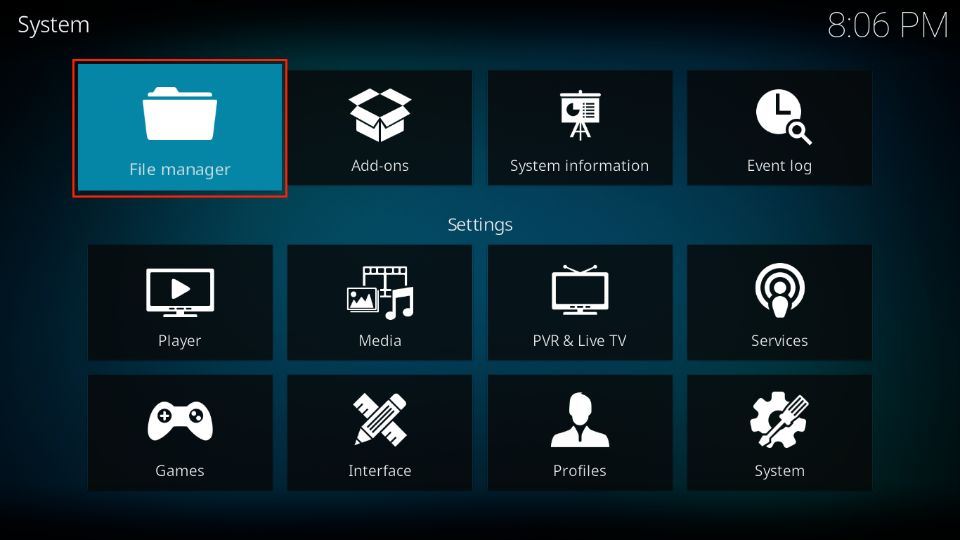
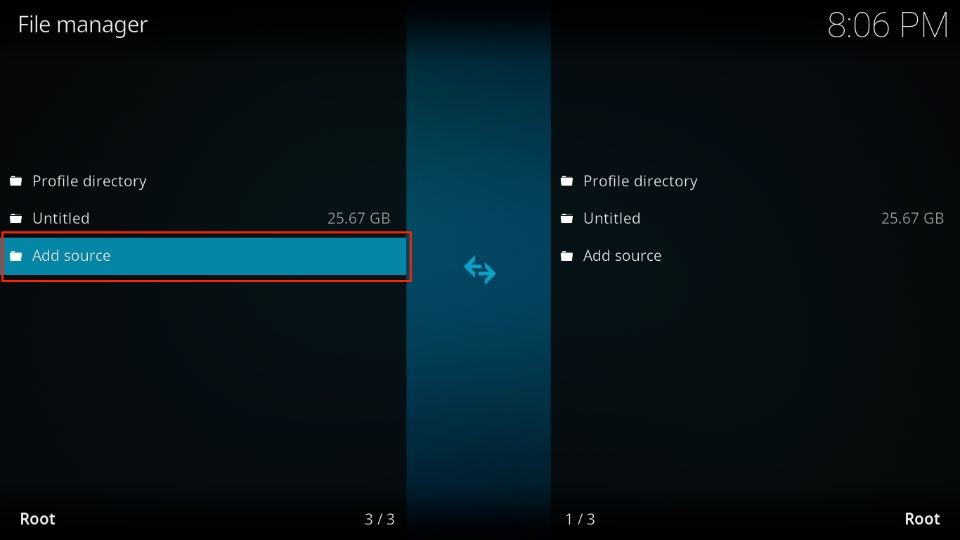

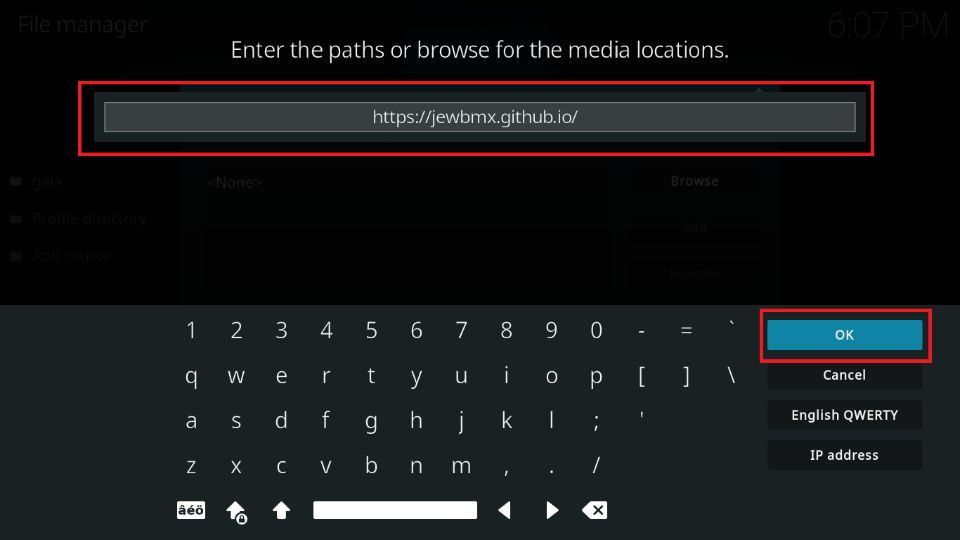
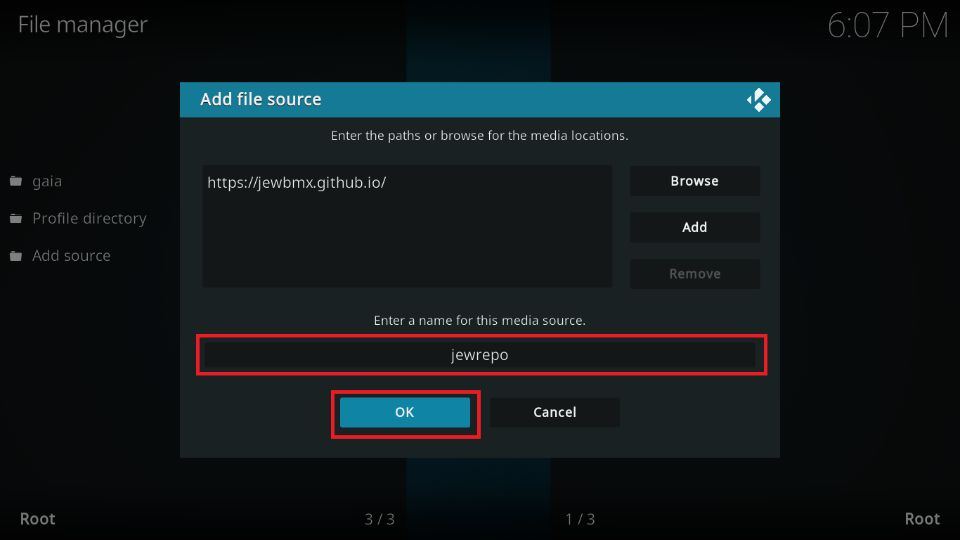
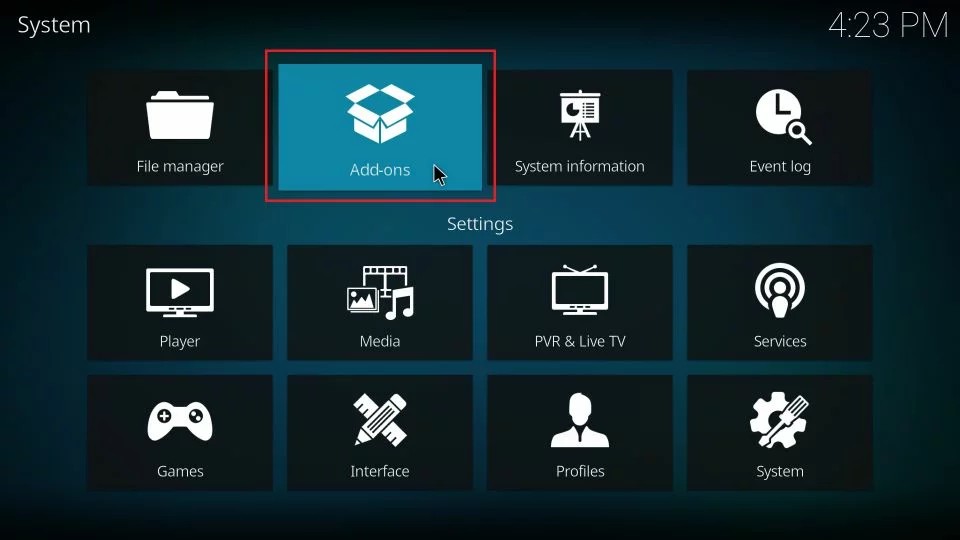
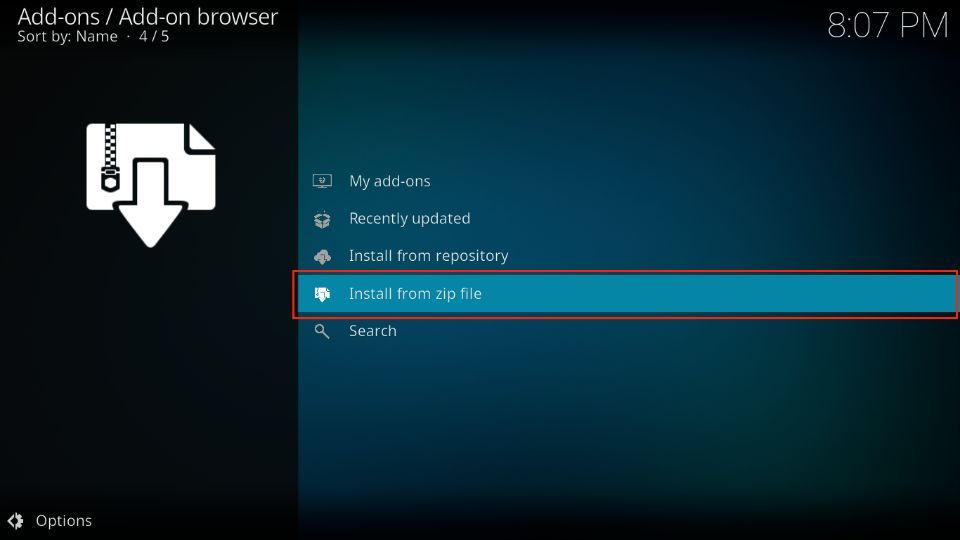
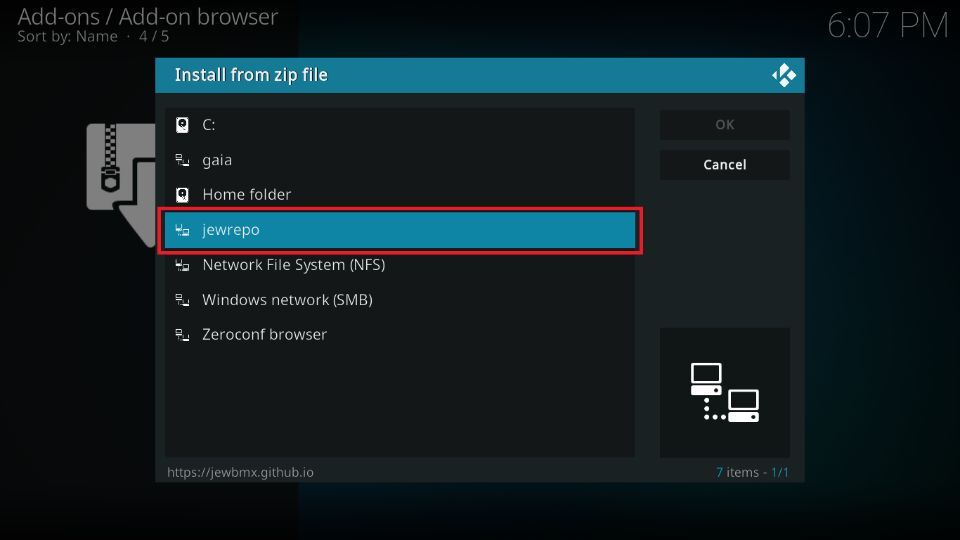
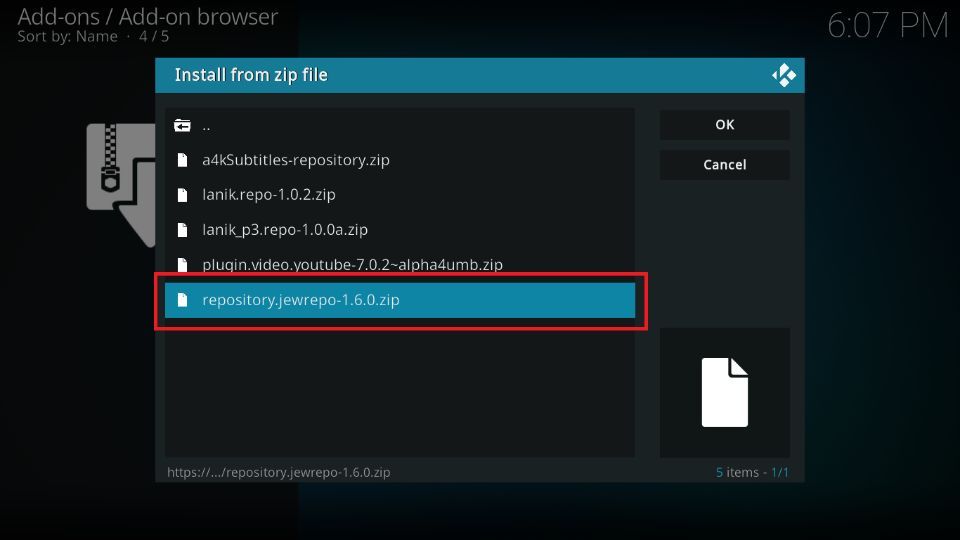
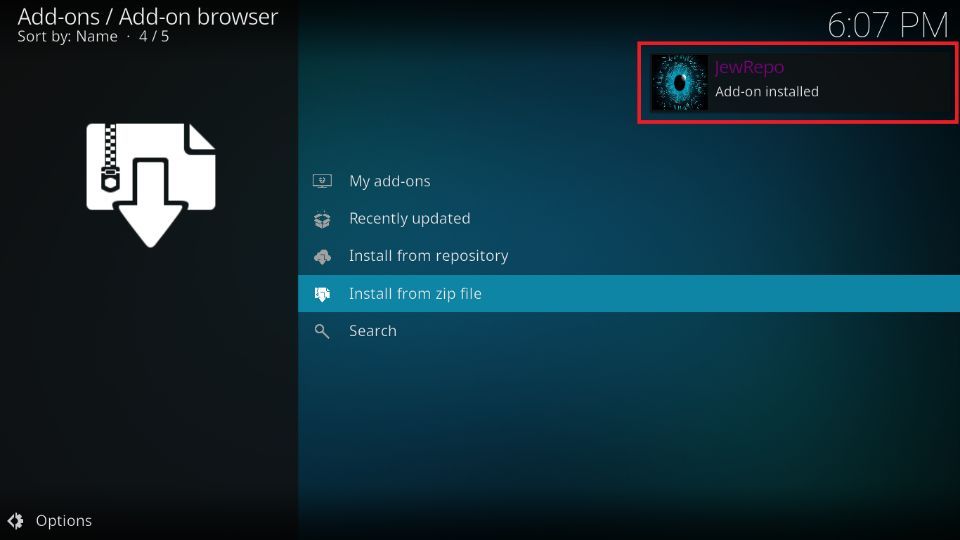
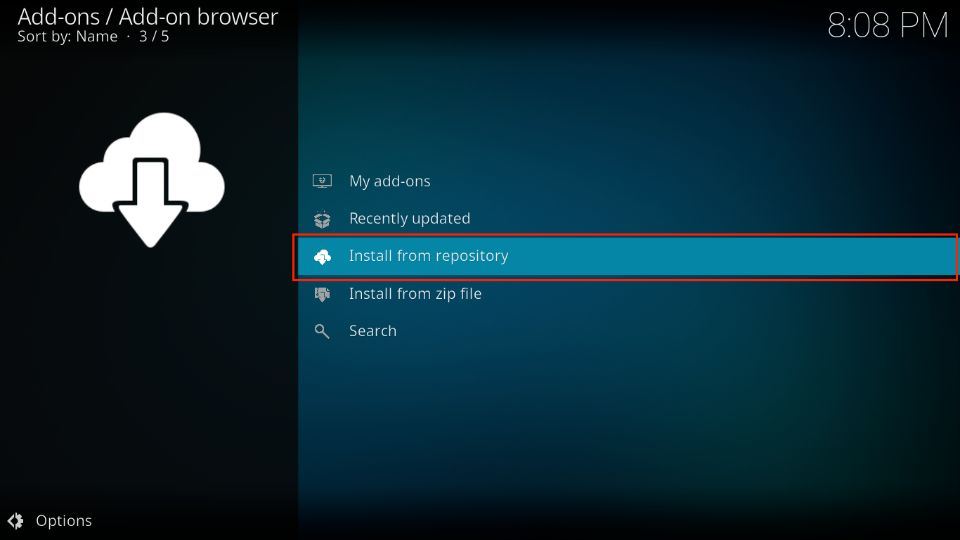
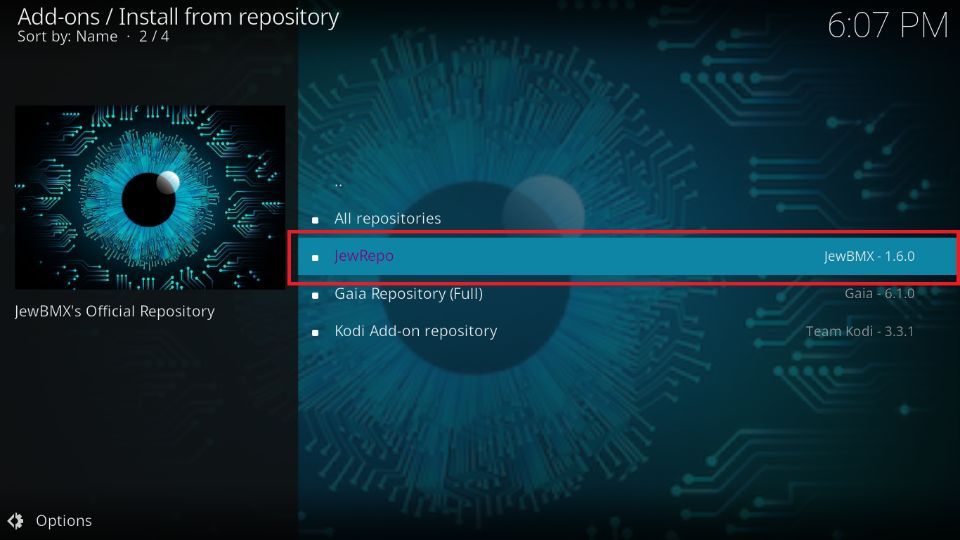
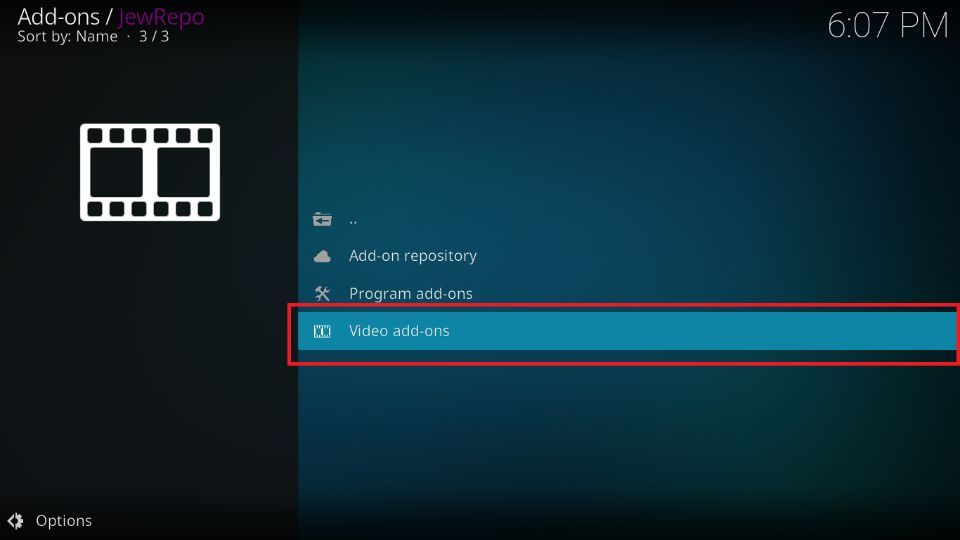
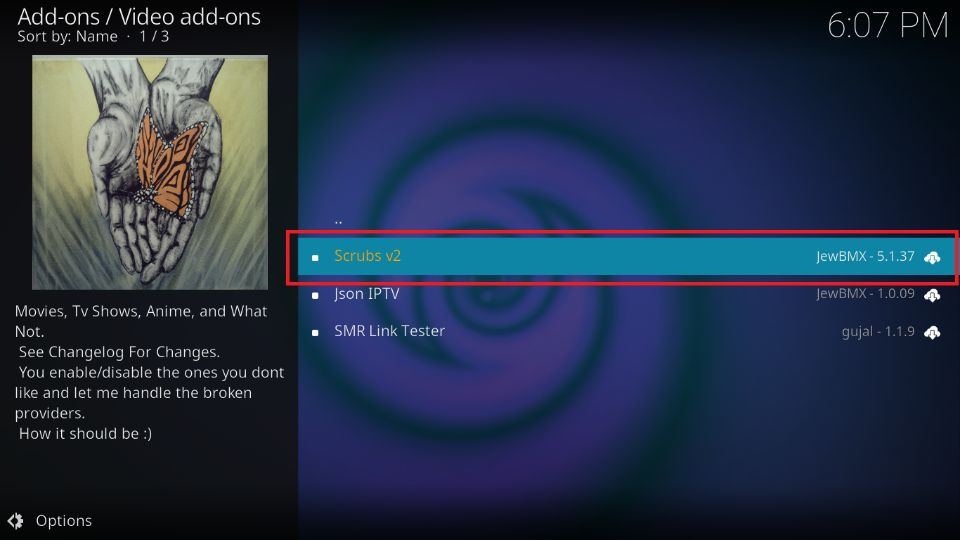
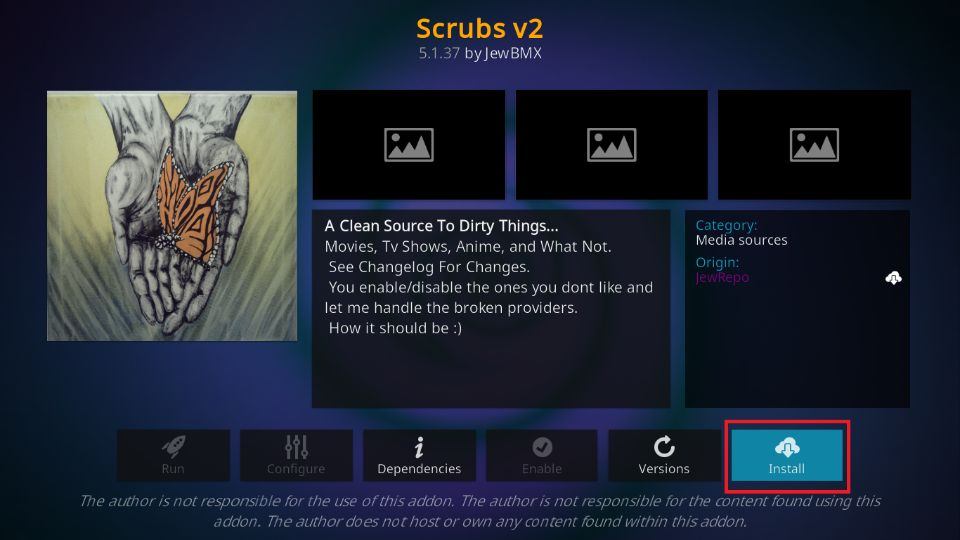
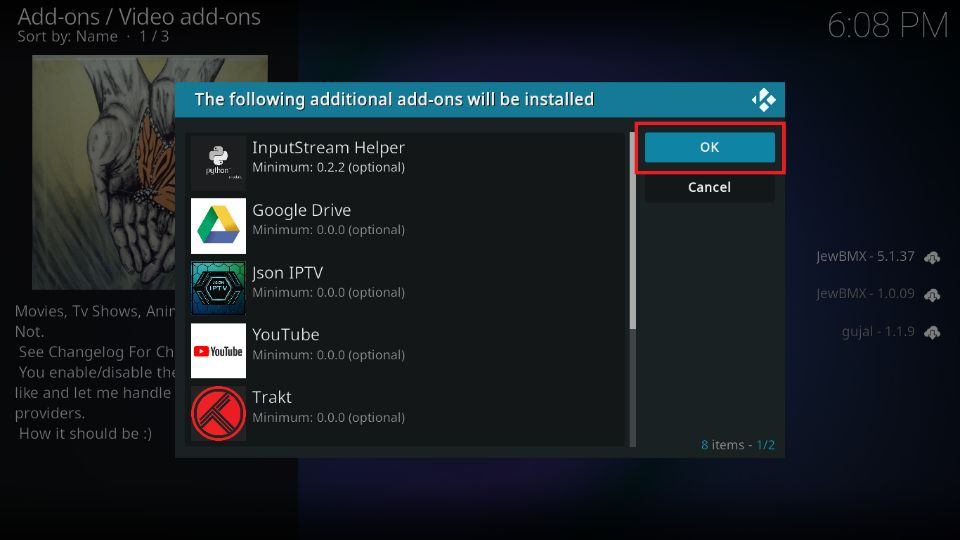
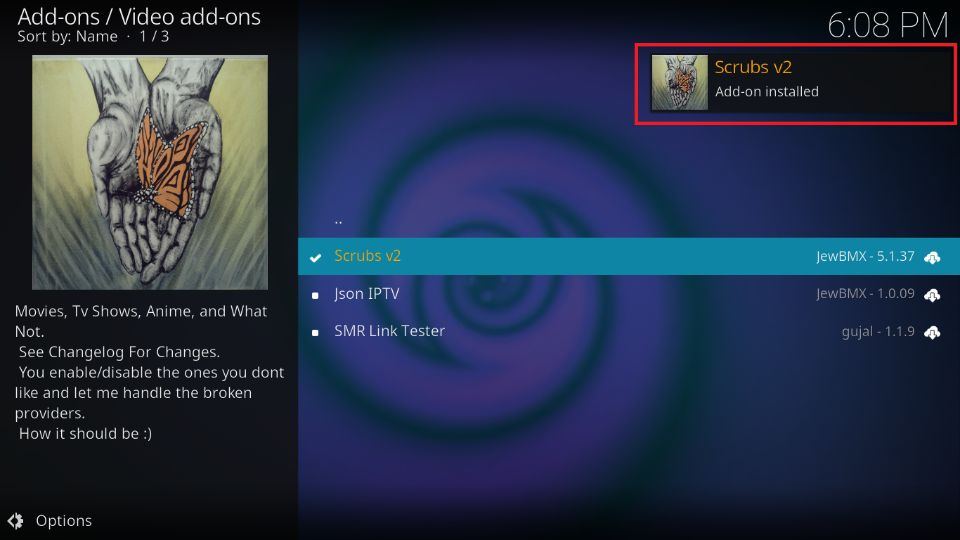






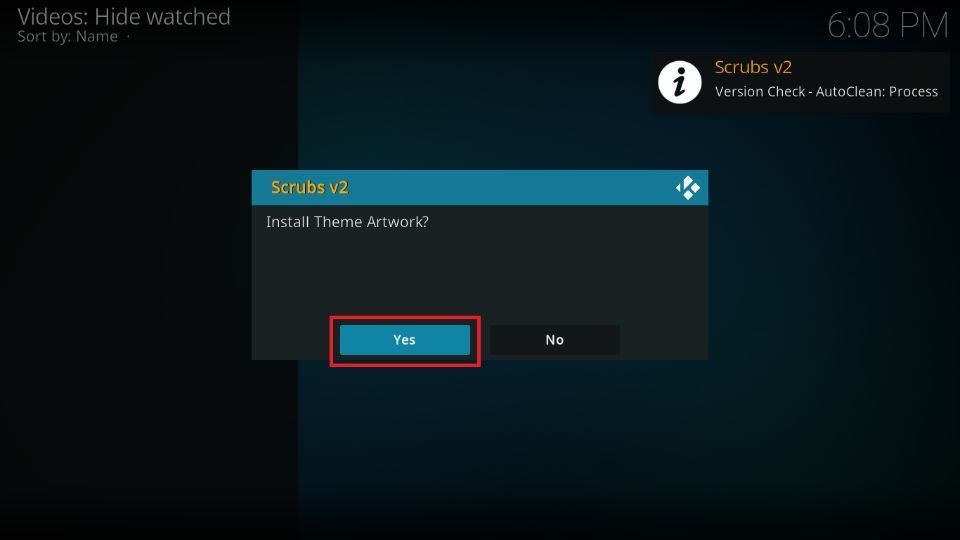
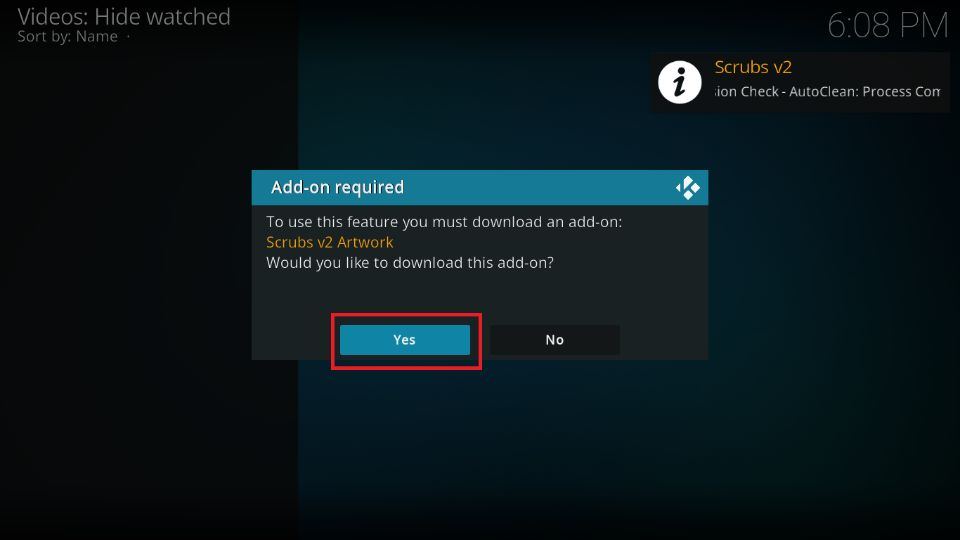
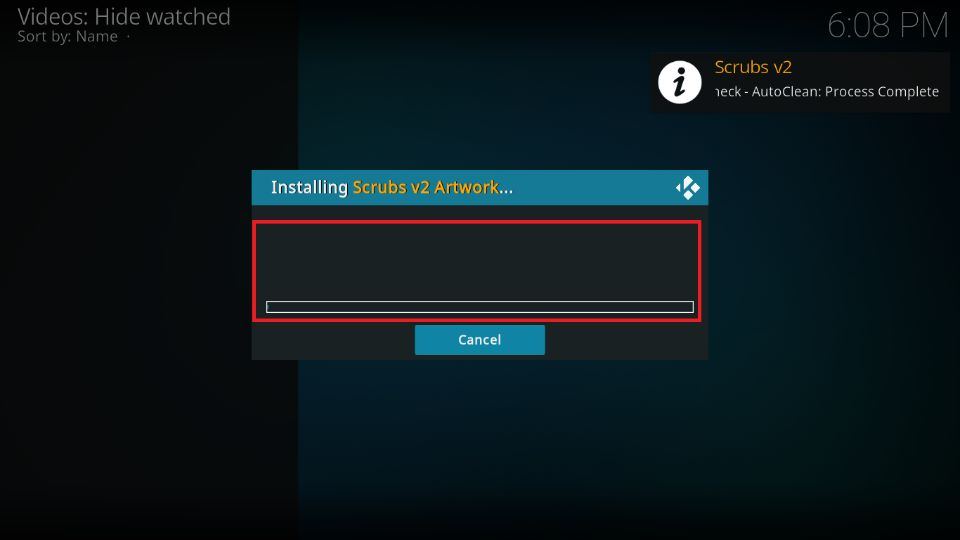
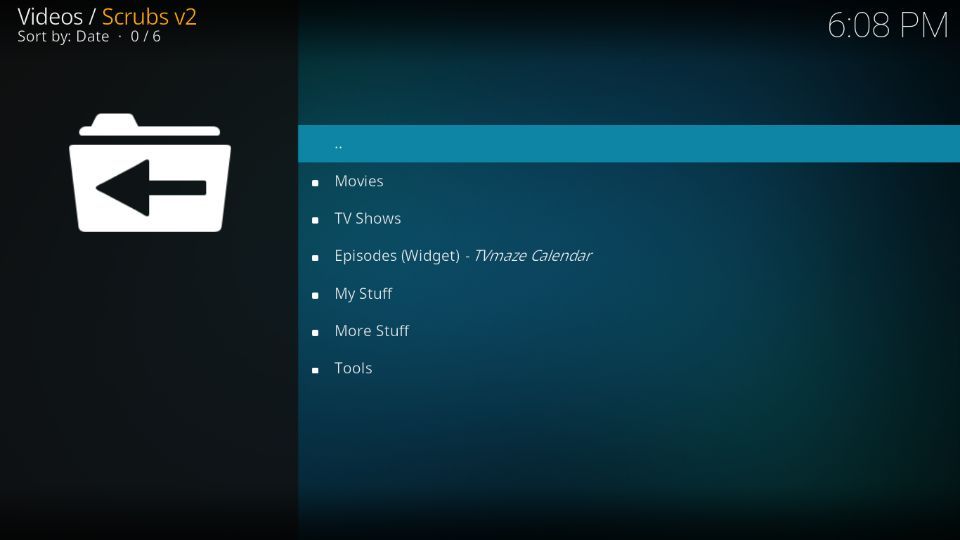
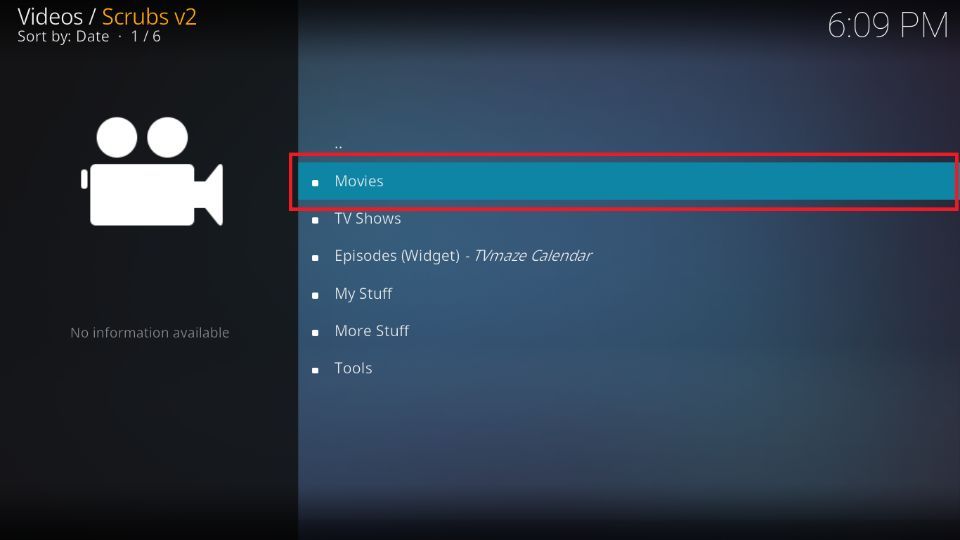
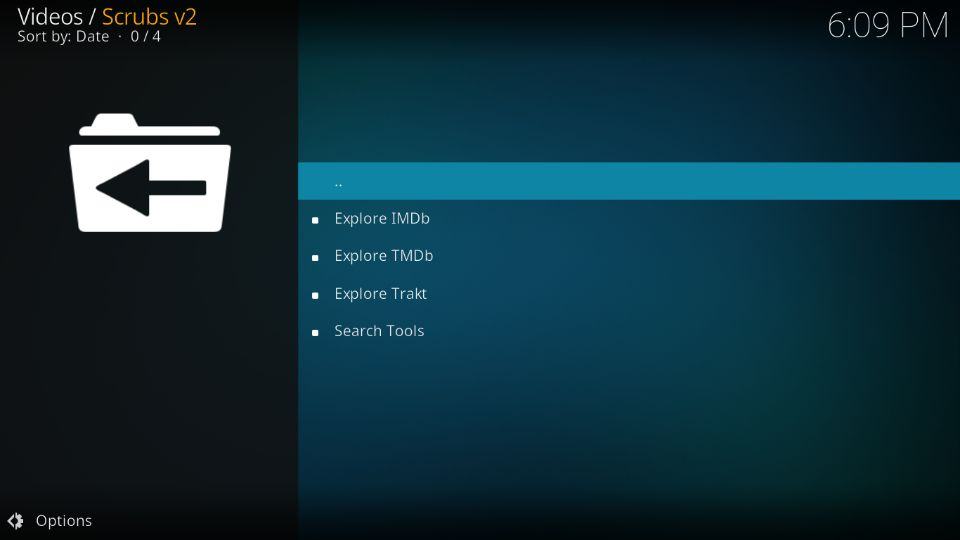
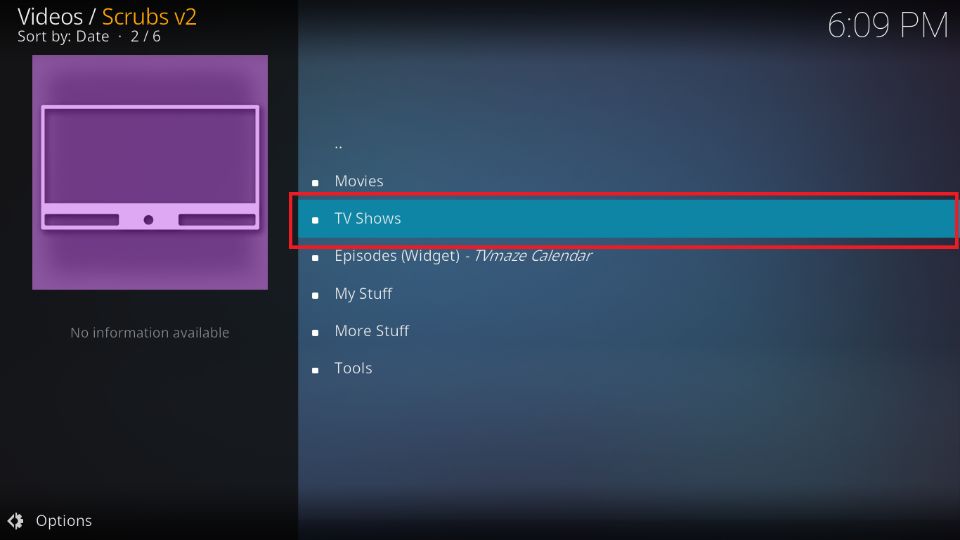
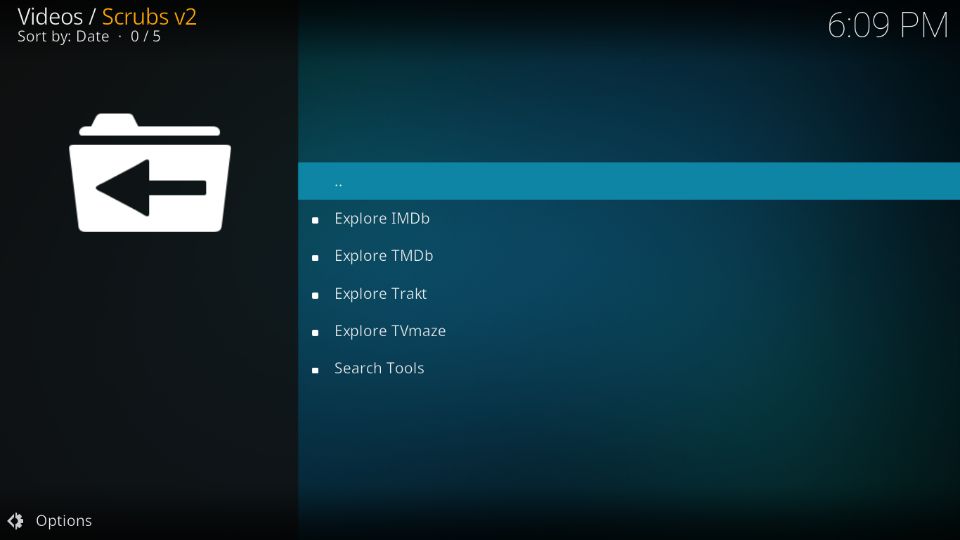
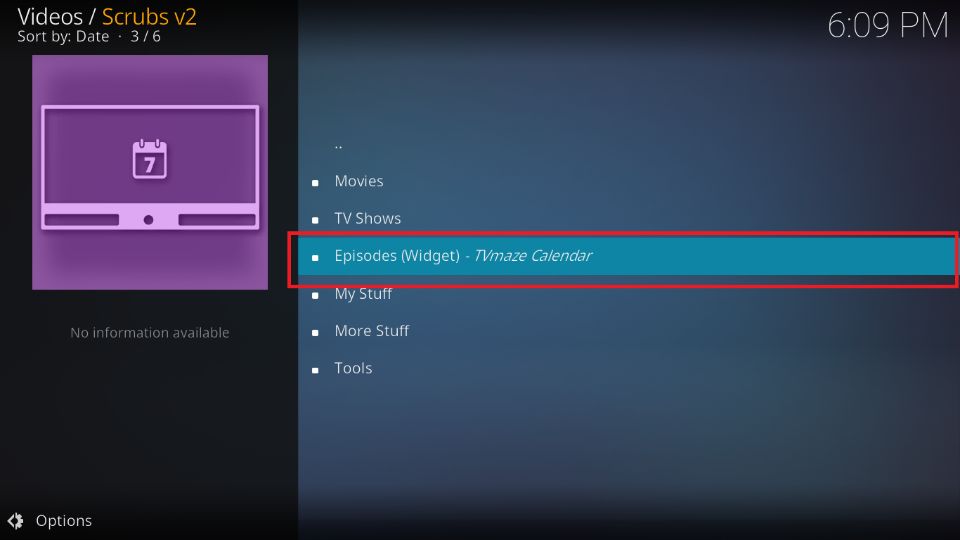
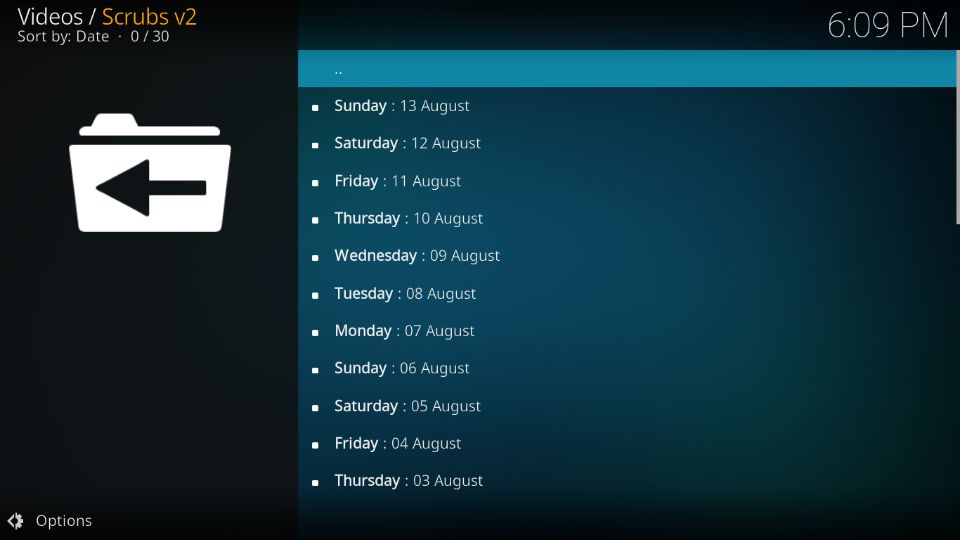
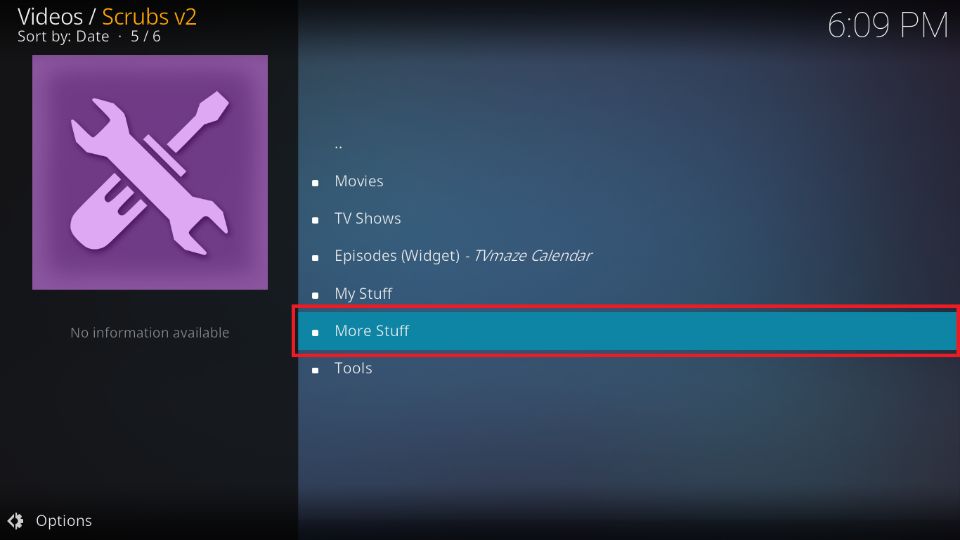
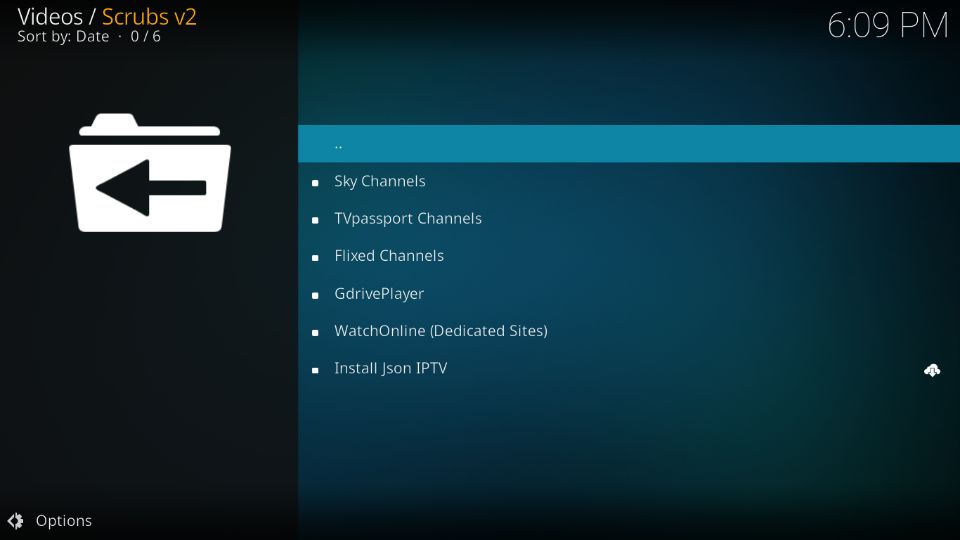
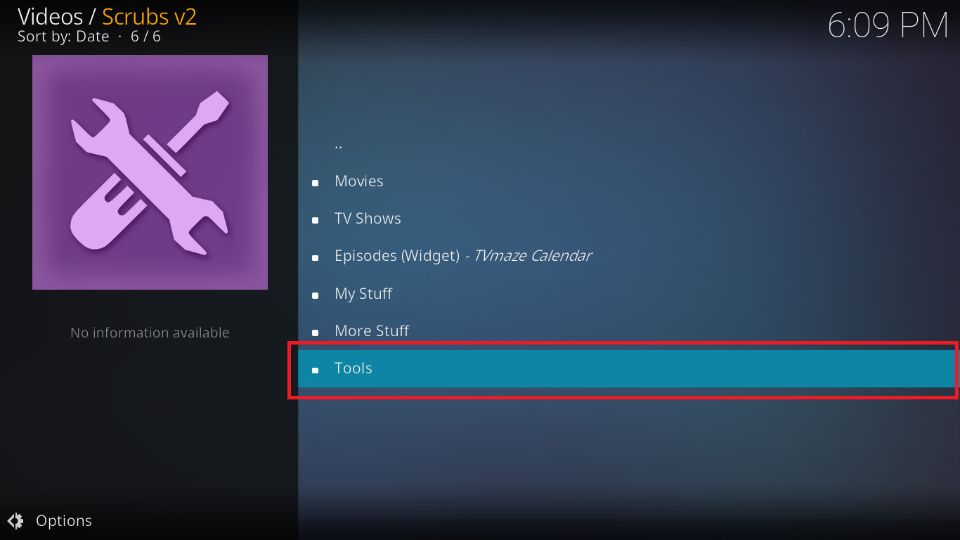
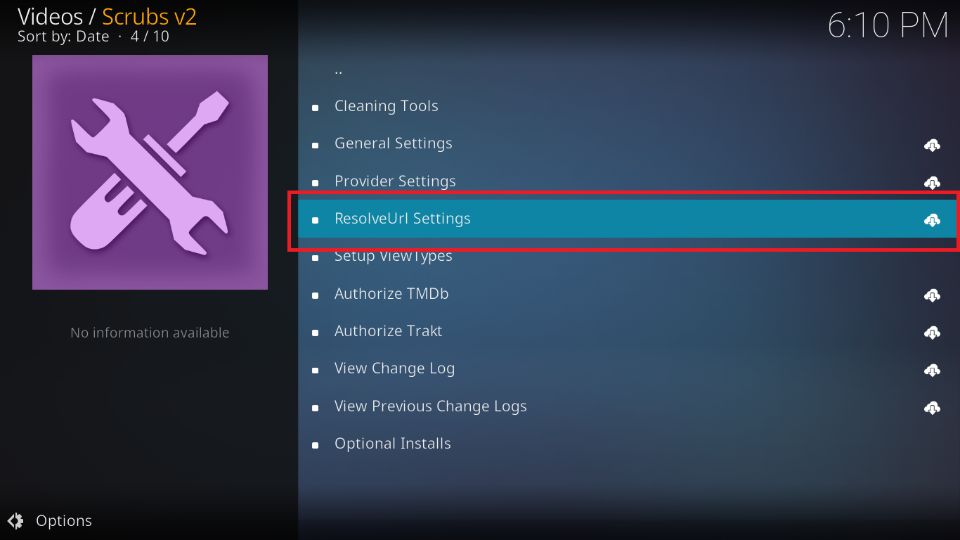
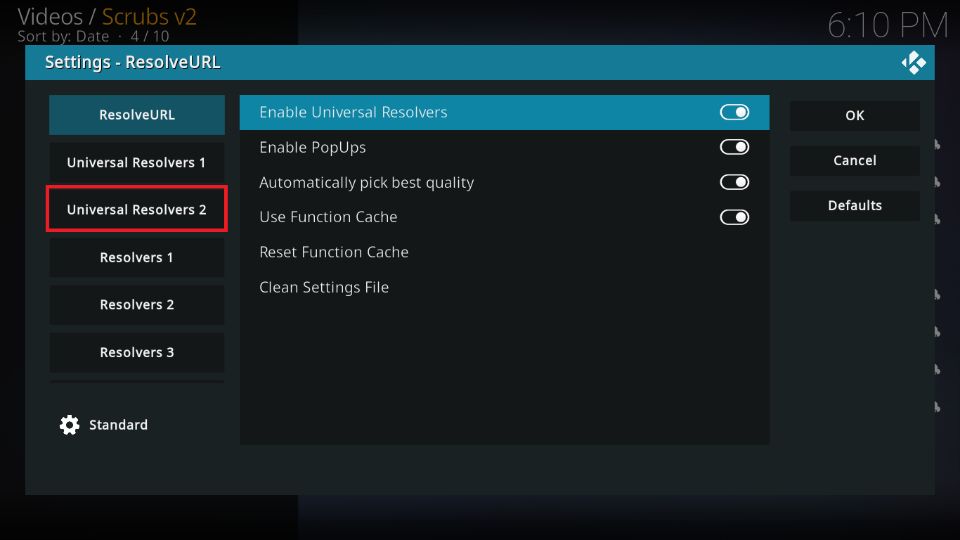
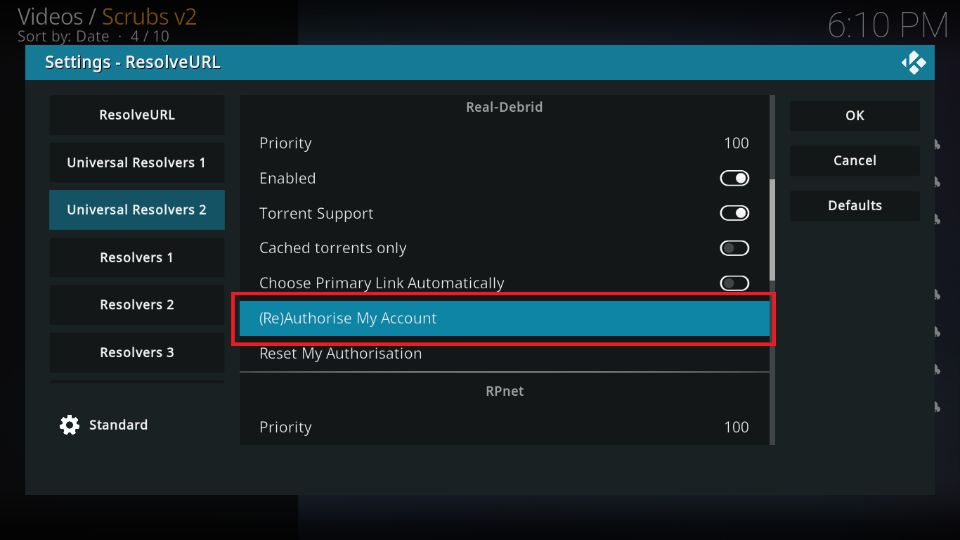
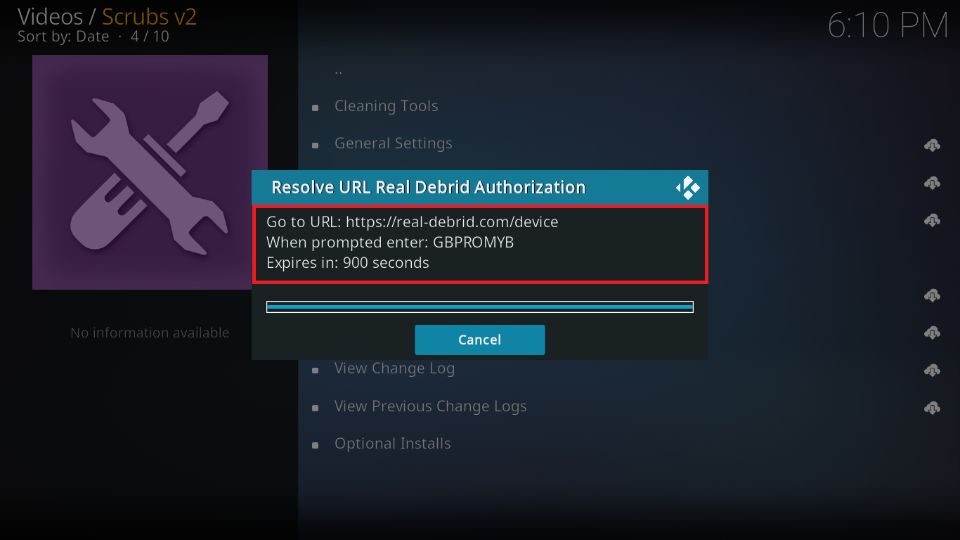
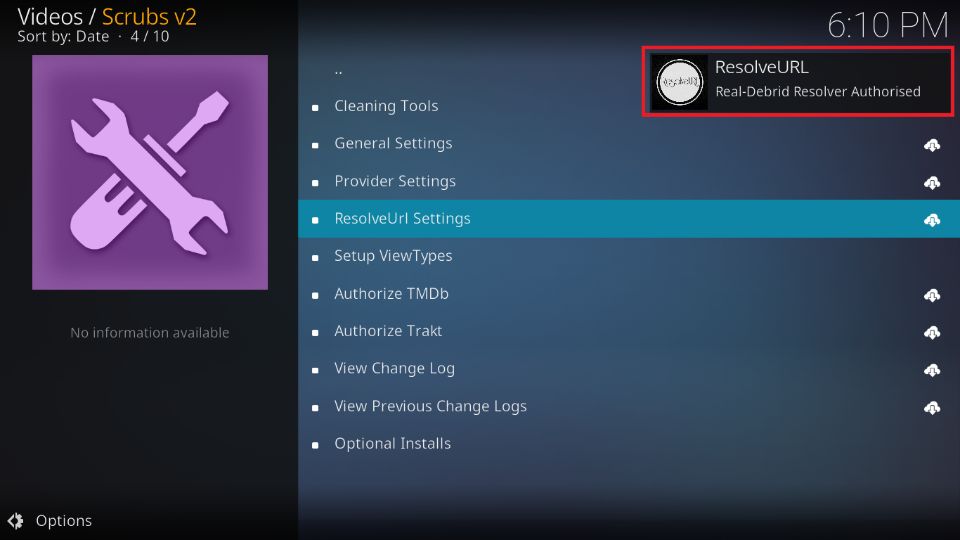
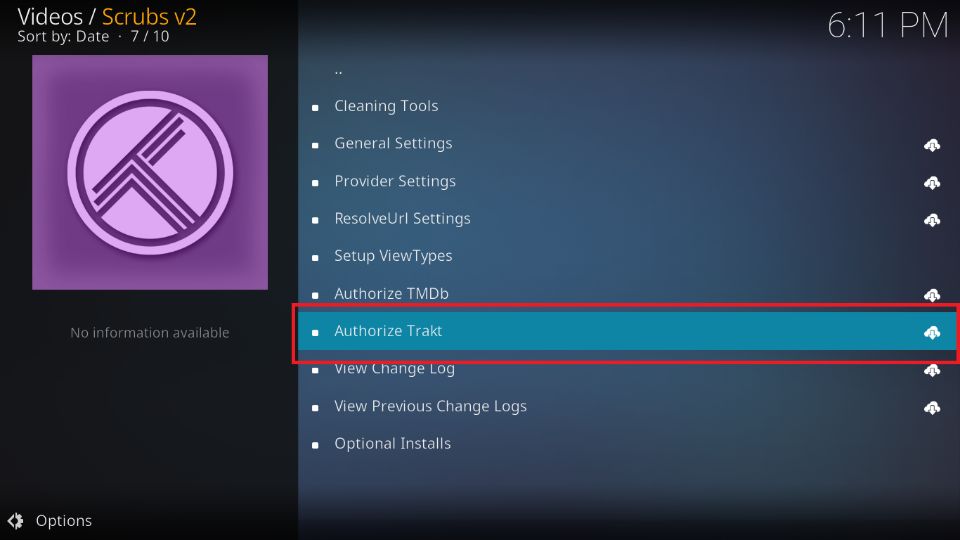
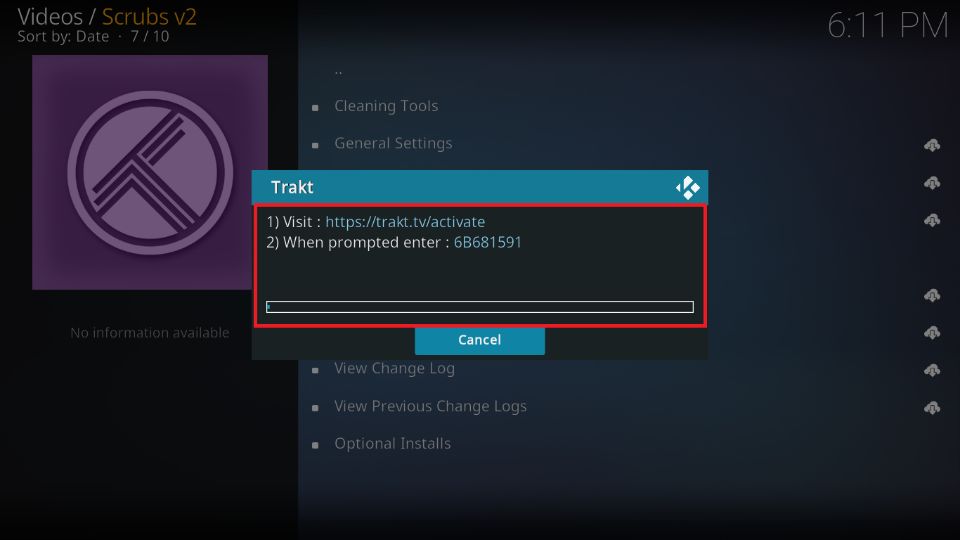
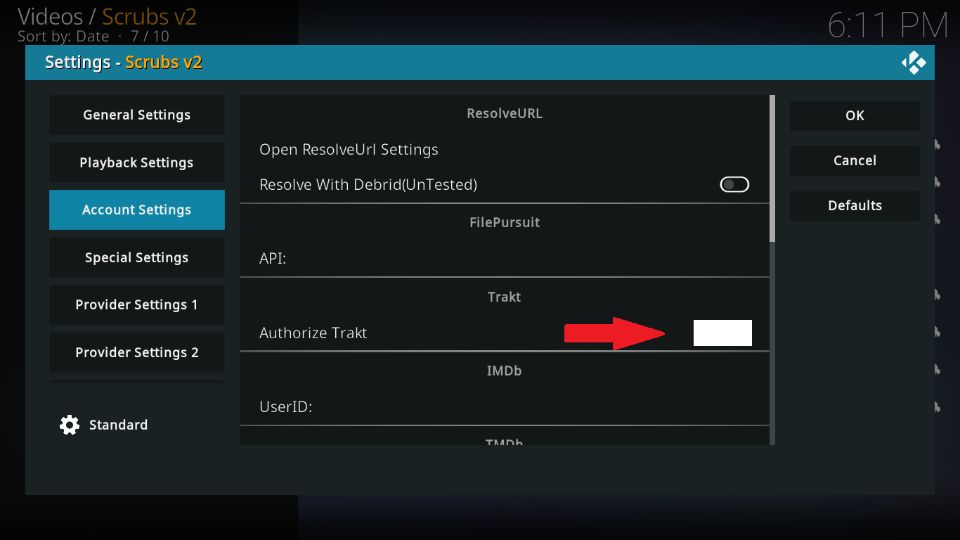


The repo you that is CORRECT is http://jewbmx.github.io. IT WORKS
Hey Jack, thanks for the info. I have updated the guide with the link you have provided. It works!