In this article, you will learn how to install LocalBTV on FireStick. This tutorial applies to FireStick 4k, FireStick 4K Max, Fire TV Cube, FireStick Lite, FireStick 3rd Gen, and more.

What Is LocalBTV?
Based in Los Altos, California, LocalBTV is an American streaming television service for watching local channels. The organization Didja owns this platform.
LocalBTV works directly with various local station owners and networks to stream their channels. This service is 100% legal and authentic, as it streams the content with full consent.
One by one, LocalBTV is shaking hands with local channels to get them on board. If you don’t see your favorite local US channel on LocalBTV, you can contact the channel and ask them to join the LocalBTV app.
LocalBTV is free for all eligible markets. However, they use ad revenue to support their expenses. That’s why they can provide valuable features and non-stop streams to customers.
Officially, LocalBTV is available in 23 US markets.
In all LocalBTV-eligible regions, you can watch up to 40 channels. From entertainment to news, the channels are available in various languages like English, Spanish, Vietnamese, Chinese, and more.
You will find LocalBTV in our collection of the best Amazon FireStick Apps.
Attention FireStick Users
Governments and ISPs across the world monitor their users' online activities. If you use third-party streaming apps on your Fire TV Stick, you should always use a good FireStick VPN and hide your identity so your movie-viewing experience doesn’t take a bad turn. Currently, your IP is visible to everyone.
I use ExpressVPN, the fastest and most secure VPN in the industry. It is very easy to install on any device, including Amazon Fire TV Stick. Also, it comes with a 30-day money-back guarantee. If you don't like their service, you can always ask for a refund. ExpressVPN also has a special deal where you can get 4 months free and save 61% on the 2-year plan.
Read: How to Install and Use Best VPN for FireStick
Pricing of LocalBTV
Speaking of price, LocalBTV is 100% free! Yes, you heard it right. You don’t have to enter your credit card details or complete a free survey to watch live TV channels.
To watch LocalBTV on FireStick, you’ll need to create a free account. The process will only have you enter your email address and set a password for the account—that’s it.
After that, you can activate your LocalBTV FireStick app via your free LocalBTV account.
How to Create an Account on LocalBTV
As mentioned above, LocalBTV is a free IPTV service. However, you’ll have to create an account to use the service. And here’s how you can do it:
Go to www.localbtv.com. Read the on-screen information and click on ACTIVATE at the top.
You are now on the activation/sign-up page of LocalBTV. But before you create your account, you’ll have to enter your ZIP code to check the eligibility of the service in your area.
Click on the white input box that says Enter your ZIP Code and enter your zip code.
Next, click on the Check Availability button.
After that, please wait a few seconds to let LocalBTV check their availability in your area.
Next, you’ll be redirected to a new page to create your account. Enter your email address and set a password for your account.
Once done, click on the Sign Up button.
Wait for a few seconds to let LocalBTV create your free account.
And that’s it—you’re all done! Next, you’ll be redirected to the activation screen to link your FireStick.
How to Install LocalBTV on FireStick
The LocalBTV app is officially available on FireStick! Here are the steps to install the app:
1. Click Find.
2. Scroll down and click the Search tile button.
3. Enter LocalBTV in the search and select the first suggestion from the list.
4. Click the LocalBTV tile from the search results.
5. Click Get on the next page.
Note: If you have previously installed the LocalBTV app on your FireStick, you’ll see the cloud icon instead of Get.
6. You should see the notification in the lower-right- LocalBTV Ready to launch!
This is how you install LocalBTV on FireStick.
Highly recommended if streaming with free or low-cost services 👇
How to Stream on FireStick Anonymously
As soon as you install the right apps, your FireStick is all ready to stream your favorite content. However, before you start, I would like to warn you that everything you stream online is visible to your ISP and Government. This means, streaming free movies, TV shows, Sports might get you into legal trouble.
Thankfully, there is a foolproof way to keep all your streaming activities hidden from your ISP and the Government. All you need is a good VPN for Fire Stick. A VPN will mask your original IP which is and will help you bypass Online Surveillance, ISP throttling, and content geo-restrictions.
I personally use and recommend ExpressVPN, which is the fastest and most secure VPN. It is compatible with all kinds of streaming apps and is very easy to install on Fire TV / Stick.
We do not encourage the violation of copyright laws. But, what if you end up streaming content from an illegitimate source unintentionally? It is not always easy to tell the difference between a legit and illegal source.
So, before you start streaming on your Fire Stick / Fire TV, let’s see how to use ExpressVPN to keep your streaming activities hidden from prying eyes.
Step 1: Subscribe to ExpressVPN HERE. It comes with a 30-day money-back guarantee. Meaning, you can use it free for the first 30-days and if you are not satisfied with the performance (which is highly unlikely), you can ask for a full refund.
Step 2: Power ON your Fire TV Stick and go to Find followed by Search option.
Step 3: Now type “Expressvpn” (without quotes) in the search bar and select ExpressVPN when it shows up in the search results.
Step 4: Click Download to install the ExpressVPN app on Fire TV / Stick.
Step 5: Open the app and enter the login credentials that you created while buying the ExpressVPN subscription. Click Sign in.
Step 6: Click the Power icon to connect to a VPN server. That’s all. Your connection is now secure with the fastest and best VPN for FireStick.
You can also read more detailed info on using ExpressVPN with Fire TV / Stick.
How to Sideload LocalBTV on FireStick – Alternate Method
You can install LocalBTV manually if you can’t find it in the Amazon Store.
Typically, users sideload APK files for applications not officially available on their device’s application store.
In the following section, I’ll show how you can sideload LocalBTV on your FireStick device.
Part 1: Prepare FireStick to Sideload LocalBTV
To sideload LocalBTV APK, you must prepare or set up FireStick.
You must install the Downloader app and set up FireStick to allow sideloading from third-party sources.
Once you have installed Downloader and set up your device, move to the next part.
Part 2: Install LocalBTV on Your FireStick
Are you done preparing your FireStick to sideload the LocalBTV APK? Great! Here are the step-by-step instructions to install the APK file of LocalBTV:
1. Hold the home key on the FireTV remote and click the Apps tile.
2. Next, click on the Downloader tile app.
3. Click on the URL box on your screen’s right side.
4. Enter this URL in the input box: https://bit.ly/3yVzOyP.
Note: At FireStickTricks.com, we don’t own or host the APK file, nor are we affiliated with the website (APKPure) hosting the file.
5. Click Go.
6. Wait for a few seconds to let the app connect to the servers of APKPure.
7. Scroll down on this page.
8. Click the Download APK option.
9. Wait for the Downloader to connect with APKPure downloading servers.
10. Wait for the app to download the file.
11. Once done, Downloader will automatically stage the app on your FireStick for installation.
12. Click the INSTALL button on your screen’s bottom right side.
13. After that, click DONE.
14. The APK file of LocalBTV is not needed anymore. It’s best to remove it. Click Delete.
15. Click Delete again.
Fix LocalBTV Not Working
Is LocalBTV not working? It’s because the service is only available in the 23 US regions.
If you live outside of the eligible regions, you won’t be able to watch free channels via LocalBTV.
But you can fix the issue by simply using a VPN service and connecting it to the chosen region when creating your LocalBTV account.
For instance, I made my free LocalBTV account with Atlanta’s zip code. So, I’ll have to connect to Atlanta’s VPN server to watch free channels on LocalBTV.
I’ll recommend using a trusted VPN service like ExpressVPN.
How to Use LocalBTV on FireStick
Finally, I’ll show how you can use the LocalBTV app on your FireStick.
Long-press the home key on the FireStick remote until the menu appears on your screen. Then, click Apps.
Next, open LocalBTV.
Can’t find the LocalBTV on Your Apps & Channels screen? Select App Library, and you’ll find the app inside of it.
Wait for LocalBTV to launch on your Fire TV. After a few seconds, you’ll be prompted with an activation screen.
LocalBTV will ask you to activate your FireStick device using your free account via your desktop or mobile device.
On your PC/mobile, open a web browser and go to activate.localbtv.com to activate LocalBTV.
On your Fire TV, you’ll see LocalBTV launching.
LocalBTV Home Screen
You’ll land on the home screen of LocalBTV, and a random channel will start playing.
To switch channels, click on the left/right button on your Fire TV remote.
Note: As I’m currently not in Atlanta, LocalBTV isn’t letting me stream the available channels.
Guide Tab
Scroll down using your Fire TV remote to access the Guide tab of LocalBTV.
Community
Next, we have the Community tab.
Inside the community tab, you’ll see the schedule of the shows on different TV channels.
Recordings
Are you looking forward to watching recorded TV shows? Don’t worry. The LocalBTV app on FireStick has got your back.
There’s a separate section for recordings in the LocalBTV app. Inside it, you’ll see all of your recorded programs.
You can easily record your favorite TV shows and watch them later by using the Cloud DVR feature. This feature provides you with up to 1 TB of free storage.
Recording Schedule
After the recordings tab, we have the recording schedule tab.
Inside the recording schedule tab, you can track the schedule for upcoming recordings.
At the time of writing this, there were no recordings on the schedule, so the section was empty.
Customize Channels
Do you want to explore the complete list of available channels in your eligible region of LocalBTV? Then, go to the Customize Channels section.
Inside the section is the complete list of channels you can access via the LocalBTV service.
Include/Exclude Channels
Lastly, you can also include/exclude channels from the available ones.
To do that, click on any channel to exclude it. To include it, click on it once again.
Note: This hyphen sign – means that the channel is currently selected. And this plus sign + means that it’s excluded from your list.
Final Words
LocalBTV is your free path to watching local US TV channels on your FireStick. This service features up to 40 channels in multiple languages, DVR storage with 1 TB storage, program guides, and more. This tutorial demonstrated how to install LocalBTV on FireStick. Are you using the app? How do you like it? Let us know in the comments box below.
Related:
- Best FireStick Channels
- How to Get Local Channels on FireStick
- Install and Use Local Now on FireStick
- Very Local on FireStick

Suberboost Your FireStick with My Free Guide
Stay Ahead: Weekly Insights on the Latest in Free Streaming!
No spam, ever. Unsubscribe anytime.
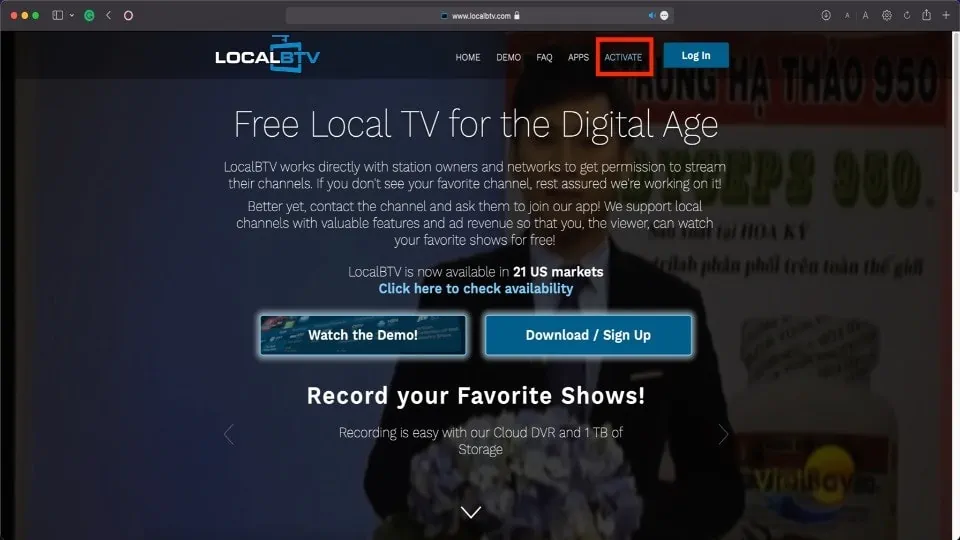
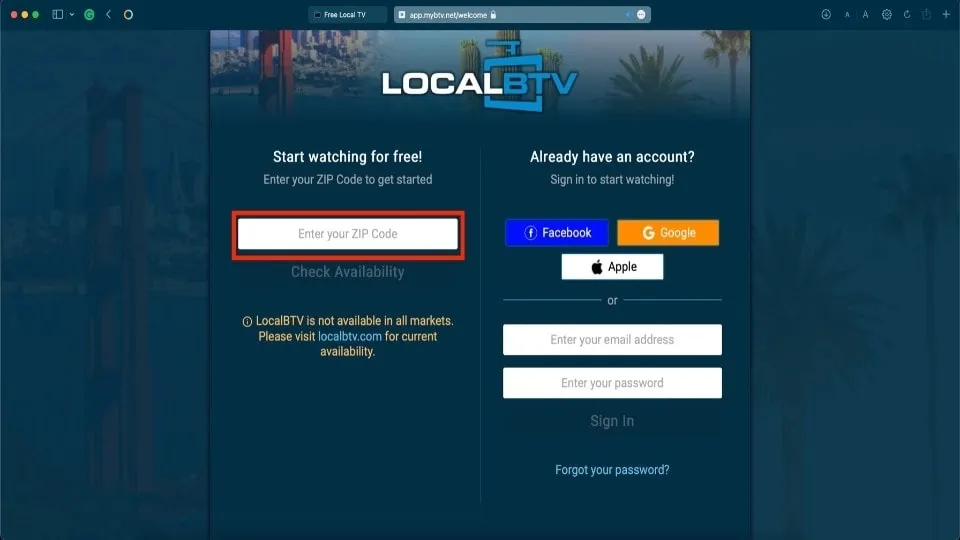
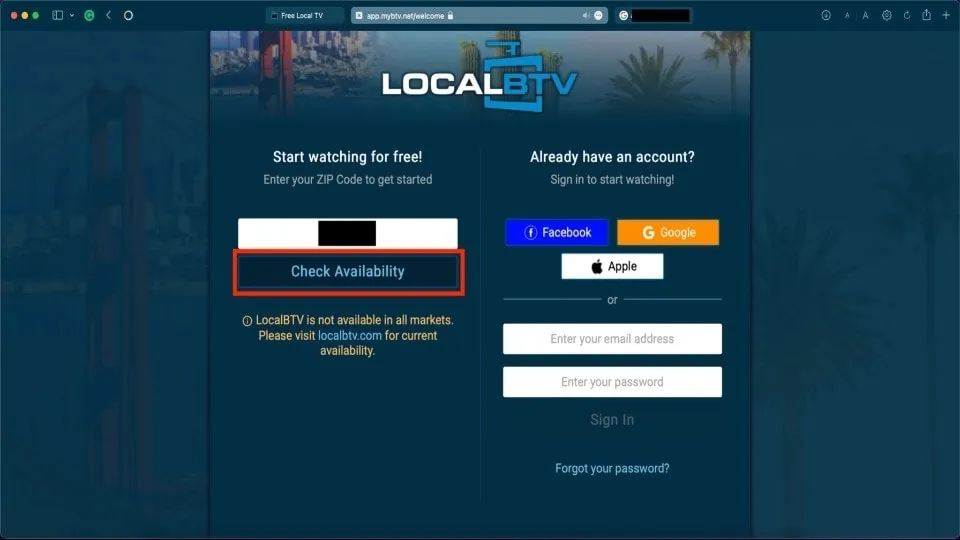
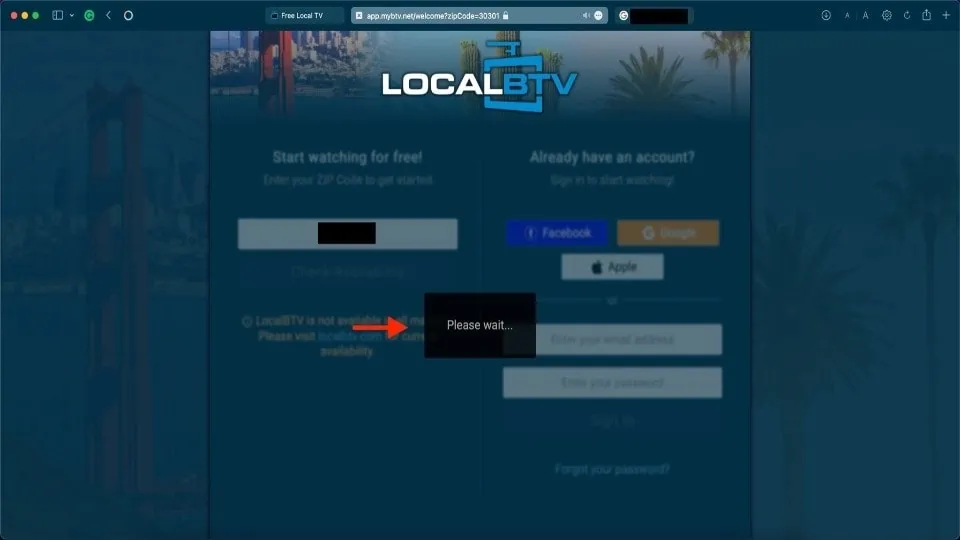
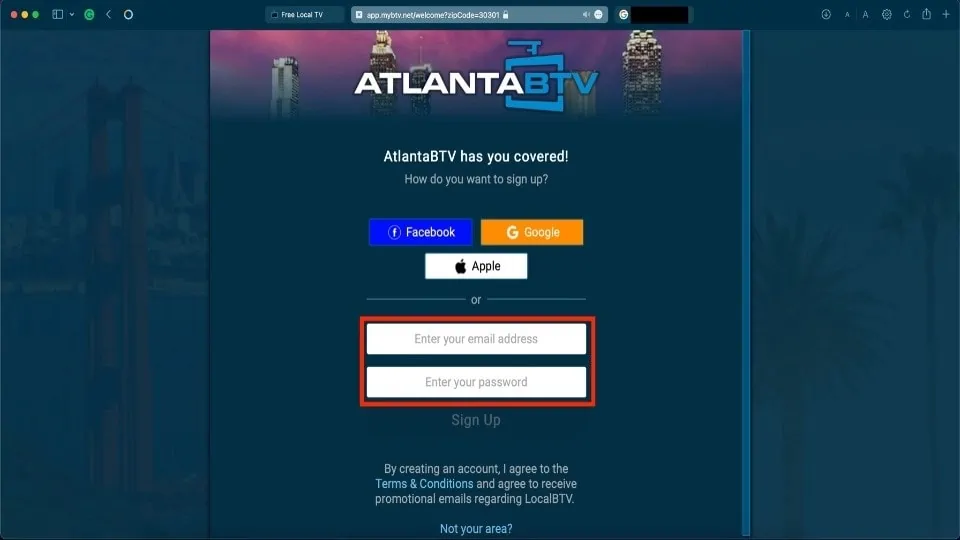
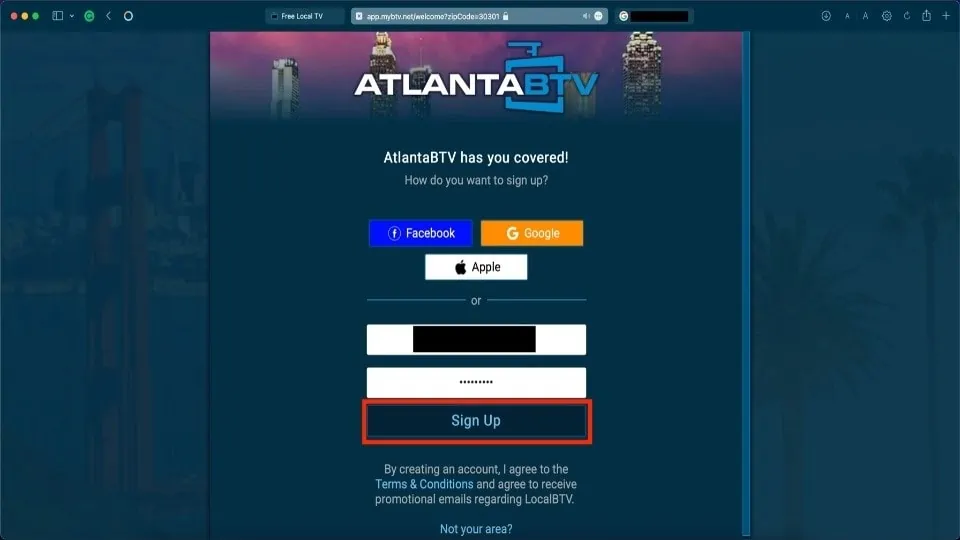
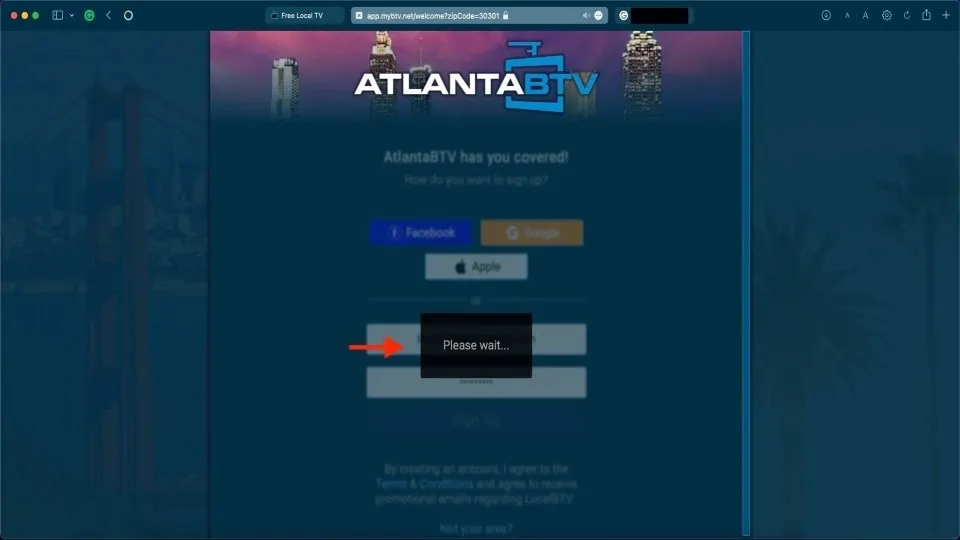
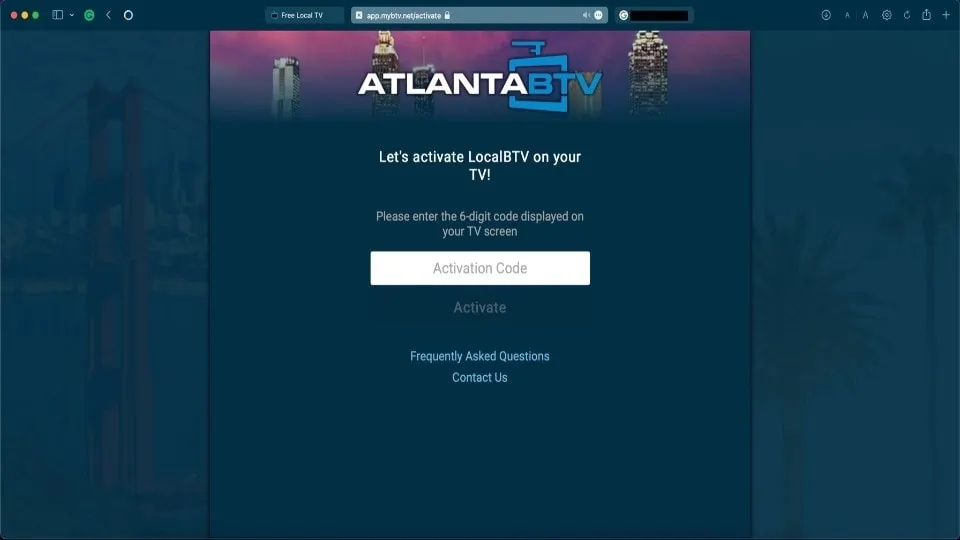


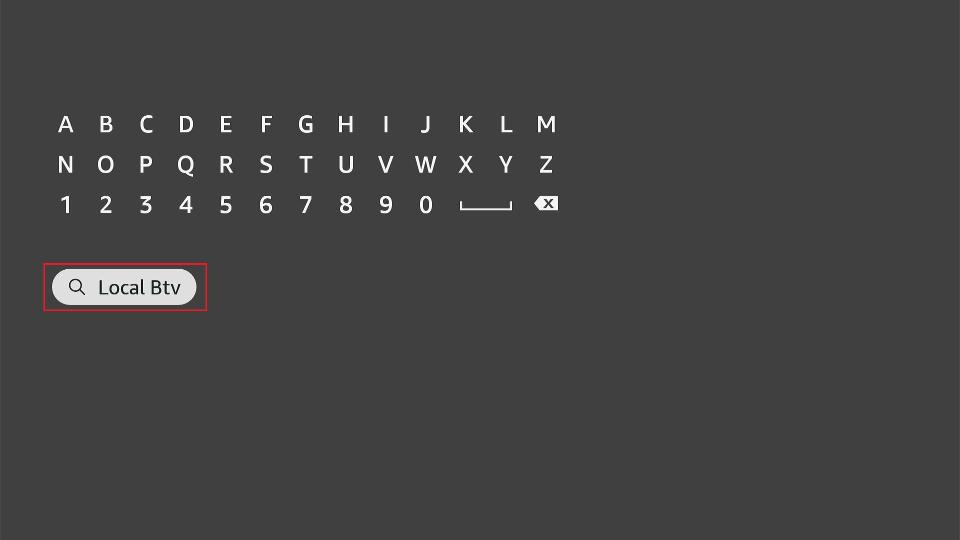
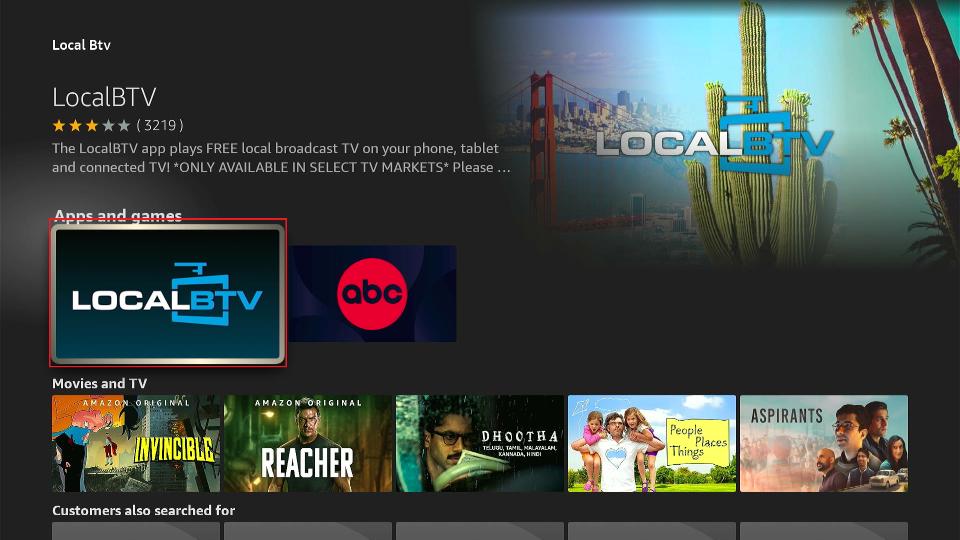
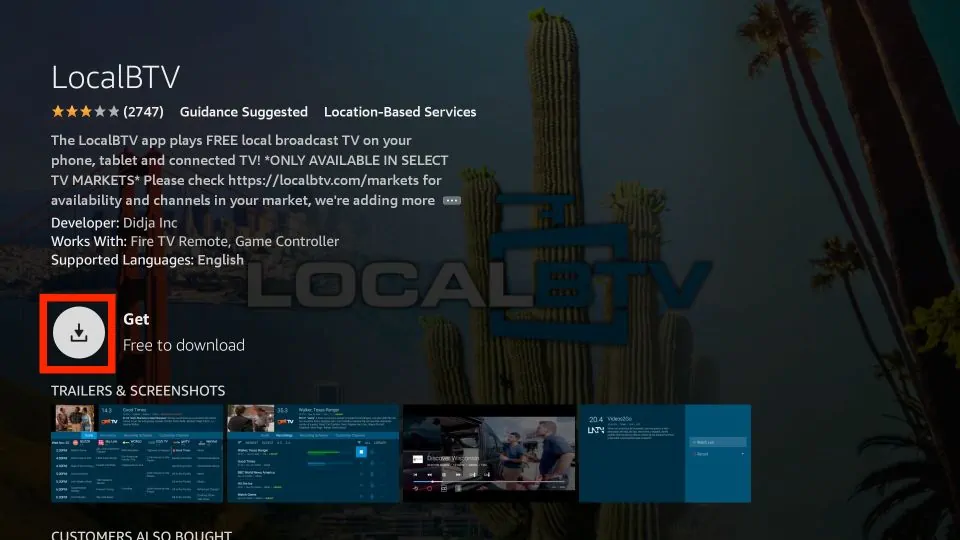
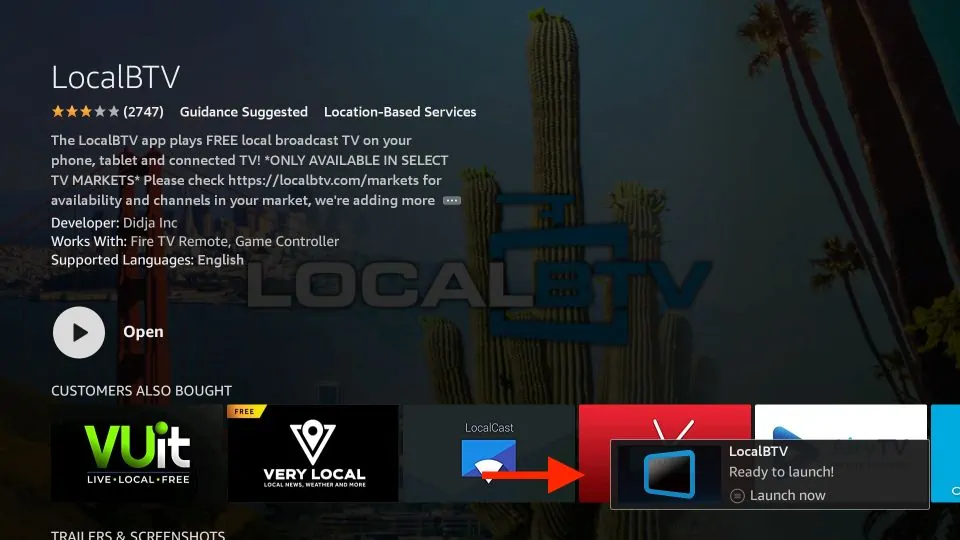





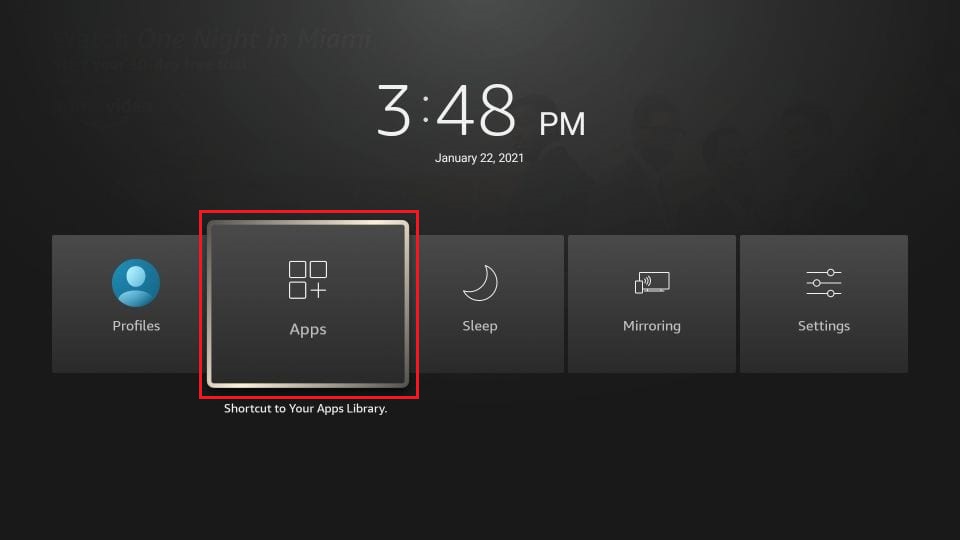
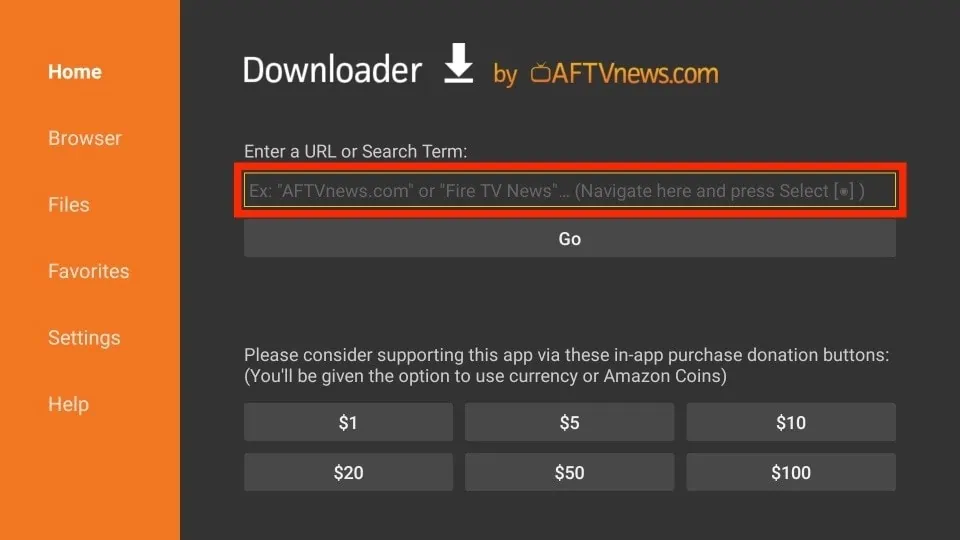
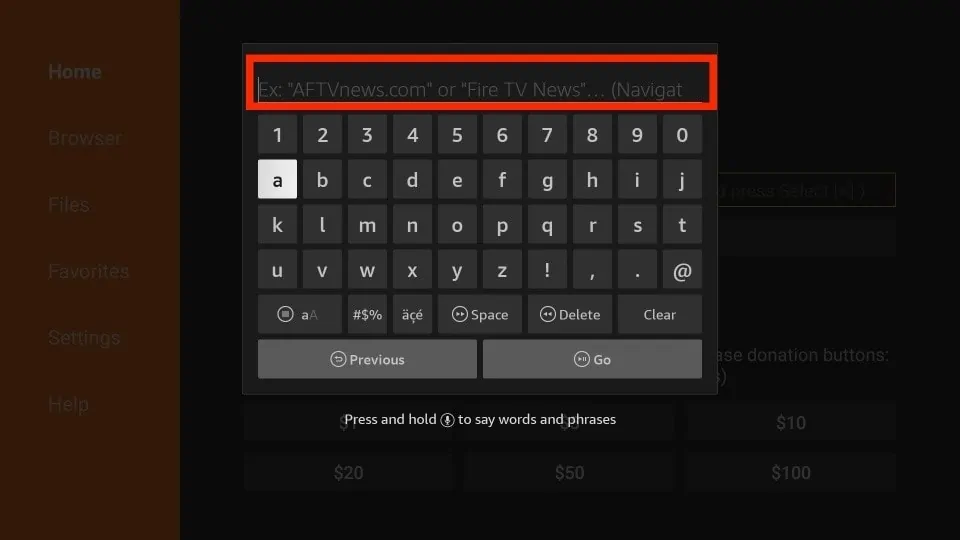
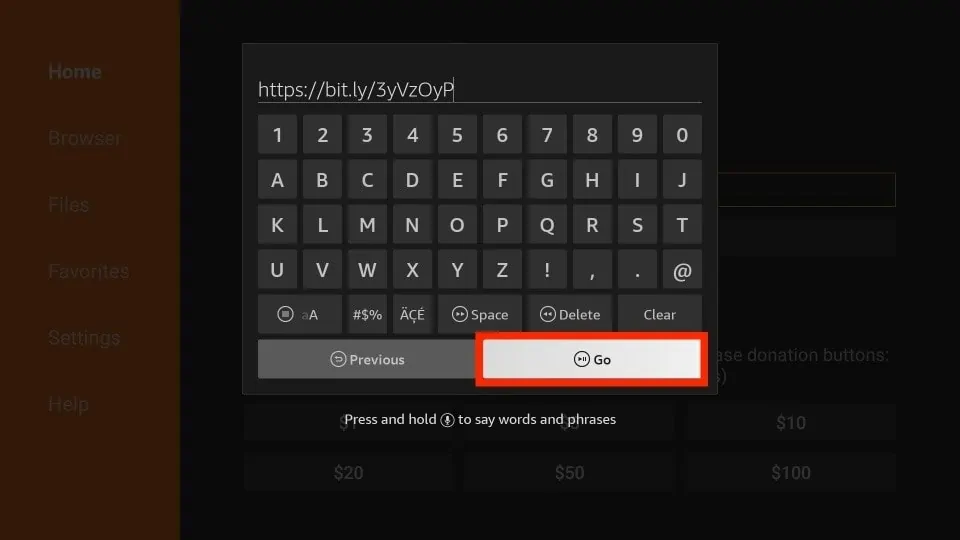
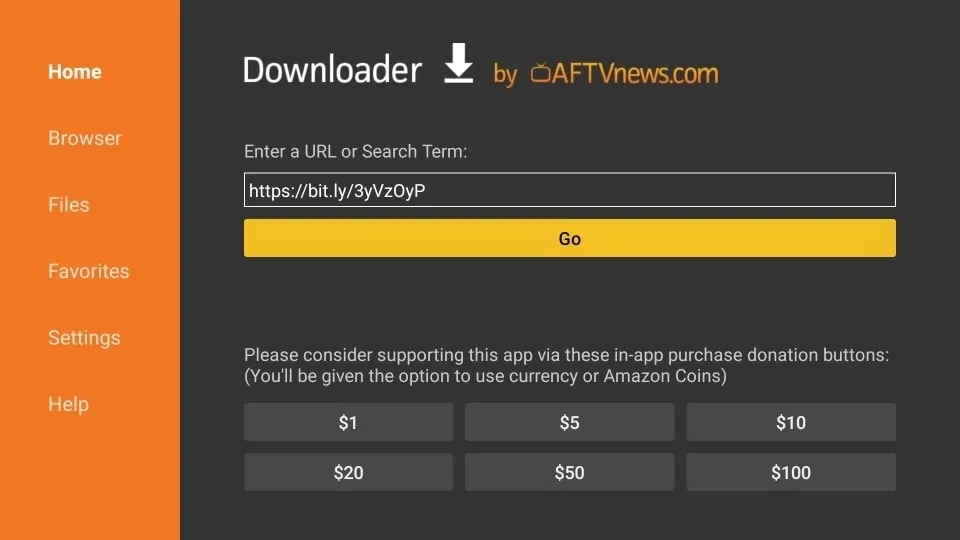
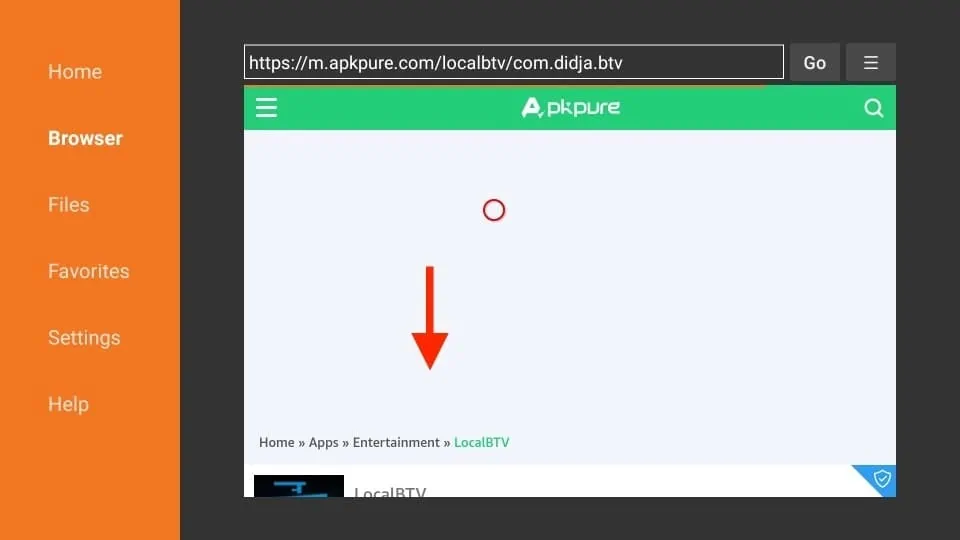
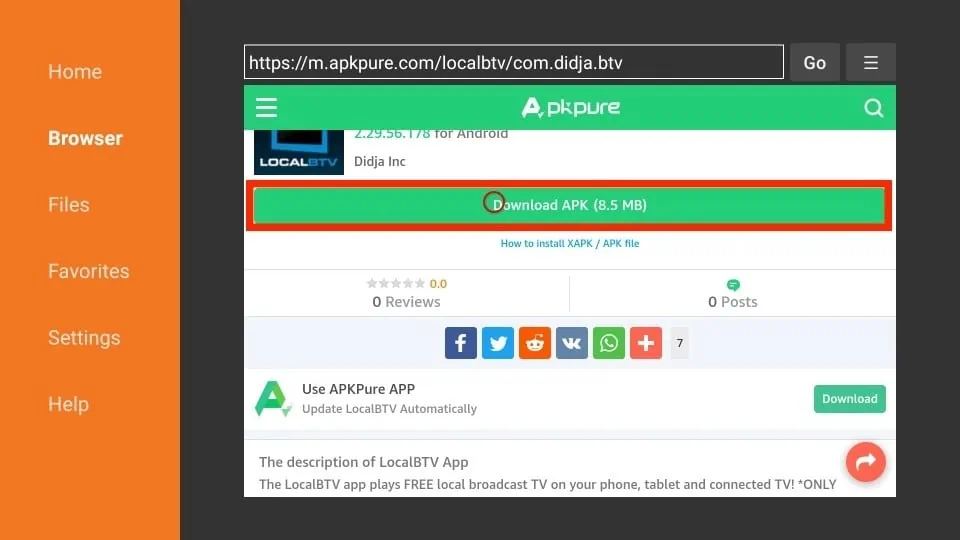
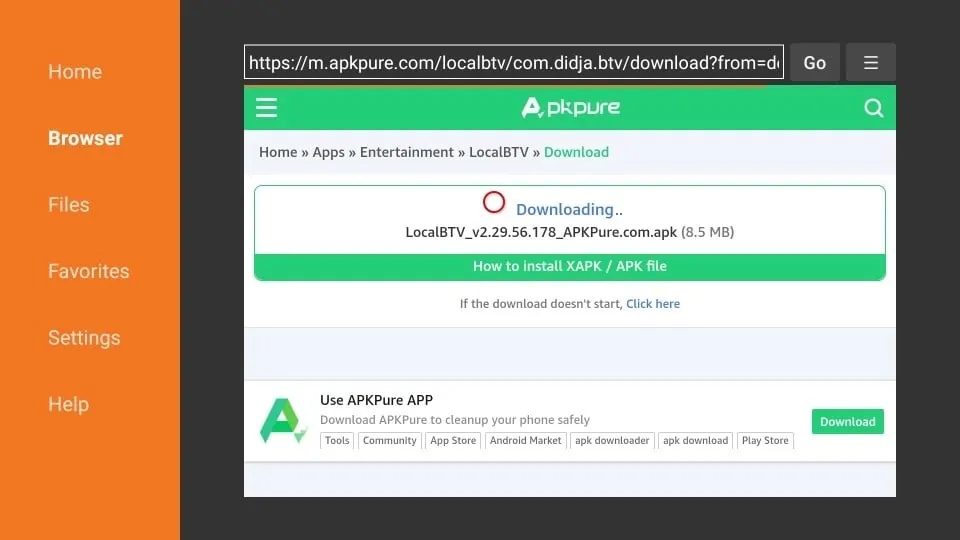
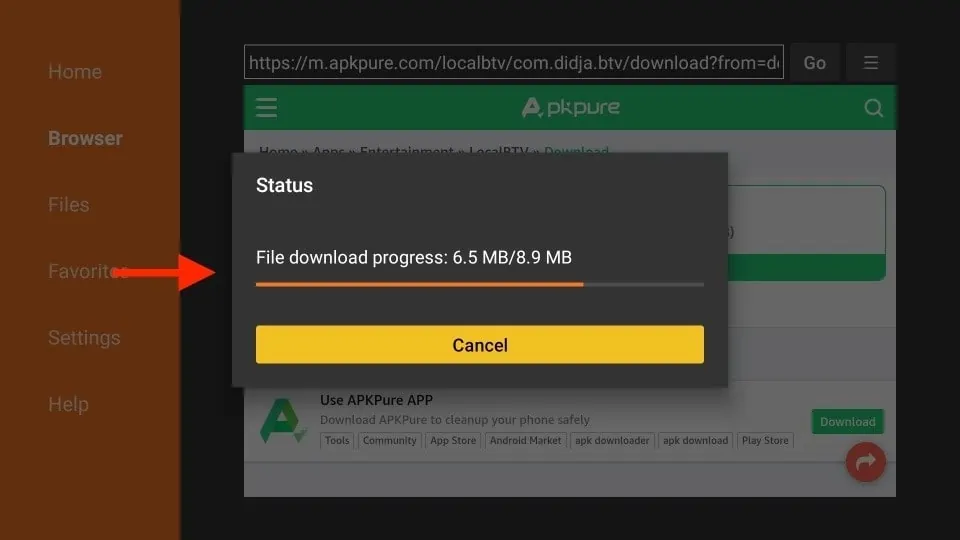
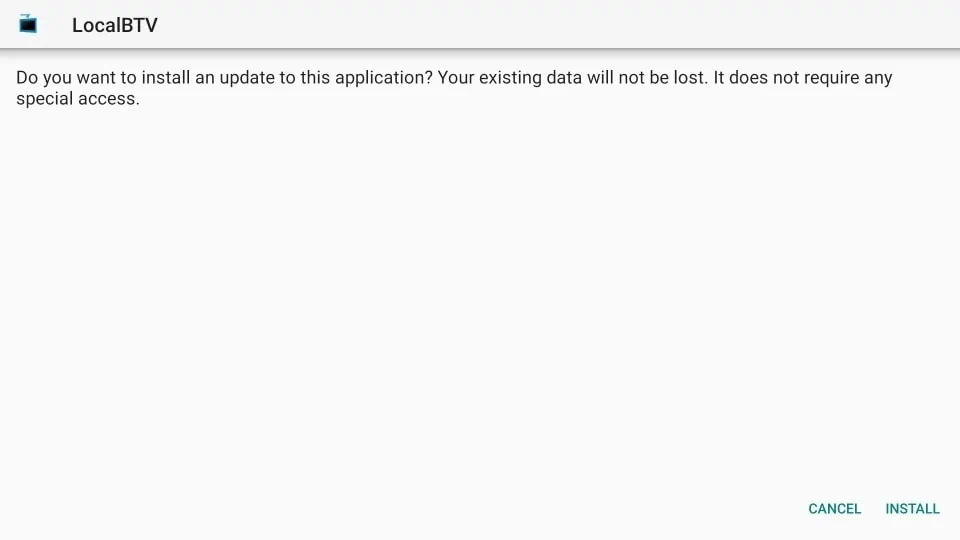

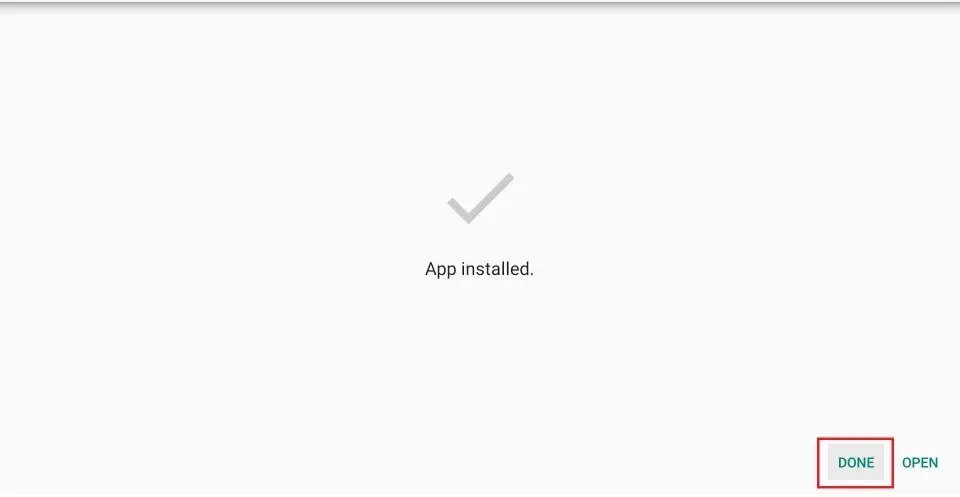
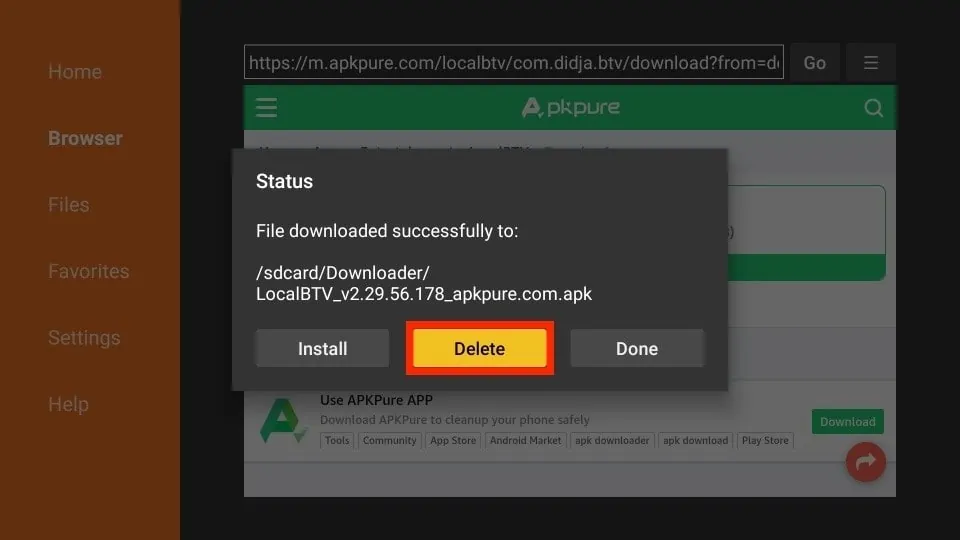
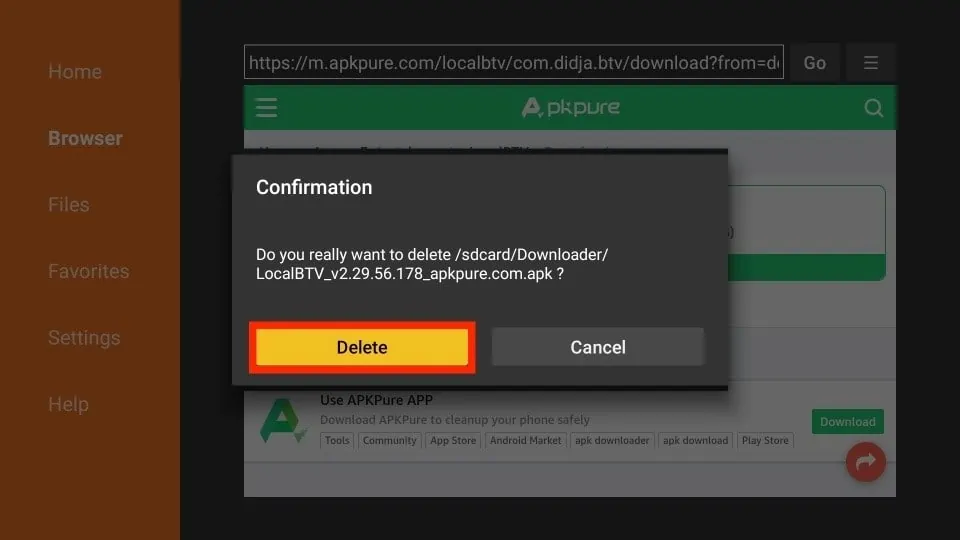
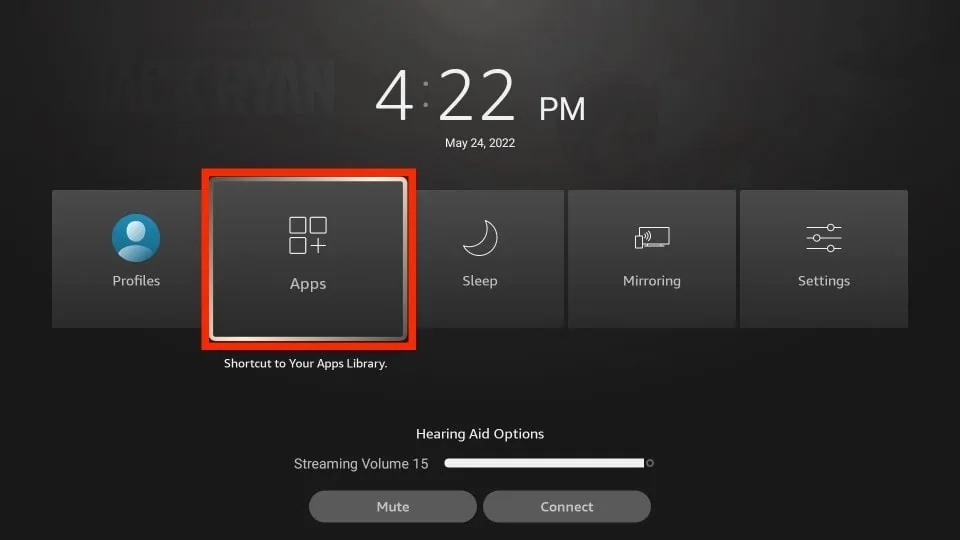

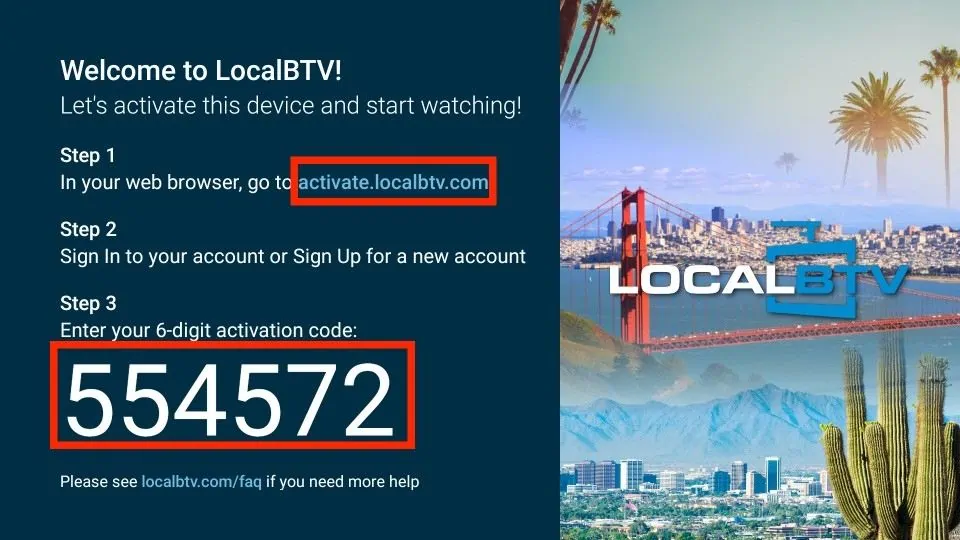
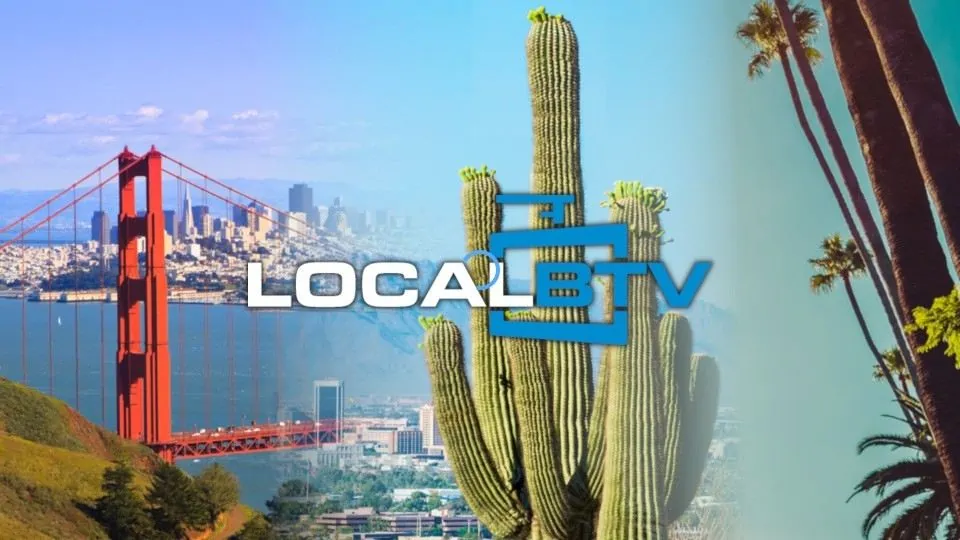
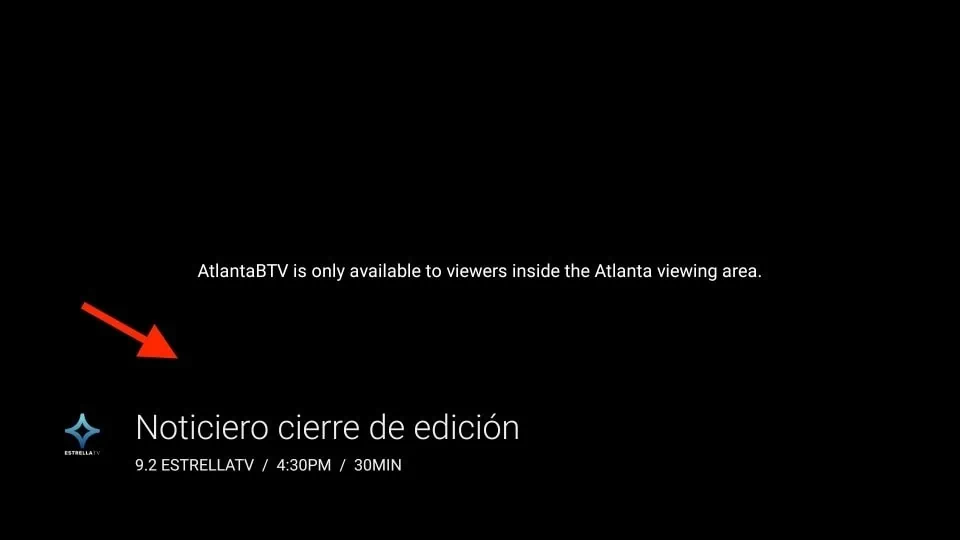
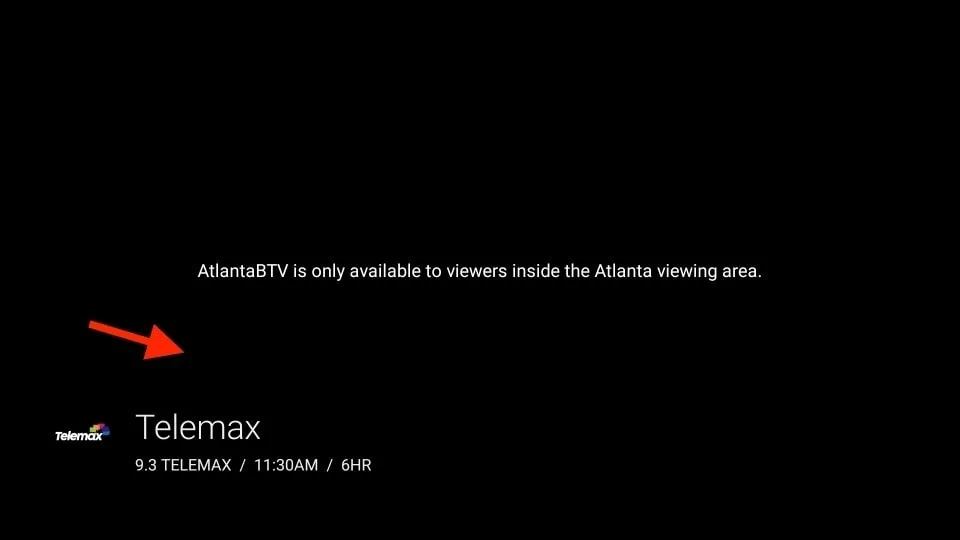
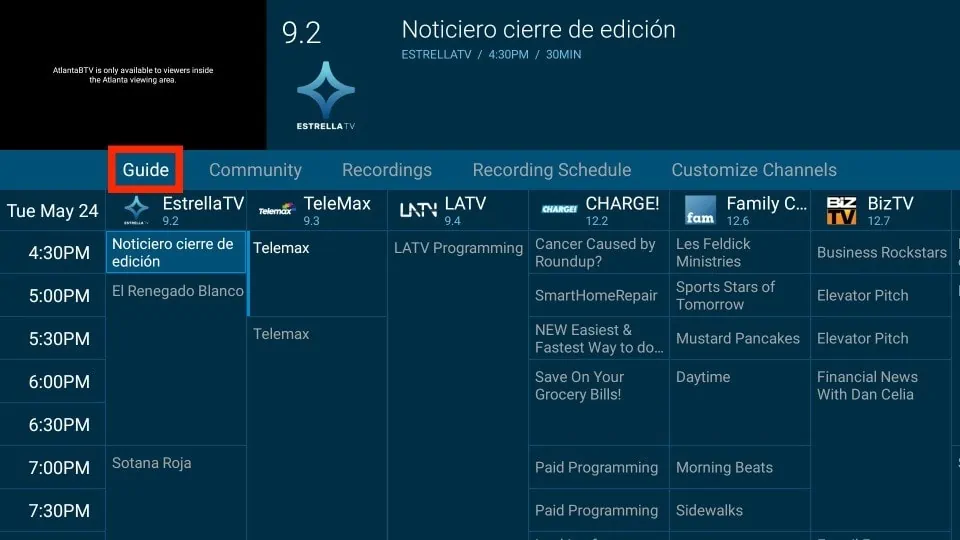
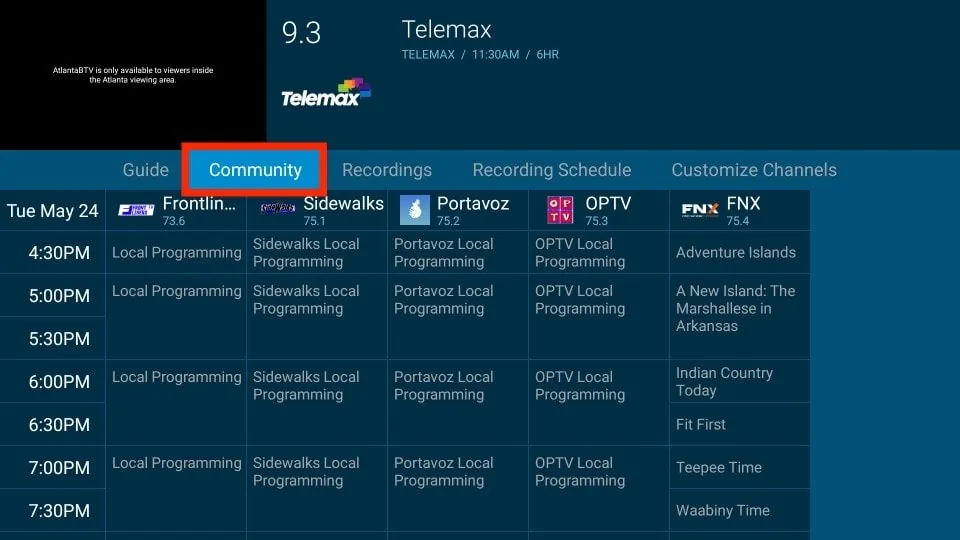
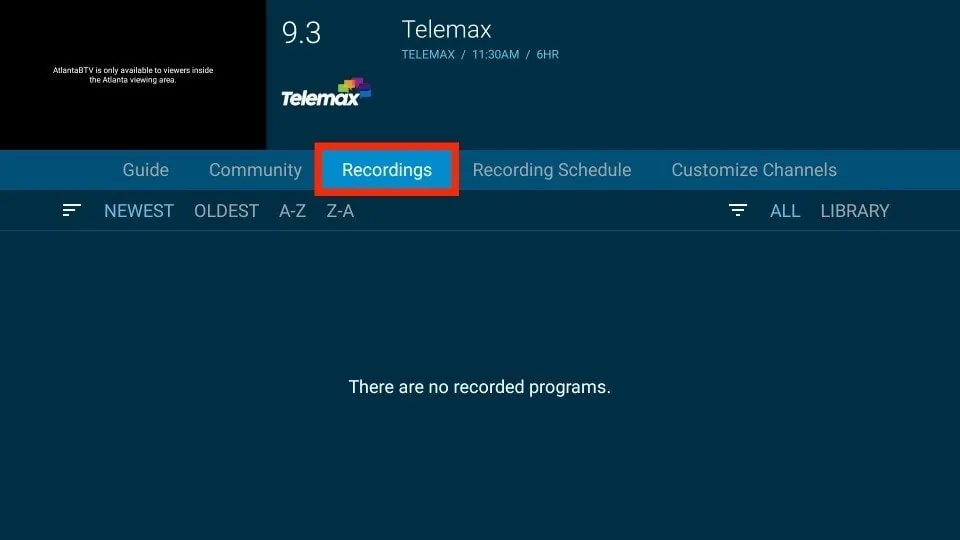
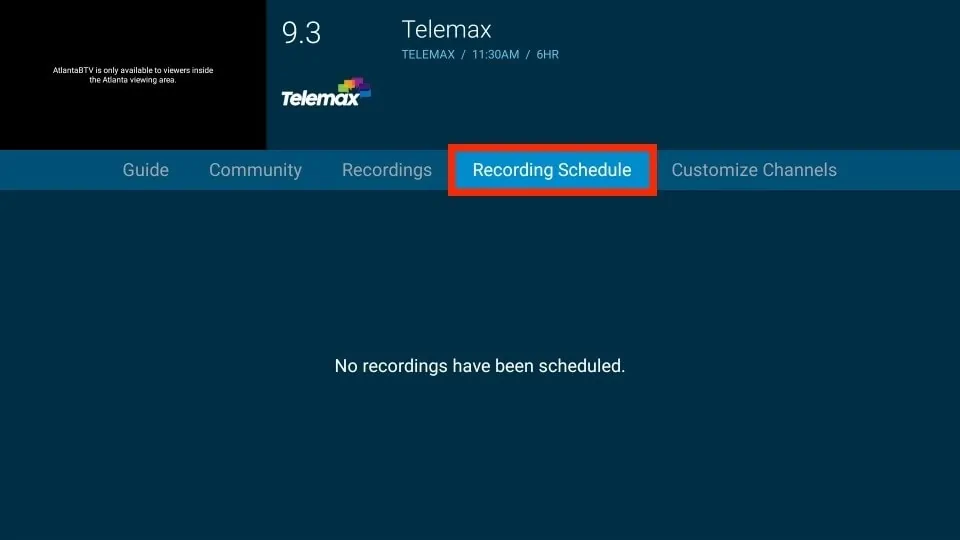
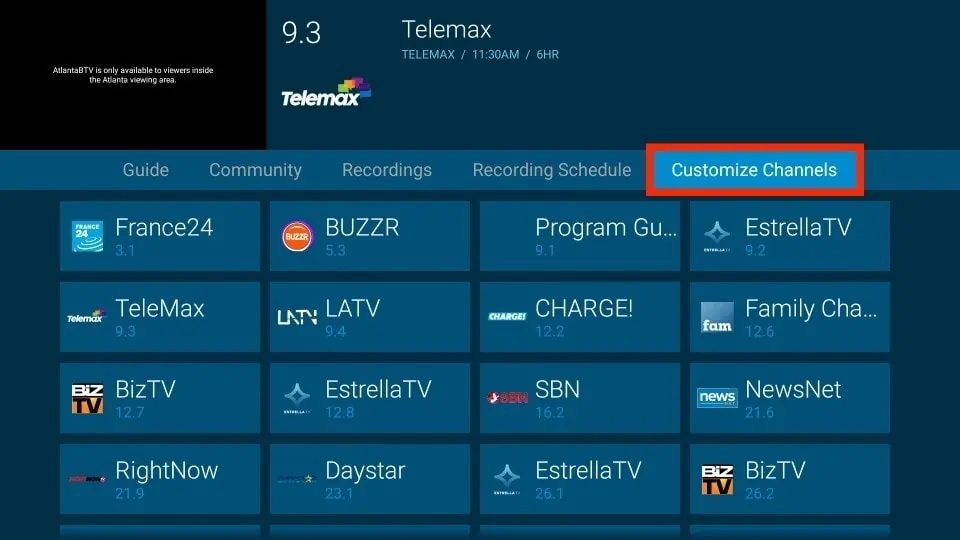
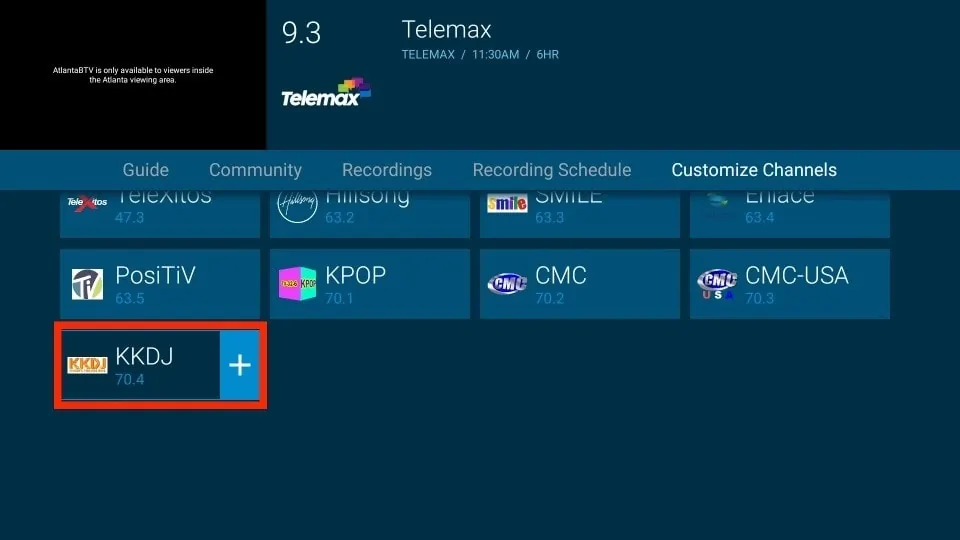


Leave a Reply