This guide shows you how to install the Nightwing Kodi addon on any device. You can install Nightwing on all devices compatible with Kodi, like Nvidia Shield, Linux, Mac, Windows, Android, FireStick, and more.
What Is Nightwing Kodi Addon?
Nightwing is an all-in-one Kodi addon available through the Magnetic Repository, offering a wide range of content to enhance your streaming experience.
The addon features an extensive library, including fitness videos, 1-Click content, movies, TV series, kids’ content, and documentaries, all carefully categorized into multiple sub-folders for easy access.
Also, the design of the addon is very intuitive and user-friendly, ensuring an easy and enjoyable browsing experience without any lagging time.
Furthermore, Nightwing lets you add premium services like Real Debrid to make it even more capable.
Overall, Nightwing is a wonderful video add-on that allows you to stream multiple types of content for free.
Attention Kodi Users!
Governments and ISPs worldwide monitor your online activities. If you use third-party Kodi addons, you should always use a reliable Kodi VPN to hide your identity and prevent issues with your streaming experience. Currently, your IP is visible to everyone.
I use ExpressVPN, the fastest and most secure VPN in the industry. It is very easy to install on any device, including Amazon Fire TV Stick, PC, Mac, and Smartphones. It also includes a 30-day money-back guarantee. If you're not satisfied with their service, you can request a refund. ExpressVPN is offering a special NEW YEAR deal: get 4 months free and save 78% on the 2-year plan.
Install and Use Best Kodi VPN | Why you must use a VPN at all times
Is Nightwing Safe & Legal?
Nightwing isn’t available on Kodi’s official repository, which raises serious questions about the addon’s safety and legality. Let us know more about Nightwing’s safety and legality.
Regarding safety, Nightwing looks like a promising addon with no fishy elements. However, being a third-party addon, one can’t be 100% sure about its safety. I did a quick virus check on Nightwing’s repo zip file and found nothing suspicious – check it out yourself:
On the legality side, unfortunately, at FST, we don’t own sufficient resources to check the legal status of content on Nightwing. So, your best bet is to use a VPN to keep your data safe and activity well out of harm’s way. I recommend ExpressVPN. It is the fastest and most reliable VPN.
How to Install Nightwing Kodi Addon
Nightwing isn’t available on Kodi’s official repository since it is a third-party addon. So, you’ll need to install an unverified repo that is Magnetic Repo, from the internet that hosts Nightwing.
Inside the Magnetic repo’s video add-ons tab, you’ll find Nightwing. You can install it from there. I have made three separate parts for installation. To successfully install Nightwing on Kodi, start from the first one.
Legal Disclaimer: This guide is for informational purposes only. FireStickTricks.com does not own, host, operate, resell, or distribute any apps, services, or content mentioned.
Part 1: Enable Unknown Sources on Kodi
Kodi restricts adding any addon or a repository from unverified sources. However, you can manually override the setting known as unknown sources. Use the steps below to enable unknown sources on Kodi:
1. Open the Kodi settings menu by clicking the Cog icon on the app’s home page.
2. Click on the System tab.
3. Next, go down to the Add-ons section.
4. Toggle on the Unknown sources option.
5. A warning pop-up will appear regarding allowing unknown sources; click Yes.
Part 2: Install The Repository With Nightwing
To access Nightwing, we’ll first load its repository, Magnetic Repo. Here are the instructions to install Magnetic Repo:
1. Go to the settings of Kodi by selecting the Gear icon on the app’s home.
2. Explore File manager.
3. Open Add source.
Note: As you can see, my list is loaded with external repo sources, which is why the Add source option is at the end of the list.
4. Under Enter the paths or browse for the media locations heading, choose <None>.
5. Type Magnetic Repo’s official URL – https://magnetic.website/repo. Save and confirm the URL by pressing OK.
Note: The URL above is Magnetic Repo’s official URL. I have just added it to make it easy for you to copy and paste it on your Kodi app. That said, we don’t have any links with the repository’s creators.
6. Select the repo input box to remove the default name and set a new name.
7. Clear the name and set a simple name for the source, like magnetic. Then, choose OK.
Note: I advise you to pick an easy-to-remember name like magnetic, but you can always set anything.
8. Everything went successfully if you see the repo name on the list without any errors.
9. Return to the Kodi Settings screen and enter the Add-ons section.
10. Select the fourth option – Install from zip file.
11. Kodi will prompt a message about manual updates; click Yes to proceed.
12. Locate and choose the repo name you have set from the Install from zip file list. I’m selecting magnetic.
13. Select repository.Magnetic-x.x.x.zip.
Note: As developers frequently update the repo, the magnetic repository version number might differ when you install it.
14. Kodi will send a Magnetic Repo Add-on installed notification once the repository is loaded on your app.
Part 3: Install Nightwing
The moment you have been waiting for is finally here! This part shows the installation steps for the Nightwing Kodi add-on.
1. After successful repo installation, go up one option to choose Install from repository.
2. Inside, you’ll see the list of repositories on your Kodi. Select Magnetic Repo.
3. As Nightwing is a video addon, it’ll be available in the Video add-ons sub-tab.
4. Choose Nightwing Lite, which will be at the top of the list for most users.
5. Press the Install button on your screen’s bottom right-hand side.
6. A bunch of other addons will also be installed with Nightwing – confirm and proceed by clicking OK.
7. Kodi will download the required files for additional addons and Nightwing. Then, it’ll install them in the background.
8. When the Nightwing Add-on is installed, a notification pops on the upper right side of the screen, meaning the add-on has been installed.
Congratulations! Nightwing by Magnetic Repo is now ready to use on your Kodi app.
Before you start streaming with Kodi Addons or Builds, I would like to warn you that everything you stream on Kodi is visible to your ISP and Government. This means, streaming copyrighted content (free movies, TV shows, live TV, and Sports) might get you into legal trouble.
Thankfully, there is a foolproof way to keep all your streaming activities hidden from your ISP and the Government. All you need is a good VPN for Kodi. A VPN will mask your original IP which is and will help you bypass Online Surveillance, ISP throttling, and content geo-restrictions.
I personally use and recommend ExpressVPN, which is the fastest and most secure VPN. It is compatible with all kinds of streaming apps and devices.
NOTE: We do not encourage the violation of copyright laws. But, what if you end up streaming content from an illegitimate source unintentionally? It is not always easy to tell the difference between a legit and illegal source.
So, before you start streaming on Kodi, here's how to get VPN protection in 3 simple steps.
Step 1: Get the ExpressVPN subscription HERE. It comes with a 30-day money-back guarantee. Meaning, you can use it free for the first 30-days and if you are not satisfied with the performance (which is highly unlikely), you can ask for a full refund.
Step 2: Click HERE to download and install the ExpressVPN app on your streaming device. If you are using a FireStick, I have given the exact steps starting with Step 4 below.
Step 3: Click the Power icon to connect to a VPN server. That's all. Your connection is now secure with the fastest and best VPN for Kodi.
The following are the steps to install Kodi VPN on your Fire TV devices. If you have other streaming devices, follow Step 1-3 above.
Step 4: Subscribe to ExpressVPN HERE (if not subscribed already).
Step 5: Go to Fire TV Stick home screen. Click Find followed by Search option (see image below).
Step 6: Type Expressvpn in the search bar and select when it shows up.
Step 7: Click Download.
Step 8: Open the ExpressVPN app and Sign in using the email ID and password that you created while buying the ExpressVPN subscription.
Step 9: Click the Power icon to connect to a VPN server. That’s all. Your FireStick is now secured with the fastest VPN.
How to Use Nightwing Kodi Addon
Open the Add-ons tab on the Kodi home.
Stay on the Video add-ons sub-section and launch Nightwing.
The addon will open. Select Close.
Welcome to Nightwing Lite! The following are the sub-sections you’ll encounter on its home:
- Movies
- Series
- Festival of Fear
- Docs
- Your Trakt
- Settings
- Actors
- 4K Hot Spot
- Music
- Search All
Select Movies.
The Movies section is divided into subcategories.
You’ll find the relevant content inside each folder. For instance, clicking “horror films” will open “horror movies.”
The Series section on the menu lets you watch your favorite series.
You will find different subcategories under the Series section.
The Docs section of Nightwing offers documentaries.
The section has eight folders, like Docs, Celebrities & Drugs, Music Docs, Horror Docs, and more. So, no matter your taste, Nightwing has all the documentary essentials for you.
How to Integrate Real Debrid With Nightwing Kodi Addon
Real Debrid lets you access premium links to your favorite TV shows and movies. Nightwing officially supports the integration of Real Debrid. However, note that Real Debrid is a paid service. Check out its pricing by visiting its official site at www.real-debrid.com.
You can also check out our complete guide on how to set up & use Real Debrid on Kodi / FireStick. Here’s how to link your Real Debrid with Nightwing:
1. Choose the Settings section at the end of Nightwing’s home.
2. Select Debrid.
3. Select the Universal Resolvers 2 menu tab on the Settings – ResolveURL window.
4. Choose (Re)Authorise My Account under the Real-Debrid section on the right side of the window.
5. Visit https://real-debrid.com/device and enter the code you see on your Kodi screen.
Note: Users not signed in to their Real Debrid account will be asked to do so.
Now, you are all set to experience the powerful partnership of Nightwing X Real Debrid.
Final Words
You can install the Nightwing Kodi addon within minutes and enjoy a vast library of movies, shows, documentaries, and more. This addon works great on all Kodi devices.
Related:
- How to Install Aliunde Kodi Addon
- How to Install & Watch HBO Max Addon on Kodi
- How to Install Three Now Kodi Addon
- How to Install POV Kodi Addon for Unlimited Streaming

Suberboost Your FireStick with My Free Guide
Stay Ahead: Weekly Insights on the Latest in Free Streaming!
No spam, ever. Unsubscribe anytime.
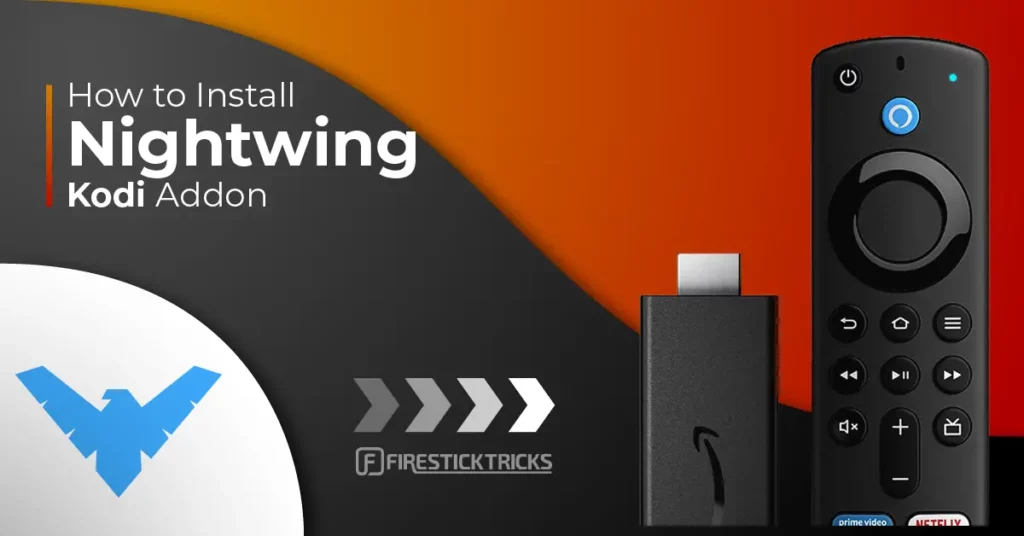
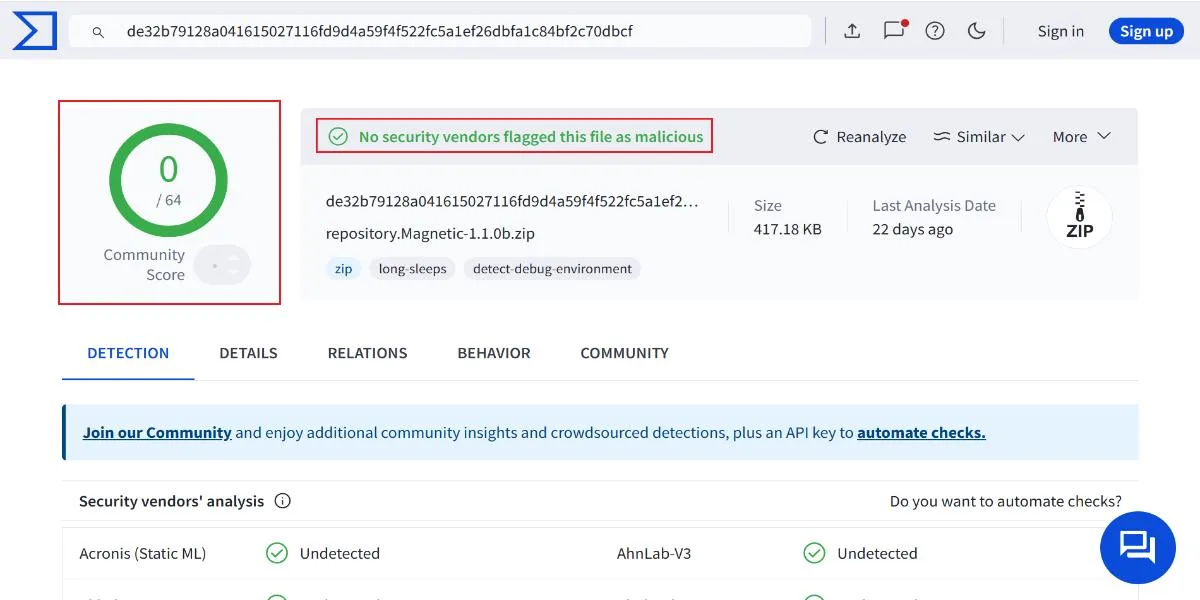

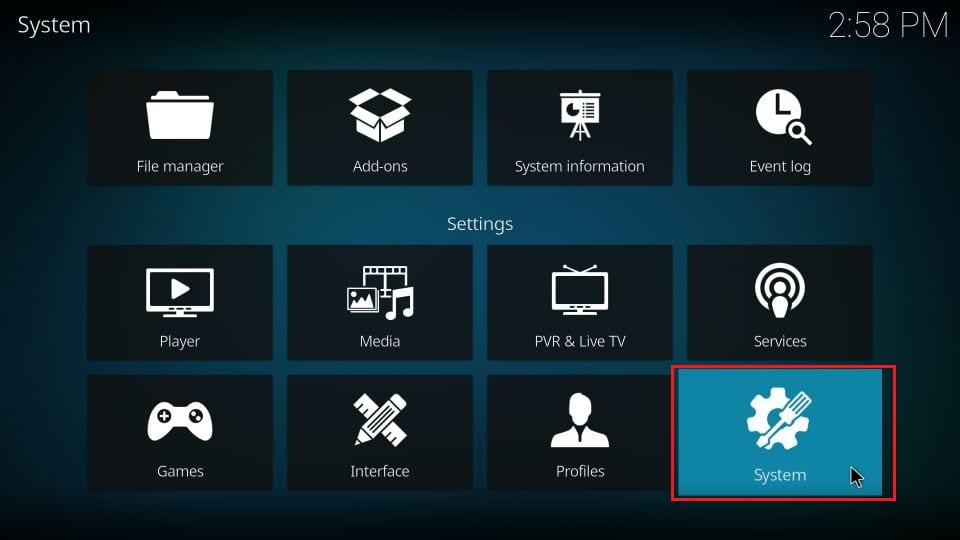
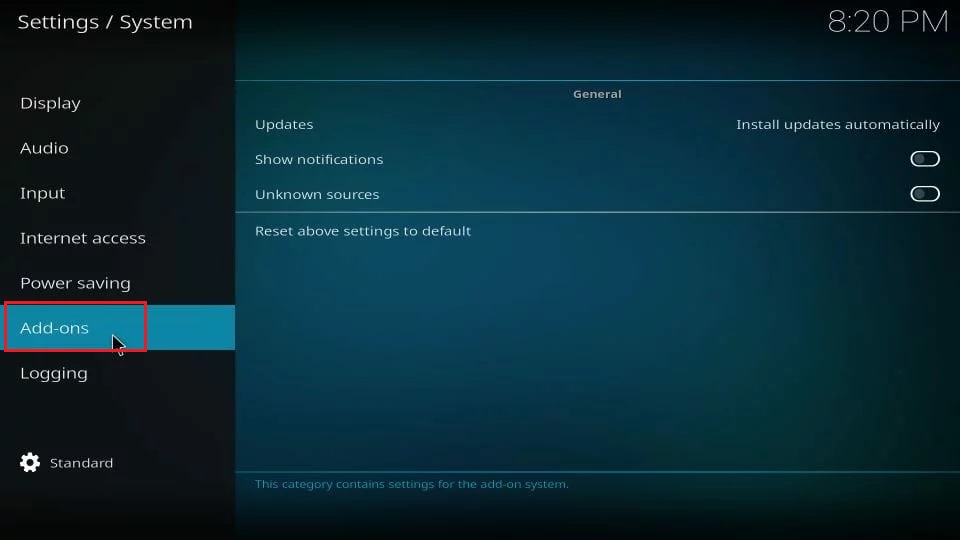
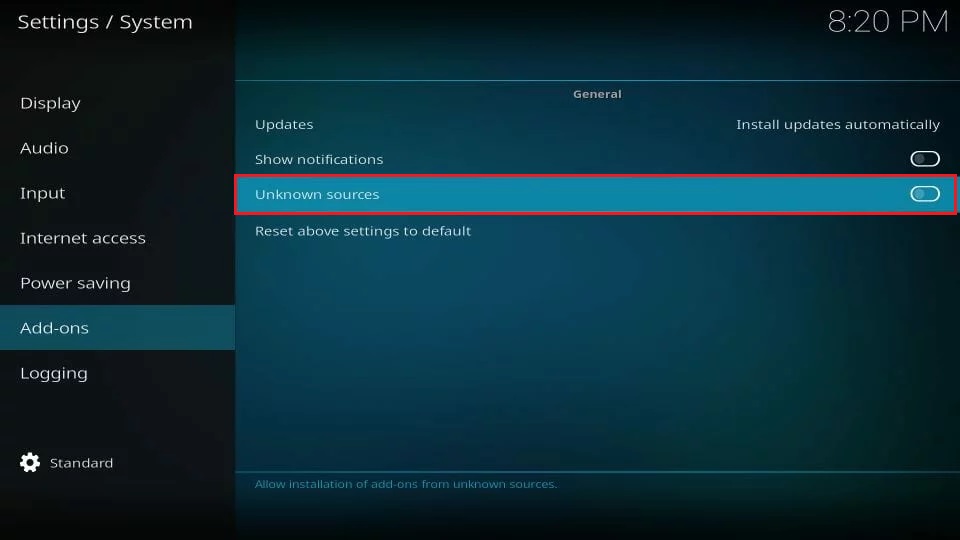
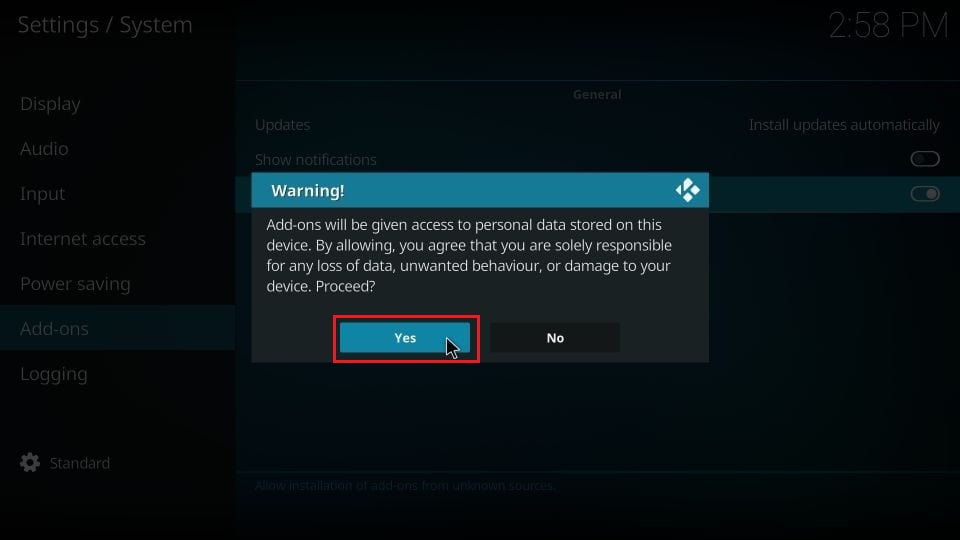
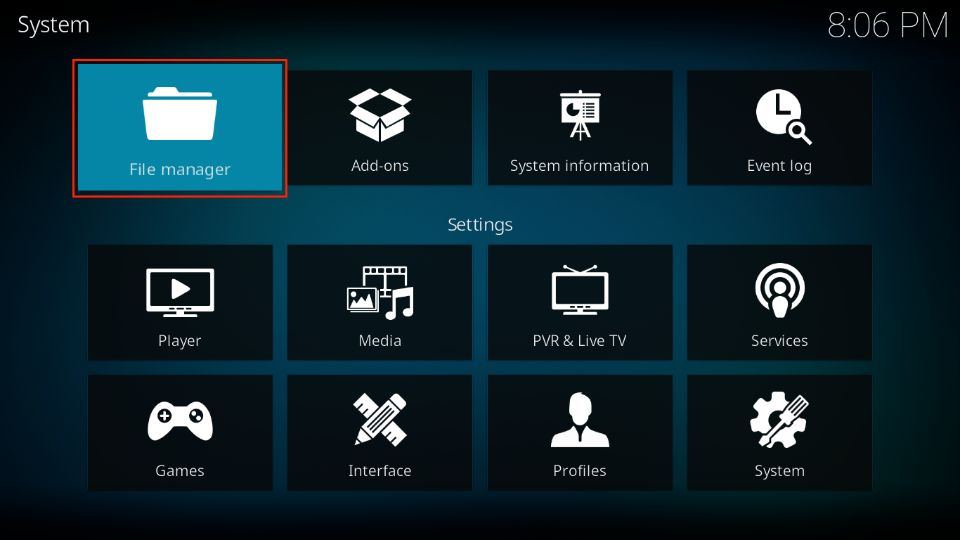
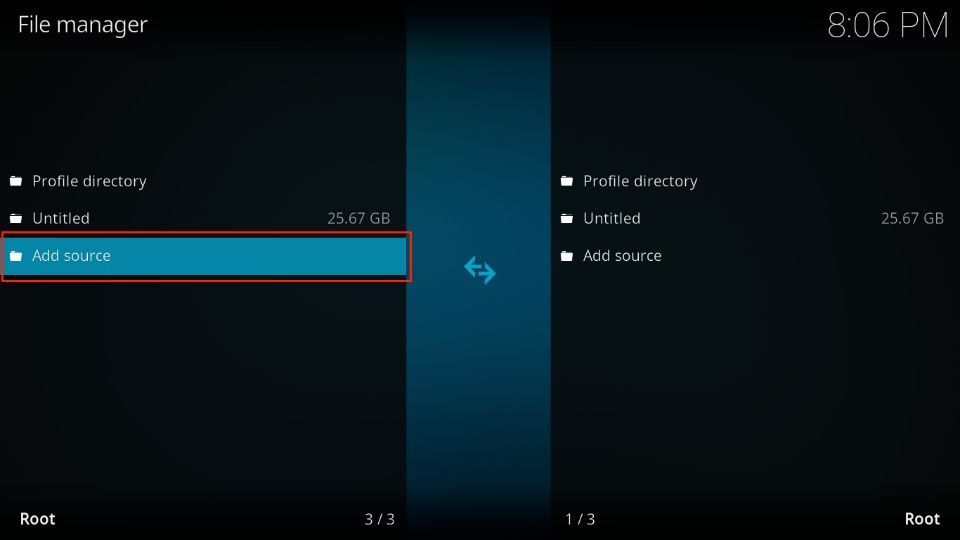
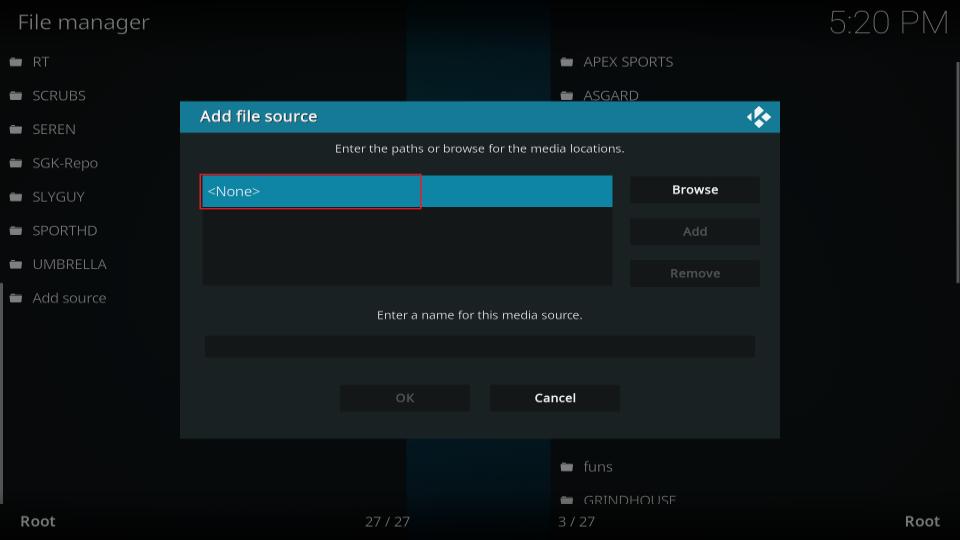
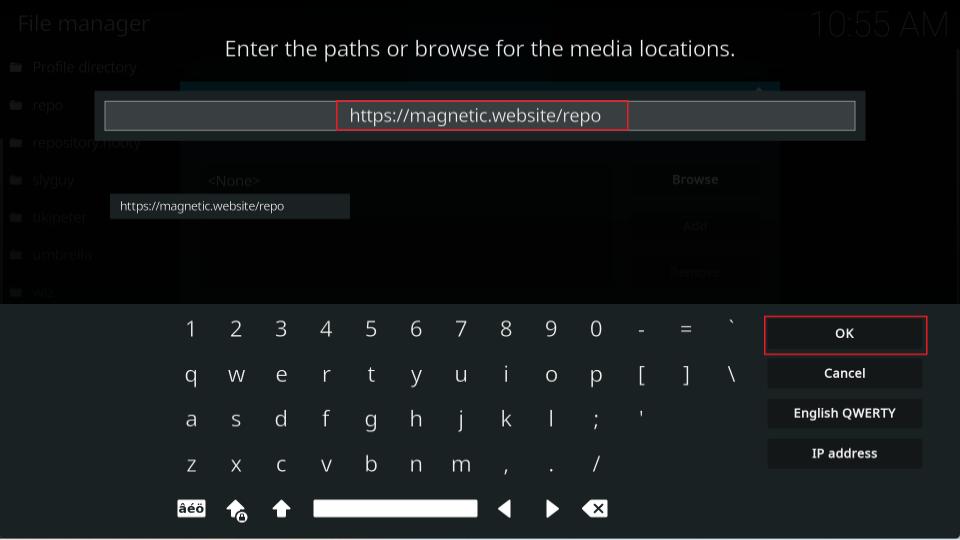
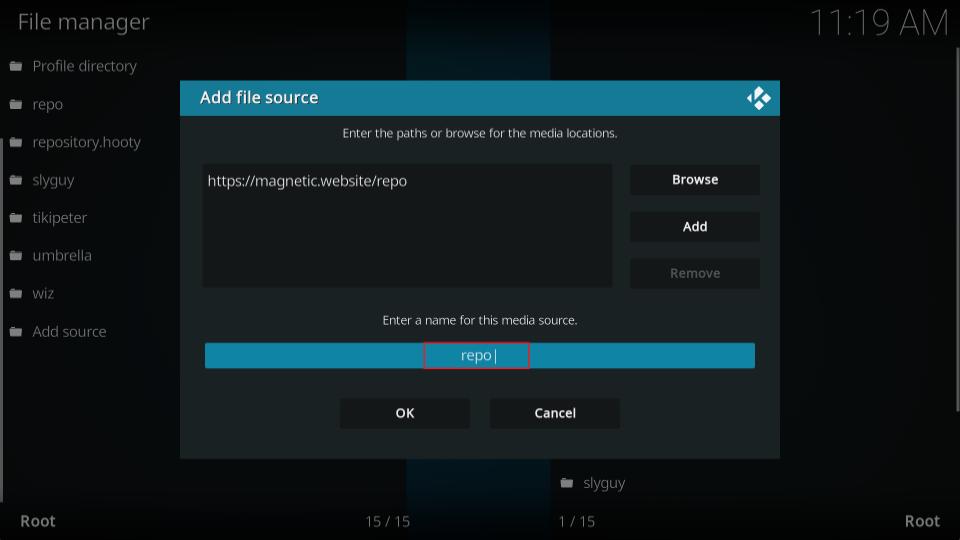
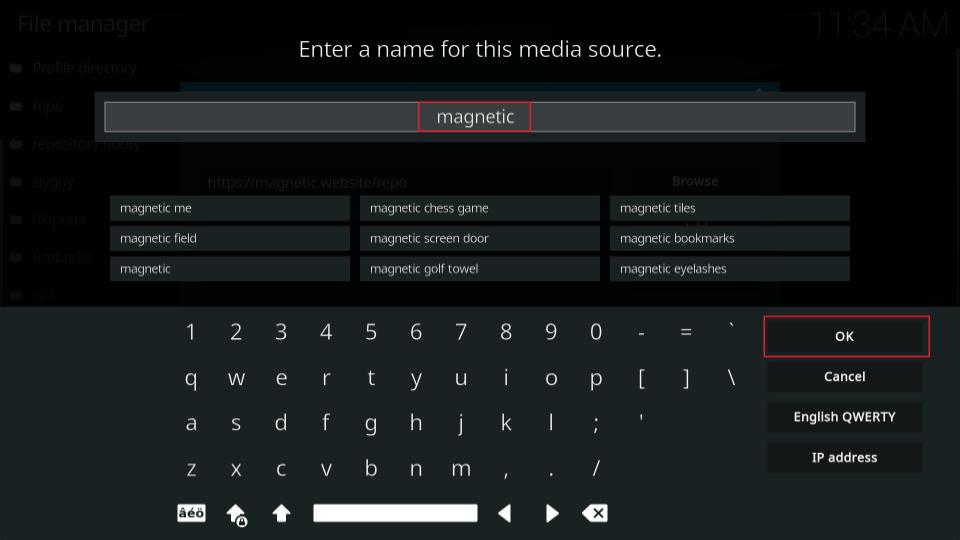
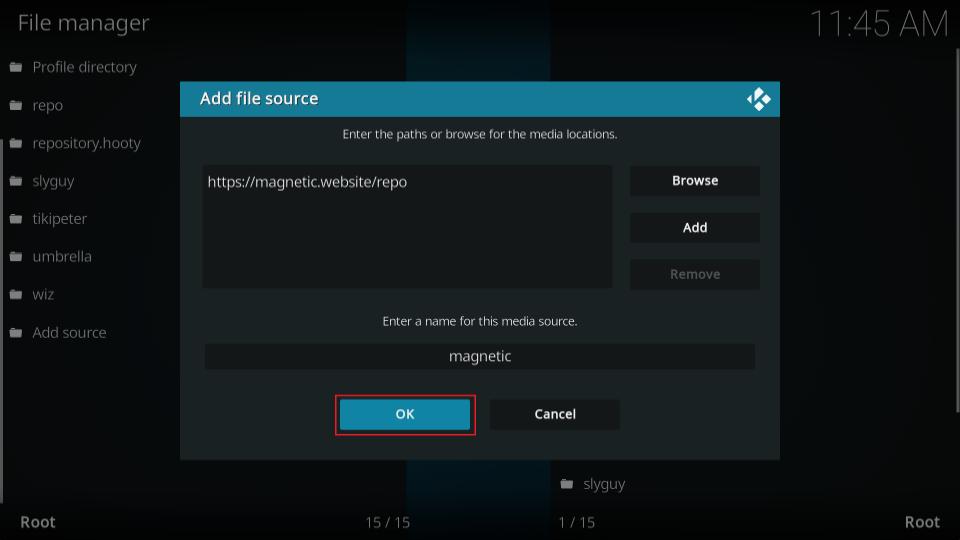
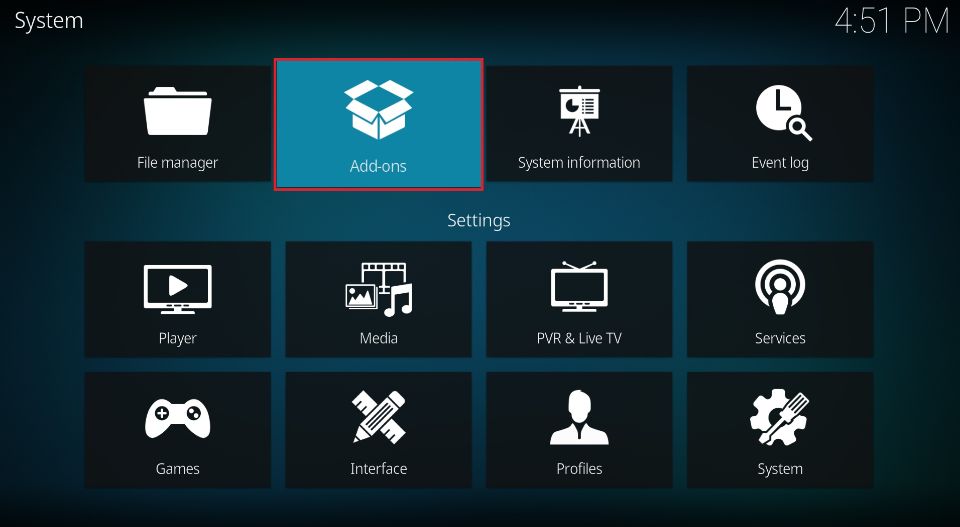
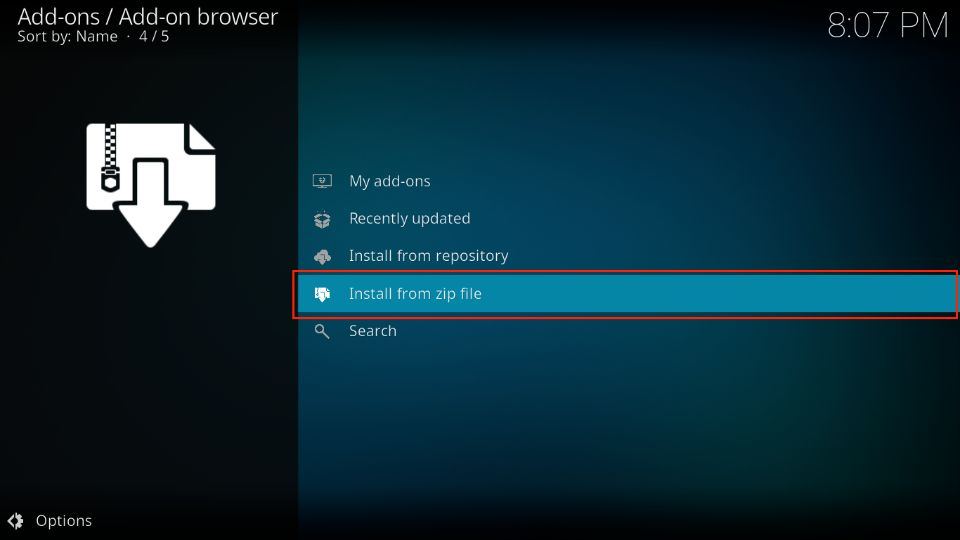
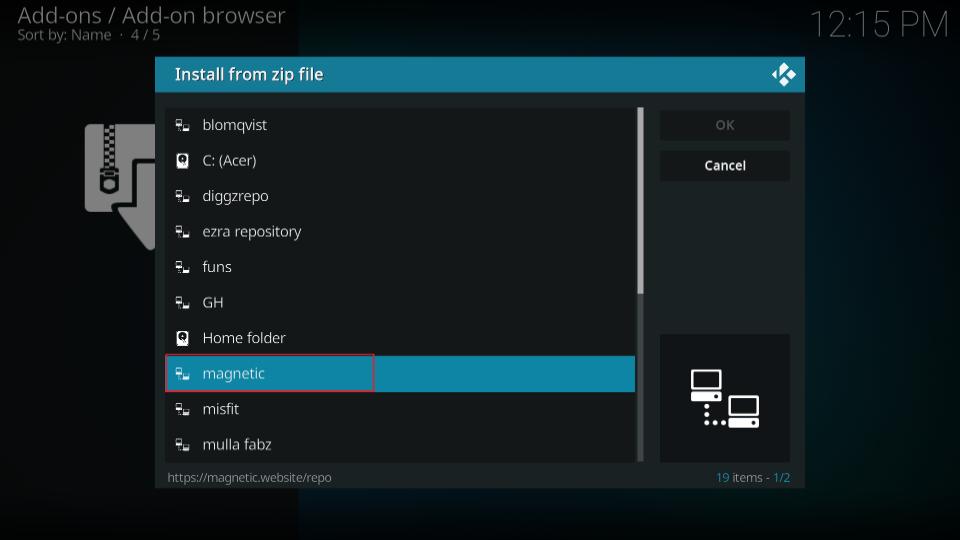
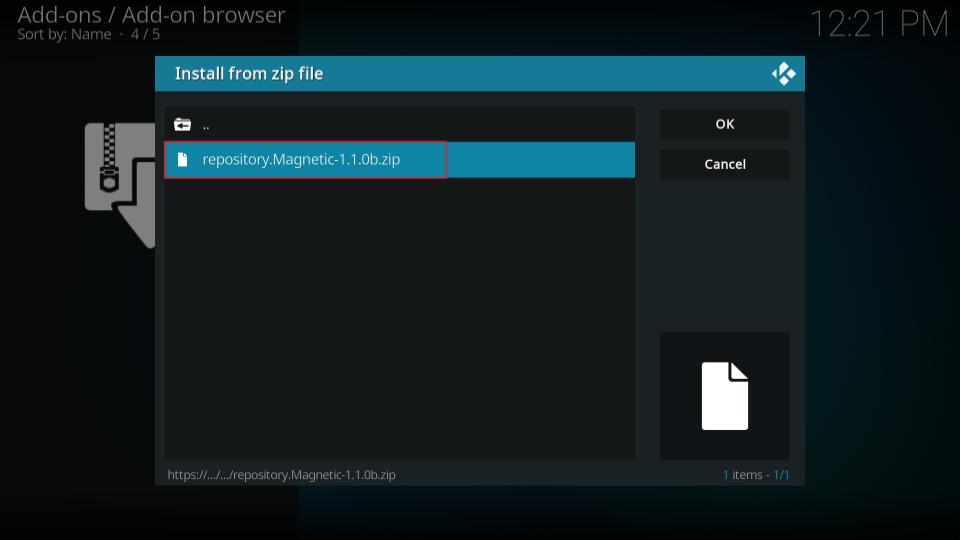
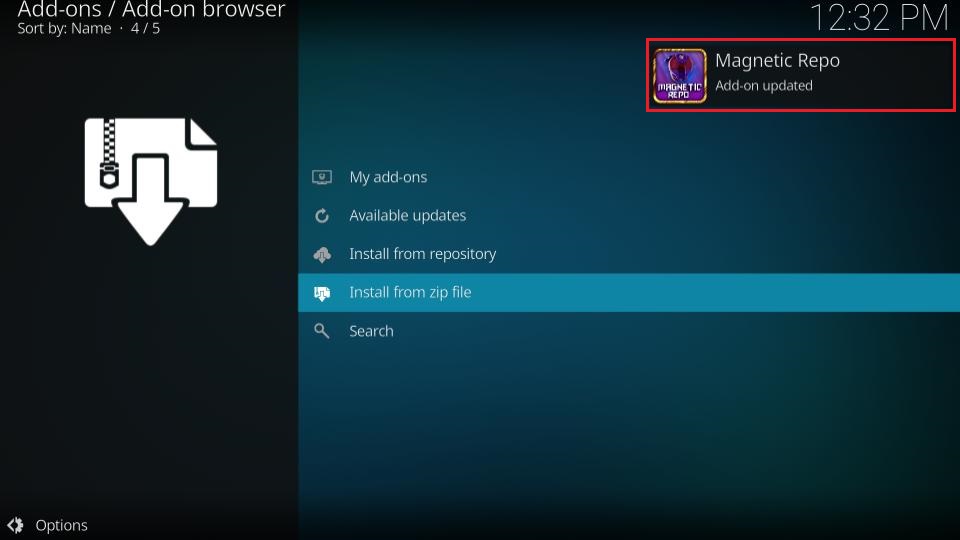
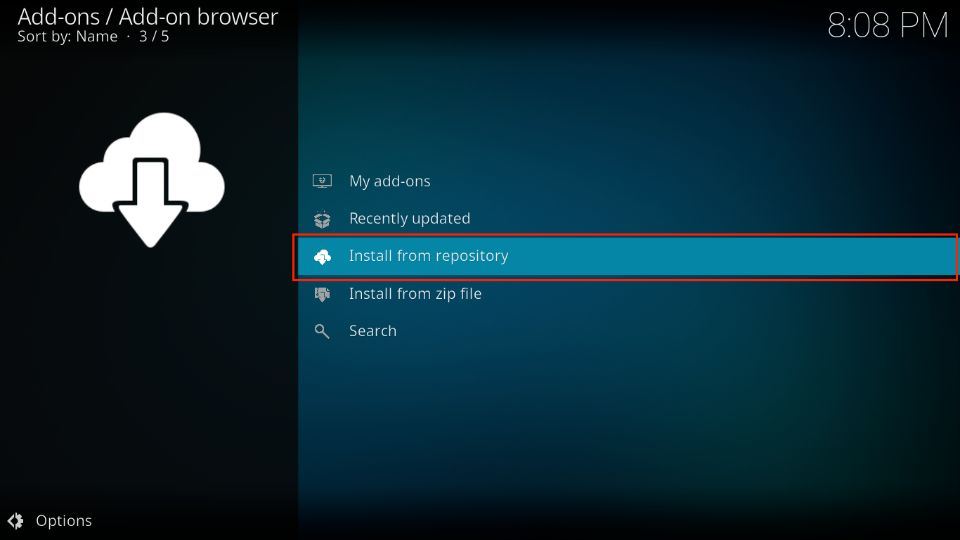
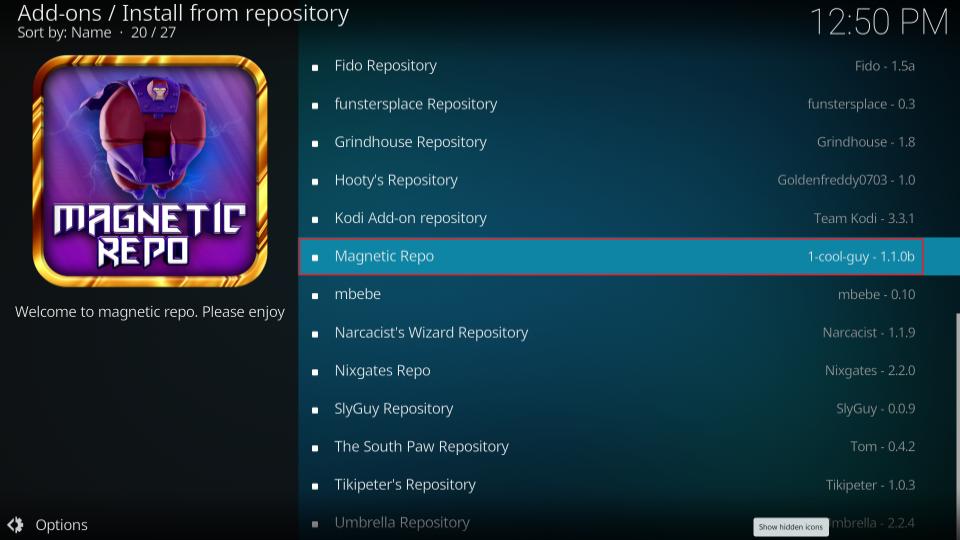
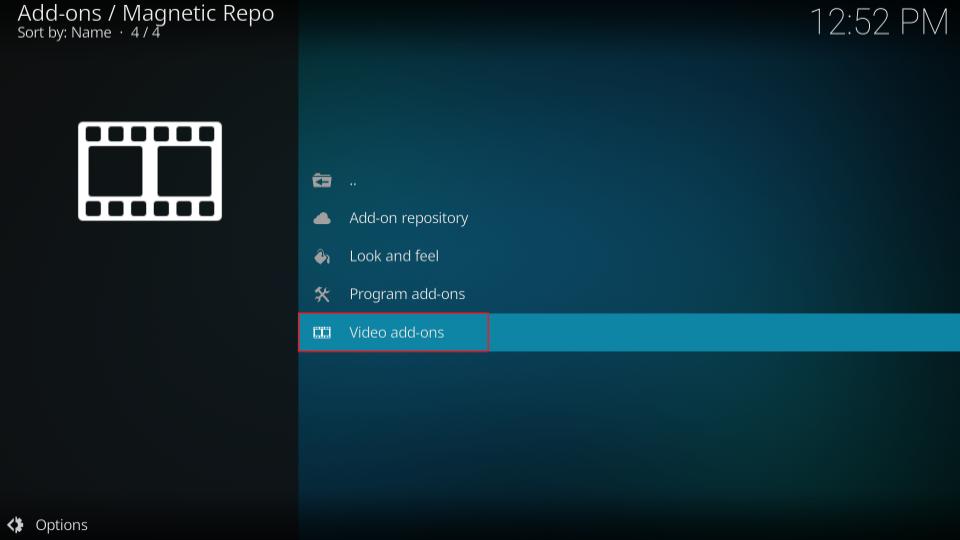
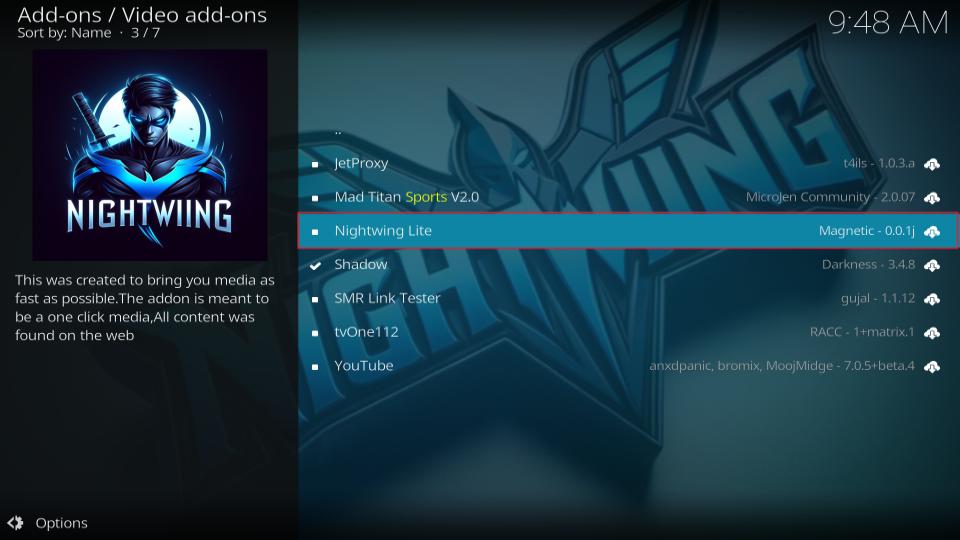
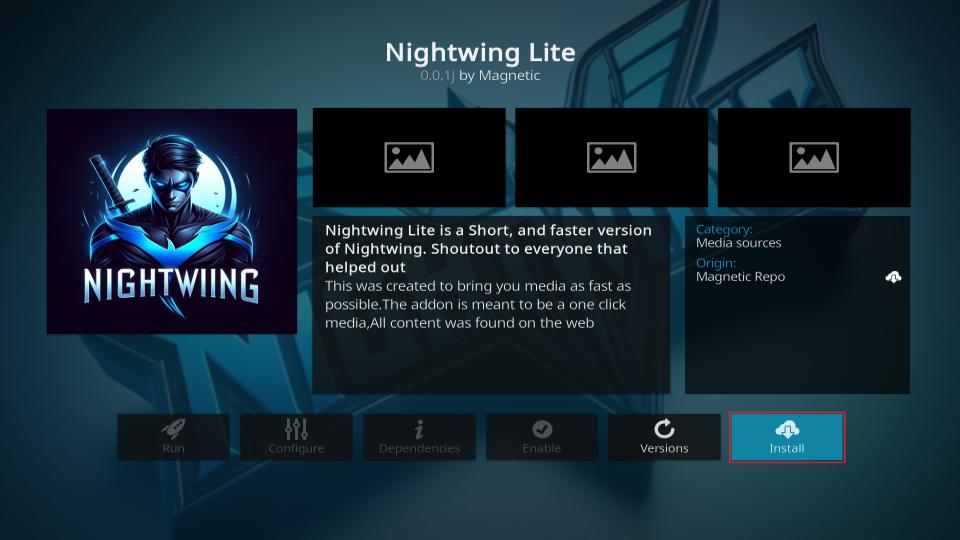
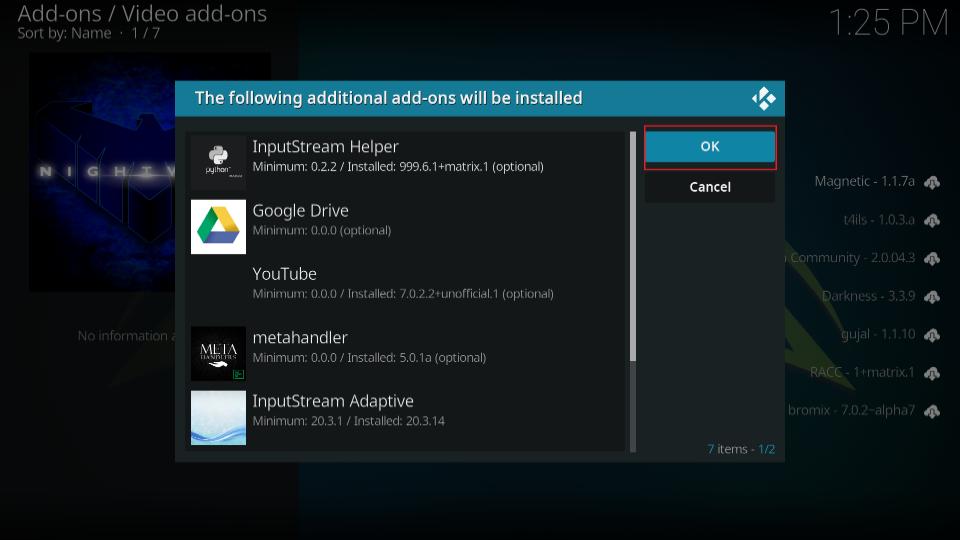
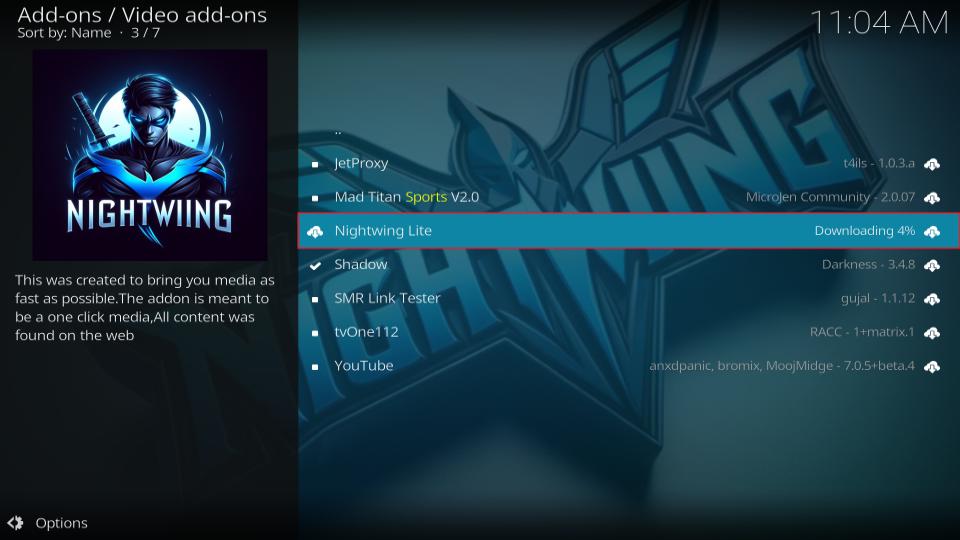
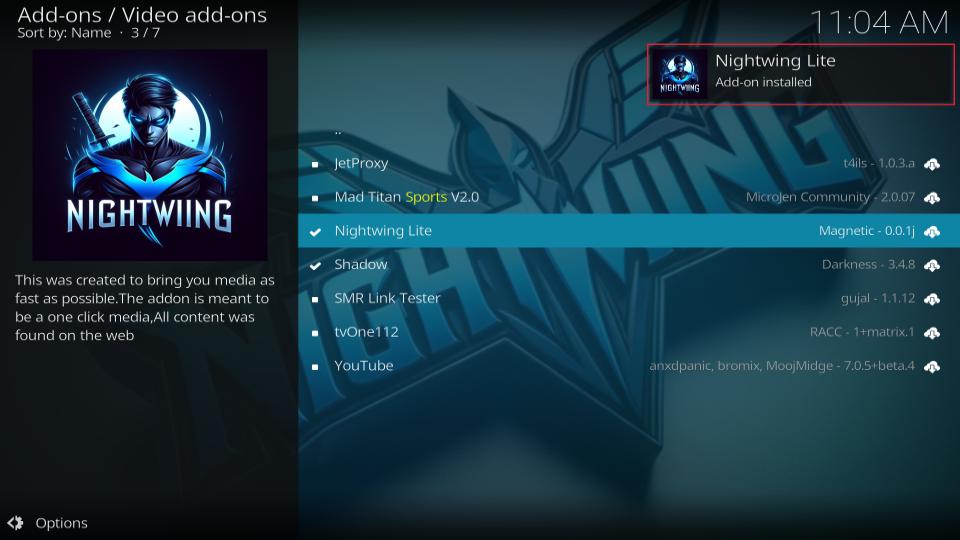






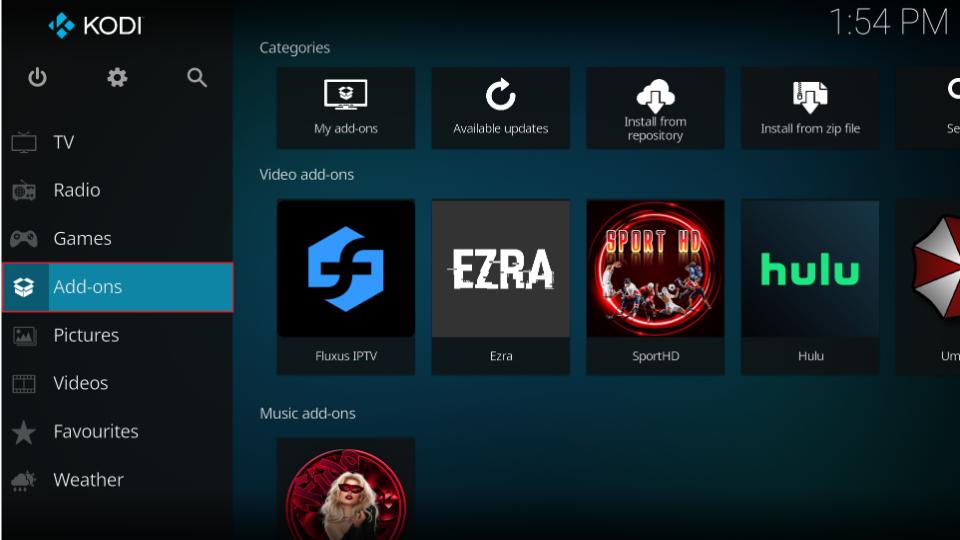
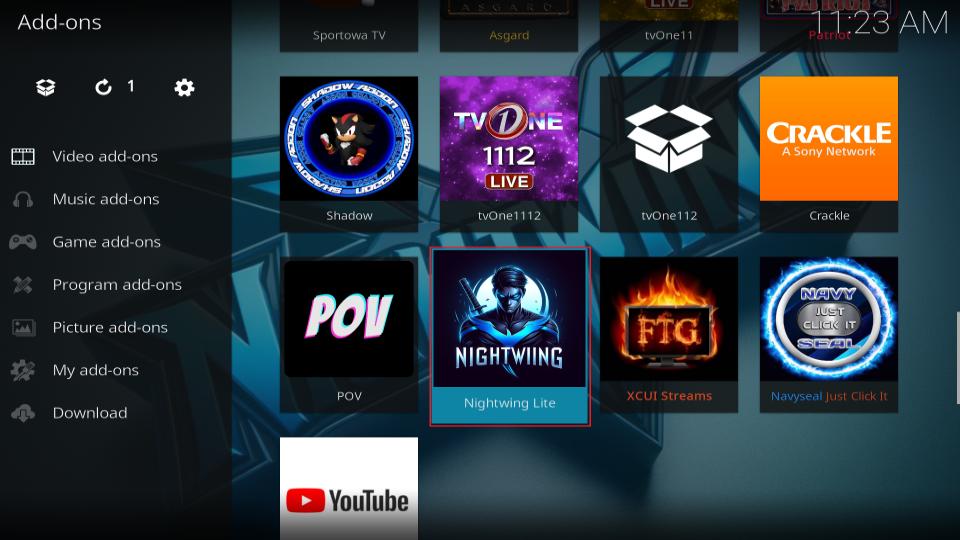
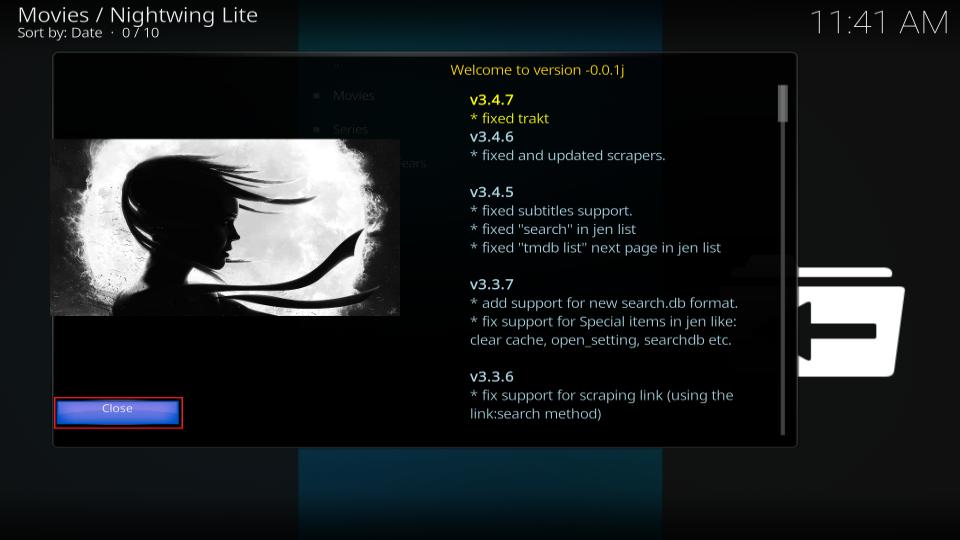
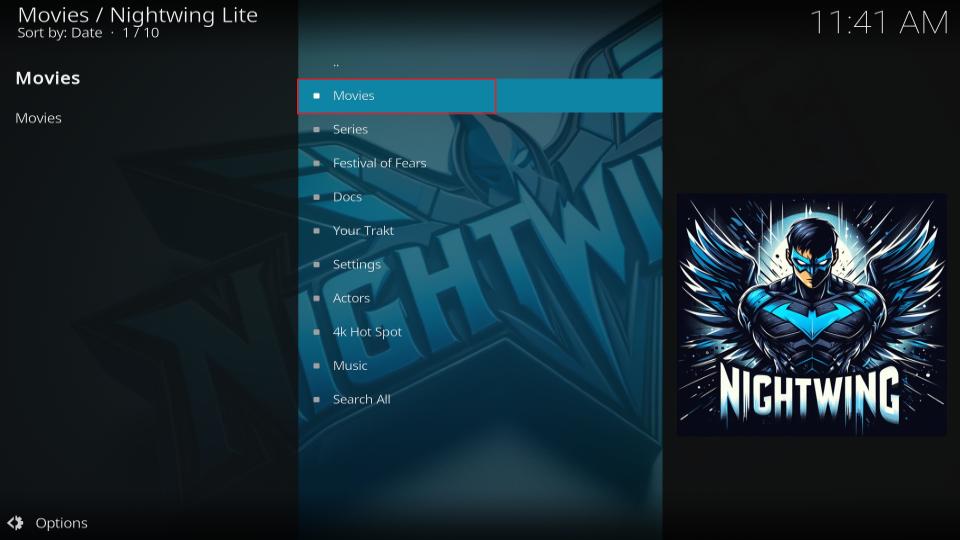
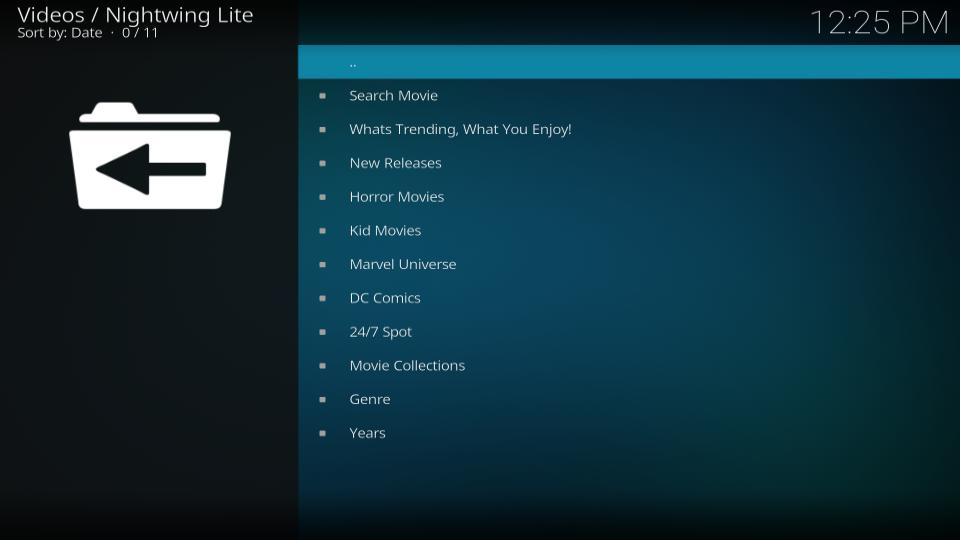
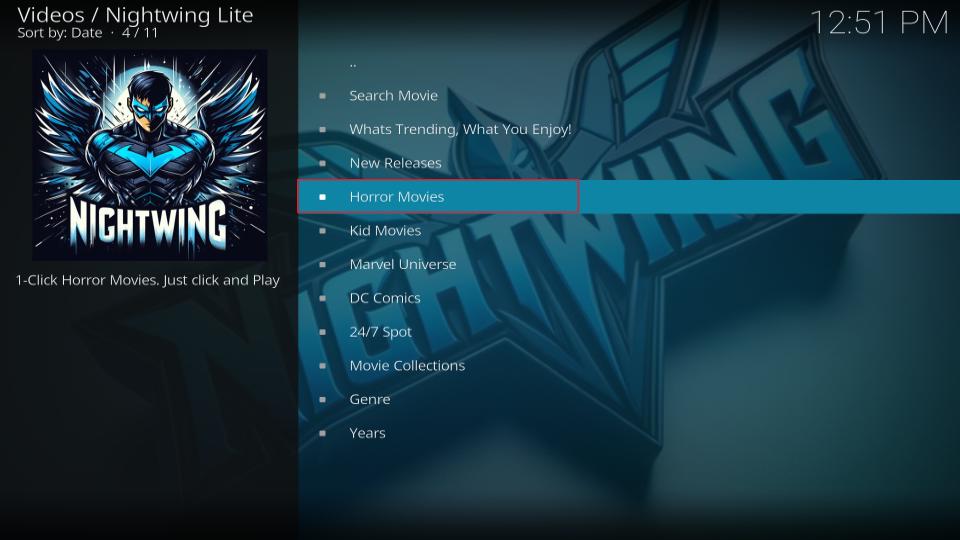
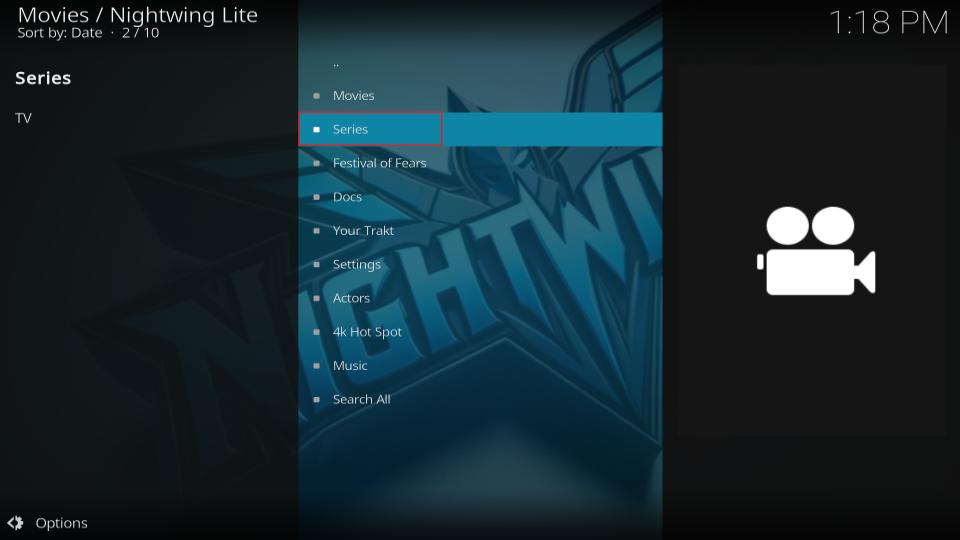
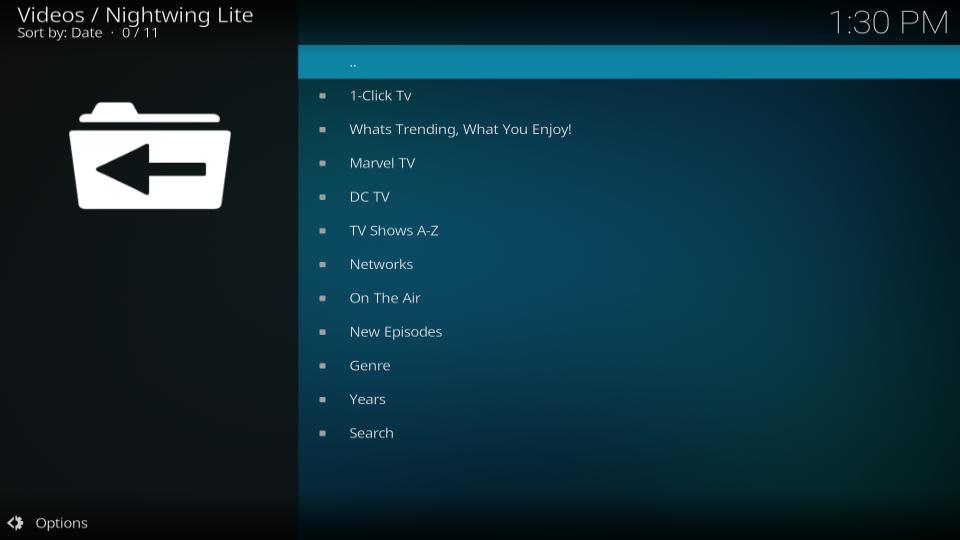
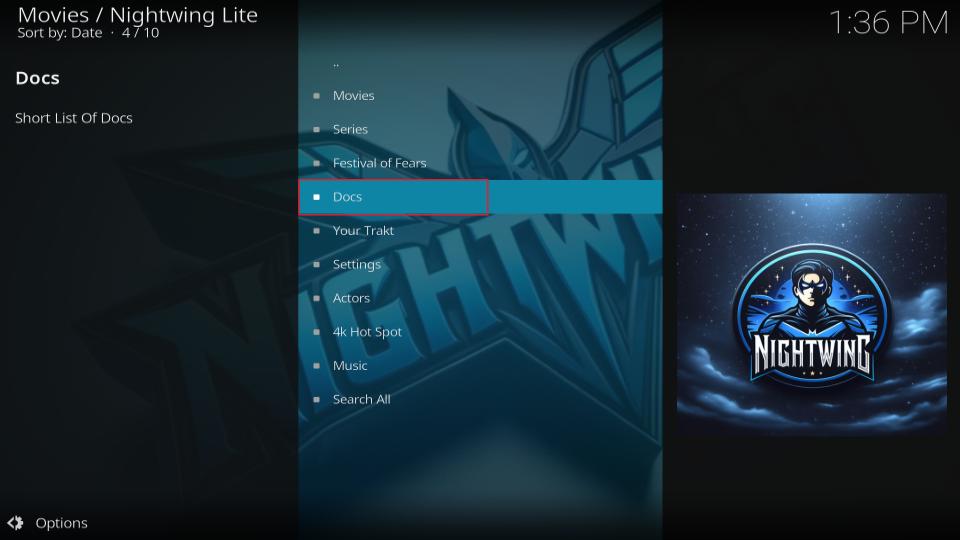
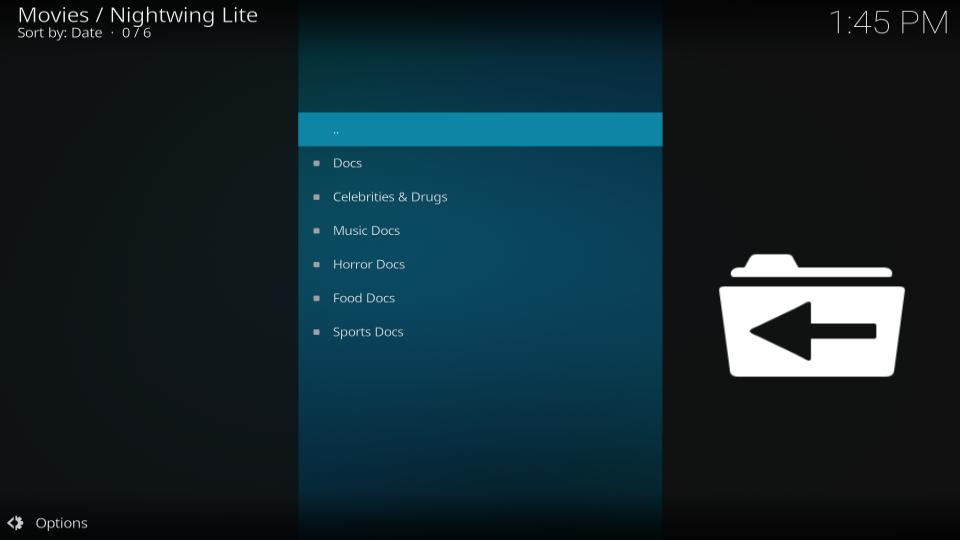
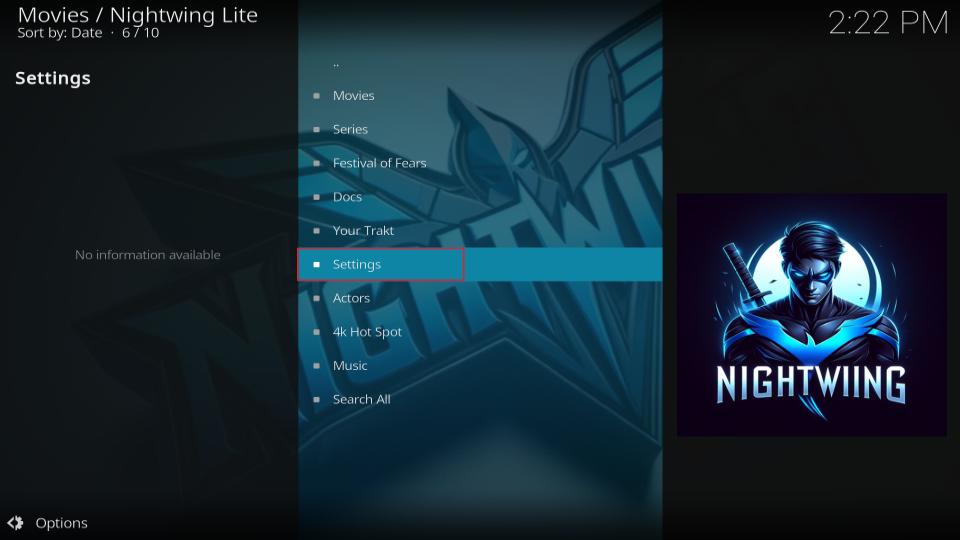
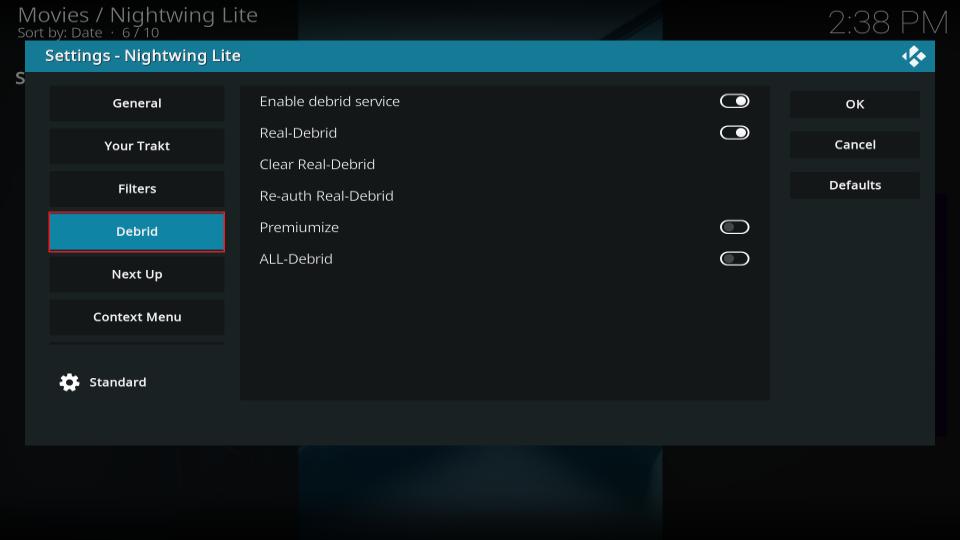
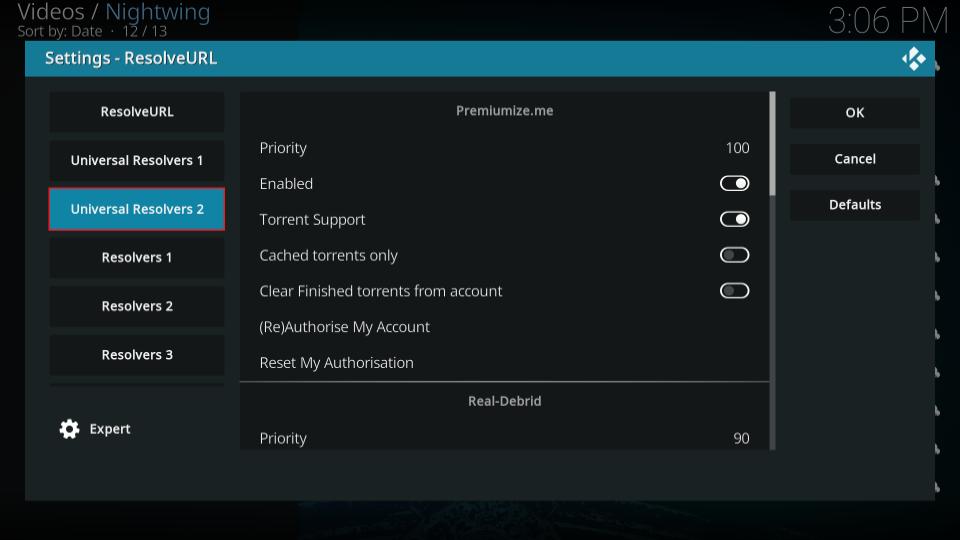
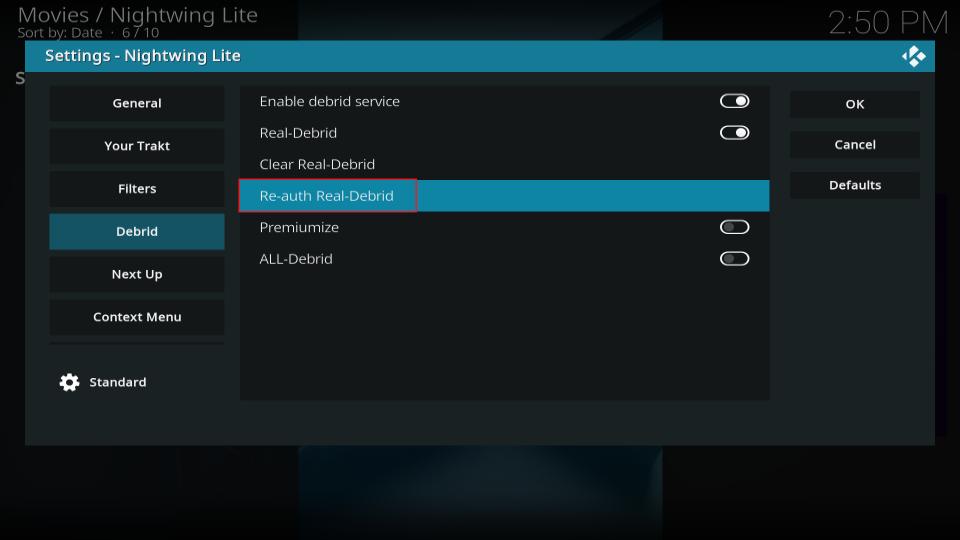
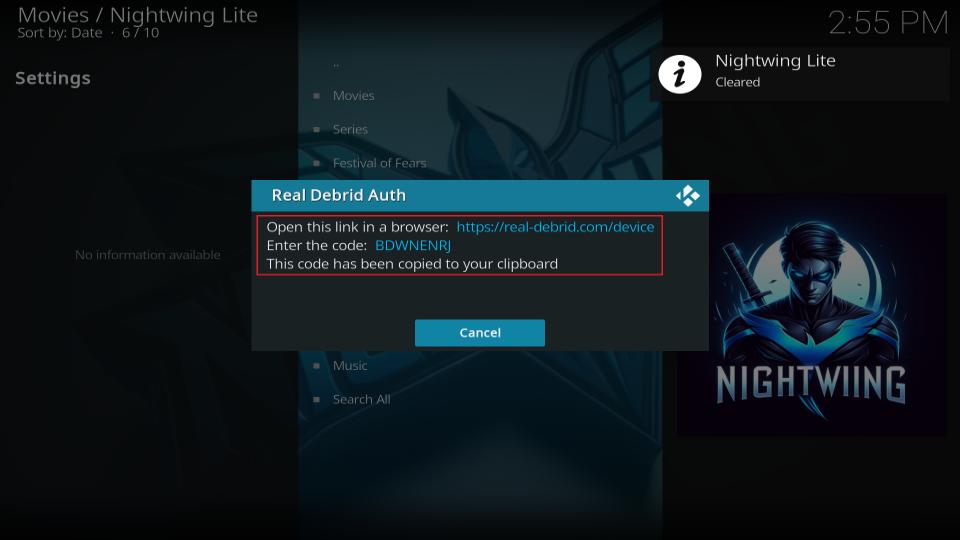


Leave a Reply